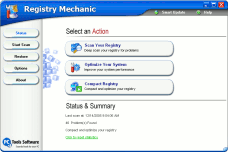Windows Vista Tip - Clip and Save!
Microsoft Windows Vista (All versions)
(This tip was released before Windows Vista was released to the public)
Beginning this week we will occasionally put a tip our InfoAve Premium newsletter for
Windows Vista. Some of you will be getting new computers for Christmas that
will come with a free upgrade to Windows Vista when it is released to the
public in January or February 2007. And some of you will, we're sure, be
purchasing the upgrade to Vista and installing it on your current computers.
Since Vista is not released to the general public yet, we're including
these pre-release tips in our newsletters and on a special Web page which
will make it easy for you to print and save them for the day when you're
staring Windows Vista in the face for the first time. There's a rather large
learning curve if you're planning on upgrading. Windows Vista is the
most "different" version of Windows we've ever seen. It will be a lot bigger
change then it was for those of you who went from Windows 98 or Windows ME
to Windows XP.
One of the biggest change is something called User Account Control (UAC).
Actually it should be called "Windows Makes Its Users Stop and Think Before
Installing Something Stupid" (WMIUSATBISS for all you acroynophiles).
And, you're going to see many Windows sites offering tips on how to shut
off UAC - because at times, it can be rather annoying.. In earlier versions
UAC would pop a warning for things like moving icons around your desktop -
or going to make a cup of coffee (just kidding folks!).
It's better now but you're going to be reading all kinds of differing
opinions on UAC - and many sites showing you how to turn it off -not that
it's hard to do.
We're going to show you how to turn it off, but recommend that you don't.
But in knowing how to shut it off you'll also know how to turn it back on.
Remember, UAC was created to keep you safe.
UAC offers a premiere level of security protection that assists you
keeping your system from being infected by malware (Trojans and the like).
While early versions of Windows Vista's (beta versions) UAC would absolutely
drive you insane; later versions including RC-2 and (and presumably
the released versions of Windows Vista), UAC has become more evolved - much
less annoying. Once you get your system configured, you'll rarely see UAC
prompts. And if you do, you can bet it is for a darn good reason.
You can turn UAC off. We really don't recommend this option. If you want
full control over Vista, you'd certainly want to know when something is
trying to perform an administrative-level action - right?
There are two ways to disable UAC. The easiest way is via the Control Panel.
Type "UAC" into the search bar at the top of the screen and you'll see this
task presented. Yes you can get to it other ways, but that's another tip for
another day - and typing UAC into the search bar is the easiest.

This, as it says, will just switch off UAC. Period. Then every time you boot
up you're going to get scolded for turning it off - and reminded that you're
taking unnecessary risks - yadda, yadda, yadda.
There's another way, besides turning the whole thing off. This is the
geeky way, and, in our opinion, a little better way, because you still have
some of the benefits and protections of UAC - without the prompts (warnings)
popping up. You'll need to edit the local security policy to control
this:
Here's what you do:
-
From the Start search form, type "Local Security Policy"
(See typing and searching is faster than looking through Vista's zillions of
configuration options)
-
Accept the elevation prompt
-
Select Security Settings -> Local Policy -> Security Options
-
Scroll down to the bottom, where you'll find nine different group policy
settings for configuring (tweaking) UAC.
The preferred option to select is to change the setting: "User Account
Control: Behavior of the elevation prompt for administrators in Admin
Approval Mode" Change it from "Prompt for consent" to "Elevate without
prompting."

Even though you'll still get scolded for turning UAC off, UAC is not
completely off. It's still active, and all your processes will still run as
a standard user. If you want to check this, try to save a file to root of C:\. Access will be denied. But, if
a process is marked for elevation, you won't get a warning or prompt,
because Windows will approve it without a prompt - per your policy settings.
The best idea is to learn to live with UAC and leave it turned on. It's
there for a purpose. And the purpose is to protect you.
At this early stage of the game, this tip might not mean a whole lot to
you - but for those of you who will have Vista installed in a few months,
UAC will probably be the first thing you notice after all the appearance
changes Vista brings to you desktop. So, print and save this tip - there's a
printer-friendly version for you
at this
location.