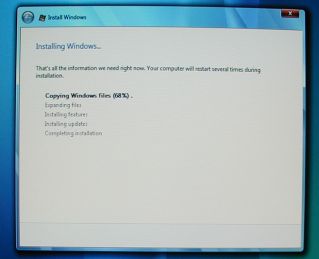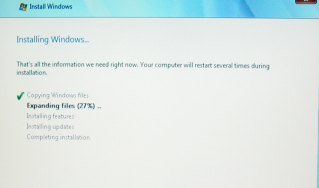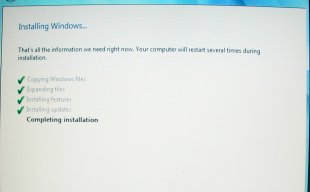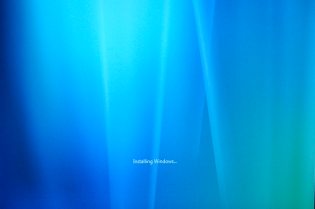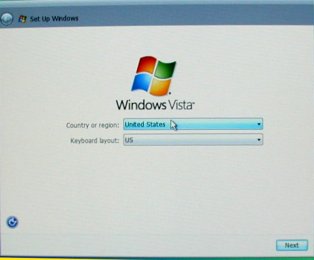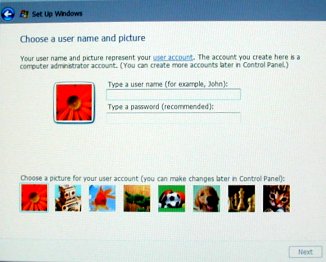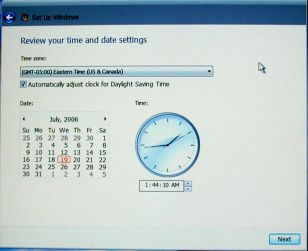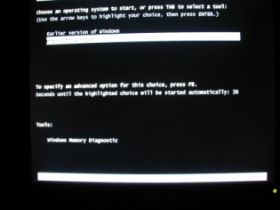|
|
|
|
Cloudeight InfoAve Premium - Feature A Look Ahead - Windows® Vista® - The Next Generation of Windows® Installing Windows Vista This week we were going to look at Windows Vista's features, but as fate would have it, we had to reinstall Vista again for some weird reasons we won't go into here. Since we know not all of you are going to heed our advice to not install Vista, today we're going to give some advice if you do install it. Please don't install Vista if you have a single hard drive. You're going to have problems. That's not "you might" that is "you will" have problems. Some of your programs will not function, some of your drivers will not work therefore some of your hardware will not work correctly. Your start menu may turn into a maze of broken links. So if you have only one hard drive, get another hard drive, or if you don't have another hard drive, and have plenty of space on your current hard drive (like at least 20 GB) partition it into two partitions - or don't install Vista. Install Vista as a clean install on a separate partition, away from your current version of Windows. If you do this the two versions of Windows will run separately and you'll be able to boot back and forth between them. Installing Vista to a separate hard drive or partition leaves Windows XP untouched and therefore safe. All the warnings now given, we know some of you can't wait to get your hands on Vista and try it. So here's how to install Windows Vista - the easiest way. One note. The images on this page were taken directly off the screen using a digital camera so the color and sharpness isn't exactly great. But good enough so you'll get a good idea of what each screen looks like. How to Install Windows Vista Beta While you're in Windows XP, insert your Windows Vista DVD into your DVD drive. If your computer doesn't have a DVD drive, you cannot install Windows Vista. After you insert your Vista DVD into the DVD drive, it will auto-start. In a few minutes (after you click the large "Install" button, you'll see the following screen. When you see the screen (picture below), go make dinner, run to the store, take a nap or find something to do - because installing Windows Vista Beta is a LONG process (about an hour and twenty minutes):
<Twiddling thumbs> After this process goes on seemingly endlessly, you might think you're actually getting close. But, hold on. This is just the first hurdle. Then next is called "Expanding Files"
<Twiddling thumbs> This process seems endless too. But it's not as long as step #1 (Installing files). So hang in there. As long as you're seeing "Expanding files" you're on way. Believe it or not, after you get past this stage, you've got more waiting to do. Windows Vista Beta installation is virtually on auto-pilot once it begins, no user input is required (unless some catastrophe happens :-) ). After the "Expanding files" stage is complete, you'll be thinking, I must be getting close now. If you're like us, you'll actually start worrying if maybe it's doing something to your Windows XP too and all you want to do is get back into Windows XP and forget this whole thing. But hang in there. It's going to be all right! The next screen you'll see it the one below. It says "completing installation". Oh really? Well, it may be but you're still about ten to fifteen minutes from Windows Vista. So you have time to take out the dog, make coffee, watch the Weather Channel. Hang in there.
After the "Completing installation" screen disappears, you'll realize that it wasn't exactly telling you the truth. Because if it were really "completing installation" you wouldn't see the next screen. But you do - well at least you have some bright colors to look at.
Here you tell Windows where you are. After all the
controversy over Windows spying on people, you mean they can't even
tell where you are? The next step is deciding on your user name. We suggest you use a first name only or a nickname. In other words if your name is Joseph P. Jones, don't put Joseph P. Jones here, put JJ or Joe or JP or Ralph but don't put Joseph P. Jones. Just a security precaution; you never know. This will be your user name for a long time. Once you put it here, you won't be able to change it easily and the only easy way to change it will be to delete this user account. So just heed our advice. Please?
Think you're about done, huh? Wait! There's more! Does anybody really know what time it is? Apparently Microsoft doesn't know what time it is where you are!
Wait! Something is happening! Finally! Could it be? Is it true! Why yes! You're in Windows. And, hey it looks different that Windows XP. This must be Windows Vista! And you're right it is. Your long ordeal is over and Vista is installed.
OK you're done! At least mostly done. You'll still have to install more updates and try to find drivers for any hardware you have installed that isn't quite working right. And, of course, you'll have no programs installed (other than the ones Windows installs). So have at it and have fun playing around with Vista. You're probably wondering how you get back to Windows XP and then back to Windows. Well some of you who have dual-booted before know, but some of you who haven't don't. So we'll tell you how. When you restart your computer you'll see a different screen than you normally do. It's called a dual-boot screen or a boot screen. Here you can select between "Earlier version of Windows (Windows XP)" and "Microsoft Windows" (which is Windows Vista). By default, now, your computer will boot into Vista if you don't select "Earlier version of Windows" when you start your computer. So, if you don't want to boot into Windows Vista, you better be right in front of your computer when you restart it - don't walk away and get coffee or water the plants - because if you do, you're going to be booted into Vista when you return. Here's a picture of a multi-boot screen. Choose "Earlier Version of Windows" to boot into Windows XP. If you don't select anything, your computer will boot into Windows Vista by default. Can you change this? Yes, and we'll show you how in an upcoming look at Windows Vista.
Next time in our Vista series? Who knows? Something good though :)
Cloudeight Start Page | Cloudeight Home Page | Close This Window |
|