|
Taking
Control Of Internet Explorer's "Auto-Complete" Feature
Windows 98/ME/NT/2000/XP Internet Explorer 6
Internet Explorer 6
can store your previous entries in the Web address bar (site URL's) and for
online forms (i.e. addresses and passwords).
A good reason to disable this feature is your security. Having Internet
Explorer save passwords and user names for Web forms means that anyone who
uses your computer will have access to any sites that you need a password or
username for; this means that if you do online banking or make online
purchases, anyone who has access to your computer will have access to those
sites. Not good! (That's another reason we recommend RoboForm - one password
protects all your passwords and no one else can access restricted sites but
you - Read more about RoboForm and get a free copy today! ).
If you're certain your computer is secure or there is no chance of anyone
you don't trust having access to it - you might be just plain annoyed by having the auto-complete feature
guessing what URL you're going to type this short tutorial will give you
some options (and maybe some relief!).
How To Adjust AutoComplete Settings:
You can configure AutoComplete to save and suggest only the information you
want. You can choose whether to use AutoComplete for Web addresses, forms,
and passwords, or not use it all. You can also clear the history for any of
these.
1. In Internet Explorer, on the Tools menu, click Internet Options.
2. Click the Content tab.
3. Under Personal information, click AutoComplete.
4. Select the check boxes for the AutoComplete options you want to use.
(Here's a picture
for you)

How To Delete AutoComplete Entries From The Address Bar List
Part One
1. In Internet Explorer, click Tools then click Internet Options.
2. Click the Content tab.
3. Click "Clear Forms" then click "Clear Passwords"
4. Click OK
Part Two
1. In
Internet Explorer, click Tools then click Internet Options.
2. Click the
General tab.
3. Under History, click Clear History.
While your there
you might want to clear your "Cookies" and Temporary Internet Files. To do
this click the "Delete Cookies" tab - Then click "Delete Files"
Turning Off "AutoComplete"
1. In Internet Explorer, click Tools then click Internet Options.
2. Click the Advanced tab.
3. Scroll down and look under Browsing, click "Use inline AutoComplete" and
remove the tick (see screen shot below)
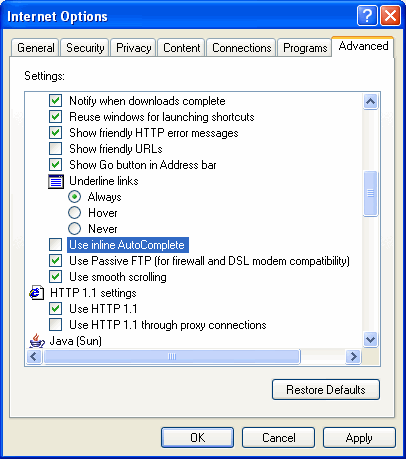
AutoComplete will no longer work!
If you decide
later, you miss this feature, just reverse these steps to re-activate
Auto-Complete".
Registry Mechanic - A Cloudeight
Endorsed Product
(Advertisement)
Download A Free Trial of Registry Mechanic by PC Tools
With Registry Mechanic you can safely clean, repair and
optimize the Windows registry with a few simple mouse clicks! Problems with
the Windows registry are a common cause of Windows crashes, slow performance
and error messages. By using a registry cleaner regularly and fixing
registry errors your system should not only be more stable but it will also
help improve your system performance without expensive hardware upgrades.
Download A Free Trial of Registry Mechanic by PC Tools
Registry
Mechanic uses a high-performance detection algorithm to quickly
identify missing and invalid references in your Windows registry. These
problems can occur for many reasons including being left-behind after the
un-installation or incorrect removal of software, by missing or corrupt
hardware drivers, or orphaned startup programs.
Download A Free Trial of Registry Mechanic by PC Tools
With a few easy
steps Registry Mechanic will scan your entire registry for
any invalid entries and provides a list of the registry errors found, you
can then choose to selectively clean each item or automatically repair them
all. For your convenience and protection Registry Mechanic
can also make a backup of any repairs made so that you can easily recover
any changes if required. Try it free now!
Download A Free Trial of Registry Mechanic by PC Tools
Make our Start Page your Home Page |
Close this Window
© 2006 Cloudeight Internet - all rights reserved |