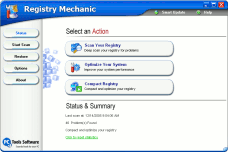|

Reinstalling Internet Explorer or Outlook
Express
(Windows 98/Me/NT/2000/XP)
Sometimes, when a program just doesn't work right
anymore, you have to either uninstall it and reinstall it. But, before you go to
all the trouble of uninstalling software then reinstalling it, sometimes simply
reinstalling it can correct any program errors or problems that you may have
been experiencing. Reinstalling can replace missing or corrupted program files
and sometimes this is all you need to get a program running correctly again.
However, it's not so easy to reinstall Outlook
Express or Internet Explorer. Microsoft won't let you re-install Outlook Express
or Internet Explorer if you're currently running the most current version for
your operating system. And all of you, if you've kept up with your Windows
updates, should be running the most current version of Internet Explorer and
Outlook Express.
However, you can fool Microsoft's download site into
thinking you don't have Internet Explorer or Outlook Express installed. And,
that allows you to reinstall either or both programs. But, don't think Microsoft
doesn't know about this little trick. In fact, they do. Not only do they know
about it, they actually show you how to do it. Really!
The easiest way to reinstall
Outlook Express and/or Internet Explorer ( you have to reinstall Internet
Explorer to reinstall Outlook Express) is to fool Windows into thinking you
don't have them installed. To do this requires editing the registry. Be very
careful when doing this because you can cause harm to your computer if you don't
do it correctly. But if you follow these instructions carefully you'll do just
fine.
Click here and follow "Method 2" Once you have done that, you'll need to
reboot. When you start Windows again, you'll get a message notifying you that
Internet Explorer and Outlook Express have been "removed" (they really haven't)
and asking if you'd like to "clean up" your stored settings. Answer "No". Files
become missing or corrupted over time mostly due to installing and uninstalling
programs, improper maintenance, hard drive errors, and accidental deletion, to
name just a few. Always use Control Panel/Add-Remove Programs or a program
designed for uninstalling software to remove programs you no longer want.
Perform regular maintenance like
CHKDSK and Defrag to keep your hard drive in good shape. And, don't install
spyware programs which add popups or toolbars to your Outlook Express email
program.
Registry Mechanic
- A Cloudeight Endorsed Product
(Advertisement)
Download A Free Trial of Registry Mechanic by PC
Tools
With Registry Mechanic you can
safely clean, repair and optimize the Windows
registry with a few simple mouse clicks! Problems
with the Windows registry are a common cause of
Windows crashes, slow performance and error
messages. By using a registry cleaner regularly and
fixing registry errors your system should not only
be more stable but it will also help improve your
system performance without expensive hardware
upgrades.
Download A Free Trial of Registry Mechanic by PC
Tools
Registry
Mechanic uses a high-performance detection
algorithm to quickly identify missing and invalid
references in your Windows registry. These problems
can occur for many reasons including being
left-behind after the un-installation or incorrect
removal of software, by missing or corrupt hardware
drivers, or orphaned startup programs.
Download A Free Trial of Registry Mechanic by PC
Tools
With a few easy steps
Registry Mechanic will scan your
entire registry for any invalid entries and provides
a list of the registry errors found, you can then
choose to selectively clean each item or
automatically repair them all. For your convenience
and protection Registry Mechanic
can also make a backup of any repairs made so that
you can easily recover any changes if required. Try
it free now!
Download A Free Trial of Registry Mechanic by PC
Tools
|
|
Make our Start Page your Home Page
| Close this Window
©2005 Cloudeight Internet |
|