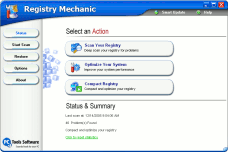And before you start with the formatting and reinstallation
process, make sure you have all your software installation disks, driver
disk/recovery disk (that should have come with your computer) and make sure you
have saved any emails with software registration keys to a safe location (any
location other than the hard drive you're about to format). You can use a flash
drive to save your registration emails if you like - or you can put them on the
CD/DVD with the other files you've backed up. But, whatever you do, save them
somewhere OFF your hard drive and note where you've saved them.
And one more thing. Do not install Norton again. Install
something less pervasive and less resource-intensive. Install AVAST anti-virus
or AVG and a good free firewall like Kerio (free version for home/personal use).
Add
www.avast.com and
http://www.sunbelt-software.com/Kerio-Download.cfm to your Favorites. That
way you'll be able to find them fast after you've reinstalled Windows. The first
thing you're going to have to install is an anti-virus program - so install
AVAST (free for home and personal use) before you install any other programs. It
is far less resource-intensive that Norton and gets along much better with other
programs than Norton. It's a lot more user-friendly and doesn't put its fingers
into everything on your computer, like Norton. Plus you won't be held hostage
every year and have to pay their ransom each year just to keep your computer
protected. In other words, you'll save a lot of money too. Your computer and
your wallet will thank you!
Since you're going to lose your favorites if you don't save
them, back them up too. If you want to do it the easy way, download a copy of
Email Backup Guardian (the trial version is free for 15 days and it will
backup your Favorites, your email messages, account settings, etc.. And, the
trial version will function just fine - you don't need to buy it unless you want
to use it longer than 15 days...which we hope you will!) And make sure you save
the backup file that Guardian creates to another location other than your hard
drive. You can put it on the CD/DVD with your other backups if you want. Just
remember you're going to have to move it back to your hard drive (after you get
done reinstalling Windows) before you can use the "RESTORE" feature to restore
your email and Favorites.
Oh and one more thing too. If you have a lot of
passwords/usernames for sites you need to log into, we strongly suggest you
download Roboform and set it up. Once you have it set up, make sure you use
its backup feature to backup your Roboform to another location (other than you
hard drive).
Are you getting the idea that proper preparation is the key to a
successful reinstall of Windows? It is and you're going to be glad you took the
time to be as thorough as you can before proceeding.
And now that you've done everything above and verified your
backup data and made sure it's all safely stored on CD or DVD you can now boldly
go where many fear to go. You can begin the process of wiping out your hard
drive and reinstalling Windows XP.
But wait! Remember the information below assumes you have a
Windows XP CD! We cover what you need to do if you don't have a Windows XP CD
later :-)
While you're in Windows, insert
your Windows XP CD-ROM
into your CD drive. Let the CD auto play. And choose "To set up Windows now
press ENTER". On the next screen choose "To continue installing a fresh copy of
Windows...press "ESC". This is what you want to do. So press the ESC key and
choose C:\Windows "Microsoft Windows XP Home" (or "Microsoft Windows XP
Professional if you have the PRO version).
A fresh installation will wipe out ALL of your data. That means EVERYTHING
including Norton (yeah!) and Microsoft Office, Outlook, etc. Once started, the
setup program will run on auto-pilot for the most part. But you'll have to stick
around because you will be required to enter the 25 digit Windows key (it will
be on a sticker on the back of your computer - most likely). After Setup is
nearly complete you'll need to give your computer a name, choose your time zone,
etc. You can install additional features and change any of your choices
anytime after Windows XP is completely installed.
Once the Windows XP installation is finished you will need to install your
drivers first (from the driver disk provided by your computer manufacturer).
To see a graphical tutorial on reinstalling Windows XP using the Windows XP CD,
see this page.
Now, what happens if you don't
have a Windows XP CD? Then you probably have a so-called recovery disk. This
makes things easier for you, because the recovery disk will restore you computer
to the same condition it was in the day you turned it on for the first time.
That's good and bad. It's good because it's easy. All you have to do if follow
the instructions that came with it. It's bad because it's probably going to put
all the junk back on your computer that was on it when you bought your computer.
This is not the way to setup Windows if you want the best performance and the
purest installation. But it is the simplest way. If you have both a recovery
disk and a Windows XP CD, we'd advise you to go with the CD installation as
described above.
After you're done with
reinstallation of Windows XP (or using the recovery disk) you should find that
once you've reinstalled all your programs (and we're warning you again, take
that Norton Internet Security Disk you bought and throw it away or give it to
someone you don't like - because it will slow your computer down at best and
conflict with lots of software programs and cause you great aggravation at
worst. And who needs that? Not us. Not you.
Let us know if things work out
for you. We'd really like to know. And most of all, we hope this helps you and
others who have incurable computer problems :). Sometimes the easiest thing to
do seems like the hardest thing to do at first.
Registry
Mechanic - A Cloudeight Endorsed Product
(Advertisement)
Download
A Free Trial of Registry Mechanic by PC Tools
With
Registry Mechanic you can safely clean, repair and optimize the
Windows registry with a few simple mouse clicks! Problems with the Windows registry are a
common cause of Windows crashes, slow performance and error messages. By using a registry
cleaner regularly and fixing registry errors your system should not only be more stable
but it will also help improve your system performance without expensive hardware upgrades.
Download
A Free Trial of Registry Mechanic by PC Tools
Registry Mechanic
uses a high-performance detection algorithm to quickly identify missing and invalid
references in your Windows registry. These problems can occur for many reasons including
being left-behind after the un-installation or incorrect removal of software, by missing
or corrupt hardware drivers, or orphaned startup programs.
Download
A Free Trial of Registry Mechanic by PC Tools
With a few easy steps
Registry
Mechanic will scan your entire registry for any invalid entries and provides a
list of the registry errors found, you can then choose to selectively clean each item or
automatically repair them all. For your convenience and protection
Registry
Mechanic can also make a backup of any repairs made so that you can easily
recover any changes if required. Try it free now!
Download
A Free Trial of Registry Mechanic by PC Tools
|
|