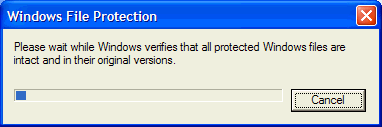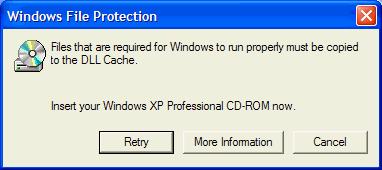|
Windows XP Home and Professional Windows XP has a built-in system to protect its system files from being corrupted, damaged or deleted by third-party software applications overwriting important system files. This was (and is) a big problem with Windows 95 and Windows 98 and one of the major reasons why these two operating systems were very unstable. This system is called: Windows File Protection (WFP) Windows File Protection is always enabled and allows Windows' digitally signed files to replace existing files safely. Signed files are distributed through:
Operating system upgrades Hotfix distributions Windows Update Windows Device Manager If you try to replace a file by any other means, Windows File protection will overwrite your file. Another way Windows XP protects you is by allowing you to check important system files by using the built-in command line utility called System File Checker (sfc.exe) - and it's a great tool for troubleshooting Windows XP problems. Here's how to use the System File Checker utility for troubleshooting problems you may be having with your Windows XP computer. This procedure has helped us get out of jams numerous times! The only time you should try using this utility is when your computer does not seem to be functioning problem, you've tried all the usual procedures (uninstalling a new program that seemed to be causing the problem, doing a virus or spyware scan, trying a system restore, etc.) do not work and you suspect damage to one of the important Windows System Files. Symptoms of damages, corrupted, or missing Windows system files might be getting a dialog box informing you of a problem with a .dll file, or a program that normally works fine, simply won't start. Sometimes System File Checker can help and sometimes it cannot, but it's always worth trying! How to use Windows XP System File Checker Click Start then Run - then type in sfc /scannow (notice the space after sfc and before the / - this is important, if you don't put that space in, system file checker will not run). System File Checker will start immediately and begin to scan all protected files and verify their integrity. It will replace any files with which it finds a problem. Here's a tip that will save you time. Make sure you have your Windows XP Installation CD-ROM (or you "Recovery Disk" that came with your computer) handy. You'll need it when system files are found that need to be replaced. Windows System File Checker will find the appropriate system file on the Windows XP CD and replace the damaged, corrupted or missing system file on your computer with a fresh one from the CD. So have your CD-ROM handy! When System File Checker starts, you'll see the following which shows the progress of the System File Checker's verification of your system files.
As SFC scans your system files you might see the following dialog box appear:
If you see the above dialog, you'll need to insert your Windows XP Home or Professional Installation CD (or your manufacturer's "Recovery" disk) in your CD-ROM drive. Once you've done that, click "Retry" (in the dialog box). Running System File Checker can take 30 minutes or longer to complete. So be prepared. You don't have sit and watch over your computer - the process is totally automatic (once you've inserted your Windows XP Installation CD that is!). After the System File Checker is finished, you should always reboot your computer. Hopefully running SFC will have helped you get your computer back to normal. Make our Start Page your Home Page | Close this Window ©2005 Cloudeight Internet |