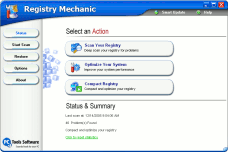Speeding Up Outlook Express
Donald Wants To Speed Up A Lethargic Outlook
Express
I have a question about Outlook Express. I save a lot email, It seems as though Outlook
Express has become very slow recently. I would like to know if I can save ALL of my email
onto a disc or in a folder - then clean out all of my Outlook Express folders and start
over with a "clean slate?" Is this possible and if it is, how would I do it?
Thanks, Donald
Answer
You can speed up Outlook Express without completely removing everything. First,
check your "Sent" folder. By default, every email you send is saved in your
"Sent" folder. If you send a lot of email or you've never cleared the
"Sent" folder, now is a good time to do that. Assuming there's nothing in there
that you need to save, you can simply delete the contents of the "Sent" folder.
Open your "Sent" folder. Highlight one of the messages and then hit the
Ctrl + A keys (to select all messages) then hold down the "Shift" key while
depressing the "Delete" key. Holding down the "Shift" key while
deleting the messages in the "Sent" folder prevents Outlook Express from moving
all the messages you deleted to the "Deleted Items" folder.
If you
have a lot of email in your Inbox or other folders you want to save, you can move these to
another folder. Create a folder on your Desktop and call it whatever you like - something
like "Saved Email". Open your Inbox, select one message and then hit the Ctrl +
A keys (to select all messages) and drag the highlighted messages from your Inbox to the
folder you just created on your Desktop. Whether you choose "Copy" or
"Move" when dragging and dropping the messages into the folder on your Desktop,
the messages will still be in your Inbox. After you've verified that all your email is
safely stored in the folder on your desktop, select all messages in your Inbox (Highlight
one message, hit the Ctrl + A keys) hold down the Shift key and then hit the Delete key.
Now that
your Inbox and "Sent" folder are empty, clear your Deleted Items folder (if any
messages are in it) by right-clicking on the Deleted Items folder and choosing "Empty
Deleted Items Folder". Once your Deleted Items folder is empty, close Outlook Express
and reopen it. It should run much faster for you now.
You should also try "compacting
folders". But before you do this, open Outlook Express, click on "Tools"
"Options" and uncheck the "Check for new messages every __ minutes".
This is very important because you do not want Outlook Express checking for new messages
while you are compacting folders or serious problems could result. After you've turned off
auto-checking for new messages, click on "File" "Folder" "Compact
All Folders". Compacting may take several minutes depending on how many email
messages are in your message store.
We do want to mention our Email Backup Guardian
program for Outlook Express. With Email Backup Guardian you can save all your messages,
settings, accounts, rules, block senders list, stationery, address book, Internet Explorer
favorites and settings. Once you've backed up with Email Backup Guardian you can remove
all messages from Outlook Express and save them in one file. If you ever need to restore
them, you can do that easily by using Email Backup Guardian's "Restore" feature.
If you're interested, you can learn more about Email Backup Guardian by clicking
here..
Registry Mechanic - A Cloudeight Endorsed Product
(Advertisement)
Download
A Free Trial of Registry Mechanic by PC Tools
With Registry Mechanic you can safely clean, repair and optimize the
Windows registry with a few simple mouse clicks! Problems with the Windows registry are a
common cause of Windows crashes, slow performance and error messages. By using a registry
cleaner regularly and fixing registry errors your system should not only be more stable
but it will also help improve your system performance without expensive hardware upgrades.
Download
A Free Trial of Registry Mechanic by PC Tools
Registry Mechanic uses a
high-performance detection algorithm to quickly identify missing and invalid references in
your Windows registry. These problems can occur for many reasons including being
left-behind after the un-installation or incorrect removal of software, by missing or
corrupt hardware drivers, or orphaned startup programs. Download
A Free Trial of Registry Mechanic by PC Tools
With a few easy steps Registry Mechanic
will scan your entire registry for any invalid entries and provides a list of the registry
errors found, you can then choose to selectively clean each item or automatically repair
them all. For your convenience and protection Registry Mechanic can also
make a backup of any repairs made so that you can easily recover any changes if required.
Try it free now! Download
A Free Trial of Registry Mechanic by PC Tools
|
|
Make our Start Page your Home Page
| Close this Window
©2005 Cloudeight Internet |
|