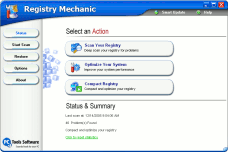Strangers In The Night (And
day too!)
Applies to all versions of
Windows All Versions with Outlook Express 5 or 6 installed
Recently (as most of you already know) we got new computers. After
setting up one of the computers and firing it up for a couple days, I
just happened to glance at my Outlook Express address book. Now mind
you, I seldom ever venture in my address book since most of my emailing
is the "reply-to" kind (you know, answering questions, providing product
support, replying to flames about my grammar, answering old English
teacher who are appalled that they let me slip through the cracks; and
other "reply-to" stuff like that). Anywhale, to make a long story short,
this one particular night, after using my new computer for just two
days, I looked in my address book: and what to my bloodshot eyes should
appear? Strangers. "Who are these people?" I asked myself! Then I
remembered. For some reason, beyond the understanding of us mortals,
Microsoft, in its infinite wisdom decided that you, and me, and aunt
Samantha (et. al.) all needed to have everyone we replied to added to
our address book. It must've made sense to someone at Microsoft but not
to me at 10 O'clock at night gazing upon a huge litany of strange people
all right there, listed in my address book. I knew better, but I simply
forgot that these sages at MS made the default setting for Outlook
Express to add everyone you to which you reply to your address book.
(Now you're all barking: "Where the heck is the tip, here? Am I missing
something. Gee! TC & EB are total windbags!" (Even punctuated that
right, didn't I?) I know. But really there is a tip here, and it's
coming right up!Here's how to correct the crazy default setting in
Outlook Express that adds everyone you reply to, to your address book.
1. Open Outlook Express (duh!)
2. Click Tools then Options
3. Click the "Send" tab (at the top of the dialog window)
4. Uncheck the box next to "Automatically put people that I reply to in
my address book
5. Click Apply (to apply the changes) and OK to close the dialog window
(We're telling you this so in case you're wondering why you have to
click Apply and OK both.)
6. Here's a picture for you:

Registry
Mechanic - A Cloudeight Endorsed Product
(Advertisement)
Download
A Free Trial of Registry Mechanic by PC Tools
With Registry Mechanic you can safely clean, repair and optimize the
Windows registry with a few simple mouse clicks! Problems with the Windows registry are a
common cause of Windows crashes, slow performance and error messages. By using a registry
cleaner regularly and fixing registry errors your system should not only be more stable
but it will also help improve your system performance without expensive hardware upgrades.
Download
A Free Trial of Registry Mechanic by PC Tools
Registry Mechanic
uses a high-performance detection algorithm to quickly identify missing and invalid
references in your Windows registry. These problems can occur for many reasons including
being left-behind after the un-installation or incorrect removal of software, by missing
or corrupt hardware drivers, or orphaned startup programs. Download
A Free Trial of Registry Mechanic by PC Tools
With a few easy steps Registry
Mechanic will scan your entire registry for any invalid entries and provides a
list of the registry errors found, you can then choose to selectively clean each item or
automatically repair them all. For your convenience and protection Registry
Mechanic can also make a backup of any repairs made so that you can easily
recover any changes if required. Try it free now! Download
A Free Trial of Registry Mechanic by PC Tools
|
|
Make our Start Page your
Home Page | Close this
Window
©2006 Cloudeight Internet |
|