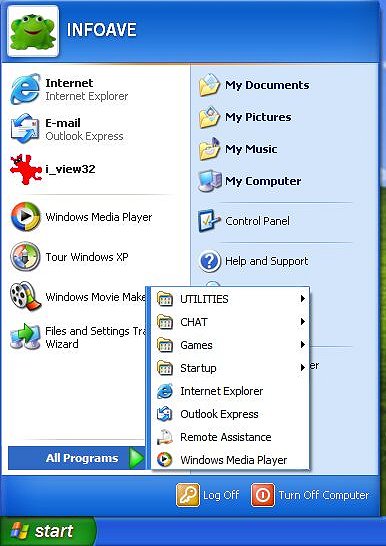|
|
How To Organize
Your Windows XP Start Menu Page 7 |
|
| You've done well, you made to the end of our tutorial.
We can even make the start menu more compact by dragging "Remote
Assistance" into the Utilities folder or just right click it and "remove
it" (this does not delete the program itself) from the start menu if we never use
that feature of Windows XP. No sense having it there if we never use it right? We might
want to either "remove" Windows Media Player (since it automatically opens when
we click on an associated media file) or move it to "Utilities". Or we could
make a folder (if you're a big multimedia fan) called "Multimedia" and drag Media
Player into it. The key is to set your start menu up for the way you use your computer.
Don't be afraid to experiment with new folders and dragging and dropping programs folders
into them. You can move them around and setup your start menu to fit the way you use your
computer! That's it! Thanks for sticking with us! Keep in mind you'll have to do this with
your "username" folder too. This was meant to give you some ideas. If your done
reading and looking at the picture then click here to close
this window! Don't forget to make our Start Page your Start Page too. I
would help us a great deal! Thanks!
©2005 By Cloudeight Internet LLC (all rights reserved) |