
Issue #934
Volume 18 Number 44
September 3, 2021
Dear Friends,
Welcome to Cloudeight InfoAve Weekly Issue #934. Thank you very much for subscribing and for being a part of our Cloudeight family. We appreciate your friendship and support very much! Please share our newsletters and our website with your friends and family.
If you're not getting our InfoAve Daily newsletter, you're missing out on a lot of good stuff!
It's free and it only takes a few seconds to sign up. We'd love to have you with us. Visit this page to sign up for our Cloudeight InfoAve Daily Newsletter.
![]()

We wish all of you who celebrate Labor Day Weekend a happy & safe holiday weekend. Every major holiday weekend we publish a review edition. Not only does this provide us with some extra time to spend with family and friends, but it also allows us to review some of the best questions, tips, and articles from previous issues of "Cloudeight InfoAve Weekly". All articles from past editions are updated when necessary...and we may even sneak in something new in a review edition. We hope you enjoy this special edition of our InfoAve Weekly newsletter.
Have a happy and safe Labor Day weekend!
![]()
Cloudeight Direct Computer Care
Repair Keys
THREE CLOUDEIGHT DIRECT
COMPUTER REPAIR KEYS FOR $89!
These keys are transferable - share them with family, friends or keep them for yourself. They never expire - they're good until you use them! Get them here!
How can it be the unofficial end-of-summer weekend already? Cold days
ahead! But during our Labor Day weekend sale, we're giving you a hot
price on our Cloudeight Direct Computer Care repair keys. You can help
us and help yourself and/or help a friend or family member too! During
our Labor Day sale, you can buy three Cloudeight Direct Computer Care
Repair Keys for $89! Keep the repair keys for yourself, or keep one for
yourself and give the others away, it's up to you. These Cloudeight
Direct Computer Care & Repair keys are fully transferable, they don't
expire until you use them - so keep them until you need them.
Don't miss out on this GREAT DEAL!. Help us, help yourself, and help
someone else too!. Cloudeight Direct Computer Care Repair Keys never
expire - they are good until you use them! This offer is good
through Tuesday, September 7, 2021.
Get
more information and take advantage of our special 3 for $89 Labor Day
Weekend pricing here.
![]()

John is being inundated with Norton and McAfee ads
Hello. I am being inundated by Norton and McAfee to renew my antivirus
several times a day; I have used neither one in years. Norton told me I
had five viruses, the next day ten and one day later three. I use only
Emsisoft and am clear of malware. I thought Norton was a legitimate
antivirus distributor and would not resort to those tactics. Is there a
way to block them? Thank you, John.
Our answer
Hi John. It's not McAfee or Norton spawning these ads. Most likely
you've installed and allowed a browser extension that is spewing ads for
Norton / McAfee.
You need to reset your browser, disable all extensions, and clear your
browser's history.
I don't know what browser you're using,
so here is our page explaining how to reset the most popular browsers.
![]()
Jean can't find Windows Accessories on the Start menu
Reading your article regarding Windows Accessories, thought it was
something I could really use. Then only problem is when I click Start the
only Windows mention I get is Windows Power and Windows Power (Admin).
I typed Windows Accessories in the search panel and get nothing.
I do often find that when you mention things on Windows 10 my computer
doesn't seem to have it. I do have the latest update installed.
My computer is somewhat elderly so maybe that is the problem.
Our answer
Hi Jean. Windows PowerShell and Windows PowerShell (admin) only appear
on the Windows 10 right-click Start menu.
You're right-clicking the start button. Don't right-click, left-click
it or just press the Windows key (and wait a few seconds) to open the
Start menu.
Windows Accessories is a start menu folder so you can't get to it by
typing Windows Accessories in the taskbar search.
![]()
Jeanie says she is getting an AVAST warning that she's being
tracked
I purchased Emsisoft through you and am in my 2nd year of using it.
While I was signing into a new program today, a box showed up in the
corner of my screen from AVAST... and it said "You're being tracked. We
found 34 tracking cookies on your PC."
Our answer
Hi Jeanie. My guess is Avast was added as an extension in your browser.
Unfortunately, some antivirus programs think it is good to alert you to
cookies, which happen to be a very necessary part of browsing the Web.
A cookie is simply a text file, that a site can only read if it is their cookie. You need cookies to log in to sites, and also, most sites
leave a cookie, so they do not keep showing you the same ads. Cookies
are harmless and when we were searching for the best antivirus program,
part of our attraction to Emsisoft was they recognized that it was not
necessary to flag harmless cookies.
My advice is to check your browser extensions which is where, I am
guessing, you will most likely find an Avast extension. If you find it
there, you should remove it.
How to Check Your Installed Browser Extensions – Cloudeight InfoAve
(thundercloud.net)
![]()
Rina wants to know how to install fonts
I do like the Halloween fonts very much but have no idea how to install
them. nor how to find them when writing an email. some help would be
appreciated very much. Thanks so much.
Our answer
Hi Rina. Installing fonts on Windows 10 is as easy as pie.
Here is an article that will help you:
As far as using special fonts in email, it won't do you much good unless
the person you're sending the mail to has the same font installed -
you'll see it, but they won't. You can make graphics with the font and
use them in emails.
As far as finding the fonts, any program that allows you to change fonts
has a font selector on its toolbar. For instance, Word, OE Classic,
Notepad, Wordpad, etc.
I'm going to use Notepad as an example. However, Notepad is very basic
and it does not have a full range of font options, but I'm using it as an
example so you can see how to access installed fonts Notepad lets you
change fonts, font style, and size but not color... but here's how it
works.
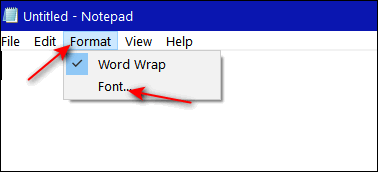
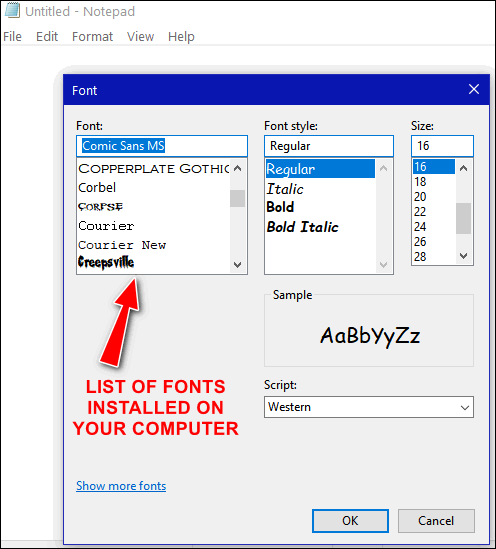
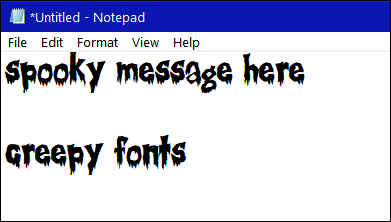
Other programs like OE
Classic, Thunderbird, and most
other email programs, Word, (and most
other word processors), most graphic programs, etc., allow you to change
fonts, font style, font size and font color.
We hope this helps you, Rina.
![]()
THANK YOU FOR HELPING US!
When you support us with a small gift, you help us continue our mission to
keep you informed, separate the truth from the hyperbole, and help you
stay safer online. Plus, our computer tips make your computer easier to
use.
Did you know that we provide support to thousands of people? Every week
we help dozens of people via email at no charge. The questions and
answers you see in our newsletters are from the email answers and help
we provide to everyone free of charge.
Thanks to your gifts, we do a lot more than provide this free newsletter. We help you recognize online threats, fight for your online privacy, provide you with the knowledge you need to navigate the Web safely, provide you with suggestions for safe, free software and websites, and help you get more out of your PC.
Please Help us keep up the good fight with a small gift.
Interested in making an automatic monthly gift? Visit this page. Help us keep helping you... and help us keep you stay safe on the Web.
![]()
Barbara wants to know if clicking the "Skip ad" button on
YouTube
Hi TC and EB. I have been wondering if it is okay when I am on YouTube
and those ads come on and want me to sit still for a few minutes while
they try to sell me something or tell me how to vote and I don't have
the patience to sit there, I click the Skip Ad button. Two different
people have told me it is okay to do that. It won't cause my email to
fill with junk mail. But it seems that I am getting a ton of it since I
have been watching teaching videos. Can you set the record straight?
I'm sure I am not the only one who wonders if it is safe to skip those
annoying ads and click that Skip Ad button. Thanks guys, and take care of
yourselves! Barbara
Our answer
Hi Barbara and thanks! Yes, click the "Skip ad" button when
it appears. It takes a few seconds or more for the button to change to
"Skip ad".
If you click before the ad is done, it often leads to a new page, so
always wait until the button changes to "Skip ad". You can see how many
more seconds you have to wait by looking in the lower right corner
for a countdown showing how long you'll have to wait before you see the
"Skip ad" button,
--------
Maureen wrote back: "THANK YOU. You are great! I did think it was
odd and I knew you would come through for me as you always do. Maureen."
![]()
Linda's wireless adapter quit working
I have a huge problem I reset my old computer to clean it out and use it
as a backup because it was suggested to me to update to a newer
computer. This is the first time I've ever done anything like this and
behold the old computer does not recognize the wireless adapter, so I
cannot access the internet. I went to the computer manufacturer's website and
downloaded all the drivers for this computer, but I still don't have wireless
internet. I don't know what to do now.
Our answer
Hi Linda. The easiest and least complicated "fix" is to buy a USB Wi-Fi
adapter (around $20).
Once you have the adapter, all you have to do is plug it into a USB port
on your PC and follow the instructions that come with the adapter.
For more info about USB Wi-Fi adapters,
see this page.
If you need more help, let us know.
![]()
Judy's screen has gone black
Hi, I don' know if this question is suitable to answer the newsletter
but my desktop screen suddenly is black. By suddenly I mean I was
working with my files and my hands had a spasm (stroke) and I must have
somehow moved one of the images I was working on to the desktop. It is a
.psp image, therefore is on a transparent background. I've tried doing what I
had always done when I got this screen before, but it doesn't work this
time. shutting down doesn't work either. Any easy suggestion before I
ask for an appt. I thought of system restore but Windows 10 is a little
different. Can you guys suggest something? wish I could send a
screenshot to explain better. Thank you for the many years of help. Judy
Our answer
Hi Judy, thank you! It sounds to me like you turned on High Contrast.
Press Windows Key + U. Click on "High Contrast" in the menu on the left.
In High Contrast - turn the switch to OFF.
Let me know if this helps you.
----------
Judy wrote back: "Yeah! Did it. All the way I wanted it. You helped get
the old brain working!"
![]()
Eileen wants to know where to get the latest version of Windows
10 (download)
Where can I get a current Windows 10 download for a new hard drive?
Our answer
Hi Eileen. You can always download the latest version of Windows 10 from
this Microsoft page:
https://www.microsoft.com/en-us/software-download/windows10
If you're making installation media, you'll want to click the "Download
tool now" button. You'll have a choice of making a Windows Installation
USB drive (you'll need a 16GB USB flash drive to do this), or making a
Windows 10 Installation DVD - you'll need a DL(Dual Layer) blank
writeable DVD to make this.
![]()
Nora asks about 2FA
Hi. Thank you for taking my question. What is 2FA and do I need it with
an Ethernet connection? If so, how do I set it up on my computer and/or
my iPad?
I had a wireless connection before updating to Windows 10. I could go to
see and or change my password under network and security, etc. and it
showed that I had WA2 and I was able to see my password but not with the
Ethernet connection. How do I know that there aren't others sneaking a
look at my email, etc. in my apartment building? Thanks for answering.
Nora
Our answer
Hi Nora. 2FA means two-factor authentication. It generally applies to
accessing websites or web services such as webmail, online banking, and
other sites that deal with money or highly personal information. It is
not used for Internet connections.
True 2FA pairs one authentication factor — usually a password or
(username/password) in most cases — with a second factor of an entirely
different kind such as a security code sent to your cellphone or email
address that only you have access to. You'll need to enter both factors
You'll need to enter both before you gain access to the site or service.
2FA does not apply to Ethernet or Wi-Fi connection. Wi-Fi uses WPA2
security (WPA3 -released in 2019 -is even more secure but most
computer hardware does not yet support it.) WPA2 is an advanced
encryption standard.
If you're using Ethernet then you're connected directly to a modem or
router via an Ethernet cable and it's already a secure connection. WPA2
and WPA3 are encryption standards that apply only to wireless
connections.
We hope this helps you, Nora
Cloudeight Direct Computer Care
Repair Keys
THREE CLOUDEIGHT DIRECT
COMPUTER REPAIR KEYS FOR $89!
These keys are transferable - share them with family, friends or keep them for yourself. They never expire - they're good until you use them! Get them here!
How can it be the unofficial end-of-summer weekend already? Cold days ahead! But during our Labor Day weekend sale, we're giving you a hot price on our Cloudeight Direct Computer Care repair keys. You can help us and help yourself and/or help a friend or family member too! During our Labor Day sale, you can buy three Cloudeight Direct Computer Care Repair Keys for $89! Keep the repair keys for yourself, or keep one for yourself and give the others away, it's up to you. These Cloudeight Direct Computer Care & Repair keys are fully transferable, they don't expire until you use them - so keep them until you need them. Don't miss out on this GREAT DEAL!. Help us, help yourself, and help someone else too!. Cloudeight Direct Computer Care Repair Keys never expire - they are good until you use them! This offer is good through Tuesday, September 7, 2021.
Get more information and take advantage of our special 3 for $89 Labor Day Weekend pricing here.
![]()

Windows Accessories: What’s in it for
you?
Windows 10 (all versions)
The Accessories menu has been on every version of Windows since Windows XP. But back in the days of Windows XP, Windows Vista, and even in Windows 7, the Windows Accessories folder was listed under “A” for “Accessories”. Makes sense, right?
It used to be near the top of the Start menu and easy to find, but now in Windows 10, it’s “Windows Accessories” so it’s near the bottom of the Start menu.
But just because Windows Accessories is buried near the bottom of the Start menu doesn’t mean it’s not useful. On the contrary, Windows Accessories contains a lot of useful Windows apps including Notepad, WordPad, Character Map, Paint, and many more.
Let’s have a look…
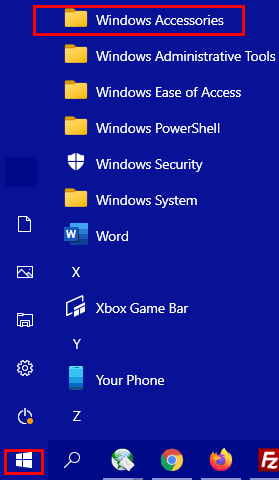
Hidden in the Windows Accessories menu is a bunch of useful stuff. Sorry for that extremely technical language!
When you click on Windows Accessories (above) you’ll see a menu open.
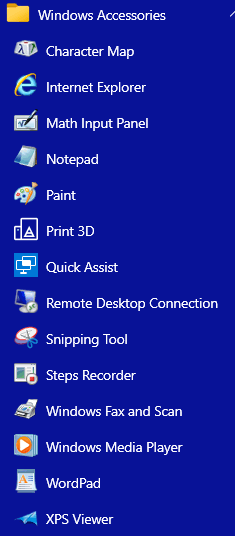
As you can see there are a lot of useful Windows apps hiding in the Window Accessories menu – things like Character Map which helps you make stuff like æ Ø ß ¿ – characters not normally available on your keyboard – well at least not on my keyboard. You’ll also find WordPad, Notepad, Sticky Notes, Snipping Tool, Internet Explorer, Windows Media Player, Quick Assist, and more.
And if anything in the Accessories menu is something you use often, you can make a shortcut on the Start menu or Taskbar. All you have to do is right-click the item you want to put on your Start menu or Taskbar and choose “Pin to Start” or click “More” and then “Pin to taskbar” (see below):
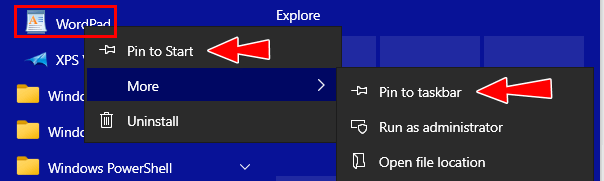
And now you know what’s in the Windows Accessories menu.
![]()
Windows Hotkey Combos Make Launching Your Favorite Programs
Easier
Windows 8.1, Windows 10 (all supported versions)
Do you have several programs you use every day? Instead of clicking on the start menu or a desktop or taskbar shortcut to open those programs, why not create a hotkey combination to open them? It’s really easy to do.
Let’s get started using Hotkey combinations:
I use OE Classic every day. I have a shortcut on my taskbar and my start menu for it. It’s nice having a shortcut on the taskbar because it’s always right where I can see it. However, you can only add so many shortcuts to your taskbar before you can’t see all your shortcuts.
So rather than taking up taskbar space with another icon, I decided to create a hotkey shortcut to open OE Classic. It’s really easy to do.
I thought a good hotkey combination to open OE Classic would be CTRL+ALT+T. T being for OE Classic – I’m so smart
So, all I had to do was open OE Classic’s Properties dialog. You can do this for any program by right-clicking its shortcut or right-clicking on the program’s executable file — and then clicking on “Properties”.
Once you have the Properties window open, click anywhere inside the shortcut key box:

… and type in your desired Hotkey combination.
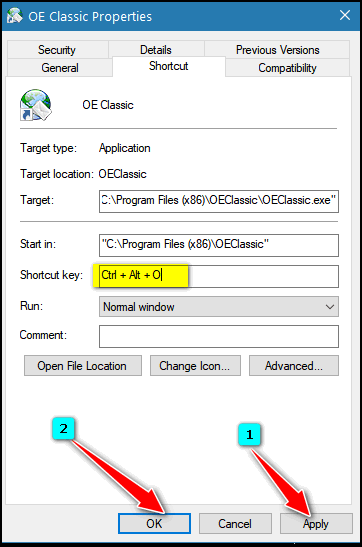
To get the Hotkeys CTRL+ALT+O for OE Classic, all I had to do was press
CTRL O. Windows automatically adds the ALT and the + signs. Press
“Apply” then “OK” when you're done to save your Hotkey combo for that
program.
When you click “Apply” “OK”, you may see this:
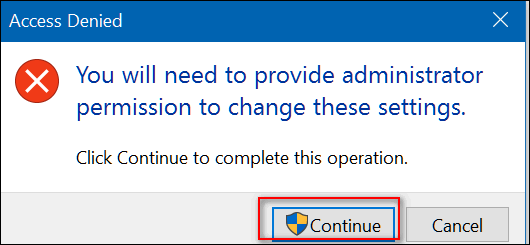
If you see this dialog, no worries mate, just press “Continue” and your Hotkey combo for that program will be saved.
Now all I have to do to open OE Classic is press CTRL+ALT+0. Pretty cool.
Here’s more info on how to create Hotkey combos for your favorite programs:
If you hold the CTRL key and type a letter, number, or Function Key, Windows will automatically add the ALT key to the combination
If you hold the ALT key and type a letter, number, or Function Key, Windows will automatically add the CTRL key to the combination
You can use the CTRL, ALT, and/or SHIFT keys in combination with a letter, number, or Function Key
If you try to use a Hotkey combination that you’ve already used, Windows will detect it. You can’t use the same Hotkey combo more than once.
I created Hotkey combos for Notepad
CTRL+ALT+N

And Chrome
CTRL+ALT+C
And Firefox
CTRL+ALT+F
I know I can remember my four Hotkey combos because I’ve made them easy to remember. And I’ll use them almost every day!
T=OE Classic
N=Notepad
C=Chrome
F=Firefox
Windows Hotkey Combinations: Simple. Easy. Handy. Maybe Windows Hotkey combos will make life easier for you too!
![]()
The Toggle Keys - Beep! Beep!
Windows 10 (all supported versions)
Toggle Keys is a term used to describe a computer keyboard key that
has one or more functions. For example, the caps lock key, Num lock
key, and scroll lock key are examples of Toggle Keys. Toggle Keys is
also an accessibility option.
When Toggle Keys are turned on, your computer will make a high or
low tone beep when you press any of the NumLock, Caps Lock, or
Scroll Lock keys. You can turn on Toggle Keys in the Ease of Access
Center. Hold down the Windows Key and tap the U key to open the Ease
of Access Center on any version of Windows. In Ease of Access
Center, click on Keyboard and turn the Toggle Keys switch to On.
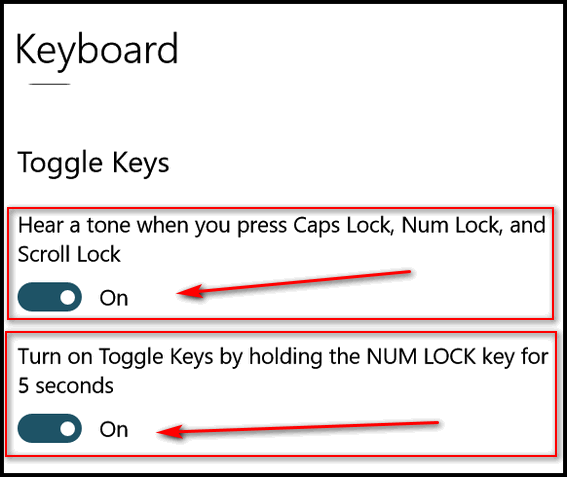
While you're there, if you choose, you can also turn on the switch
that allows you to turn ToggleKeys on and off simply by holding down
the Num lock key for 5 seconds.
When the Toggle Keys setting is turned on, your computer will beep
whenever you press the Caps Lock, Scroll Lock, or NumLock keys.
![]()
Want more tips, tricks, and information?
We have thousands of Windows tips, tricks, and more on our InfoAve website.
Subscribe to our free InfoAve Daily newsletter.![]()

Now available: Reg Organizer 8.76
If you purchased or renewed Reg Organizer through Cloudeight within
the last 12 months, you're entitled to a free version upgrade to Reg
Organizer 8.76.
Save $14 on
Reg Organizer right now!
Reg Organizer
- A Swiss Army Knife of Windows Tools - Works Great on Windows 10!
![]()
A Treasure Trove of Desktop Wallpaper & More!
Quite by accident today, I discovered a web site that is a treasure
trove of desktop wallpaper for Windows users. But you can also use this
site if you have Apple or Android devices. So, you would say, this site
has something for everyone. Not only are there thousands of (mostly) beautiful wallpapers, there
are hundreds of beautiful videos (loops) you can download and/or share. But no more words, how about some samples?
I'd Love to be a Painter
Please read the rest of this essay here. Economize - Just Minimize Take our advice, we tells ya!
Do things the easy way whenever you can.
Sales of the following products and services help support our newsletters, websites, and free computer help services we provide.
SeniorPass - One year of Cloudeight Direct Computer Care - unlimited sessions!
Get more information here.
Windows 10 Customization: Make Windows 10 look and work the way you want it to. Learn more.
MORE IMPORTANT STUFF! Your
InfoAve Weekly Members' Home Page is located here.
Print our Cloudeight Direct Computer Care Flyer and spread the word about our Cloudeight Direct Computer Care repair services. Get our ready-to-print flyer here. Help us Grow! Forward this email newsletter to a friend or family member - and have them
sign-up for InfoAve
Weekly here!
Get our free daily newsletter! Each evening we send a short newsletter with a tip or trick or a computer-related article - it's short and sweet - and free.
Sign-up right now.
We have thousands of Windows tips and tricks and computer articles posted on our
Cloudeight InfoAve website. Our site has a great search engine to help you find what you're looking for too!
Please visit us today!
Help us by using our Start Page. It costs nothing, and it helps us a lot. Print our Cloudeight Direct Flyer and spread the word about our computer repair service! If you want to help us by telling your friends about our Cloudeight Direct Computer Care service, you can download a printable flyer you can hand out or post on bulletin boards, etc.
Get the printable PDF Cloudeight Direct Computer Care flyer here.






There are thousands more. All are high-resolution images perfect for any
desktop.
Visit our Cloudeight site pick,"PeaPix" right now. HINT: Most
of the wallpaper is in the Bing
Gallery.![]()

"Because I could not stop for death --
He kindly stopped for me..." Emily Dickinson - 1830-1886
It’s been a warm and beautiful summer this summer. For some,
it’s been a little hot. But for me, it has been one of the best
summers I can remember. There has been plenty of sunshine and
plenty of beautiful warm summer days. A summer simply perfect
for outdoor activities.
Two of my favorite outdoor activities are walking and reading.
Most people think of reading as an indoor activity and do more
reading on those cold, dark, blustery days of winter. But to me,
there’s nothing better than sitting in the shade of a large
maple tree and reading an engaging book.
The more books I read, the more I find myself drawn to books
written by writers who paint pictures with words. Some writers
have amazing ways of painting with words that the paintings they
create enchant the mind of the reader. To me, it is much better
than watching a movie. Movies are always about how someone else
sees the scenes and the characters that the writer painted.
Books make me the director of the movie and allow me to create
the scenes as I see them.
My mind, for whatever reason, never sees scenes the way a movie
director does. Maybe it’s just me, but I’ve often heard people
say that a movie is “not as good as the book”. It seems to me
that the reason for that is that everyone who reads a book sees
the scenes the author paints in many different ways.
I like books. I read a lot of them. I like books that take me
places I’ll never have the chance to visit. I like books that
show me things I’ve never seen or allow me to do things I’ve
never done. Books that let me do things I know I’ll never do. I
like books that let me do things I can’t do – things I know I’ll
never have the good fortune to do.
I like books with dreamy scenes of surreal sunsets on mysterious
islands... ![]()

Instead of moving a window to the side or resizing it to see a window
behind it, just click minimize on the window that covers the window you
want to see. The minimize icon can be found in the upper right corner or the window - it looks like a minus sign.
We notice that a lot of folks drag the window over to the side to see
our chat box during Direct Care sessions; it's easier to just minimize
the window on top. Another way, even easier, is to just click the icon
in the taskbar of the item you want to be on top of other windows.
You don't need to drag windows all over the desktop just to see a window
that's buried underneath other windows. Take it from EB, she's a big
drag, but even she uses the taskbar icons and minimize icon to see
windows underneath. ![]()

Our newest Cloudeight Endorsed Email Program - Very Similar to Windows
Mail & Outlook Express. Stationery works great!
Read more about OE Classic here!
![]()

Cloudeight Direct Computer Care: Single Keys, SeniorPass, or Season Tickets - always a great deal. Cloudeight Direct Computer Care is like having PC insurance. Get more information here.
Emsisoft Anti-Malware: Emsisoft is the only Cloudeight endorsed and recommended Windows security program. It provides users with a complete antivirus, antimalware, anti-ransomware, anti-PUPs solution. We offer single Emsisoft licenses and multi-computer licenses at discount prices. Also, we offer our exclusive Emsisoft with Cloudeight installation & setup. Get more information here.
OE Classic Email program.
The email program most like Outlook Express. We can even set
it up for you.
Get more details here.
Reg Organizer: Reg Organizer is the Swiss Army Knife of Windows tools. It's far more than just a registry optimizer and cleaner... it's a Windows all-in-one toolkit. Reg Organizer helps you keep your computer in tip-top shape and helps you solve annoying Windows problems. Reg Organizer works great with Windows 10! Get more information about Reg Organizer (and get our special discount prices) here.
We'd love to hear from you!
If you have comments, questions, a tip, trick, a freeware pick, or just want to tell us off for something, let us know.
If you need to change your newsletter subscription address, please see "Manage your subscription" at the very bottom of your newsletter.
We received hundreds of questions for possible use in IA news. Please keep in mind we cannot answer all general computer questions. We try to personally answer as many as we can. We can only use a few
in each week's newsletter, so keep this in mind. If you have a support question about a service or product we sell, please contact us here.
Subscribe to our Daily Newsletter! Get computer tips & tricks every night. Our daily newsletter features a computer tip/trick or two every day. We send it out every night around 9 PM Eastern Time (USA). It's short and sweet, easy-to-read, and FREE.
Subscribe to our Cloudeight InfoAve Daily Newsletter!

We hope you have enjoyed this issue of Cloudeight InfoAve
Weekly. Thanks so much for your support and for being an InfoAve Weekly subscriber.
Have a great weekend... be safe!
Your friends at Cloudeight,
Darcy and TC
Cloudeight InfoAve Weekly - Issue #934
Volume 18 Number
44
September 3, 2021
Not a subscriber? Subscribe to our FREE Cloudeight InfoAve
Weekly Newsletter here.

"Cloudeight InfoAve
Weekly" newsletter is published by:
Cloudeight Internet LLC
PO Box 73
Middleville, Michigan USA 49333-0073
Read our disclaimer about the tips, tricks, answers, site picks, and freeware picks featured in this newsletter.
Copyright ©2021 by Cloudeight Internet

