
Cloudeight InfoAve Weekly
Issue #978
Volume 19 Number 36
July 8, 2022
Dear Friends,
Welcome to Cloudeight InfoAve Weekly Issue #978. Thank you very much for subscribing and for being a part of our Cloudeight family. We appreciate your friendship and support very much! Please share our newsletters and our website with your friends and family.
If you're not getting our InfoAve Daily newsletter, you're missing out on a lot of good stuff!
It's free and it only takes a few seconds to sign up. We'd love to
have you with us.
Visit
this page to sign up for our Cloudeight InfoAve Daily Newsletter.
![]()
SUPER SUMMER SPECIALS FOR OUR FRIENDS 55 or OLDER
We've never offered these specials before -- here's your chance to
save
big!
Senior
Pass + a One-year Emsisoft Single PC License or Renewal
The total price $89 - you save $35!
This offer includes a one-year
Cloudeight SeniorPass good for one year of Cloudeight
Direct Computer Care & Repair PLUS a one-year single PC Emsisoft license
good for one full year of Emsisoft protection. If you're currently an
Emsisoft user, we'll add one year to your current Emsisoft license. If you're
a new Emsisoft customer, this license can be used for a new Emsisoft
subscription.
Senior Pass + a One-year Emsisoft Multi PC License or Renewal
The total price is $99 - Save $40!
This offer includes a one-year SeniorPass good for one year of Cloudeight Direct Computer Care & Repair plus a one-year multi-PC Emsisoft license good for one year of Emsisoft protection for up to three PCs. If you're currently an Emsisoft user, we'll add one year to your Emsisoft multi-PC license. If you're a new Emsisoft customer, this multi-PC license can be used for a new Emsisoft subscription for up to 3 PCs.
Get yours now!
To learn more about our Cloudeight SeniorPass one-year computer care
& repair plan,
see this page...
![]()

Luana wants to know if she switches
her default browser will all her desktop icons change?
I have been with you since the 90's when I first started using
your stationery. I have kept you as my Home Page all thru the years. Now
that I am 87, I try to keep up with things. I have used your service on
my computer many times. I have not needed any service for my computer. I
have a question. I have used Chrome as a browser and also Edge. All my
icons on my desktop have Chrome icons for things I saved etc. Now when I
clicked on my browser and your Home Page opened, a question appeared and
asked me if I wanted to make Microsoft Edge my default. Yes, I prefer
it to Chrome after reading things from you but my question is, if I
click on that default, what will happen to all those chrome icons on my
desktop? Will they change to Edge Icons, will I lose them, or what?
Please send me an answer so that I will know what to do. Blessings and
thank you, Luana.
Our answer
Hi Luana. Thanks for your long-time support.
Your icons will not disappear. When you switch your default browser from
Chrome to Edge, your icons will all change to the Edge icon (a blue
stylized "E") instead of the Chrome icon.
The Chrome browser shortcut icons look like this:
![]()
The Microsoft Edge Browser shortcut icons look like this:
![]()
So, your desktop shortcut icons will change in appearance from Chrome's
icon to Edge's icon but they won't change positions on your desktop and
they won't disappear.
We hope this helps you, Luana.
Clint asks about 2-Factor Authentication and passwordless logins![]()
What are your thoughts on multifactor identification? I have received
an email communication from my LastPass premium account that is confusing.
It sounds like they are promoting it in some way but when trying to
configure it, it tells me it is for a business. Getting rid of passwords
seems very inviting to me and a biometric ID seems much safer if coupled
with device recognition. I depend on you so much more than what I read
in other sources and would like your opinion as this seems to be the
future for security. Clint
Our answer
Hi Clint. A passwordless future is coming but it's still a few years
away. LastPass is jumping the gun a bit because not all banks, email web
apps, government sites, shopping sites, or other sites dealing with
highly sensitive information and/or money are set up for passwordless
logins and 2FA (Two-factor Authentication).
A couple of weeks ago we wrote a comprehensive article on this which, I
think, would help you more than me going over two-factor
authentication, passwordless logins, and OAUTH2 email authorization
here.
Read our article here and if you still have questions about the
mysterious 2FA/Passwordless future, let me know and I'll be glad to help
as much as I can.
In the meantime, regarding LastPass, I suggest you take a slow and
careful approach.
![]()
Marta's sister can no longer easily batch resize images
Hi guys. I've been reading your great newsletters for at least 20 years
if not longer! Lots of great tips and sometimes when I read the latest
ones I say 'I know that!' But I have a question. With her new PC, my
sister can no longer easily re-size images, other than doing each one
separately. My question is do you know of any software that allows you
to re-size multiple images in the same folder simultaneously? I still
have Microsoft Office Picture Manager on my PC which I use to re-size
but this is no part of the Microsoft software she has on her new PC. I
hope you can solve this niggling problem for her. Keep up the good work.
Our answer
Hi Marta. Thanks for your comments and for being with us so long!
We can only recommend software we have used or tested. We've never had
the occasion or reason to resize all photos in a folder since we usually
make the image the size we want it before we save it.
But as chance would have it, Windows PowerToys (by Microsoft) includes
an image resizer that can resize multiple images in a folder and we have
recommended PowerToys several times.
Here's our most recent recommendation. That article includes the
download link. PowerToys is free. We mention Image Resizer in the
article, but if you want even more info
take a look at this Microsoft page.
We hope this helps you, and your sister, Marta.
------
Marta wrote back: "Wow TC, thanks for such a prompt and informative
reply. I will look into this on behalf of my sister. Once again you have
proved how wonderful you are. Many, many thanks. Just for your
information, I send out an email to people who can't leave home or get
to visit me. It has a lot of images in it and I move the selected images
to a dedicated folder where I edit them and then finally re-size them before
inserting them into an email. Sometimes one of my emails can contain up
to 30 images. Keep the good work going. Marta."
![]()
Hi. I love your newsletter. My question is how do you create a strong username login (passwords)?
Our answer
Hi Rose. Thanks so much!
You can use a password generator like this one, or use a good password manager like LastPass, BitWarden, or RoboForm - they all contain a password generator and they will also remember strong complex passwords for you.
Or you can read our article here that shows how to create strong passwords that are easy to remember.
We hope this helps you, Rose
------
Rose wrote back: "Thank you for your help and the good work that you do. Rose."
Earl wants to clean up his cluttered desktop in Windows 11
Again many thanks for the prompt reply... However, the cluttered desktop
remains. As I mentioned, I had already tried your tip, and did so again
after this email arrived. The problem I have is that when I right-click
the Windows 11 Taskbar, I do not get the context menu, but a button
entitled 'Taskbar Settings'...
Our answer
Hi Earl. We'll have to update the desktop tip for Windows 11... but it's
simple to hide desktop icons on Windows 11 too. Right-click on an empty
space on your desktop, click "View" and uncheck "Show desktop icons".
That's all there is to it.
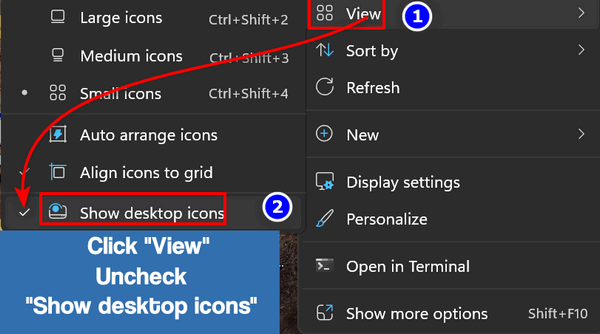
Your desktop icons will still be visible in File Explorer > Home >
Desktop (see below)...
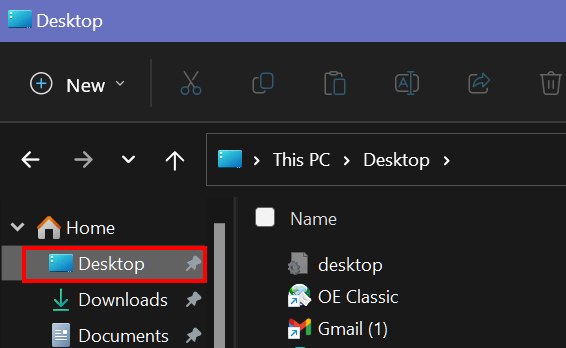
You can't create custom toolbars in Windows 11 unless you want to go
through a lot of fuss... Since you can see all your hidden desktop icons
in File Explorer there's no reason to jump through hoops to create
custom toolbars.
And that should do it, Earl.
![]()
Leslie wants to turn off facial recognition log-in on Windows 11
Hi, Darcy & TC. My new Dell standalone computer unlocks by the camera
scanning my face. I would much prefer no lock on the computer. How do I
change it? Thanks, as always Leslie.
Our answer
Here's how to turn off Facial recognition (Windows Hello).
1. Type SIGN-IN OPTIONS in the Windows 11 taskbar/start menu search
2. Click on Facial Recognition (Windows Hello)
3. Click on "Remove" to the right of "Remove this sign-in option".

We would suggest you use some kind of sign in to protect your computer
from being accessed by others even if you're the only user -some
malicious software can access unprotected accounts. The simplest way to
sign in to your computer is by setting up a 4-digit PIN - that's a lot
better than having no sign-in requirements.
Since we don't recommend not using a password, PIN, fingerprint, or
facial recognition to sign-in to Windows, we have not written a tutorial
on doing so. If you still want to automatically sign-in to Windows 11
without any account protection,
see this page.
We hope this helps you, Leslie.
![]()
Dianna is having problems with her router/modem
I'm having problems with my internet sporadically disconnecting. It's
extremely frustrating. I do the bulleting for church and when my
wireless 'hiccups' it messes up my printer too. I wind up with part of
the bulletin blank. How do I get instructions to get your help? Thanks,
Dianna.
Our answer
Hi Dianna. It sounds like your modem or router is going bad. The first
sign of a router (or modem) going bad is the connection constantly
dropping. If your modem or router is more than 3 or 4 years old - it's a
possibility.
You can try power cycling to see if that helps. Disconnect your modem
from its power source, then disconnect your router from its power source
and wait a few minutes. Then plug in your modem and wait until the modem
lights look normal then plug in your router and wait a few minutes. Then
try your internet connection. See if it falters or disconnects over the
next day or two. If it still disconnects, you should call your ISP and
tell them about the problems you're having. They can check the lines
coming into your home to make sure the problem is not on their end. Most
ISPs will also check your equipment (modem/router). They can do this
from their office without coming to your home.
We hope this helps you, Dianna.
![]()
SUPER SUMMER SPECIALS FOR OUR FRIENDS 55 or OLDER
We've never offered these specials before -- here's your chance to save
big!
Senior
Pass + a One-year Emsisoft Single PC License or Renewal
The total price is $89 - you save $35!
This offer includes a one-year
Cloudeight SeniorPass good for one year of Cloudeight
Direct Computer Care & Repair PLUS a one-year single PC Emsisoft license
good for one full year of Emsisoft protection. If you're currently an
Emsisoft user, we'll add one year to your current Emsisoft license. If you're
a new Emsisoft customer, this license can be used for a new Emsisoft
subscription.
Senior Pass + a One-year Emsisoft Multi PC License or Renewal
The total price is $99 - Save $40!
This offer includes a one-year SeniorPass good for one year of Cloudeight Direct Computer Care & Repair plus a one-year multi-PC Emsisoft license good for one year of Emsisoft protection for up to three PCs. If you're currently an Emsisoft user, we'll add one year to your Emsisoft multi-PC license. If you're a new Emsisoft customer, this multi-PC license can be used for a new Emsisoft subscription for up to 3 PCs.
Get yours now!
To learn more about our Cloudeight SeniorPass one-year computer care
& repair plan,
see this page...
![]()

How to Convert a File to PDF Format Using Print to PDF
Windows 10 and Windows 11
If you’re using Windows 10 or Windows 11, you don’t need no stinkin’ program to convert files to PDF! You have the power to convert files to PDF format, right at your fingertips, I tells ya!
We’re going to show you a few examples of how easy it is to convert a file to PDF using Windows 10’s “Print to PDF” feature.
OK. Ready? Let’s convert an image file to PDF,
Pick an image, any image, on your computer and open it with your favorite image viewer. Once it’s open, press CTRL+P and choose “Microsoft Print to PDF” as the selected printer and then click Print.
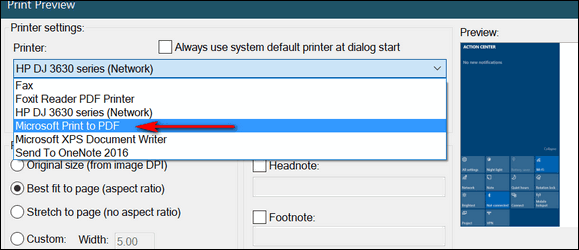
(Above the Print dialog in our favorite image viewer,
IrfanView. Your image program will have a similar print dialog.)
Now, let’s convert a text file to PDF,
Pick a text file, any text file, and open it. Now press CTRL + P and choose “Microsoft Print to PDF” as the selected printer and then click Print.
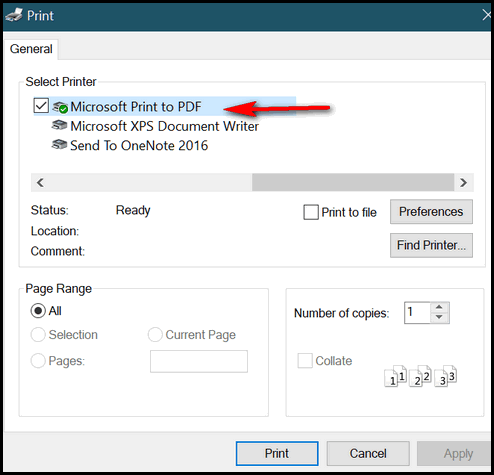
(Above- The Print dialog in Notepad.)
How about we convert a Word document to PDF?
Pick a Word document, any Word document, open it and use the CTRL + P shortcut to open the Print dialog. Now choose “Microsoft Print to PDF” as the selected printer and then click Print.
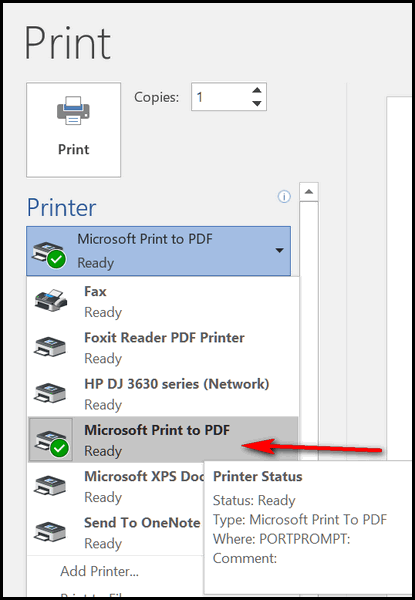
(Above – The Print dialog in MS Word.)
Are you seeing a pattern here? You can turn almost any image file, text file, or document into a PDF file without downloading or using any third-party apps. And best of all, it is easy to do.
Think of Print to PDF” as “Convert to PDF” because it converts many file types to PDF format. If you’re using Windows 10 now you know how to convert almost any file to PDF format just by using Windows 10’s “Print to PDF” feature.
![]()
Have You Tried Virtual Desktops?
Windows 10 and Windows 11
Did you know that you can quickly create a new virtual desktop by pressing CTRL+Windows Key + D? You can! And virtual desktops can help you reduce annoying screen clutter without losing anything that you’re working on – or viewing.
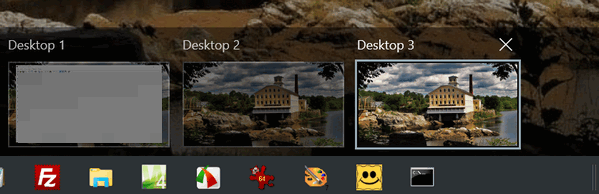
Virtual desktops are great for creating separate workspaces. Above you can see that I have three desktops… or workspaces. The one I’m working in is on the far left. I’ve created two virtual desktops
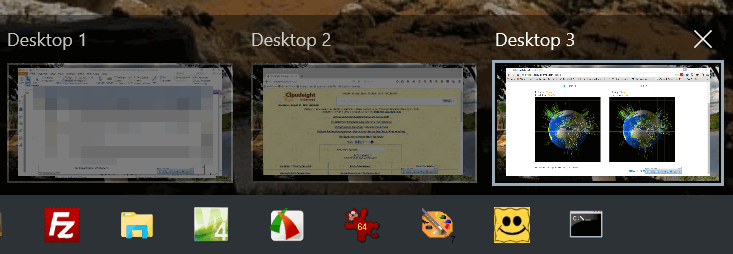
Above: Notice I can have different programs open on each desktop, most of which are independent of each other. Simply put – I could be working on a notepad file on Desktop one, an MS Word doc on desktop #2, and creating a graphic on desktop 3. Each virtual desktop is its own workspace – each is independent of the other. And I can switch between them simply by clicking this icon in the Taskbar.
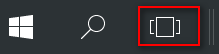
Windows 10
And here are some virtual desktops in Windows 11.
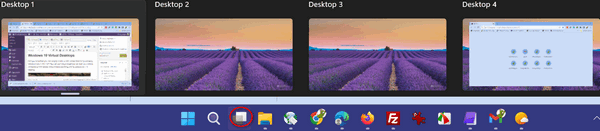
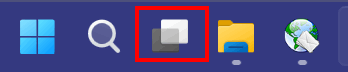
Windows 11
Whether you are using Windows 10 or Windows 11, can switch between virtual desktops using these keyboard shortcuts:
Windows key + Ctrl + Left Arrow and Windows key + Ctrl + Right Arrow.
You can have an unlimited number of virtual desktops. Well not really – the number of virtual desktops is limited by the amount of RAM installed and your free hard drive space. Come to think of it, why would you need one hundred virtual desktops? I would think three of four would be plenty.
If you get used to using virtual desktops you’ll wonder how you got along without them. They make separating work areas quick and easy and can help you avoid the clutter you end up with when doing everything on one desktop.
![]()
How to Remove Those Annoying Search
Box Ads in Windows 10
Windows 10

Microsoft has added an (annoying) “feature” to Windows 10 called Search Highlights. Search Highlights allows little icons to be displayed in the taskbar search box in Windows 10. Those icons can be anything… donut icons for National Donut Day, horse icons for the day of the Kentucky Derby, or anything Microsoft decides to put there.
Search Highlights look like this…

We find it annoying, and if you do too, we’re going to show you to turn it off. It’s really easy!
How to turn off Search Highlights in Windows 10
1. Right-click on an empty space on the Windows 10 taskbar.
2. Click Search
3. Uncheck “Show search highlights”
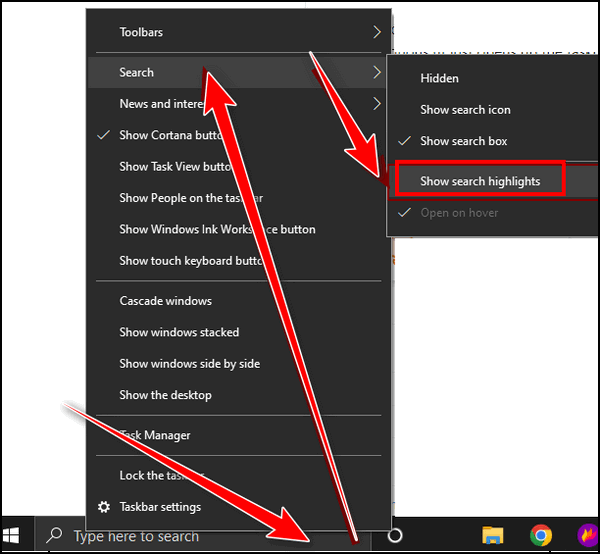
That’s it! No more Search Highlights in Windows 10!
![]()
Want more tips, tricks, and information?
We have thousands of Windows tips, tricks, and more on our InfoAve website.
Subscribe to our free InfoAve Daily newsletter.![]()

Now available: Reg Organizer 8.91
If you purchased or renewed Reg Organizer through Cloudeight within
the last 12 months, you're entitled to a free version upgrade to Reg
Organizer 8.91. Works great with Windows 10 and Windows 11!
Save $14 on
Reg Organizer right now!
Reg Organizer
- A Swiss Army Knife of Windows Tools - Works Great on Windows 10!
![]()

Knowledge Stew: Learn Amazing Things About the World Around You
I don’t know about you, but I’m very inquisitive and I like to know as much as I can about things that interest me. And sometimes, I wonder about things that generally don’t interest me, but my curiosity leads me on.
The other day I was wondering about something – and now I cannot remember what – but it led me to find a site that I found fascinating — so fascinating I decided to make it a Cloudeight Site Pick.
Rather than rambling on about this site pick, I’ve decided to, for the most part, provide you with teasers, and pique your curiosity with a couple of short samples from this site pick.
On our site pick each of these “headlines” is clickable, here they’re not – you’ll have to visit our site pick if your interest is piqued :-)
So, here we go!
The Secret Chamber Behind Mount Rushmore
How Much Salt is in the Ocean?
Pepsi Once Made a Deal for Warships With the Soviet Union
The Word “Butt” is Actually a Unit of Measurement
The Origin Behind “Pomp and Circumstance,” and Why It’s Used at Graduations
How Did Plastic Pink Flamingos Once End Up in Front Yards?
The World’s First Air Conditioning, and How People Stayed Cool Throughout History
Why Two Islands Only 2.4 Miles Apart Have a 21 Hour Time Difference
The World’s Steepest Street
The World’s Most Dangerous Golf Course
Why McDonald’s Got Rid of Its Coffee Spoons
What is the Tiny Hole in an Elevator Door Used For?
How You Can Purchase Uncut Sheets of U.S. Currency
The Cases of Fish Hitting Airplanes
Why is it Called Canadian Bacon?
And there are a lot more just like those on the site. But first, I’ll give you a couple of tidbits so you’ll know the kinds of things you’ll learn when you visit this Cloudeight site pick.
The Day Niagara Falls Quit Flowing
“Just before midnight on March 29, 1848, the mighty Niagara Falls did something it had never done in recorded history — it stopped flowing. The massive amount of water, around 212,000 cubic feet per second, had been reduced to near nothing.
“A local American farmer first noticed the change in the falls while taking a midnight stroll along the river near American Falls, one of three waterfalls that make up Niagara Falls. The news spread to the local townspeople, but the information was slow to get to others because the telegraph had only just been invented.
“Eventually, word spread like wildfire that the falls had just mysteriously stopped. News finally arrived from Buffalo to explain the phenomenon and solve the mystery. Large chunks of ice had been blown by strong southwest winds on Lake Erie toward the head of the Niagara River, effectively blocking the flow of water. So much ice had moved into the mouth of the river that it created a temporary ice dam.
“The first person to go over the falls was a 63-year-old teacher named Annie Edson Taylor in 1901. She did it in a wooden barrel along with her cat…
“The Niagara River’s name originated from an early native Indian tribe called ‘Onguiaahra.’ French explorers gave this tribe the name “Neutrals” since they were peacekeepers between the warring Huron and Iroquois Indian nations. It may have been for a more obvious reason since ‘Onguiaahra’is quite a mouthful, but this is only an unsubstantiated theory. Either way, Niagara originated from the name ‘Onguiaahra,’ as it means ‘Thunder of Waters.’…
“Approximately 90% of the fish survive going over the falls…
The Shortest Presidency in History
“On February 19, 1913, Pedro Lascuráin became the President of Mexico. But his new presidency was short-lived — very short-lived. He was in office for only 45 minutes, and his presidency has been the shortest in history…
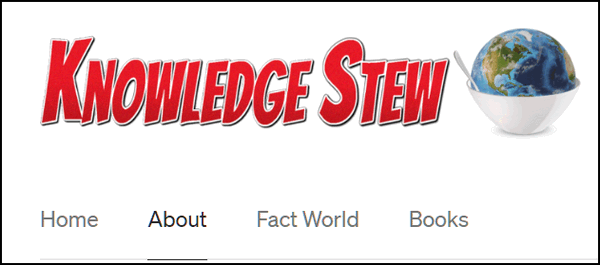
Our site pick is called Knowledge Stew and the developers have only this to say:
“About Knowledge Stew
“Interesting facts and fascinating stories about your world and the amazing things in it.”
OK, now if you’re not curious, I don’t know what to tell you. But if
you are,
visit our site of the week, Medium’s Knowledge Stew to learn more about
the world around you.
![]()

SUPER SUMMER SPECIALS FOR OUR FRIENDS 55 or OLDER
We've never offered these specials before -- here's your chance to save
big!
Senior
Pass + a One-year Emsisoft Single PC License or Renewal
Total price $89 - you save $35!
This offer includes a one-year SeniorPass good for one year Cloudeight
Direct Computer Care & Repair plus a one-year single PC Emsisoft license
good for one year of Emsisoft protection. If you're currently an
Emsisoft user, we'll add one year to your Emsisoft license. If you're
new Emsisoft customer, this license can be used for a new Emsisoft
subscription.
Senior Pass + a One-year Emsisoft Multi PC License or Renewal
Total price $99 - Save $40!
This offer includes a one-year SeniorPass good for one year Cloudeight Direct Computer Care & Repair plus a one-year multi PC Emsisoft license good for one year of Emsisoft protection for up to three PCs. If you're currently an Emsisoft user, we'll add one year to your Emsisoft multi-PC license. If you're new Emsisoft customer, this multi-PC license can be used for a new Emsisoft subscription for up to 3 PCs.
Get yours now!
To learn more about our Cloudeight SeniorPass one-year of computer care
& repair plan,
see this page...
![]()

Sometimes the Best Memories Just
Happen
I’m older now than I ever thought I’d be. I noticed how many people who
are as old as I seem to be preoccupied with their bathroom habits. I
suppose that’s why the drug store has a whole section filled with
laxatives. Luckily, for me, I’ve not had to buy anything from that
section, although I do remember when I was young, my grandma seemed to
be fixated on bowel habits as I recall seeing Feen-a-Mint and Ex-Lax
(and that dreaded Fleet’s enema) in the house at all times. I wonder why
old people are so concerned with this? I’m an old person, and I’m not.
Anyway, this is the week when my granddaughter (who is 12) visits me and
stays with me for an entire week. I cannot believe she still loves to
come to visit me – as I’m OLD. But, it is a very good thing for me. I
can’t imagine why she wants to come here and spend her days with an old
coot like me, but she does.
I thought once she reached the “almost teen” stage, I would be a
forgotten old hump. But she told me I am not allowed to drop off (pass
away, die, leave this earthly coil) until I’m 103 years old, which I’m
delighted to tell you is still ALMOST three decades hence. When I think
about it, 103 is really old. I’m not sure why she wants me to hang
around...
Read the rest of
this essay here.
![]()

Make a small donation and help us help you!
If you don't need any of our products or services right now, please help us with a donation. Even the smallest gift is appreciated. Every donation helps us to provide useful information that helps you with your computer as well as helping to keep you safe on the Internet. We offer free help to thousands of people every year... and we offer an honest and inexpensive computer repair service too. We do everything we can to help you with your computer and keep you safe too.So if you don't need any of our products or services right now, please help us by making a donation right now.
Interested in making a monthly gift?
Visit
this page. Help us keep helping you!
Thank you so much for your support!

What is the easiest way for cybercriminals to steal your identity, spread malware and entice you to visit malicious websites?
A. Software Bundling
B. Hacking
C. Spam Email
D. None of these
If you answered "C", you're correct. You get an A! Spam is number one when it comes to bringing malicious files and websites to your computer.
According to Security outfit F-Secure, spam email is still the most popular means for cyber-miscreants to spread malware and entice people to click links to malicious websites.
According to F-Secure's analysis of spam emails, almost half of all spam emails (46 percent) are pushing dating scams, about one-third of them (31 percent) contain links to malicious websites and approximately a quarter of them (23 percent) have malicious attachments. Eighty-five percent of these malicious attachments are one of five file types: .ZIP, .DOC, .XLS, .PDF, and .7Z (7-zip compressed file).
F-Secure noted that while spam has been a vector for viruses and malware for decades, as computer operating systems and security software become more efficient at protecting users from exploits and vulnerabilities, spam has gained more popularity over the past few years and it now is the number one way malware and links to malicious web sites are spread.
As we've been warning you for over two decades... Never click links in suspicious emails or spam emails. And always THINK BEFORE YOU CLICK.
And... don't open attachments directly in an email unless you were expecting an attachment, you know what it is, and you're sure you know who sent it.
Sales of the following products and services help support our newsletters, websites, and free computer help services we provide.
SeniorPass - One year of Cloudeight Direct Computer Care - unlimited sessions!
Get more information here.
Windows 10 Customization: Make Windows 10 look and work the way you want it to. Learn more.
MORE IMPORTANT STUFF! Your
InfoAve Weekly Members' Home Page is located here.
Print our Cloudeight Direct Computer Care Flyer and spread the word about our Cloudeight Direct Computer Care repair services. Get our ready-to-print flyer here. Help us Grow! Forward this email newsletter to a friend or family member - and have them
sign-up for InfoAve
Weekly here!
Get our free daily newsletter! Each evening we send a short newsletter with a tip or trick or a computer-related article - it's short and sweet - and free.
Sign-up right now.
We have thousands of Windows tips and tricks and computer articles posted on our
Cloudeight InfoAve website. Our site has a great search engine to help you find what you're looking for too!
Please visit us today!
Help us by using our Start Page. It costs nothing, and it helps us a lot. Print our Cloudeight Direct Flyer and spread the word about our computer repair service! If you want to help us by telling your friends about our Cloudeight Direct Computer Care service, you can download a printable flyer you can hand out or post on bulletin boards, etc.
Get the printable PDF Cloudeight Direct Computer Care flyer here.![]()

Cloudeight Direct Computer Care: Single Keys, SeniorPass, or Season Tickets - always a great deal. Cloudeight Direct Computer Care is like having PC insurance. Get more information here.
Emsisoft Anti-Malware: Emsisoft is the only Cloudeight endorsed and recommended Windows security program. It provides users with a complete antivirus, antimalware, anti-ransomware,
and anti-PUPs solution. We offer single Emsisoft licenses and multi-computer licenses at discount prices. Also, we offer our exclusive Emsisoft with Cloudeight installation & setup. Get more information here.
Reg Organizer: Reg Organizer is the Swiss Army Knife of Windows tools. It's far more than just a registry optimizer and cleaner... it's a Windows all-in-one toolkit. Reg Organizer helps you keep your computer in tip-top shape and helps you solve annoying Windows problems. Reg Organizer works great with Windows 10
and Windows 11! Get more information about Reg Organizer (and get our special discount prices) here.
We'd love to hear from you!
If you have comments, questions, a tip,
a trick, a freeware pick, or just want to tell us off for something, let us know.
If you need to change your newsletter subscription address, please see "Manage your subscription" at the very bottom of your newsletter.
We received hundreds of questions for possible use in IA news. Please keep in mind we cannot answer all general computer questions. We try to personally answer as many as we can. We can only use a few
in each week's newsletter, so keep this in mind. If you have a support question about a service or product we sell, please contact us here.
Subscribe to our Daily Newsletter! Get computer tips & tricks every night. Our daily newsletter features a computer tip/trick or two every day. We send it out every night around 9 PM Eastern Time (USA). It's short and sweet, easy
to read, and FREE.
Subscribe to our Cloudeight InfoAve Daily Newsletter!

We hope you have enjoyed this issue of Cloudeight InfoAve
Weekly. Thanks so much for your support and for being an InfoAve Weekly subscriber.
Have a great weekend... be safe!
Darcy and TC
Cloudeight InfoAve Weekly - Issue #978
Volume 19 Number
36
July 8, 2022
Not a subscriber? Subscribe to our FREE Cloudeight InfoAve
Weekly Newsletter here.

"Cloudeight InfoAve
Weekly" newsletter is published by:
Cloudeight Internet LLC
PO Box 73
Middleville, Michigan USA 49333-0073
Read our disclaimer about the tips, tricks, answers, site picks, and freeware picks featured in this newsletter.
Copyright ©2022 by Cloudeight Internet
