
Cloudeight InfoAve Weekly
Issue #993
Volume 19 Number 51
October 21, 2022
Dear Friends,
Welcome to Cloudeight InfoAve Weekly Issue #993. Thank you very much for subscribing and for being a part of our Cloudeight family. We appreciate your friendship and support very much! Please share our newsletters and our website with your friends and family.
If you're not getting our InfoAve Daily newsletter, you're missing out on a lot of good stuff!
It's free and it only takes a few seconds to sign up. We'd love to have you with us. Visit this page to sign up for our Cloudeight InfoAve Daily Newsletter.
![]()
Don't have a Cloudeight SeniorPass? It's a great deal. Learn more here.
Our Cloudeight SeniorPass is a great deal. You get unlimited support for one full year from the date you first use your SeniorPass. We can help keep your computer running well, fix all kinds of computer problems, clean up malware, and a whole lot more. Our SeniorPass is like having insurance for your computer. And it's only $99 for an entire year.Get your SeniorPass today for just $99. It's just like having insurance for your computer - only better!
To learn more about our SeniorPass, please see this page.
![]()

Don says he wants to donate his computer but wiping the data isn't
working
I have completed the removal of all data after selecting the
reset option as instructed. I plan to donate my old pc. Now it has been
running for about 5 hours and never installs a Windows 10. How can I
prompt it to install a new Windows 10? Do I just connect my internet
cable and hope for the best?
Our answer
Hi Don. When you do a reset and also choose to wipe all the data on the
drive, it can take 8 hours or more. The reason is, it wipes the data and
then overwrites the drive with gibberish so even the best forensic
software cannot recover any data from the drive. This takes a very long
time. The reset will automatically re-install Windows after everything
else is done - but your computer must be connected to the internet for
this to happen. When it's finished the start screen will look like a new
computer - asking the owner to set up an account, his/her location, time
zone, etc. You don't have to do anything be very patient and make sure
the computer is connected to the internet.
![]()
Barb wants to know if she can stop a Windows update
When I got up a couple of hours ago my computer said windows was
updating and not to turn it off. I did not set it to do anything. Can I
just shut it off and if it was something important will it just start
again when I want it to? I am using my husband's computer to send this.
Thank you so much, Barb.
Our answer
Hi Barb. Windows Updates, unless you schedule them, will occur when
Microsoft sends them. Do not turn off the computer that is updating.
Just let it go. If you turn it off you could find yourself with major
problems. All cumulative monthly Windows Updates are important as they
include vulnerability patches, security fixes, bug fixes, etc. These are
released on the 2nd Tuesday of every month (Patch Tuesday) but not
everyone will get them on that day.
Don't turn off the computer. Let it finish installing the updates.
![]()
Hi. I hate to bother you but I keep getting emails about my PayPal account. The problem is I don't have a PayPal account. All this has happened since I renewed my Emsisoft program.
Our answer
Hi Sarah. Those are spam/phishing emails, Emsisoft is an antimalware, antivirus, it does not detect spam nor is it meant to and it has nothing to do with the emails. The emails you're getting are not from PayPal. You should be able to recognize spam and phishing emails just by glancing at them. If you don't know how to tell a real email from a phishing email, please take some time to learn - you must do. Phishing emails try to get you to click on a link that leads to a fake site that looks like the real site, then the criminals steal your real PayPal or other credentials.
Please take some time to read this article to learn to recognize phishing emails.
You can't install programs to protect you from criminals trying to steal your log-ins, so it's extremely important to be able to tell a phishing email from a legitimate one.
We hope this helps you, Sarah.
![]()
Hi, Thank you for all your support. You are a wealth of knowledge. In your newsletters, I am impressed by the lovely arrows you use to make a point. They are far more effective than the run-of-the-mill arrows in MS Word. Is there a special font for these? Regards Norris?
Our answer
Hi Norris. All the screenshots we create for the newsletters we create using a program called FastStone Capture. All the arrows are created using that program - it's not a font.
If you're interested, you can read more about FastStone Capture here.
Thanks for your very nice comments, Norris.
![]()

Make a small donation and help us help you!
If you don't need any of our products or services right now, please help us with a donation. Even the smallest gift is appreciated. Every donation helps us to provide useful information that helps you with your computer as well as helping us to keep you safe on the Internet. We offer free help to thousands of people every year... and we offer an honest and inexpensive computer repair service too. We do everything we can to help you with your computer and keep you safe too.So if you don't need any of our products or services right now, please help us by making a donation right now.
Interested in making a monthly gift? Visit this page. Help us keep helping you!
Thank you so much for your support!
Sharon has trouble seeing scroll bars on her Windows computer
I have a question. I think I'm using Windows 11. The gray bar on the
right side of my screen that moves pages up and down is very narrow.
Sometimes hard to see or to grab with the mouse. How can I make this bar
wider and easier to see? Sharon.
Our answer
Hi Sharon. Windows 10 and Windows 11 make scrollbars nearly invisible
until you hover over them. To make your scrollbars visible all the time,
do this...
1. Press & hold down the Windows key and tap the U key to open
Accessibility (Windows 11) or Ease of Access (Windows 10).
2. In Windows 11 >Settings > Accessibility look under "Visual effects".
Next to "Always show scrollbars" turn the switch on.
See the screenshot below.

If you're using Windows 10, under Ease of Access, find the "Simplify and
personalize Windows" section and turn the switch next to "Automatically
hide scroll bars in Windows" to "Off". See the screenshot below.
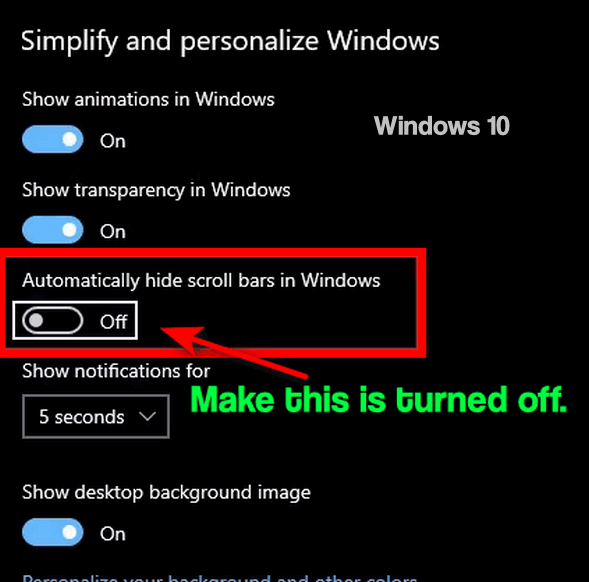
We hope this helps you see the scrollbars better, Sharon.
![]()
Cathy has a lot of computer problems
My desktop computer has been doing this for a while. When I try to use
the computer the desktop shows just fine but when I click on anything on
the desktop nothing works not even CTRL+ALT+DELETE. And I can't even get
on the internet. So I have to unplug and replug the tower to get it to
work. It started after a Windows update -- the one where people were
having problems with their printers not working. It's been a while. I
have to unplug and replug several times a day to do anything on the
computer. Any suggestions would help. Thanks, Cathy.
Our answer
Hi Cathy. This could be caused by a lot of things, so we're going to
give you some things to try.
It could be that your computer is becoming non-responsive and that can
be caused by many things, but most likely by a lack of resources (RAM).
Either you don't have enough RAM installed, you have too many programs
starting up with Windows, you are trying to do more multitasking than
your resources will allow or you have serious Windows issues.
Make sure you don't have too many programs starting with Windows. Open
Task Manager, and click on the Start Up tab. Disable as many startups as
you can but do not disable any Microsoft items or your antivirus. Then
restart your computer.
You might also want to try running SFC and DISM to repair Windows.
See this page for our tutorial.
If nothing above helps, you might want to do a Windows Reset and keep
all your files. A reset removes Windows and all programs, reinstalls a
fresh copy of Windows, and then puts all your files back where they
were.
You can read our tutorial on Windows Reset here.
We hope this helps you, Cathy.
![]()
Eileen wants to know if she switches internet providers if
she'll lose anything on her computer
Well, I have had it with WOW as my ISP provider but I have a question
for you. I am considering canceling WOW and having Comcast as my new
provider. I know you mentioned having Gmail, but I think I wouldn't have
enough room for all my files. From what I've read I should make sure
everything is transferred from WOW before I cancel them but I'm at a
loss as to how to do it. Would everything that's in my Outlook email
program still be there if I cancel WOW or do I take my chances, go to
Comcast, and hope I don't have any glitches? I don't even know if I'm
asking the right questions. Any suggestions would be appreciated.
Eileen.
Our answer
Hi Eileen. The ISP you use (Internet Service Provider) does not have any
effect on the files on your computer (Documents/Pictures/Music/etc.).
The internet is the same no matter how you get there - Spectrum,
Comcast, Cox, WOW...all take you to the same place. The only thing you
would lose is - if you use a WOW mail account - you would lose access to
that account. But I notice here you're using Gmail and that would not be
affected by the service provider or the email program you use (Outlook,
Thunderbird, OE Classic, etc.).
So the only thing that would be affected if you left WOW for Comcast
would be your WOW email address - if you have one.
Gmail/Hotmail/Outlook.com are not affected by the ISP you and neither
are the files on your computer. And if you use OneDrive to back up your
computer that would not be affected by a change in internet service
providers either.
We hope this helps you make a good decision.
![]()
Don't have a Cloudeight SeniorPass? It's a great deal. Learn more here.
Our Cloudeight SeniorPass is a great deal. You get unlimited support for one full year from the date you first use your SeniorPass. We can help keep your computer running well, fix all kinds of computer problems, clean up malware, and a whole lot more. Our SeniorPass is like having insurance for your computer. And it's only $99 for an entire year.Get your SeniorPass today for just $99. It's just like having insurance for your computer - only better!
To learn more about our SeniorPass, please see this page.
![]()

How to Quickly Clear the Windows
Clipboard
Windows 10 and Windows 11
Whenever you copy sensitive data to your clipboard, it’s always a good idea to clear it right away. For example, if you’ve copied your credit card number to the clipboard, you don’t want to leave it there. The simplest way to remove it is to copy something else to the clipboard as the default Windows clipboard only stores one clip at a time.
But there are other ways to do it too and we’re going to show you three of them that will force clear the Windows clipboard quickly.
1. Right-click on the Windows 10 or 11 Start button, click “Run” and type or copy & paste the following command
cmd /c “echo off | clip”
And press Enter.
2. Type CMD in the taskbar search and press Enter. At the prompt, type
cmd /c “echo off | clip”
and press Enter
3. Create a Windows batch file (.bat).
Open Notepad and type the following command:
cmd /c “echo off | clip”
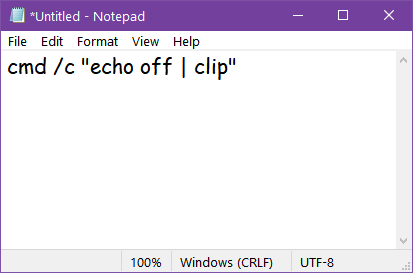
Save the file with a .bat extension. Be careful now. Notepad saves everything as a text file by default, so be careful here or your batch file won’t work. Type the file name as Clear-Clipboard.bat (or whatever you want to name it) and then choose “Save file as” and use the arrow to deselect “Text Documents (*txt) and select “All Files”.
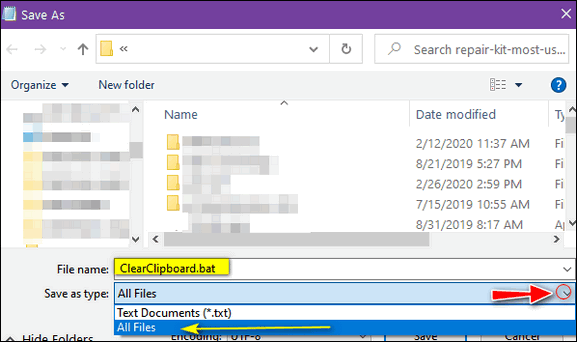
Above: In the “Save as type” dialog, click the down arrow at the right
edge and choose “All Files”.
Now save your file anywhere you like. I saved mine to my desktop.
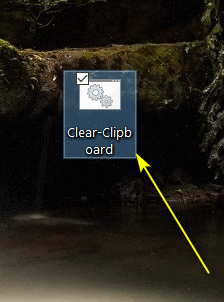
Now, anytime you want to clear the Windows clipboard, just click on the batch file you just created.
![]()
Our Favorite Windows Key Shortcuts
Windows 10 and Windows 11
Everyone uses their computers in different ways. We’re shortcut fans; anything that saves time is welcome. If you’re not using Windows Key shortcuts you’re missing out. Windows Key shortcuts can save you time, but only if you use them. And yes, you’ve seen this tip before, but Windows Keys shortcuts are time-savers, and easily forgotten if you don’t use them. So, this is a reminder that these 10 Windows key shortcuts will save you time.
We put our heads together and came up with a list of what we think are the ten most useful Windows Key shortcuts. These are the Windows Key shortcuts we use most often, and we hope you find these shortcuts useful too!
| Windows Key + E | Opens File Explorer |
| Windows Key + i | Opens Windows Settings |
| Windows Key + L | Locks the PC and allows you to switch accounts (works only on computers that have more than one user account. |
| Windows Key + D | Shows the Windows Desktop |
| Windows Key + U | Opens Ease of Access Center or Accessibility (Windows 11) |
| Windows Key + X | Opens the Start button Right-click Menu |
| Windows Key + Q | Opens the taskbar search |
| Windows Key + W | Opens Windows 10 Workspace (Sticky Notes, Sketchpad, Screen Sketch). Opens Widgets in Windows11 |
| Windows Key + R | Opens a Run dialog |
| Windows Key +. | Windows Key plus the period key opens the Windows Emoji pad. |
Using Windows Key shortcuts is a great way to save time. Do you use Windows Key shortcuts as much as we do?
![]()
Add Spice to Your Sticky Notes with
Links, Pictures and Emoji
Windows 10 and Windows 11
Did you know that you can add links, pictures, and Emoji to Windows Sticky Notes? You can. And you can also add links and bulleted lists, and change font styles (Bold, Italic, Strikethrough).
Here’s a cute sticky note that includes a picture of one of my heroes…
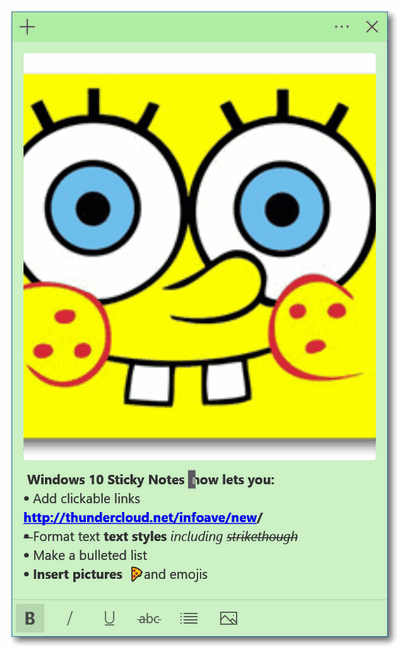
How to open the Sticky Notes app in Windows 10 and Windows 11.
The easiest way is first. Type “Sticky Notes” (without the quotes) in the taskbar search and press Enter. Or choose Sticky Notes from your start menu. HINT: If you use Sticky Notes often, you can create a taskbar shortcut by opening Sticky Notes, right-clicking its icon in the taskbar then choosing “Pin to taskbar”.
How to add a picture to your sticky note
OK, first, keep in mind that, any image you add will be added to the top of your sticky note. HINT: Compose your sticky note text first and then add the image last.
Then, when you’re ready to add the image to your sticky note, click on the picture icon at the bottom. When you do Windows 10 File Explorer will open. Select your image and add it to your sticky note.
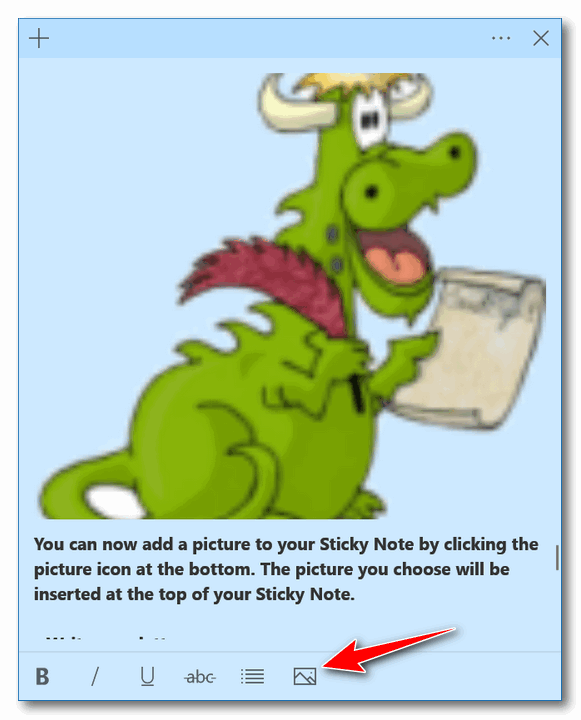
Above Sticky Notes in Windows 10; below Sticky Notes in Windows 11
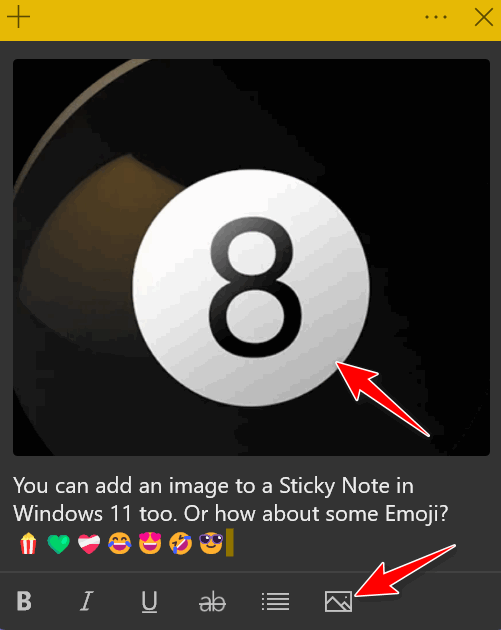
Inserting Emoji into your sticky note
Type your sticky note and format it any way you want. Then press the Windows key and tap the period key/dot key (or semi-colon key) to open the Emoji pad (or Emoji panel as geeks like to say). Then just click on the Emoji you want to add. You can add as many as you want.
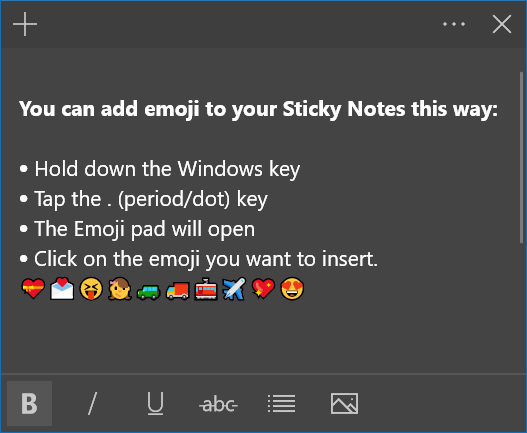
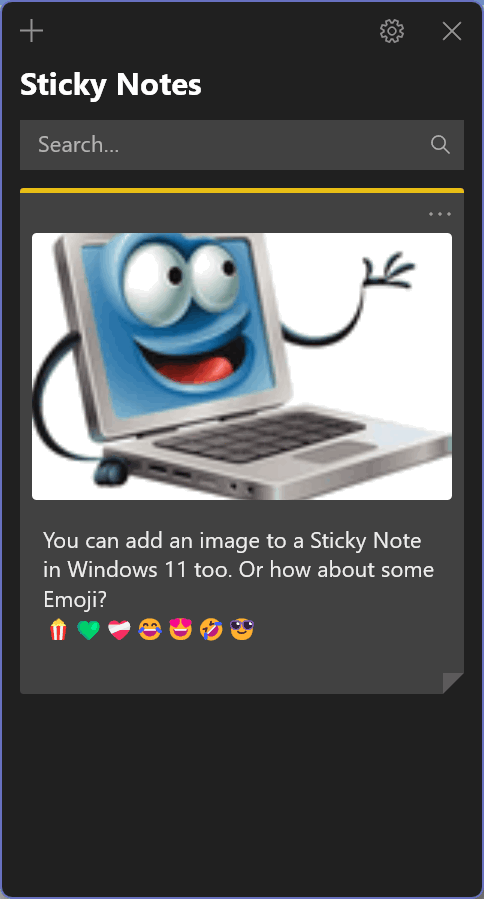
![]()
Want more tips, tricks, and information?
We have thousands of Windows tips, tricks, and more on our InfoAve website.
Subscribe to our free InfoAve Daily newsletter.![]()

Now available: Reg Organizer 9.0
If you purchased or renewed Reg Organizer through Cloudeight within
the last 12 months, you're entitled to a free version upgrade to Reg
Organizer 9.0. Works great with Windows 10 and Windows 11!
Save $14 on
Reg Organizer right now!
Reg Organizer
- A Swiss Army Knife of Windows Tools - Works Great on Windows 10!
![]()

Two Really Good Free Cleanup Programs for Windows
A couple of years ago, Microsoft warned Windows 10 users not to install CCleaner. CCleaner was once a highly regarded Windows system cleaner that was purchased by Avast. And that has led to a lot of controversies as Avast started using CCleaner to spy on its users, as an advertising vector for Avast antivirus, and as a way to entice users to download software bundles, etc. You can read more about that here. The article is not new, but then again, we’ve seen nothing coming from Avast that shows the company has changed its ways. They still bundle useless software with their “free” antivirus in an attempt to make money from freeware.
While Windows Storage Sense does a good job of keeping Windows 10 and Windows 11 computers clean, many people prefer using a third-party cleanup app. There are dozens of free cleaner apps available… many of them don’t work well and some come bundled with useless even malicious software.
So we’ve sifted through the mess and found two good free system cleanup tools and we’ve tested them for you. The two are BleachBit, and PrivaZer. Let’s take a look at each of them.
BleachBit
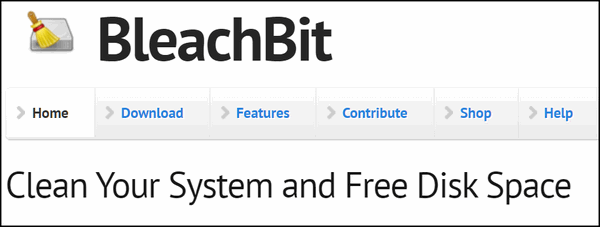
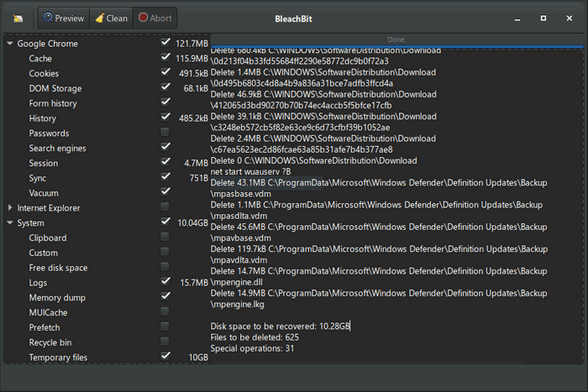
BleachBit is a Cloudeight freeware pick. If used with its default settings it is easy enough to use that just about anyone can safely use it.
From BleachBit…
“BleachBit has many useful features designed to help you easily clean your computer to free space and maintain privacy…
“When your computer is getting full, BleachBit quickly frees disk space. When your information is only your business, BleachBit guards your privacy. With BleachBit you can free cache, delete cookies, clear Internet history, shred temporary files, delete logs, and discard junk you didn’t know was there. Designed for Linux and Windows systems, it wipes clean thousands of applications including Firefox, Adobe Flash, Google Chrome, Opera, and more. Beyond simply deleting files, BleachBit includes advanced features such as shredding files to prevent recovery, wiping free disk space to hide traces of files deleted by other applications, and vacuuming Firefox to make it faster. Better than free, BleachBit is open source…”
BleachBit works with Windows 8.1, Windows 10, and Windows 11.
Read more about BeachBit and/or download it here.
PrivaZer
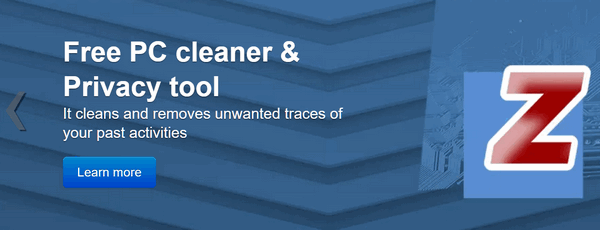
Privazer is almost like a cult favorite. It has a very loyal following and for good reason. PivaZer is a very powerful deep system cleaner even when used with its default settings. PivaZer is extremely robust and continues to be a favorite among advanced users who like to twiddle around with PrivaZer’s advanced settings.
After testing it again today, we think almost all of you – even those of you who are not advanced users – will find PrivaZer useful right out of the box… without messing around with any of its advanced features.
PrivaZer is certainly one of the most complete and powerful free system cleaners available. We have tested it several times and found it to be safe if used with care (default settings).
From PrivaZer’s website:
With simply one click, PrivaZer is able to clean securely
. Internet browsers
. Index.dat
. Cookies
. Cookies Tor
. Cookies Flash
. Cookies Silverlight
. DOM Storage
. IndexedDB
. AppCache. Registry
. RAM
. Pagefile.sys and Hiberfil.sys files. Use of software
. Messengers
. Histories of visited websites, videos, software, opened docs, etc.
. Jumplists. Recycle bin
. Temp files
. Log files
. Invalid Prefetch entries
. Indexing service
. ThumbCaches, Thumbs.db. Residual traces of deleted files
. Free space
. File table (MFT or FAT)
. INDEX attributes in MFT
. USN Journal, etc.
PrivaZer is a cleanup tool that comes highly recommended. To get the most from PrivaZer, be sure to read the documentation and instructions.
PrivaZer works with Windows 8.1, Windows 10, and Windows 11.
Read more about PrivaZer and/or download it here.

Make a small donation and help us help you!
If you don't need any of our products or services right now, please help us with a donation. Even the smallest gift is appreciated. Every donation helps us to provide useful information that helps you with your computer as well as helping us to keep you safe on the Internet. We offer free help to thousands of people every year... and we offer an honest and inexpensive computer repair service too. We do everything we can to help you with your computer and keep you safe too.So if you don't need any of our products or services right now, please help us by making a donation right now.
Interested in making a monthly gift? Visit this page. Help us keep helping you!
Thank you so much for your support!
![]()

A Single Flake of Snow
With a single flake of snow, winter begins. Like that first faint shadow
of twilight, we hardly take notice of it. It’s just another season in a
lifetime of seasons; it’s just another snowflake in a long cycle of
winters.
The autumn leaves, glorious and resplendent, catch our attention as we
hurry through our lives... but that first flake of snow is a sentry of
winter and we like to pretend it is not there so we let it go. We ignore
it. We go on about our lives relying on calendars and watches to keep
track of seasons and time. Still, winter begins with a single snowflake,
whether or not the calendar agrees.
It’s nearing the end of October and today a single flake of snow catches
my eye. It is a dull, gloomy, and lifeless autumn afternoon. The air is
chilly, but not cold and the sky is spackled with gray but not the dark
umbrella gray of winter. My eyes follow the snowflake as it falls softly
to the ground. And my mind drifts back to another time – when the world
was a much smaller and simpler place.
I’m getting off the school bus. It’s the last day before Christmas
vacation. I am nine years old. I am happy and running towards my little
house, on a quiet street, in a small village near the Southern shore of
Lake Erie. It is snowing lightly and watching it fall makes me happy and
excited. It is a dull, gloomy, late-autumn afternoon – the light is weak
and tired – but to me, a child, it’s a winter wonderland; bright and
happy...
Read the rest of this essay here.

Let's grab a Byte
TB stands for terabyte; GB stands for gigabyte; MB stands for megabyte,
and KB stands for kilobyte. EB stands for Eightball - and she has an
overbite.
A byte is a single bit of information. A zero; a one, an on, an off --
you know just arcane geeky stuff like that.
A kilobyte is 1024 bytes. A megabyte is 1,024,000 bytes. A gigabyte is
1,073,741,824 bytes. A terabyte is 1,099,511,627,776 bytes. That's
generally the accepted definition. However, when talking about storage
devices like hard drives and external drives, it gets a little simpler.
For this purpose a kilobyte is 1000 bytes, a megabyte is 1,000,000
bytes, a gigabyte is 1,000,000,000 and a terabyte is 1,000,000,000,000
bytes.
And now, before we byte off more than we can chew, we're going to end
this right here so we don't take up more bytes on your hard drive.
![]()

Sales of the following products and services help support our newsletters, websites, and free computer help services we provide.
Cloudeight Direct Computer Care: Single Keys, SeniorPass, or Season Tickets - always a great deal. Cloudeight Direct Computer Care is like having PC insurance. Get more information here.
Emsisoft Anti-Malware: Emsisoft is the only Cloudeight-endorsed and recommended Windows security program. It provides users with a complete antivirus, antimalware, anti-ransomware,
and anti-PUPs solution. We offer single Emsisoft licenses and multi-computer licenses at discount prices. Also, we offer our exclusive Emsisoft with Cloudeight installation & setup. Get more information here.
Reg Organizer: Reg Organizer is the Swiss Army Knife of Windows tools. It's far more than just a registry optimizer and cleaner... it's a Windows all-in-one toolkit. Reg Organizer helps you keep your computer in tip-top shape and helps you solve annoying Windows problems. Reg Organizer works great with Windows 10
and Windows 11! Get more information about Reg Organizer (and get our special discount prices) here.
SeniorPass - One year of Cloudeight Direct Computer Care - unlimited sessions!
Get more information here.
Windows 10 Customization: Make Windows 10 look and work the way you want it to. Learn more.
MORE IMPORTANT STUFF! Your
InfoAve Weekly Members' Home Page is located here.
Print our Cloudeight Direct Computer Care Flyer and spread the word about our Cloudeight Direct Computer Care repair services. Get our ready-to-print flyer here. Help us Grow! Forward this email newsletter to a friend or family member - and have them
sign-up for InfoAve
Weekly here!
Get our free daily newsletter! Each evening we send a short newsletter with a tip or trick or a computer-related article - it's short and sweet - and free.
Sign-up right now.
We have thousands of Windows tips and tricks and computer articles posted on our
Cloudeight InfoAve website. Our site has a great search engine to help you find what you're looking for too!
Please visit us today!
Help us by using our Start Page. It costs nothing, and it helps us a lot. Print our Cloudeight Direct Flyer and spread the word about our computer repair service! If you want to help us by telling your friends about our Cloudeight Direct Computer Care service, you can download a printable flyer you can hand out or post on bulletin boards, etc.
Get the printable PDF Cloudeight Direct Computer Care flyer here.
We'd love to hear from you!
If you have comments, questions, a tip,
a trick, a freeware pick, or just want to tell us off for something, let us know.
If you need to change your newsletter subscription address, please see "Manage your subscription" at the very bottom of your newsletter.
We received hundreds of questions for possible use in IA news. Please keep in mind we cannot answer all general computer questions. We try to personally answer as many as we can. We can only use a few
in each week's newsletter, so keep this in mind. If you have a support question about a service or product we sell, please contact us here.
Subscribe to our Daily Newsletter! Get computer tips & tricks every night. Our daily newsletter features a computer tip/trick or two every day. We send it out every night around 9 PM Eastern Time (USA). It's short and sweet, easy
to read, and FREE.
Subscribe to our Cloudeight InfoAve Daily Newsletter!

We hope you have enjoyed this issue of Cloudeight InfoAve
Weekly. Thanks so much for your support and for being an InfoAve Weekly subscriber.
Have a great weekend... be safe!
Darcy and TC
Cloudeight InfoAve Weekly - Issue #993
Volume 19 Number
51
October 21, 2022
Not a subscriber? Subscribe to our FREE Cloudeight InfoAve
Weekly Newsletter here.

"Cloudeight InfoAve
Weekly" newsletter is published by:
Cloudeight Internet LLC
PO Box 73
Middleville, Michigan USA 49333-0073
Read our disclaimer about the tips, tricks, answers, site picks, and freeware picks featured in this newsletter.
Copyright ©2022 by Cloudeight Internet
