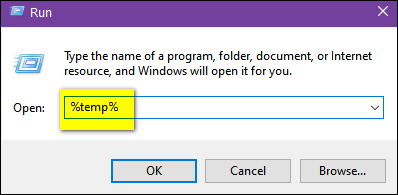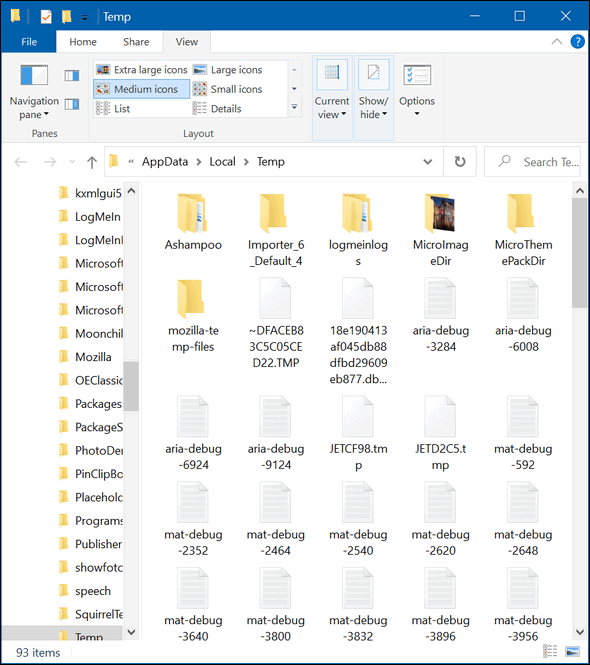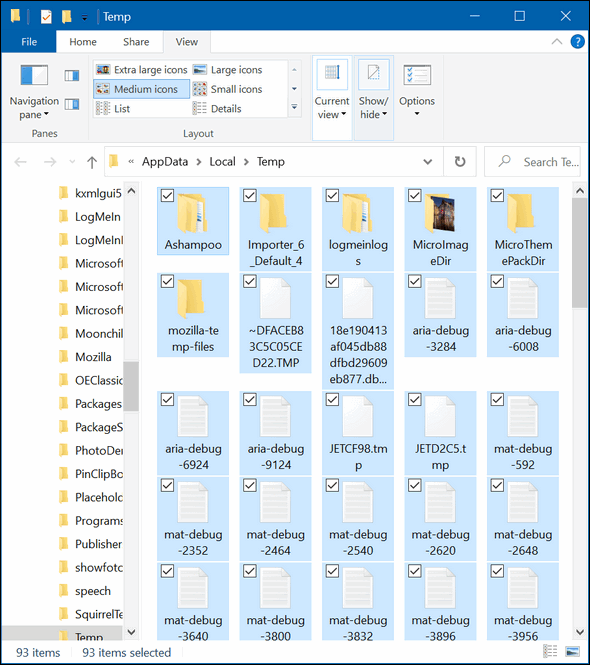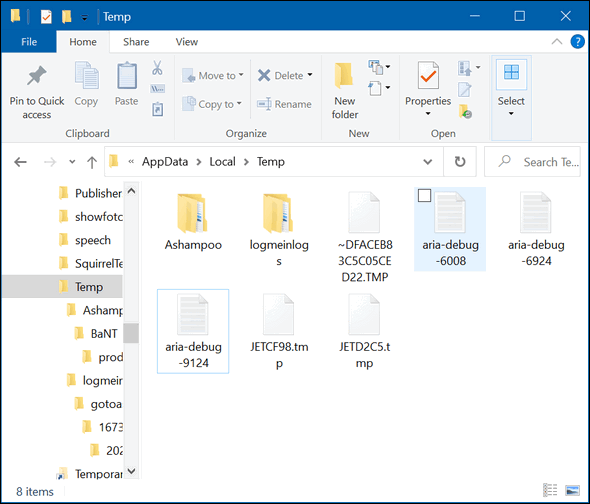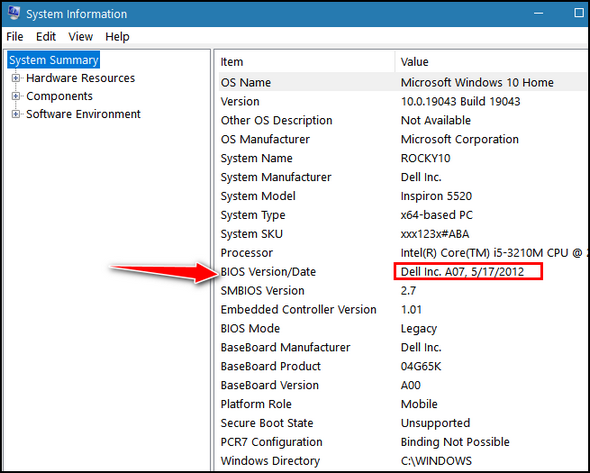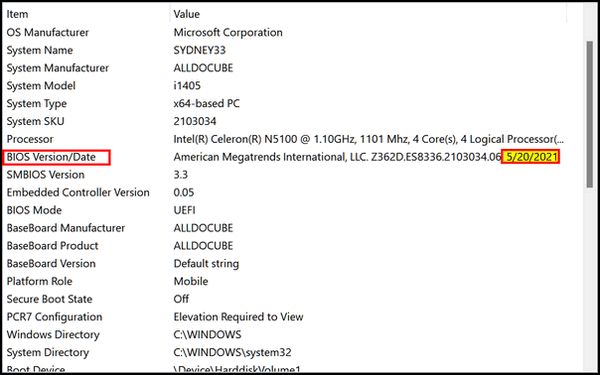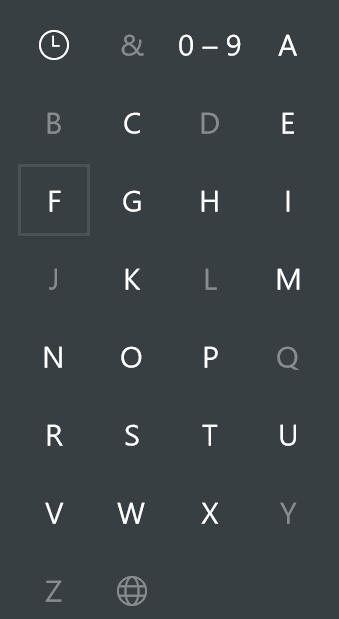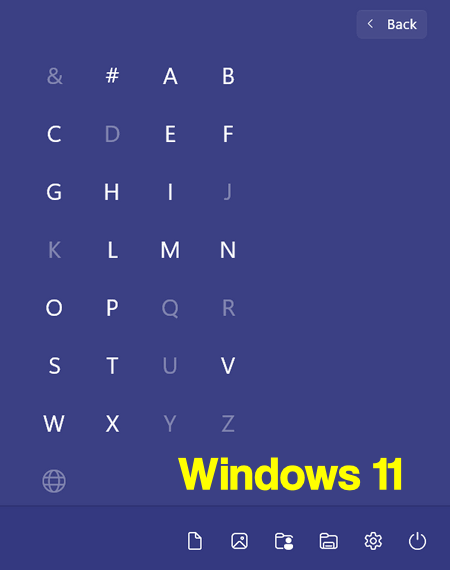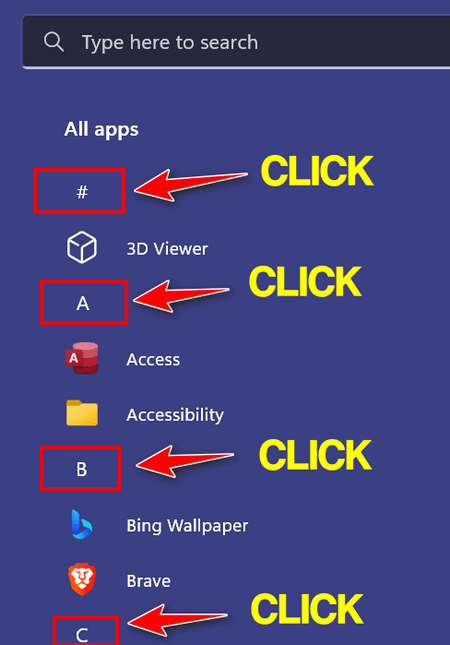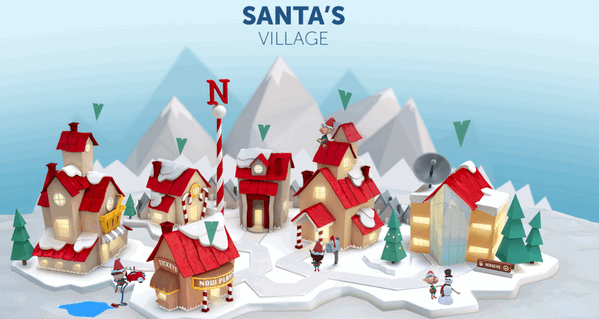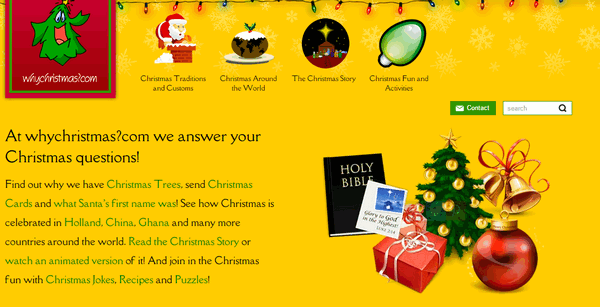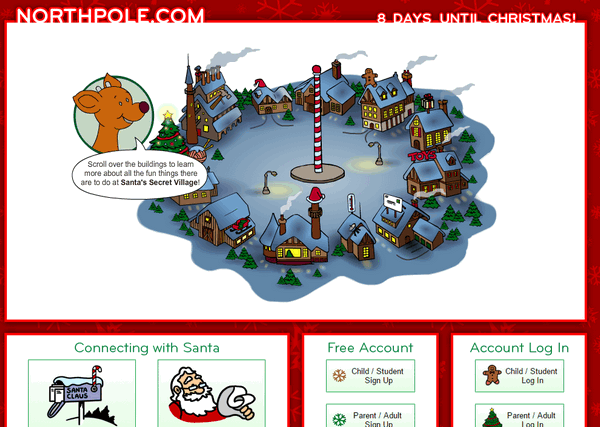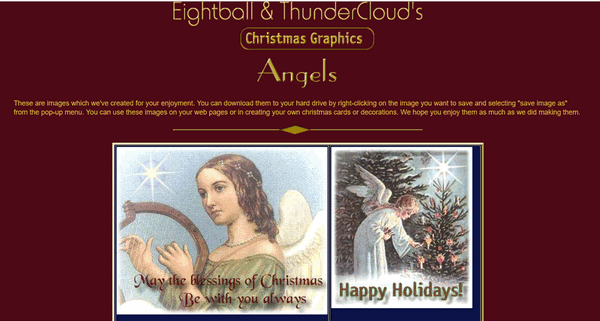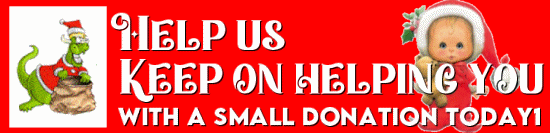Cloudeight InfoAve Weekly
Issue #1002
Volume 20 Number 8
December 23, 2022
Dear Friends,
We wish you and your family a very Merry Christmas!
Welcome to Cloudeight InfoAve Weekly Issue #1002. Thank you very much for
subscribing and for being a part of our Cloudeight family. We appreciate
your friendship and support very much! Please share our newsletters and
our website with your friends and family.

If you're not getting our InfoAve Daily newsletter, you're
missing out on a lot of good stuff!
It's free and it only takes a few seconds to sign up. We'd love to
have you with us.
Visit
this page to sign up for our Cloudeight InfoAve Daily Newsletter.


Christmastime is a time of reflection. A time to look back and remember
the good times and not-so-good times of the year that's almost past.
It's a time to be thankful for the gifts we receive every day, from our
friends, from our families, and God, regardless of what our religion may
be. Christmas is a time to forgive and to remember those less fortunate.
And to remember that the greatest give we can ever give or receive, is
the gift of love.
It's been our pleasure to have you in our Cloudeight family this year.
We are thankful for you and for the help and support you always give us.
We are very fortunate to have had you with us this year and we look
forward to your friendship in the coming year.
This week's and next week's InfoAve Weekly newsletters will be review
editions. Publishing review editions on major holidays gives us time to
share with our families. Plus, it's a great way for us to feature and
review some of the best content from previous InfoAve Weekly
newsletters.
We hope that you will also take some time during the Holidays to make
some wonderful memories too.
We are thankful for every one of you. Thanks so much for all you do for
us. Happy Holidays! Merry Christmas! God bless us, everyone!

Our Cloudeight SeniorPass is valid for
unlimited computer care & repair for one computer for 365 days -
starting with the first time you use it. The clock does not start
ticking until you use your SeniorPass for the first time. A great deal
that just got better during our Christmas sale! When you purchase a
SeniorPass at the regular price we'll give you a lifetime license for
Registry Organizer free That's a $25 value!
Having a SeniorPass is just like having
insurance for your computer. With a
Cloudeight SeniorPass you can get help with almost any computer problem
whenever you need it and as often as you need it. Plus, our SeniorPass
gives you the option of Anytime Support! If you request it, we can set
up unattended support for you so all you have to do when you need help
is just let us know. We're here to help you. PLUS...during our Christmas
Sale when you purchase our SeniorPass we'll give you a lifetime license
for Reg Organizer FREE!
 Buy a
Cloudeight SeniorPass at regular price and get a Reg Organizer free!
Save $25 Buy a
Cloudeight SeniorPass at regular price and get a Reg Organizer free!
Save $25
Get more
details and/or get your Cloudeight SeniorPass + Reg Organizer here.
Our Christmas Sale prices are good through December 27, 2022.
 
Kathleen wants to know how to find her Windows 10 Product Key
How do I find my product key? Can You Help? I know it was just a tip
from you and of course...I can't find it. Thank you! Kathleen.
Our answer
Hi Kathleen. You really don't need a product key with Windows 10 - even
if you reinstall Windows 10. Your product key is embedded in your BIOS.
So, unless you changed your computer's motherboard, you'll probably
never need a key.
That being said,
read our article here - you'll find 2 ways you can find your Windows
10 Product Key.
Hope this helps you and also answers your question.
-----
Kathleen wrote back: "Thank You! I did find it...the tip from you.
It was right where I left it... Confused smile. Everything cleared
up...well, not my brain. I swear I have never been the brightest bulb
but as I am shaking hands with 80...my light is getting dimmer and
dimmer. Thank You again...you two are the absolute best. Kathleen"

Sandi wants to know what's up with her D:\ drive.
I have a question for you. This is a fairly new computer and I
clicked on "computer", and right-clicked on "Recovery Image-Drive D", it
shows 1.90 GB Free space. 13.6 GB Used space, Capacity 15.5 GB. Why is
this so full when Drive C only has 61.3 Used Space with a capacity of
853 GB? Would it help to compress the drive? I am a novice when it comes
to this stuff and I don't want to mess up the files. Please advise on
what I should do. I appreciate your advice and help. Sandi B.
Our Answer
Hi Sandi. Do not touch your D:\ drive. It's called a recovery partition
or recovery drive. If you ever needed to reset your computer back to its
factory state, you'd need this partition. The partition is created from
space from your C:\ drive - and the partition is just big enough to hold
all the files necessary (including Windows) to return your computer to
its factory state.
So just leave it be -- and hope you never need it.

Erica wants to know if hackers can watch you with your own
Webcam.
I've read several articles that say that webcams can be
activated by hackers and used to look at things in your house. Is this
true? Can hackers turn on my webcam and watch me and look at things in
my room?
Our answer
Hi Erica. Not only is it true that webcams can be activated remotely,
but it's also happened many times and even some famous people have had
their privacy invaded. There are several ways this can happen, but it
usually happens when the victim is tricked into clicking a link in an
email and downloading spyware/malware onto the computer thus giving the
attacker control over the computer's webcam. It can be activated without
the user's knowledge. Sometimes the cam can be activated without the
"webcam active" light being on.
It's not likely to happen if a user has good antivirus / antimalware
installed. However, no software is 100% foolproof. We've written
articles about this before, and we recommend putting a tiny piece of
electrician's tape (opaque) over the camera lens. If you're concerned
about the tape's sticky substance harming your lens you can put a small
piece of paper between the tape and the lens.
This is not something that happens very often. But it's important to
know it's not a hoax, it probably happens more than we like to think.
And remember to always make sure you're protected. We just want you to
know that while it is possible someone could spy on you using your
webcam, it's not very likely. It just makes good sense to understand the
risks and always use the best safe computing practices.
Covering the lens is a good option but having a good
antimalware/antivirus program like
Emsisoft installed
is essential.

Roy wants to change his user account name in Windows 10
My Lenovo computer, now 7 years old, was originally "set up" by a
computer shop and it runs fine. However, when I check the Command prompt
and type WHOAMI, I get "C:\Users\User". TC or EB, how can I get my name
shown in place of "user"? Thanks in advance, Roy
Our answer
Hi Roy. Here is how to change your user account name
1. Type NETPLWIZ in the taskbar search and press Enter when it appears
in the search results.
2. Click on the account you want to change
3. Click on "Properties"
4. A dialog will open with the current username highlighted. Click
Delete and type in a new name.
5. Click "Apply" "OK".
But... keep in mind this does not change the folder locations. For
instance, Pictures will still be located at C:\Users\User\Pictures and
Documents will still be at C:\Users\User\Documents, etc. Changing the
username does not change the user folder locations. If you try to change
those locations, you risk losing data and a corrupt user account. If you
really want a new user account name, create a new user account with the
name you want and then copy all the data from all your user folders
(Documents, Desktop, Pictures, Videos, Music, etc.) to the user folders
in your new account. This seems to me to be a lot of work especially if
you're the only one who's ever going to see it.

Here's your chance to get Emsisoft
award-winning anti-malware and antivirus protection plus free
installation and configuration by Cloudeight Direct. This special offer
includes a one-year single PC license for Emsisoft Anti-Malware/Antivirus,
complete removal of your current antivirus software and installation
and configuration of your Emsisoft Anti-Malware and antivirus program by
Cloudeight Direct Computer Care.
Our regular price for Emsisoft with Cloudeight
Installation is $45 With our Christmas Special, you can get Emsisoft plus FREE
Cloudeight Installation and setup for just $29. You save $16 and you'll
have the peace of mind of knowing your computer is protected by Emsisoft's
world-class protection and that it's installed and set up correctly
Get more
information and/or buy Emsisoft with free Cloudeight Installation for
just $29 here.
Our Emsisoft + Free Installation and set-up is a great
deal. Take advantage of our Christmas sale and protect your computer with Emsisoft - the same
security software we use on all our business and personal computers. This
special offer of Emsisoft with free installation and set-up and a one-year
Emsisoft license for just $29 is available only for a very short time.
This offer applies to single-PC Emsisoft
licenses only.
GET YOURS NOW!
Our Christmas Sale prices are good through December 27, 2022.

Pat wants to convert image files from
PNG to JPG format
What is the safest app to use for converting PNG to JPG on a PC? I just
took a picture with my phone, sent it to my computer and then did what I
wanted to do. I did see apps that you could use, but you two have taught
me well...I did it the hard way. Any suggestions greatly appreciated...
Our answer
Hi Pat. Our old standby "IrfanView" does a lot of things. First, it's
much faster at opening picture files than Windows Photo Gallery or
"Photos" in Windows 10. Plus it allows you to change from one format to
another simply by opening the picture or graphic and then saving it in
whatever format you want.
For example, you have a photo called MyChristmasCat.png. You want to
save it as a jpg file. Just open MyChristmasCat.png with IrfanView and
save it as MyChristmasCat.jpg. You can name it anything you want
like ThisIsNotADog.jpg - you get the idea. You'll have both the jpg
format and the png format - so when you convert the file it does not
change the original. You can also save it in other formats (like bmp,
tif, png, and more).
IrfanView even allows you to do some minor photo effects and
enhancements - plus it can open some audio and video formats too. We
have IrfanView set as the default image viewer on our Windows 10 and
Windows 11 computers. It has been our default image viewer since Windows
98 -- wow that was 24 years ago.
The quickest and safest place to
download IrfanView is
from SnapFiles...here.

Janice wants a program to do images, edges, frames, and fades. etc.
Hello! Can you recommend a safe free program for putting edges
on graphics? Fade-out , frames, etc... Thanks, Janice.
Our answer
Hi Janice. There is a website that can do amazing things with
image edges including solid borders, stylized borders, faded borders
frames and all kinds of other photo effects - all without installing
anything. It works great, it's free, and may soon be a Cloudeight site
pick.
It's called Lunapic and you
can check it out here. When you first land on the page, click on
"Borders" at the top and you'll see a drop-down menu with all the border
options available. And with each option, you'll see a sample of what
that option looks like.
You can do a lot of other stuff too... I played around only with the
border & text effects and here are just a few examples

Merry Christmas


There are thousands of things you can do with your images on
that site. All you have to do is upload the image you want to work with
and use the tools to create whatever effects you want. There are
tutorials to help and you'll always see a preview of the effect before
you apply it.
Play around with it for a while, we think you'll find it does just about
anything you'll want to do with an image. And it's free and you don't
have to give them an email address.
Please let us know what you think.
--------
Janice wrote back: "Hey! Thanks! You guys know everything! Glad I
know you! J."

Andrea wants our suggestions for moving files from an old PC to
a new one
Hello! Thanks for all the great advice thru the years. I am going to be
buying a new pc (yay!) and am worried about moving files. I've seen
migration programs on the web and wondered if you recommend any of them?
I am probably mid-range as far as technical knowledge but they seem a
little complicated. I do back up my current pc but am worried that it's
possible I'm not backing up everything I should and/or backing up stuff
that I don't need or want to move over. What to do?
Our answer
Hi Andrea. Thanks!
We do not recommend any of the file/app mover programs. While it may
seem the easiest way, it can end up in mess. While they may work for
some, those kinds of programs don't work for all and if you're one of
the ones it doesn't work for you'll spend more time cleaning up a mess
than you would have spent if you just transferred your files and folders
and reinstalled the programs you want.
This tip I learned from Darcy: The easiest, fastest, and most reliable
way to move from one PC to another is if you have MS Office and have One
Drive with 1 TB of space. If you do then all you have to do is open One
Drive on the new computer (it comes with all new Windows computers) and
sign in with your One Drive (Microsoft account) username and password.
As soon as you do -all your documents, pictures, music, desktop icons,
contacts, and more are on your new PC.
If you don't have One Drive with the 1 TB storage (the free version only
stores 5GB of data) then the next easiest way is to use an external hard
drive (1TB or larger) and copy your entire user folder (C:\Users\Your
user name) to the external drive. Once you've done that, unplug the
external from your old PC and plug it into the new PC.
Open the users/your user name folder on the external drive. You'll see
there are many folders in it. Do not move the entire folder to your new
PC. Instead open the following folders - one at a time - and copy the
contents to the corresponding folder on your new computer.
Documents
Music
Desktop
Pictures
Favorites
Videos
For example, open the C:\users\your user name\documents folder on the
external drive and open the documents folder on your new PC. Select all
the items in the documents folder on the external drive and copy them to
the Documents folder on the new PC. You can easily copy all files in a
folder by selecting a file to highlight it, then using the shortcut
CTRL+A to select all files and folders in a directory.
After you do the Documents folder, do the same with the remaining
folders one at a time. And all of this will be a lot easier if you
install "Copy To / Move to" on your right-click menu on both PCs.
See our tutorial here.
After you do this, then you can install any programs you want (Chrome,
Firefox, email programs, etc.) on your new computer. It's a lot better
to reinstall the programs you like than to try to copy programs from the
old PC to the new one. Almost all programs have dependencies like
registry entries, start menu entries, dynamic link libraries (DLLs) and
more that have to be transferred or the program won't work correctly. So
it's far better, in our opinion, to reinstall the programs you want on
the new computer.
And of course. we're here to help if you have questions or need more
help.
Congrats on getting a new computer!
--------
Andrea wrote back: "Thank you so very much, TC! My instincts told me
to do it the way you described above but when you start researching on
the web they're very good at convincing you that you want to do it with
a program and cross your fingers. As I had said, there is stuff on my
current PC that I'm not sure I'd want to take the chance of transferring
over anyway so your instructions will work great for me. Thank you for
being there for all of us... Hope you and Darcy have a great day!
Andrea."

 Buy
One Cloudeight Direct Computer Care Repair Key and GET ONE FREE! Buy
One Cloudeight Direct Computer Care Repair Key and GET ONE FREE!
During our Cloudeight
Christmas Sale, when you buy a Cloudeight Direct Computer Care repair key, we'll
give you one FREE. That's right!
From now through
December 27, 2022, when you buy one Cloudeight Direct Computer Care repair key for
$50, we'll give you a second one free!.
With our Cloudeight Direct Computer Care service, we connect directly to your
computer via the Internet to fix your computer problems, remove viruses or
malware, optimize your PC and more. You never have to leave your home or leave
your computer with a stranger. You'll be invited to watch us while we fix your
Windows computer. And, we can fix your computer regardless of where you live.
Our Cloudeight Direct Service is available worldwide. We offer world-class
computer care services from the company you trust.
Take advantage of our
Christmas Buy One Get One free special NOW!
Our Christmas Sale prices are good through
December 27, 2022.


A Quick Way to Clean the
Windows Temp Folder
Windows 10 and Windows 11
If you’ve never cleared your Windows temp folder, it probably
contains dozens or even hundreds of useless files.
Here’s a quick way to see how many files have accumulated in
your Windows Temp folder
Right-click on the Start button and click “Run”.
In the Run box type %temp%
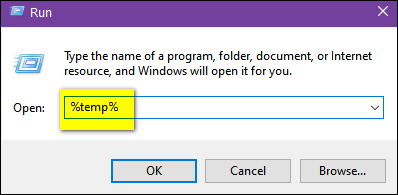
You’ll see the contents of the Windows Temp folder,
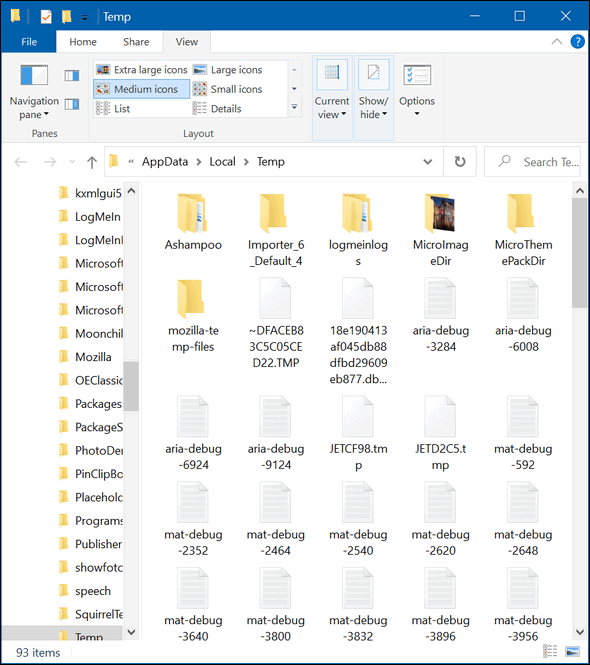
If you want to clean up the Temp folder, hold down the CTRL
key and tap the “A” key to select all the files in the Temp
folder.
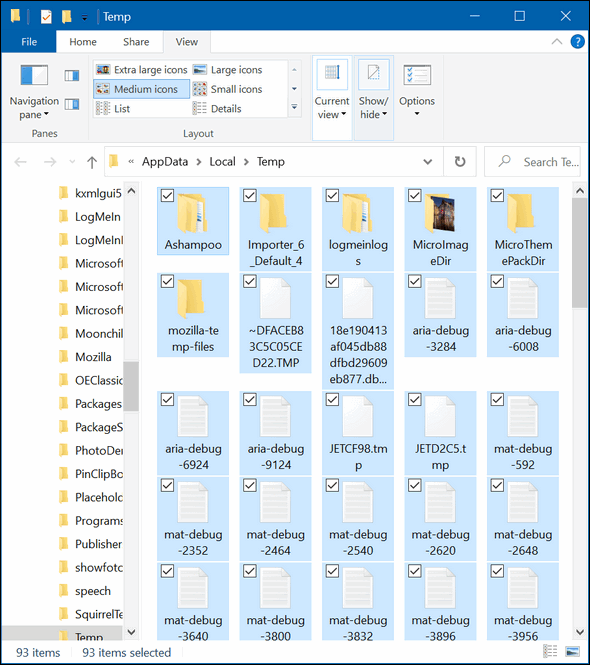
Once all the files are selected, tap the Delete key. Some of
the files in the Temp folder may be in use by programs running
on your computer and therefore can’t be deleted. If you see a
message that a file can’t be deleted because it’s in use, just
skip that file.
As you can see from the screenshots, before cleaning I had 93
files & folders in the Windows 10 Temp folder, after cleaning
there were 8 files & folders.
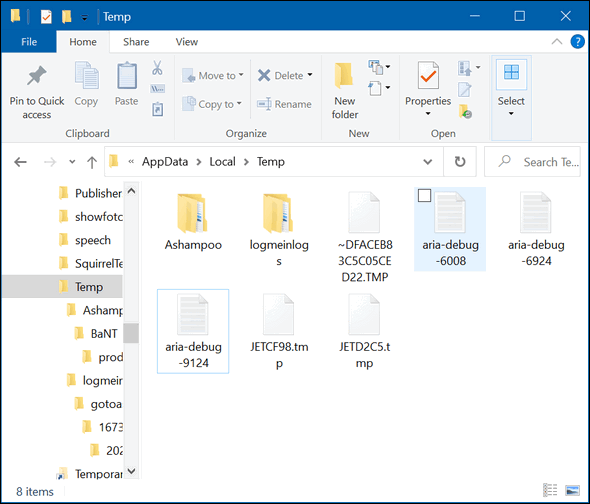
Will this improve your computer’s performance, probably not,
although it could. Think of it as good housekeeping. There’s no
sense in keeping useless files and folders, right?
Now you know how to do a little computer housekeeping you may
not have known before.

How Old is Your Windows PC?
Windows 10 and Windows 11
There’s a lot of confusion about Windows 11. We have had quite a few
people asking us if there’s a way to find out when their computers were
manufactured.
Generally, computers older than four years will not run Windows 11,
but things could change. And yes, we know that there are workarounds
posted all over the web. We’re not recommending any of them at this
point.
So how old is your computer?
Whether you are using Windows 10 or Windows 11, if you want to know
when your computer was manufactured, here is an easy way to find out
Type MSINFO32 in the taskbar search to open “System information” and
look for BIOS Version/date:
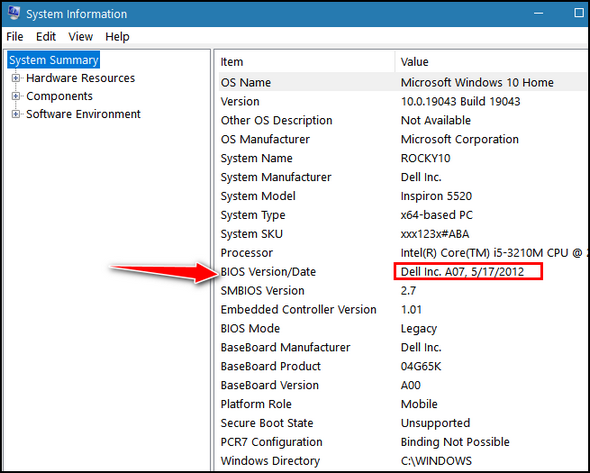
The BIOS Version/date shows the date your computer was manufactured.
In the screenshot above, you can see one of the laptops I'm using is ten
years old. It is running the current version of Windows 10 (Windows 10
version 21H1). And below, my cheap ALLDOCUBE PC (Windows 11) is
now just over thirteen months old. It is still an infant!
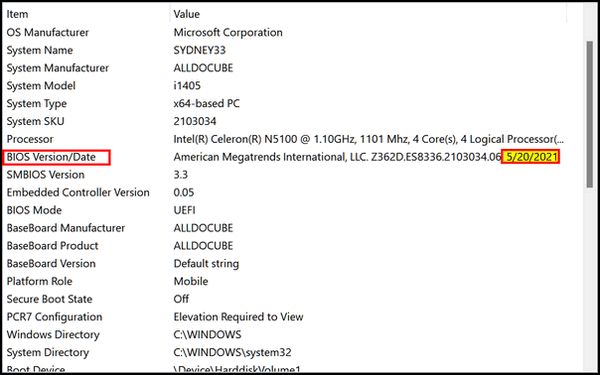
Please Note: There are always exceptions. If you changed your
motherboard battery or flashed (updated) your BIOS, the date shown may
not be the date your computer was manufactured.

Navigate the Windows 10 or Windows
11 Start Menu Quickly
Windows 10 and Windows 11
The Windows 10 and Windows 11 (all apps) Start menu lists programs in
alphabetical order. If you're like us and have a lot of programs
installed, rather than scrolling the entire menu to find a program, you
might prefer a faster to find what you're looking for.
Windows 10
Open the Windows 10 Start menu. You'll notice the menu is sectionalized
from # to Z.

Click on any letter and you'll see this:
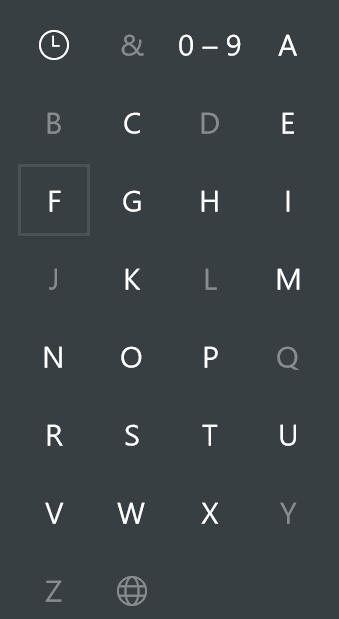
When you click on
the # or letter, that section will open. For instance, clicking on "W"
will take you directly to the "W" section of your Start menu where all
the apps and programs on your computer that begin with the letter W are
located. And in case you're wondering what that clock-like thing is at
the top, if you click it, it will show you any programs you've recently
installed.
Windows 11
Open the Windows 11 Start menu and click on "All apps".

Now, you'll see a menu that is set up exactly like the Windows 10 Start
menu. And it works the same way - just click the # or letter to go to
that section of the Start menu.

And it works the same as Windows 10.
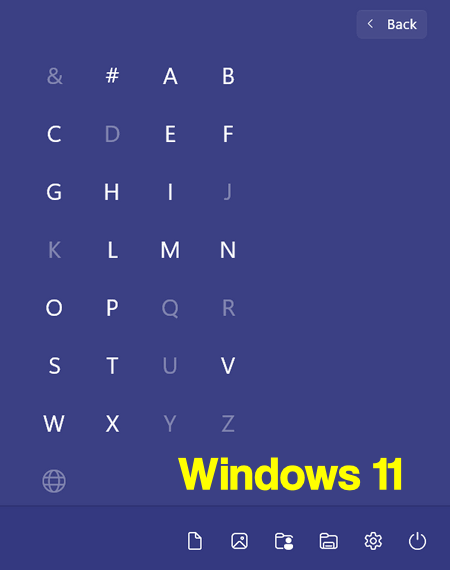
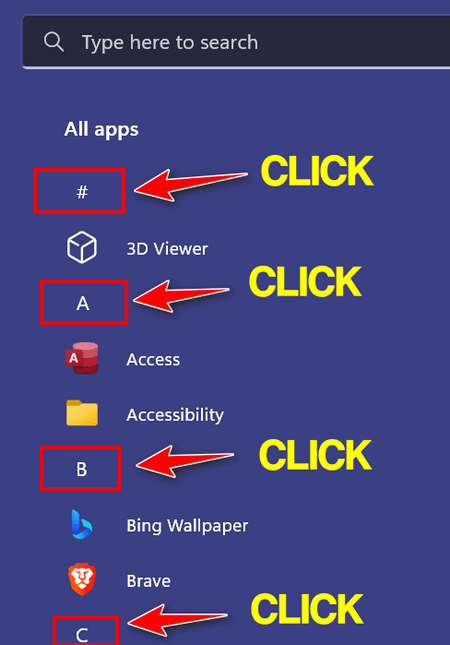
And don't forget, you can use the Taskbar/Start menu search to find
programs quickly too, Just type the name of the program in the search.

Want more tips, tricks, and information?We have thousands of Windows tips, tricks, and more on our InfoAve website. Subscribe to our free InfoAve Daily newsletter.

During our Christmas Sale when you renew
a single PC Emsisoft license, we'll add 365 days to your current license, PLUS we will give
you a Cloudeight Direct Computer Care Checkup key that you can use to
schedule a computer checkup whenever you like - you can use it anytime.
Our checkup includes checking your hard drive, checking your Windows
services and startups, as well as check your browser add-ons and
extensions, your installed programs and doing a deep scan to check for
hidden problems. The free PC checkup applies to one PC only.
This special Christmas offer
includes a one-year renewal license for Emsisoft Anti-Malware/Antivirus
and a Cloudeight Direct Computer Care checkup key. The Cloudeight Direct
checkup key never expires - it's good until you use it. You can use it
any time your computer needs a checkup.
Our regular
price for a one-year Emsisoft renewal is $25. You get the Cloudeight
Direct Computer Checkup key plus a one-year Emsisoft renewal all for
$29!.
NOTE: This offer applies to Emsisoft Single
PC license renewals only.
Learn more and/or get your deal here.
Our Christmas Sale prices are good through
December 27, 2022.


Our Famous Three (and a half) Great
Christmas Sites
At this festive time of year, EB and TC like to
do festive things, like reminding everyone that Christmas is coming. It
seems each year, Christmas comes and goes so quickly. So, before
Christmas has come and gone, we’d like to (hopefully) add to your
Christmas joy by sharing some unique and fun Christmas websites. You’ll
want to bookmark one or more of these sites if you have kids or
grandkids, or if you’re like us, kids at heart.
These sites are not listed in any particular
order – so the first one listed is not necessarily the best and so forth
and so on.
Without boring you to tears, I am going to get
started now.
NORAD Tracks Santa
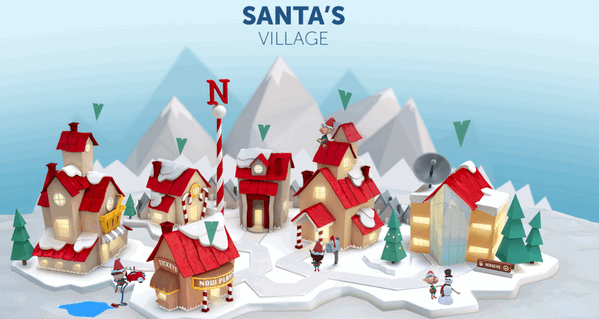
If you have kids or grandkids, or if you still believe in Santa
Claus, as I do, then you’ll want to
visit this site on Christmas Eve.
Dear Santa,
All I want for Christmas is for EB to quit flogging me.
Your fan,
TC
OK seriously – this is from the NORAD site by the official NORAD
people, who you don’t want to mess with because they have their fingers
on the buttons that launch nukes. Don’t write and criticize them.
For over 60 years “…NORAD and its predecessor, the
Continental Air Defense Command (CONAD) have tracked Santa’s flight.
The tradition began in 1955 after a Colorado Springs-based
Sears Roebuck & Co. advertisement misprinted the telephone number
for children to call Santa. Instead of reaching Santa, the phone
number put kids through to the CONAD Commander-in-Chief’s operations
“hotline.” The Director of Operations at the time, Colonel Harry
Shoup, had his staff check the radar for indications of Santa making
his way south from the North Pole. Children who called were given
updates on his location, and a tradition was born.
In 1958, the governments of Canada and the United States
created a bi-national air defense command for North America called
the North American Aerospace Defense Command, also known as NORAD,
which then took on the tradition of tracking Santa…”
Visit NORAD Tracks Santa.
WhyChristmas?com
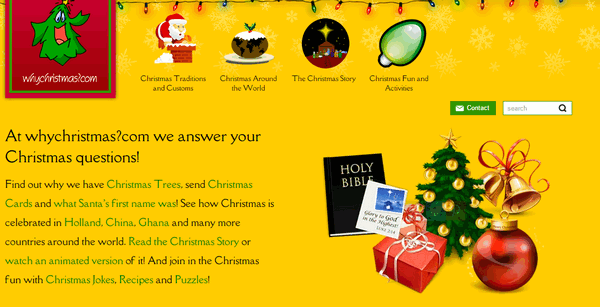
We would write an intro for this site, but
since the developer of the site is so verbose, we’re just going to let
him entertain you.
“About WhyChristmas?comWhyChristmas?com is
one of the largest Christmas information sites on the web and
answers your Christmas questions! It was launched in November 2000
by me, James Cooper a Christmas loving web designer from the UK
I’d always loved Christmas (yes, I’m a very big kid!) and had
wondered about the ‘whys’ of Christmas; such as why do we have
Santa/Father Christmas, why we have Christmas Trees and send
Christmas Cards to each other?!
The site was originally created for some friends who were
teachers in a local school. Knowing that I was a web designer, they
came to me complaining that they couldn’t find a site that was child
friendly and “wasn’t trying to sell the kids something”! So with the
help of ‘Bruce the Spruce’ (the site’s Christmas Tree logo!) I made
a little site for them to use with their classes.
The site has always had a ‘no ads’ policy (although I’ve had
plenty of offers!). As the site has become more and more popular the
hosting costs have also increased! If you really like the site, you
can help to keep the site online.
As a Christian, the most important part of Christmas to me is
the Christmas Story, when we remember and celebrate that Jesus was
born in Bethlehem 2000 years ago.
I’m also an all round ‘Christmas Nut’ listening to Christmas
Carols and songs throughout the year! And to really get me into the
Christmas spirit, I have to watch ‘The Muppets Christmas Carol’!
Through researching and creating the site, I’ve also become a
Christmasologist…”
It’s a fun site for adults and kids – get on
your sleigh and hitch up your reindeer and…
Head on over to WhyChristmas?com.
Northpole.com
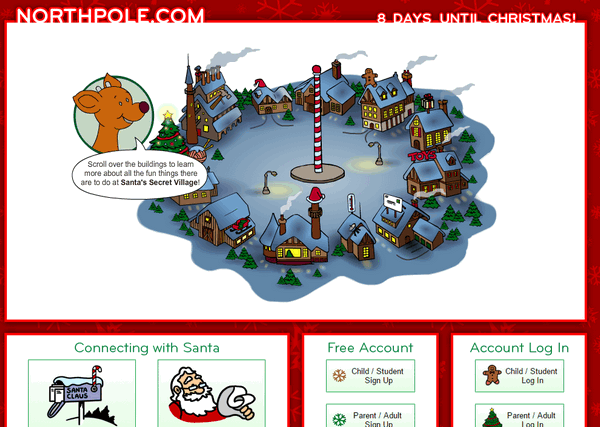
I love it! Another verbose developer! I’m on a
roll – and so are you. Here to tell you all about Northpole.com is the
developer himself…
“About Northpole.com
Northpole.com celebrates the holidays with dozens of
activities for children and families. A child-safe, award-winning
holiday site, northpole.com promotes a traditional look at Santa’s
Secret Village at the North Pole, but with high-tech, creative
features to keep children and adults entertained—all for free.
The northpole.com site premiered in 1996 and has been
delighting children ever since. Its creators wanted to provide a
family-oriented, traditional Christmas site for children and their
families to enjoy, and showcase it as a site steeped in both
tradition and technology. As a result, visitors enjoy animation
using Adobe Flash, JavaScript, Webmail, and conversation simulators
using artificial intelligence—all on Web pages richly illustrated
with hundreds of original, detailed, hand-drawn artwork.
The site opens with a panoramic view of Santa’s Secret
Village?, the fanciful home of Santa, his elves, and reindeer.
Visitors click on different ‘buildings’ to enter, leading to a
variety of activities or stories. Buildings include Santa’s
Mailroom, Santa’s Workshop, Gift Shop, Craft Cottage, Elf Clubhouse,
Santa’s Reindeer Barn, Santa’s Den, Mrs. Claus’ Kitchen, North pole
Weather Station, Elf Pal Academy, and Toy Shop.
Letters to Santa arrive by the thousands each day during the
holiday season and are processed in Santa’s Mailroom. There,
children have a quick, secure, and certain means to write Santa AND
get a free, keepsake-quality reply letter within days. In Santa’s
Workshop, children can read short creative stories about elves and
toys. In the Reindeer Barn, the stories are about Raymond the
playful reindeer. All stories on northpole.com are original, and
many offer a gentle and upbeat lesson for children. Personalized,
original stories await children in Santa’s Den and are created by
the child (or parent) answering a few short questions, such as the
child’s first name, hometown, and a favorite activity. These answers
are woven into the story to personalize it for the child, and pages
can be printed out as a keepsake or gift.
After discovering that teachers were using the site in
classrooms to teach computer skills, reading, and writing, site
creators added the Elf Pal Academy, offering mind-challenging games,
puzzles, mazes, math riddles, an interactive coloring book, even
Santa’s favorite Rubik’s cube. A favorite is the Good Deeds Calendar
that children can print and record their good behavior for Santa.
Need a special recipe for the holidays? Mrs. Claus’ Kitchen
has thousands! Also, at northpole.com there’s ElfChat?, animated
holiday postcards, and an ‘elf-run’ weather station that gives
updated North Pole weather reports.
While December brings the largest numbers of visitors, the
site receives millions of visits year-round. What began as a venture
into Internet technology has grown into a truly happy holiday
tradition for many families all over the world. Whether it’s
tradition wrapped in technology, or technology wrapped in tradition,
a visit to northpole.com is a holiday gift…”
Let’s put on our coats, hats, boots, and scarves and head to the
Northpole, shall we?
Eightball & Thundercloud’s Christmas Graphics
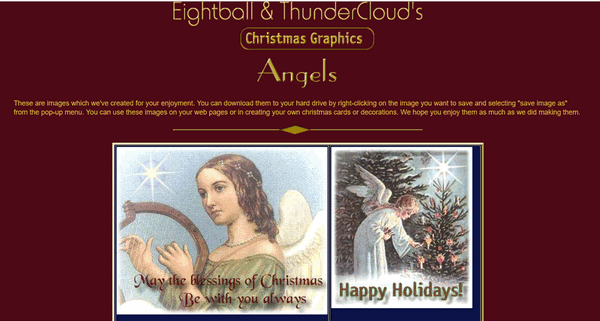
It is with bittersweet emotions that we mention
the site that started it all. From our rise to the top as the biggest
stationery site on the web and one of the top 500 websites in the world
to the demise of stationery with the introduction of Windows 7 to our
current incarnation – geared to helping people all over the world with
their Windows computers. In our 25 years working on the Internet, we’ve
seen the web grow and change so much - and not always for the good.
There’s a lot of innocence and naiveté in our
first collaborative effort. Looking back, it looks so simple and
out-of-date. And whenever we revisit our first Web site, it brings tears
and smiles. You’ll notice the midi (music) that used to play in the
background does not play in Chrome, Firefox, Edge, or other modern
browsers. However, you’ll see that it downloads the small music file in
the background. They are all beautiful Christmas midis.
Looking back is bittersweet. It hardly seems
like it’s been 25 years since we built our first Web site.
Hop in Darcy and TC’s time machine, and let’s go back to where
it all began.

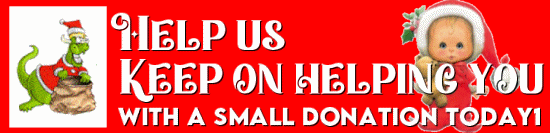
If you don't need any of our products or services right now, please help
us with a donation. Even the smallest gift is appreciated. Every
donation helps us to provide useful information that helps you with your
computer as well as helping us to keep you safe on the Internet. We offer
free help to thousands of people every year... and we offer an honest
and inexpensive computer repair service too. We do everything we can to
help you with your computer and keep you safe too.
So if you don't need any of our products or services right now,
please help us by
making a donation right now.
Interested in making a monthly gift? Visit
this page. Help us keep helping you!
Thank you so much for your support!


The True Spirit of Christmas
“So faith, hope, love remain, these three; but the greatest of these
is love.” 1 Corinthians Chapter 13
Winter has arrived ahead of schedule this year. Tonight, I look out my
window and see softly falling flakes of snow drifting in the dim light
of the old lamppost in my front yard. How many times I’ve looked out and
seen this same winterscape I cannot count. I wonder how many times I’ve
looked at nearly the same scene and gone about whatever business seemed
important to me at the time. And how many times I’ve never really seen
anything at all as life passed by me; and I never really saw anything.
At all.
But tonight I’m feeling wistful and pensive. Not sad. Just thoughtful. I
guess life is flowing by faster than I ever imagined it would. I suppose
none of us when we’re young can imagine the value of time.
Seasons come and go so quickly now. And here it is Christmas Eve. And,
it really feels strange to think that Christmas is here already…
again...
Read the rest of this essay here.

 See
all our great money-saving Christmas deals on one page! See
all our great money-saving Christmas deals on one page!
Our 2022 Christmas Sale is going on now.
You'll save on some of our most popular products and services!
SeniorPass, Cloudeight Direct keys, Emsisoft, and more --- all on sale
now!
Don't miss out! Our Christmas Sale comes only comes once a year...
Visit our
Cloudeight 2022 Christmas Sale Home Page right now and save!
Our Christmas sale prices are good through December 27, 2022.


What are PUPs and PUAs?
PUPs are cute little dogs and PUAs are cute little aardvarks -
adorable little creatures!
NO! NO! NO! That's not right! PUPs is an acronym for Potentially
Unwanted Programs and PUAs is an acronym for Potentially Unwanted Apps.
The word programs ain't cool anymore - it's all about apps now. Apps is
short for applications and programs are applications too. Who decides
this stuff?
The acronyms PUP and PUA are used because everyone is afraid of
getting sued for calling a spade a spade. You're not supposed to insult
a malware developer by calling his "app" malware. No, no, no! You must
call it a PUA or else end up in court. PUP is just an older way of
avoiding lawsuits by not calling garbageware what it really is -
malware.


Sales of the following products and services help support our newsletters, websites, and free computer help services we provide.
Cloudeight Direct Computer Care: Single Keys, SeniorPass, or Season Tickets - always a great deal. Cloudeight Direct Computer Care is like having PC insurance. Get more information here.
Emsisoft Anti-Malware: Emsisoft is the only Cloudeight-endorsed and recommended Windows security program. It provides users with a complete antivirus, antimalware, anti-ransomware,
and anti-PUPs solution. We offer single Emsisoft licenses and multi-computer licenses at discount prices. Also, we offer our exclusive Emsisoft with Cloudeight installation & setup. Get more information here.
Reg Organizer: Reg Organizer is the Swiss Army Knife of Windows tools. It's far more than just a registry optimizer and cleaner... it's a Windows all-in-one toolkit. Reg Organizer helps you keep your computer in tip-top shape and helps you solve annoying Windows problems. Reg Organizer works great with Windows 10
and Windows 11! Get more information about Reg Organizer (and get our special discount prices) here.
SeniorPass - One year of Cloudeight Direct Computer Care - unlimited sessions!
Get more information here.
Windows 10 Customization: Make Windows 10 look and work the way you want it to. Learn more.
MORE IMPORTANT STUFF!
Your
InfoAve Weekly Members' Home Page is located here.
Print our Cloudeight Direct Computer Care Flyer and spread the word about our Cloudeight Direct Computer Care repair services. Get our ready-to-print flyer here.
Help us Grow! Forward this email newsletter to a friend or family member - and have them
sign-up for InfoAve
Weekly here!
Get our free daily newsletter! Each evening we send a short newsletter with a tip or trick or a computer-related article - it's short and sweet - and free.
Sign-up right now.
We have thousands of Windows tips and tricks and computer articles posted on our
Cloudeight InfoAve website. Our site has a great search engine to help you find what you're looking for too!
Please visit us today!
Help us by using our Start Page. It costs nothing, and it helps us a lot.
Print our Cloudeight Direct Flyer and spread the word about our computer repair service! If you want to help us by telling your friends about our Cloudeight Direct Computer Care service, you can download a printable flyer you can hand out or post on bulletin boards, etc.
Get the printable PDF Cloudeight Direct Computer Care flyer here.

We'd love to hear from you!
If you have comments, questions, a tip,
a trick, a freeware pick, or just want to tell us off for something, let us know.
If you need to change your newsletter subscription address, please see "Manage your subscription" at the very bottom of your newsletter.
We received hundreds of questions for possible use in IA news. Please keep in mind we cannot answer all general computer questions. We try to personally answer as many as we can. We can only use a few
in each week's newsletter, so keep this in mind. If you have a support question about a service or product we sell, please contact us here.
Subscribe to our Daily Newsletter! Get computer tips & tricks every night. Our daily newsletter features a computer tip/trick or two every day. We send it out every night around 9 PM Eastern Time (USA). It's short and sweet, easy
to read, and FREE.
Subscribe to our Cloudeight InfoAve Daily Newsletter!

We hope you have enjoyed this issue of Cloudeight InfoAve
Weekly. Thanks so much for your support and for being an InfoAve Weekly subscriber.

We hope you and those you love have a very special Christmas, full of
joy and love!
Merry Christmas!
Darcy & TC
Cloudeight InfoAve Weekly - Issue #1002
Volume 20
Number 8
December 23, 2022
Not a subscriber? Subscribe to our FREE Cloudeight InfoAve
Weekly Newsletter here.

"Cloudeight InfoAve
Weekly" newsletter is published by:
Cloudeight Internet LLC
PO Box 73
Middleville, Michigan USA 49333-0073
Read our disclaimer about the tips, tricks, answers, site picks, and freeware picks featured in this newsletter.
Copyright ©2022 by Cloudeight Internet
|