
Cloudeight InfoAve Weekly
Issue #1008
Volume 20 Number 14
February 3, 2023
Dear Friends,
Welcome to Cloudeight InfoAve Weekly Issue #1008. Thank you very much for subscribing and for being a part of our Cloudeight family. We appreciate your friendship and support very much! Please share our newsletters and our website with your friends and family.
If you're not getting our InfoAve Daily newsletter, you're missing out on a lot of good stuff!
It's free and it only takes a few seconds to sign up. We'd love to have you with us. Visit this page to sign up for our Cloudeight InfoAve Daily Newsletter.
![]()
Don't have a Cloudeight SeniorPass? It's a great deal. Learn more here.
Our Cloudeight SeniorPass is a great deal. You get unlimited support for one full year from the date you first use your SeniorPass. We can help keep your computer running well, fix all kinds of computer problems, clean up malware, and a whole lot more. Our SeniorPass is like having insurance for your computer. And it's only $99 for an entire year.Get your SeniorPass today for just $99. It's just like having insurance for your computer - only better!
To learn more about our SeniorPass, please see this page.
![]()

Irwin wants a new photo editor
I am using Photo Scape V 3.7 at the moment. Is there another free photo
editing program that I could use? Many thanks for your many times of
assistance in the past. Irwin
Our answer
Hi Irwin. We have not tested any installable photo editing programs for
quite a while. And we both still use an old version of PaintShop Pro
(from 1999!) and it's not available online anymore as far as we know.
We have tested some excellent online photo editors. They have come a long way since the early days of online photo editing. Many of them can match or exceed the capabilities of installed photo editors.
Here are three of them. All three can be used free of charge.
Pixlr Editor: A web-based photo editor that offers a wide range of tools and filters for editing images. It has a user-friendly interface and supports layers, masks, and adjustments. https://pixlr.com/
Fotor: A web-based photo editor that offers basic and advanced editing tools, including cropping, resizing, and adjusting color and brightness. It also offers a range of filters and effects. https://www.fotor.com/
BeFunky: A web-based photo editor that offers a wide range of tools, including basic editing, effects, and frames. It also offers a collage maker and a design feature for creating social media graphics. https://www.befunky.com/
We hope this helps you find a photo editor that does what you need it to do!
![]()
Diane B. wants to know if Guardio is
good to use
I am wondering if you recommend Guardio Chrome Extension. I already use
Emsisoft. Would this be a good extension to use? Do you recommend it?
Our answer
Hi Diane. We absolutely do not recommend Guardio. Guardio makes promises
it cannot possibly keep (like so many other scammy products) and all
those "we protect you from everything" type promises which are so
typical of scammy products only gives users a false sense of security.
Nothing can automatically protect you from everything and anything that tells you it can isn't being honest. So, while Guardio may not be a scam, it makes promises it cannot possibly keep. Our advice? Steer clear of it.
We hope this helps you make a good decision, Diane.
![]()
Eldad may have a corrupted Windows
user account
Hi TC & EB. Last few weeks I experience Windows Explorer stopping to
respond. Sometimes it recovers but usually, I must 'kill' it brutally.
My Windows 10 [Pro 22H2, Hebrew] system has 5 user accounts of all types
(local and Microsoft, Admins, regular & Guest), BUT the odd thing is
that this malfunction occurs only for one of them (Microsoft account.,
whether defined as admin or regular). Have you encountered such a
peculiar issue? Do you have an idea how to cope with it? Kind regards,
Eldad.
Our answer
Hi Eldad. When a computer has multiple user accounts, one of them can
become corrupted without affecting the other user accounts. While not
common, we have occasionally encountered this.
The solution is to create a new user account and use File Explorer to manually move the contents of the User account folders (Documents, Pictures, Music, Videos/Desktop) from the corrupted account to the new account and then delete the corrupted account. Some programs may need to be re-installed for the new account since you can't transfer programs...but you'll find that many programs are installed for all user accounts.
Before you create a new user account to replace a possibly corrupted user account, try running SFC and DSIM scans (as described on this page) on the potentially damaged account to see if they can correct the crashing Explorer issue.
We hope this helps you, Eldad.
![]()
Terry has problems opening MS Edge
from its taskbar shortcut
After spending weeks experimenting with various email programs, I
decided to leave well enough alone and continue with Windows 11 Mail.
More recently, I've spent a couple of days trying to get my MS Edge
browser to behave, and open even. Each time I select the icon from the
Task Bar I get the following pop-up: I can't screen cap and post the
message here for some reason so I'll type it:
C:AppDataRoamingMicrosoftInternetExplorerQuickLaunchUserPinnedTaskBarMicrosoftEdgeLink: The application has failed to start because its side-by-side configuration is incorrect. Please see the applications event log or use the command line XSXTRACE.EXE tool for more detail.
I've tried to figure this out and have attempted a few times with no positive results. So, as usual, I require your help in restoring my MS Edge. Thank you again, Terry.
Our answer
Hi Terry. Here's the easiest way to fix that.
Unpin the shortcut from your taskbar and create a new one. To unpin the shortcut, right-click on it and choose "Unpin from taskbar".
Next, open File Explorer (Windows key + E) and navigate to "C:\Program Files (x86)\Microsoft\Edge\Application". Find the file named msedge.exe and right-click on it. From the menu that opens, click "Show more options", then click "Pin to taskbar".
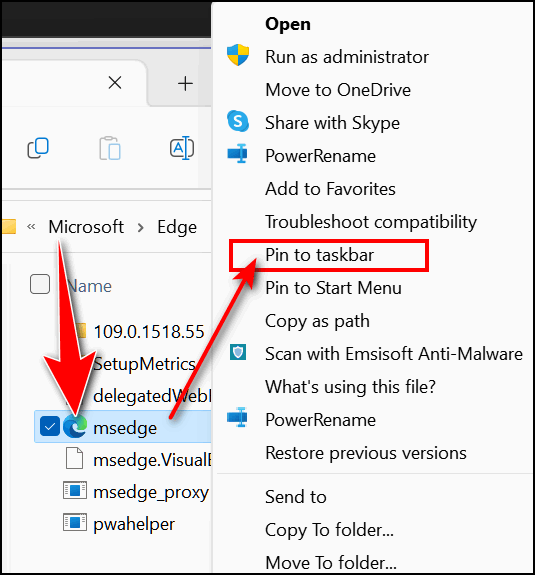
Now try opening Edge by clicking on the new taskbar shortcut (icon).
We hope this solves the problem for you, Terry.
![]()
Our Winter Donation Drive is underway!
This week we gladly helped more than 50 of you solve your computer problems by email.
Make a small donation and help us help you!
If you don't need any of our products or services right now, please help us with a donation. Even the smallest gift is appreciated. Every donation helps us to provide useful information that helps you with your computer as well as helps us to keep you safe on the Internet. We offer free help to thousands of people every year... and we offer an honest and inexpensive computer repair service too. We do everything we can to help you with your computer and keep you safe too.So if you don't need any of our products or services right now, please help us by making a donation right now.
Interested in making a monthly gift? Visit this page. Help us keep helping you!
Thank you so much for your support!
Diane is looking for a free or
cheap MS Excel Replacement
I am looking for a free or cheap Excel program.
Our answer
Hi Diane. We don't know of any standalone programs like Excel, but we
have recommended several free office programs that include programs
nearly identical to Microsoft Excel. Please
see this Cloudeight article for all of our recommended free
alternatives to Microsoft Office.
We hope this helps you, Diane.
![]()
Tim has a new PC and wants to move files, etc.
from his old PC
Hi boys and girls... from an "old" reader. Well, I've finally bit the
bullet and bought a new PC. At my age, this may very well be my last.
And I'm looking for a "how to" on getting my stuff (files, etc.) from
the old to the new. I'm sure you folks must have addressed this at some
time, but as I didn't need it, I didn't save it. So, please direct me to
your article concerning moving to a new PC. And I am moving from Win 10
to Win 11- from old to new. Thanks, and thanks for the invaluable help
you offer to thousands of nongeeks like me! Tim
Our answer
Hi Tim. Thanks so much! OK, we're going to give you a short (well kind
of) tutorial on how to move to a new PC.
First, don't try to move programs.
It's possible but we do not recommend moving programs from one computer to another let alone moving programs from computers with different operating systems. There are programs like PC Mover that claim to move everything from one computer to another - but if you use it, you use it at your own risk. It can create a huge mess on the new PC. It is always best to reinstall the apps and programs you need on the new computer and avoid trying to move programs from one PC to another.
You'll need an external hard drive.
Using an external hard drive, it's easy to copy/move files from one computer to another even if one has Windows 10 and the other has Windows 11.
You can easily move documents, pictures, music, videos, and other personal files from one computer to another by using an external hard drive to copy the C:\Users\your username folder from the old computer to the external drive and then plugging the external drive into the new computer.
Then on the new computer open the Documents folder on the external drive and select everything in it and copy it to the Documents folder on the new computer. Do the same with the Pictures, Music, and the other user folders you copied to the external drive.
But heed this warning! Never move entire folders from the old computer to the new one. For instance, don't just copy the entire documents folder to the new computer or you'll end up with Documents/Documents and have to open two folders to get to your files.
Open the Documents folder on your old computer, select one of the files or folders inside, and use the CTRL + A shortcut to select all files and folders inside. Once they are all selected copy them to the Documents folder on the new computer. Do the same with the Pictures, Music, Video, and Favorites folders.
Make it easy on yourself!
Having Copy to / Move to on right-click menu on the old computer will make it a snap to copy files. If you don't see Copy to/Move to on your right-click menu, you can easily add it by following this Cloudeight guide.
If you do not have an external hard drive, you can get a 1 TB external drive for around $50 at Best Buy, Amazon, Walmart, etc.
We hope this helps you, Tim.
![]()
Peter & Shirley ask about TotalAV
Hi. I just saw an advertisement for something called, TotalAv. It's a
Microsoft App to clean and maintain a computer's working life. What do
you think?
Our answer
Hi, Peter & Shirley You have to be really careful when reading ads on
the Internet as many of them, like the one you're asking about, are
deceptive.
TotalAV is a scam and while they may claim to be "Microsoft Certified" so have many other malware and scam programs over the years. Anyone can earn the "Certified Microsoft" seal if they pay the money. Certified Microsoft does not mean it's a Microsoft product - TotalAV certainly is not a Microsoft Product. The only antivirus that Microsoft makes comes free with Windows 10 and Windows 11 - it's called Microsoft Defender.
See our article here exposing Total AV for what it really is.
We hope this helps you save money and avoid being victims.
![]()
Our Winter Donation Drive is underway!
This week we gladly helped over 50 of you solve your computer problems by email!
Make a small donation and help us help you!
If you don't need any of our products or services right now, please help us with a donation. Even the smallest gift is appreciated. Every donation helps us to provide useful information that helps you with your computer as well as helps us to keep you safe on the Internet. We offer free help to thousands of people every year... and we offer an honest and inexpensive computer repair service too. We do everything we can to help you with your computer and keep you safe too.So if you don't need any of our products or services right now, please help us by making a donation right now.
Interested in making a monthly gift? Visit this page. Help us keep helping you!
Thank you so much for your support!
![]()

What to Do if Windows Features Stop
Working
Windows 10 and Windows 11
Sometimes. for no reason at all, some Windows features will stop working. The
Windows start menu and/or settings may stop working. Taskbar search, Windows
Store / Windows Store Apps or other Windows features may suddenly stop working.
Usually, this happens after a version update or after a cumulative Windows
update, and rarely it happens for no apparent reason at all.
The first thing you should do if you notice Windows 10 or Windows 11 isn’t
working the way it should or if some Windows features stop working, is this:
1. Shut down your PC completely.If that does not work, here’s something you can try that has worked for us many times in getting Windows 10 and Windows 11 computers working correctly again and all Windows features functioning as they should.
2. Wait 4 or 5 minutes.
3. Turn on your computer.
4. Wait while Windows 10 loads completely.
5. Try your computer and check to see if you still have problems.
1.) Type CMD in the taskbar search.
2.) When Command Prompt appears at the top, right-click it and select “Run as administrator”.
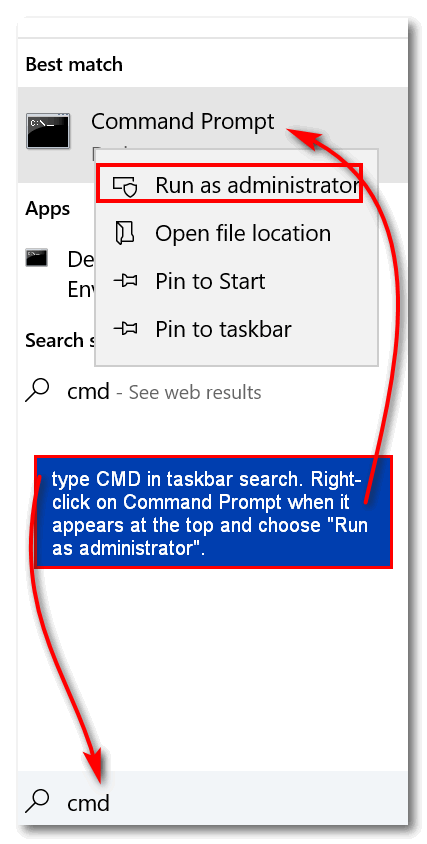
Windows 10 (above) Windows 11 (below)
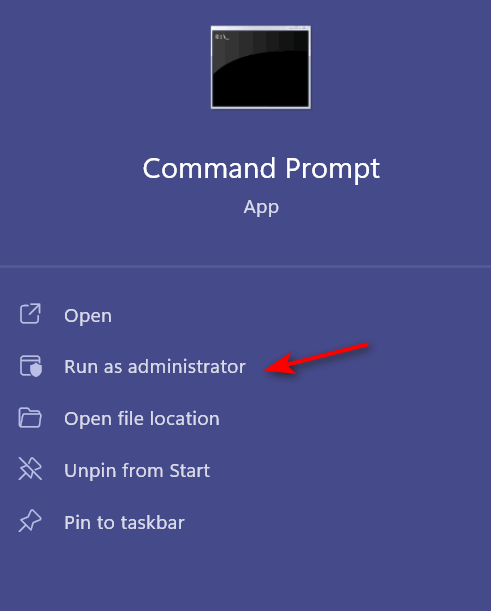
3.) Enter the following commands, one by one, and press Enter after each.
DISM.exe /Online /Cleanup-image /Scanhealth
DISM.exe /online /cleanup-image /restorehealth
sfc /scannow
Each command will take some time to run, so be patient. When all commands have completed, restart your computer.
If all went well, you should your Windows problems should be resolved.
If, after you’ve tried the above, you still have major problems, you have the option to perform a Windows 10 or Windows 11 Reset and keep your files.
![]()
Are You Getting the Internet Speed You’re Paying For? Here are Some Fast Ways to
Find Out!
For everyone with an internet connection
There are many reliable or fairly reliable ways to check your Internet connection speed. There are dozens of them. And you should check your Internet speed occasionally to make sure that you’re getting the speed that you’re paying good money for. And if you’re not, you should find out from your ISP (Internet Service Provider), why not.
So let’s get started with some ways you can find out what your Internet download speeds are (as this is what you’ll want to know, not so much your upload speed.
You can check your Internet download speed in many different ways.
If you use Google Chrome or Firefox with Google as your default search engine, just type SPEEDTEST in the address bar and press Enter. You’ll see some information and a “Run Speed Test” button.
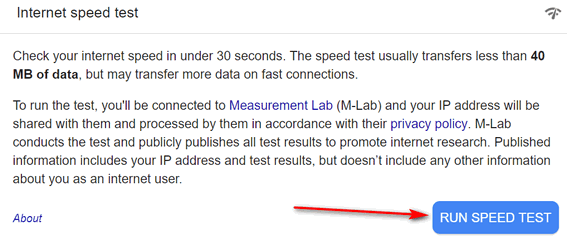
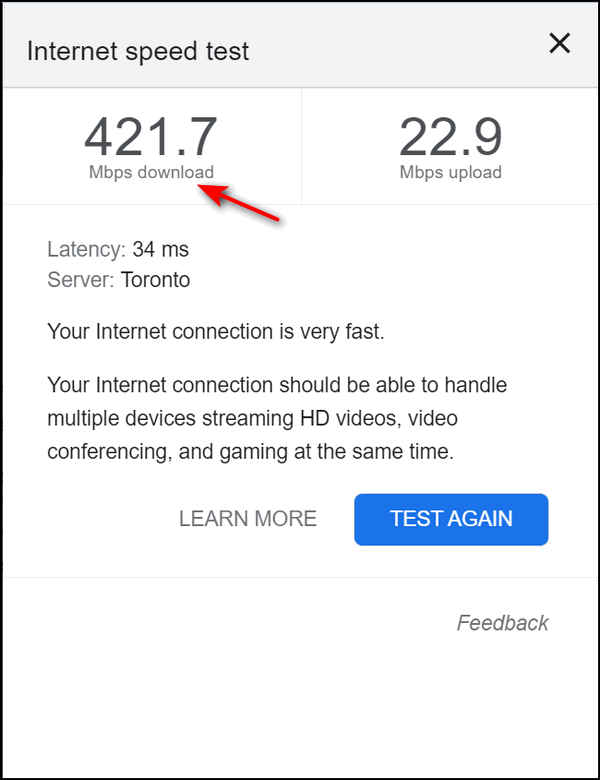
Now, my ISP once told me that this particular test is not very accurate, but I think that’s because it didn’t say what my ISP wanted it to say at the time. They recommended Ookla Speed Test at https://speedtest.net/.
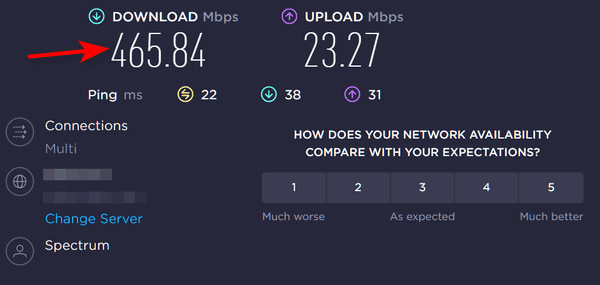
And then we discovered another test that quick … FAST! It’s owned by Netflix. Is that a good thing or a bad thing? We don’t know, but one thing is for sure, it’s a quick way to find your Internet download speed.
If you want to check your Internet speed quickly and without any webpage clutter, you won’t find any cleaner, quicker way than by visiting Fast.com.
They say a picture is worth a thousand words, right? Anyway, we’ll show you:
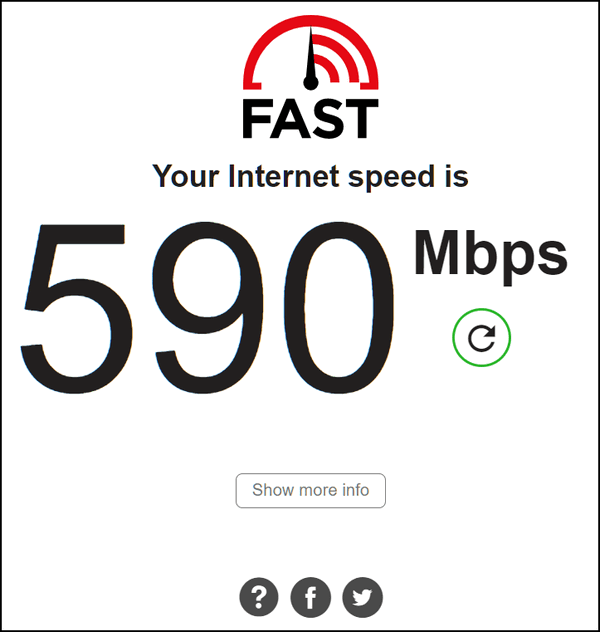
What can I say? I can certainly read that. While we are only showing my download speed, it’s what most of us want to see when we want to know how fast our connection is. But, if you want to see more details like your upload speed, no problem. Just click “Show more info”.
You’ll see my download speed is 590 Mbps according to FAST.com.
MBPS vs. Mbps
And just for the record, Mbps is not the same as MBps. Mbps is “Megabits per second” not “Megabytes per second”. So, what’s the difference? We are thrilled you asked:
A Megabit is 1/8 as big as a Megabyte. This means that to download a 1 MB file in 1 second you would need a download speed of 8 Mbps. Mbps means megabits per second – not megabytes per second.
As you can see from the screenshots we’ve shown that you can use different speed testing sites and get vastly different results.
Having fun? Then wait… there’s more!
If you are having fun testing your internet speed (bless your heart) here are some other sites you can visit to check your speed or lack thereof…
Xfinity
https://speedtest.xfinity.com/
Spectrum (looks suspiciously like Ookla’s Speedtest.net)
https://www.spectrum.com/internet/speed-test
Speakeasy (love the name!)
https://www.speakeasy.net/speedtest/
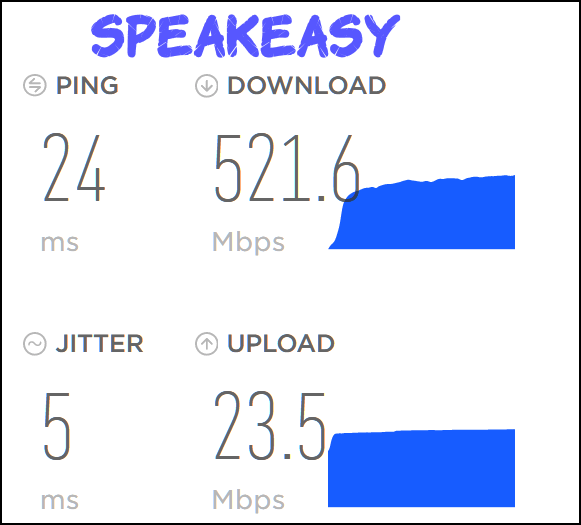
Google Fiber
https://fiber.google.com/speedtest/
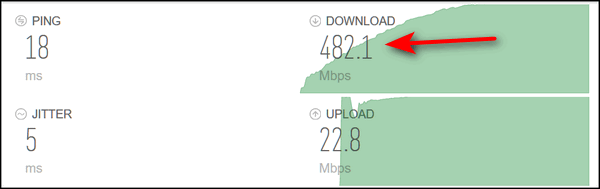
And there are dozens more – if you’re really having fun with this, do a search for “SPEEDTEST SITES”.
Wait, What is jitter?
OK, now you’re wondering what the heck is jitter. You’d think, especially in Speakeasy it would be a dance like the Jitterbug, but you’d be wrong. According to Speedtest…”Jitter: Also called Packet Delay Variation (PDV), jitter frequency is a measure of the variability in ping over time. Jitter is not usually noticeable when reading text, but when streaming and gaming a high jitter can result in buffering and other interruptions…”
So what is considered a high jitter? Well, we are so glad you asked because, not being gamers, we didn’t know but Dialpad does. “Jitter is measured in milliseconds (ms), and ideally, an acceptable jitter level should stay below 30 ms. Anything higher than 30, and you may start to see issues with audio or video quality.”
Why it’s important you have an idea of what your download speed is.
You can see, in all the screenshots we’ve shown you in this article, that my internet speed (generally my download speed), based on several different testing sites is somewhere between 421 Mbps and 590 Mbps. So I know that I am averaging close to the 500 Mbps internet speed that I’m paying for.
Are you getting the internet download speed you’re paying for?
If you’re not sure what speed you’re paying for, check with your Internet Service Provider to find out.
In this article, we showed you several FAST ways you can make sure that you’re getting the speed you’re paying for.
![]()
Three Time-Saving Tips
Windows 10 and Windows 11
Tip #1: A tip for web forms
Let’s say, you are filling out a Web form and you make a
mistake -you typed in the wrong email address or whatever. Instead of
backspacing to remove the incorrect address, put your cursor in the form
field and press the CTRL key plus the A key and then the Delete Key.
CTRL + A highlights everything in the form field. The Delete key deletes
all the highlighted text.
Tip #2: A tip for browsing the web
Now, imagine you’re viewing a very long web page and you want
to go back to the top. Instead of scrolling all the way back up, press
the HOME key. If you want to go to the bottom of the page, instead of
scrolling all the way down to the bottom, just press the END key. It’s
simple, I tells ya!
Tip #3: A trick for copying text
OK, last one: Here’s a really easy way to highlight a large
block of text. Put your cursor at the top of this tip and left-click.
Now put it at the bottom of this tip and click while holding down the
SHIFT key. Pretty cool, huh?
Want more tips, tricks, and information?
We have thousands of Windows tips, tricks, and more on our InfoAve website.
Subscribe to our free InfoAve Daily newsletter.![]()

Now available: Reg Organizer 9.1
If you purchased or renewed Reg Organizer through Cloudeight within
the last 12 months, you're entitled to a free version upgrade to Reg
Organizer 9.1. Works great with Windows 10 and Windows 11!
Save $14 on
Reg Organizer right now!
Reg Organizer
- A Swiss Army Knife of Windows Tools - Works Great on Windows 10!
![]()

We’re Getting Old and So Are You!
You’re Getting Old – A Cloudeight Site Pick!
No one over 40 likes to be reminded that they’re getting old. For instance, let’s take EB as an example of youth gone wrong. I happen to know that she’s taken (as of this second) 516 million breaths of air, her cold heart has beaten over 2.3 billion times, and she’s seen the moon circle the Earth more than 800 times! In short, she’s old. Let’s just call a spade, a spade. She’s OLD OLD OLD!
My dear departed dad would always respond to the question, “How are you doing” by saying “I’m still above ground and that sure beats the alternative.” And he was old when he said that.
EB is so old in fact, that —
April 26th,1986: A catastrophic nuclear accident occurs at the Chernobyl Nuclear Power Plant in Ukraine – she was already “middle-aged” back then!
She was 17 when Bobby Fischer defeated Boris Spassky in a chess match in Reykjavík, Iceland.
She was 20 when the war in Vietnam ended.
She was 24 when then-president Jimmy Carter was attacked by a swamp rabbit while fishing in his hometown of Plains, Georgia. I mention this because EB is a Southern girl.
You’re probably thinking I spent a great deal of time looking up all this stuff about EB. But it only took a few seconds to dig into the past and dredge up all kinds of fun goodies that just lets you know just how old that woman is!
By now you’re probably puffing out your cheeks, getting ready to explode into a frenzy of expletives, and contemplating closing your browser in disgust because you think I’m ranting and raving just to tell you how really OLD EB is— but of course, you’d be wrong.
Like I do at least half of the time, I do have a point, but you know how I love to build up suspense before I get to it. I like the hissing sounds you make while you read my wanderings wondering if I even have a point… and if I do, am I ever going to get to it?
And don’t have a hissy-fit! I am only kidding about EB. She’s younger than me, I am loathed to say.
OK, so you pressured me into it. I do have a point and here it is (really!).
The point is that there is a really interesting site where you can type in your date of birth and get a list of interesting facts about your age – and more importantly – remind you just how old you really are. While it may make you wince to see how many days old you are, how many breaths you’ve taken, how many miles you’ve traveled, and how many times the moon has circled the earth since you took your first breath, you will also learn some of the historical events that have happened LONG lifetime, and much more.
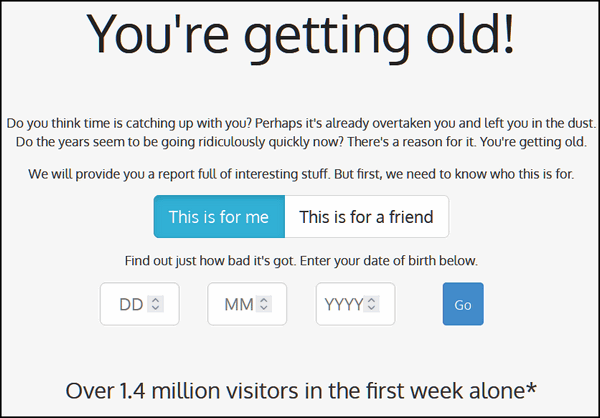
Gleefully you’ll be able to run a report on your friends, especially those who are older than you — if there are any — and send them a link to their “age report” just to remind them how really old they are and don’t forget to point out that they are older than you.
The site is called “You’re Getting Old” and you can learn some really interesting facts about your age and the events that have happened since you first gasped the air on this earth. And you will be reminded over and over and over again just how old you really are. So muster up some courage and come along with me – and be reminded that YOU’RE GETTING OLD!
Don’t be afraid. Visit our site pick, “You’re Getting Old” right now.
![]()
Don't have a Cloudeight SeniorPass? It's a great deal. Learn more here.
Our Cloudeight SeniorPass is a great deal. You get unlimited support for one full year from the date you first use your SeniorPass. We can help keep your computer running well, fix all kinds of computer problems, clean up malware, and a whole lot more. Our SeniorPass is like having insurance for your computer. And it's only $99 for an entire year.Get your SeniorPass today for just $99. It's just like having insurance for your computer - only better!
To learn more about our SeniorPass, please see this page.
![]()

The Longest Month of the Year
…To those of us who knew the pain
Of valentines that never came
And those whose names were never called
When choosing sides for basketball
It was long ago and far away
The world was younger than today
And dreams were all they gave for free
To ugly duckling girls like me…
(Janis Ian “At Seventeen”)
To me, February is the longest month of the year and the worst excuse
for a month ever. Yet here we are again – it’s February.
Though February is supposedly the shortest month, it is the longest
month for me. February this year, like most years, has twenty-eight
days. By the time it is over, it will seem like sixty-two days – at
least to those of us who live in the Northern part of the United States.
Here spring begins on March 20th, according to the calendar, but it
doesn’t really begin until sometime in late April…and sometimes it waits
until mid-May.
When spring doesn’t begin until mid-May and winter begins to creep in
around mid-October, it doesn’t leave much time for summer.
February is a cruel. cold month. It is the mean, odious stepmother of
months. It leads us into March – when spring is supposed to begin. But,
March is nothing if not a big tease. The calendar says spring begins on
March 20th. But spring does not really begin in March. At least it does
not begin in March in my little town.
February, where I live, is a month of wall-to-wall clouds – damp, cold,
air; snow, rain, sleet, and ice. February is a month of horrible, cold,
dark, ugly weather. Spring is so close we think...
Read the rest of our essay here...

Do You Check Your Spam Folder?
Most mail services delete mail in the spam folder after 30 days. But many people are afraid to look in the spam/junk folder for fear they'll infect their computer. That's not true. Just looking in the spam/junk folder is not going to infect your computer - and even opening a mail in your spam/junk folder is not going cause problems. As long as you don't click any links in your spam email, you'll be fine.
Why should you look in your spam/junk folder every week or so? Because the algorithms used by the most popular email services change frequently and what may have been going in your inbox yesterday, may go into your spam/junk folder today. So it's important that you look in your spam folder to make sure that no good email is in it. And if you find any good email(s) in your spam/junk folder, make sure you mark it as "Not spam" or "Not junk" so it doesn't end up in the spam / junk folder the next time.
Remember, if you don't check your spam/junk folder every week or so, the mail provider will automatically delete emails that have been in the spam/junk folder for more than 30 days. And no spam/junk filter is perfect, there will always be some good email that will end up in your spam folder - and it's up to you to make sure you check your spam/junk folder every week or so, just to make sure that there's no good email there.
![]()

Sales of the following products and services help support our newsletters, websites, and free computer help services we provide.
Cloudeight Direct Computer Care: Single Keys, SeniorPass, or Season Tickets - always a great deal. Cloudeight Direct Computer Care is like having PC insurance. Get more information here.
Emsisoft Anti-Malware: Emsisoft is the only Cloudeight-endorsed and recommended Windows security program. It provides users with a complete antivirus, antimalware, anti-ransomware,
and anti-PUPs solution. We offer single Emsisoft licenses and multi-computer licenses at discount prices. Also, we offer our exclusive Emsisoft with Cloudeight installation & setup. Get more information here.
Reg Organizer: Reg Organizer is the Swiss Army Knife of Windows tools. It's far more than just a registry optimizer and cleaner... it's a Windows all-in-one toolkit. Reg Organizer helps you keep your computer in tip-top shape and helps you solve annoying Windows problems. Reg Organizer works great with Windows 10
and Windows 11! Get more information about Reg Organizer (and get our special discount prices) here.
SeniorPass - One year of Cloudeight Direct Computer Care - unlimited sessions!
Get more information here.
Windows 10 Customization: Make Windows 10 look and work the way you want it to. Learn more.
MORE IMPORTANT STUFF! Your
InfoAve Weekly Members' Home Page is located here.
Print our Cloudeight Direct Computer Care Flyer and spread the word about our Cloudeight Direct Computer Care repair services. Get our ready-to-print flyer here. Help us Grow! Forward this email newsletter to a friend or family member - and have them
sign-up for InfoAve
Weekly here!
Get our free daily newsletter! Each evening we send a short newsletter with a tip or trick or a computer-related article - it's short and sweet - and free.
Sign-up right now.
We have thousands of Windows tips and tricks and computer articles posted on our
Cloudeight InfoAve website. Our site has a great search engine to help you find what you're looking for too!
Please visit us today!
Help us by using our Start Page. It costs nothing, and it helps us a lot. Print our Cloudeight Direct Flyer and spread the word about our computer repair service! If you want to help us by telling your friends about our Cloudeight Direct Computer Care service, you can download a printable flyer you can hand out or post on bulletin boards, etc.
Get the printable PDF Cloudeight Direct Computer Care flyer here.
We'd love to hear from you!
If you have comments, questions, a tip,
a trick, a freeware pick, or just want to tell us off for something, let us know.
If you need to change your newsletter subscription address, please see "Manage your subscription" at the very bottom of your newsletter.
We received hundreds of questions for possible use in IA news. Please keep in mind we cannot answer all general computer questions. We try to personally answer as many as we can. We can only use a few
in each week's newsletter, so keep this in mind. If you have a support question about a service or product we sell, please contact us here.
Subscribe to our Daily Newsletter! Get computer tips & tricks every night. Our daily newsletter features a computer tip/trick or two every day. We send it out every night around 9 PM Eastern Time (USA). It's short and sweet, easy
to read, and FREE.
Subscribe to our Cloudeight InfoAve Daily Newsletter!
We hope you have enjoyed this issue of Cloudeight InfoAve
Weekly. Thanks so much for your support and for being an InfoAve Weekly subscriber.
Have a great weekend... be safe!
Darcy and TC
Cloudeight InfoAve Weekly - Issue #1008
Volume 20
Number 14
February 3, 2023
Not a subscriber? Subscribe to our FREE Cloudeight InfoAve
Weekly Newsletter here.

"Cloudeight InfoAve
Weekly" newsletter is published by:
Cloudeight Internet LLC
PO Box 73
Middleville, Michigan USA 49333-0073
Read our disclaimer about the tips, tricks, answers, site picks, and freeware picks featured in this newsletter.
Copyright ©2023 by Cloudeight Internet

