
Cloudeight InfoAve Weekly
Issue #1015
Volume 20 Number 21
March 24, 2023
Dear Friends,
Welcome to Cloudeight InfoAve Weekly Issue #1015. Thank you very much for subscribing and for being a part of our Cloudeight family. We appreciate your friendship and support very much! Please share our newsletters and our website with your friends and family.
If you're not getting our InfoAve Daily newsletter, you're missing out on a lot of good stuff!
It's free and it only takes a few seconds to sign up. We'd love to have you with us. Visit this page to sign up for our Cloudeight InfoAve Daily Newsletter.
It's springtime and time to get your computer ready for spring & summer. With our Spring Cleanup service, we'll make that EASY for you. We'll check your PC, clean it up, optimize it and get it ready for spring & summer.
Here's what we'll do for you:
- We'll connect to your computer and do a deep scan for malware.
- We'll check your computer for suspicious and iffy programs and remove any we find (with your permission, of course)
- We'll check your browser for problematic extensions/add-ons
- We'll optimize your startups.
- We'll optimize your settings and make sure your computer is set up for maximum performance.
- We'll check for installed driver updaters and/or "one-click-fix" software known to degrade computer performance.
- Special Offer... When you purchase our spring cleanup special you'll have the opportunity to purchase a SeniorPass for $25 off the regular price.
You'll get all of the above for just $30.
After you purchase our Spring Cleanup Special you'll be presented with a special opportunity to save $25 on a Cloudeight Senior Pass!
We're offering this special for a limited time only!
Get more information and/or get your spring cleanup here!
*Note: Our Spring Cleanup Service does not include repairs.
![]()

Sandy asks about OneDrive, the
Cloud, and browser home pages
What's the difference between OneDrive and Cloud? I hate both. Next
question: When I first got this computer a year or so ago, the first
thing I do is put your start page on here. When I did that, somehow,
now, every time I start this computer, 2 of your start pages come up. I
don't want to delete one, cause I might delete both. I'm not too whippy
when it comes to this machine.
Our answer
Hi Sandy. You asked about the difference between OneDrive and Cloud -
did you mean iCloud? The term "Cloud" is used to refer to storing files
"in the Cloud" or storing files on remote web servers. I'm going to
assume you mean iCloud. iCloud is an Apple product and service and it's
closely tied to Apple devices (iPhone, iPad, iMac, etc.) It backs up
files on your Apple devices to the "Cloud". I believe if you have iCloud
installed on Windows it allows you to access photos (and other files)
stored in your iCloud account on your Windows computer(s). Since I don't
have any Apple devices, I've not used iDrive.
OneDrive is a Microsoft product/service. It backs up your Windows user folder (Documents, Desktop, Pictures, Music, Videos, Favorites, etc.) in the "Cloud". It's closely tied to your Windows computer. It makes it easy to access all your user folders on any Windows device. You can also install OneDrive on Android devices by downloading the OneDrive app from the Google Play Store and signing into OneDrive using your Microsoft account credentials. You can also install OneDrive on Apple devices such as iPhones or iPads by downloading the OneDrive app from the Apple App Store and signing into your Microsoft account.
OneDrive comes with 5 GB of free space. You can purchase more space, or if you purchase a Microsoft 365 (Office) subscription you'll get 1 TB of OneDrive space free. According to Apple, when you set up iCloud, you automatically get 5 GB of free storage. You can use that space for your iCloud backups, photos, videos, documents, and more. If you need more space, you can upgrade to iCloud+.
We highly recommend OneDrive to back up your Windows computer - if you have enough storage space - you can easily access your personal files and folders from any Windows computer - or if you get a new Windows computer - once you sign in to OneDrive - all your personal files show up your new computer.
As for duplicate home pages in your browser (and thanks for using our start page!) here's how to fix that.
In the Edge address bar, type or copy & paste the following:
edge://settings/startHomeNTP
and press Enter.
Under "Open these pages" remove one of the links to https://thundercloud.net/start/ by clicking on the 3 dots to its left and choosing "Delete" from the menu.
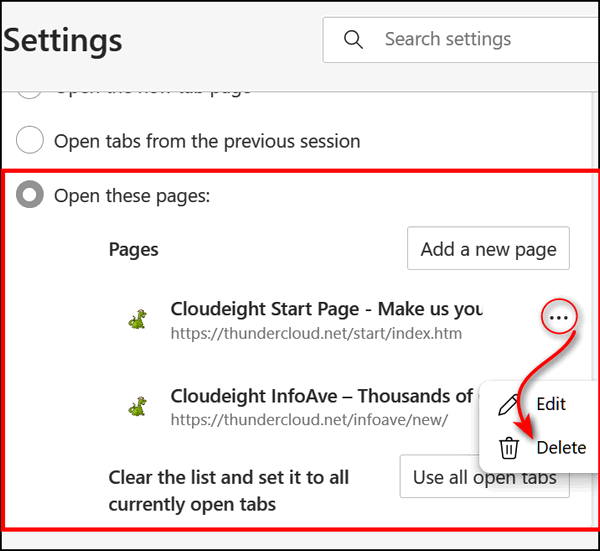
We hope this helps you, Sandy.
![]()
Richard says his new computer won't
allow him to use his Gmail address
My new computer will not let me use my old address. It inserts a 2 after
my username.
Our answer
Hi Richard. The computer or device you use to access your email has
nothing to do with your email username or password. You should be able
to go to https://www.gmail.com and sign into your Gmail account from any
computer, smartphone, or tablet using your username (Gmail address) and
password. The device you use does not change your email address or your
password. So, this is not a Windows issue or a computer problem.
We are sorry that we can't be of more help but this is something you'll need to investigate by trying to log into your account by going to the Gmail login page at https://www.gmail.com/.
Also, if you use an Email program on your computer, you may have to re-set up your Gmail account in it.
![]()
Debbie wants a good ad blocker but
cannot find one on our website
I was thinking I could do a search on your website to find past articles
on topics, but can't find it on your website so I'll just ask... what is
a good ad blocker that actually works?
I'll also need to set up a spring clean on 2 of my computers. Doing that next. I so appreciate you both!
Our answer
Thanks so much, Debbie. We look forward to doing the spring clean-ups
for you.
The site search on our website is very easy to find. Just visit https://thundercloud.net/infoave/new/ and the search box is near the top right.
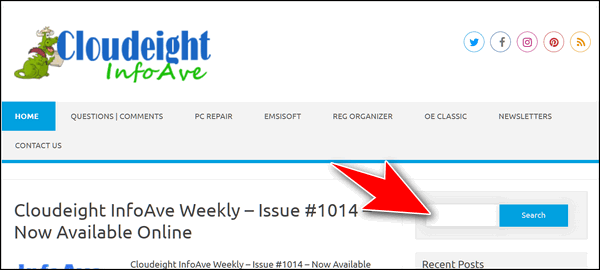
As for our number one choice for a free ad blocker, we recommend uBlock Origin. You can read our full recommendation here. That article contains download links too.
We hope this helps you, Debbie. We look forward to "seeing" you soon for your spring clean-ups.
![]()
Cheryl has questions about Windows
11 security settings
Hello again my friends. After the latest Windows 11 update on my PC, I
now notice this in my Windows Security notifications.

When I click on Settings, this is what comes up: Do I need to turn any of this on?? The bottom one (Microsoft Vulnerable Driver Blocklist) was on by default.

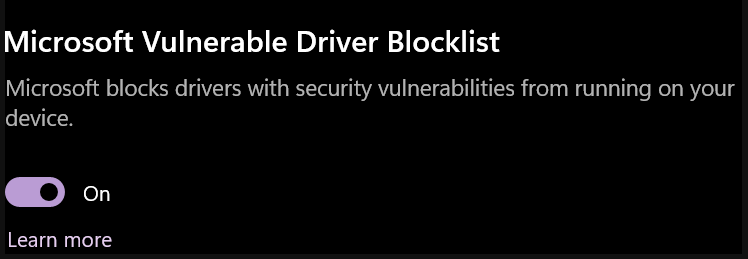
Thank you for your time.
Our answer
Hi Cheryl. The settings you have are the settings that I and many others
have. This usually happens when you have incompatible drivers in your PC
and the only solution to get “core isolation ” back will be to remove
the incompatible drivers, before you do so, please keep in mind that
removing a driver means, that the device which is associated with the
driver will not work, so either accept the risk and ignore the Core
isolation Memory Integrity not available error or give it a try.
Everything on my computer is running fine and I'm not going to mess with
deleting drivers just to turn on Memory integrity.
Keep in mind, Windows 10 had the same settings options, and Core isolation/memory integrity was turned off by default. So, since Microsoft is supporting Windows 10 until 10/14/2025 and since there are hundreds of millions of Windows 10 users, Microsoft may be (again) blathering.
As I said, my settings are the same as yours and I'm just going to leave them alone.

We hope this helps you - or at least gives you some peace of mind, Cheryl.
![]()
We gladly help everyone who writes every day by answering their questions and helping to solve their computer problems. Please help us continue to do that!
Make a small donation and help us help you!
If you don't need any of our products or services right now, please help us with a donation. Even the smallest gift is appreciated. Every donation helps us to provide useful information that helps you with your computer as well as helps us to keep you safe on the Internet. We offer free help to thousands of people every year... and we offer an honest and inexpensive computer repair service too. We do everything we can to help you with your computer and keep you safe too.So if you don't need any of our products or services right now, please help us by making a donation right now.
Interested in making a monthly gift? Visit this page. Help us keep helping you!
Thank you so much for your support!
Des wants our opinion of Ashampoo
WinOptimizer 18.
Just wondering what you guys think of Ashampoo WinOptimizer 18. Many
thanks for your help, Des.
Our answer
Hi Des. Like all one-click-fixers/optimizers, we think they are
borderline scams.
Think of it this way. If there were really a one-click fixer or
one-click optimizer, Microsoft would buy the technology and include it
with Windows. It would surely improve the reputation of both Microsoft and
Windows.
There are no instant optimization or repair programs worth installing.
We would advise you to save your money.
![]()
Audrey has major problems with her
shortcuts
Dear Darcy and TC. I'm really frustrated this week! I have desktop
shortcuts for things like my bank login page, and others and now I
suddenly find they are not opening the target page but instead opening
Google Apps - "C:\Program
Files\Google\Chrome\Application\chrome_proxy.exe"
--profile-directory=Default --app-id= (with a string of 33 lower case
letters). The right-click menu has options – Open as window / Start App
when you sign in / Remove from Chrome Settings / Create Shortcuts.
Choosing to create shortcuts brings up the box to create shortcuts on
the desktop, etc., but I still end up back in Google Apps.
I can find no help on the Google website. The only advice offered was to reinstall Chrome, which I am hesitant to do if I can avoid it. So I’m sorry I have to bother you. I’ll be very surprised if you don’t have a simple answer which will make me say, “Why didn’t I think of that?”
Kind regards to you both, Audrey.
Our answer
Hi Audrey. I am not sure what is going on. But the easiest way to create
a shortcut for a program on your desktop is to go to the installation
folder (where the program is installed) and right-click on its exe file
then choose "Send to desktop (create shortcut)".
For example, to create a correct shortcut for Chrome, open File Explorer, navigate to your C: drive > Program Files > Google > Application > and right-click on Chrome.exe and choose "Send to" > "Desktop (create shortcut)".
But first, make sure you delete all the shortcuts that don't work correctly before you do this.
After you've removed all the incorrect shortcuts to websites on your desktop... create new ones. To create website shortcuts on the desktop using Chrome, open the page you want to create a shortcut to, click on the 3 dots in the top right corner, and click "More tools" > "Create shortcut". Do this with all the pages you need a correct shortcut for.
I'm not sure why you're getting that Google apps page. But if you do need to uninstall Chrome, make sure you save your bookmarks. Because uninstalling Chrome correctly requires you to also delete a folder in a hidden directory called AppData\Local. If you decide to remove Chrome and reinstall it, let me know and we'll help you with that.
We hope this helps you, Audrey.
---------
Audrey wrote back: "Thank you for your prompt reply, TC. It now
seems all shortcuts are working except this particular website. When I
click on the shortcut within the Apps page, this message appears - “XXXX
– Internet Banking Login” is no longer supported. Old versions of Chrome
apps won’t open on Windows devices after December 2022. You can check if
there’s a new version available.
So the ball is back in my court! Maybe I’ll have to stop being lazy and do it the long way.
We wrote back. to Audrey...
Hi Audrey. Delete the shortcut you currently have to your bank. Right-click on your desktop (not on an icon).
Choose > New shortcut.
And where it says "Type of the location of the item" copy and paste the
URL below:
(The URL was omitted from this newsletter to save space)
And paste the entire URL into the "location" box. Then click "Next".
Under "Type a name for this shortcut" type the name of your bank and click "Finish".
Now try your bank shortcut.
------
Audrey wrote back..."Dear Genius. Thank you for sticking with this. I
followed your instructions and it works a treat. We’d have to work hard
to stump you! Kindest regards, Audrey. PS I am happy to make a small
donation!"
![]()
Richard doesn't like the Windows expanded
clipboard, and want's to know if we have any alternatives
Hey TC. Back again to ask for your advice regarding Clipboard management. I
have enabled Clipboard in Windows 10 as you have written about before.
However, I don't get the results I had gotten previously which was a
simple list of clipped pieces. So I am exploring fee-based CLIPBOARD
managers, and CLIPMATE seems to be one of the best, though it is far
from simple in its displays. It is useful but seems to have too many
bells and whistles not to mention that $35 is not very appealing.
Can you suggest something relating to CLIPBOARD management: something free or inexpensive, something that displays a simple list of clipped data that I can manage?
Appreciate your help and your weekly newsletters which I have touted on my website many times. Thank you, Richard.
Our answer
Hi Richard. The expanded clipboard feature in Windows 10 and Windows 11
works great for us. We are not sure what it doesn't do that you want it
to. Anyway, here are three free clipboard managers we found - but have
not tested.
---------------------------------
Ditto
Ditto is a lightweight and easy-to-use clipboard manager that allows you to save and access multiple clipboard items. It supports various data formats, including text, images, and files.
Read more about and/or download Ditto from the Microsoft Store here.
-----------------------------------
ClipClip
ClipClip is a feature-rich clipboard manager that allows you to organize and store text, images, and files. It also includes a built-in editor that allows you to edit and annotate your clips.
Read more about and/or download ClipClip here.
------------------------------------
CopyQ
CopyQ is a powerful clipboard manager that allows you to store and organize clipboard items, including images, text, and HTML. It also includes a scripting feature that allows you to automate tasks and extend its functionality.
Read more about and/or download CopyQ from here.
------------------------------------
Please note, we have not tested these clipboard managers and are only recommending them because they are all free clipboard managers and appear to be free from any malware or bundled applications.
We hope this helps you, Richard.
![]()
It's springtime and time to get your computer ready for spring & summer. With our Spring Cleanup service, we'll make that EASY for you. We'll check your PC, clean it up, optimize it and get it ready for spring & summer.
Here's what we'll do for you:
- We'll connect to your computer and do a deep scan for malware.
- We'll check your computer for suspicious and iffy programs and remove any we find (with your permission, of course)
- We'll check your browser for problematic extensions/add-ons
- We'll optimize your startups.
- We'll optimize your settings and make sure your computer is set up for maximum performance.
- We'll check for installed driver updaters and/or "one-click-fix" software known to degrade computer performance.
- Special Offer... When you purchase our spring cleanup special you'll have the opportunity to purchase a SeniorPass for $25 off the regular price.
You'll get all of the above for just $30.
After you purchase our Spring Cleanup Special you'll be presented with a special opportunity to save $25 on a Cloudeight Senior Pass!
We're offering this special for a limited time only!
Get more information and/or get your spring cleanup here!
*Note: Our Spring Cleanup Service does not include repairs.
![]()

How to Show Hidden Files, Folders,
and Drives
Windows 10 and Windows 11
By default, Windows hides certain files, folders, and drives. But many times, the Windows tips we write and the ones you see online assume you can “see’ hidden files, folders, and drives.
Some files and folders in Windows are automatically marked as hidden because Windows doesn’t want you messing around with them. But, leaving them hidden hinders your ability to make changes that can enhance your Windows experience. As we’ve mentioned, many tips and tricks you find online assume you can view hidden files.
For example, if you need to access the AppData folder in your users’ directory, you’ll need to unhide hidden files, folders, and drives. And we think it’s a good idea that you be able to see all files, folders, and drives on your computer, and here’s an easy way to do it.
Windows 10
1.) Open File Explorer (Windows key + E is a great shortcut).
2.) Click on the “View” tab at the top.
3.) Tick the box next to “Hidden items”.
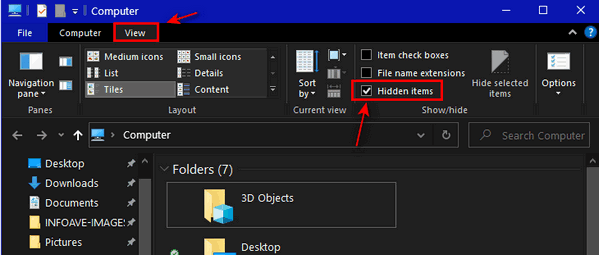
4.) Close File Explorer.
Windows 11
1.) Open File Explorer (Windows key + E ).
2.) Click on “View” at the top.
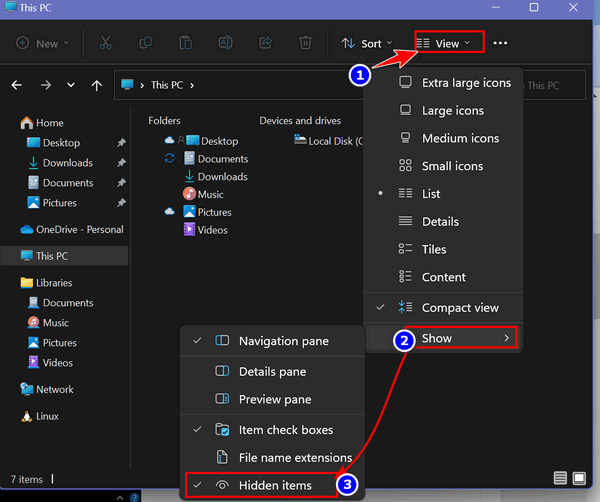
3.) Tick “Show” in the drop-down menu.
4.) Click on “Hidden items”.
5.) Close File Explorer.
That’s it! From now on, you will be able to see all your files, folders, and drives including the ones that Windows was previously hiding from you.
![]()
Five Rules for Safe Downloading
All Windows Users
1. Use Good Security Software:
Using a good antivirus/anti-malware is your first line of defense. We
use and highly recommend
Emsisoft Anti-Malware (and antivirus). Emsisoft provides immediate
warnings if you click something you shouldn't have. Emsisoft is the only
program we have seen that helps users avoid installing PUPs and
hijackers by warning them right away. Plus, Emsisoft is an excellent
anti-malware and anti-virus tool - it always scores well in reliable
tests performed by independent antivirus testing labs.
2. Don't click without knowing what you're clicking.
If you get a popup offering a download that you didn't ask for, don't
click anything; press the ALT+F4 keys to close the popup.
3. Be careful where you download from.
Many sites like CNet, File Hippo, and many others, use deceptive
practices including strategically placed, large and small green download
buttons which download software all right, but not the software you
intended to download. Sites like Softonics and Brothersoft are even
worse. They bundle good, clean freeware in their own malware bundler
which they euphemistically call a "download manager". When possible, we
suggest you use www.snapfiles.com
for downloading. Snapfiles is our number one safe site for downloading
software. We use Major Geeks
sometimes too.
4. Think before you click.
If you click to download something, and something looks or feels
amiss, stop the download. It might be that you clicked on a deceptive
download button or an ad instead. No software program or app is worth
messing up your computer. Again, we cannot stress this more... THINK
BEFORE YOU CLICK!
5. Take your time:
During installation, take your time. Do not rush. Make sure you read
each dialog screen during setup. Many times, you will have to uncheck
other programs being "offered" or you will find you've infected your PC
with malware, most often hijackers & PUPs. Taking an extra minute or two
and reading each dialog during installation can help protect your
computer. So, don't rush through installations by simply clicking
"next", "next", "next", "Finish". Take your time when you install
software, and you'll save time in the long run.
Our rule of thumb: If we start installing a program that offers to install anything other than what we wanted, we cancel the installation and delete the installer. No one needs to put up with software download and installation trickery.
![]()
How to Customize the Windows 11
Start Menu
Windows 11
Most people loved the list-style start menu from Windows XP, Windows Vista, and Windows 7. But Windows 8, with its large tiled menu, was a flop, and Windows 10 tried a hybrid of Windows 8’s tiles and Windows 7’s program list menu.
Still, many folks opted out of the Windows 10 menu and installed ClassicShell, OpenShell, or one of the many other apps that made Windows 10’s Start menu look a whole lot more like the Windows 7 Start menu.
Then, along came Windows 11, with its version of a hybrid menu which we rather like, but some people don’t. But you can customize the Windows 11 Start menu and make it quite functional and more the way you want it.
Get an alphabetical Start menu showing a list of all installed apps
First, you can easily find an alphabetical “List” style menu by clicking on “All apps” in the top-right corner. This shows all of your installed apps/programs in an alphabetical list.

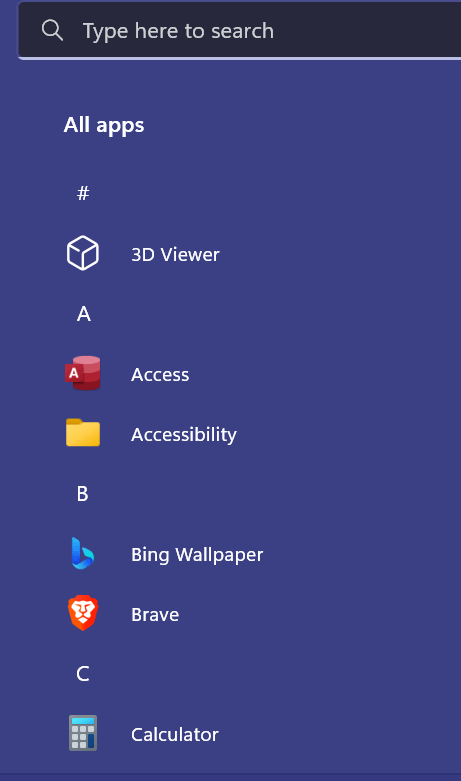
Customizing the Windows 11 Start menu
Besides displaying your installed apps and programs in the old tried-and-true alpha listing, the Windows 11 Start menu is very customizable. Here are some things you can change…
Here are some of the things you can do to customize the Windows 11 Start menu.
What a drag it is …
The Windows 11 Start menu does not show your apps and programs in alphabetical order. You can drag them into any order you want them. If you’re like us you’ll want the programs you use most at the top. So drag the app/program icons around to further customize the Windows 11 Start menu.
Make it just the way you want it
Right-click on the Start menu, to access “Start settings” which will give you a lot of control over how the Windows 11 Start menu looks and works.
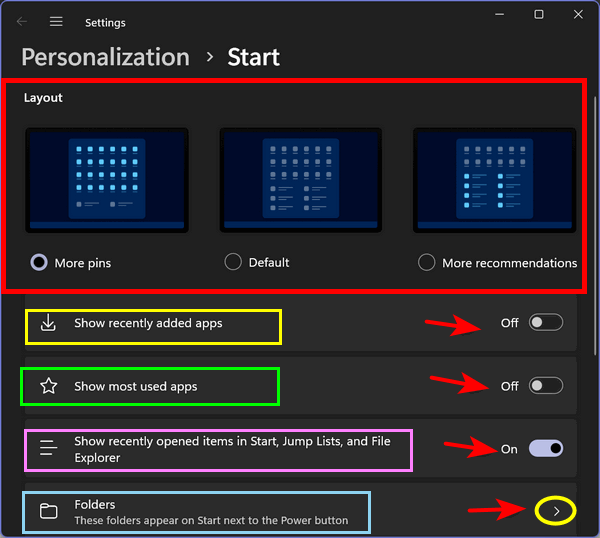
In the screenshot above, you can see that you can opt to see more apps/programs on the Start menu (More pins), Default (default pins & recommendations), and “More recommendations”. If you’re like us, you’ll want to choose the “More pins” option to display the most installed apps and programs.
More Ways to Customize the Windows 11 Start Menu
Choose which folders appear along the bottom of the Start menu by turning the switch next to them “On” to show that particular folder and “Off” to hide it.
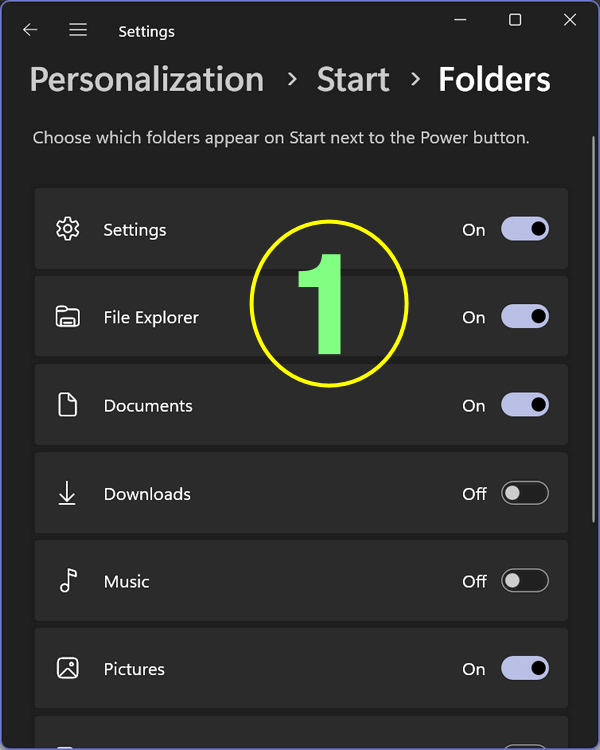
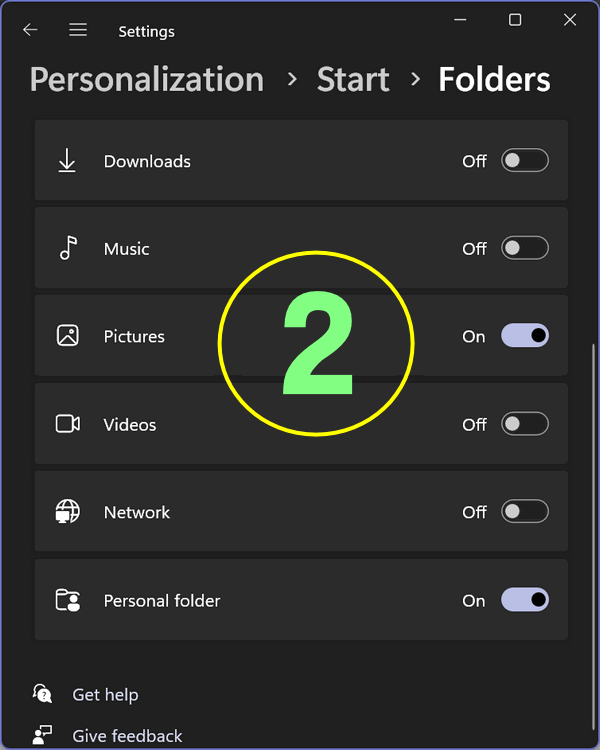
The folders you’ve turned on will show up as icons along the bottom (right side) of the Start menu as you can see in the screenshot below. Your username will appear at the bottom left.
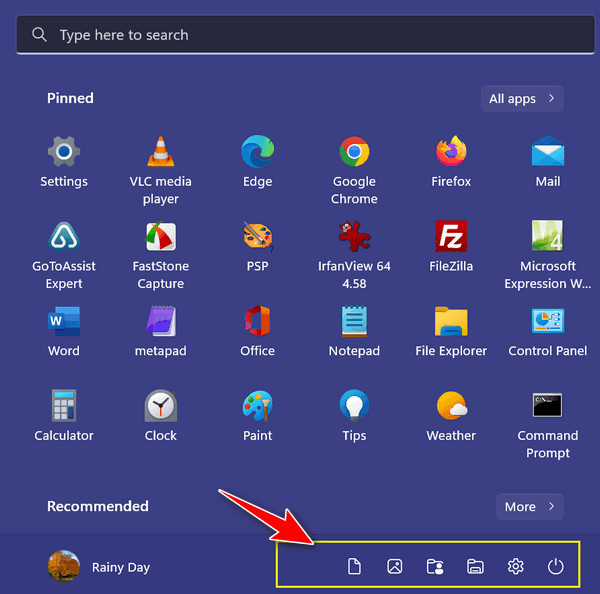
Oh, and one more thing…
If you want to customize the color of your Start menu… just click on “Changing Start menu color” or just go to Settings >Personalization > Colors

Still don’t like the Windows Start Menu?
And if, after all of this, you still find yourself yearning for a Windows 7 or Windows 10-style Start menu, see this post.
Want more tips, tricks, and information?
We have thousands of Windows tips, tricks, and more on our InfoAve website.
Subscribe to our free InfoAve Daily newsletter.![]()

Now available: Reg Organizer 9.1
If you purchased or renewed Reg Organizer through Cloudeight within
the last 12 months, you're entitled to a free version upgrade to Reg
Organizer 9.1. Works great with Windows 10 and Windows 11!
Save $14 on
Reg Organizer right now!
Reg Organizer
- A Swiss Army Knife of Windows Tools - Works Great on Windows 10!
![]()

HiBit Uninstaller 2023
We featured HiBit Uninstaller for the first time in June 2018 when it was first introduced. We revisited it in 2019 after discovering more interesting features had been added. But after downloading and installing it again four years later we are even more impressed. The developer has added several new useful features. And so, now, we think HiBit Uninstaller deserves to be featured again as a Cloudeight Freeware Pick.

Above: Just opening HiBit uninstaller gives you instant information about your
computer such as processor type and speed, your computer’s graphics, how
much available RAM, your operating system and type ( 64bit or 32bit), and the
total time elapsed since your last reboot.
Revisiting HiBit Uninstaller
The developer has added many new features and has made the uninstaller utility even better. There’s a Windows Store App remover which makes uninstalling all those pre-installed Windows Store Apps a piece of cake plus a Windows Updates Manager, System Restore Manager, Browser Extension Manager, Context Manager, and more.
The Context Manager, for instance, makes it easy to add or remove entries from your context (right-click) menu.
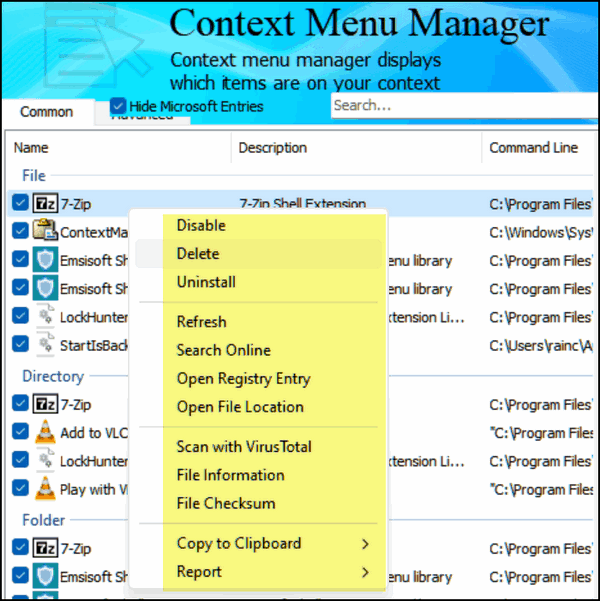
How to access all the tools in HiBit Uninstaller
You can access over a dozen great Windows utilities by clicking the arrow next to “Tools” at the top-right of HiBit Uninstaller.
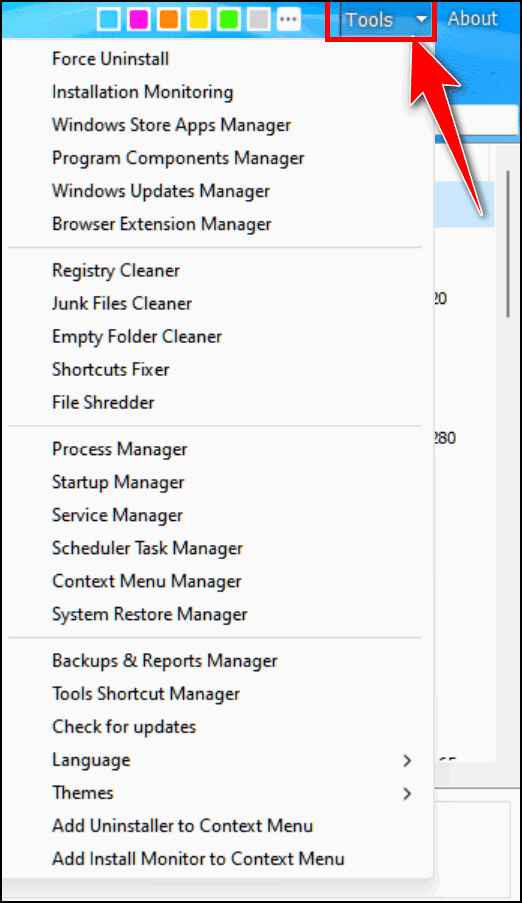
First and foremost, it’s a GREAT uninstaller
HiBit Uninstaller wouldn’t be HiBit Uninstaller if it wasn’t for its superb uninstaller feature. One of the best features of the uninstaller, other than it thoroughly removes programs/apps and leftovers, is that you can uninstall more than one program at a time. Just select the programs you want to uninstall, right-click on one of the selected items, and choose “Uninstall selected”.
And should you have a particularly stubborn program that doesn’t seem to want to be uninstalled, you can use Hibit Uninstaller’s “Force removal” feature.
Plus, if you want to know more about the program you can view its installation folder or search for more information about it online.
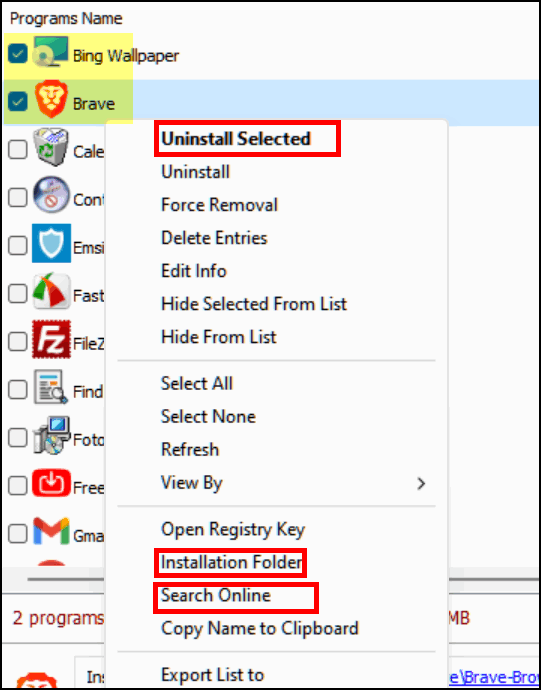
Over a dozen useful Windows tools are included in HiBit Uninstaller
HiBit Uninstaller has become our free uninstaller of choice. Not only our uninstaller of choice but our freeware utility of choice. HiBit Uninstaller replaces several other apps & utilities. What’s not to like about that?
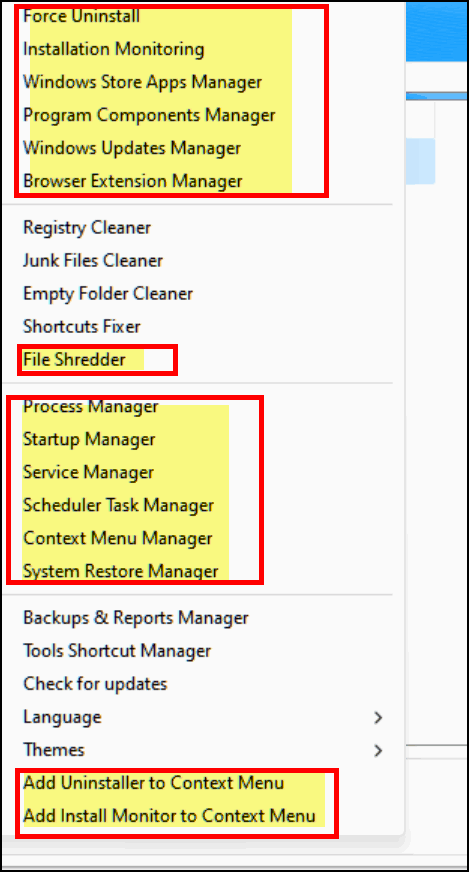
Above: Over a dozen useful utilities are included with HiBit Uninstaller. Plus
you can add the Uninstaller and the Install Monitor to your Context Menu to make
it easy to monitor software as you install it and uninstall any program or app
by right-clicking on it. We do not recommend using its registry cleaner; our
favorite ‘safe’ HiBit tools are highlighted in the screenshot above.
Control browser extensions, system restore points, and more…
HiBit Uninstaller is a great freeware program and the newest version adds a lot of new features and an even better uninstaller that we think is the best free uninstaller when it comes to cleaning up the detritus most uninstallers leave behind.
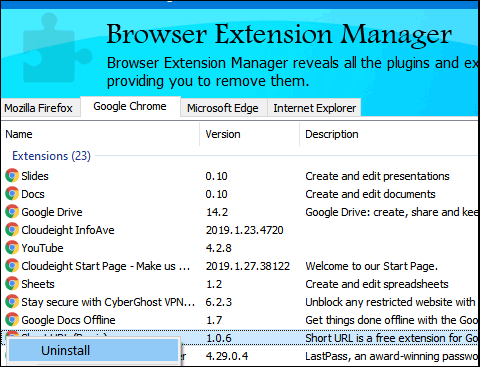
Above: The Browser Extensions Manager lets you remove extensions without
opening your browser. It supports Firefox, Chrome, Edge, and Internet Explorer.
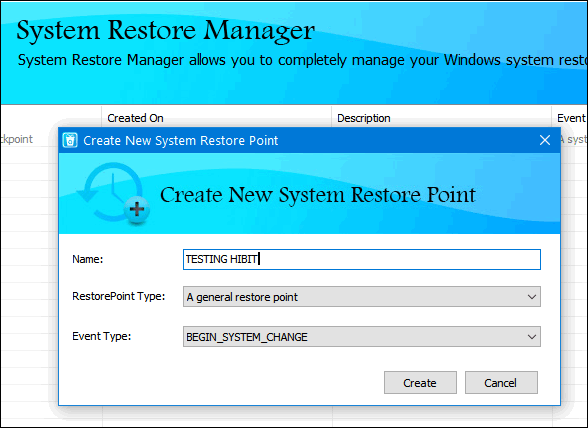
Above: The System Restore Manager instantly shows you how many restore points
you have and when they were created. You can also create a restore point.
HiBit Uninstaller is a great solution for uninstalling Windows apps and software and it’s also a treasure trove of useful Windows tools.
What’s not to like about HiBit Uninstaller?
HiBit Uninstaller is what great freeware should be: no nags, no ads, no games, and no tricks. We use HiBit Uninstaller often and you should too. It’s an amazing Windows uninstaller and utilities bundle that is free of malware, badware, and developer tricks. And it works great with Windows 10 or Windows 11.
You can read more about HiBit Uninstaller and/or download the portable version or the installer here.
![]()
It's springtime and time to get your computer ready for spring & summer. With our Spring Cleanup service, we'll make that EASY for you. We'll check your PC, clean it up, optimize it and get it ready for spring & summer.
Here's what we'll do for you:
- We'll connect to your computer and do a deep scan for malware.
- We'll check your computer for suspicious and iffy programs and remove any we find (with your permission, of course)
- We'll check your browser for problematic extensions/add-ons
- We'll optimize your startups.
- We'll optimize your settings and make sure your computer is set up for maximum performance.
- We'll check for installed driver updaters and/or "one-click-fix" software known to degrade computer performance.
- Special Offer... When you purchase our spring cleanup special you'll have the opportunity to purchase a SeniorPass for $25 off the regular price.
You'll get all of the above for just $30.
After you purchase our Spring Cleanup Special you'll be presented with a special opportunity to save $25 on a Cloudeight Senior Pass!
We're offering this special for a limited time only!
Get more information and/or get your spring cleanup here!
![]()

Beautiful Morning
I see some children waiting for the school bus…
It is such a beautiful morning, and the children look so happy. It makes
me pause for a moment and remember a time in my life when I was a child
and I waited for the school bus on a spring day just like this. The sun
is just above the horizon, and though spring has just begun, it seems as
if a touch of summer is in the air. The dreams and anticipation of
picnics, baseball games, and the feel of a warm sandy beach on my toes,
all dance in my mind.
I remember this same wonderful feeling as a child when after school I
would go outside with my friends on a spring day like this one to do
whatever I wanted. We were enchanted and laughter flowed easily because
we all knew that summer vacation grew nearer with each day.
The innocence of children is too quickly corrupted by the world, more
now than ever before, I think. At some point in time, we all lose the
child inside of us – or at least it seems to me that most people do. But
some of us fight hard to keep the child inside alive – and it’s not easy
to do.
Today, as I watch the children waiting for the bus...
Read the rest of this essay here.
![]()
We gladly help everyone who writes every day by answering their questions and helping to solve their computer problems. Please help us continue to do that!
Make a small donation and help us help you!
If you don't need any of our products or services right now, please help us with a donation. Even the smallest gift is appreciated. Every donation helps us to provide useful information that helps you with your computer as well as helps us to keep you safe on the Internet. We offer free help to thousands of people every year... and we offer an honest and inexpensive computer repair service too. We do everything we can to help you with your computer and keep you safe too.So if you don't need any of our products or services right now, please help us by making a donation right now.
Interested in making a monthly gift? Visit this page. Help us keep helping you!

What does "Refresh" mean?
Have you ever been outside on a hot day, mowing the grass, pumping oil,
or laying bricks? You're getting all sweaty and red? So you decide to
take a break, go into the house and open the fridge and grab a cold one.
You sit down in the shade of a sprawling weeping willow tree, twist off
the cap, and take a big slug. Now that's refreshing. In my dreams! In
reality, EB yanked that beer out of my hand so quickly, it made my
eyeballs spin - "back to work you lazy sot" she said. "Please don't flog
me!", I cried.
Nah, we know what you want to know, we were just teasing you. You mean
what does "refresh a Web page" mean, right? It means forcing the browser
to reload the page you're viewing. You can do this by clicking the
refresh button on the browser's toolbar or by using the F5 key. The F5
key works in almost all browsers including Microsoft Edge, Firefox, and
Google Chrome. So next time you need to refresh, don't reach for a cold
one, reach for the F5 key. It's free, it's not intoxicating, and EB
can't grab it out of your hand.
![]()

Sales of the following products and services help support our newsletters, websites, and free computer help services we provide.
Cloudeight Direct Computer Care: Single Keys, SeniorPass, or Season Tickets - always a great deal. Cloudeight Direct Computer Care is like having PC insurance. Get more information here.
Emsisoft Anti-Malware: Emsisoft is the only Cloudeight-endorsed and recommended Windows security program. It provides users with a complete antivirus, antimalware, anti-ransomware,
and anti-PUPs solution. We offer single Emsisoft licenses and multi-computer licenses at discount prices. Also, we offer our exclusive Emsisoft with Cloudeight installation & setup. Get more information here.
Reg Organizer: Reg Organizer is the Swiss Army Knife of Windows tools. It's far more than just a registry optimizer and cleaner... it's a Windows all-in-one toolkit. Reg Organizer helps you keep your computer in tip-top shape and helps you solve annoying Windows problems. Reg Organizer works great with Windows 10
and Windows 11! Get more information about Reg Organizer (and get our special discount prices) here.
SeniorPass - One year of Cloudeight Direct Computer Care - unlimited sessions!
Get more information here.
Windows 10 Customization: Make Windows 10 look and work the way you want it to. Learn more.
MORE IMPORTANT STUFF! Your
InfoAve Weekly Members' Home Page is located here.
Print our Cloudeight Direct Computer Care Flyer and spread the word about our Cloudeight Direct Computer Care repair services. Get our ready-to-print flyer here. Help us Grow! Forward this email newsletter to a friend or family member - and have them
sign-up for InfoAve
Weekly here!
Get our free daily newsletter! Each evening we send a short newsletter with a tip or trick or a computer-related article - it's short and sweet - and free.
Sign-up right now.
We have thousands of Windows tips and tricks and computer articles posted on our
Cloudeight InfoAve website. Our site has a great search engine to help you find what you're looking for too!
Please visit us today!
Help us by using our Start Page. It costs nothing, and it helps us a lot. Print our Cloudeight Direct Flyer and spread the word about our computer repair service! If you want to help us by telling your friends about our Cloudeight Direct Computer Care service, you can download a printable flyer you can hand out or post on bulletin boards, etc.
Get the printable PDF Cloudeight Direct Computer Care flyer here.
We'd love to hear from you!
If you have comments, questions, a tip,
a trick, a freeware pick, or just want to tell us off for something, let us know.
If you need to change your newsletter subscription address, please see "Manage your subscription" at the very bottom of your newsletter.
We received hundreds of questions for possible use in IA news. Please keep in mind we cannot answer all general computer questions. We try to personally answer as many as we can. We can only use a few
in each week's newsletter, so keep this in mind. If you have a support question about a service or product we sell, please contact us here.
Subscribe to our Daily Newsletter! Get computer tips & tricks every night. Our daily newsletter features a computer tip/trick or two every day. We send it out every night around 9 PM Eastern Time (USA). It's short and sweet, easy
to read, and FREE.
Subscribe to our Cloudeight InfoAve Daily Newsletter!
We hope you have enjoyed this issue of Cloudeight InfoAve
Weekly. Thanks so much for your support and for being an InfoAve Weekly subscriber.
Have a great weekend... be safe!
Darcy and TC
Cloudeight InfoAve Weekly - Issue #1015
Volume 20
Number 21
March 24, 2023
Not a subscriber? Subscribe to our FREE Cloudeight InfoAve
Weekly Newsletter here.>

"Cloudeight InfoAve
Weekly" newsletter is published by:
Cloudeight Internet LLC
PO Box 73
Middleville, Michigan USA 49333-0073
Read our disclaimer about the tips, tricks, answers, site picks, and freeware picks featured in this newsletter.
Copyright ©2023 by Cloudeight Internet

