
Cloudeight InfoAve Weekly
Issue #1022
Volume 20 Number 28
May 12, 2023
Dear Friends,
Welcome to Cloudeight InfoAve Weekly Issue #1022. Thank you very much for subscribing and for being a part of our Cloudeight family. We appreciate your friendship and support very much! Please share our newsletters and our website with your friends and family.

Wishing all the moms and grandmoms a very happy and special Mother's Day.
If you're not getting our InfoAve Daily newsletter, you're missing out on a lot of good stuff!
It's free and it only takes a few seconds to sign up. We'd love to have you with us. Visit this page to sign up for our Cloudeight InfoAve Daily Newsletter.
![]()
Cloudeight
Direct Computer Care Repair Keys
BUY ONE and GET ONE
FREE!
From now through Mother's Day, you can buy one Cloudeight Direct Computer Care Repair Key at the regular price or $50 - and we'll give you one free. You can give the second key to Mom or anyone you like - or keep it for yourself. Don't miss out. Cloudeight Direct Computer Care Repair Keys never expire - they are good until you use them! Offer valid through Monday, May 15, 2023 only.
Get more information and/or take advantage of this special offer by visiting this page.
![]()

Hello. Several minutes ago Emsisoft blocked several pages that were trying to load from Oldgeeks website. I have only visited their website a couple of times based on your recommendation and I think I only downloaded one program sometime last year. Could this have been a false negative? Emsisoft didn't log the event. Thank you for your help on this question. Michael
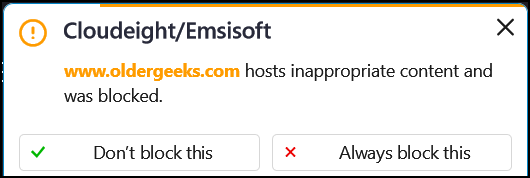
Emsisoft flags oldergeeks.com but does allow you to choose to visit the site, but I would not recommend you override Emsisoft in this case. As you can see below, it's also flagged by Google.
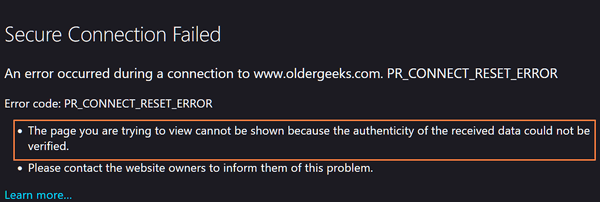
Robyn is searching for a free
office suite
I am searching for a free version program like Microsoft Office.
Have you any advice re WPS Office, I have used Apache Open Office,
but for some reason, I keep having problems with it. I have enjoyed
your newsletter for many years, keep up the good work. Cheers,
Robyn.
Our answer
Hi Robin. WPS Office is no longer free, we're sorry to say. If
you're having problems with Open Office, you might want to give
Libre Office a try. It's free and is one of our recommended free
alternatives to MS Office.
LibreOffice is our top choice of free programs that can do just about everything MS Office can do. This suite has alternatives for Microsoft Word, PowerPoint, Excel, and Access,
The LibreOffice suite has six programs: Writer (Word), Impress (PowerPoint), Calc (Excel), Base (Access), Math, and Draw. The biggest drawback to LibreOffice is that you can’t pick and choose which of these you want to install – you have to install the entire suite.
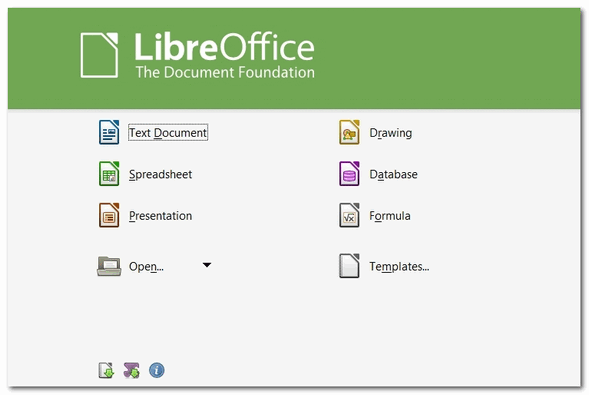
All of the programs in the LibreOffice suite can open, edit, and save to Office 2007 and newer Office file formats.
You can read more about and/or download LibreOffice from here.
![]()
Des asks about SFC and DISM scans
Hi Guys. Thanks for your help in the past, as always it's greatly
appreciated. A new issue I stumbled on whilst researching SFC
/scannow which I use regularly. Apparently, there is another test that
can be used to repair windows as well and can be used after running
Scannow. That is repairing Windows using the DISM Tool.
Firstly do you recommend it? And if you do at what point should it
be used? Also, can the ordinary layman who has limited computer
knowledge use it without risk just to be sure that Windows is OK. Many
thanks. Des
Our answer
Hi Des. Rather than going into the hows and whys of running SFC and DISM
scans, I'm going to send you off to read one of several posts we've
written about those two scans.
![]()
Dave wants to turn off Windows
automatic updates
How do I turn off Windows 10 auto-updates? Dave.
Our answer
Hi Dave. First of all, we want to point out that when you read about
problems with Windows Updates, you're hearing the voices of a scant
minority of Windows users - less than 5% of Windows users have problems
with Windows Updates. And remember that those who have problems have
louder voices than those who do not.
![]()

Get a
Cloudeight Direct Computer Care Senior Pass for $79!
For a limited time, you can buy a Cloudeight Direct SeniorPass for $20 off
our regular price! Our Cloudeight SeniorPass is good for unlimited computer repairs for one full year from the
date you first use it. It's like having insurance for your computer.
And during this sale, you can get a SeniorPass for $20 off the regular price
of $99.00. SeniorPass is for everyone 55 years of age or older. Offer valid through Monday, May 15,
2023 only.
Get more
information and/or take advantage of this special offer by visiting this
page.
![]()
Janice wants suggestions for safe
sites for desktop wallpaper and animated gifs
Do you know of any safe websites where I can download animation graphics
or download pretty desktop pictures? I've been with you folks since way
back when I loved and used your stationery. Thank you for all you do for
us.
Our answer
Hi Janice. Thank you!
![]()
Jill says all her icons disappeared
from her taskbar more than once
A couple of weeks ago, the icons in my taskbar suddenly went blank,
i.e., no icon. Three of them are Windows apps: Outlook, Word, and Excel
and there are four non-Windows apps.
This is the 2nd time this has happened, and I believe that Windows updates cause this. I don't remember how I got the icons back from the first time ... and I don't know how to fix it 'again'. I've read articles on Microsoft, but they don't write about this particular situation.
Help, please... Jill
Hi Jill. When Windows Explorer crashes all icons disappear from the taskbar and come back when Windows Explorer is restarted or rebooted. If you've restarted your computer and the icons are still missing then you'll have to re-pin them to the taskbar. There are several ways to do that but the easiest way is this way...
![]()
Jim says Microsoft is causing a
problem with his internet connection
I have a problem with Microsoft. Daily there is an interruption of No
INTERNET. This may last for one minute or several minutes. It appears
that they are trying to fix something that is not broken. Am I the only
one having this problem? Jim.
Our answer
Hi Jim. Microsoft can be blamed for many things and sometimes rightly
so. But your internet service is provided by your ISP (Internet Service
Provider) like Comcast, Spectrum, etc. The first thing you should do is
contact your provider. They can check to make sure the problem is not
with your modem/router. If they find no problems, then it's most likely
a problem with your network adapter in your PC's hardware. There are
easy fixes for both wireless and Ethernet adapters.
Here's an article about wireless network adapters and showing how
easy it is to replace one. The article was written for Windows 10 but
applies to Windows 11 as well.
![]()
We gladly help everyone who writes every day by answering their questions and helping to solve their computer problems. Please help us continue to do that!
Make a small donation and help us help you!
If you don't need any of our products or services right now, please help us with a donation. Even the smallest gift is appreciated. Every donation helps us to provide useful information that helps you with your computer as well as helps us to keep you safe on the Internet. We offer free help to thousands of people every year... and we offer an honest and inexpensive computer repair service too. We do everything we can to help you with your computer and keep you safe too.So if you don't need any of our products or services right now, please help us by making a donation right now.
Interested in making a monthly gift? Visit this page. Help us keep helping you!
Thank you so much for your support!
![]()

Our Top Ten Windows Key Shortcuts
Windows 10 / Windows 11
Everyone uses their computers in different ways. We’re shortcut fans;
anything that saves time is welcome. If you’re not using Windows Key
shortcuts you’re missing out. Windows Key shortcuts can save you time,
but only if you use them.
We put our heads together this morning to come up with a list of what we think are the ten most valuable and useful Windows Key shortcuts. These are the Windows Key shortcuts we use most often, and we hope you find these shortcuts useful too!
| Windows Key + E | Opens File Explorer |
| Windows Key + i | Opens Windows 10 Settings |
| Windows Key + L | Locks the PC and allows you to switch accounts (works only on computers with more than one user account. |
| Windows Key + D | Shows the Windows Desktop |
| Windows Key + U | Opens Ease of Access Center |
| Windows Key + X | Opens the Start button, Right-click Menu |
| Windows Key + Q | Opens the taskbar search |
| Windows Key + W | Opens Windows 10 Workspace (Sticky Notes, Sketchpad, Screen Sketch); Opens Widgets on Windows 11 |
| Windows Key + R | Opens a Run dialog |
| Windows Key + . | Windows Key plus the period key opens the Windows Emoji pad. |
Using Windows Key shortcuts is a great way to save time. Do you use Windows Key shortcuts as much as we do?
![]()
18 Windows Tools Available from the
System Configuration Utility
Windows 10 / Windows 11
Windows has some really good built-in utilities that are as good or better than many freeware utilities that you’ll find offered for download for the multitude of download sites out there.
And while you can access these tools in many ways, perhaps the easiest way is to choose from a list. The System Configuration Tool’s dialog shows you a list of 18 Windows tools you can choose from.
To open the System Configuration Utility type SYSCONFIG in the taskbar search. Or press and hold down the Windows key and tap the r key, then type MSCONFIG in the Run box and press Enter. Next, make sure the Tools tab is selected.
The 18 tools listed are the same whether you’re using Windows 10 or Windows 11.
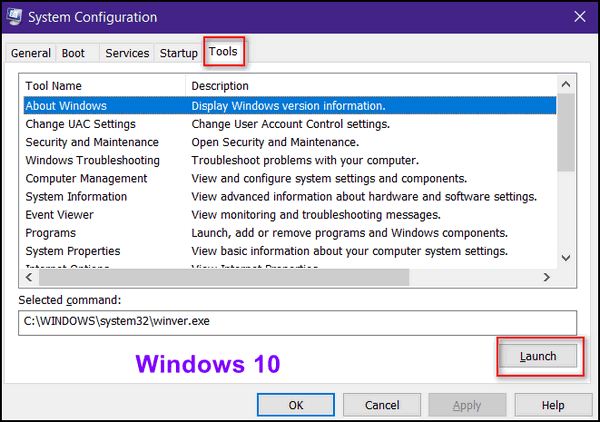
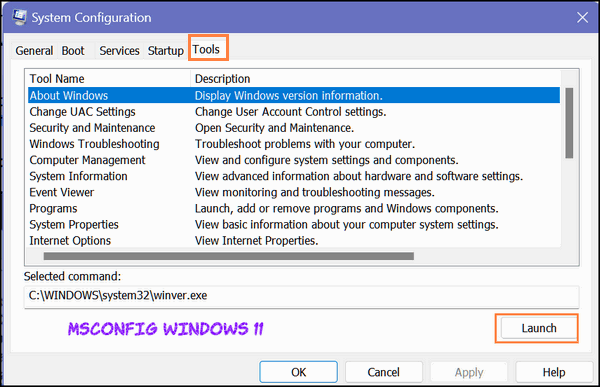
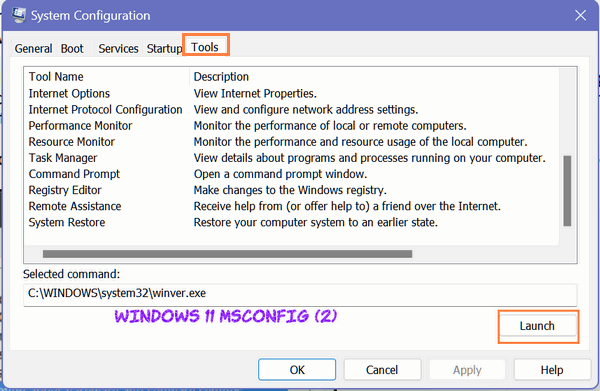
From the System Configuration Utility (Windows 10 and Windows 11) you can view and launch any of the 18 different Windows tools.
About Windows
Change UAC Settings
Security and Maintenance
Windows Troubleshooting
Computer Management
System Information
Event Viewer
Programs (Launch, add, or remove programs and Windows components)
System Properties
Internet Options
Internet Protocol Configuration
Performance Monitor
Resource Monitor
Task Manager
Command Prompt
Registry Editor
Remote Assistance
System Restore
You can launch any of these 18 tools by highlighting the tool you want to run and then clicking the “Launch” button. For example, let’s run System Information.
Find System Information in the list and click it to highlight it. Then press the “Launch” button.
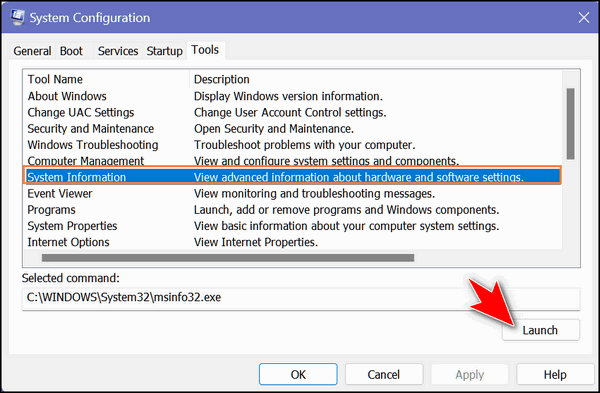
The System Information tool opens and from it, you can glean all kinds of information about your computer. See?
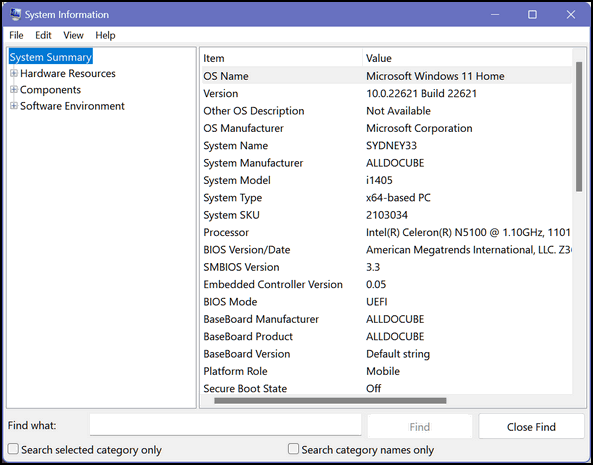
And as with most things in Windows, you can do identical things in different ways. For example, you can also open System Information this way.
- Hold down the Windows key and tap the r key
- In the Run box type MSINFO32
- Press Enter.
The advantage of using the System Configuration Utility is that you will see a list of 18 tools to select from and they’re all at your fingertips.
![]()
We Want to Help You Stay Safe on the Internet
A tip for everyone
As AI (artificial intelligence) becomes more sophisticated so will the scammers. We think it’s important that you be informed and aware of the different types of scams criminals use and to remember that armed with AI, these miscreants will become more sophisticated. We want you to be safe, so today we’re going to talk about some of the scams that you may encounter and how to deal with them. Our mission is to help you stay safe on the internet. We hope that the information we’ve included here will help you and keep you safer when you’re using the internet.
Common Scams
Impersonation Scams – Hackers can spoof numbers for government agencies, like the IRS, debt collectors, your local bank, or even people you know, asking for sensitive information.
Reactivation Scams – Scammers may send text messages asking you to reactivate your account by clicking on a link or calling a number.
Delivery Notification Scams – You may receive a text message or email saying that you have a package waiting for you and to click the link to track it.
Prize Scams – Scammers might claim that you have won a large prize or lottery and are required to pay an ‘administrative fee’ in order to claim it.
Family Emergency Scams – You may receive a call from someone pretending to be a loved one in distress and asking for money to help them out with an emergency.
How to Spot Scams
Understand that scammers often pretend to be from trusted organizations. They may utilize technology to impersonate names and phone numbers. So what you see on your device may not be real.
Criminals may include high-pressure, urgent requests — citing a problem or prize that needs your immediate attention.
Many phishing emails or texts will contain grammatical errors in the message or sender’s email address.
Scammers may also tell you a specific payment method that you must use to remedy the situation—often suggesting gift cards or cryptocurrency.
They may also send you a check to deposit, asking you to send back a portion of the money. This is a trick to get your bank account information.
Reporting Fraud
If you suspect suspicious account activity or receive an email, voice mail, or text message that appears to be from your bank or credit card company, but you suspect fraud, do not click on any links, open any attachments or enter any requested information. These could be attempts to obtain your personal information.
ATM/Debit Card Fraud
Notify your bank immediately.
Credit Card Fraud
Notify your credit card company immediately. They can help you prevent further financial loss.
Identity Theft
If you believe your identity has been stolen, call your bank(s) or credit card company(companies) to report the issue, so they can put holds on your accounts.
File a Universal ID Theft Affidavit
To begin the identity theft reporting process, use the universal ID Theft Affidavit at www.ftc.gov/idtheft to have a fraud alert placed on your credit file.
You can also call the Federal Trade Commission’s toll-free ID Theft Hotline at 1-877-IDTHEFT (1-877-438-4338) for more information.
In case of suspected fraud, most banks will assist you with opening a new checking account and with the transfer of funds. Some banks will provide you with a starter box of free checks for your new account to help you get started more quickly.
How to avoid scams and protect your identity
1. Never click on links or open attachments from unknown senders.
Don’t respond to suspicious messages or call phone numbers provided in suspicious messages — Instead, go to the source by reaching out to the sender via their official phone number or webpage.
Contact your bank directly or visit your bank in person and speak with someone who can help you.
2. Never provide your personal or financial information.
Banks and credit card companies will never call, text, or email you asking for your personal information, secure access codes, or login credentials.
3. Block unwanted calls or text messages.
Don’t allow yourself to be pressured to act. Think before you take any action.
4. Be proactive and be prepared.
Create a list of your banks and credit/debit card companies and include contact information for each. Hopefully, you’ll never need it, but if you do you’ll have the information at your fingertips so you can act immediately if you suspect you’ve been a victim of fraud.
Want more tips, tricks, and information?
We have thousands of Windows tips, tricks, and more on our InfoAve website.
Subscribe to our free InfoAve Daily newsletter.![]()

Now available: Reg Organizer 9.1
If you purchased or renewed Reg Organizer through Cloudeight within
the last 12 months, you're entitled to a free version upgrade to Reg
Organizer 9.1. Works great with Windows 10 and Windows 11!
Save $14 on
Reg Organizer right now!
Reg Organizer
- A Swiss Army Knife of Windows Tools - Works Great on Windows 10!
![]()

How Well Do You Write?
Check Your Writing, Get a Grade, and More, with Paper Rater
Just to be honest with you, let me tell you that we use
Grammarly (free version, cuz
we’re broke) to check our writing for spelling and grammar errors. We
used to use EB, but she got old and…
No, seriously, folks, Grammarly does a good job of finding glaring grammatical errors, misspellings, and the like.
But one thing Grammarly (free) does not do is give you scathing reviews of your writing ability. Plus you do have to cough up your email address and sign up for an account to use it – yes, even the free version.
Not only does Paper Rater not require you to sign up for an account, but it will also give you a detailed critique of your writing prowess. And if you’re a masochist, it will grade your writing and give you a letter grade… just like my good old 8th-grade English teacher, Mrs. McComb used to do. Mrs.McComb almost convinced me I couldn’t write at all, but later, in high school, Mr. Zimmer told me I should keep on writing after he feasted his eyes upon my classic short story “The Attack of the Giant Blueberries”. I would gladly share that story with you, but I’m sorry to say that that wonderful masterpiece has disintegrated into the past along with most of my life.
Anyway…
PaperRater’s grammar and spelling checker can find grammar and spelling errors and help you correct them, offering suggestions along the way too, Paper Rater will help you with vocabulary, word choices, passive voice, and more. It uses AI (artificial intelligence) to help check any writing you submit and it can help improve your writing and your writing skills.
Look what it’s done for me! <cough, cough>
You can choose to use or ignore any suggestions Paper Rater gives you. You can use the basic Paper Rater service for free, and you, as we mentioned earlier, you don’t have to sign up for anything or even surrender your email address.
This free service is one of the best free grammar and spell checkers we’ve tried (and yes, despite what you think, we’ve tried some – like Grammarly). How hard is PaperRater to use? Not hard at all. All you have to do is enter or paste the text you want to check into a form on the Paper Rater site, then select the type of writing it is (essay, short story, obituary – just kidding about obits), and click “Get Report”. You will get suggestions, corrections, and even a grade if you like. But its grading is harsh. harsher even than Mrs. McComb’s. Just a polite warning for you.
Here’s what the creators of PaperRater have to say:
“About Paper Rater
PaperRater.com is a free resource that utilizes Artificial Intelligence to help students write better. Our Paper Checker technology combines Natural Language Processing, Machine Learning, Information Retrieval, Computational Linguistics, and Data Mining to produce the most powerful automated proofreading tool available on the Internet today. PaperRater.com is used by schools and universities in over 100 countries to help students improve their writing and check for plagiarism. It has been our mission to offer tools that are both powerful and accessible to users regardless of income.
As part of the development process, we put together a team of computational linguists and subject matter experts to develop a core Natural Language Processing (NLP) engine using statistical and rules-based NLP to extract language features from essays and robustly translate that into statistical models. The end product is a state-of-the-art system combining Automated Grammatical Error Detection, Automated Essay Scoring, Automated Proofreading, and plagiarism detection.
What makes us different?
We’ve tried out similar websites and found them to be out of touch with most writers’ needs. We found false-positive rates as high as 50% on grammar detection. As the Hippocratic Oath encourages medical doctors to “first do no harm”, we wanted to create tools that do not muddy the waters in the process of assisting with the craft of writing. These same websites require hefty payments for the use of their services, while our goal has always been to provide tools that are universally accessible. By ‘accessible’, we mean that our tools are free and not hidden behind signups, logins, and trial offers.Plagiarism checker
In addition to our free online grammar check, we offer a free plagiarism detector that utilizes the massive indexes of the major search engines.Vocabulary Builder
Besides our flagship product, we also offer a premiere Vocabulary Builder tool designed to help students learn proper usage of more sophisticated words. Learning a new word with just a definition was always a frustrating experience when growing up, so we solve this problem by integrating example sentences to show the correct usage of each word in a real context…”
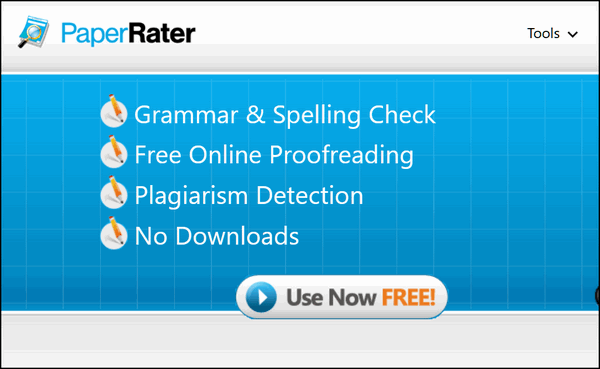
Be forewarned if you consider yourself a good writer. Paper Rater is a tough grader. I just checked a few of my essays and the best grade I got was a B. But I don’t feel bad, I checked a random 300-word excerpt from “To Kill a Mockingbird” (Harper Lee) and a 400-word excerpt from Tom Sawyer (Mark Twain) and both got a grade of “C”. Paper Rater even gave its own intro a grade of B minus. It’s a tough grader like Mrs. McComb.
Don’t forget to check out the other features of their website like the Plagiarism checker (feel free to check me out!) and the Vocabulary Builder (you too can be a sesquipedalian!). So… if you’re looking for a harsh critique of your writing skills and/or a good spelling and grammar checker you will not find a better free one than Paper Rater. Go to http://www.paperrater.com/ and give it a try.
We’ll try it again real soon. Maybe it will give me a better grade than B next time, but I doubt it. Hope springs anew!
In case you’re wondering, and by now you’re probably not even reading this, Paper Rater gave me the same grade for this bit of writing as it gave to Mark Twain and Haper Lee… a “C”.
Paper Rater is now an official Cloudeight Site Pick!
![]()

Get a Cloudeight Direct Computer Care Senior Pass for $79!
For a limited time, you can buy a Cloudeight Direct SeniorPass for $20 off our regular price! Our Cloudeight SeniorPass is good for unlimited computer repairs for one full year from the date you first use it. It's like having insurance for your computer. And during this sale, you can get a SeniorPass for $20 off the regular price of $99.00. SeniorPass is for everyone 55 years of age or older. Offer valid through Monday, May 15, 2023 only.
Get more information and/or take advantage of this special offer by visiting this page.
![]()

Where Have All the Angels Gone?
Where have all the angels gone? Have they all gone away? They flew away
when the selfishness and shallowness rose in clouds and blocked the last
feeble tendrils of sunlight that once shone on me. Now all my
"everydays" have turned into discordant dirges defining the darkness and
only demons and devils dance to the music.
Where have all the angels gone?
Musing now…
I can barely remember when the angels flew near and watched over me and
I lived blessed by their love. I can vaguely remember the beautiful
silver glint of the sun’s reflection off sweet golden angel wings. It
was a beautiful and fortunate time in my life yet I was blithe and
cavalier and I took those lovely angelic halcyon days for granted. I
deserved them after all — I had them coming to me.
In my life, the angels have come to visit me quite a few times but I
never appreciated them when they were here. I took them as my due — I
was special and I deserved the blessings of life.
But then I realize it’s not just my life the angels have abandoned;
there’s a dearth of angels...
![]()

Cloudeight
Direct Computer Care Repair Keys
BUY ONE and GET ONE
FREE!
From now through Mother's Day, you can buy one Cloudeight Direct Computer Care Repair Key at the regular price or $50 - and we'll give you one free. You can give the second key to Mom or anyone you like - or keep it for yourself. Don't miss out. Cloudeight Direct Computer Care Repair Keys never expire - they are good until you use them! Offer valid through Monday, May 15, 2023 only.
Get more information and/or take advantage of this special offer by visiting this page.
![]()

What does "deepfake" mean?
According to Merriam-Webster..."Deepfake refers to an image or
recording that has been convincingly altered and manipulated to
misrepresent someone as doing or saying something that was not actually
done or said."
![]()

Sales of the following products and services help support our newsletters, websites, and free computer help services we provide.
Cloudeight Direct Computer Care: Single Keys, SeniorPass, or Season Tickets - always a great deal. Cloudeight Direct Computer Care is like having PC insurance. Get more information here.
Emsisoft Anti-Malware: Emsisoft is the only Cloudeight-endorsed and recommended Windows security program. It provides users with a complete antivirus, antimalware, anti-ransomware,
and anti-PUPs solution. We offer single Emsisoft licenses and multi-computer licenses at discount prices. Also, we offer our exclusive Emsisoft with Cloudeight installation & setup. Get more information here.
Reg Organizer: Reg Organizer is the Swiss Army Knife of Windows tools. It's far more than just a registry optimizer and cleaner... it's a Windows all-in-one toolkit. Reg Organizer helps you keep your computer in tip-top shape and helps you solve annoying Windows problems. Reg Organizer works great with Windows 10
and Windows 11! Get more information about Reg Organizer (and get our special discount prices) here.
SeniorPass - One year of Cloudeight Direct Computer Care - unlimited sessions!
Get more information here.
Windows 10 Customization: Make Windows 10 look and work the way you want it to. Learn more.
MORE IMPORTANT STUFF! Your
InfoAve Weekly Members' Home Page is located here.
Print our Cloudeight Direct Computer Care Flyer and spread the word about our Cloudeight Direct Computer Care repair services. Get our ready-to-print flyer here. Help us Grow! Forward this email newsletter to a friend or family member - and have them
sign-up for InfoAve
Weekly here!
Get our free daily newsletter! Each evening we send a short newsletter with a tip or trick or a computer-related article - it's short and sweet - and free.
Sign-up right now.
We have thousands of Windows tips and tricks and computer articles posted on our
Cloudeight InfoAve website. Our site has a great search engine to help you find what you're looking for too!
Please visit us today!
Help us by using our Start Page. It costs nothing, and it helps us a lot. Print our Cloudeight Direct Flyer and spread the word about our computer repair service! If you want to help us by telling your friends about our Cloudeight Direct Computer Care service, you can download a printable flyer you can hand out or post on bulletin boards, etc.
Get the printable PDF Cloudeight Direct Computer Care flyer here.
We'd love to hear from you!
If you have comments, questions, a tip,
a trick, a freeware pick, or just want to tell us off for something, let us know.
If you need to change your newsletter subscription address, please see "Manage your subscription" at the very bottom of your newsletter.
We received hundreds of questions for possible use in IA news. Please keep in mind we cannot answer all general computer questions. We try to personally answer as many as we can. We can only use a few
in each week's newsletter, so keep this in mind. If you have a support question about a service or product we sell, please contact us here.
Subscribe to our Daily Newsletter! Get computer tips & tricks every night. Our daily newsletter features a computer tip/trick or two every day. We send it out every night around 9 PM Eastern Time (USA). It's short and sweet, easy
to read, and FREE.
Subscribe to our Cloudeight InfoAve Daily Newsletter!
We hope you have enjoyed this issue of Cloudeight InfoAve
Weekly. Thanks so much for your support and for being an InfoAve Weekly subscriber.
Have a great Mother's Day weekend... be safe!
Darcy and TC
Cloudeight InfoAve Weekly - Issue #1022
Volume 20
Number 28
May 12, 2023
Not a subscriber? Subscribe to our FREE Cloudeight InfoAve
Weekly Newsletter here.

"Cloudeight InfoAve
Weekly" newsletter is published by:
Cloudeight Internet LLC
PO Box 73
Middleville, Michigan USA 49333-0073
Read our disclaimer about the tips, tricks, answers, site picks, and freeware picks featured in this newsletter.
Copyright ©2023 by Cloudeight Internet
