
Cloudeight InfoAve Weekly
Issue #1043
Volume 20 Number 49
October 6, 2023
Dear Friends,
Welcome to Cloudeight InfoAve Weekly Issue #1043. Thank you very much for subscribing and for being a part of our Cloudeight family. We appreciate your friendship and support very much! Please share our newsletters and our website with your friends and family.
If you're not getting our InfoAve Daily newsletter, you're missing out on a lot of good stuff!
It's free and it only takes a few seconds to sign up. We'd love to have you with us. Visit this page to sign up for our Cloudeight InfoAve Daily Newsletter.
![]()

Cloudeight Direct Computer Care - Get Ready For Winter Checkup
Winter is coming sooner than you think... and we're all going to be using our computers more. Let us make sure your computer is ready for those long, cold winter nights.When you order our Get Ready For Winter Computer Checkup:
- We'll check your computer for malware and questionable programs
- We'll check and optimize your startup programs
- We'll check your computer performance to make sure your RAM and CPU usage are within normal ranges
- We'll check to make sure your Windows settings are configured for the best performance and privacy.
- We'll review your installed programs
- If you're using Emsisoft, we'll make sure it's set up for the best protection & performance
- We'll make sure your computer is ready for the long winter nights ahead!
SEE OUR GET READY FOR WINTER HOME PAGE FOR MORE INFO!
![]()

Rita just bought a Chromebook
I just purchased my first laptop, a Chromebook. I would like to know if
I need Emsisoft and reg. organizer for it. I have both for my desktop
computer. Thanks, Rita.
Our answer
Hi
Rita. Chromebook is a web-based operating system. You cannot
install Windows applications on a Chromebook, Emsisoft and Reg Organizer
won't work on a Chromebook.
Emsisoft is an antivirus/anti-malware for Windows. There's also an Android version for smartphones but no version of Emsisoft for Chromebook - and honestly, you don't need an antivirus on Chromebook since basically, everything runs from the "cloud". Reg Organizer is a Windows optimizer and toolkit, so it would not be useful on the Chrome OS.
Both Emsisoft & Reg Organizer are great for your Windows computer - they won't work on your Chromebook.
We hope this answers your questions, Rita.
![]()
Rhonda asks about Outlook's
Quick Parts and Autotext
Hello. It's me
again. I recently had to reset my computer to factory settings
and now I have lost all my Quick Parts and Autotext. Do you have
any idea where Windows and Outlook store the Autotext and
Quickparts galleries so I may find them from the backup? I so
appreciate your news and advice. Thank you, Rhonda B.
Our answer
Hi Rhonda. I don't use Outlook so I'm not an expert.
I've only used it several times while testing it for something.
But I have even looked at it in years. So, I did some searching
for you.
![]()
Gayle needs our help to reinstall her
printer
Help. I can’t find the email you sent me about
how to reinstall my printer. I have an HP OFFICEJET 4652. I can’t get it to
print anymore. Wireless I was able to have it print by plugging and
unplugging each time I wanted to print which was a pain. I don’t know what
has happened in the last few days. It won’t print from my laptop or iPhone
anymore. I do not have an install disc. You told me not to search my printer
online to try to reinstall it. You gave me the safe website to go to
reinstall and now I can no longer find that email. Please send it again.
Thanks, Gayle.
Our answer
Hi,
Gayle. Here you go. To download the complete installation package for
your brand and model printer
click here. Do not install the software yet. Follow the steps below.
![]()
Tricia says her computer was upgraded
to Windows 11. Can she go back to Windows 10?
We seem to
have been upgraded to Windows 11 and wish to convert back to Windows 10.
Our answer
Hi
Tricia. If it's been more than 10 days you cannot go back to Windows 10. To
see what version of Windows you're running, right-click on the Start button,
and click on Run. In the Run box type WINVER and press Enter.
If it has been less than 10 days since you were upgraded to Windows 11, you can go back to Windows 10 by following these steps:
1. Go to Settings > Update & Security > Recovery.
2. Under Go back to
Windows 10, click Get Started.
3. Click Yes, I'm sure.
4. Windows will
start the process of reverting to Windows 10. This may take some time, so be
patient.
5. Once the process is complete, your computer will be back to
Windows 10. You may need to reinstall some of your applications, but your
personal files should be preserved.
We hope this helps you, Tricia.
![]()

Help Us During our Fall Donation Drive
When you support us with a small gift, you help us continue our mission to keep you informed, separate the truth from the hyperbole, and help you stay safer online. Plus, our computer tips make your computer easier to use.
Did you know that we provide support to thousands of people? Every week we help dozens of people via email at no charge. The questions and answers you see in our newsletters are from the email answers and help we provide to everyone free of charge.
Thanks to your gifts, we do a lot more than provide this free newsletter. We help you recognize online threats, fight for your online privacy, provide you with the knowledge you need to navigate the Web safely, provide you with suggestions for safe, free software and websites, and help you get more out of your PC.
Please Help us keep up the good fight with a small gift.
Interested in helping us with a monthly gift? Visit this page. Help us keep helping you... and helping you to stay safe on the Web.
Thank you so much for your support!Jim's not a big fan of the Settings Banner in Windows 11
I am not a big fan of the new home screen Windows 11 gave us.
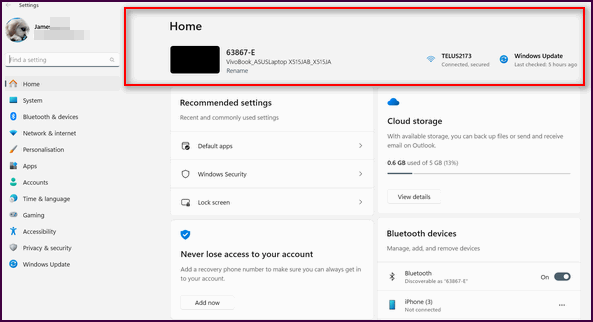
Hi Jim. That's called the Settings banner and in Windows 11 there is no way to get rid of it that I know of, I'm sorry to say. There is a way for those using Windows 10 who have the settings banner to get rid of it (see our article here) but Windows 11 users, so far, are stuck with it.
![]()
My Microsoft Word is ancient and I know some of the features have been improved. Today on your Start Page, 3rd column, Technology & Internet News, there was an item called "Get a lifetime license to Microsoft Office 2021 for $33 now." I like that price, is it legitimate? When I clicked on the link for more information, Stacksocial.com, an Emsisoft warning about the site popped up. I didn't go any further. Good or any suggestions I don't want to pay a small fortune, nor a free program. Thank you in advance. Judy
![]()
Hello TC. I am helping a friend who has macular degeneration which is getting worse. He decided to connect his laptop to his big screen TV to help him see without using the Magnification App. Increasing the magnification in the App results in the same value on both.
We have tried various configurations to set the laptop screen at normal 100% and to try to have the TV screen show differently at say 350%.
So moving the mouse on the laptop screen does the same thing on the
TV only at a larger magnification.
All we can get is the same
magnification value on both the laptop and the TV,
Tried various searches on Google but couldn't find an applicable fix. Can you throw any light on how to make it work?
Thanks, David.
Our answer
Hi,
David. I don't know if this will work for you because I don't know if
you have the TV set up as a second monitor or not.
But here's how to set different resolutions on different displays.
Whether or not this will work for you depends on whether the computer
recognizes the TV as a second display.
See this article on how to set up a TV as a second display so you
can set up each display separately - with different resolutions and
color settings.
Don't have a Cloudeight SeniorPass? It's a great deal. Learn more here.
Our Cloudeight SeniorPass is a great deal. You get unlimited support for one full year from the date you first use your SeniorPass. We can help keep your computer running well, fix all kinds of computer problems, clean up malware, and a whole lot more. Our SeniorPass is like having insurance for your computer. And it's only $99 for an entire year.Get your SeniorPass today for just $99. It's just like having insurance for your computer - only better!
To learn more about our SeniorPass, please see this page.
![]()

How to Open the Snipping Tool with a
Single Key Stroke
Windows 10 / Windows 11
If you are using Windows 10 or Windows 11 and you don’t have a 3rd-party screenshot tool installed, you should know about Windows Snipping Tool. Snipping Tool is a very capable screenshot tool that keeps getting better and better. And it’s installed on every Windows 10 or Windows 11 computer.
Today, we’re going to show you how to open the Snipping Tool with a single keystroke.
How to Open the Snipping Tool with a Single Keystroke on Windows 10
Hold down the Windows key and tap the U key to open Ease of Access. In Ease of Access click on Keyboard and under “Print Screen shortcut” “Use the PrtScr button to open screen snipping”, slide the button to the on position.
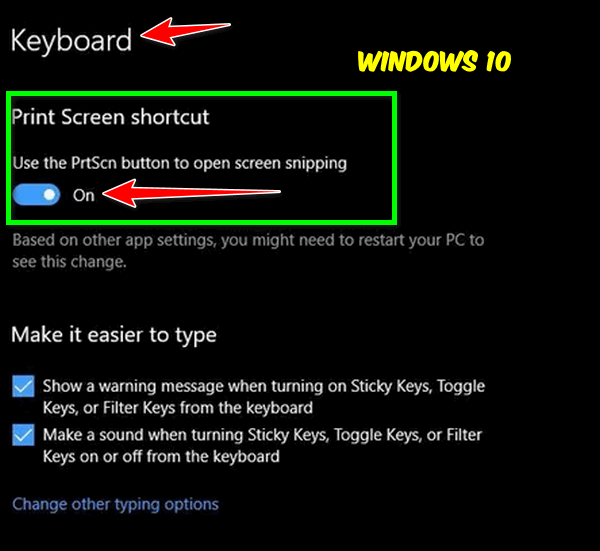
How to Open the Snipping Tool with a Single Keystroke on Windows 11
Press and hold down the Windows key and tap the “U” key to open Windows 10 “Accessibility”. In “Accessibility” under “Interaction” click on “Keyboard”. Slide the button next to “Use the print screen key to open Snipping Tool” to the on position.
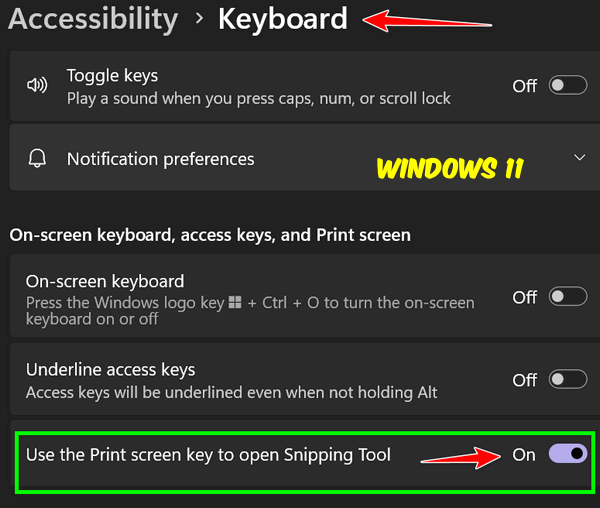
You can now start the Snipping Tool with the PrtScr key.
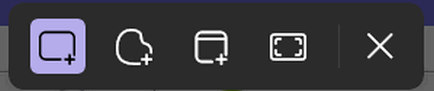
When you press the PrtScr key, you’ll see the Snipping Tool toolbar appear at the top of your screen. From the toolbar, you can select whether you want to capture the entire screen, cut out a section using the free from tool, or capture the current window.
Once you’ve captured the screenshot you want with the Snipping Tool, the image is placed on the Windows clipboard. From there you can paste the screenshot into Microsoft Paint — which is included with every Windows 10 and Windows 11 computer — or paste the image into the Windows Photos app, Irfanview, FastStone Image Viewer, Photoshop, or the image editor of your choice.
Another quick tip.
You can open Microsoft Paint by typing PAINT into the taskbar search on Windows 10 or Windows 11 and pressing Enter. Once Paint is open, you can then paste the screenshot you took with the Snipping Tool into MS Paint by using the CTRL+V shortcut.
You can also paste the Snipping Tool screenshot into the image editor of your choice by using the CTRL+ V shortcut.
![]()
An Easy Way to Sort Files in Folders
Windows 10 / Windows 11
In all versions of Windows, you can sort files in folders by date, name, type, and so on.
Here’s the easy way to sort folders in just about any way you like if you're using Windows 10 or Windows 11.
Open any folder and right-click on a blank space in the folder.
You’ll see a menu appear. Click on “Sort by, " and another menu appears.
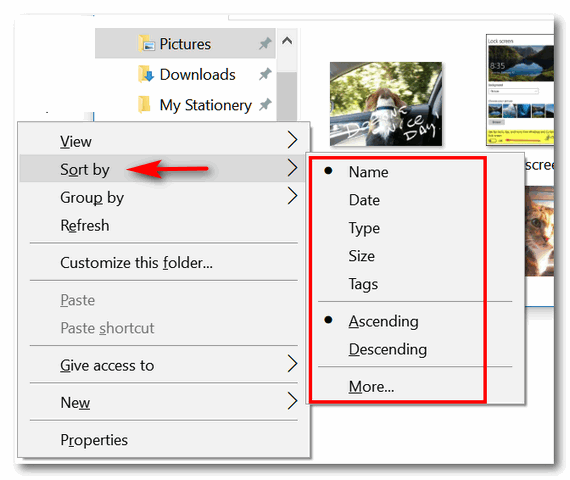
Above: Sorting files in folders in Windows 10.
Below: Sorting files in folders in Windows 11. Note that Windows 11's File Explorer has a "Sort" icon at the top. You can also right-click in the folder and get the sort menu, just like you did in Windows 10.
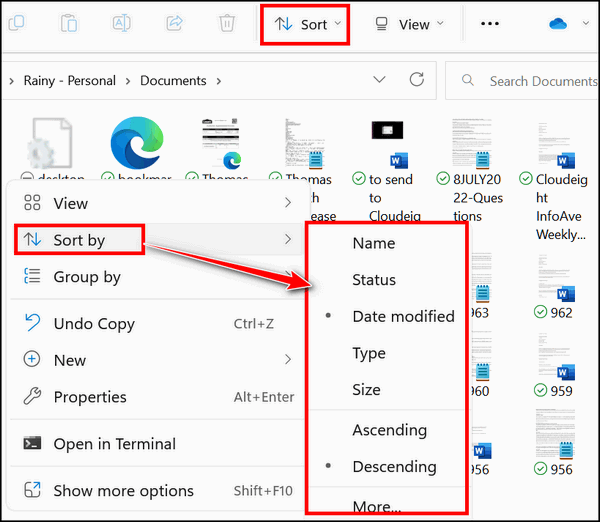
From that menu, you’ll be able to sort all the files in that folder by Name, Date, Type, Size, Tags, and more. You’ll also see that you can sort them in ascending or descending order.
Let’s sort a folder by name. If we choose ascending order, files will be
alphabetically sorted from A to Z. If we choose "descending order", files
will be alphabetically sorted from Z to A. See?
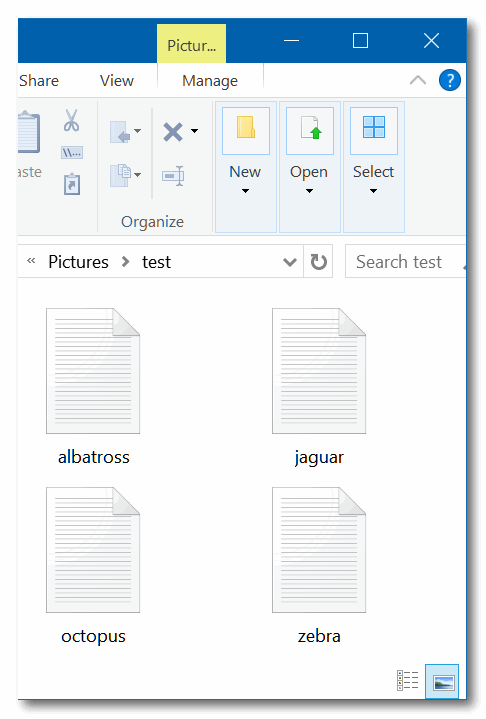
Above: Files sorted by name in ascending order.
Below: Files sorted by name in descending order.
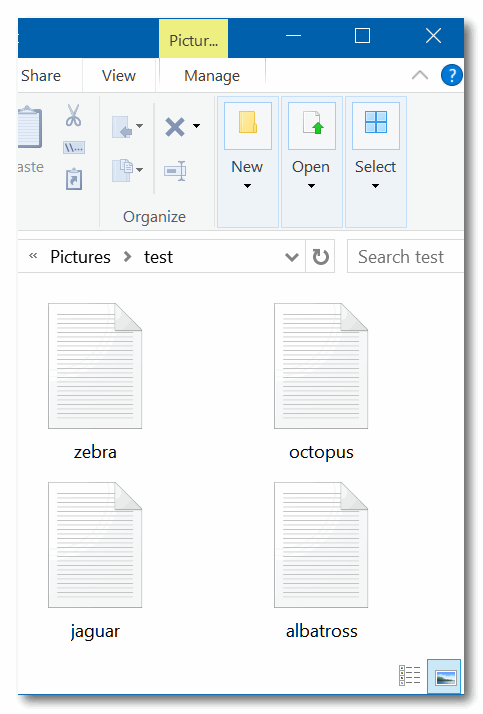
You can use this method to sort files in any folder and organize them any way you want.
![]()
Your Mouse Can Do More Than You Think!
Windows 10 / Windows 11
Did you know your mouse wheel is good for more than just scrolling?

Did you know you can use your mouse wheel as a button?
Pressing down on the wheel will act like a third mouse button. You can open a link in a new tab by clicking the wheel on any link. You can close any browser tab by clicking the wheel on any open tab.
Zoom in and out on a web page, word document, excel spreadsheet, and more
Hold down the Ctrl key and move the mouse wheel away from you (up)to zoom in and enlarge the text and content on web pages and most emails, Word documents, and Excel spreadsheets. Conversely, more the mouse wheel toward you (down) to zoom out and make text and content smaller.
Resize your desktop icons
And, if you want to make your desktop icons really big, go to your desktop, click on an empty area of your desktop, hold down the Ctrl key, and move your mouse wheel away from you to enlarge the icons or move the mouse wheel toward you to make them smaller. Really easy!
Open new instances of programs or apps
Opening more than one program window or app is called opening a new instance. OK, for instance, 🙂 if you want to open two Notepad windows, with one Notepad window open, click on the Notepad icon in the taskbar using your mouse wheel as a button and a second Notepad window will open…click with your mouse wheel again and a third Notepad window will open, and so on.
You can open as many new program windows as you like. Most, but not all programs/apps, allow you to open more than one instance of the program/app.
Some mouse wheels can do even more…
Did you know that some mouse wheels can be pushed left or right to move backward and forward on a web page?
Don’t overlook your mouse wheel. It can do a lot more than you think.
Go do some wheelies!
Want more tips, tricks, and information?
We have thousands of Windows tips, tricks, and more on our InfoAve website.
Subscribe
to our free InfoAve Daily newsletter.
![]()

Now available: Reg Organizer 9.30
If you purchased or renewed Reg Organizer through Cloudeight within the
last 12 months, you're entitled to a free version upgrade to Reg
Organizer 9.30. Works great with Windows 10 and Windows 11!
Save $14
on Reg Organizer right now!
Reg
Organizer - A Swiss Army Knife of Windows Tools - Works Great on
Windows 10 and Windows 11!
![]()

If you Haven’t Tried Microsoft PowerToys Yet, You’re Missing Out on Some Great Windows Utilities
We have featured Microsoft PowerToys previously but it keeps improving and adding more Power Toys than many of you will really like. So, we are featuring it again.
PowerToys was once a collection of toys created for power users, but PowerToys now has many great features that most users will find very useful. Ans more good points – it’s from Microsoft, it works on Windows 10 (all currently supported versions) and Windows 11 (all versions) and it’s free.
First, what is Microsoft PowerToys?
Microsoft PowerToys is a free and open-source suite of utilities for Windows that can be used to customize and extend the operating system. It includes a variety of tools, such as:
- Always on Top: Enables you to pin windows above other windows with a quick key shortcut Windows key + Ctrl +T).
- Power Toys Awake: PowerToys Awake is designed to keep a computer awake without having to manage its power & sleep settings. This behavior can be helpful when running time-consuming tasks, ensuring that the computer does not go to sleep or turn off its displays.
- PowerRename: A smart renaming tool that can rename multiple files with complex expressions at once.
- Image Resizer: A tool for quickly resizing batches of images.
- Keyboard Manager: A tool for remapping keyboard keys and creating custom keyboard shortcuts.
- PowerToys Run: A utility for launching apps and files quickly and easily.
- File Explorer Add-ons: A collection of add-ons for the Windows File Explorer, such as a preview pane for RAW images and a file search history.
- ColorPicker: A color picker tool that can quickly select colors from any screen.
- Crop And Lock: A utility that creates a new window that’s a crop or a thumbnail of another window.
- Shortcut Guide: A tool that displays a list of keyboard shortcuts for the current app.
- File Locksmith: A tool for seeing what process is preventing you from accessing or modifying a file.
- Hosts File Editor: A tool for editing the Windows hosts file.
- Paste as Plain Text: A tool for pasting text without any formatting.
- Peek: Peek allows you to preview file content without the need to open multiple applications or interrupt your workflow. Simply select the file and use the shortcut (Ctrl+Space).
- Quick Accent: Quick Accent is an alternative way to type accented characters, useful for when a keyboard doesn’t support that specific accent with a quick key combo.
- Screen Ruler: Screen Ruler allows you to quickly measure pixels on your screen based on image edge detection. To activate, use the shortcut Windows key + Shift + M.
- Text Extractor: Text Extractor is a convenient way to copy text from anywhere on your screen. To activate, use the shortcut Windows key + Shift + T.
- Mouse utilities: Mouse utilities add functionality to enhance your mouse and cursor. With Find My Mouse, quickly locate your mouse’s position with a spotlight that focuses on your cursor. Mouse Highlighter displays visual indicators when the left or right mouse buttons are clicked. Mouse Jump allows a quick jump on large displays. Mouse Pointer Crosshairs draws crosshairs centered on the mouse pointer.
PowerToys is still (and always) under development. While it once was a popular tool for power users, many new features have been added to make Power Toys a must-have for every Windows 10 and Windows 11 user.
PowerToys is easy to use
Best of all it’s easy to use. When you start PowerToys its shortcut resides in the notification area (the area of the taskbar nearest the clock). Simply click on its icon to access any of the PowerToys.
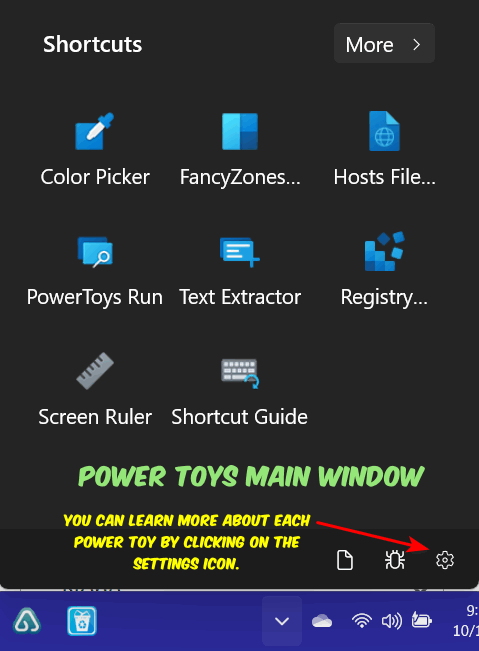
Above the main PowerToys window. To see more PowerToys click “More” at the top…
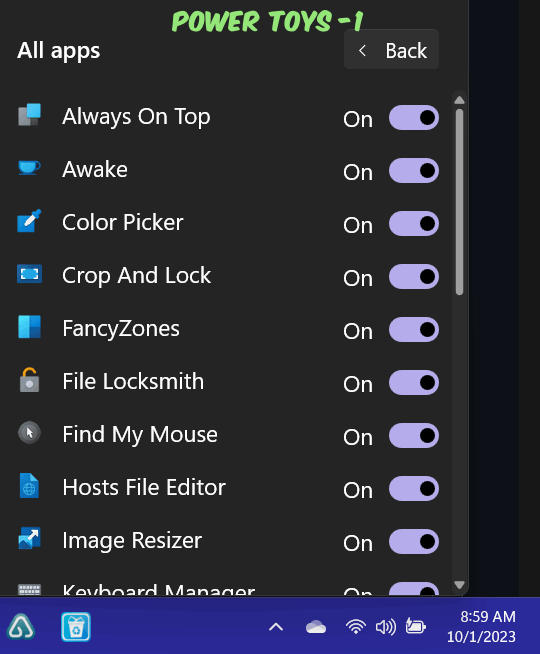
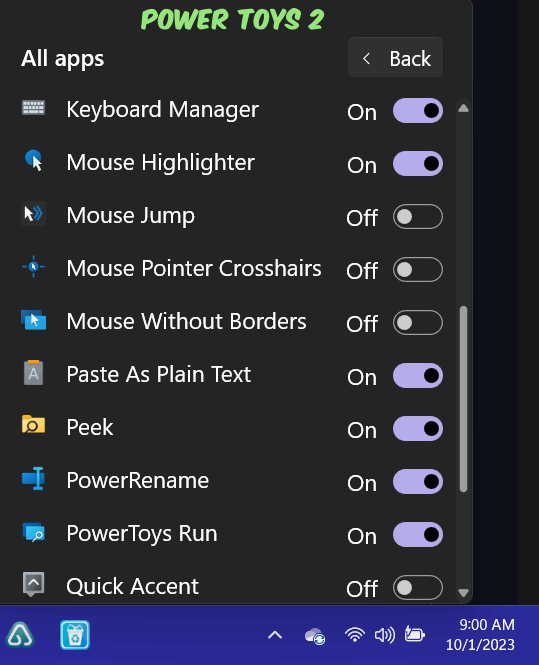
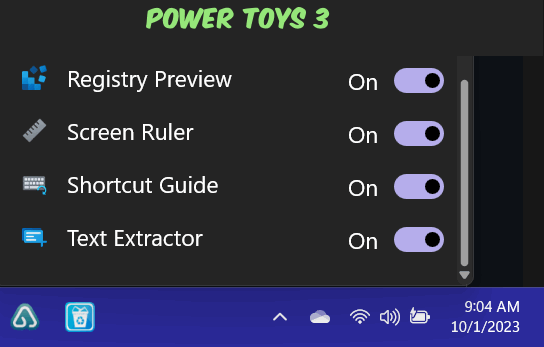
You can learn more about PowerToys from this page. You can also download PowerToys from that page but the four options make downloading more difficult than it should be. Here’s the download page we recommend that you use. And here is the direct link to the download for the current version of PowerToys.
We know you’ll find many of the PowerToys useful. We use “Stay on Top”, “Image Resizer”, “PowerToys Awake”, “Color Picker” and “Peek” a lot, but you’ll probably have your own favorite PowerToys after you you’ve used it a while.
![]()

THE ONLY CLOUDEIGHT-ENDORSED EMAIL PROGRAM
OE Classic is the only Cloudeight Endorsed Email Program - Very Similar to Windows Mail & Outlook Express!
If you're looking for an email program that feels familiar and
works much like Windows Mail & Outlook Express, OE Classic might be
exactly what you've been looking for!
Read more
about OE Classic here!
![]()

In the Blink of an Eye
Time. Does anyone understand it? Does it even exist? I’m an old man and
still, I can’t exactly explain what it is. Scientists say time and space are
intertwined. Maybe they are the same. How long is a moment? How long is the
blink of an eye?
I was taking my daily walk yesterday. It’s October. And
here in the Great Lakes region, it’s been unseasonably warm. Uncomfortably hot.
Yet, the slant of the sun and the shortening of the days has told the trees and
the plants that summer is over and it’s time to go to sleep. The tomato plants
are brown, the flowers bedraggled, and the trees are starting to dress in their
autumn colors. And if I really think about it, it seems all of these things
happened in the blink of an eye.
It seems just yesterday I was planting
tender tomato plants and nascent flowering plants in the cool, wet ground in the
springtime. It seems just a moment ago I was mowing the lawn for the first time,
and here, in the blink of an eye, I’m only going to be mowing for another couple
of weeks. Spring came and went. Summer came and went and autumn arrived in the
blink of an eye.
All this got me thinking about how our lives can change
Read the rest of this essay here.
![]()
We gladly help everyone who writes every day by answering their questions and helping to solve their computer problems. Please help us continue to do that!
Make a small donation and help us help you!
If you don't need any of our products or services right now, please help us with a donation. Even the smallest gift is appreciated. Every donation helps us to provide useful information that helps you with your computer as well as helps us to keep you safe on the Internet. We offer free help to thousands of people every year... and we offer an honest and inexpensive computer repair service too. We do everything we can to help you with your computer and keep you safe too.So if you don't need any of our products or services right now, please help us by making a donation right now.
Interested in making a monthly gift? Visit this page. Help us keep helping you!
Thank you so much for your support!

It doesn't get any more basic than this...
What's the first thing you should do if you start having computer problems?
A. Reset your computer.
B. Download some one-click computer fixer
C. Restart your computer.
D. Go on a one-hour search mission to find a
solution.
E. All of the above.
All of you who answered "C" get a big star! Restarting your computer is the first thing you should do if you start having computer problems. The next thing you should do, if rebooting doesn't work, is to turn off your computer completely - so now power lights are on - wait five minutes and then power on your computer.
This little tip will be a time-saver for you - just wait and see!
![]()

Sales of the following
products and services help support our newsletters, websites, and free
computer help services we provide.
Cloudeight Direct
Computer Care: Single Keys, SeniorPass, or Season Tickets - always
a great deal. Cloudeight Direct Computer Care is like having PC
insurance. Get more
information here.
Emsisoft
Anti-Malware: Emsisoft is the only Cloudeight-endorsed and
recommended Windows security program. It provides users with a complete
antivirus, antimalware, anti-ransomware, and anti-PUPs solution. We
offer single Emsisoft licenses and multi-computer licenses at discount
prices. Also, we offer our exclusive Emsisoft with Cloudeight
installation & setup. Get more information here.
Reg Organizer: Reg
Organizer is the Swiss Army Knife of Windows tools. It's far more than
just a registry optimizer and cleaner - it's a Windows all-in-one
toolkit. Reg Organizer helps you keep your computer in tip-top shape
and helps you solve annoying Windows problems. Reg Organizer works
great with Windows 10 and Windows 11! Get more information about Reg
Organizer (and get our special discount prices) here.
SeniorPass - One year of Cloudeight Direct Computer Care - unlimited sessions! Get more information here.
Windows 10 Customization: Make Windows 10 look and work the way you want it to. Learn more.
MORE IMPORTANT STUFF!
Your InfoAve Weekly Members' Home Page is located here.
Print our Cloudeight Direct Computer Care Flyer and spread the word about our Cloudeight Direct Computer Care repair services. Get our ready-to-print flyer here.
Help us Grow! Forward this email newsletter to a friend or family member - and have them sign up for InfoAve Weekly here!
Get our free daily newsletter! Each evening we send a short newsletter with a tip or trick or a computer-related article - it's short and sweet - and free. Sign up right now.
We have thousands of Windows tips and tricks and computer articles posted on our Cloudeight InfoAve website. Our site has a great search engine to help you find what you're looking for too! Please visit us today!
Help us by using our Start Page. It costs nothing, and it helps us a lot.
Print our Cloudeight Direct Flyer and spread the word about our computer repair service! If you want to help us by telling your friends about our Cloudeight Direct Computer Care service, you can download a printable flyer you can hand out or post on bulletin boards, etc. Get the printable PDF Cloudeight Direct Computer Care flyer here.

We'd love to hear from you!
If you have comments, questions, a tip, a trick, a freeware pick, or just want to tell us off for something, let us know.
If you need to change your newsletter subscription address, please see "Manage your subscription" at the very bottom of your newsletter.
We received hundreds of questions for possible use in IA news. Please keep in mind we cannot answer all general computer questions. We try to personally answer as many as we can. We can only use a few in each week's newsletter, so keep this in mind. If you have a support question about a service or product we sell, please contact us here.
Subscribe to our Daily Newsletter! Get computer tips & tricks every night. Our daily newsletter features a computer tip/trick or two every day. We send it out every night around 9 PM Eastern Time (USA). It's short and sweet, easy to read, and FREE. Subscribe to our Cloudeight InfoAve Daily Newsletter

We hope you have enjoyed this issue of Cloudeight InfoAve Weekly. Thanks so much for your support and for being an InfoAve Weekly subscriber.
Have a great weekend... be safe!
Darcy and TC
Cloudeight InfoAve Weekly - Issue #1043
Volume 20 Number 49
October 6, 2023
Not a subscriber? Subscribe to our FREE Cloudeight InfoAve Weekly Newsletter here.

"Cloudeight InfoAve Weekly" newsletter is published by:
Cloudeight Internet LLC
PO Box 73
Middleville, Michigan USA 49333-0073
Read our disclaimer about the tips, tricks, answers, site picks, and freeware picks featured in this newsletter.
Copyright ©2023 by Cloudeight Internet

