
Cloudeight InfoAve Weekly
Issue #1047
Volume 21 Number 1
November 3, 2023
Dear Friends,
Today we begin the 21st year of InfoAve Weekly. Thanks so much for making it possible
Welcome to Cloudeight InfoAve Weekly Issue #1047. Thank you very much for subscribing and for being a part of our Cloudeight family. We appreciate your friendship and support very much! Please share our newsletters and our website with your friends and family.
If you're not getting our InfoAve Daily newsletter, you're missing out on a lot of good stuff!
It's free and it only takes a few seconds to sign up. We'd love to have you with us. Visit this page to sign up for our Cloudeight InfoAve Daily Newsletter.
![]()
We gladly help everyone who writes every day by answering their questions and helping to solve their computer problems. Please help us continue to do that!
Make a small donation and help us help you!
If you don't need any of our products or services right now, please help us with a donation. Even the smallest gift is appreciated. Every donation helps us to provide useful information that helps you with your computer as well as helps us to keep you safe on the Internet. We offer free help to thousands of people every year... and we offer an honest and inexpensive computer repair service too. We do everything we can to help you with your computer and keep you safe too.So if you don't need any of our products or services right now, please help us by making a donation right now.
Interested in making a monthly gift? Visit this page. Help us keep helping you!
Thank you so much for your support!
![]()

Richard says his computer stutters
and we give him our best advice
As always Darcy, you
folks are very conscientious about the work you do. Your response to my
issue of a slow/stuttering computer was comprehensive.
![]()
![]()
Our answer
Hi Sandy. Microsoft Money Plus should work on Windows 11, I
found some threads where other users were able to install and use
Microsoft Money Plus without any issues on Windows 11. You just need
to keep in mind that this software was discontinued in 2009 and you
may face some compatibility issues. But I cannot promise you it will
run as I don't use that software.
![]()
Roger has a question about the OE
Classic email client
I am trying out OC Classic and
it's not bad, but it's hard to read black on white. Is there any way to
use dark mode? I have been reading your newsletters for more years than
I want to think about. You guys do great work. Thank you.
Our answer
Thanks, Roger.
OE Classic is a basic email client - it does not have themes nor
does it - as of now - have a dark mode. If you're using a trial of OE
Classic, you can contact the developer directly by clicking "HELP" >
"CONTACT" and ask him if he's planning on incorporating themes or a dark
mode for OE Classic. He usually answers fairly quickly.
![]()
Don't have a Cloudeight SeniorPass? It's a great deal. Learn more here.
Our Cloudeight SeniorPass is a great deal. You get unlimited support for one full year from the date you first use your SeniorPass. We can help keep your computer running well, fix all kinds of computer problems, clean up malware, and a whole lot more. Our SeniorPass is like having insurance for your computer. And it's only $99 for an entire year.Get your SeniorPass today for just $99. It's just like having insurance for your computer - only better!
To learn more about our SeniorPass, please see this page.
Jim says his Dell PC with Windows
10 won't wake up from Sleep
Hello everyone... I have
a Dell desktop computer that does not wake up after being in
energy-saving mode. I have to turn it off and wait for a few minutes
before restarting. Most of the time it restarts fine but occasionally
when it restarts it freezes at the hello screen and will proceed to the
sign-in screen. So I have to turn it off again and go through the same
process. I tried changing the settings to allow the screen saver to run
all the time. Unfortunately, this does not make any difference. It
freezes and will not wake up to allow me to sign in to Windows. I ran
the command prompt for SFC but there were no issues. I am at a loss as
to fix this issue and I was hoping you could help me. Thanks for all you
do for us. It's really appreciated.
Our answer
Hi
Jim. Thanks! Sleep mode has been an issue with Windows 10 for some time.
We don't even use it on our computers anymore and haven't for years.
It's not necessary.
Right-click on the Start button, click on "Power options" and set "Sleep" to never (when plugged in - if using a laptop) and set "Turn off my screen" to "After 10 minutes" (when plugged in if using a laptop). When you set up your computer that way, the screen goes dark after 10 minutes, and the computer idles but does not sleep. When you're ready to use your computer again just touch a key or move the mouse (or touch the touchpad).
It will use slightly more electricity this way - but the screen is what uses up most of the power and when it dims after 10 minutes it will be the same as if you chose sleep mode.
Another way to fix sleep mode (the only sure way) is by doing a Windows reset while keeping your files). However, that's a time-consuming option when it's much easier just to stop using Sleep mode at all.
If you're using a desktop it may not be a Windows issue at all, it may be an issue with your monitor. If the suggestions above don't help, consider testing your PC with a different monitor. If you don't have another monitor, you can use your flat-screen TV as a monitor - all you need is an HDMI cable to connect your computer to the TV.
We hope this helps you, Jim.
![]()
I can receive email but can not send it. Can you help me?
Our answer
Virginia asks us to check out a website
Can either of you tell me if this is a legitimate website?
info@ourdefenseofamerica.com
They sent me a sample of their news publication called "The Flyover", offering free deliveries of their news gatherings.Thanks as always for your help!
Our answer
Hi Virginia. Thanks.
info@ourdefenseofamerica.com is not a website it's an email address. There is no correlating website to defenseofamerica.com - if you try to visit www.ourdefenseofamerica.com you end up on https://www.bestamericanow.com/ which is an unfinished site with an American flag and animated clouds floating around and a privacy policy link that does not work. Either the site is under construction or was never finished. If I were you I'd be skeptical as something doesn't seem right. The redirect is mysterious.
That's all I can tell you, Virginia.

Now available: Reg Organizer 9.31
If you purchased or renewed Reg Organizer through Cloudeight within the
last 12 months, you're entitled to a free version upgrade to Reg
Organizer 9.31. Works great with Windows 10 and Windows 11!
Save $14
on Reg Organizer right now!
Reg
Organizer - A Swiss Army Knife of Windows Tools - Works Great on
Windows 10 and Windows 11!
![]()

How to Use SFC and DISM to Repair Windows
Windows 10 and Windows 11
We’ve covered how to use SFC (System File Checker) to check your Windows PC for missing or corrupted Windows System Files several times before. But today, we’re going to take it one step further. We’re going to show you how to use SFC and DISM (Deployment Image Servicing and Management) one after the other, to repair or replace corrupted, damaged or missing Windows System Files that may be causing problems with your computer or with Windows updates.
We’ll start by running SFC (System File Checker) to check Windows System Files.
How to Run System File Checker (SFC)
Open an administrator Command Prompt. Press Windows Key + X then click on “Command Prompt (Admin)” – or type CMD in Taskbar search, right-click on CMD when it appears at the top, and choose “Run as administrator”.
At the prompt type SFC /SCANNOW and press Enter. Note the space after SFC.
It will take some time to scan your system. In most cases, it will take between 5 and 15 minutes.
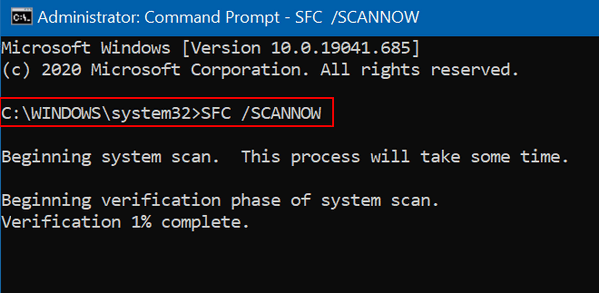
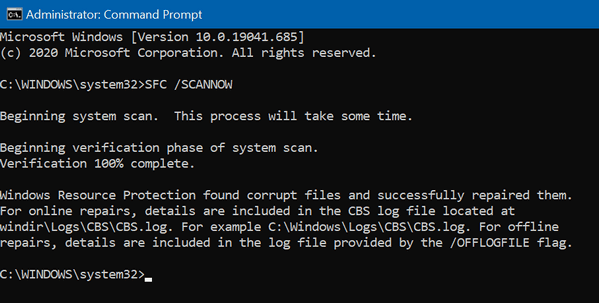
If SFC does not find any errors and says it found no corrupt files, or if it found some and fixed them all, or if you get a message that: “Windows Resource Protection found corrupt files but was unable to fix some (or all) of them”. You’re not done. You have more to do. Running DISM is an important second step in the process of replacing missing, corrupted or damaged Windows system files.
Before you proceed to the next step, you should restart your computer.
After you’ve restarted your computer, continue as follows...
Repair Windows System Files Using DISM
It is a good idea to run System File Checker (SFC) before running DISM.
If you think your computer has a problem and SFC tells you that it found no integrity violations or even if it finds corrupted files and repairs them, you should still run DISM to double-check. If you get the message that “Windows Resource Protection found corrupt files but was unable to fix some (or all) of them”, you should use the DISM tool to repair any damaged files that might be preventing SFC from working correctly.
How to Run DISM.
1. Type CMD in the Taskbar search
2. Right-click on Command Prompt when it appears in the search results and choose “Run as administrator”.
3. At the Command Prompt type this (exactly):
DISM /Online /Cleanup-Image /RestoreHealth
and press "Enter"...
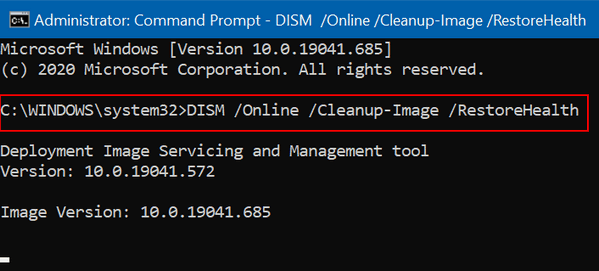
Make sure you type the command exactly as shown with the spaces as shown.
4. DISM will check your PC’s system files for corruption or damage and automatically fix any problems that it finds.
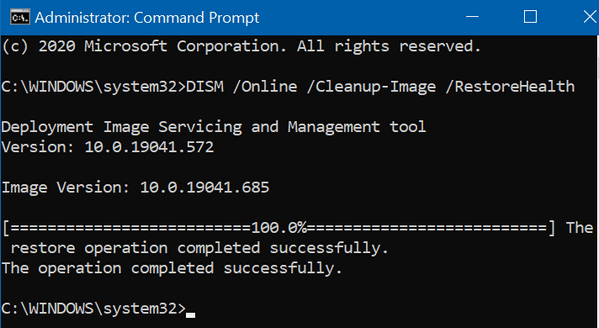
DISM generally takes 10 to 20 minutes to complete. But you may notice that at some points DISM may appear to be frozen and not running. Be patient and let DISM run and finish its work. If you interrupt it, it won’t repair anything, and you’ll have to start all over. When it is done, you'll see a message that "The operation completed successfully."
After DISM has finished running, restart your computer. Keep in mind that you may have to run SFC and DISM more than once.
![]()
The Windows Mail App Will Become
Outlook for Windows in 2024
Windows 11
Microsoft in their inexplicable habit of re-using names will cause more confusion next year (2024) when the Windows Mail app (which is nothing like Windows Mail which was included in Windows XP & Windows Vista). becomes Outlook or officially “Outlook for Windows”.
The Windows Mail app comes pre-installed on all versions of Windows 10 and Windows 11. Unfortunately, as of now, Windows 10 users, it seems, won’t be “upgraded” to the new Outlook for Windows.
But this Outlook is not the Outlook you’re thinking of – the one that comes with Microsoft 365 (formerly Microsoft Office). This Outlook is free. Confused yet? Well wait till you see the “new” “free” Outlook email program – it looks like the Outlook that comes with Microsoft Office, hmm I mean Microsoft 365.

If you are using the Windows Mail app and you can’t wait until next year when you’ll be (without any options) transitioned to the new “free” Outlook, all you have to do is open the Windows Mail app and toggle on the switch next to “New Outlook” in the upper right corner. After a few minor typical Microsoft distractions will get a working preview of the new “free” Outlook. And if you don’t like it, you can turn the switch off to go back to the Windows Mail app… at least until you are forcibly transitioned to Outlook for Windows in 2024.
So all of you who didn’t want to pay for MS Office (MS 365) will be able to use a very close replica of Outlook for free. And if you’re one of those who are using an MS Office alternate like Open Office or Libre Office (neither of which come with an email program) and you are using Windows 10 or Windows 11, you’ll be delighted to know that one of the only things missing from your free MS Office replacement – Outlook – will be at your fingertips soon – or whenever you’re ready to try it.
The last time Microsoft did this with Outlook they called it Outlook Express. At least they added a qualifier to the name so people could tell the difference. just by the name. Outlook Express became significantly more popular than its parent. Outlook Express was a simplified version of Outlook, and as it turned out, that’s what most people wanted.
Soon, the real Outlook will (so they say) be able to answer your emails for you using AI. According to Microsoft, those using the free Outlook for Windows will be getting AI-assisted mail answering too! Won’t that be fun?
Anyway, enough of our commentary. We’re going to let Microsoft tell you more about the “free” Outlook coming in 2024.
The new Outlook for Windows brings the latest features with a modern and simplified design to your Windows 11 PC. You can tailor it to your style and do more with the new Outlook for Windows! Learn more about the new Outlook for Windows here.
When will the new Outlook for Windows replace the Mail, Calendar, and People apps?
Beginning in 2024, new Windows 11 devices will be shipped with the new Outlook for Windows as the default mailbox application free for all to use. The Mail and Calendar applications will continue to be available via download in the Microsoft Store through the end of 2024. On existing devices, users can switch to the new Outlook for Windows from a toggle in the Mail and Calendar applications. You can see more information about accessing the People app here.
Move to the new Outlook for Windows
To try the preview of the new Outlook for Windows, you can slide the Try the new Outlook toggle located in the upper-right corner of your Mail and Calendar or the classic Outlook for Windows applications, then follow the onscreen instructions. See Getting started with the new Outlook for Windows.
NOTE: You can switch back to your previous experience at any time. Just slide the toggle off and it will automatically open your previous version with no data or email loss.
Why use the new Outlook for Windows
The new Outlook for Windows is for everyone. Now everyone with Windows gets the best of Outlook built into Windows for free. No subscription needed. You will write better emails with advanced AI built into the new Outlook for Windows to help you write impactful, clearer, mistake-free messages. New Outlook for Windows can also help remind you to follow up on important conversations. Other great features of the new Outlook for Windows include:
Streamline accounts. Now everyone can access their emails—in one spot—on every Windows device. That’s Gmail, Yahoo! and even a place for that account you use for shopping.
Stay on top of things. Organize your appointments, share availability and events with a click, and ensure time for important people and events.
Feel secure. Trust in Microsoft’s security to help keep your emails and documents safe from phishing and scams.
Accomplish more. Enjoy Microsoft 365 free on the web and use Word, Excel, PowerPoint and OneDrive with the click of a button.
Stay organized. File your valuable content neatly or find it simply with universal search, make your calendar yours with multiple options and personalization capabilities, and know when your packages will arrive with package tracking.
Unify your accounts. The new Outlook for Windows brings several advantages when it comes to managing your emails and calendars. For example, you can now view your various emails and calendar events in one place, making it easier to stay organized. This is also great for people who have accounts from multiple providers, as they can access them all from one unified inbox.
Whether you are looking for an easier way to manage your emails or want more control over your calendar events, the new Outlook for Windows has something to offer everyone!
So it seems big changes are coming in 2024 to the Windows mail app in Windows 11 - it seems you're going to be getting MS Outlook for free.
![]()
Get Notified When Someone Searches for You Online
For
everyone in the USA with a Gmail account
Get an email alert anytime anyone uses Google to search for you online

Google has a feature called Results About You that alerts you when your personal information gets posted online. This feature uses Google Search to scan the web for your name, address, phone number, email address, and other personal information. When it finds your information on a website, it sends you an email alert.
You can pair the Results About You feature with the Remove Your Result tool to make it difficult for people to find your personal information online. The Remove Your Result tool allows you to request that Google remove links to specific websites from its search results.
To use the Results About You feature, you need to have a Google Account. Once you have a Google Account, you can go to the Results About You website and sign in. The “Results About You” dashboard will send notifications every time new results appear.
In a time when the personal and financial data of billions of people is floating around online, ripe for exploitation by data brokers, privacy has become a major concern. Google acknowledged this issue when it launched the Results About You tool.
It’s important to note that Google cannot remove all personal information from the web. However, the Results About You feature and the Remove Your Result tool can help you to make your personal information more difficult to find online.
Here are some tips for using the Results About You feature and the Remove Your Result tool:
- Review your Results About You alerts regularly and request that Google remove any links to websites you don’t want to appear in search results.
- Be sure to update your Results About You profile with any changes to your personal information.
- Be careful about sharing your personal information online. Only
- share your information with websites and organizations that you trust.
When you visit Google’s Results About You website, you’ll find it’s easy to use You can get a good idea of what to expect when you visit the Results About You website from the screenshots below. These screenshots were taken after logging in to my Google account.
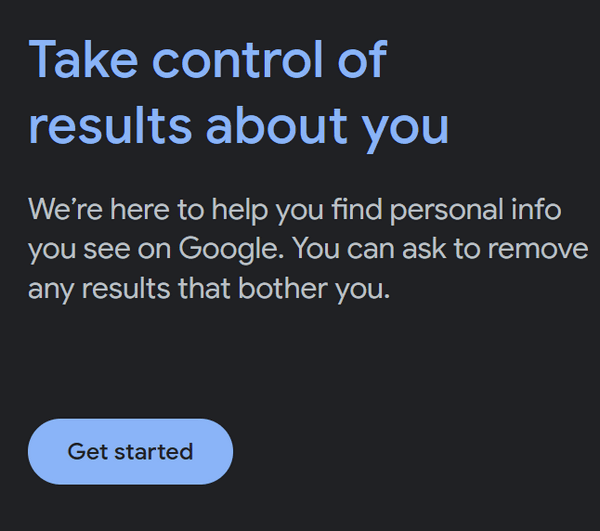
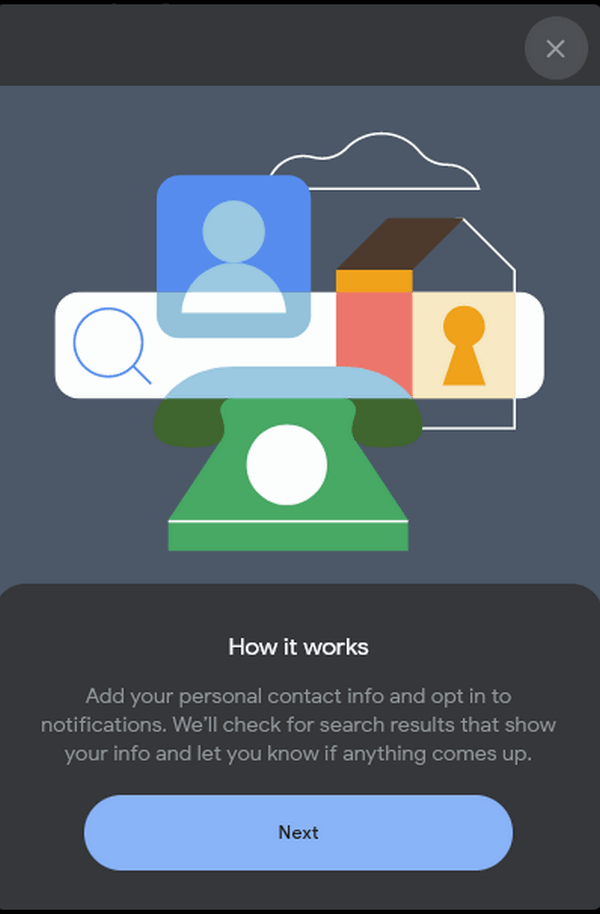
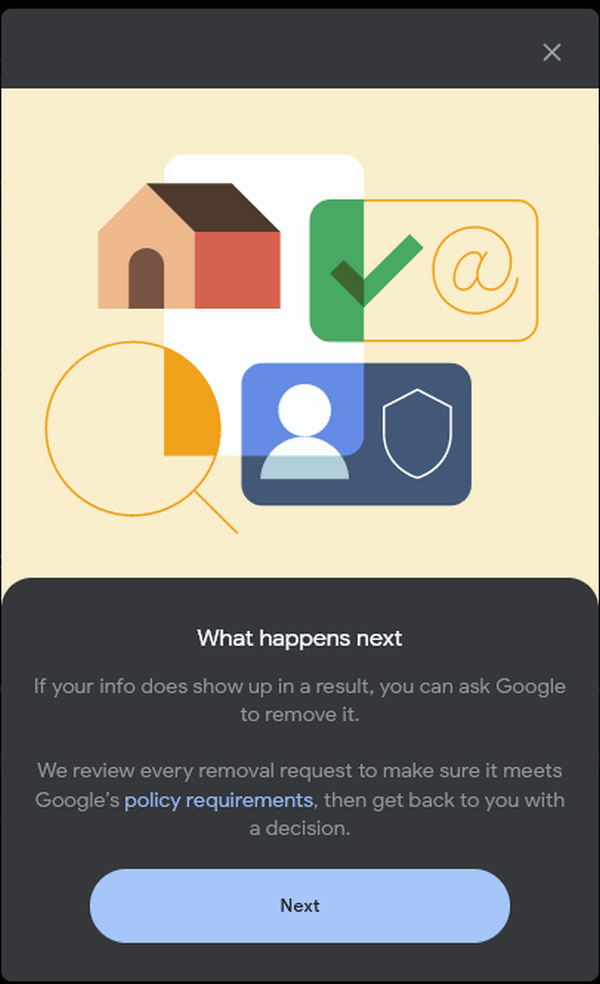
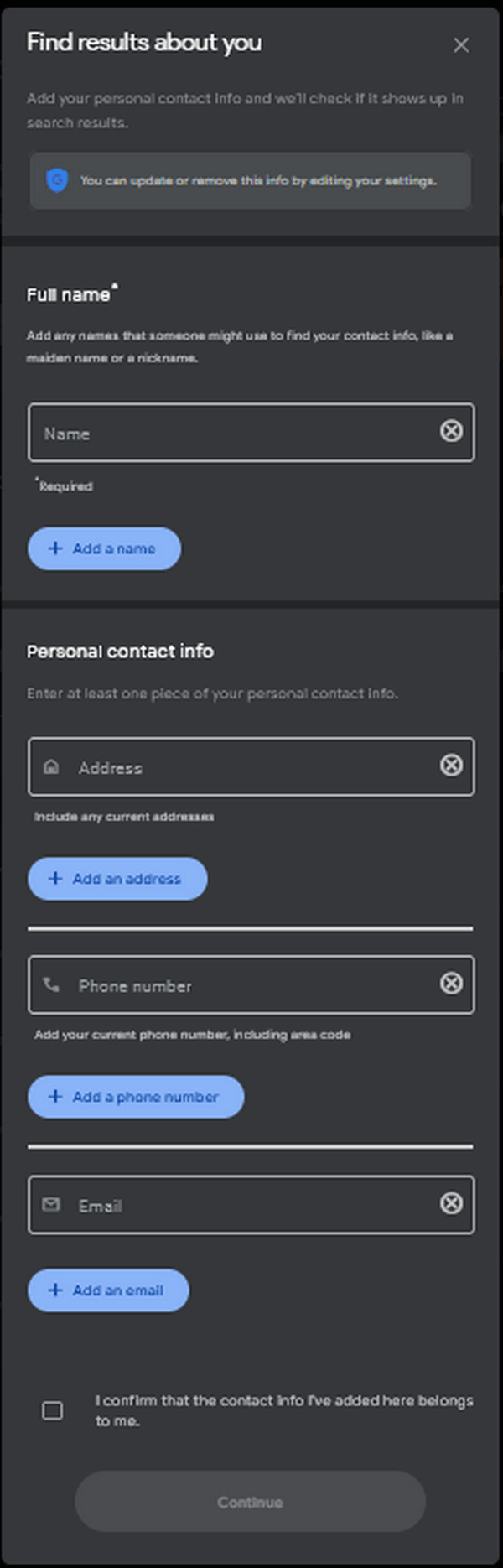
Fill in the forms and get notified when someone searches Google for you
Be sure that you fill in all information correctly on the Google Results About You website. When you’ve completed filling out the forms, you’ll be notified by email anytime someone searches for you online using Google.
Important note: Google’s “Results About You” tool is currently available only in the United States. However, Google has announced plans to roll it out to more countries in the future.
If you’re ready, visit this page to get started.
Want more tips, tricks, and information?
We have thousands of Windows tips, tricks, and more on our InfoAve website.
Subscribe
to our free InfoAve Daily newsletter.
![]()

THE ONLY CLOUDEIGHT-ENDORSED EMAIL PROGRAM
OE Classic is the only Cloudeight Endorsed Email Program - Very Similar to Windows Mail & Outlook Express!
If you're looking for an email program that feels familiar and
works much like Windows Mail & Outlook Express, OE Classic might be
exactly what you've been looking for!
Read more
about OE Classic here!
![]()

Microsoft PC Manager – A Free Windows Optimizer for Everyone
Microsoft PC Manager is a free and comprehensive system utility tool that helps users optimize their Windows PCs. It works on both Windows 10 and Windows 11. I’ve been testing PC Manager for six months and it has become a handy Windows optimizer and management utility that I use often. It’s one of the few optimizers that actually work – as we will soon show you.
Microsoft PC Manager offers a variety of features, including:
- Performance optimization: PC Manager can help to improve the performance of your PC by cleaning up temporary files, disabling startup apps, and optimizing system settings.
- Security: PC Manager includes a built-in antivirus scanner and security scanner you can use to double-check your PC for threats – regardless of the antivirus/security software you use.
- Storage management: PC Manager can help you manage your PC’s storage by identifying and removing large and/or unused files.
- Smart Boost: We suggest you turn on Smart Boost in the PC Manager
settings. It will automatically increase the amount of available RAM
(memory) when needed. Increasing available RAM can greatly improve your
PC’s performance. Here is how to turn on Smart Boost…

PC Manager is very easy to use. It has a clean, simple, and intuitive interface, and each of its features is clearly labeled and explained. PC Manager is efficient; it can quickly scan and optimize your PC without slowing it down.
Here are some of the things we like most about Microsoft PC Manager:
- It’s free and lightweight and doesn’t slow your computer down.
- It’s easy to use, even for beginners.
- It’s comprehensive, offering many features for optimizing performance, security, and storage.
- It’s from Microsoft, and no one knows Windows better than Microsoft. PC Manager does what it says it does, unlike many third-party Windows optimizers.
Screenshots of Microsoft PC Manager in action.

Above: PC Boost (Before boosting)-Below: PC Boost (After boosting). An 18%
increase in available RAM can make a significant difference in how well your
computer runs.


PC Manager’s PC Cleaner

PC Manager’s Startup Optimizer

PC Manager’s antivirus and security on-demand scanner and other utilities.
If you’re looking for a free Windows utility that can help you get more out of your computer by boosting performance, and giving you an extra layer of protection, PC Manager is for you. While it’s still in beta testing, we think it’s ready for prime time. It’s so good we’ve made it a Cloudeight Freeware Pick!
NOTE: Microsoft PC Manager is available in most countries, but not globally yet. If you have problems downloading from the link above, try downloading it from Major Geeks (one of our two trusted download sites).
Get more information and/or download PC Manager for free here.
![]()
We gladly help everyone who writes every day by answering their questions and helping to solve their computer problems. Please help us continue to do that!
Make a small donation and help us help you!
If you don't need any of our products or services right now, please help us with a donation. Even the smallest gift is appreciated. Every donation helps us to provide useful information that helps you with your computer as well as helps us to keep you safe on the Internet. We offer free help to thousands of people every year... and we offer an honest and inexpensive computer repair service too. We do everything we can to help you with your computer and keep you safe too.So if you don't need any of our products or services right now, please help us by making a donation right now.
Interested in making a monthly gift? Visit this page. Help us keep helping you!
Thank you so much for your support!
![]()

The Beatles: Now and Then
Today, November 2, 2023, The Beatles, or at least the surviving two, are
going to release what will be the last Beatles song. It’s difficult for me to
comprehend that The Beatles have been with us for over 60 years now. They’ve
been a part of my life for most of my life. A big part of my life.
And
today is a special day – the world gets its final Beatles song.
The
Beatles changed my life in so many ways. I was a fat, pimply-faced, unpopular
high school student back in 1963. The world was swirling into Beatlemania and I
was unimpressed. The radio stations were playing Beatles songs almost non-stop
and the major radio stations were having contests to “meet The Beatles” when
they came to Cleveland. My sister, God rest her soul, was a HUGE Beatles fan and
she was lucky enough to win a radio contest and she got to meet The Beatles.
Really!
Now, I’m a fat, pimply-face, unpopular high school kid with a
flat-top haircut and my sister and all her friends are going crazy over these
long-haired guys from England. I was jealous. OK?
I loved their music and
I was inspired by The Beatles to take guitar lessons – and everyone laughed at
me. I didn’t learn much at those guitar lessons but I did learn a lot by
spending hours and hours and hours and hours locked away in my bedroom with my
guitar, a book of guitar chords...
Read the rest of this essay here.
![]()
Don't have a Cloudeight SeniorPass? It's a great deal. Learn more here.
Our Cloudeight SeniorPass is a great deal. You get unlimited support for one full year from the date you first use your SeniorPass. We can help keep your computer running well, fix all kinds of computer problems, clean up malware, and a whole lot more. Our SeniorPass is like having insurance for your computer. And it's only $99 for an entire year.Get your SeniorPass today for just $99. It's just like having insurance for your computer - only better!
To learn more about our SeniorPass, please see this page.

For all our Emsisoft users...
We want to remind all Emsisoft users of a couple of things:
1. If you need to reset your computer, use the same installer we provided with your order.
2. If you get a new computer or change computers, please contact us and we will send you an updated installer for the new PC.
3. If you have any questions or need any help, just let us know.
Thanks so much for your support.
![]()

Sales of the following
products and services help support our newsletters, websites, and free
computer help services we provide.
Cloudeight Direct
Computer Care: Single Keys, SeniorPass, or Season Tickets - always
a great deal. Cloudeight Direct Computer Care is like having PC
insurance. Get more
information here.
Emsisoft
Anti-Malware: Emsisoft is the only Cloudeight-endorsed and
recommended Windows security program. It provides users with a complete
antivirus, antimalware, anti-ransomware, and anti-PUPs solution. We
offer single Emsisoft licenses and multi-computer licenses at discount
prices. Also, we offer our exclusive Emsisoft with Cloudeight
installation & setup. Get more information here.
Reg Organizer: Reg
Organizer is the Swiss Army Knife of Windows tools. It's far more than
just a registry optimizer and cleaner - it's a Windows all-in-one
toolkit. Reg Organizer helps you keep your computer in tip-top shape
and helps you solve annoying Windows problems. Reg Organizer works
great with Windows 10 and Windows 11! Get more information about Reg
Organizer (and get our special discount prices) here.
SeniorPass - One year of Cloudeight Direct Computer Care - unlimited sessions! Get more information here.
Windows 10 Customization: Make Windows 10 look and work the way you want it to. Learn more.
MORE IMPORTANT STUFF!
Your InfoAve Weekly Members' Home Page is located here.
Print our Cloudeight Direct Computer Care Flyer and spread the word about our Cloudeight Direct Computer Care repair services. Get our ready-to-print flyer here.
Help us Grow! Forward this email newsletter to a friend or family member - and have them sign up for InfoAve Weekly here!
Get our free daily newsletter! Each evening we send a short newsletter with a tip or trick or a computer-related article - it's short and sweet - and free. Sign up right now.
We have thousands of Windows tips and tricks and computer articles posted on our Cloudeight InfoAve website. Our site has a great search engine to help you find what you're looking for too! Please visit us today!
Help us by using our Start Page. It costs nothing, and it helps us a lot.
Print our Cloudeight Direct Flyer and spread the word about our computer repair service! If you want to help us by telling your friends about our Cloudeight Direct Computer Care service, you can download a printable flyer you can hand out or post on bulletin boards, etc. Get the printable PDF Cloudeight Direct Computer Care flyer here.

We'd love to hear from you!
If you have comments, questions, a tip, a trick, a freeware pick, or just want to tell us off for something, let us know.
If you need to change your newsletter subscription address, please see "Manage your subscription" at the very bottom of your newsletter.
We received hundreds of questions for possible use in IA news. Please keep in mind we cannot answer all general computer questions. We try to personally answer as many as we can. We can only use a few in each week's newsletter, so keep this in mind. If you have a support question about a service or product we sell, please contact us here.
Subscribe to our Daily Newsletter! Get computer tips & tricks every night. Our daily newsletter features a computer tip/trick or two every day. We send it out every night around 9 PM Eastern Time (USA). It's short and sweet, easy to read, and FREE. Subscribe to our Cloudeight InfoAve Daily Newsletter

We hope you have enjoyed this issue of Cloudeight InfoAve Weekly. Thanks so much for your support and for being an InfoAve Weekly subscriber.
Have a great weekend... be safe!
Darcy and TC
Cloudeight InfoAve Weekly - Issue #1047
Volume 21 Number 1
November 3, 2023
Not a subscriber? Subscribe to our FREE Cloudeight InfoAve Weekly Newsletter here.

"Cloudeight InfoAve Weekly" newsletter is published by:
Cloudeight Internet LLC
PO Box 73
Middleville, Michigan USA 49333-0073
Read our disclaimer about the tips, tricks, answers, site picks, and freeware picks featured in this newsletter.
Copyright ©2023 by Cloudeight Internet

