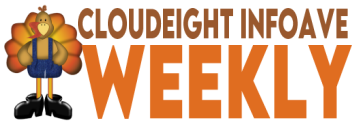
Cloudeight InfoAve Weekly
Issue #996
Volume 20 number 2
November 11, 2022
Dear Friends,
Welcome to Cloudeight InfoAve Weekly Issue #996. Thank you very much for subscribing and for being a part of our Cloudeight family. We appreciate your friendship and support very much! Please share our newsletters and our website with your friends and family.
If you're not getting our InfoAve Daily newsletter, you're missing out on a lot of good stuff!
It's free and it only takes a few seconds to sign up. We'd love to have you with us. Visit this page to sign up for our Cloudeight InfoAve Daily Newsletter.
![]()
Don't have a Cloudeight SeniorPass? It's a great deal. Learn more here.
Our Cloudeight SeniorPass is a great deal. You get unlimited support for one full year from the date you first use your SeniorPass. We can help keep your computer running well, fix all kinds of computer problems, clean up malware, and a whole lot more. Our SeniorPass is like having insurance for your computer. And it's only $99 for an entire year.Get your SeniorPass today for just $99. It's just like having insurance for your computer - only better!
To learn more about our SeniorPass, please see this page.
![]()

Bev says two of her favorite Web pages are now so big she can't see the
entire pages
Hi, I first wish to thank you for all your excellent
newsletters and daily newsletters. I really enjoy both. I have an
aggravating issue all of a sudden, that started yesterday. I have 3
start pages I use. One is Pogo.com, the next is Las Vegas Clark County
Library and Cloudeight. Yesterday my Pogo page and Library page are not
the 125% that I see is recommended and has been set at forever. They are
both magnified and therefore I can't use them...since I see only part of
the page. Your Cloudeight page is normal. Microsoft Edge is normal so
I'm using it now till I find a solution. I know my explanation is
lacking but I hope you get the gist Lol. Thank you so much. Bev
Our answer
Hi Bev. You can adjust any page's zoom with any browser in
seconds using the tips found
on this page and/or
this page.
You can adjust a page to any size that looks good to you in seconds and
it works on any site and in any browser. So, now you know how to make
web page content bigger or smaller so it looks perfect to you -- on the
fly.
We hope this helps you, Bev.
------
Bev wrote back: "TC, are you kidding me? That's way too awesome.
Thank you so very much for the quickest fix known. You folks are so
awesome. I am so happy to have Chrome back in use. I so appreciate you
both. Bev"
![]()
Don wants to know how to see the whole picture
I'm sure you have covered this but I can't find it. How do hide some of
the toolbars at the top of the screen so I can see an entire picture...
Our answer
Hi Don. If you're talking about a browser window, press the F11 key to
go to full screen (which eliminates the top toolbars). Press F11 again
to go back to normal.
We hope this helps you, Don.
-------
Don wrote back: "Thanks! So simple. technology started getting ahead
of me about 30 years ago when I was in my early 50s. Thanks, Don."
![]()
Barbara wants to color her folders
A few years ago you had a tip on how to color a folder, it might have
had other stuff with it but I can't remember. I used it quite a bit but
now I can't find it. Is it still available?
Our answer
Hi Barbara. There are programs you can use to color folders but you
can't do it in Windows without a program. We have an old program called
FolderMagic that we used to write about quite often but we have not
updated it for a long time. It's now free and most of its functions
work. You can read more about
FolderMagic here.
There are several other programs (free and not) that promise to allow
you to change folder colors and icons but we've not tried or tested any
and therefore cannot recommend any.
We hope this helps you, Barbara.
![]()
Jean has LastPass problems
Good Morning, I changed my browser from Edge to Chrome which I am very
happy with finding it much faster, the only problem I have is that it
seems to have disabled my Last Pass Passwords, I didn't realize it at
first but then I noticed a notice coming up asking if I wanted to save
this password, there is a little man on a bike on it. I thought it was
strange as all my passwords are with Last Pass, then as it kept popping
up I took more notice and released it was not LastPass at all, can you
please tell me how I can disable this and go back to my trusted
LastPass? I do not want two sites to save my passwords. Thank you.
Regards, Jean.
Our answer
Hi Jean. The best way to fix problems with LastPass is to uninstall it
and then restart your computer. After you restart your computer, do not
install the one-size-fits-all version of LastPass, instead
install the Chrome version of LastPass from here.
When you install it, it will ask you for your account username (your
email address) and your LastPass master password. Once you enter those
you'll have access to all your passwords and log-ins that are saved -
and LastPass will ask if you want to save any new log-ins as you
encounter them. You can either accept or decline LastPass's offer to
save a username and password for any site.
You can remove unwanted browser extensions like the password manager you
installed by accident.
See this page to learn how to manage your browser extensions.
We hope this helps you, Jean.
![]()

Make a small donation and help us help you!
If you don't need any of our products or services right now, please help us with a donation. Even the smallest gift is appreciated. Every donation helps us to provide useful information that helps you with your computer as well as helping us to keep you safe on the Internet. We offer free help to thousands of people every year... and we offer an honest and inexpensive computer repair service too. We do everything we can to help you with your computer and keep you safe too.So if you don't need any of our products or services right now, please help us by making a donation right now.
Interested in making a monthly gift? Visit this page. Help us keep helping you!
Thank you so much for your support!
Jane is having mouse issues
I am having a problem with my aged laptop. I still haven't bitten the
bullet and purchased a new one, I'm just trying to string this one
along. My problem is that my mouse freezes up. The only way I can use
the laptop is to hard boot it to restart it. I cannot use
control/alt/delete or any other method unless there is another method
that I am not aware of. I've searched the daily newsletters to see if
anyone else has this problem and found nothing. Do I need to bite the
bullet or is there a simple fix for the old girl? Jane
Our answer
Hi Jane. It could be your old PC's USB ports. You can test this by
plugging your mouse or the wireless mouse receiver into a different
port, If you still have problems, it's not your PC it's your mouse.
And it really sounds to me more like a mouse issue than a PC issue. If
plugging your mouse or its receiver into different USB ports does not
resolve the problem, you can test a new mouse with your PC by spending
around $7 on a corded mouse
such as this one. If you don't have any problems with the corded
mouse then you can invest $15 or $20 into a new wireless mouse (if you
prefer wireless mice to wired ones).
We hope this helps you, Jane.
![]()
Marvin needs an office program
My computer broke down and now I need an office program for my new
computer. Can you give me a lead on a good free office program? I know
it has been in your newsletter before but can't find it.
Our answer
Hi Marvin. Here's our article covering all of our recommended free
office programs...
Three and a Half Free Alternatives for Microsoft Office
We hope this is what you were looking for, but if not let us know.
![]()
Verna's having Windows Start button problems
Hello, My Start button stopped working, I can't open Settings even to do
a reset from there. You've helped me so much over the years, and I am so
grateful. Thanks, Verna.
Our answer.
Hi Verna. Thank you. You can open Settings by holding down the Windows
key and tapping the I (the letter i key). You can also open Settings by
holding down the Windows key and tapping the R key. Then type
MS-SETTINGS in the Run box and press Enter. You can also open Settings
by holding down the Windows key, tapping the X key, and clicking on
"Settings" in the menu that appears.
However, I think your best bet to restoring your Start button is
by following the instructions on this page and running the SFC and
DISM scans as shown in that tutorial - and don't forget to restart your
computer when you're done. If that does not resolve your problem, you
can run the Reset.
We hope this helps you, Verna.
![]()
Don't have a Cloudeight SeniorPass? It's a great deal. Learn more here.
Our Cloudeight SeniorPass is a great deal. You get unlimited support for one full year from the date you first use your SeniorPass. We can help keep your computer running well, fix all kinds of computer problems, clean up malware, and a whole lot more. Our SeniorPass is like having insurance for your computer. And it's only $99 for an entire year.Get your SeniorPass today for just $99. It's just like having insurance for your computer - only better!
To learn more about our SeniorPass, please see this page.
![]()

Before You Reset Windows Try This
Windows 10 and Windows 11
If your computer is running poorly and/or Windows features are missing, not working, or slow to load, resetting Windows will almost always help. Resetting Windows 10 or Windows 11 will keep all your personal files, but you'll need to reinstall all the programs that didn't come with Windows. And if you have a lot of programs installed that you need and use, it can take a while.
Before you resort to resetting Windows 10 or Windows 11, always try this tip first.
1. Type CMD in the taskbar search.
2. When you see Command Prompt appear, right-click it and choose "Run as administrator".
3. At the prompt type:
SFC /SCANNOWand press Enter. (Note the slash between SFC and the slash.)
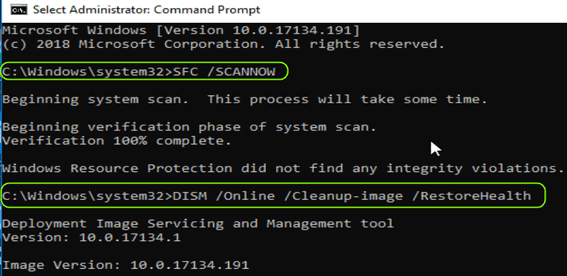
SFC (System File Checker) will take some time to run. It will tell you when it's finished. When SFC finishes running, do not close the Command Prompt window.
4. Type the following at the prompt in the Command Prompt window:
DISM /Online /Cleanup-image /RestoreHealthBe certain you copy & paste that command - or type it exactly as shown - including the spaces.
DISM stands for Deployment Image Servicing and Management. You can use DSIM /Online/ Cleanup-Image /RestoreHealth to scan the Windows image for component store corruption and perform repair operations automatically. It can take from 10 minutes to over an hour to run .. depending on how much needs to be repaired.
Running these two commands in this order can fix many Windows
problems and the risk level is zero. So, if you're having serious
problems with Windows 10 or Windows 11, this tip may save you a lot of
time... and a lot of work.
![]()
The Easy Way to Back Up Your
Bookmarks (Chrome, Edge, and Firefox)
Windows 8.1, Windows 10, Windows 11/Chrome, Edge, or Firefox browser
If you are like us, you have probably amassed a fairly large number of bookmarks (Favorites) over the years. And also, if you’re like us, you don’t give much thought to backing up your bookmarks (Favorites). Sure, you should back up everything with a good backup program but sometimes many people don’t. But today we’re going to show you just how quick and easy it is to back up your bookmarks in the three most popular browsers: Chrome, Edge, and Firefox.
All three browsers save your bookmark backup as an HTML file (a web page). All three browsers allow you to import your bookmarks from this HTML file. And the bookmarks backup file can be opened with any browser and all your bookmark links are clickable.
Chrome
With Chrome open and visible, use the Ctrl + Shift + O (letter O) shortcut to open the Bookmarks manager opens click on the three vertical dots in the top-right corner.
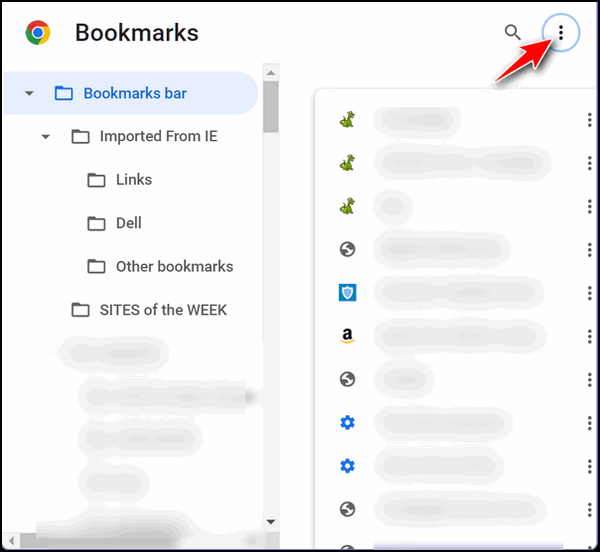
In the dialog that opens, click on Export bookmarks. Select the location to which you want to save your bookmarks file. It will automatically be named with the date you created the backup. You can change the name if you like.

Edge
With Edge open and visible, use the Ctrl + Shift + O (letter O) shortcut to open Favorites (bookmark). Click on the three horizontal dots near the top-right corner. And select “Export Favorites”. Select a location where you want to save your bookmarks (Favorites) backup. Edge will automatically name the file with the date of the backup. You can change the name if you want.
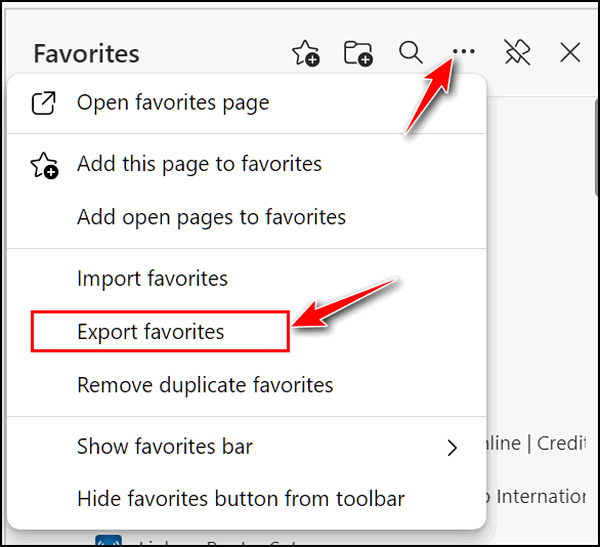
Firefox
With Firefox open and visible, use the Ctrl + Shift + O (letter O) shortcut to open the Bookmarks manager. Click on “Import and Backup” then click “Export Bookmarks to HTML”. Then, select the location where you want to save your bookmarks. Firefox will automatically name the backup file with the date you do the backup. You can change the name if you want.
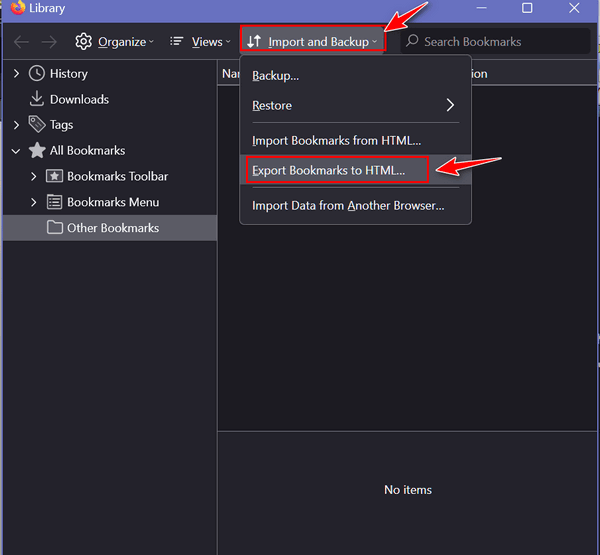
![]()
How to Make More Room on Your
Windows 10 or Windows 11 Taskbar
Windows 10 and Windows 11
Taskbar real estate is like ocean-front property. It’s valuable. Every icon or item on your taskbar should be something you use and use often. Having icons on your taskbar should be a quick and easy way to launch your favorite apps and programs.
In this tip, we’ll show you how to declutter your Windows 10 or Windows 11 taskbar so you have more space for the things you really need. We’ll start with Windows 10.
Windows 10
![]()
Above: A cluttered Windows 10 taskbar.
Let’s look at the taskbar above. Does your Windows 10 or Windows 11 taskbar look like these? On Windows 10 the huge search box takes up the space of several icons. And Cortana and Task View are two things I don’t use – do you?
Let’s start by trimming down that huge search box. You really don’t need that big search box to search from the taskbar.
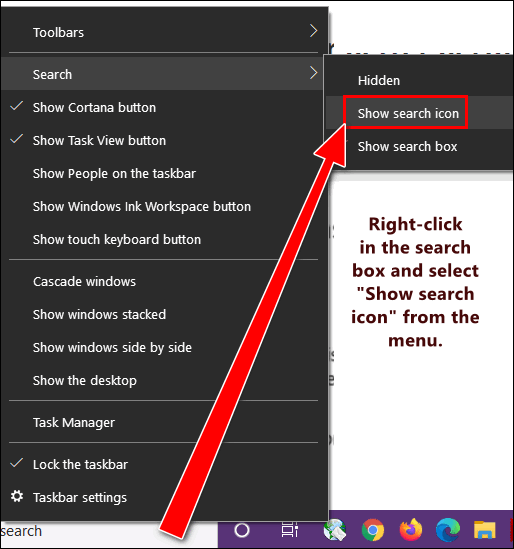
Right-click in the search box. Then hover over “Search” and you’ll see the option to “Show search icon”. If you search using the taskbar search often as I do, the search icon will work just as well as that big search box did and take up only a fraction of the space.
I never use Cortana. If you don’t either, why have it hanging around the taskbar taking up valuable space? Get rid of the Cortana icon by right-clicking on it and deselecting the “Show Cortana button” from the menu.
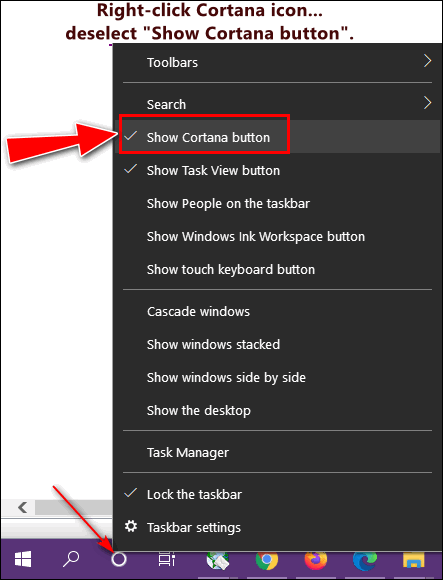
When is the last time you used the Task View icon? Ever? Someone at Microsoft thought it was a grand idea. I never use it. Maybe I’m missing something. If you do not use Task View either, why have its icon using up space on the taskbar? Get rid of it, I tells you!
Right-click on the Task View icon and deselect it from the menu that pops up.
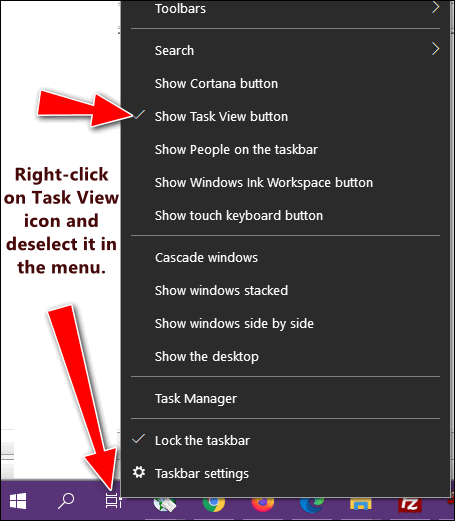
Now look:
BEFORE

AFTER

Instead of using up the precious taskbar space with things that I don’t use and by replacing the large taskbar search box with an icon, I have a lot more room for the apps, programs, and shortcuts I use most often – and they are right at my fingertips.
Windows 11
OK, Windows 11 users it’s your turn. One good thing is that Windows 11 wisely has no option for a big search bar to take up space on your taskbar, but it does have several other space-wasters. Let’s clean it up!
Right-click on an empty space on your taskbar and click on “Taskbar settings”.
Turn off “Task view” “Widgets” and “Chat” but not the Search icon – that’s useful.
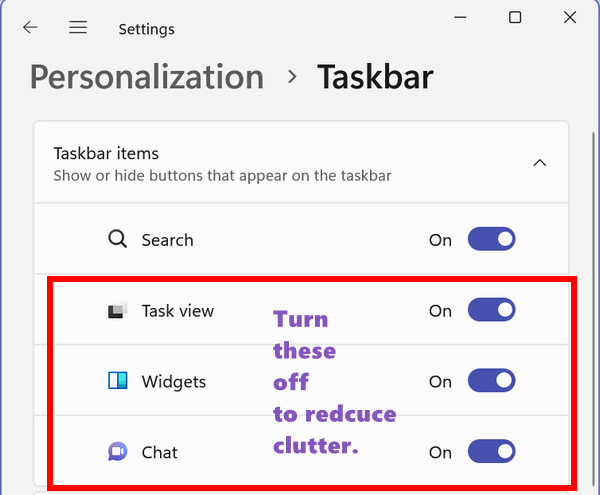
Your Windows 11 taskbar will go from looking like this:

To this…

And one more thing…
If you don’t want your taskbar in the center of your screen, you can easily put it back where it’s been since Windows 95 – on the left.
Just right-click on the taskbar, click “Taskbar settings”, click on “Taskbar behaviors” then, next to “Taskbar alignment”, click on “Center”. After you click on “Center”, the “Left” option will appear. Click on “Left” to align your taskbar to the left of your screen.
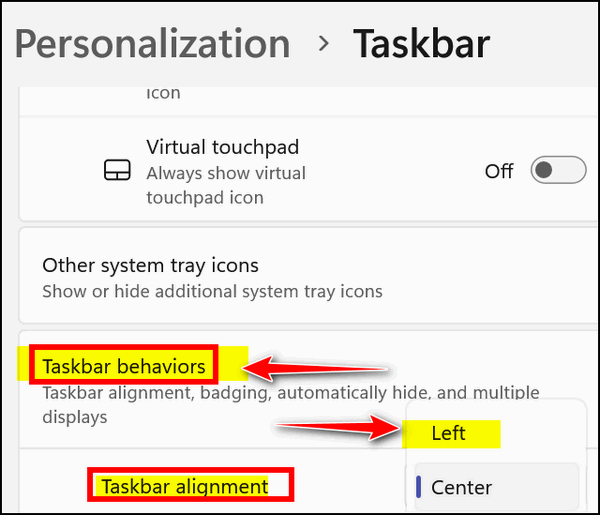
Want more tips, tricks, and information?
We have thousands of Windows tips, tricks, and more on our InfoAve website.
Subscribe to our free InfoAve Daily newsletter.![]()

Now available: Reg Organizer 9.0
If you purchased or renewed Reg Organizer through Cloudeight within
the last 12 months, you're entitled to a free version upgrade to Reg
Organizer 9.0. Works great with Windows 10 and Windows 11!
Save $14 on
Reg Organizer right now!
Reg Organizer
- A Swiss Army Knife of Windows Tools - Works Great on Windows 10!
![]()

OK…So You Think You’re Smart – But What Kind of Smart are You?

I think most people think they’re smart or at least not stupid, right? But do you know what kind of smart you are? Are you street-smart? Are you book smart? Are you people smart?
Come on and admit it. Now you’re curious, right? What if we told you if you answer twelve questions, you will find out just what kind of smart you are, would you believe us? Right! You should believe us as we always try to shoot straight from the hip.
What kinds of questions, you ask? Well, questions like these:
All of these events are on the same night. Which event do you go to?
How do you feel about making decisions?
Which situation sounds the most unpleasant to you?
When you meet someone new, what are you most focused on?
What do you think is the most important characteristic in a partner?
And seven more questions like those.
I took the test and found out that I’m “self smart”… see?
You’re self smart!
It’s actually called intrapersonal intelligence, baby! Who cares what people think of you? You definitely don’t! You know your limits, your values, and you always follow your heart! Can we have a self-care day with you?
So, now we ask you — just what kind of smart are you?
Visit our site pick and find out right now.
But wait, there’s more!
After you get done taking the test and finding out what kind of smart you are – take a look around at some of the other fascinating things this site pick offers – you’ll be surprised!
![]()

Make a small donation and help us help you!
If you don't need any of our products or services right now, please help us with a donation. Even the smallest gift is appreciated. Every donation helps us to provide useful information that helps you with your computer as well as helping us to keep you safe on the Internet. We offer free help to thousands of people every year... and we offer an honest and inexpensive computer repair service too. We do everything we can to help you with your computer and keep you safe too.So if you don't need any of our products or services right now, please help us by making a donation right now.
Interested in making a monthly gift? Visit this page. Help us keep helping you!
Thank you so much for your support!
![]()

If Something Happens to Me
The other day I was talking to one of my sons and I said something like
“if something happens to me” about something I wanted him to do in the
event of my demise. The older I get the more reference I make to
eventual demise. I really don’t know if it’s eventual, imminent, or
impending. I’m an old man but even the young don’t know. All I know is
we’re all given so many days on this earth and none of us know how many
days we have — which at least makes it interesting. It would be awful –
for me at least – to know the date of my demise. I mean I think I’d
waste too much time focusing on that date or putting things off if the
date was in the distant future.
One thing is for sure, I’m an old man and I don’t have a “distant
future”. As I’ve said, my demise is eventual, impending, or imminent and
I can only hope it’s still in the eventual category.
But what I want to talk about today is our use of euphemisms when it
comes to our own demise or the demise of others close to us. We go to
extreme measures to avoid the use of the words dead, died, death, and
dying unless we’re talking about strangers, those we don’t like, or mass
casualties.
For instance: 80 Dead in Yesterday’s Earthquake
If aunt Millie died yesterday, she is not dead. She did not die, She
“passed away” or “passed on”. If 60 people died in a plane crash
yesterday, trust me, they’re dead...
Read the rest of this essay here.

My Computer Takes FOREVER to Boot!
Quite often, with our Cloudeight Direct Computer Care service, we'll be
asked to do a session to fix a slow-booting Windows computer. Many times
we find the startup menu loaded with too many unnecessary programs - and
the startup services loaded up with too many unnecessary services. And
we keep reminding folks that what starts with Windows runs with Windows.
So, too many programs and services starting with Windows can do more
than cause long boot times, it can cause poor computer performance.
But sometimes, we connect to the customer and do a reboot and we find
that their computer is booting in between 2 or 3 minutes. When we
measure boot time we measure from the time the computer is restarted
until the time the computer is fully usable again (desktop, taskbar and
all icons loaded). While that may seem like a long time compared to an
Android or an Apple device, it's about par for the course for Windows
10. If your computer boots up within 2 to 4 minutes, that's normal. If
your computer is taking longer than that then you have too many programs
and services starting with Windows, or you have other problems.
While 2 or 3 minutes may seem agonizingly slow when you're just sitting
there staring at the screen waiting for your computer to boot, but it's
just Windows being Windows. Go boil an egg!
![]()

Sales of the following products and services help support our newsletters, websites, and free computer help services we provide.
Cloudeight Direct Computer Care: Single Keys, SeniorPass, or Season Tickets - always a great deal. Cloudeight Direct Computer Care is like having PC insurance. Get more information here.
Emsisoft Anti-Malware: Emsisoft is the only Cloudeight-endorsed and recommended Windows security program. It provides users with a complete antivirus, antimalware, anti-ransomware,
and anti-PUPs solution. We offer single Emsisoft licenses and multi-computer licenses at discount prices. Also, we offer our exclusive Emsisoft with Cloudeight installation & setup. Get more information here.
Reg Organizer: Reg Organizer is the Swiss Army Knife of Windows tools. It's far more than just a registry optimizer and cleaner... it's a Windows all-in-one toolkit. Reg Organizer helps you keep your computer in tip-top shape and helps you solve annoying Windows problems. Reg Organizer works great with Windows 10
and Windows 11! Get more information about Reg Organizer (and get our special discount prices) here.
SeniorPass - One year of Cloudeight Direct Computer Care - unlimited sessions!
Get more information here.
Windows 10 Customization: Make Windows 10 look and work the way you want it to. Learn more.
MORE IMPORTANT STUFF! Your
InfoAve Weekly Members' Home Page is located here.
Print our Cloudeight Direct Computer Care Flyer and spread the word about our Cloudeight Direct Computer Care repair services. Get our ready-to-print flyer here. Help us Grow! Forward this email newsletter to a friend or family member - and have them
sign-up for InfoAve
Weekly here!
Get our free daily newsletter! Each evening we send a short newsletter with a tip or trick or a computer-related article - it's short and sweet - and free.
Sign-up right now.
We have thousands of Windows tips and tricks and computer articles posted on our
Cloudeight InfoAve website. Our site has a great search engine to help you find what you're looking for too!
Please visit us today!
Help us by using our Start Page. It costs nothing, and it helps us a lot. Print our Cloudeight Direct Flyer and spread the word about our computer repair service! If you want to help us by telling your friends about our Cloudeight Direct Computer Care service, you can download a printable flyer you can hand out or post on bulletin boards, etc.
Get the printable PDF Cloudeight Direct Computer Care flyer here.
We'd love to hear from you!
If you have comments, questions, a tip,
a trick, a freeware pick, or just want to tell us off for something, let us know.
If you need to change your newsletter subscription address, please see "Manage your subscription" at the very bottom of your newsletter.
We received hundreds of questions for possible use in IA news. Please keep in mind we cannot answer all general computer questions. We try to personally answer as many as we can. We can only use a few
in each week's newsletter, so keep this in mind. If you have a support question about a service or product we sell, please contact us here.
Subscribe to our Daily Newsletter! Get computer tips & tricks every night. Our daily newsletter features a computer tip/trick or two every day. We send it out every night around 9 PM Eastern Time (USA). It's short and sweet, easy
to read, and FREE.
Subscribe to our Cloudeight InfoAve Daily Newsletter!

We hope you have enjoyed this issue of Cloudeight InfoAve
Weekly. Thanks so much for your support and for being an InfoAve Weekly subscriber.
Have a great weekend... be safe!
Darcy and TC
Cloudeight InfoAve Weekly - Issue #996
Volume 20 number
2
November 11, 2022
Not a subscriber? Subscribe to our FREE Cloudeight InfoAve
Weekly Newsletter here.

"Cloudeight InfoAve
Weekly" newsletter is published by:
Cloudeight Internet LLC
PO Box 73
Middleville, Michigan USA 49333-0073
Read our disclaimer about the tips, tricks, answers, site picks, and freeware picks featured in this newsletter.
Copyright ©2022 by Cloudeight Internet
