
Cloudeight InfoAve Weekly
Issue #1049
Volume 21 Number 3
November 17, 2023
Dear Friends,
Welcome to Cloudeight InfoAve Weekly Issue #1049. Thank you very much for subscribing and for being a part of our Cloudeight family. We appreciate your friendship and support very much! Please share our newsletters and our website with your friends and family.
If you're not getting our InfoAve Daily newsletter, you're missing out on a lot of good stuff!
It's free and it only takes a few seconds to sign up. We'd love to have you with us. Visit this page to sign up for our Cloudeight InfoAve Daily Newsletter.
![]()
We gladly help everyone who writes every day by answering their questions and helping to solve their computer problems. Please help us continue to do that!
Make a small donation and help us help you!
If you don't need any of our products or services right now, please help us with a donation. Even the smallest gift is appreciated. Every donation helps us to provide useful information that helps you with your computer as well as helps us to keep you safe on the Internet. We offer free help to thousands of people every year... and we offer an honest and inexpensive computer repair service too. We do everything we can to help you with your computer and keep you safe too.So if you don't need any of our products or services right now, please help us by making a donation right now.
Interested in making a monthly gift? Visit this page. Help us keep helping you!
Thank you so much for your support!
![]()

Patty wants to know if hackers can
watch you with your own Webcam.
I've where hackers
can use webcams to watch you and you're not even aware of it. Is this
true? Can hackers actually turn webcams and watch people?
Our answer
Hi
Patty. Not only is it true that webcams can be activated remotely, but
it's happened many times and even some famous people have had their
privacy invaded. There are several ways this can happen, but usually, it
happens when the victim is tricked into clicking a link in an email and
downloading spyware/malware onto the computer thus giving the attacker
control over the computer's webcam. It can be activated without the
user's knowledge. Sometimes the cam can be activated without the "webcam
active" light being on.
It's not likely to happen if a user has good antivirus / antimalware installed. However, no software is 100% foolproof. We've written articles about this before and when you're not using your webcam, we recommend putting a tiny piece of electrician's tape (opaque) over the camera lens. If you're concerned about the tape's sticky substance harming your lens you can put a small piece of paper between the tape and the lens.
This is not something that happens very often. But it's important to know it's not a hoax and it probably happens more than we like to think. And remember to always make sure you're protected. While the chance of someone spying on you using your webcam is possible, it's not very likely. But still, it just makes good sense to understand the risks and always use the best safe computing practices.
Covering the lens is a good option, but having a good antimalware/antivirus like Emsisoft installed is imperative.
![]()
Carol can't
download a YouTube video
I am trying
to download a YouTube video using Free Video Downloader
but it does not work. The message is "unable to extract
uploader ID; please report this issue to https://yt-d"
but I can't get to the rest of the message. Is there any
way to get the YouTube video to download?
Our answer
Hi Carol. There are so many YouTube downloaders
but usually, they either end up bundled with malware or
simply stop working. That's why we no longer make any
recommendations for YouTube Downloaders - but still,
there are dozens of them - many of them malware or
worse, and many more simply don't work anymore.
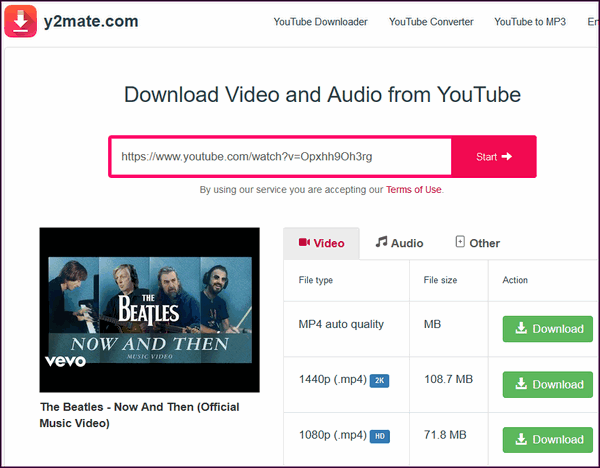
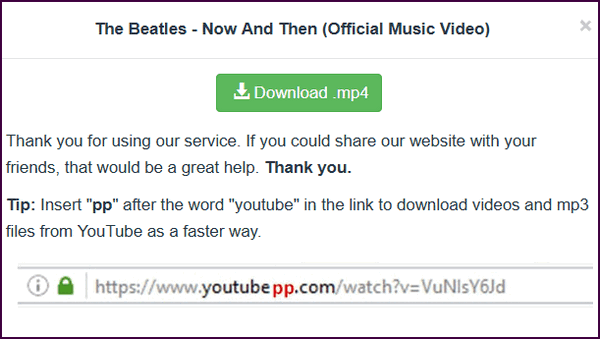
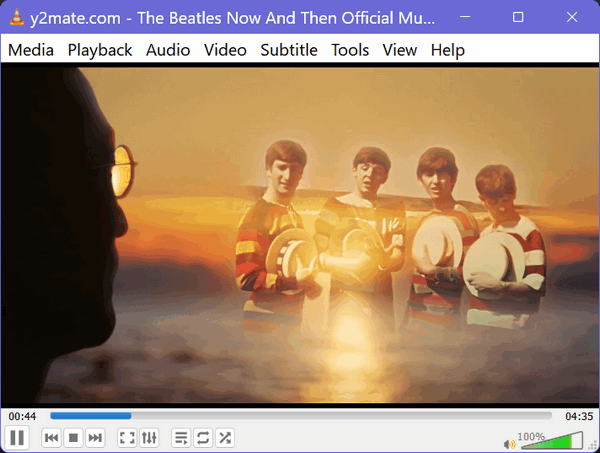
![]()
Our answer
Hi Grace. First, the new Outlook is not the same as MS
Outlook that comes with Microsoft 365 (Office). It is an updated
version of the Windows Mail app.
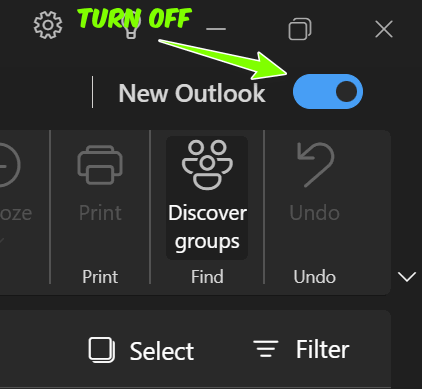
![]()
Hi folks...as always, your notifications are filled with valuable information....but I have an unnecessary expense question. Am I wasting money subscribing to Zemana Antimalware while being a subscriber to Emsisoft?
Hi Richard. Even though it costs $19.95 per year, Zemana Antimalware does NOT include any real-time protection at all and is not even a rated malware scanner/remover. In my opinion, you're wasting your money. Not only is Zemana not tested by any major antivirus testing lab like AV-Comparatives, AV-Test, or Virus Bulletin, which test legit AV programs like Emsisoft, Trend Micro, and others, but it does not even provide real-time scanning like Emsisoft and other major AV software.
In my opinion, your $19.95 would be better off kept in your pocket than spending it on Zemana. Paying for Zemana is a waste of money.
Hope this helps you make a good choice.
![]()
Don't have a Cloudeight SeniorPass? It's a great deal. Learn more here.
Our Cloudeight SeniorPass is a great deal. You get unlimited support for one full year from the date you first use your SeniorPass. We can help keep your computer running well, fix all kinds of computer problems, clean up malware, and a whole lot more. Our SeniorPass is like having insurance for your computer. And it's only $99 for an entire year.Get your SeniorPass today for just $99. It's just like having insurance for your computer - only better!
To learn more about our SeniorPass, please see this page.
Norris wants to know if all
users can revert to Windows 10 from Windows 11 as easily as he did
Hi, and greetings from Down Under as we approach summer. Thank you
two for all the work you have done over the years when I first used
your wonderful email backgrounds. As they say, you are better than
sliced bread. I have always used the original graphics and use them
where possible.
I am quite old but still teach computing and geology for the U3A. This is a worldwide voluntary organization to cater to seniors over 55. I am President of the local branch and we have 300 members in our village of Havelock North in NZ. Pop 15,000. My website is www.u3ahavelocknorth.com.
I wanted a refurbished computer for my secretary and saw this advertised by a company who refurbishes computers from large organizations and when they buy the latest ones and replace the old ones.
This is the one I bought:
Processor: Intel 7th Generation Intel Core Intel® Core™ i5-7300U
Processor 3M Cache, up to 3.50 GHz
Memory: 16GB DDR4
Storage:
512GB M.2 SSD
Screen: 14″ Full HD Anti Glare Display
Graphics:
Intel HD Graphics 620 with Display Port over USB Type-C with Core i5
Trans
Wireless: Qualcomm QCA61x4A 802.11ac Dual Band, 2×2,
Wireless Adapter + Bluetooth 4.2 Driver
Magnesium LCD back,
Non-Touch Woven Carbon Fibre
Windows 10
Warranty: 6 Months
Hardware Warranty Excludes Software.
However, when it arrived it had Windows 11 installed. I contacted them as I wanted Windows 10 as advertised. They sent me a flash drive and when I loaded it on the new laptop I was able to remove Windows 11 and replace it with Windows 10 which I have since updated and then installed my preferred software. I was surprised it was so easy. Is it common to do this and can all Windows 11 users do this? Best Wishes and regards, Norris.
Our answer
Hi
Norris. Thanks for your nice comments and your long-time support and
friendship.
I would never recommend reverting a Windows 11
computer to Windows 10. The reason is that in less than 2 years you're
going to have to install Windows 11 or else you'll be using an
unsupported operating system (Windows 10) which will not be safe. There
is a good alternative. Several times people have asked my opinion about
going back to Windows 10 from Windows 11 and my suggestion is to use a
program to make Windows 11 look and work a lot more like Windows 7 /
Windows 10.
See this page. It does an excellent job and only costs $4.99 U.S.D.
It seems like a like of work to uninstall Windows 11 and install
Windows 10 when in less than 23 months you will need to reinstall
Windows 11 again since Windows 10 will then be unsupported. Using an
operating system that is not supported is a security risk.
I'm
not sure that the computer you purchased natively supports Windows 11
anyway. According to Microsoft, the Intel Core i5-7300U processor does
not officially support Windows 11. Microsoft's minimum CPU requirements
for Windows 11 require an Intel 8th generation processor or later.
Microsoft has stated that these requirements are in place to ensure
that Windows 11 can provide the best possible performance, reliability,
and security. However, some users have reported that they have been able
to install and run Windows 11 on devices with CPUs that are not
officially supported.
If you have a device with an Intel Core
i5-7300U processor, you may be able to install and run Windows 11 when
the time comes, but you may experience performance issues or other
problems. Microsoft does not recommend installing Windows 11 on devices
that do not meet the minimum CPU requirements. So, I'm not sure what's
going to happen when you try to reinstall Windows 11 when Windows 10
support ends on 14 October 2023.
So, from this, I think you can
gather why we don't recommend anyone buying a Windows 11 computer
replace Windows 11 with Windows 10. I'm pretty sure this is not what you
wanted to hear, but it is based on facts and my experience.
![]()
Linda wants a program
to open in a full-size window
When I open
AbleWord in Windows 11 it's always minimized it's so
annoying.
At one time you had a tip on how to keep a
program maximized when opening, I can't seem to find it in
your Tips and Tricks.
Thanks for all you do to help
us!
Our answer
Hi Linda. Thanks! The easiest solution is to open the
program and then maximize the program window. Then, while
holding down the Shift key, click the X in the top-right
corner of the program window to close the program. The next
time you open the program it should open in a maximized
window.
However, AbleWord is an older program that may not be
fully compatible with Windows 10 and 11 although it runs
just fine on those operating systems. If the above does not
work, try the following:
Open the program and drag
the corners to expand the program window to almost full size
(do not use the maximize button). and when you get the
window open to almost full size, hold down the Shift key and
click the X in the top right corner of the program window.
I hope this helps you, Linda.
Sandie wants to
download Microsoft Works
I would like
to download the free Microsoft Works program, but I am
so leery of download sites, that I was wondering if you
could direct me to where I can find the cleanest and
safest place to download this app. I know I used to have
the app, and I admit, I don't use it all that much. But
today I wanted to use it and discovered it was no longer
on my PC. But looking for it on the Internet, I
discovered it is available for free. But where to safely
find it to download, I only trust the two of you. I
would appreciate your help with this.
Thank you and best wishes for a wonderful Thanksgiving. Cordially, Sandie.
Our answer
Hi Sandie. Be careful what you search for. Microsoft
Works is no longer available and it has not been
available for over 15 years. Microsoft discontinued
Microsoft Works in 2007 and replaced it with a more
comprehensive offering called Microsoft Office Starter
Edition, which was later phased out as well.
If you're looking for a free office-type program,
see our article here.
We wish you a wonderful
Thanksgiving too! We hope this helps you, Sandie.
------------
Sandie wrote back: "Thank you TC.
That is exactly why I wrote to ask you where to find and
download it. I was not trusting what I was finding
myself. Again, thank you for saving my butt. You two are
the best! Cordially, Sandie."

Now available: Reg Organizer 9.31
If you purchased or renewed Reg Organizer through Cloudeight within the
last 12 months, you're entitled to a free version upgrade to Reg
Organizer 9.31. Works great with Windows 10 and Windows 11!
Save $14
on Reg Organizer right now!
Reg
Organizer - A Swiss Army Knife of Windows Tools - Works Great on
Windows 10 and Windows 11!
![]()

The Quick & Easy
Way to Show Hidden Files, Folders, and Drives
Windows 10 / Windows 11
By default, Windows hides certain files, folders, and drives. But often, the Windows tips we write and others you find online assume you can view hidden files, folders, and drives.
Some files and folders in Windows are automatically marked as hidden because Windows doesn’t want you messing around with them. But, leaving them hidden hinders your ability to make changes that can enhance your Windows experience. As we’ve mentioned, many of our tips and tricks and others you find online assume you can view hidden files.
For example, if you need to access the AppData folder in your users’ directory, you must unhide hidden files, folders, and drives. We think it’s a good idea that you be able to see all files, folders, and drives on your computer, and here’s an easy way to do it.
Windows 10
1.) Open File Explorer (Windows key + E is a great shortcut).
2.) Click on the “View” tab at the top.
3.) Tick the box next to “Hidden items”.
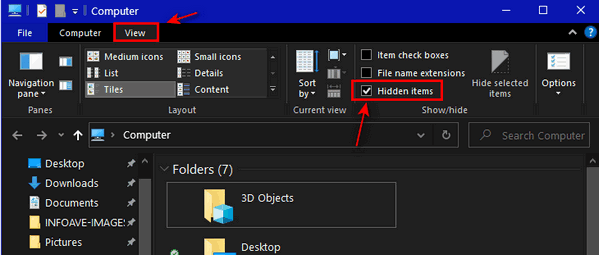
4.) Close File Explorer.
Windows 11
1.) Open File Explorer (Windows key + E ).
2.) Click on the “View” tab at the top.
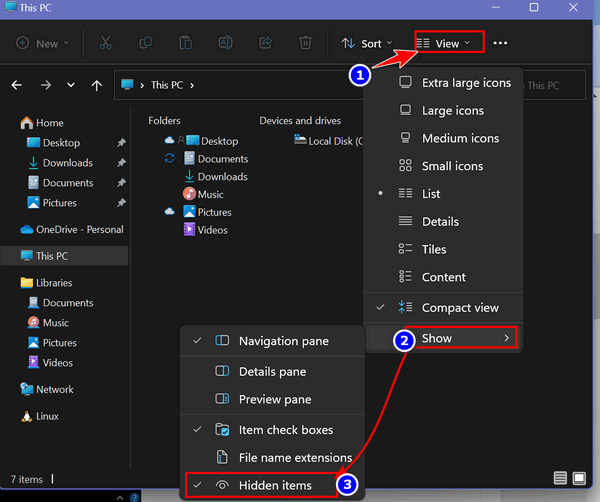
3.) Tick on “Show” in the drop-down menu.
4.) Click on “Hidden items”.
5.) Close File Explorer.
That’s it! From now on, you will be able to see all your files, folders, and drives including the ones that Windows was previously hiding from you.
![]()
All About the Cloud
Download Recovery Option
Windows 10 / Windows 11
The cloud download option will reinstall the same build, version, and edition, that is currently installed on your device. This cloud download option is available on all Windows 10 and Windows 11 devices.
Using the Cloud Download option to reset your Windows 10 or Windows 11 PC
Here’s how to your the Cloud Download option to reset your Windows 10 or Windows 11 PC…and keep all your files and folders (Documents, Pictures, Music, Videos, Desktop, etc.). All the programs you installed will be removed.
1.) Type RESET in the taskbar search
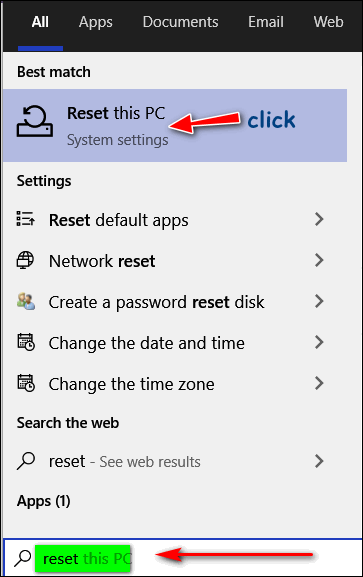
Click on “Reset this PC” when it appears in the search results
In the Recovery dialog, click Get Started under “Reset this PC”
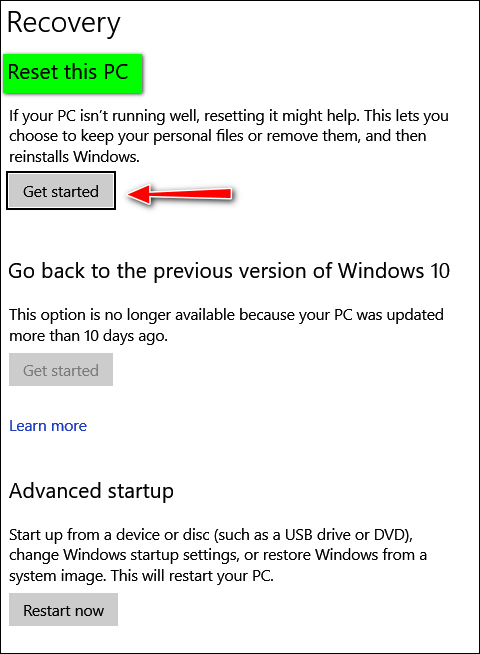
Above: Windows 10 / Below: Windows 11
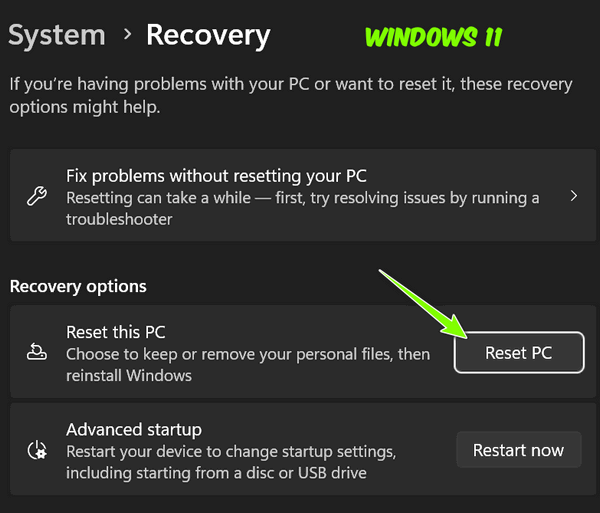
When you click “Get Started” (Windows 10) or “Reset this PC” (Windows 11), a window will open that gives you two options:
“Keep my files” and “Remove everything”
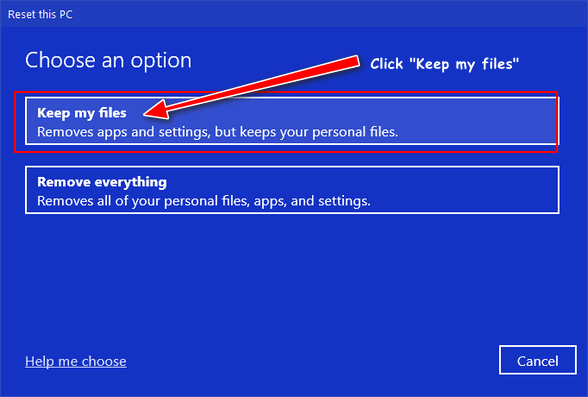
If you want to keep your files and reinstall a fresh copy of Windows make sure you select “Keep my files”. Choosing this option means Windows will be reinstalled but your files and folders will be retained. Any programs you installed, however, will be removed and you’ll need to reinstall them after the reset has completed.
When you click on “Keep my files” you’ll see this dialog:
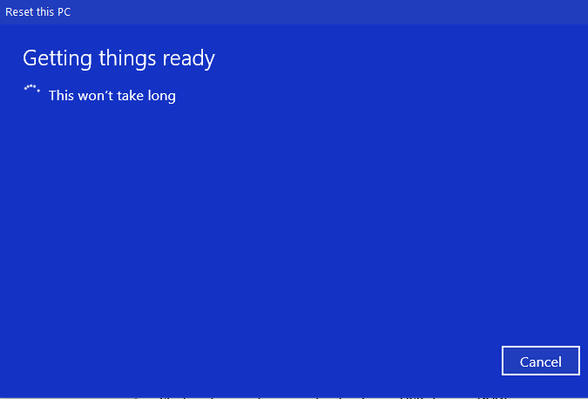
On the next screen, Windows will give you two options – “Cloud download” and “Local Reinstall”. If you choose “Cloud download”, Windows will download and install a pristine copy of the same version of Windows that is installed on your PC by downloading all necessary files directly from Microsoft’s servers. (If you choose the second option, Windows will be reinstalled using the files already stored on your computer.)
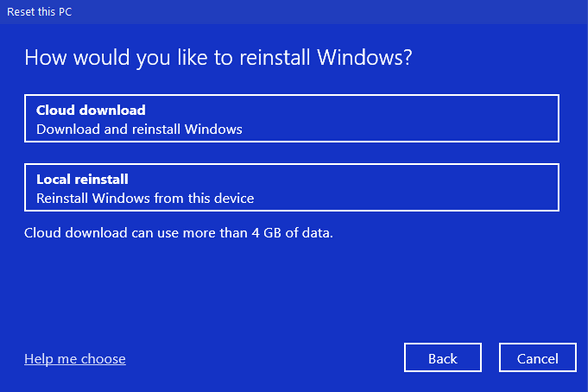
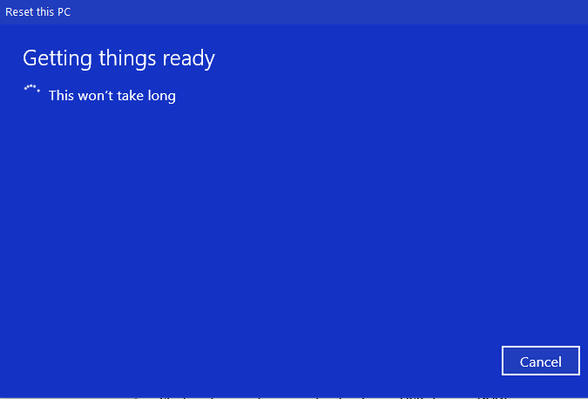
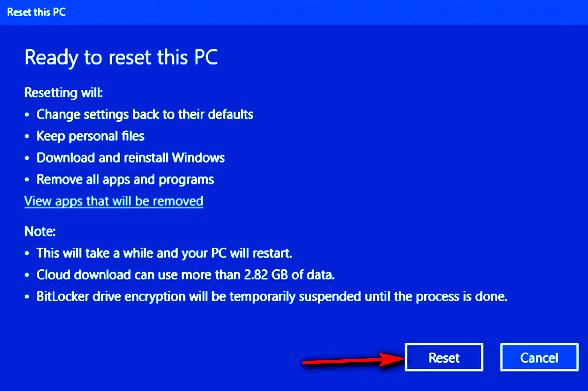
Click “Reset” and the reset will begin. Keep in mind that the Cloud download option will take longer than a local reinstall. A Cloud Recovery reset could take from 1 to 3 hours or even longer, depending on the speed of your internet connection.
If you need to reset your computer, the Cloud download option is the best choice if your Windows installation is badly corrupted.
![]()
Three Built-in
Windows Tools You May Not Know About
Windows 10 / Windows 11
Windows has some
really good built-in utilities that are as good or
better than many of the freeware utilities that
you'll find offered for download from many sites.
We've picked the 3 we think you'll find most useful
The Windows Configuration Utility
That's right, even on Windows 8, Windows 10, and
Windows 11, you can still run good old MSCONFIG -
the Windows Configuration utility. It's been built
into every Windows edition going way back to Windows
95.
You can use the Windows Configuration
utility to change boot options, such as booting into
Safe Mode. You can change the default operating
system (if you're running a dual-boot or multi-boot
setup) and more. You should only use these settings
if you're sure of what you're doing. You can also
use the Advanced options for RAM and processor
settings but don't mess around with these if you are
not sure of what you're doing.
There's also a
list of tools in the Configuration utility, just
click on the Tools tab and you'll see all the
available tool options.
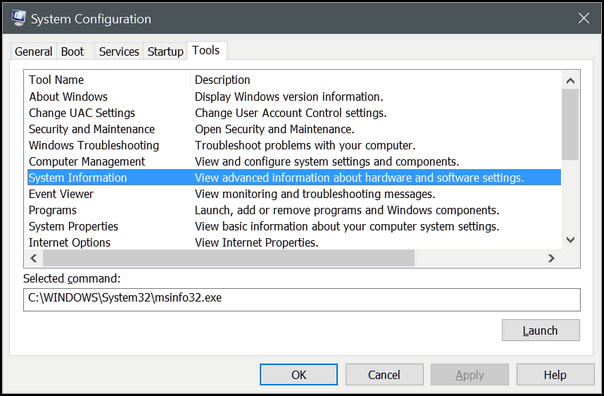
Above: The Tools tab in the Windows Configuration
utility.
The System Information
utility
Here's a handy utility that
will tell you everything you've ever wanted to know
about your computer and probably a whole lot more.
While people download tools that do essentially the
same thing as MSINFO32, you just use what's already
at your fingertips.
The System Information
utility will show you all the information you will
ever need to know about the hardware and software on
your PC.
You can access the System
Information utility by pressing and holding down the
Windows Key and then tapping the R key. Type
MSINFO32 in the run box and press enter to start the
System Information utility. Or type MSINFO32 in the
taskbar search.
The system summary will list
all the important information about your computer,
including processor, RAM, Virtual RAM, display type,
problem devices, hardware, operating system version
and type, and much more. But you've only scratched
the surface - you can dig deeper into the inner
sanctum of our PC using the System Information
utility.
Check it out!
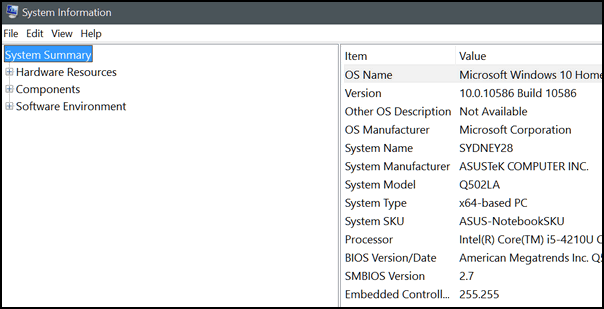
Above: Windows System Information utility.
Windows Memory Diagnostic
You don't need no stinkin' 3rd-party utility to
check your PC's RAM, we tells ya! Windows has a
built-in diagnostic tool that will scan your PC for
any memory issues ... and even let you know if your
RAM is in good shape.
To run Windows Memory
Diagnostic, hold down the Windows Key then tap the R
key. Type mdsched.exe in the run box and press enter
to start the Windows Memory Diagnostic utility.
Whoa! Hold on there partner -- The Memory
Diagnostic scan will restart your computer. So,
before you run it, make sure you've saved anything
you're working on or you'll lose it.
The scan
will take between 5 and 10 minutes, and after your
computer reboots, you'll see a diagnostic report
giving you the results of the Memory Diagnostic
scan.
Now you know about three useful
utilities built into your Windows PC.
Want more tips, tricks, and information?
We have thousands of Windows tips, tricks, and more on our InfoAve website.
Subscribe
to our free InfoAve Daily newsletter.
![]()

THE ONLY CLOUDEIGHT-ENDORSED EMAIL PROGRAM
OE Classic is the only Cloudeight Endorsed Email Program - Very Similar to Windows Mail & Outlook Express!
If you're looking for an email program that feels familiar and
works much like Windows Mail & Outlook Express, OE Classic might be
exactly what you've been looking for!
Read more
about OE Classic here!
![]()

The Google Shopping Hub: A New Way to Find the Best Deals
As hard as it is to believe, Christmas is just over a month away. And that means many of us will be shopping for gifts. And if you’re like me you’ll be looking for the best deals on the gifts you buy. There are plenty of ways to save money when shopping online. Today we’re going to feature a rather new one.
Google has recently launched a new shopping hub that makes it easy to find the best deals on products from a variety of retailers. The hub is currently available in the United States, Canada, the United Kingdom, France, Germany, Italy, Spain, Japan, and Australia.
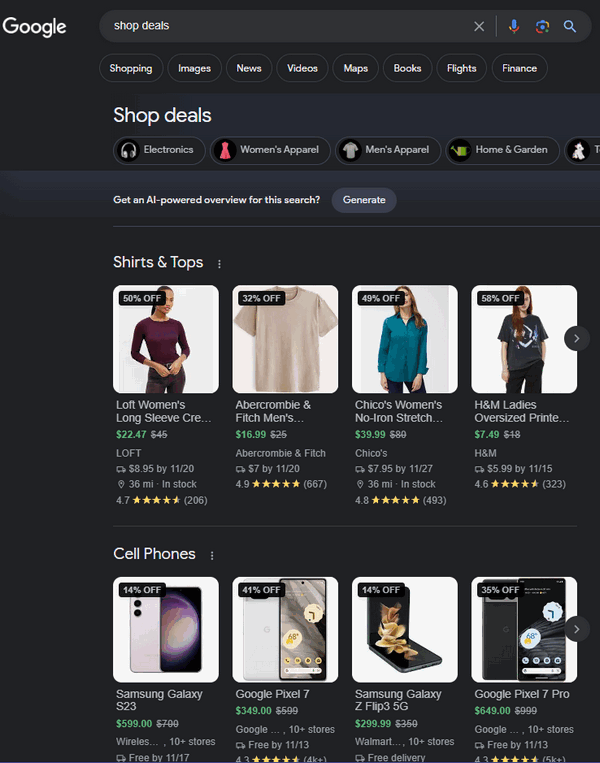
To access the Google Shopping Hub, visit the Google Shopping website and click on the “Deals” tab. You can also type “Google Shopping Deals” into the Chrome address bar or in Google search.
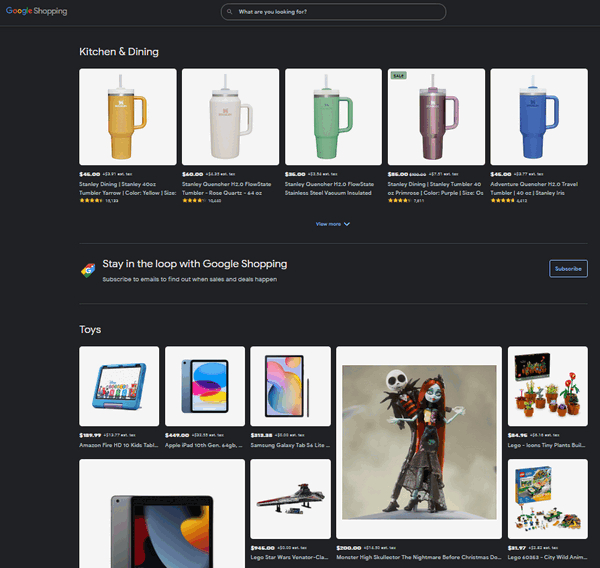
The Google Shopping Hub includes a variety of features that make it easy for users to find the best deals, including:
- Search by category, retailer, or keyword: Users can search for deals by category (e.g., electronics, apparel, home goods), retailer (e.g., Amazon, Walmart, Target), or keyword (e.g., “laptop deals,” “Nike shoes deals”).
- Compare prices: The Google Shopping Hub makes it easy for users to compare prices from different retailers so they can be sure they’re getting the best deal.
- Set up email alerts: Users can set up email alerts to be notified when new deals are added to the hub. Just click on the “Sign up for email alerts” buttons on the Google Shopping Hub website.
The Google Shopping Hub is a valuable tool for shoppers who want to save money on the best products. By using the hub, you can easily find the best deals on products from a variety of retailers.
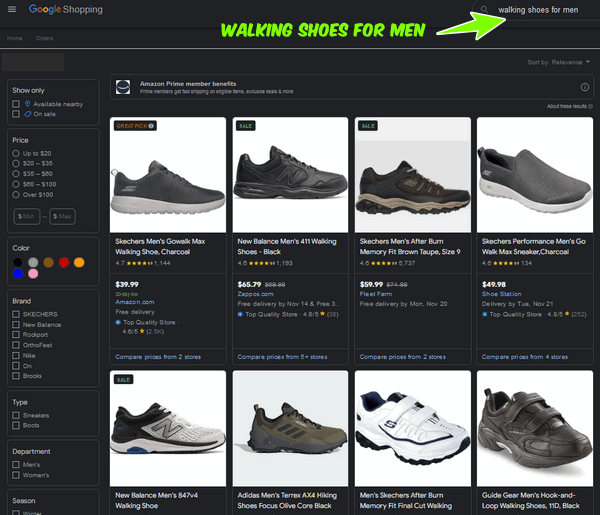
Here are some tips for using the Google Shopping Hub:
- Be specific in your searches: The more specific you are in your searches, the more likely you are to find the deals you’re looking for. For example, instead of searching for “shoes,” search for “Sketcher’s walking shoes for men.”
- Use the filters to narrow down your search results: The Google Shopping Hub includes a variety of filters that you can use to narrow down your search results. For example, you can filter by price, category, retailer, and more.
- Set up email alerts: Email alerts are a great way to stay up-to-date on the latest deals and never miss out on a great price.
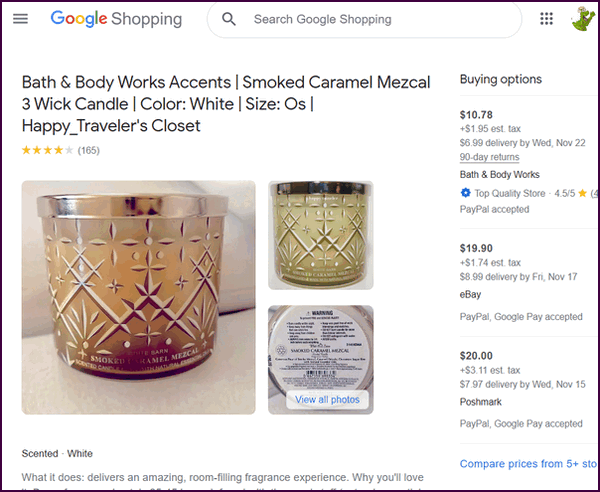
The Google Shopping Hub is a valuable tool for shoppers who want to save money on purchases like you and me. It’s another tool you can use to make sure you’re getting the very best price on whatever you buy.
With Christmas coming, we thought it would be a great time to feature this new Google service.
Visit the Google Shopping Hub now and save some money – or just do a little window shopping!
![]()
We gladly help everyone who writes every day by answering their questions and helping to solve their computer problems. Please help us continue to do that!
Make a small donation and help us help you!
If you don't need any of our products or services right now, please help us with a donation. Even the smallest gift is appreciated. Every donation helps us to provide useful information that helps you with your computer as well as helps us to keep you safe on the Internet. We offer free help to thousands of people every year... and we offer an honest and inexpensive computer repair service too. We do everything we can to help you with your computer and keep you safe too.So if you don't need any of our products or services right now, please help us by making a donation right now.
Interested in making a monthly gift? Visit this page. Help us keep helping you!
Thank you so much for your support!
![]()

On November
Here, in November, all things that grow upon the
Earth choke on the cold, wet air and die
unceremoniously in masses of brown death. Each
November brings a pestilence of darkness. The sun
goes to bed early and sleeps late every morning. The
cold, nearly-frozen rain taunts the landscape but
stays just on the liquid side of snow. November will
have no brightness upon its bleak gloom. It will not
stand for it.
On some days, November’s air
has the smell of death about it and no matter what I
do, I can’t help but smell it. My woodland walks
grow briefer and my melancholy grows deeper. My
thoughts turn from sanguine to sorrowful. I become
disconsolate and sullen and spend more and more time
locked away from the world in the gloomy house of
shadows that is my mind.
November is a month
I’d rather not have to endure. Even the memories of
Thanksgivings past cannot break or shake the
melancholy of November. No barrier can stop its
gales. No wall can block its morbid fingers from
strangling the flowers and trees to a cold,
heartless death.
Death shadows are brown and
they are everywhere. The sun for sorrow dares not
show his head.
I look out and see some of the
trees still clinging to life and others that have
given up against the swift, sad November wind, and
now stand lifeless
Read the rest of this essay here.
![]()
Don't have a Cloudeight SeniorPass? It's a great deal. Learn more here.
Our Cloudeight SeniorPass is a great deal. You get unlimited support for one full year from the date you first use your SeniorPass. We can help keep your computer running well, fix all kinds of computer problems, clean up malware, and a whole lot more. Our SeniorPass is like having insurance for your computer. And it's only $99 for an entire year.Get your SeniorPass today for just $99. It's just like having insurance for your computer - only better!
To learn more about our SeniorPass, please see this page.

A Copy & Paste Tip
How do you copy? Do you copy text and links from right or left or left to right? Did you know if you copy text from left to right, Windows automatically adds a space at the beginning when you paste it? While that's not a problem most of the time if you're copying and pasting passwords, user names, a line of code, a registry entry, etc., that extra space at the beginning can cause problems. So, try to get used to copying from right to left and you'll avoid having the extra space at the beginning of the line that Windows adds automatically.
Do you copy, EB? Yep! Copy that!
![]()

Sales of the following
products and services help support our newsletters, websites, and free
computer help services we provide.
Cloudeight Direct
Computer Care: Single Keys, SeniorPass, or Season Tickets - always
a great deal. Cloudeight Direct Computer Care is like having PC
insurance. Get more
information here.
Emsisoft
Anti-Malware: Emsisoft is the only Cloudeight-endorsed and
recommended Windows security program. It provides users with a complete
antivirus, antimalware, anti-ransomware, and anti-PUPs solution. We
offer single Emsisoft licenses and multi-computer licenses at discount
prices. Also, we offer our exclusive Emsisoft with Cloudeight
installation & setup. Get more information here.
Reg Organizer: Reg
Organizer is the Swiss Army Knife of Windows tools. It's far more than
just a registry optimizer and cleaner - it's a Windows all-in-one
toolkit. Reg Organizer helps you keep your computer in tip-top shape
and helps you solve annoying Windows problems. Reg Organizer works
great with Windows 10 and Windows 11! Get more information about Reg
Organizer (and get our special discount prices) here.
SeniorPass - One year of Cloudeight Direct Computer Care - unlimited sessions! Get more information here.
Windows 10 Customization: Make Windows 10 look and work the way you want it to. Learn more.
MORE IMPORTANT STUFF!
Your InfoAve Weekly Members' Home Page is located here.
Print our Cloudeight Direct Computer Care Flyer and spread the word about our Cloudeight Direct Computer Care repair services. Get our ready-to-print flyer here.
Help us Grow! Forward this email newsletter to a friend or family member - and have them sign up for InfoAve Weekly here!
Get our free daily newsletter! Each evening we send a short newsletter with a tip or trick or a computer-related article - it's short and sweet - and free. Sign up right now.
We have thousands of Windows tips and tricks and computer articles posted on our Cloudeight InfoAve website. Our site has a great search engine to help you find what you're looking for too! Please visit us today!
Help us by using our Start Page. It costs nothing, and it helps us a lot.
Print our Cloudeight Direct Flyer and spread the word about our computer repair service! If you want to help us by telling your friends about our Cloudeight Direct Computer Care service, you can download a printable flyer you can hand out or post on bulletin boards, etc. Get the printable PDF Cloudeight Direct Computer Care flyer here.

We'd love to hear from you!
If you have comments, questions, a tip, a trick, a freeware pick, or just want to tell us off for something, let us know.
If you need to change your newsletter subscription address, please see "Manage your subscription" at the very bottom of your newsletter.
We received hundreds of questions for possible use in IA news. Please keep in mind we cannot answer all general computer questions. We try to personally answer as many as we can. We can only use a few in each week's newsletter, so keep this in mind. If you have a support question about a service or product we sell, please contact us here.
Subscribe to our Daily Newsletter! Get computer tips & tricks every night. Our daily newsletter features a computer tip/trick or two every day. We send it out every night around 9 PM Eastern Time (USA). It's short and sweet, easy to read, and FREE. Subscribe to our Cloudeight InfoAve Daily Newsletter

We hope you have enjoyed this issue of Cloudeight InfoAve Weekly. Thanks so much for your support and for being an InfoAve Weekly subscriber.
Have a great weekend... be safe!
Darcy and TC
Cloudeight InfoAve Weekly - Issue #1049
Volume 21 Number 3
November 17, 2023
Not a subscriber? Subscribe to our FREE Cloudeight InfoAve Weekly Newsletter here.

"Cloudeight InfoAve Weekly" newsletter is published by:
Cloudeight Internet LLC
PO Box 73
Middleville, Michigan USA 49333-0073
Read our disclaimer about the tips, tricks, answers, site picks, and freeware picks featured in this newsletter.
Copyright ©2023 by Cloudeight Internet

