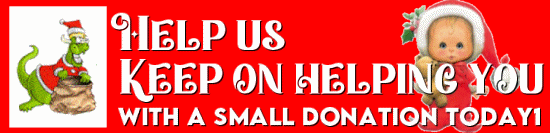Cloudeight InfoAve Weekly
Issue #1055
Volume 21 Number 9
December 29, 2023
Dear Friends,
We hope you all had a wonderful, memorable, and Merry Christmas!
Welcome to Cloudeight InfoAve Weekly Issue #1055. Thank you very much for subscribing and for being a part of our Cloudeight family. We appreciate your friendship and support very much! Please share our newsletters and our website with your friends and family.
If you're not getting our InfoAve Daily newsletter, you're missing out on a lot of good stuff!
It's free and it only takes a few seconds to sign up. We'd love to have you with us. Visit this page to sign up for our Cloudeight InfoAve Daily Newsletter
![]()
Happy New Year!

The new year is just hours away; it's both an ending and a beginning.
And it seems like this year flew by - and here we are ready to start a
brand new year. This is the last issue of InfoAve Weekly for 2023 This
week's InfoAve Weekly newsletter is a review edition. Publishing review
editions on major holidays allows us to take time off to
share with our families. Plus, it's a great way for us to feature and
review some of the best content from previous issues of InfoAve Weekly.
Next week, we begin a new year of Cloudeight InfoAve Weekly and we'll
start the new year with a brand new edition of InfoAve
Weekly!
It's been our pleasure to have you in our Cloudeight family this year.
We are thankful for you and for the help and support you always give us.
We are very fortunate and we look forward to your friendship and
support in the new year.
We hope that you also will take some time off during the holidays and
make memories with those you love.
Thanks so much for all you do for us. We wish you all a very safe,
happy, and healthy new year! May all your dreams come true!![]()
If you're not getting our InfoAve Daily newsletter, you're missing out on a lot of good stuff!
It's free and it only takes a few seconds to sign up. We'd love to have you with us. Visit this page to sign up for our Cloudeight InfoAve Daily Newsletter.
![]()
 This
is your last chance to get a Cloudeight SeniorPass
This
is your last chance to get a Cloudeight SeniorPass
To provide all our SeniorPass
holders exceptional service - we will only be offering our SeniorPasses
through 12/31/23. Your last chance to get a Cloudeight SeniorPass is
right now during our Christmas sale ... plus you'll save $10. Our Cloudeight SeniorPass is valid for
unlimited computer care & repair for one computer for 365 days -
starting with the first time you use it. The clock does not start
ticking until you use your SeniorPass for the first time.
Having a SeniorPass is just like having
insurance for your computer. With a
Cloudeight SeniorPass you can get help with almost any computer problem
whenever you need it and as often as you need it. Plus, our SeniorPass
gives you the option of Anytime Support! If you request it, we can set
up unattended support for you so all you have to do when you need help
is just let us know. We're here to help you. PLUS...during our Christmas
Sale when you purchase our SeniorPass we'll give you a lifetime license
for Reg Organizer FREE!
Get a Cloudeight SeniorPass while you still can and save $10 too!
Remember... we will not be offering SeniorPasses after 12/31/23. Get yours now and save $10!
Our Christmas SeniorPass sale price has been extended through December 31, 2023.
![]()

My keyboard does not have a caps lock indicator. Some time ago I had an app that sat in the system tray and indicated the status of the caps and Num lock. It has disappeared and I can't remember what it was called. Do you know a safe app for a visual caps lock indicator?
I do like your newsletter and your useful information. Thanks, Rhonda
Our answer
Hi Rhonda. I spent some time looking around for something that would do what you need it to do. I found one and tested it on my laptop -even though I have a Caps lock indicator. The program worked well and you don't even have to install it - just click to run it. It will alert you when the Caps lock key is on as well as NumLock and Scroll Lock keys are on. You can also configure it just to show when Caps Lock is on and nothing else if that's how you want to configure it.
The program is called Caps Lock Indicator and you can read more about it and/or download it here.
We hope this works for you.
![]()
MaryLee has a problem with Microsoft Edge
I've been having trouble updating Edge. I was just going to
search Cloudeight for instructions on this and found your article about
running
SFC and DISM. So I followed instructions; it took about half an hour
to get to 8%. Three hours later, it's stuck at 8%. I think I'll have to
use my Repair Key, which I purchased when you first made them available.
Our answer
Hi MaryLee. You don't have to use a repair key to fix Edge. All you need
to do is reset it.
See this page to learn how to reset Microsoft Edge.
Once you do that, close and reopen Edge. Then type (or copy/paste) this
into the Edge address bar...
edge://settings/help
It will tell you if your Edge browser is up to date and if not, give you
the option to update it.
DISM/SFC scans are for finding and fixing or replacing Windows system
files. If the scans stop when running them, you might want to close all
open programs before running them again.
We hope this helps you. MaryLee.
![]()
Hi, I have gained so much insight from you in all these years and am so grateful you are still here for us! I have a question about File History and backups. My external drive is full (hopefully with backups) and now I need to delete most of it so I can continue to back up. I've tried a couple of things that I found on the internet which haven't worked, I get an error: "Could not clean up File History data. Element not found". Is there another way I can get rid of these files and not have to mess with having to repair Win 10 which was a suggestion?
Thanks so much, I always feel you'll have the answer :)
Our answer
Hi Sue. You can right-click on the external (backup) drive and choose Format. Do a quick format on the drive, then set up File History again on that drive. You might need to reset File History for it to work correctly again.
If you do need to reset File History, see this page.
We hope this helps you, Sue.
--------------
Sue wrote back: "Oh my gosh, TC, thank you so very much!! Of course, formatting!! Thanks for the link as well. Honestly, I hope you and Darcy know just how very much you are needed & appreciated, and how you have saved our hair from being pulled out and our computers from being invaded. You consistently smarten us up for scams and safe downloads. I can’t thank you enough. I’ll be making a donation today! Sue."
![]()
Cheryl wants to know how to
switch back to using a password or PIN in Windows 10
Hello my computer guru friends, hope all is well with you and your
families. In Issue #962, the question, "Sandi doesn't want to use a
password".
Well, I can't remember (nor could I find the instructions on the
home page), how to make sure I am asked for my Microsoft sign-in on
my Windows 10 computer. Would you please be kind enough to share the
instructions with me so I can reset my sign-in option? Thank you
kindly, Cheryl L.
Our answer
Hi Cheryl. Thanks so much.
Press the Windows key + R. In the run box type NETPLWIZ and press
Enter.
Select the account you want to change.
Tick the box next to "Users must enter a user name and password to
use this computer".
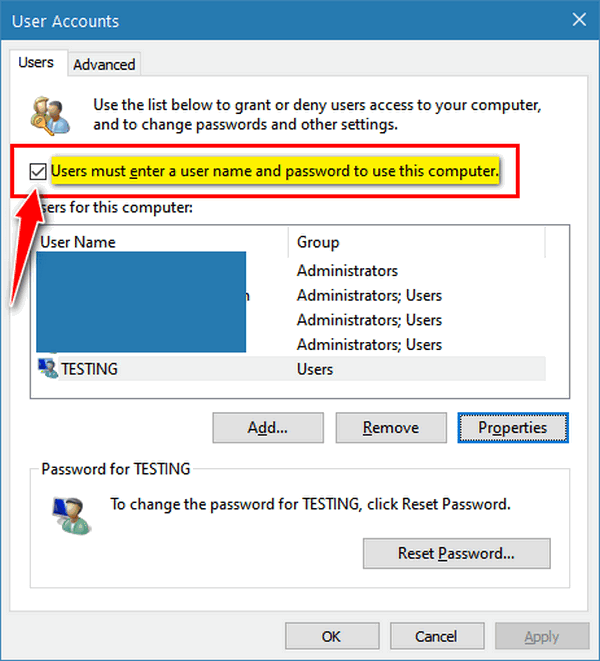
Whether or not the account has a password or not, click the "Reset
password" button and enter a password.
Click Apply/OK.
After you do this, if you would rather use a PIN than a password,
type SIGN-IN OPTIONS in the taskbar search press Enter. Then select
the PIN option. You can make a simple 4-digit PIN there.
We hope this helps you, Cheryl,
 Emsisoft
With Free Installation and Setup by Cloudeight.
Emsisoft
With Free Installation and Setup by Cloudeight.
Here's your chance to get Emsisoft award-winning anti-malware and antivirus protection plus free installation and configuration by Cloudeight Direct. This special offer includes a one-year single PC license for Emsisoft Anti-Malware/Antivirus, complete removal of your current antivirus software, and installation and configuration of your Emsisoft Anti-Malware and antivirus program by Cloudeight Direct Computer Care.
Our regular price for Emsisoft with Cloudeight Installation is $45 With our Christmas Special, you can get Emsisoft plus FREE Cloudeight Installation and setup for just $29. You save $16 and you'll have the peace of mind of knowing your computer is protected by Emsisoft's world-class protection and that it's installed and set up correctly Get more information and/or buy Emsisoft with free Cloudeight Installation for just $29 here.
Our Emsisoft + Free Installation and set-up is a great deal. Take advantage of our Christmas sale and protect your computer with Emsisoft - the same security software we use on all our business and personal computers. This special offer of Emsisoft with free installation and set-up and a one-year Emsisoft license for just $29 is available only for a very short time.
This offer applies to single-PC Emsisoft licenses only.
Our Christmas Sale prices have been extended through December 31, 2023.
Eddie lost his master
password for LastPass
I'm pulling what little hair I have left out of my head. I have
LastPass on my PC but haven't used it for years. I don't
remember the Master password. I don't have the same email
address as when I signed up years ago, so when I tried deleting
it sent the email to the account I no longer use. I want to
install it again but can't do that without first deleting the
old one. Please help. I'm 78 and not as computer-savvy as I used
to be. Thanks in advance for your help.
Our answer
Hi Eddie. First, let me say that we only recommend LastPass, Bit
Warden, and RoboForm - as password managers. We have no
affiliation or relationship with any of them. We cannot provide
technical support for them.
I'm sorry to tell you that there is no way to recover your
LastPass master password. When you first set up LastPass it
warns you not to forget your Master password and asks you to set
up a password hint to remind you of your password. The reason
why LastPass cannot help you recover your Master password is
that LastPass does not store it, it uses your Master password as
the decryption key - it is an encrypted authentication method.
This is to protect you and all of your passwords. Since LastPass
stores passwords in the cloud, even if LastPass were breached,
no one could access your password because your Master password
is the key to all of your passwords and your LastPass vault.
We wish we had better news for you, but we don't, Eddie.
![]()
Terry asks if we can make
Windows 11 look like Windows 11
Can you make Windows 11 look like Windows 10?
Our answer
Hi Terry. We are not offering a service to make Windows 11 look like
Windows 10. One reason is that Windows 11 is a bit less confusing
than Windows 10 for most users was when upgrading from Windows
7.
A more important reason is that those who are happy with Windows 10
do not need to upgrade to Windows 11 right now. If you like Windows
10 - stick with it. Microsoft will be updating it and issuing
security patches for Windows 10 for another 3 years and almost
months until October 14, 2025. Unless you like to stay on the
cutting edge of things, there is no urgent reason to upgrade to
Windows 11.
With all that being said, for those looking to make Windows 11 look
more like Windows 10,
we wrote this article some time ago, if interested, please take
a look.
We hope this helps you, Terry.
![]()
I have purchased a new ASUS laptop Windows 11. I do not have a Microsoft account. When opening my documents transferred from my old laptop I am being asked to activate Word before Friday 25th March. So I did go through the process of opening up a Microsoft account but still, when opening the documents, it still says "This account does not have Office yet"...BUY !! but for any new documents I'll use Notepad so don't want to buy Office {note these are old Word documents}. Will I be able to view and add to these documents after the 25th without buying MS Office? Many thanks if you could help me.
Our answer
Hi Malcolm. If you do not buy MS Office, the files that were created by or opened by default with Office won't be deleted from your PC. You don't have to buy Office to read documents created with Office. If you have Word documents you can open them with WordPad (it comes with Windows 8.1, 10, and Windows 11). Just type WORDPAD in the taskbar search.
Also, you can download free Office alternatives that work as well (or almost as well) as MS Office without a fee or charge of any kind. See this page to read more about the alternatives. One of the alternatives is MS Office Online.
We hope this helps you, Malcolm.
---------
Malcolm wrote back: "Hi TC. Many thanks for your quick response. Best Wishes, Malcolm."
 Buy
One Cloudeight Direct Computer Care Repair Key and GET ONE FREE!
Buy
One Cloudeight Direct Computer Care Repair Key and GET ONE FREE! During our Cloudeight
Christmas Sale, when you buy a Cloudeight Direct Computer Care repair key, we'll
give you one FREE. That's right!
From now through
December 27, 2023, when you buy one Cloudeight Direct Computer Care repair key for
$50, we'll give you a second one free!.
With our Cloudeight Direct Computer Care service, we connect directly to your
computer via the Internet to fix your computer problems, remove viruses or
malware, optimize your PC, and more. You never have to leave your home or leave
your computer with a stranger. You'll be invited to watch us while we fix your
Windows computer. And, we can fix your computer regardless of where you live.
Our Cloudeight Direct Service is available worldwide. We offer world-class
computer care services from the company you trust.
Take advantage of our
Christmas Buy One Get One free special NOW!
Our Christmas Sale prices have been extended through December 31, 2023.
![]()

Two
Easy Ways to Learn More About Your Computer
Windows 10 / Windows 11
You don't need to download third-party programs to learn more about your computer. Here are two quick and easy ways to dig deep into the inner sanctum of your Windows 10 or Windows 11 computer and learn all about this mysterious device we all know and love.
The first way
Open a command prompt (type CMD in the taskbar search and press Enter).
At the prompt type
SYSTEMINFO
then press Enter. You’ll see all kinds of information about your PC appear before your eyes. If you don’t know what something is, google it. You’ll learn a lot about your computer that way.
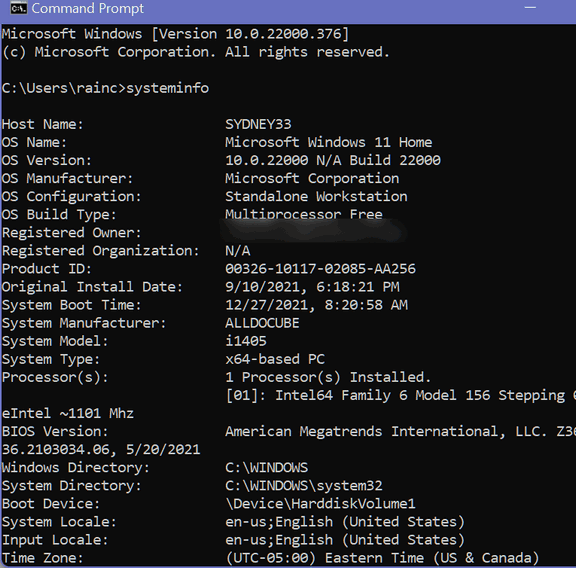
Do you want to know more about the insides of the beast?
The second way
Right-click your Windows 10 Start button and click "Run".
In the Run box type;
MSINFO32
then press Enter.
Now, look at your system summary. That’s a lot of useful info. This is the inner workings of my 7-year-old Dell computer that I use instead of my newer computer because it runs so well. And you can see I’m daring enough to be using Microsoft Windows 10 Home Insider Preview.
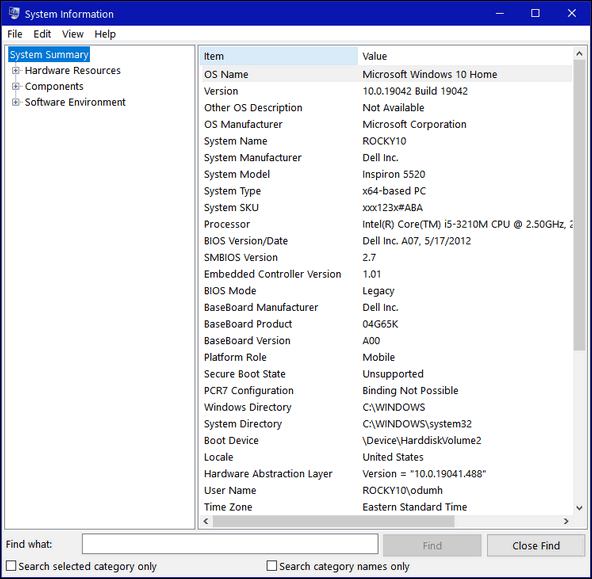
That’s a lot of info. But wait there’s more! Besides the System Summary, you can check into your Hardware Resources, Components and Software Environment. And all without installing one of those system info utilities.
While some of the information you’ll discover will seem a bit technical, even arcane, you have the power to find out more about any of the info you discover about your computer. It’s called a search engine – whether you use Google, Bing, DuckDuckGo, or some other search engine, looking up things about your computer you don’t understand is a great way to learn more.
And now you know two quick ways to learn more about your computer. Right?
![]()
Managing Installed Browser
Extensions
Windows 10 and Windows 11 (Chrome, Edge, and Firefox)
Today, we're going to show you a quick and easy way you can find out what browser extensions are installed in your favorite browser. We’ll also show you how to turn extensions on or off – or remove them completely.
If you use Google Chrome…
Type Chrome://Extensions in Chrome’s address bar and press Enter.
When Chrome Extensions opens you can turn any extension on or off – or remove it.
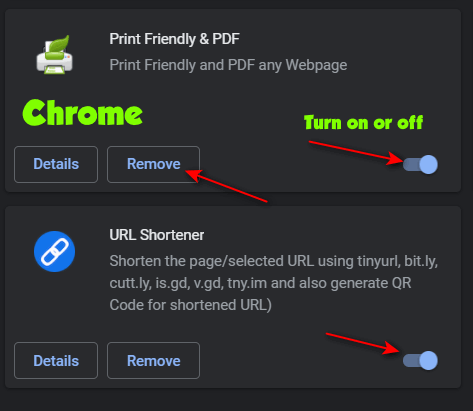
If you use Microsoft Edge…
Type Edge://Extensions in the Edge address bar and press Enter.
When Edge “Installed Extensions” opens, you can turn any extension on or off – or remove it
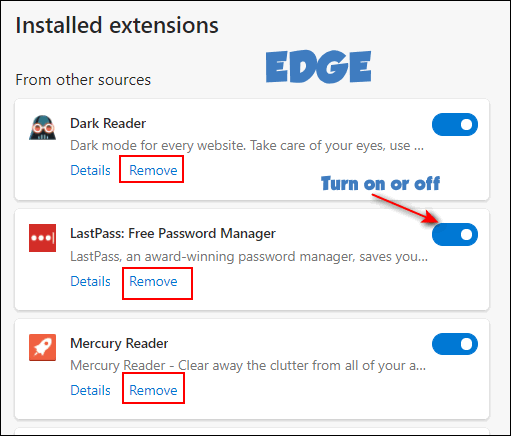
If you use Firefox…
Type about:addons in the Firefox address bar and press Enter.
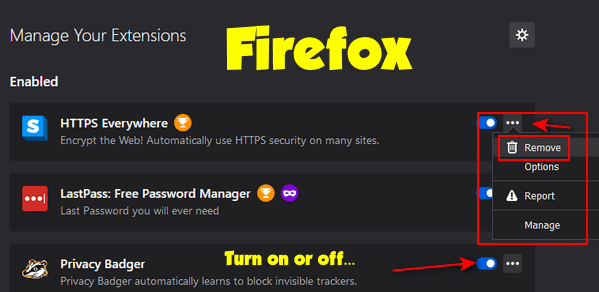
When Firefox “Manage Your Extensions” opens you can turn any extension on or off – or remove it completely.
![]()
Quick Power
Tip: Another Way to Shutdown, Restart, Sign out...
Windows 10 and Windows 11
Go to your Windows 10 or Windows 11 desktop (if you're not there now you can get there quickly by pressing Windows Key + D). Now press the ALT + F4 keys. What do your bloodshot eyes behold? A Windows Shutdown (restart, switch user, log off, etc.) dialog that you've probably never seen before.
Anyway, when you are on the Windows 10 desktop, press the ALT + F4 keys and you'll see this:
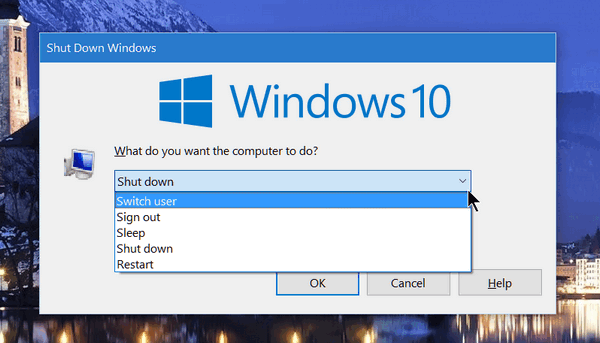
And when you are on the Windows 11 desktop, press the ALT + F4 keys, and you'll see this:
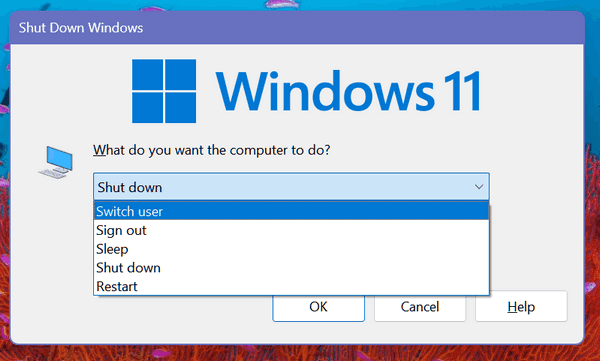
Now you know another way to shut down, sign out, sleep (not you, your computer), switch user, or restart. All you have to do is ALT + F4 from the Windows 10 or Windows 11 desktop.
Now you can look like a power user. Amaze your friends!
Want more tips, tricks, and information?
We have thousands of Windows tips, tricks, and more on our InfoAve website.
Subscribe to our free InfoAve Daily newsletter.![]()
 Emsisoft
One-Year Renewal with Cloudeight Direct PC Checkup just $29!
Emsisoft
One-Year Renewal with Cloudeight Direct PC Checkup just $29!
During our Christmas Sale when you renew a single PC Emsisoft license, we'll add 365 days to your current license, PLUS we will give you a Cloudeight Direct Computer Care Checkup key that you can use to schedule a computer checkup whenever you like - you can use it anytime. Our checkup includes checking your hard drive, checking your Windows services and startups, as well as checking your browser add-ons and extensions, your installed programs, and doing a deep scan to check for hidden problems. The free PC checkup applies to one PC only.
This special Christmas offer includes a one-year renewal license for Emsisoft Anti-Malware/Antivirus and a Cloudeight Direct Computer Care checkup key. The Cloudeight Direct checkup key never expires - it's good until you use it. You can use it any time your computer needs a checkup.
Our regular price for a one-year Emsisoft renewal is $25. You get the Cloudeight Direct Computer Checkup key plus a one-year Emsisoft renewal all for $29!
NOTE: This offer applies to Emsisoft single-PC license renewals only.
Learn more and/or get your deal here.
Our Christmas Sale prices have been extended through December 31, 2023.
![]()

Recover Deleted Files with Puran
Most Windows users know that when you delete a file it’s not really erased. Windows does a little sleight-of-hand and marks the space occupied by the deleted file as free space – and therefore available for Windows to use. So, even when you empty the recycle bin, nothing is really deleted. A deleted file remains recoverable for quite a while – much to the chagrin of criminals who think deleting files or even formatting a drive is going to keep their clandestine computer activities from the prying eyes of the authorities. But this bane of the criminal works to your benefit should you accidentally delete a file or an entire folder of files. If you act reasonably quickly, almost anything you delete is recoverable. The more time that passes the less chance you have of recovering deleted files.
We found an excellent free file recovery program called “Puran File Recovery”. It can recover deleted files from any storage media including hard drives, external drives, flash drives, camera cards, smartphones, etc.
While not difficult to use, Puran File Recovery has a lot of options and ways to recover files, so we strongly recommend you take a look at the excellent help files that come with Puran File Recovery (just click the ? on the right side of the title bar.
It’s really a great program and it is very robust; it can do almost any type of file recovery you would want or need to do, including recovering data from formatted drives.
Here are a few words from the developer:
Puran File Recovery can be used to recover deleted/lost files/partitions. Files can be recovered from formatted disks too. Almost everything that is detected as a drive by Windows can be scanned irrespective of its file system. Be it Hard Disks, Pen Drives, Memory Cards, Mobile Phones, CDs, DVDs, basically any storage medium.
If none of the below options is selected, a quick scan is performed which simply scans the file system. It is recommended that you go through this scan first and if deleted files are not found, try below options.
Deep Scan Does a quick scan as well as scans entire free space of the selected drive for pre-defined image, video, audio, document etc. file formats. It is a byte by byte scan and hence can take a lot of time.
Full Scan Does a quick scan as well as a deep scan of the Total Space. If the Find Lost Files option is also selected, it scans for lost partitions as well.
Find Lost Files Scans for lost file records. When combined with Full Scan option, it also scans for lost partitions. At times, you may see files that you do not recognize at all, these files are actually random data on your disk falsely detected as files. It is a result of less strict algorithm to get maximum records. Just ignore them.
Scan Custom List When combined with Deep / Full Scan, it scans the selected drive for a user defined format list which you can see by clicking EDIT on the main window. Adding or editing formats is strictly for advanced users only.
Physical Drive If a Physical Drive is selected for scanning, all files irrespective of their deletion status are displayed. Scanning Physical Drive should be the last option.
Preview Window It shows the first 1024 bytes of the selected file in HEX and ASCII format. If it is a valid image file below 10 MB, this window displays the image.
Search You can search for a filename. Use of wildcards ? and * is allowed. For example, if you want to list all files starting with ‘a’, you may search for ‘a*’. * is important if you do not know the exact filename like for searching hellopic.jpg, you can search hello*.jpg and if you know exact filename, you can search hellopic.jpg directly.
In all you should try Quick Scan first, if deleted file is not found, you should go with Deep Scan + Find Lost Files + Scan Custom List and if still not found, go for Full Scan as well.
Puran File Recovery can be used to recover deleted/lost files/partitions. Files can be recovered from formatted disks too. Almost everything that is detected as a drive by Windows can be scanned irrespective of its file system. Be it Hard Disks, Pen Drives, Memory Cards, Mobile Phones, CDs, DVDs, basically any storage medium….
You get 3 options when you click on Recover button.
Just Recover When you click on this option, you are asked to select a destination folder and selected files are simply saved there. If destination folder contains files with same name, new files are renamed and then saved.
Recover With Folder Structure This option will save files with their folder structure intact. This means, if a scanned file path is suppose E:\Trips\Location\MyPhoto.jpg and if we choose to save it to F:\abc then MyPhoto.jpg will be saved in F:\abc\Trips\Location. If Trips and Location folder do not exist, this option will create them.
Recover with Custom Size During Deep Scan, there are times when size of file is not accurately calculated and hence recovery of file becomes difficult. This can be resolved by using this option. This option allows you to specify custom size of the file to be recovered. More details are provided when you click this recovery method.
Partition Recovery When Full Scan and Find Lost Files is selected, multiple partition may be found and file’s path is prefixed with Vol1, Vol2 and so on respectively. When recovering, you can change the default partition association of a file. It is recommended that you go with the one already selected but in a case when you suspect the association, you can try recovering file by associating it with different partitions.
Here are some screenshots from our testing of Puran File Recovery
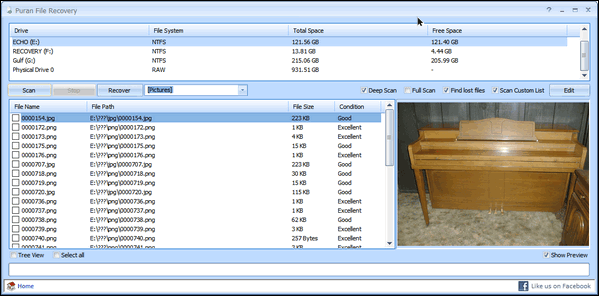
Above: Locate deleted image files and preview them in Puran File
Recovery
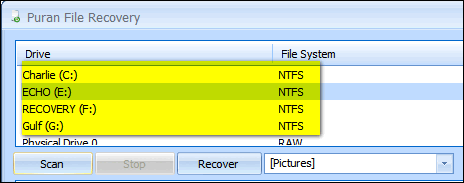
Above: Scan any drive connected to your PC including flash drives,
camera cards, smartphones, and external drives.
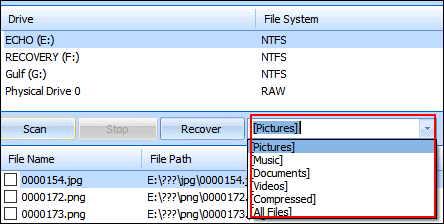
Above: You can search for certain file types – or use wild cards or
search by file name.
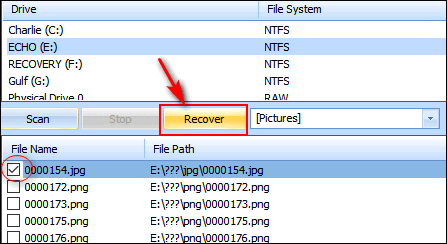
Above: Select the file or files you want to recover and click the
“Recover” button.
![]()
Above: Choose the type of scan you want to perform. You can even create
a custom list of file types.
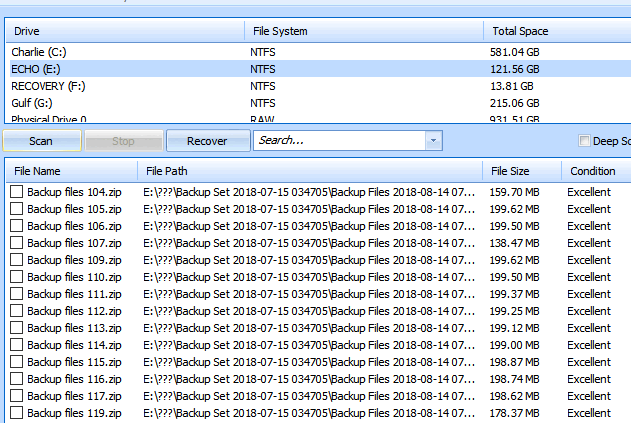
Above: You might be amazed at how many deleted files still exist on your
hard drive. Puran File Recovery even tells you the condition of the
files. If they are in good or excellent condition, chances are
good those files are recoverable.
While Puran File Recovery is a great free recovery program and the installer is free of 3rd-party programs, malware, and PUPs, for some reason, the developer decided to play games with the download buttons and links. It’s nearly impossible to download the program from the developer’s site without accidentally clicking on an advertisement — which could lead to you installing malware — or going around in circles trying to avoid clicking the wrong button or link.
Luckily, SnapFiles saves the day again with an easy-to-find download link, as well as providing an excellent review of the program. So, if you want to read more about Puran File Recovery and easily download it without playing whack-a-mole with download links and buttons, please visit this SnapFiles page.
NOTE: Some readers have had problems with the download link. Here is an alternate link – this one from Major Geeks.
Puran File Recovery works on Windows 10, and Windows 11.
This review was updated on December 27, 2023.
![]()
Don't need any of our products or services right now?
When you support us with a small gift, you help us continue our mission to keep you informed, separate the truth from the hyperbole, and help you stay safer online. Plus, our computer tips make your computer easier to use.
Did you know that we provide support to thousands of people? Every week we help dozens of people via email at no charge. The questions and answers you see in our newsletters are from the email answers and help we provide to everyone free of charge.
Thanks to your gifts, we do a lot more than provide this free newsletter. We help you recognize online threats, fight for your online privacy, provide you with the knowledge you need to navigate the Web safely, provide you with suggestions for safe, free software and websites, and help you get more out of your PC.
Please Help us keep up the good fight with a small gift.
Interested in making an automatic monthly gift? Visit this page. Help us keep helping you... and help you stay safe on the Web.
![]()

Happy New Year from Darcy and TC

Every year at this time, we reflect upon the year that is drawing to a
close and look ahead to the new year to come. It’s a time of reflection
and a time of hope. It’s a time of renewal as well as change. It’s a
beginning and an end. Not one of us knows what the new year will bring –
yet we all step into the new year with hope.
So first, we want you to know how thankful we are for your support and
your friendship. When we look back on the year that’s nearing its end,
we want you to know that we are constantly aware that without your
continued support and friendship, we’d not be able to keep our small
company going. So, we want you to know how very thankful we are for all
of you!
Some of us look back at the year’s end with good memories and happy
memories, and others look back upon bad memories and sad memories. But I
think most of us look back upon the year that’s drawing to a close with
a little bit of each of those.
And it’s natural too, to look ahead with hope and, of course, a little
trepidation – since none of us can know what the new year will bring.
The new year will no doubt present opportunities and challenges...
Read the rest of this essay here.
![]()
 See
all our great money-saving Christmas deals on one page!
See
all our great money-saving Christmas deals on one page!
Our Christmas sale is going on now.
You'll save on some of our most popular products and services!
And it's your last chance to get a
SeniorPass.
Don't miss out! Our Christmas sale only comes once a year...
Visit our Christmas Sale Home Page right now and save!
Our Christmas sale prices have been extended through December 31, 2023.

What is a keylogger?
A keylogger is a man or woman who cuts down trees on keys (also known as cays or islands). Most colleges don't offer courses in keylogging because of environmental concerns, therefore the number of keyloggers has decreased until most people don't know any. Most loggers now log on in the forests of the great U.S. Northwest. They are not called keyloggers, they are simply called loggers or lumberjacks or even lumberjanes.
Seriously...Keystroke loggers, usually installed surreptitiously, can log (record) every keystroke you make on your computer - make it easy for someone using info from a key logger to see everything you have been doing on your computer - as well as gain access to your passwords. Good security software, like Emsisoft, can protect you from keystroke loggers (keyloggers).
Here's an official definition of keylogging from Wikipedia
"Keystroke logging, often referred to as keylogging or keyboard capturing, is the action of recording the keys struck on a keyboard, typically covertly, so that the person using the keyboard is unaware that their actions are being monitored."
I think I like the lumbering on the keys better.
![]()

Sales of the following products and services help support our newsletters, websites, and free computer help services we provide.
Cloudeight Direct Computer Care: Single Keys, SeniorPass, or Season Tickets - always a great deal. Cloudeight Direct Computer Care is like having PC insurance. Get more information here.
Emsisoft Anti-Malware: Emsisoft is the only Cloudeight-endorsed and recommended Windows security program. It provides users with a complete antivirus, antimalware, anti-ransomware,
and anti-PUPs solution. We offer single Emsisoft licenses and multi-computer licenses at discount prices. Also, we offer our exclusive Emsisoft with Cloudeight installation & setup. Get more information here.
Reg Organizer: Reg Organizer is the Swiss Army Knife of Windows tools. It's far more than just a registry optimizer and cleaner... it's a Windows all-in-one toolkit. Reg Organizer helps you keep your computer in tip-top shape and helps you solve annoying Windows problems. Reg Organizer works great with Windows 10
and Windows 11! Get more information about Reg Organizer (and get our special discount prices) here.
SeniorPass - One year of Cloudeight Direct Computer Care - unlimited sessions!
Get more information here.
Windows 10 Customization: Make Windows 10 look and work the way you want it to. Learn more.
MORE IMPORTANT STUFF! Your
InfoAve Weekly Members' Home Page is located here.
Print our Cloudeight Direct Computer Care Flyer and spread the word about our Cloudeight Direct Computer Care repair services. Get our ready-to-print flyer here. Help us Grow! Forward this email newsletter to a friend or family member - and have them
sign
up for InfoAve
Weekly here!
Get our free daily newsletter! Each evening we send a short newsletter with a tip or trick or a computer-related article - it's short and sweet - and free.
sign up right now.
We have thousands of Windows tips and tricks and computer articles posted on our
Cloudeight InfoAve website. Our site has a great search engine to help you find what you're looking for too!
Please visit us today!
Help us by using our Start Page. It costs nothing, and it helps us a lot. Print our Cloudeight Direct Flyer and spread the word about our computer repair service! If you want to help us by telling your friends about our Cloudeight Direct Computer Care service, you can download a printable flyer you can hand out or post on bulletin boards, etc.
Get the printable PDF Cloudeight Direct Computer Care flyer here.
We'd love to hear from you!
If you have comments, questions, a tip,
a trick, a freeware pick, or just want to tell us off for something, let us know.
If you need to change your newsletter subscription address, please see "Manage your subscription" at the very bottom of your newsletter.
We received hundreds of questions for possible use in IA news. Please keep in mind we cannot answer all general computer questions. We try to personally answer as many as we can. We can only use a few
in each week's newsletter, so keep this in mind. If you have a support question about a service or product we sell, please contact us here.
Subscribe to our Daily Newsletter! Get computer tips & tricks every night. Our daily newsletter features a computer tip/trick or two every day. We send it out every night around 9 PM Eastern Time (USA). It's short and sweet, easy
to read, and FREE.
Subscribe to our Cloudeight InfoAve Daily Newsletter!

We hope you have enjoyed this issue of Cloudeight InfoAve
Weekly. Thanks so much for your support and for being an InfoAve Weekly subscriber.
Wishing you all a Happy New Year and a great weekend too... be safe!

Darcy & TC
Cloudeight InfoAve Weekly - Issue #1055
Volume 21
Number 9
December 29, 2023
Not a subscriber? Subscribe to our FREE Cloudeight InfoAve
Weekly Newsletter here.

"Cloudeight InfoAve
Weekly" newsletter is published by:
Cloudeight Internet LLC
PO Box 73
Middleville, Michigan USA 49333-0073
Read our disclaimer about the tips, tricks, answers, site picks, and freeware picks featured in this newsletter.
Copyright ©2023 by Cloudeight Internet