
Issue #1067
Volume 21 Number 22
March 22, 2024
Dear Friends,
Welcome to Cloudeight InfoAve Weekly Issue #1067. Thank you very much for subscribing and for being a part of our Cloudeight family. We appreciate your friendship and support very much! Please share our newsletters and our website with your friends and family.
If you're not getting our InfoAve Daily newsletter, you're missing out on a lot of good stuff!
It's free and it only takes a few seconds to sign up. We'd love to have you with us. Visit this page to sign up for our Cloudeight InfoAve Daily Newsletter.
![]()

Cloudeight Direct Computer Care Repair Keys
BUY ONE and GET ONE FREE!
From now through April 1, 2024, when you buy one Cloudeight Direct Computer Care Repair Key at the regular price of $50 we'll give you one free. You can give the second key to anyone you like - or keep it for yourself! This is a great chance to save big on Cloudeight Direct Computer Care Service keys. Don't miss out. Buy one Cloudeight Direct Computer Care key now and we'll give you a second one Cloudeight Direct Computer Care key FREE. You can save them until you need them. Cloudeight Direct Computer Care repair keys never expire - they are good until you use them! GET YOURS NOW! Offer valid through Monday, April 1, 2024.
Get your Cloudeight Direct Computer Care keys here!
![]()

Amanda doesn't want to use a
password
I clean installed Windows 10 and I want to
know how to bypass PINs and passwords etc. and turn the computer on
without logging in. Mine is a home PC and I'm the only one who uses it.
Our answer
Hi Amanda.
Windows has changed. Unless you want to create a local account (not easy and
local accounts lack some features) you're going to have to do some sort of
sign-in. We recommend you set up a 4-digit PIN. PINs are easier to remember than
passwords and offer some protection. Our feelings are that you should always use
at least a PIN. Even if no one else but you has access to your PC malware and
bots can access an unprotected computer. If you have an administrator account on
your Windows 10 (or Windows 11) PC and remove the password, you potentially give
enhanced access to any malicious apps running on your device. Setting up a PIN
is easy and does not require you to enter a username every time you log in.
If you're still interested in no protection for your account without going
through the work of creating a local account take
a look at Autologon by Microsoft Sysinternals. Once you set it up, as its
name suggests, it will automatically log you in.
------
Amanda wrote back: "Thank
you! I appreciate all of your information and love your newsletters."
![]()
Patrick wants to know how to set up a Gmail
account in Outlook
I am
trying to get my Gmail set up in Outlook.
Can you please guide me through this
process? Thank you very much for your help.
Our
answer
Hi Patrick. We
don't know what version of Outlook you have.
If you have a recent version you can set up
accounts (including Gmail accounts) this
way...
Click "File" at the top.
Then click "Info".
Under "Account Information", look for "Account Settings".
When you click Account Settings you will see several items appear... the one you want is at the top.
It says "Add or remove accounts or change existing connection settings".
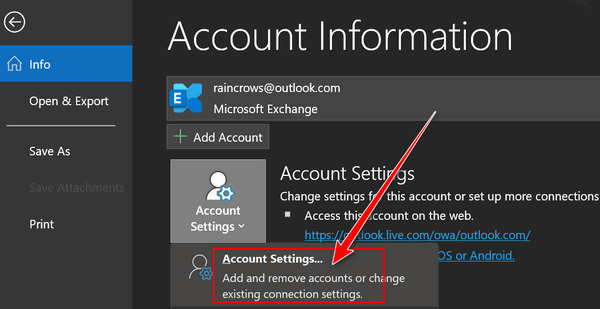
Click on Account Settings in the drop-down (it is the first one).
The Email accounts dialog will open. Click on Email then "New".
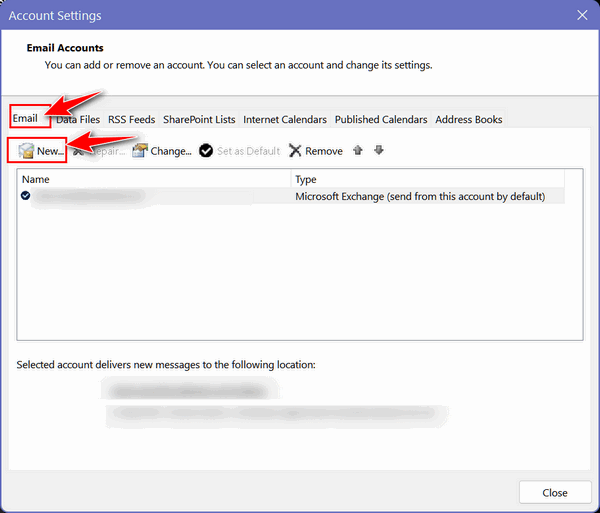
Once you click on New > Email the following dialog will appear. Just type in the email address you want to set up. And click "Connect'.
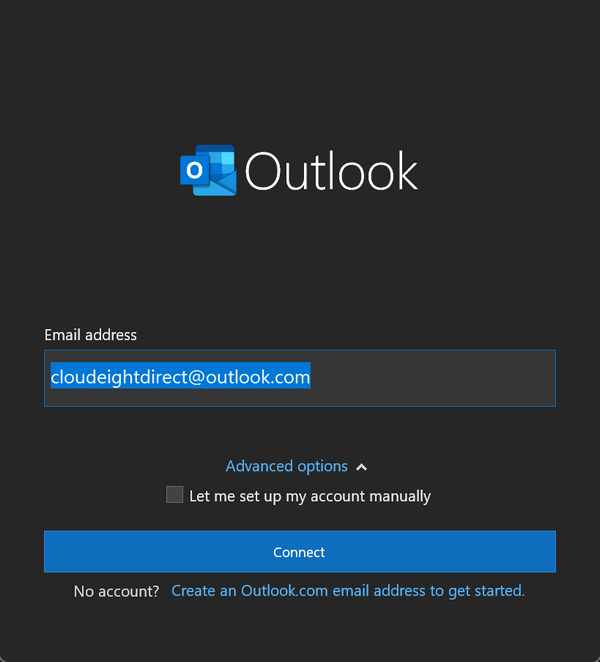
After you click Connect you'll be asked to type in your email account password. After you enter your password click "Sign in".
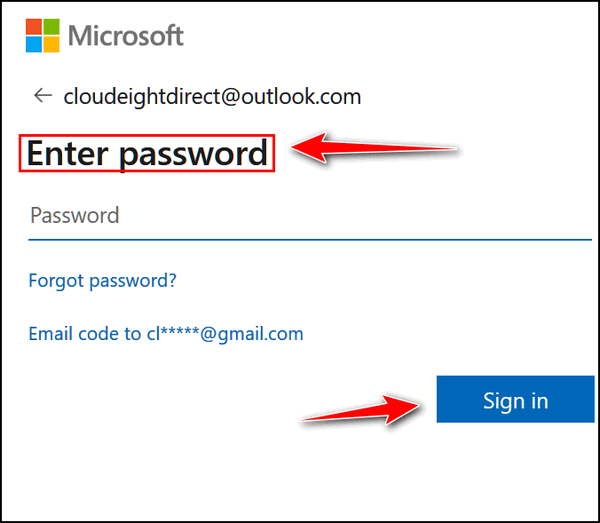
Note that if you are setting up a Gmail account when you click "Connect" a Google sign-in page will appear where you'll need to enter your username and password which will then be passed to Outlook.
Outlook can automatically configure Gmail, Outlook.com, Hotmail.com, Yahoo.com, and several others so you don't have to do anything as far as server settings, etc. Outlook automatically set up email accounts as IMAP and this is the way it should be.
Also note, if necessary, you can change existing accounts this way too.
We hope this helps you, Patrick.
Carol got an email from OE Classic
and wants to know if it's legit
I've
received an email from OE Classic that I need to
pay $37 to update OE Classic for 3 more years.
Do you know if this is legitimate? Thanks for
all you do. Carol.
Our answer
Hi Carol. Thanks!
The email is legit but let's make it clear you don't have to pay another $37. Your license for OE Classic is a lifetime license with 3 years of free upgrades. You can continue to use OE Classic for as long as you like if you don't renew your license, but you won't get any more updates.
I hope that clears things up for you, Carol.
![]()
Darlene
needs help with her new laptop
Hello to the best peeps I know. I have been a
customer since the very beginning and have used
your service to clean up a previous laptop. Now
my question is...can you copy all my programs
etc. from this laptop to my new one. Another
question is: On my new laptop I normally keep my
desktop icons hidden, but I opened them to see
them on my desktop, and lo and behold all the
descriptions/s are in a foreign language I have
tried everything to make sure my region and
language are English. Perhaps you can help me
with this problem? Please advise and thank you
and God bless for all the help you have provided
for ALL. Sincerely, Darlene.
Our answer
Hi Darlene. Thanks for your kind words and
long-time support.

If you need more help, please let me know.
![]()

Cloudeight Direct Computer Care
Repair Keys
BUY ONE and GET ONE
FREE!
From now through April 1, 2024, when you buy one Cloudeight Direct Computer Care Repair Key at the regular price of $50 we'll give you one free. You can give the second key to anyone you like - or keep it for yourself! This is a great chance to save big on Cloudeight Direct Computer Care Service keys. Don't miss out. Buy one Cloudeight Direct Computer Care key now and we'll give you a second one Cloudeight Direct Computer Care key FREE. You can save them until you need them. Cloudeight Direct Computer Care repair keys never expire - they are good until you use them! GET YOURS NOW! Offer valid through Monday, April 1, 2024.
Get your Cloudeight Direct Computer Care keys here!
![]()
Sue gets a
counterfeit battery warning when she starts her new
HP laptop
Hi TC & Darcy. I
purchased a new HP laptop from Amazon on 01/20/2024,
It is running Windows 11 Home, and has 16 GB RAM,
and a 1TB SSD. I have recently started getting a
notification on startup stating that a counterfeit
battery has been detected. Have you heard anything
about this from others? I haven't clicked on
anything, but I did try to get some info from HP.com
but saw nothing on their website about this. Thanks
for anything you can tell me about this.
Our answer
Hi Sue. From what I've learned by researching this
is that when your new HP computer displays a
"counterfeit battery detected" notification, it
means the system has identified the battery as
potentially not originating from HP. Here are the
possible reasons:
1. Non-HP Battery: You might have unknowingly purchased a third-party or non-HP replacement battery for your laptop.
2. Manufacturing Discrepancies: In rare cases, even genuine HP batteries might trigger this message due to slight manufacturing discrepancies or compatibility issues with your specific model.
3. BIOS Version: An outdated BIOS (Basic Input/Output System) version on your HP laptop might not recognize the battery correctly, leading to the notification.
Here's what you can do...
Check the Battery: If you're unsure about the battery's origin, visually inspect it for any markings indicating it's not an HP product. Additionally, consult your purchase receipts or contact the seller to confirm their authenticity. Since you purchased from Amazon, if you find a non-HP battery in your laptop, report this to Amazon. This would be fraud.
Contact HP Support: If you can't determine the battery type by looking, or if the battery has HP branding, contact HP support. They can help diagnose the problem, suggest solutions (potentially involving replacing the battery with a genuine HP one and/or updating the BIOS), and ensure your laptop retains its warranty and performs as it should.
You can find the contact information on the HP website:
https://support.hp.com/us-en/contact
For General Inquiries and Technical Support:
Business customers: 866-625-0242 (Mon-Fri, 8 AM
to 8:30 PM EST)
Home customers: 888-999-4747
(Mon-Sun, 9 AM to 12 AM EST)
I hope this helps you solve this mystery, Sue.
Let us know how this works out for you.
---------------
Sue wrote back: "Hi TC.
Thanks so much for your help! I contacted HP
yesterday, they ran through a few tests and updated
the BIOS, but they couldn't do the right testing on
the battery since it was at 100%. They had me
discharge the battery overnight to about 30 %, then
ran tests on it today. Everything checked out
great, also had me restart the laptop twice to see
if I was still getting the "counterfeit battery"
notification, which I did not. So, as you
showed on the #3 reason above, it was more than
likely the BIOS. Again, you & Darcy are the best! I
don't know what we all would do without your
expertise and knowledge! And especially the kindness
you both show to all the folks! Sue "
![]()
Sandee has
Windows 11 but wants to go back to Windows 10
My Windows 10 laptop had to be sent to HP
because it wouldn't start up at all, black
screen, nothing... When I got it back finally, I
found they had updated it to Windows 11! I've
been trying to like it, but I hate it. How can I
revert back to Windows 10, please? Thank you.
Sandee.
Our answer
Hi Sandee. Since it's been more than 10 days
since it was upgraded to Windows 11, the only
way you can go back to Windows 10 is by doing a
factory reset. And if you did a factory reset on
that computer you may end up back where you
started from (black screen, not boot). If you do
not want to learn Windows 11, for less than $5
you can make Windows 11 look and work more like
Windows 10/Windows 7.
See our article here.
If you decide to do a Factory Reset See this video.
If you need more help, please let me know.
Laura gets a CMOS battery error message on startup
CMOS reset (502). I've been getting this error when turning on the computer. After restarting it, the time is wrong (not the date) and it's OK after a few seconds (the computer works fine). It is said it's a battery problem. My question is, would it be a problem if I don't change the battery? Thank you!
Our answer
Hi Laura. A dead CMOS battery
on the motherboard inside your computer won't
cause any permanent damage or data loss, but it
can lead to some inconveniences and potential
boot issues. Here's what you might experience:
Error messages when you start your computer: If you don't replace the battery you will continue to receive CMOS battery error messages on startup.
Incorrect date and time: The most common symptom is an incorrect system clock. Since the CMOS battery is responsible for maintaining these settings when the computer is off, a dead battery means the time and possibly the date will reset to default values every time you power down your system. This can be an annoyance, especially for tasks relying on accurate timestamps or internet connections that require time synchronization.
BIOS settings reset: The BIOS (Basic Input/Output System) stores various low-level hardware configurations. While not as critical as date and time, some users have customized BIOS settings like boot order or fan control preferences. A dead battery can cause these settings to reset to their default values upon every boot, requiring manual reconfiguration.
So, while a dead CMOS battery won't harm your computer, it can cause minor inconveniences. Replacing the battery is simple and inexpensive - usually requiring only opening the computer case and swapping out the small, button-shaped battery.
We hope this helps you, Laura.

Now available: Reg Organizer 9.40
If you purchased or renewed Reg Organizer through Cloudeight within the
last 12 months, you're entitled to a free version upgrade to Reg
Organizer 9.31. Works great with Windows 10 and Windows 11!!
Save $14
on Reg Organizer right now!!
Reg
Organizer - A Swiss Army Knife of Windows Tools - Works Great on
Windows 10 and Windows 11!!
![]()

Laptop Users:
Don’t Forget the Function Key
Windows 10 / Windows 11
If you recently purchased a new laptop or received one as a gift this tip will be very helpful to you. And for those of you who’ve been using a laptop for a while, this tip will serve as a reminder to you.
The Function Key (the Fn key) on your laptop’s keyboard adds functionality to your laptop. You will see the function key labeled as the Fn, fn, or FN key. We’re going to refer to it in this article as the Fn key.
Keep in mind that every laptop manufacturer has different Fn key combinations – but some are fairly universal such as the Fn key plus the F2 key toggles your Wi-Fi connection on and off, but some are specific to one brand or another.
First, you’ll want to find your Fn key on your keyboard. Here it is:
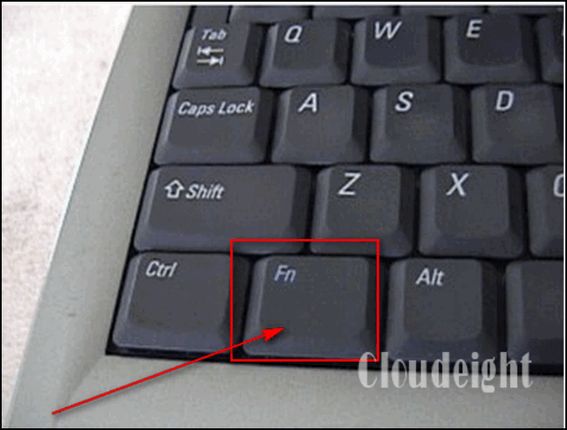
You’ll want to check your laptop manufacturer’s website for the Function key combinations for your brand of laptop. Just to show you some of the useful functions the Fn key provides, here are some that work on one of my laptops. Use this as a guide only - every laptop brand is different.
- Zzz icon (F1): Fn+ F1 Places the Notebook PC in suspend mode (In case you’re wondering: The Zzz key is the icon on the F1 key on some ASUS laptops – the Zzz meaning “sleep”.)
- Radio Tower Icon (F2): Fn+F2 Toggles the internal wireless LAN or Bluetooth (on selected models) ON or OFF with an on-screen display. When enabled, the corresponding wireless indicator will light. Windows software settings are necessary to use the wireless LAN or Bluetooth.
- Sun Down Icon (F5): Fn+F5 Decreases the display brightness
- Sun Up Icon (F6): Fn+F6 Increases the display brightness
- LCD Icon (F7): Fn+ F7 Toggles the display panel ON and OFF.
- LCD/Monitor Icons (F8): Toggles between the Laptop's display and an external monitor; NOTE: You must connect an external monitor “before” booting up.
- Crossed-out Touchpad (F9) (on selected models). Fn+F9 Toggles the built-in touchpad LOCKED (disabled) and UNLOCKED (enabled). Locking the touchpad will prevent you from accidentally moving the pointer while typing and is best used with an external pointing device such as a mouse.
- Crossed Speaker Icons (F10): Fn+F10 Toggles the speakers ON and OFF
- Speaker Down Icon (F11): Fn+F11 Decreases the speaker volume
- Speaker Up Icon (F12): Fn+F12 Increases the speaker volume (only in Windows OS)
- Num Lk (Ins): Fn+Num Lock Key Toggles the numeric keypad (number lock) ON and OFF. Allows you to use a larger portion of the keyboard for number entering.
- Scr Lk (Del): Fn+Scroll Lock Key – Toggles the “Scroll Lock” ON and OFF. Allows you to use a larger portion of the keyboard for cell navigation.
While some of these Fn key combinations above may work on your laptop, be sure to check your laptop manufacturer’s website for Fn key combinations for your brand of laptop. Whatever brand of laptop you have, you'll find that Fn Key combinations allow you to add more functionality to your laptop.
![]()
POP Vs. IMAP –
All About Your Email Setup
For
everyone who uses email
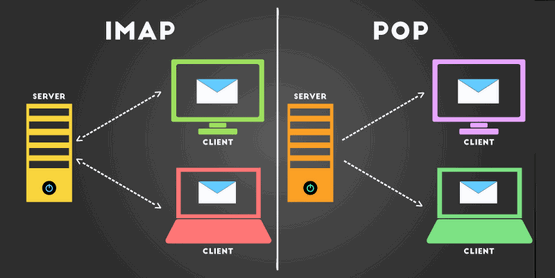
Over the years, we’ve set up many email accounts in programs like Thunderbird and OE Classic. We’ve learned that many people don’t realize there’s a big difference between POP3 and IMAP email protocols.
Whenever you set up an email app or program on a laptop, desktop, iPhone, iPad, Android tablet, or Android smartphone, always set it up using IMAP instead of POP3 protocol. And if your ISP is still living in the dark ages and does not offer IMAP, get yourself a Gmail or Outlook/Hotmail or any other free webmail account and use IMAP.
We will put everything in a nutshell for you – and make it as clean, neat, and understandable as possible.
POP Protocol (usually POP3)
Downloads emails from a mail server for permanent storage on your computer or other devices. If your computer crashes, you will lose all your email that you don’t have backed up.
IMAP Mail Protocol
Leaves all your emails on the server. IMAP allows you to use different devices to check your emails. In other words, you can check your email from your Windows PC, your smartphone, or your tablet from anywhere. Your emails are always synchronized and will instantly appear in your webmail inbox no matter which device you use. If your computer crashes, you won’t lose your email, even if you don’t have them backed up.
So, now you know why you always want to use IMAP protocol when setting up your email on your Windows PCs and other devices including smartphones and tablets.
Remember… whenever you set up email accounts regardless of the device…always them up as IMAP.
![]()
Anyone
Can Use AI to Make Life Easier – Here are
Five Examples
A tip for everyone
We, like most others, are concerned about the exponential growth of artificial intelligence (AI). But no matter how we feel about it, it’s here to stay and it’s going to become more and more part of our daily lives.
But it’s not all Grim Reaper stuff. AI can do many things to make your life easier, even if you’re not technically inclined and even if you have no idea how AI works. Don’t fear it, don’t fight it – use it!
Today we’re going to show you five ways you can use AI to make your life easier and maybe even better.
Our current AI of choice is Google’s Gemini, but you can use ChatGPT or Copilot on any of the many other AI “chatbots” floating around out there.
Search Smarter
Rather than wade through pages and pages of search results (and ads) trying to find what you’re looking for, try using AI for searching. If you have a Google account try using https://gemini.google.com/ to search. If you don’t have a Google account try using Windows Copilot or ChatGPT. You’ll most likely find what you’re looking for without having to sift through pages of results and ads.
For instance, I wanted to know the difference between twilight, civil twilight, and nautical twilight. Rather than googling it, I asked Gemini to explain the differences. I got the answer without sifting through pages of results.
Twilight is the period between sunrise and sunset, or sunset and sunrise when the sun is below the horizon but the sky is still illuminated. However, there are different degrees of twilight depending on how far below the horizon the sun is. Here’s a breakdown of the three main types:
Astronomical Twilight: (Faintest – Needs Darkness Adapted Eyes)
Sun is between 18 and 30 degrees below the horizon.
Faintest twilight, only the brightest stars and planets are visible.
Naked eye cannot distinguish between day and night.
Useful for astronomers observing very faint objects.Nautical Twilight: (Dim – Requires Some Artificial Light)
Sun is between 6 and 12 degrees below the horizon.
Horizon is still visible, but faint.
Brighter stars and planets become visible.
Artificial light may be required for some outdoor activities.
Historically important for sailors using stars for navigation.Civil Twilight: (Brightest – Outdoor Activities Possible)
Sun is between 0 and 6 degrees below the horizon.
Horizon is clearly visible.
The sky is still bright, with some residual colors from sunrise or sunset.
Outdoor activities are still possible without needing artificial light.
Most people associate “twilight” with this phase.Here’s an analogy to visualize the difference: Think of the sun as a light bulb in a room.
Astronomical Twilight: The light bulb is off, but there’s a faint glow from sunlight creeping in through a window (requires dark adaptation to see anything).
Nautical Twilight: The light bulb is very dim, but you can still make out the shape of the room and larger furniture.
Civil Twilight: The light bulb is on a low setting, the room is clearly visible, but it’s not brightly lit.
Find shows and movies to watch
Stuck in “what to watch?” purgatory? AI on streaming services recommends shows and movies based on your past choices, keeping you entertained for hours. For instance, I really like film noir, so when I asked Gemini to give me some suggestions for movies to watch it suggested these:
The Maltese Falcon (1941)
Double
Indemnity (1944)
The Third Man (1949)
Touch of Evil (1958)
Sunset Boulevard
(1950)
I’ve seen the first three but not the last two. Plus, if I asked for more than these, I would get several more. I’m off to watch Double Indemnity
Looking for new recipes? AI can be your best friend.
If you’re looking for a new recipe or just want to see what kinds of meals you can make with what you have on hand. AI can help. I was looking for an easy and simple Cole Slaw recipe the other day and used Gemini to help me. And here’s the recipe it suggested and that I used…
Shredded cabbage (coleslaw mix from the store works great too!)
Mayonnaise
Vinegar (apple cider or white vinegar)
SugarHere’s how to make it:
In a large bowl, combine shredded cabbage with mayonnaise, vinegar, and sugar.
Season with salt and pepper to taste (optional).
Toss well to coat and refrigerate for at least 30 minutes before serving. This allows the flavors to meld.Tips:
For a creamier slaw, add a bit more mayonnaise.
Want a tangier slaw? Add a little more vinegar.
Play around with the proportions of sugar and vinegar to find your perfect balance of sweet and tart.
Plan a trip anywhere… How about we use AI to plan a 3-day trip to Paris?
Day 1: Bonjour, Paris!
Morning: Start your day with a quintessential Parisian breakfast at a local cafe. Grab a buttery croissant, a pain au chocolat (chocolate croissant), or a tartine (bread with jam or butter) along with a cup of coffee or creamy cafe au lait.
Eiffel Tower: Ascend the iconic Eiffel Tower, a symbol of Paris. Marvel at the panoramic city views from the top, and capture breathtaking photos.
Seine River Cruise: Embark on a scenic Seine River cruise, taking in the beauty of the city from a different perspective. Glide past famous landmarks like the Louvre Museum and Notre Dame Cathedral.
Lunch: Enjoy a leisurely lunch at a restaurant near the Champs-Élysées, the famous Parisian avenue known for its high-end shops and vibrant atmosphere.
Restaurant Option: Le Coupe-Choux (French Bistro): This lively bistro offers classic French fare with a modern twist. Indulge in dishes like steak frites, escargot, or a decadent boeuf bourguignon (beef stew).
Well, you get the idea. Using Ai is a great way to plan an itinerary for your next trip including suggestions for sight-seeing and great places to eat.
Find restaurants and things to do near you.
Just ask your favorite AI: “Find restaurants and places of interest within xx miles of (enter your zip code or location)”
I searched my area and found 2 restaurants I didn’t even know existed and found out that the fish hatchery which had been closed for quite a while is now open to visitors again. It might not sound exciting but it is an idyllic setting featuring one of five “bottomless” natural pools in the area and it’s interesting to see how they hatch and raise the different types of fish. Give it a try – you might find restaurants and interesting places near you that you didn’t know existed or you’d forgotten about.
AI is here to say whether we like it or not. And it’s going to become more and more part of our lives. You don’t need to be a geek or technically inclined to use AI, every one of you can use it right now – all you need to know how to do is type and ask questions.
Want more tips, tricks, and information??
We have thousands of Windows tips, tricks, and more on our InfoAve website.
Subscribe
to our free InfoAve Daily newsletter.
![]()

Our Spring Donation Drive is Underway!
Make a small donation and help us to keep on helping you!
Our annual spring donation drive is underway. Sales of our products and
services help keep the lights on at Cloudeight. But if you don’t need any
of our products or services right now, please help us with a
donation. Even the
smallest gift is appreciated. Every donation helps us to provide useful
information that helps you with your computer as well as helps to keep you safe
on the Internet. We offer free help to thousands of people every year… and we
offer an honest and inexpensive computer repair service too. We do everything we
can to help you with your computer and to help you stay safe too.
So, if you don’t need any of our products or services right now, please consider helping us with a small donation.
Please help us by donating right now.
Interested in making a monthly gift? Visit this page. Help us keep helping you!
Thank you so much for your support!
![]()

Woot: Snag Great Deals and Enjoy the Thrill of the Hunt!
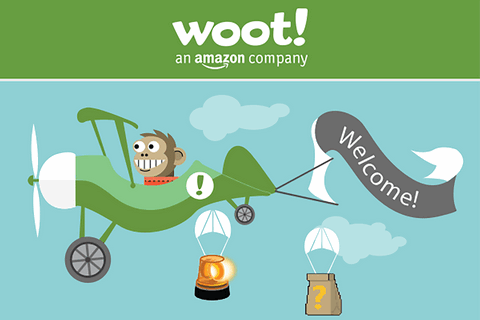
Woot.com is a treasure trove for deal-hunters and anyone who loves the thrill of the find. It’s an Amazon subsidiary offering deep discounts on a wide variety of products, with daily sales that disappear in a flash. Here’s what makes Woot a great shopping experience:
- Amazing Deals: Woot slashes prices on electronics, home goods, apparel, tools, toys, and more. You can snag top brands at a fraction of the cost, sometimes up to 70% off!
- The Daily Hunt: Sales change every 24 hours, keeping things fresh and exciting. It’s a fun way to discover new items you might not have considered, or finally grab that gadget you’ve been eyeing cheap!
- Treasure Hunt: The limited-time sales and ever-changing inventory create a sense of urgency and discovery. It’s like a daily treasure hunt for bargains!
- Woot Community: Diehard Wooters (as they call themselves) love the thrill of the hunt and share their finds and tips online. It’s a fun and knowledgeable community for deal seekers.
Here are some things to keep in mind:
- Limited Quantities: Since deals are so good, quantities sell out fast. Be ready to act quickly if you see something you want.
- Read Descriptions Carefully: Woot often sells open-box or refurbished items at a steeper discount. Make sure to read the descriptions to understand the condition of the product.
- Shipping Costs: While the prices are fantastic, be sure to factor in shipping costs when compared to other retailers.
If you’re already an Amazon member you can sign into Woot with your Amazon credentials. And if you’re an Amazon Prime member – you’ll get free shipping on most items.
Here’s a deal I would snatched up today had I been in the market for a laptop…

- HP ProBook 640 G5 Laptop with Intel Core i5-8265, a ProBook laptop with a remarkable processor
- Memory and Storage: HP ProBook 640 G5 Laptop,16GB RAM 512GB SSD for efficient multitasking, sufficient memory space to accommodate work files and entertainment games
- $269.95
Yes, it’s a refurb, but I’ve had them before and had great luck with them. Where can you find a laptop with 16 GB RAM, a fast Intel processor, and a 512GB SSD for less than $300?
That deal won’t last long – that’s the fun part of Woot. You never know what you’re going to find on your next visit. If you like the “thrill of the hunt” and/or you’re in the market for a great deal on whatever you’re looking for, you need to give Woot.com a try.
Woot.com is a fantastic option for shoppers who are flexible. With unbeatable deals and a constantly changing selection, it’s a great place to find hidden gems and save some serious money. When you find a deal you need to be ready to act fast because the deals don’t last long.
Take a trip to Woot.com right now and find amazing deals that change almost daily. You just might save some serious money! And don’t forget: If you already have an Amazon account you can sign into Woot with your existing Amazon username and password.
![]()

Cloudeight Direct Computer Care
Repair Keys
BUY ONE and GET ONE
FREE!
From now through April 1, 2024, when you buy
one Cloudeight Direct Computer Care Repair Key
at the regular price of $50 we'll give you one
free. You can give the second key to anyone you
like - or keep it for yourself! This is a great
chance to save big on Cloudeight Direct Computer
Care Service keys. Don't miss out. Buy one
Cloudeight Direct Computer Care key now and
we'll give you a second one Cloudeight Direct
Computer Care key FREE. You can save them until
you need them. Cloudeight Direct Computer Care
repair keys never expire - they are good until
you use them! GET YOURS NOW! Offer valid through
Monday, April 1, 2024.
Get your Cloudeight Direct Computer Care
keys here!
![]()

There are a lot of things about getting old that are difficult. Most of us woke up one morning and looked in the mirror and said “Oh, My Gosh! Is that me?” A friend of mine who died a few years ago had a webcam before they were ubiquitous. He said one day he turned on his computer and forget his webcam was hooked up and jumped out of his chair in fright when he saw a withered-up old codger looking back at him from the computer screen. It was him.
Most of us never thought we would be old and now look at us… the young don’t even know we exist. Hah! I was young once and I never thought I’d be old. I thought 30 was long enough to live when I was 15. My teachers who were in their 30s and 40s looked like old shriveled prunes to me when I was in middle school.
Now look at me…actually, I would prefer you don’t.
If you’re an old coot like me then you know what I mean when I say you only age on the outside, while the inside stays the same. You wake up one morning, look in the mirror, and see a 75-year-old ‘you’ staring back. That’s what it’s like being old. Though you’re old the young person inside is still you. You haven’t changed your sense of self.
Sometimes you think you can still do the things you used to do until you try to do them. And the world does not see the me inside, it just sees an old coot
Read the rest of this essay here.
![]()

THE ONLY CLOUDEIGHT-ENDORSED EMAIL PROGRAM
OE Classic is the only Cloudeight Endorsed Email Program - Very Similar to Windows Mail & Outlook Express!!
If you're looking for an email program that feels familiar and works much like Windows Mail & Outlook Express, OE Classic might be exactly what you've been looking for!!

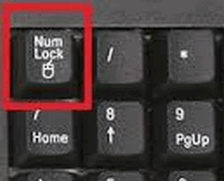 What
is the Num Lock key for?
What
is the Num Lock key for?
The Num Lock is seldom used, in fact,
most of us never use the Num Lock key. Some
of us don’t even know where it is or even
care where it is. But, we can show you a
couple of little tricks using the Num Lock
key that are useful. So, for those of you
who don’t know where the Num Lock key is,
it’s at the top of the Numeric Keypad on the
right side of your keyboard, usually on the
top of the numeric keypad (most laptops do
not have numeric keypads – laptop keyboards
are a different animal). Take a look – over
there on the left. See it? Good!
Did you know if you hold down the Num Lock key for 5 seconds you can turn on “Toggle keys”? Toggle keys will cause your computer to beep whenever you accidentally hit the Caps Lock key Scroll Lock key or the Num Lock key.
Go ahead and try it now. Hold down the Num Lock key for five seconds (a light will come on indicating the Num Lock key is depressed – no it’s not depressed because you're pressing on it – or maybe it is!) When the light goes out (in about 5 seconds) a dialog window will appear and tell you that you’ve turned Toggle Keys and if you want to keep them on to click OK. Obviously, at this point, you can also cancel turning the Toggle Keys on.
Also, toggling the Num Lock key on and off switches between using the number keys to type numbers like 789456123 and using the number keys as function keys. The function each key performs in function mode (Num Lock key toggled off) is shown on the keys themselves. For instance, pressing certain keys, like “7” for instance, will cause your cursor to jump to the beginning of a line of text. And “4” will backspace one space.
![]()

Sales of the following
products and services help support our newsletters, websites, and free
computer help services we provide.
Cloudeight Direct
Computer Care: Always
a great deal. Cloudeight Direct Computer Care is like having PC
insurance. Get more
information here.
Emsisoft
Anti-Malware: Emsisoft is the only Cloudeight-endorsed and
recommended Windows security program. It provides users with a complete
antivirus, antimalware, anti-ransomware, and anti-PUPs solution. We
offer single Emsisoft licenses and multi-computer licenses at discount
prices. Also, we offer our exclusive Emsisoft with Cloudeight
installation & setup. Get more information here.
Reg Organizer: Reg
Organizer is the Swiss Army Knife of Windows tools. It's far more than
just a registry optimizer and cleaner - it's a Windows all-in-one
toolkit. Reg Organizer helps you keep your computer in tip-top shape
and helps you solve annoying Windows problems. Reg Organizer works
great with Windows 10 and Windows 11!! Get more information about Reg
Organizer (and get our special discount prices) here.
Windows 10 Customization: Make Windows 10 look and work the way you want it to. Learn more.
MORE IMPORTANT STUFF!!
Your InfoAve Weekly Members' Home Page is located here.
Help us Grow! Forward this email newsletter to a friend or family member - and have them sign up for InfoAve Weekly here!
Get our free daily newsletter! Each evening we send a short newsletter with a tip or trick or a computer-related article - it's short and sweet - and free.. Sign up right now..
We have thousands of Windows tips and tricks and computer articles posted on our Cloudeight InfoAve website. Our site has a great search engine to help you find what you're looking for too!! Please visit us today!
Help us by using our Start Page. It costs nothing, and it helps us a lot.
Print our Cloudeight Direct Flyer and spread the word about our computer repair service! If you want to help us by telling your friends about our Cloudeight Direct Computer Care service, you can download a printable flyer you can hand out or post on bulletin boards, etc. Get the printable PDF Cloudeight Direct Computer Care flyer here.

We'd love to hear from you!!
If you have comments, questions, a tip, a trick, a freeware pick, or just want to tell us off for something, let us know.
If you need to change your newsletter subscription address, please see "Manage your subscription" at the very bottom of your newsletter.
We receive hundreds of questions for possible use in IA news. Please keep in mind we cannot answer all general computer questions. We try to personally answer as many as we can. We can only use a few in each week's newsletter, so keep this in mind. If you have a support question about a service or product we sell, please contact us here.
Subscribe to our Daily Newsletter! Get computer tips & tricks every night. Our daily newsletter features a computer tip/trick or two every day. We send it out every night around 9 PM Eastern Time (USA). It's short and sweet, easy to read, and FREE. Subscribe to our Cloudeight InfoAve Daily Newsletter,

We hope you have enjoyed this issue of Cloudeight InfoAve Weekly. Thanks so much for your support and for being an InfoAve Weekly subscriber.
Have a great weekend!
Darcy & TC
Cloudeight InfoAve Weekly
Issue #1067 - March 22, 2024
Not a subscriber? Subscribe to our FREE Cloudeight InfoAve Weekly Newsletter here.

"Cloudeight InfoAve Weekly" newsletter is published by::
Cloudeight Internet LLC
PO Box 733
Middleville, Michigan USA 49333-00733
Read our disclaimer about the tips, tricks, answers, site picks, and freeware picks featured in this newsletter.
Copyright ©2024 by Cloudeight Internet