
Cloudeight InfoAve Weekly
Issue #1155
Volume 23, Number 6
November 28, 2025
Dear Friends,
Welcome to Cloudeight InfoAve Weekly Issue #1155. Thank you for subscribing and for being a part of our Cloudeight family. We appreciate your friendship and support very much! Please share our newsletters and our website with your friends and family.
If you're not getting our InfoAve Daily newsletter, you're missing out on a lot of good stuff!
It's free and it only takes a few seconds to sign up. We'd love to have you with us. Visit this page to sign up for our Cloudeight InfoAve Daily Newsletter.
![]()
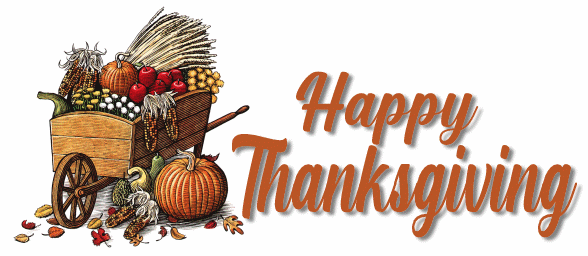
We hope you're all enjoying this Thanksgiving weekend. Today's edition
of InfoAve Weekly is a review edition. On major holiday weekends, we
publish a review edition featuring some of the best content from
previous issues of Cloudeight InfoAve Weekly. This gives us some time
off so we can enjoy the holiday weekend with our friends and family, and
gives you a chance to review some of the best questions & answers, tips
& tricks, and more from past editions of this newsletter.
We hope you enjoy this special edition of Cloudeight InfoAve Weekly.
Have a safe and happy Thanksgiving weekend!
![]()

Terry's right-click function on Windows 10 no longer works
The right-click function on my Windows 10 laptop has stopped working. It is driving me crazy because I use that feature all the time. I really miss being able to quickly right-click when I need to. I have been using Windows 10 for 3 years and I have never had any trouble with it until now. Do you have any advice for me? Thanks, Terry.
Our answer
Hi Terry. Have you tried this simple fix?
1. Shut down your PC completely (all power lights off)
2. Wait for 4 or 5 minutes.
3. Turn on your computer.
4. Let Windows 10 load completely.
5. Try your computer and check to see if you still have problems.
If you still have the right-click problem, follow the alternate instructions on this page.
I hope this helps you, Terry.
-------
Terry wrote back: "It worked! Thanks a lot. I can't believe that just by shutting off my computer for a few minutes fixed my annoying problem. You guys are great! Thanks, Terry"
![]()
Mike wants to know how to delete a user account
I want to know how to delete another user on my PC. I also would like to know how to sign out of Windows instead of shutting it down. I appreciate any help you can give. Thanks, Mike.
Our answer
Hi Mike. To delete a user account, type CONTROL in the taskbar search and press Enter or click Open when Control Panel appears. In the Control Panel, click on User Accounts, then click "Manage another account" and click on the account you want to delete. From the menu that appears, click on "Delete the account". You can add a new user account from here, also.
To sign out of Windows 10 or Windows 11, right-click on the Start button, click on "Shut down or sign out" then click on "Sign out".
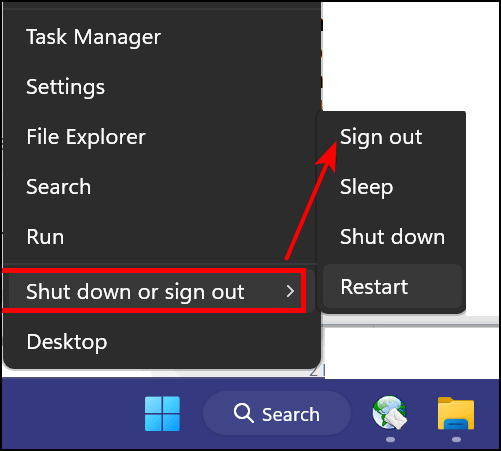
We hope this helps you, Mike.
------------------
Mike wrote back: "Thank you! It worked perfectly! Mike."
![]()
Mindy wants to remove her personal info from a Windows 10 laptop she's giving away
I will be getting a new computer soon and I want to give my old laptop away. Do you have any suggestions on how I can remove all my personal data from my old laptop and reinstall Windows so the person I give it to will be able to set it up the way she wants? Thanks, Mindy.
Our answer
Hi Mindy. Please read our article here. It explains how to wipe your hard drive, remove all personal files and information from it, and then reinstall Windows 10 so whoever you give it to can set it up as they would a brand-new computer. If you follow the instructions on that page, none of your personal info, files, programs, documents, pictures, music, etc. will be on the computer nor will any of your info or files be recoverable.
We hope this helps you, Mindy.
![]()
Help Us During
Our Fall Donation Drive When you support us with a small gift, you help us continue our
mission to keep you informed, separate the truth from the hyperbole, and
help you stay safer online. Plus, our computer tips make your computer
easier to use. Did you know that we provide support to thousands of people? Every
week, we help dozens of people via email at no charge. The questions and
answers you see in our newsletters are from the email answers and help
we provide to everyone free of charge. Thanks to your gifts, we do a lot more than provide this free
newsletter. We help you recognize online threats, fight for your online
privacy, provide you with the knowledge you need to navigate the Web
safely, provide you with suggestions for safe, free software and
websites, and help you get more out of your PC. Please help
us keep up the good fight with a small gift. Interested in helping us with a monthly gift? Visit
this page. Help us keep helping you... and helping you to
stay safe on the Web.
![]()
Linda constantly has to sign back in after automatically being signed off Windows 10
Thank you for all you do for us. If I don't move the mouse for 30 seconds, I get signed off. This is very frustrating. Can you give me advice about this? Thanks, Linda.
Our answer
Hi Linda. Assuming you don't use a screen saver, right-click the Start button and click Settings. In Settings, click 'Accounts'. In your account, click on "Sign-in options" on the left. Under "Require sign-in" under "If you've been away, when should Windows require you to sign-in again?" Click the down arrow, and choose "Never".
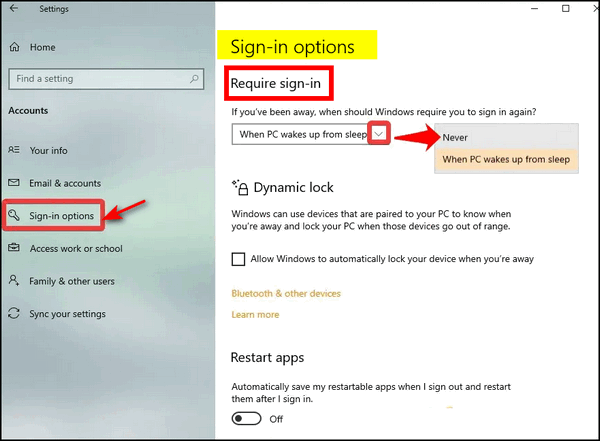
And if you are using a screensaver, you'll still need to follow the instructions above, first, then continue as below:
Type Screen Saver in the taskbar search - when you see "Change screen saver" in the results, press enter.
In the Screen Saver dialog that appears, uncheck the box next to "On resume display logon screen", then click "Apply" and "OK" to save the settings.
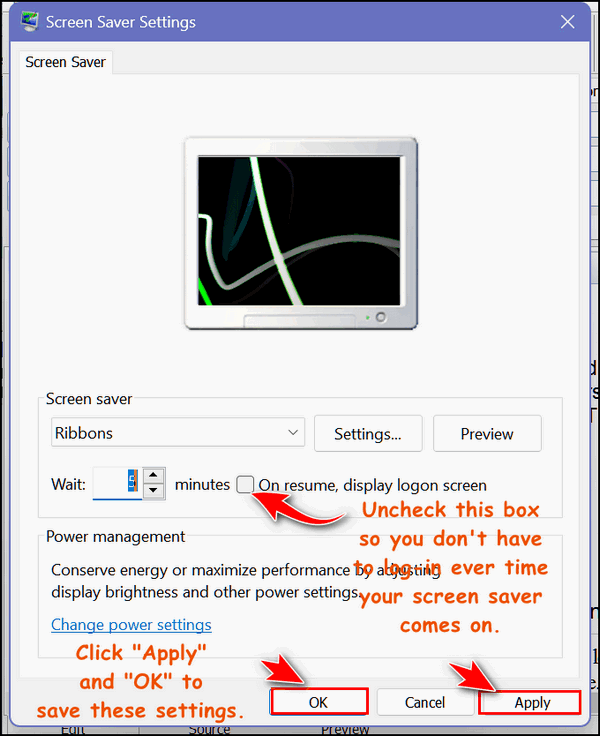
The next time your screen saver comes on, you won't have to log into Windows when you're ready to use your computer again.
The "Sign-in Options" dialog is the same in Windows 10 and Windows 11
We hope this helps you, Linda.
-------
Linda wrote back: "It worked. I changed the wait time for the screen saver and unchecked the box. I changed the wait time to 14 minutes. I may make it longer. It didn't affect the pictures that I had set up for the screensaver. It's so nice not to have my computer signed off while I did something else for a few minutes. You and EB are great. I don't know where else I could get such complete information about computers and software. Thanks, Linda."
![]()
Jill says all her icons disappeared from her taskbar more than once
A couple of weeks ago, the icons in my taskbar suddenly went blank, i.e., no icon. Three of them are Windows apps: Outlook, Word, and Excel and there are four non-Windows apps.
This is the 2nd time this has happened, and I believe that Windows updates cause this. I don't remember how I got the icons back from the first time ... and I don't know how to fix it 'again'. I've read articles on Microsoft, but they don't write about this particular situation.
Help, please... Jill
Hi Jill. When Windows Explorer crashe, all icons disappear from the taskbar and come back when Windows Explorer is restarted or rebooted. If you've restarted your computer and the icons are still missing, then you'll have to re-pin them to the taskbar. There are several ways to do that but the easiest way is this way...
Terry says he cannot set up one of his Gmail accounts in Outlook
Hello Cloudeight... Don't when or how, but I cannot add a Gmail account to the Outlook 365 desktop client. Have searched the web and have found some info but don't know what to do. I have added two other Gmail accounts and have no problem with them. I share Outlook 365 office under my son's account. Don't know for sure but have an inkling this all started after the November Windows Tuesday update. Hoping for an easy fix! Terry.
Our answer
Hi Terry. I'm not a fan of Outlook and don't use it, but it sounds like you may not have that Gmail account set up for IMAP.
Here's how to turn on IMAP in Gmail:
Sign in to your Gmail account: Go to gmail.com and log in with your Google account credentials.
Open Settings: Click on the gear icon in the top right corner of your screen.
Go to Forwarding and POP/IMAP: In the Settings menu, click on the "Forwarding and POP/IMAP" tab.
Enable IMAP: In the "IMAP Access" section, check the box next to "Enable IMAP."
Save Changes: Scroll to the bottom of the page and click on the "Save Changes" button.
After you do this, try setting up that Gmail account in Outlook.

Now available: Reg Organizer 9.88
If you purchased or renewed Reg Organizer through Cloudeight within the
last 12 months, you're entitled to a free version upgrade to Reg
Organizer 9.88. Works great with Windows 10 and Windows 11.
Save $14 on Reg
Organizer right now!
Reg
Organizer - A Swiss Army Knife of Windows Tools - Works Great on Windows
10 and Windows 11.
![]()

4 Ways to Shut Down or Restart Your Computer Without Using the Start Button or the Start Menu
Windows 10 / Windows 11
If you’ve ever had the unfortunate experience of trying to shut down or restart your computer when your Start menu or taskbar is missing or unresponsive…it can be frustrating. One obvious way to shut down is to simply power off your computer, but there are other, better ways.
We are going to show you how to shut down your computer without using the Start menu or Shutdown/Restart dialog, and it’s very easy to do.
Just press and hold down the Windows Key and tap the R key to open a Run dialog.
In the run box dialog use the following commands to shut down or restart your computer.
To shut down your computer type SHUTDOWN and press Enter.
To restart your computer, type SHUTDOWN /R and press Enter (Do not forget the space between SHUTDOWN and the slash.)
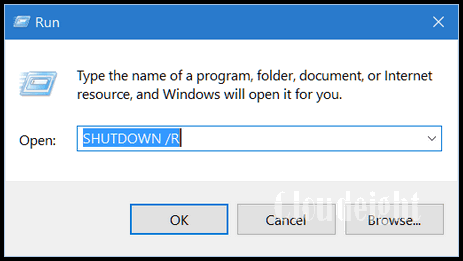
So, the next time you cannot shut your computer down the way you normally do, you’ll have another option besides powering off your computer.
Another way to shut down your computer
You can also use CTRL+ALT+DELETE to shut down or restart your computer too. Just press CTRL+ALT+DELETE and click on the power button in the bottom-right corner and you’ll have the option to shut down or restart your computer.
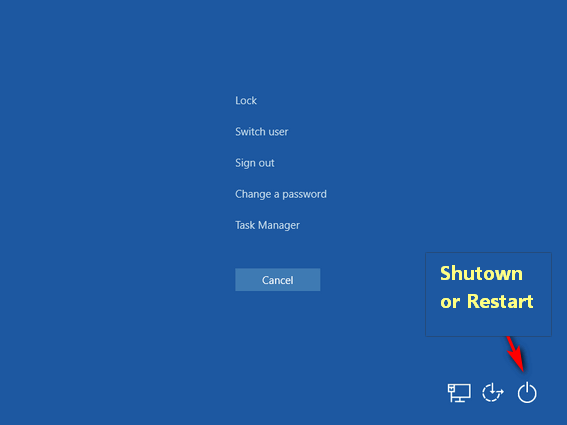
Use keyboard shortcuts to shut down or restart your PC.
Use the keyboard shortcut Windows Key + D to go to the Desktop, then, while on the desktop, use the shortcut ALT + F4 to bring up the Shutdown dialog. (Note if you’re using a laptop, you may have to hold down the Fn key while pressing ALT+ F4.)
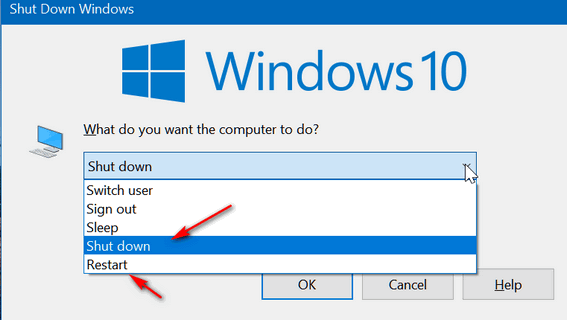

Windows Key + D takes you back to your desktop. When you’re on the desktop, the ALT+F4 key brings up the Shutdown dialog. From the dialog, you can choose Shutdown, Restart, Sign out, Switch user, or Sleep.
Using Windows key shortcuts to shut down or restart your PC
Windows Key + U U to shut down. Press the Windows key + X to open the menu that appears when you right-click the Windows Start button…then press the u key twice.
or
Windows Key + X, U, R to restart.- Press the Windows key + X to open the menu that appears when you right-click the Windows Start button…then press the u key and the r key.
Using the End and Home Keys
Windows 10 and Windows 11
Darcy reminded me this morning to remind you about the End and Home keys and how handy they are and how much time they can save. But it seems that many people don’t know they even have End and Home keys on their keyboards or how those 2 keys can save you time.
First of all, you’ll have to locate the End and Home keys on your keyboard. There are so many different keyboard layouts and the location of the Home and End keys varies between laptops and desktops and even between computer manufacturers and models.
We’re going to show you a couple of places to look. However, keyboards vary, so you may have to look closely at your keyboard to find the End and Home keys.
Here are 2 examples:
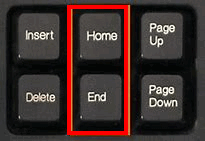
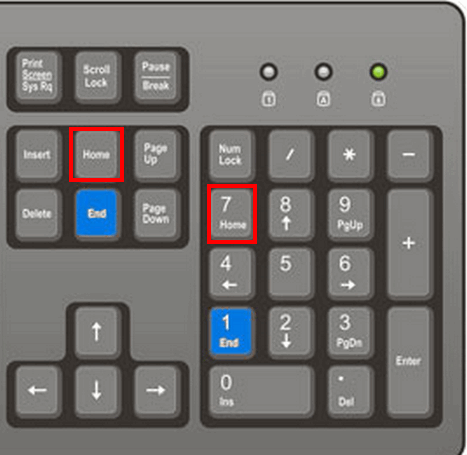
Once you find the Home and End keys on your keyboard…
The Home key takes you to the top of a web page or document; the End key takes you to the bottom of a web page or document. In some programs, you will need to use CTRL+Home and CTRL+End to move to the top or bottom of a document. Some laptop keyboards require you to use the fn key + CTRL + Home or fn key + CTRL+ End key to access the Home and End keys.
Anyway, using the Home and End keys (or CTRL+Home and CTRL+End) saves you time by taking you directly to the top or the bottom (or the end) of a webpage or document instantly.
If you want to get to the top or bottom of a page or document quickly, this is a little trick you won’t forget.
![]()
Why You Need More Than One Email Account
Anyone who uses email
And Why At Least One of Them Should Be a Webmail Account
We have been fortunate to have had the opportunity of working with many people and helping them with their computers – whether it be a quick checkup, optimization and cleanup, computer repairs, both simple and complex, or helping them remove malicious browser extensions and malware. Over the last few months, we’ve noticed that many people still rely solely on the email account provided by their Internet Service Provider (ISP). Those of you who use email addresses that end in @att.net, @charter.net, @cox.net, @twc.com, @rr.com, @comcast.net, @bellsouth.net, etc. are using ISP email addresses.
EVERYONE should have at least one alternate email address
Email has become an essential part of our lives, and having a single email account is no longer enough. There are many reasons why everyone should have more than one email account, with one of them being a webmail account.
A webmail account is an email account that you access through a web browser, such as Gmail, Hotmail, Outlook.com, et. al. Most webmail accounts are free. We’re here to tell you that having at least one webmail account is essential.
One of the most significant advantages of a webmail account is that you can access it from any device with an internet connection. This means that you can check your emails on your desktop, all-in-one, laptop, smartphone, or tablet, making it easy to stay connected while on the go.
Another reason why having a webmail account is important is that it offers more storage space. With a webmail account, you can store your emails in the cloud, freeing up space on your device. This can be especially helpful if you have multiple devices and want to access your emails from all of them.
Webmail accounts come with more features than traditional email accounts. For example, Gmail provides superior and accurate spam filtering. You’ll find that most webmail providers offer features such as advanced spam filtering, automatic sorting, and integration with other applications, making it easier to manage your emails.
Webmail allows you to control your email, rather than allowing your ISP to delete and censor email based on whatever criteria they decide to use to filter junk mail and to censor/delete mail based on rules only they know. Once an ISP decides to block or censor an email you lose control. With a webmail account, some emails may go into your spam folder, but you can move email from the spam folder to the inbox by marking it as “not spam” or “not junk” and you – not your ISP – control your email. Unlike ISP email services with arcane censorship and incomprehensible mail blocking, webmail does not block or delete emails based on arcane rules.
And the most important reason is that webmail frees you from your ISP. If you’re using, let’s say, Comcast (Xfinity) all your mail depends on you using Comcast as your ISP. If you want to switch ISPs, you cannot take your Comcast (or other ISP) email address with you. But with a webmail account, you have access to your email and all you need is an internet connection; you’re not bound to your ISP with the “email tether”. And if you get a new computer and you have a webmail account, your email comes with you to your new computer, new smartphone, or new tablet.
And even if you plan to stick with your ISP forever, having more than one email account is essential. And at least one of those should be a webmail account. Whether you choose Gmail, Outlook.com/Hotmail, or Yahoo for your free webmail account(s) is up to you.
If you have just one ISP email account, we hope you’ll take our advice, sign up for a webmail account and start using it. Webmail accounts have many excellent features:
They free you from your ISP.
They allow you to get your email from any Windows device, Apple device, Android device, or Linux device including desktops, laptops, tablets, and smartphones.
You can get a free Gmail account here.
You can get a free Outlook.com/Hotmail.com account here.
You can get a free Yahoo.com account here.
Want more tips, tricks, and information?
We have thousands of Windows tips, tricks, and more on our InfoAve website.
Subscribe to our free InfoAve Daily newsletter.![]()

THANK YOU FOR HELPING US!
When you support us with a small gift, you help us continue our mission
to keep you informed, separate the truth from the hyperbole, and help
you stay safer online. Plus, our computer tips make your computer easier
to use.
Did you know that we provide support to thousands of people? Every week,
we help dozens of people via email at no charge. The questions and
answers you see in our newsletters are from the email answers and help
we provide to everyone free of charge.
Thanks to your gifts, we do a lot more than provide this free newsletter. We help you recognize online threats, fight for your online privacy, provide you with the knowledge you need to navigate the Web safely, provide you with suggestions for safe, free software and websites, and help you get more out of your PC.
Please help us keep up the good fight with a small gift.
Interested in making an automatic monthly gift? Visit this page. Help us keep helping you... and help us keep you safe on the Web
Make Your Own Christmas Cards at Greetings Island We were looking for a site that allows users to upload pictures and use them in their Christmas cards. We also wanted a site that gave users many Christmas card templates to help get them started. After being disappointed many times by sites claiming to be free and then wanting to charge users for the good stuff, we found Greetings Island. Not only did Greetings Island offer everything we were looking for but they also allowed users to send eCards by email. And they’re even animated. They offer all kinds of cards, birthday cards, Valentine’s cards, friendship cards, sympathy cards, and more. But the Christmas season is here (almost), so we’re focusing on Greetings Island’s Christmas cards. First, you’ll notice that you’ll have the option of creating a folded card – as you would buy in a store or a flat card you can download as an image. Unless you have a reason not to, we suggest you choose “Folded”. Not only can you download and print your card, but you can also send it as an eCard. And the eCards are very nice — as we’ll soon show you. Greetings Island has a nice selection of templates to choose from, making it easy to start your Christmas card project. We’ll tell you this, to use Greetings Island, you have to create a free account. You will need to provide a name and an email address and that’s it. We created an account and then dug right into making a Christmas card. We picked the cute snowman template. Then I added some text – in our case, I wrote a little poem. You can write anything you want, choose different fonts, font sizes, and colors – and even add your own images. If you like you can add your own creative touches to the back of the card. See? The templates offer many customizable options, for example… When you’re all done creating your masterpiece, you can download it and print it. Or you can choose to send it by email as an eCard… and not just any old eCard — but one with cute animation as well. Here are a few words from the folks at Greetings Island: If you want to have some Christmas fun and you’re feeling creative, visit our Cloudeight site pick “Greetings Island” right now. Please read the rest of this essay here. Some Basic Computer Terms Defined Sales of the following products and services help support our newsletters, websites, and free computer help services we provide. MORE IMPORTANT STUFF! Your
InfoAve Weekly Members' Home Page is located here. Help us grow! Forward this email newsletter to a friend or family member - and have them
sign
up for InfoAve
Weekly here! Get our free daily newsletter! Each evening, we send a short newsletter with a tip or trick or a computer-related article - it's short and sweet - and free.
Sign up right now. We have thousands of Windows tips and tricks and computer articles posted on our
Cloudeight InfoAve website. Our site has a great search engine to help you find what you're looking for, too!
Please visit us today! Help us by using our Start Page. It costs nothing, and it helps us a lot. Print our Cloudeight Direct Flyer and spread the word about our computer repair service! If you want to help us by telling your friends about our Cloudeight Direct Computer Care service, you can download a printable flyer that you can hand out or post on bulletin boards, etc. Get the printable PDF Cloudeight Direct Computer Care flyer here.![]()

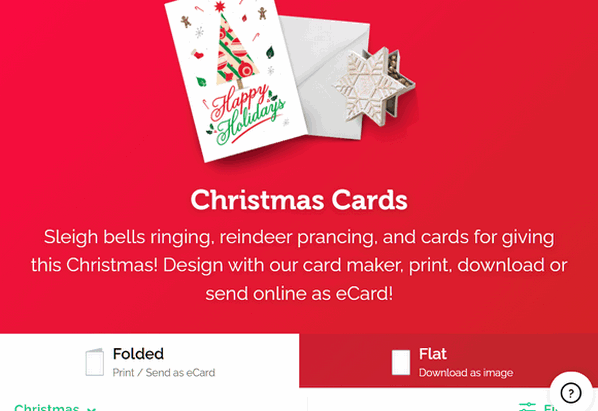
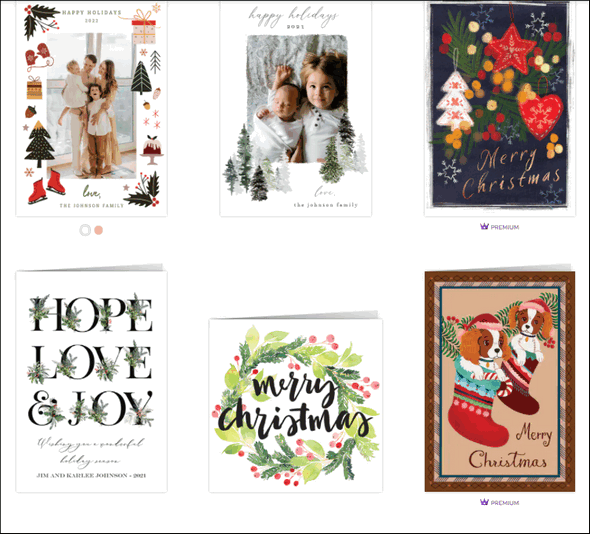
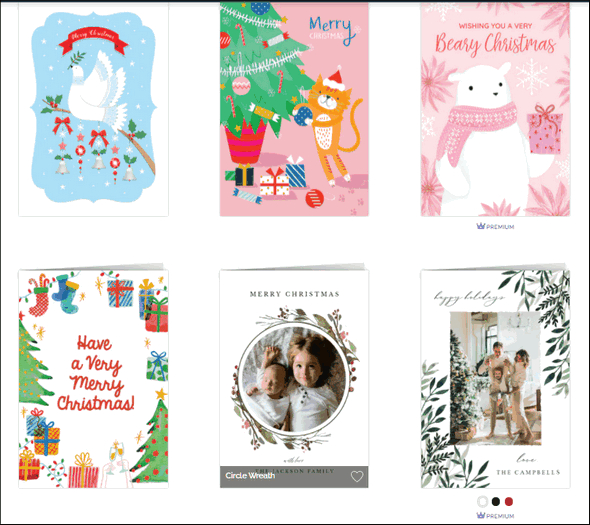
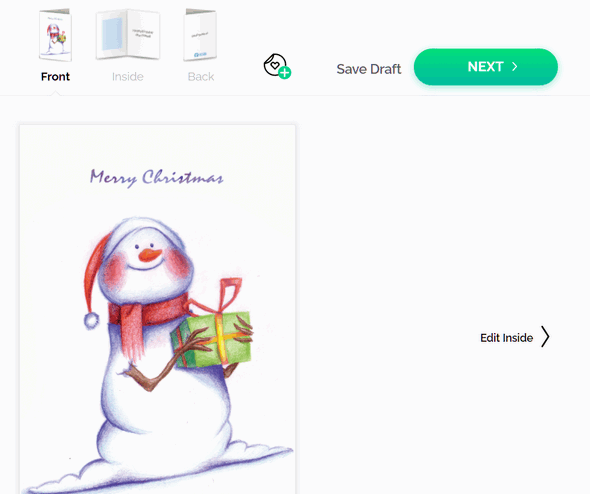
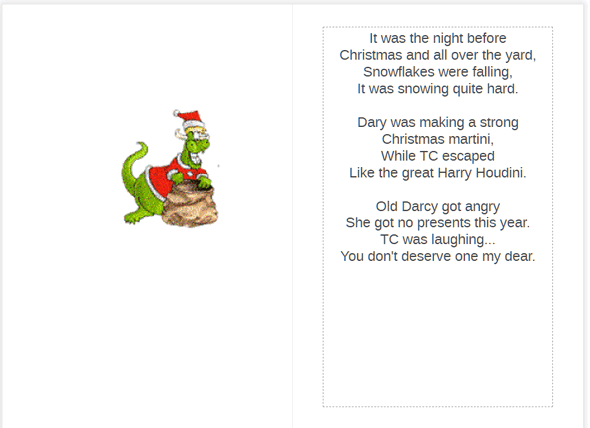
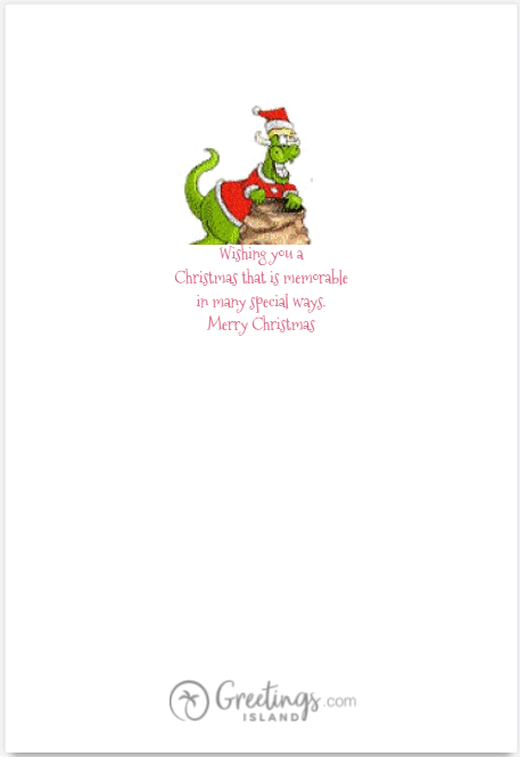
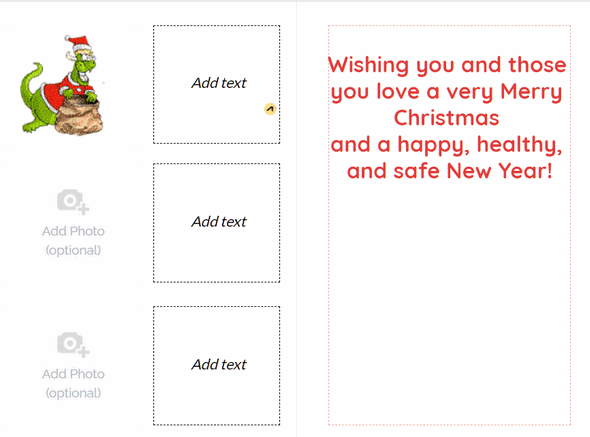
Christmas cards by Greetings Island
When it comes to celebrating the most wonderful time of the year, our collection of Christmas cards offers something special for everyone. Whether you’re looking to send warm wishes to family, spread holiday cheer to friends, or show appreciation to colleagues, our carefully curated selection of Christmas cards ensures you’ll find the perfect design.
Personalize your Christmas greetings with custom messages, photos, and unique touches that capture the spirit of the season. Shopping with us means you'll have access to exclusive designs and instant downloads, ensuring your holiday cards arrive on time.![]()

When I think of Thanksgiving, I think of myself as a boy, watching the Thanksgiving parade on television, my mom busy in the kitchen preparing our Thanksgiving dinner, and the feeling of love all around. I remember gray, cold, and cloudy days and the steamy windows that cooking made. And I remember Thanksgiving snowflakes in the air.
My best Thanksgiving ever came when I was 9 years old. It would become the Thanksgiving Day to which all my other Thanksgiving days would be compared. It was also my mom’s last Thanksgiving, although none of us knew it then.
In my memory, I can see my dad in his chair, reading the newspaper, my sister, all seven years old, helping mom in the kitchen, and me in my innocence, unaware of what precious memories were unfolding.
And as I remember that Thanksgiving Day, I feel the warmth of the love that only a family can give. Life was so simple then. My entire world consisted of a tiny house, on a quiet street, in a very peaceful little village, situated quaintly on the shores of Lake Erie. My world, that world, was all I needed then. Everything was perfect in that very small house on Thanksgiving Day. A day that now seems so long ago — and so far away.
One year later, my world would be turned upside down...![]()

1. CPU
CPU means ‘Central Processing Unit’. More commonly known as "the processor, a CPU is not a desktop tower... a CPU is the brain of your computer.
2. Hardware
Hardware means all the physical parts of a computer system. It includes the monitor, the keyboard, the mouse, and the computer or laptop case itself. Other connected hardware devices such as printers are generally referred to as peripherals.
3. RAM
RAM stands for “Random (or Ready) Access Memory". RAM chips are installed in slots on the computer's motherboard. RAM acts like a notebook on which information is stored temporarily. "Random access” means that memory locations in RAM are accessible in any order. Think of RAM as your computer's short-term memory because that's what it is.
4. HDD and SSD
HDD means Hard Disk Drive. These are the venerable old platters that have been around for years. They were invented by IBM in 1956. Although they have greatly evolved over the years, they still work as they always did. They are mechanical. They have moving parts - the disks or platters which spin around up to 7200 times a minute and are paired with magnetic heads, arranged on a moving actuator arm, which reads and writes data to the platter surfaces.
SSD means Solid State Drive. An SSD has no moving parts. It uses NAND... think of a flash drive. If you're seriously interested in NAND, here's some technical information from Wikipedia...
"... NAND flash... uses floating-gate transistors, but they are connected in a way that resembles a NAND gate: several transistors are connected in series, and the bit line is pulled low only if all the word lines are pulled high (above the transistors' VT). These groups are then connected via some additional transistors to a NOR-style bit line array in the same way that single transistors are linked in NOR flash..."
Now, do you see why we simplified and said, "no moving parts... like a flash drive"?![]()

Cloudeight Direct Computer Care:
Single Keys, SeniorPass, or Season Tickets - always a great deal. Cloudeight Direct Computer Care is like having PC insurance.
Get more information here.
Emsisoft Anti-Malware: Emsisoft is the only Cloudeight-endorsed and recommended Windows security program. It provides users with a complete antivirus, antimalware, anti-ransomware,
and anti-PUPs solution. We offer single Emsisoft licenses and multi-computer licenses at discount prices. Also, we offer our exclusive Emsisoft with Cloudeight installation & setup.
Get more information here.
Reg Organizer: Reg Organizer is the Swiss Army Knife of Windows tools. It's far more than just a registry optimizer and cleaner... it's a Windows all-in-one toolkit. Reg Organizer helps you keep your computer in tip-top shape and helps you solve annoying Windows problems. Reg Organizer works great with Windows 10
and Windows 11! Get more information about Reg Organizer (and get our special discount prices) here.
We'd love to hear from you!
If you have comments, questions, a tip,
a trick, a freeware pick, or just want to tell us off for something,
let us know.
If you need to change your newsletter subscription address, please see "Manage your subscription" at the very bottom of your newsletter.
We received hundreds of questions for possible use in IA news. Please keep in
mind that we cannot publish all questions and answers in our newsletters,
but we try to answer every single question. We can only use a few
in each week's newsletter. If you have a support question about a service or product we sell, please contact us here.
Subscribe to our Daily Newsletter! Get computer tips & tricks every night. Our daily newsletter features a computer tip/trick or two every day. We send it out every night around 9 PM Eastern Time (USA). It's short and sweet, easy
to read, and FREE.
Subscribe to our Cloudeight InfoAve Daily Newsletter!
We hope you have enjoyed this issue of Cloudeight InfoAve
Weekly. Thanks so much for your support and for being an InfoAve Weekly subscriber.
Have a great Thanksgiving weekend and a happy Holiday season!
Darcy & TC
Cloudeight InfoAve Weekly - Issue #1155
Volume 23, Number 6
November 28, 2025
Not a subscriber? Subscribe to our FREE Cloudeight InfoAve
Weekly Newsletter here.
"Cloudeight InfoAve
Weekly" newsletter is published by:
Cloudeight Internet LLC
PO Box 73
Middleville, Michigan, USA 49333-0073
Read our disclaimer about the tips, tricks, answers, site picks, and freeware picks featured in this newsletter.
Copyright ©2025 by Cloudeight Internet