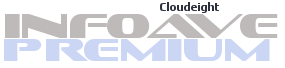Issue
#1 October 24, 2003 InfoAve Premium
Welcome to the inaugural edition of
InfoAve Premium and thanks to all of you who have subscribed! We've designed InfoAve
Premium to be easy-to-read and easy-to-print. We hope you enjoy this issue! Again thanks
to all of you for supporting our Web sites and newsletters by subscribing. We're very
happy to have you with us!
 The
Top Questions Of The Week The
Top Questions Of The Week
A
Question from Brenda:
I know I read in your
Information Avenue that you recommend that people get a free Web-based email account to
use when signing up for things on a site we're not sure about. But don't these free email
accounts also provide extra privacy since they hide your real identity? I love your
newsletter! Brenda
Answer:
Thanks Brenda. The answer to your question is
no, they don't hide your true identity (in most cases). This is because when you log-in to
you Yahoo, or Hotmail (or whatever free account you have) your real IP address is logged.
This IP address shows up in the headers of email that you send with that account. This
also applies when you use Hotmail/Yahoo or others to send via Outlook or Outlook Express.
To see how your real identity is exposed in the headers please
click here.
A
Question from Hank:
All of a sudden when I try to run Windows Help
& Support from the start menu, it won't work. What can I do to get it working again?
Thanks for a great newsletter! Hank.
Answer:
If you run some types of Registry Cleaning programs, they may cause
this error. But it can have other causes as well. Actually it's a fairly common problem
and one for which there are a few free "fixes" available. You can download one fix here.
Save it to you desktop, right click it and choose "Merge" and answer
"yes" when asked if you want to merge the data into your registry. If you find
that fix does solve your problem you can try this one (we've found that
one or the other will usually restore you ability to access Windows XP Help &
Support).
A
Question from Alice
I love Windows XP and I've been using it now for about 5 months. One
thing really irritates me though! Every time I install a new program and click on the
start menu I get a message that says "New Programs Installed". Is there any way
to get rid of that message? I hate it! Thank you, Alice.
Answer:
Yes, Alice, it's very easy to do. Right-click on your Start button, select
"Properties" then "Customize". Now click the "Advanced" tab
and remove the check mark next to "Highlight Newly Installed Programs" by
ticking it. Click OK and you're all set!
A
Question from Morgan
I keep seeing and hearing the term
"Start Page Hijacker". What in the world is a Start Page Hijacker? Thanks,
Morgan
Answer:
A Browser Start Page Hijacker or Browser Home Page Hijacker is a program that once
installed, changes your browser's start page to whatever page they want you to see. Some
of these programs go so far as to change settings in your registry so that your option to
change your start page is grayed out, making it very difficult to change your start page
back to what you had originally. It's a very nasty situation and one you should avoid. Be
careful when installing programs that appear to be search helpers (Internet Explorer
toolbar add-ons or Browser Helper Objects). Most of these are spyware/malware and many
contain Start Page Hijackers. If you want insurance against installing a Browser Start
Page Hijacker by mistake, we recommend a small freeware program called Browser Hijack
Blaster, which you can download from this page.
 This
Week's Tips & Tricks This
Week's Tips & Tricks
Visual
Sounds
If you're like us, you sometimes turn your sound down or off so you
can work in peace and quiet or when you don't want to disturb others around you. But
sometimes you'd like to get the program alerts and warnings that are usually indicated
with sounds. Windows XP allows you, as an accessibility option, to use "Visual
Sounds" to alert you if something is wrong, a program has malfunctioned, or something
requires your attention. While developed for deaf users of Windows, these "Visual
Sounds" can come in handy when you prefer to work in silence. Microsoft has a very
good tutorial on how to set up Visual Sounds in Windows XP. Please click here to see this tutorial.
Lock Your
Desktop
If you're going to be away from
your computer for awhile and don't want anyone accessing it you can lock your desktop
quickly by pressing the Windows Key + the "L" key simultaneously. You can also
create a shortcut on your desktop. Right click your desktop, choose "New" then
choose "Shortcut" and enter the following (without the quotes)
"rundll32.exe user32.dll,LockWorkStation".
Remove
Windows Messenger Completely
InfoAve Premium Advanced Tip
If you're one of
those people who don't use, don't like, and don't want Windows Messenger. Here's how you
can get rid of it completely.
Click Start, Run
and enter the following command:
RunDll32
advpack.dll,LaunchINFSection %windir%\inf\msmsgs.inf,BLC.Remove
Note: This will
prevent a long delay when opening Outlook Express if you have the Contacts pane enabled.
To prevent this, click Start, Run and enter REGEDIT Go to:
HKEY_LOCAL_MACHINE\Software\Microsoft\Outlook
Express
Right click in
the right pane and select New, Dword value. Give it the name Hide Messenger Double click
this new entry and set the value to 2.
 This
Week's Site of The Week This
Week's Site of The Week
Spyware
Guide
It's really hard these days to
know what is Spyware and what is not. Since spyware has such a nebulous nature and since
there is no one single definition on which everyone seems to agree, many companies
producing spyware boldly claim "Contains No Spyware". Well that may be true
depending on how liberal their interpretation of the word "spyware" is. So how
do you know what is and isn't spyware. Do a search on the way, investigate, and use this
list of spyware programs as a guide (please note, it is very long but still not complete).
It's one of the most comprehensive and well organized lists of known spyware on the
Internet...it's called "Spyware Guide". It's our Site Of The Week!
 This
Week's Freeware Program Of The Week This
Week's Freeware Program Of The Week
Quicknote
Nope! It's not our
Cloudeight QuickNotes. It's a cool little free program we discovered on our travels around
the Web. We can't think of a more apt description than the author's own, so here it is:
"Sometimes what you need is
not an advanced text processor but a virtual scrapbook to write down an occasional
thought, a plan for the day or an Internet URL. With a plain text editor, which can be
used for this purpose, you have to run the program first, then create a new file, then
type a line or two and save the file. Too many things to do in order to simply write down
a thought? Get rid of them with JC&MB Quicknote. Quicknote is an always-available
notepad tool that lets you type or copy/paste bits of text anytime, demanding no space on
your taskbar and as little memory as it can. The program is accessible via a small line on
the top edge of your desktop - move your mouse over it and the tool will 'wake up' and
display its resizable window. But this tiny tool has more possibilities than it seems at
first glance! Beneath the normal text functions, it can run on startup, let you directly
access frequently run programs, encrypt secret texts and even change the system volume by
hotkeys. It has also an integrated Task-Manager, and a reminding tool, which can remind
you of your notes at certain times, or shutdown automatically your PC. The program is
absolutely free, so download this handy tool today and concentrate on content rather than
form." Click
here to download.
 How
Your Computer Works: How
Your Computer Works:
Today's
Feature: Your Motherboard
The Motherboard is the
large flat piece of plastic (usually dark green) to which all the important circuits are
attached. It contains the crucial electronics that keep your machine going.
Attached to the Motherboard you
will see:
CPU - Central Processing
Unit - this is the brain of your computer and carries out all the computing tasks. It
looks a bit like an after-dinner mint. Next to this will be the CPU HEAT SINK, which
diffuses heat and stops the CPU from overheating.
RAM - Random Access
Memory - this is the part of the computer that stores the data you are working on and the
program you are using. It is the computer's short-term electronic memory, so any data
stored in it is lost if the power supply is disconnected (unless you remember to save it).
The amount of RAM determines how many programs you can run simultaneously.
MEMORY SLOTS - these hold
the memory (RAM) chips and dictate the internal memory of your computer (additional memory
chips may be purchased to increase this capacity).
BIOS chip - Basic
Input/Output System - ensures all parts of the computer are in contact with each other.
It's the bit that turns things on when you switch on the computer.
EXPANSION SLOTS - these
are used to add extras such as modems and sound cards.
BATTERY - this maintains
the time, date and set-up preferences and powers some of the memory chips when the
computer is turned off.
 A
Word About Your InfoAve Premium Internet Alerts Feature A
Word About Your InfoAve Premium Internet Alerts Feature
Whenever we become
aware of a serious threat beginning to emerge on the Internet we will send all of our
Premium members an alert message explaining what the threat is and how best to protect
yourself from it. We will not use this alert system to notify you of the newest virus,
Trojans or worms, unless they are beginning to spread wildly and could present an
immediate danger. InfoAve Premium alerts will be sent the moment we are able to verify the
severity and spread of the new threat.
Minor threats or new
potential threats you should be made aware of will be presented in our regular weekly
edition of Cloudeight InfoAve Premium Edition in this section.
We would like to thank
all of you who have subscribed to Cloudeight InfoAve Premium. We're glad to have you with
us! Please feel free to write us at our priority
email address with any comment or suggestions. We would appreciate your feedback and
are always looking to improve our services!
Best wishes,
Eightball &
Thundercloud
Cloudeight InfoAve Premium Edition
October 24, 2003
Copyright ©2003 by Cloudeight Internet
Print This Newsletter.
|