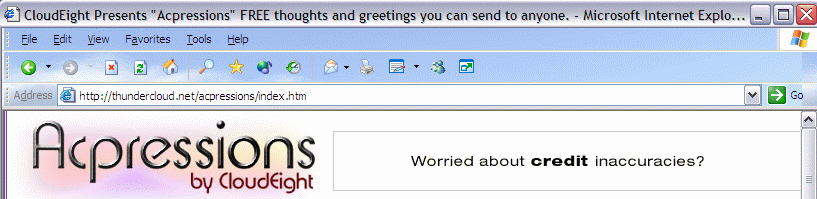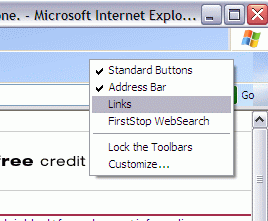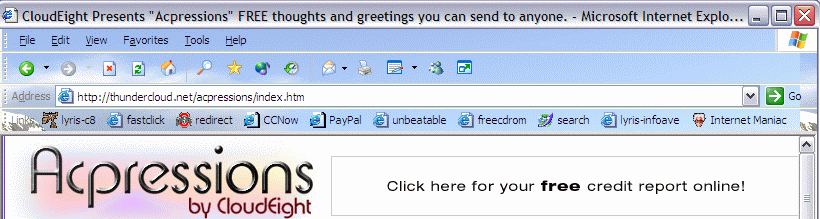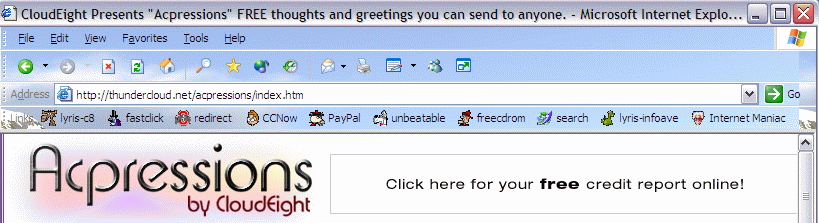Sprucing Up Your Internet Explorer Links Bar Although the Microsoft Internet Explorer Links bar is a handy device that allows you quick access to some of your favorites links, all the links have the same icon. It doesn't have to remain that way though; you can change those icons. To do this, right-click an icon and choose Properties. When the dialog opens, click Change Icon. In the Change Icon dialog box, click Browse and locate a suitable icon. Double-click the icon to accept it and then click OK to close the Properties dialog box. If you've never used the Internet Explorer Links bar, your really missing a great time-saver. To show your links bar in Internet Explorer 5 or 6, right click on blank area of your top toolbar and click on "Links" to select it. You can drag and drop shortcut icons or favorites into it. You can even drag and drop shortcuts to your favorite programs here! Figure 1
Figure 3 shows all our most often used links right there where we can use them! We've even put a program shortcut here (Internet Maniac, a networking tool) so you can see how it works. We just drag the icon from our desktop or quick-launch bar and drop it on the links bar and choose "copy here". It's simple.
Figure 4 shows how we used this tip to change the icons to dress up our links bar a little bit :)
Make Our Start Page Your Home Page | CloudEight Stationery
Home | Close This Window |