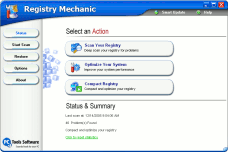Erna Asks
About Low System Memory
I would like to thank you very much for your advice I look forward to reading it all the
time. I would like to know what is "system memory" & how do I go about
finding out how much I have left on my PC. A window keeps popping up and telling me it is
low. What does that mean and how can I correct it if there is a problem. Thank you again.!
(Erna's Browser Tags----> HTTP_USER_AGENT: Mozilla/4.0 (compatible; MSIE 6.0;
Windows NT 5.1; FunWebProducts-MyTotalSearch; .NET CLR 1.1.4322)
Answer
System memory in Windows XP refers to a lot of different aspects of the computer's
memory. However. basically, as far as the scope of this answer goes, system memory refers
to the amount of resources you computer has available at any given time. It consists of
RAM (physical memory) and virtual memory (the Windows paging file - which is memory
created by Windows from available hard drive space for use when physical memory is low).
You can check your
system resources in Windows XP at anytime by pressing the CTRL-ALT-DELETE keys in sequence
to bring up Windows Task Manager. Once you have task manager on your screen, click the
"Performance" tab at the top. You'll be able see you CPU (processor usage) as
well as your available physical memory. Your concerned with available physical memory, so
don't concern yourself too much with the other things you see in that dialog.
If you're constantly
being warned that your system resources are too low, that means one of four things: You
don't have enough RAM installed; you have too many programs starting up with Windows
(therefore running in the background and using up resources); your running too many
programs at one time (multi-tasking) for the amount of RAM installed in your machine; or a
combination of two or more of these.
Windows XP computers
should have at least 512 MB of RAM installed. If you have 256 or less, you should consider
having more RAM installed. There's not much you can do when your computer does not have
sufficient RAM to begin with. While Windows XP will run with 128 or 256 MB of RAM, it will
not run well and you'll be limited to what you can do with your computer. You'll have to
restrict multi-tasking and really keep a close eye on programs you allow to start with
Windows.
All that being said,
we can see at a glance where most of your memory is going. We've included your browser
tags so you can see that FunWebProducts-MyTotalSearch shows up - they're advertising in
your browser tags, unbeknownst to you. It's going to run the bundle of badware you have
installed on your computer called "FunWebProducts"
(MyWebSearch/SmileyCentral/MyTotalSearch). This little bundle of a dozen or so very
questionable programs containing adware and browser hijackers, all start with Windows by
default. Anytime you allow this many programs to start with Windows, in addition to the
programs which are already starting with Windows, you can bet your system resources are
going to take a big hit from the moment you start your computer.
We strongly urge you
to remove FunWebProducts from your computer. This is no easy task to do manually. Control
Panel/Add or Remove programs may allow you to remove some of this bundle you cannot remove
it all. The only way you can remove it all is to use a good anti-spyware program like
Spyware Doctor or to spend a couple of hours manually removing the programs, related
folders, and hundreds of registry entries. Not a task for the faint-of-heart or impatient.
After you've removed
FunWebProducts, you should familiarize yourself with a program called "Starter".
It's free and allows you to exercise a great deal of control over programs which start
with Windows. Keep in mind that certain programs need to start with Windows - like your
anti-virus, your firewall, Microsoft components, and your anti-spyware program. You don't
need scanners, printers, chat programs, graphics editors, image viewers, system monitors,
or other things you've installed starting up with Windows. While you can manage startup
programs without downloading additional software by learning to use MSCONFIG (see our article on
MSCONFIG ) it's a ponderous sort of application that really does not give much detail
on the programs which are starting up with Windows and sometimes does not list them all
anyway. You can
download "Starter" free from this URL. Starter is much easier to use
than MSCONFIG and gives you a lot more detail on each program starting with Windows. That
makes it easier for you to determine which programs to disable in the Windows startup
menu.