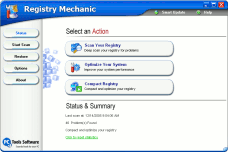Windows 98/ME/NT/2000 and Windows XP
Have you noticed that the longer you use your computer the slower it gets? Most of us notice that our computers do not run the way they did that first day we got them. You remember the day you unpacked it and fired it up. Don't you? It was like a race horse then - raring to go and fast out of the gate. Now it's running like a three-legged mule hauling four obese miners up a steep mountain!
Your PC is reacts to everything you install on it. When you first got your computer, running programs performing tasks on your computer were done all done in a flash. But, after awhile, your computer can become bogged down and slow. On the outside your computer looks pretty spiffy, much like it did when you brought it home (except for ours which have coffee and diet soda stains :) ). But, whoa! on the inside itís a different story .Youíve inundated your poor old hard drive with tons programs (can you ever have enough?). Shareware, freeware, and other programs which are probably still there although youíve probably forgotten many of them. And even if youíve bothered uninstalling some of then, you can bet that bits and pieces of them have been left behind. All this installing and uninstalling has taken a toll on your hard drive(s) and it's time now to do something about it!
The first
step we need to take is to look at an old standby:
Control Panel Add or Remove Programs.
Windows 9x and Windows 2000 user can access the
Control Panel by clicking
Start--->Settings--->Control Panel.
Windows XP users can get there easier: Start-->Control Panel.
Browse through your list of programs and we'll bet there are some you don't even recognize, let alone use. Remove some of the programs you never use. You don't need them, you don't use them, so why keep them. Not only do programs you never use take up space on your hard drive, they clog up your system, and make it slower. None of us wants a slow computer, so take a few minutes and clean out the programs you don't use. But, we have to be honest, Control Panel, Add or Remove Programs is only as good as the uninstaller that came with the program you're trying to uninstall. And, most are not very good. Most often uninstaller will leave behind the folder in which the program was installed. They do this on purpose "in case" you install the program again, any settings or preferences you chose when you ran the program are saved here. However, if you never plan on installing the program again, why leave these bits and pieces of junk lying around your hard drive. It's time to get lean and mean right? After uninstalling the program with Add or Remove Programs, navigate to the folder in which it was installed and delete it by right-clicking and choosing "Delete" from the menu which appears.
Many other factors can influence how well your computer runs, of course. Spyware and adware are probably the biggest cause of computer slowdowns. And we've addressed other ways to speed up your computer in other articles like using MSCONFIG to control startup programs. And, of course we always recommend you have at least two good anti-spyware programs like SpySweeper and Spyware Doctor installed.
Registry Mechanic
- A Cloudeight Endorsed Product
(Advertisement)
Download A Free Trial of Registry Mechanic by PC
Tools
With Registry Mechanic you can
safely clean, repair and optimize the Windows
registry with a few simple mouse clicks! Problems
with the Windows registry are a common cause of
Windows crashes, slow performance and error
messages. By using a registry cleaner regularly and
fixing registry errors your system should not only
be more stable but it will also help improve your
system performance without expensive hardware
upgrades.
Download A Free Trial of Registry Mechanic by PC
Tools
Registry Mechanic uses a high-performance detection algorithm to quickly identify missing and invalid references in your Windows registry. These problems can occur for many reasons including being left-behind after the un-installation or incorrect removal of software, by missing or corrupt hardware drivers, or orphaned startup programs. Download A Free Trial of Registry Mechanic by PC Tools
With a few easy steps Registry Mechanic will scan your entire registry for any invalid entries and provides a list of the registry errors found, you can then choose to selectively clean each item or automatically repair them all. For your convenience and protection Registry Mechanic can also make a backup of any repairs made so that you can easily recover any changes if required. Try it free now! Download A Free Trial of Registry Mechanic by PC Tools