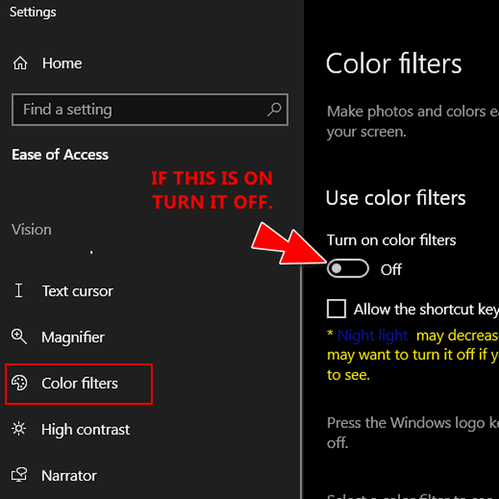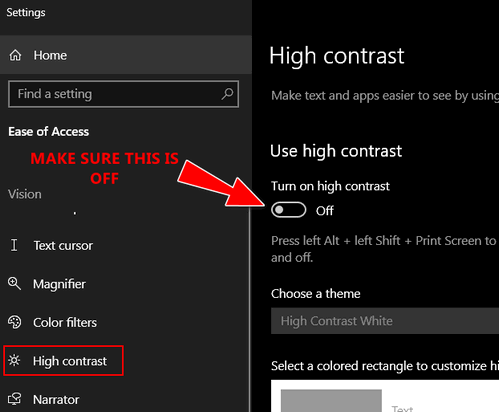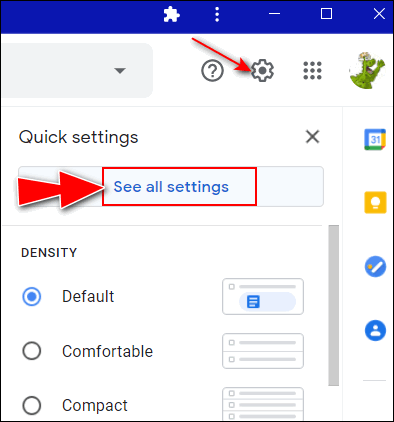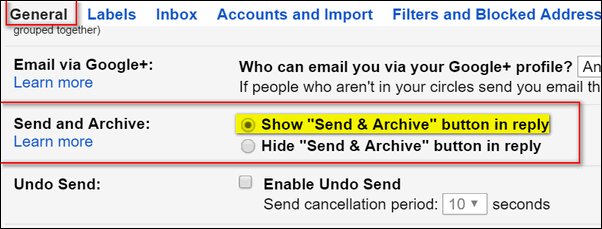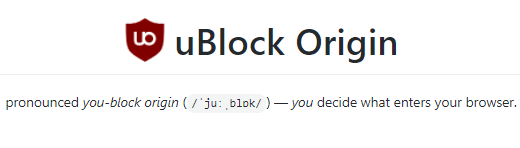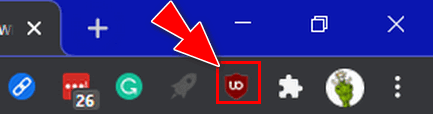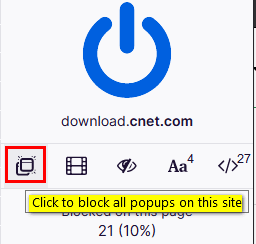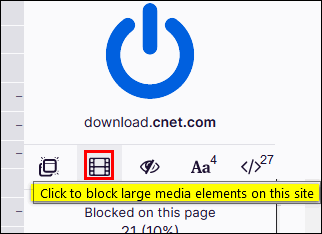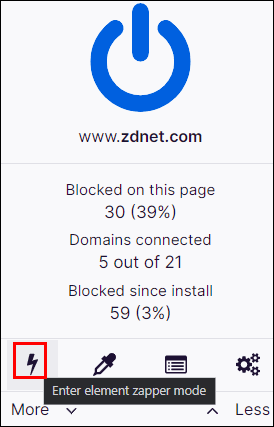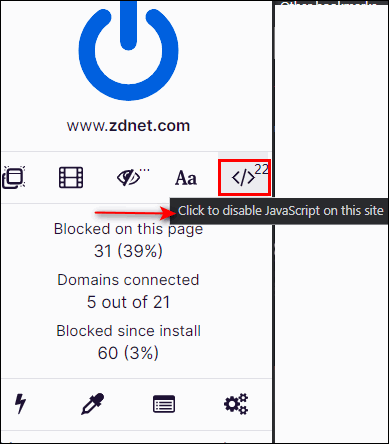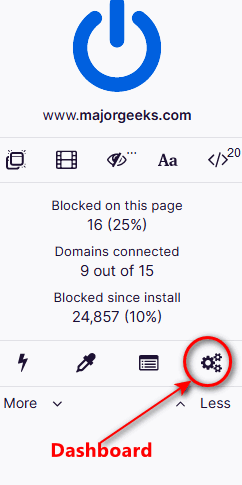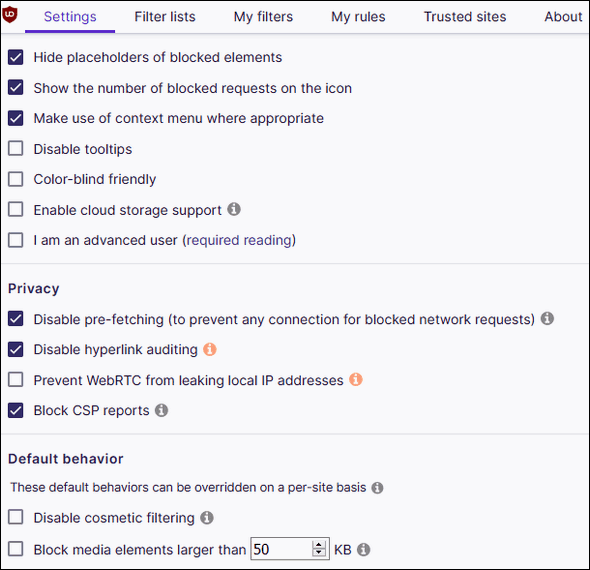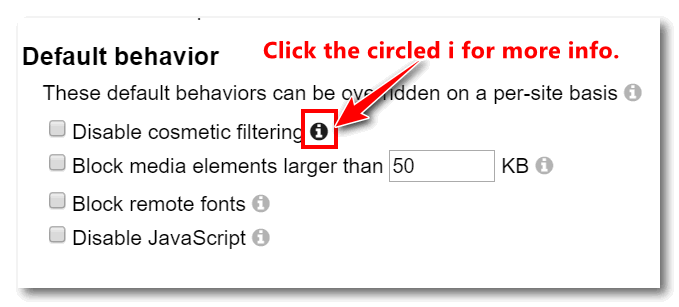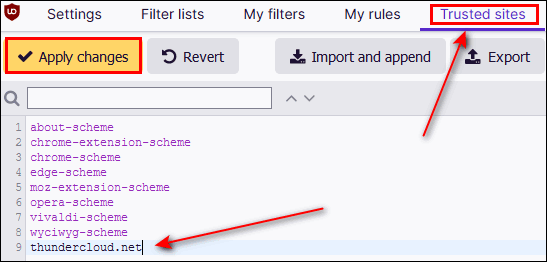Cloudeight InfoAve Weekly
Issue #903
Volume 18 Number 13
January 29, 2021
Dear Friends,
Welcome to Cloudeight InfoAve Weekly Issue #903.
Thank you very much for
subscribing and for being a part of our Cloudeight family. We appreciate
your friendship and support very much! Please share our
newsletters and our Website with your family and all your friends.


Our newest Cloudeight Endorsed Email Program - Very Similar to Windows
Mail & Outlook Express. Stationery works great!
Read more about OE Classic here!


The Best Computer
Care and Repair - Anywhere!
We can fix your computer while you watch. You never have to leave
your home. Just sit back, relax, and watch us work.
Get PC service
from folks you trust at the best prices you'll find anywhere.
Get more information
here.
 
Dianne asks about a Flash-player emulator
Dianne wants to know what can replace Adobe Flash Player
I hope you're doing well. I think I asked you before, but I'm not
sure--do you have any idea what we can use to replace Flash (NOTH music
player and the games)? One member posted on something she found--but I
won't recommend it unless you guys tell me it's ok, etc.
Here's her post:
I know about HTML5 & have posted about that, even though I personally
haven't tried using it. Up till now, that's all I knew to recommend as a
replacement for Flash. So, I appreciate any info/suggestions you can
give me (us). Dianne
Our answer
Hi Dianne. The post is about Ruffle. Ruffle is a Flash-player emulator
that is built on a programming language called Rust. Everything we have
read about Ruffle, leads us to believe it's legit and safe. But it's in
very early stage of development. You can
read more about Ruffle here.
There are other Flash-player emulators being developed, but right now,
all of them are in early stages of development.
I hope this helps you, Dianna.

Ted says ever since he switched to OE Classic, he hasn't gotten
our weekly newsletter
Hi Guys, Happy New Year. Just wanted to let you know that since you
installed OE Classic for me, I have not had your Weekly letter delivered
to my in box. Not sure if it's a Gmail issue or OE classic issue. Just
keeping you posted.
Our answer
Hi Ted. The problem is not OE Classic or any email program. The problem
is with our newsletter sending service and not any individual mail
client. We are working to resolve this problem as quickly as we can.
We sent a special note to our Weekly newsletter subscribers yesterday
and our Cloudeight InfoAve Daily Newsletter subscribers on Friday.
Thanks for your long-time support and for subscribing to our
newsletters.

Sharon found an AI-powered Writing Companion called Wordtune
I recently came upon Wordtune, AI-powered Writing Companion, and I'm
wondering what your thoughts are about it. It appears to be something
that would be helpful to me but is it safe as an extension for Chrome?
Thanks
Our answer
Hi Sharon. It looks excellent. I read the reviews of users and installed
it myself - I need all the help with writing I can get since we don't
have money to hire real editors. So any help I can get is welcome.
After doing some searching and reading the reviews, I think it's
something you can install without worry. Whether it works as well as
they say, only time will tell.
If you decide to use it, let me know what you think. This is an
excellent find, Sharon. Thanks!

Leora asks about Quora
I received an E-mail this morning from Quora saying I am a member. I
have never heard of Quora. What is it? I wonder how it got my address
and why they think I am a member. It is harmful? Thank you for your
information., You are both so helpful.
Our answer
Hi Leora. Thank you so much.
Quora is a legitimate forum where you can ask and find answers to
questions - sometimes good answers - sometimes not so good. But it's
legitimate site - I used to have a Quora account.
My concern is that you received an unsolicited email from them - that's
not usually how Quora works. Make sure you're actually going to the
legitimate site at
https://www.quora.com/.

Jean has crazy colors on her screen
I have messed up the colors on my PC. This page has a black background
with white text. The title "Your Questions, Comments, or Suggestions are
Welcome" is in Coral. The task bar is white. The Start menu with all
the tiles has a white background. The apps are Aqua. How do I get out of
this mess? I've tried to figure it out but not getting very far. I just
want to go back to the original. Please help!
Our answer
Hi Jean. Try this...
1. Press and hold down the Windows Key and tap the U key to open
Settings > Ease of Access.
2. In Settings > Ease of Access click on Color Filters (on the left
side)
3. In Color Filters is the switch is turn on, turn it off.
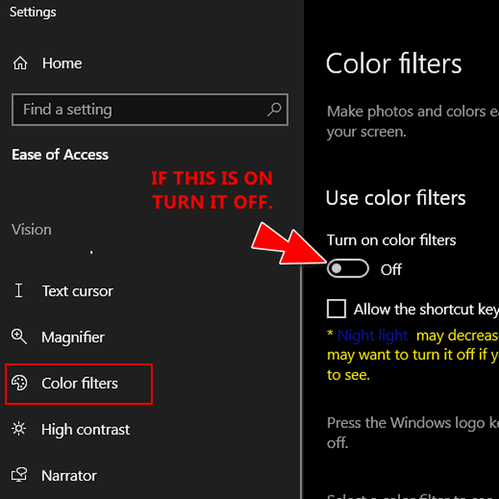
4. Next click on "High contrast" in the menu on the left and make sure
the switch is turned off.
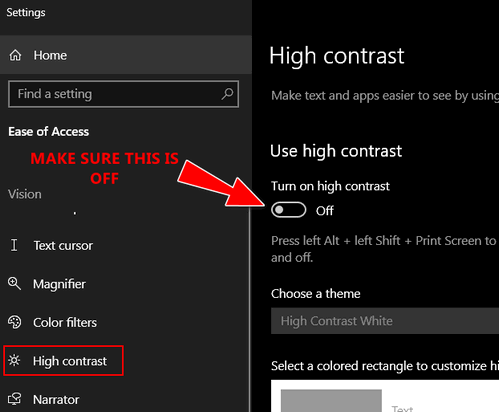
That should fix your crazy colors.

JoAnn S. wants to make a shortcut to Sleep mode
Hi Darcy or TC. Thank you for all the wonderful tips in your
Newsletters! I really like the one-click “restart” tip. Is there a way
that I can do a shortcut for sleep mode? Again, thank you for the
fantastic help you share in your informative newsletters!
Our answer
Hi JoAnn. Thanks for your nice comments.
There's no reason to create a shortcut to sleep since Power Options
allows you to set the number of minutes of inactivity before your
computer automatically goes to sleep.
If you right-click on your Start buttons and click on "Power Options"
you can set your computer to automatically go to sleep after whatever
number of minutes or hours you choose. You can have your computer
automatically go to sleep after anywhere from 1 minute all way up to 5
hours (or never).
The number of minutes or hours you choose is the number of minutes/hours
of inactivity before your computer goes to sleep. Your computer will not
go to sleep while you're using it.

Peggy wants to know about Tune Sweeper
I am trying to clean up and organize my music folders. I would like to
start with an empty library, but I don't want iTunes to load all my music
because I have over 15,000 files. I found a program called Tune Sweeper,
but I would like your advice before I pay $25 for it.
Our answer
Hi Peggy. I did a reputation search on the company that makes Tune
Sweeper. Wide Angle Software is located in England and appears to be
reputable company. But since I don't have iTunes on any of my devices, I
cannot test Tune Sweeper.
Go ahead and try the free version and if it does what you want to do,
then purchase it - I don't see anything wrong with it.


Attention Cloudeight SeniorPass Holders! Announcing our new
SeniorPass Telephone Hotline Service
Don't
have a Cloudeight SeniorPass? It's a great deal. Learn more here.
During this global crisis, we are offering a special telephone hotline
service to all SeniorPass holders. There are reports of many COVID19
scams targeting seniors. If you are approached by a scammer or encounter
something suspicious, you can use our hotline to discuss your situation
with us. We check into it for you and do all we can to help you.
If you currently have a SeniorPass, all you need to do is contact us.
Send us your telephone number and a brief message/a> describing your
problem and we'll call you back during normal business hours.
If you don't yet have a Cloudeight SeniorPass and you'd like to know
more about our SeniorPass,
please see this
page.
Please note: Currently, our telephone hotline
service is only available to SeniorPass holders in the United States due to international
call restrictions.


Gmail Power Trick: Send & Archive
Everyone who uses Gmail
If your Gmail inbox contains a long list of emails that you’ve already
replied to (and by default they’ll stay in your inbox even after you’ve
replied), here’s a tip that allows you to reply and archive an email at
the same time. So, when you reply to someone, their email is moved from
the inbox to the “all mail” folder as soon as you hit the “Send &
Archive” button.
So how do you get the “Send & Archive button”? Easy!
Open Gmail, and click on the gear icon
near the top right and click "See all settings".
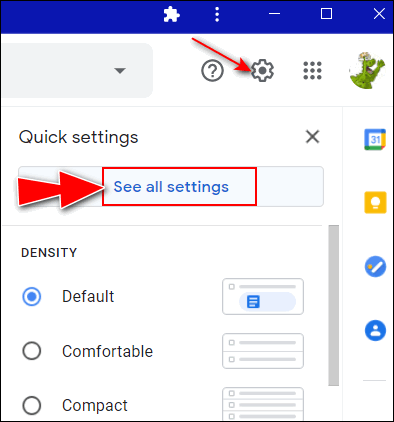
Under the “General” tab, scroll down until you see "Show
'Send & Archive'" and” tick the box next to Show 'Send & Archive
button in reply'.
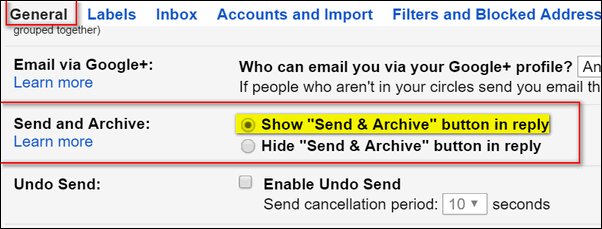
Next:
Scroll all the way down to the bottom of the page and click “Save
changes”.
Now when you reply to an email using the Send & Archive button, the mail
you replied to is moved out of your inbox and archived in the “All Mail”
folder, making for a much neater inbox. And you still have a copy of the
mail in your Sent folder and the All Mail folder.

Put Your Mouse Wheel to Work: It's not just for scrolling you
know!
All computer users
You can use your mouse wheel as a button. Pressing down on the wheel
will act like a third mouse button. This can be used to open a web page
in a tab by clicking the wheel on any link and can also be used to close
a tab by clicking the wheel on any open tab.
Zoom in and Out on a web page, word document, excel spreadsheet, etc. by
holding down the Ctrl key and moving the mouse wheel away from you
(up)to zoom in and toward you (down) to zoom out.
You can move forward and backwards while browsing the Web by holding
down the Shift key and scrolling up and down. Scrolling down goes back
and scrolling up goes forward.
And, if you want to make your desktop icons really big - go to your
desktop, click on an empty area of your desktop, hold down the Ctrl key
and move your mouse wheel away from you to enlarge the icons; move wheel
toward you to make them smaller. Really easy!
And did you know that some mouse wheels can be pushed left or right to
also move backward and forward on a web page?
So don't overlook your mouse wheel. Do some wheelies today!

Turn System Icons On or Off
A Windows 10 Basics Tip
Did you know you can turn any system icon on or off –
including your system clock – not that I can imagine why you’d
want to do that. Maybe you’re a minimalist?
These are the icons that show up in the “Notification area”
(formerly known as the “System Tray”) pat of the taskbar, which
is the part of your taskbar on the right edge near the system
clock.
You can turn the following system icons off or on just by
flipping a switch.
Clock
Volume
Network
Power (battery),
Input Indicator (EN for example)
Location
Action Center
Touch Keyboard
Windows Ink Workspace
Touchpad
Microphone.
To turn any of these icons on or off do this:
1.) Right-click on the taskbar
2.) Click “Taskbar settings”
3.) Under “Notification area” click “Turn system icons on or
off”.
You can customize your notification area to suit your
personality. Are you a minimalist, a maximalist, or a
conventionalist?
Me? I’m a conventionalist!
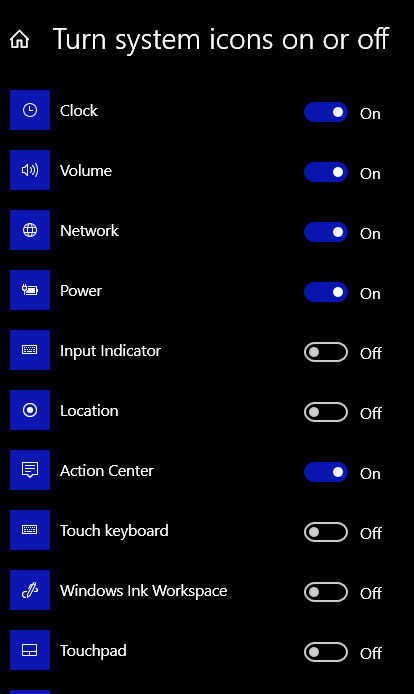

Want more tips, tricks, and information?
We have thousands of Windows tips, tricks, and more on our InfoAve web site. Subscribe to our free InfoAve Daily newsletter.


Now available: Reg Organizer 8.60
If you purchased or renewed Reg Organizer through Cloudeight within
the last 12 months, you're entitled to a free version upgrade to Reg
Organizer 8.60.
Save $14 on
Reg Organizer right now!
Reg Organizer
- A Swiss Army Knife of Windows Tools - Works Great on Windows 10!


uBlock Origin – The General Purpose Blocker
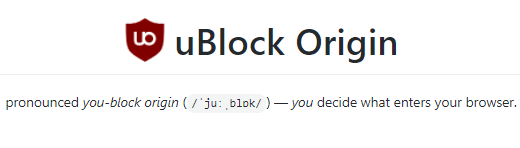
We understand why websites display ads. It’s a source of revenue. But
some sites get carried away. And we don’t understand that because it
ruins it for everybody. Why sites would display so many ads as to annoy
their visitors is beyond my understanding. Some sites have so many
flashing, floating, content-burying ads, they are almost impossible to
use. It makes no sense. Yet, there are tens of thousands of Web sites
that cram so many ads on one page you can hardly see the page.
We totally understand why so many of you use adblockers. Today we’re
going to tell you about an ad blocker called uBlock Origin which just
happens to be the best adblocker we’ve ever tested.
uBlock Origin was suggested to us by David Biggar, a security expert
at Emsisoft. Having a recommendation from someone like David, gets our
attention. So, we decided to test drive uBlock Origin and we were
impressed.
We know many of you use AdBlock Plus – it’s the most popular ad
blocker, by far. But like a lot of programs that started free, they
discovered a way to make money while staying free – and there is nothing
wrong with that. However, if you use AdBlock Plus, you’ve noticed you
still see some ads. This is because some advertisers pay AdBlock Plus
not to block their ads. AdBlock Plus calls these ads “Acceptable”.
uBlock Origin is free – and blocks all ads. There are no acceptable
ads. It also allows you more control over websites and allows you to
pinpoint and block annoying page content (zapper). You can also add
sites to your trusted site list, thus allowing those sites to display
some ads.
Why would you want to whitelist a site? Well, for example, we make a
little bit each month for the ads displayed on our site. We don’t use
floating ads, popup ads, interstitial ads, or any ads that distract from
the content. We need the little bit of revenue these ads generate. So,
you can help us by not blocking ads on our site. With uBlock Origin,
it’s as easy as adding “thundercloud.net” to uBlock Origin’s trusted
site list. We’ll tell you more about that a bit later.
Let’s take a closer look at uBlock Origin.
uBlock Origin works in Chrome, Edge, Firefox, and Opera. Direct links
to install the uBlock Origin extension in your browser are at the bottom
of this page.
Once you install the uBlock Origin extension in your favorite
browser, you’ll see its icon appear alongside your other extensions to
the right of your address bar.
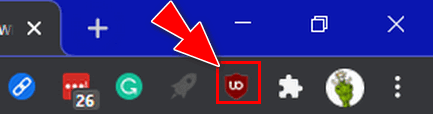
uBlock Origin is easy to configure and use…
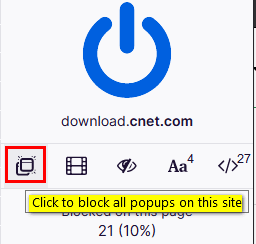
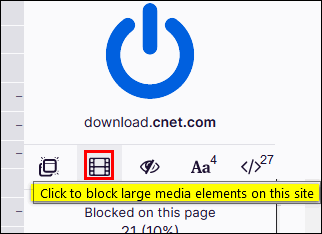
Above: uBlock Origin gives you a lot of control. In the screenshot
above you can click an icon to block all popups. And you can block
“large media elements”. In other words, those annoying video ads you see
on many pages. Zapper mode (see the screenshot below) allows you
to ‘zap’ any part of the page you’re viewing.
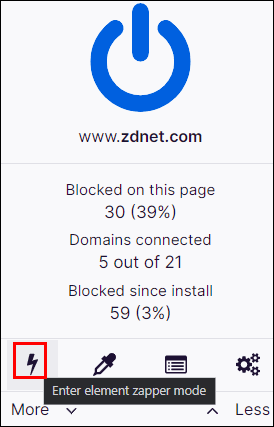
And, though doing so could render certain interactive elements on the
page useless, you can easily turn JavaScript off.
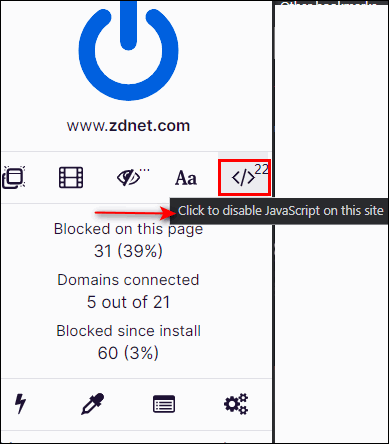
There are a lot more settings available from the uBlock Origin
dashboard. To open the Dashboard, click on the uBlock Origin icon
in your browser, then click “gears” icon in uBlock Origin.
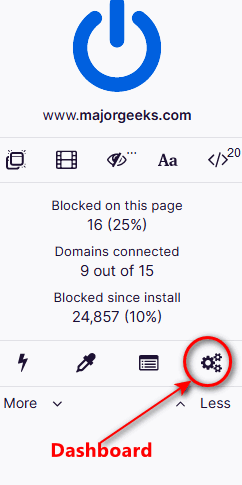
The dashboard (shown below) will open.
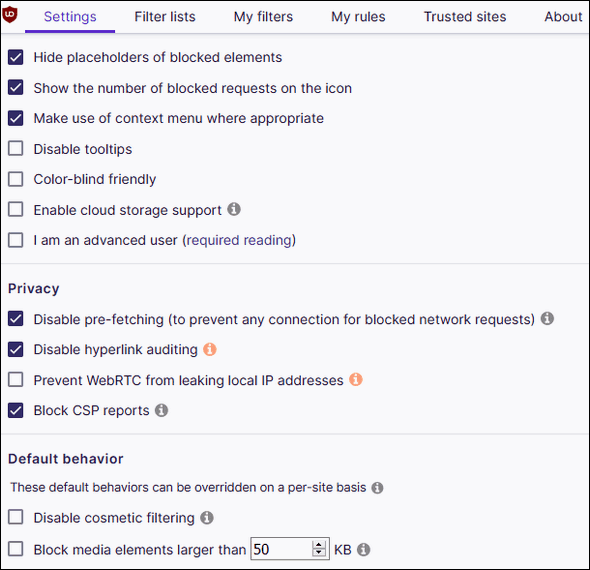
Above: uBlock Origin offers even more customization from the Dashboard.
Below: If you’re not sure what a setting does — “Cosmetic filtering”
for example — just click the encircled “i” for more details and
information.
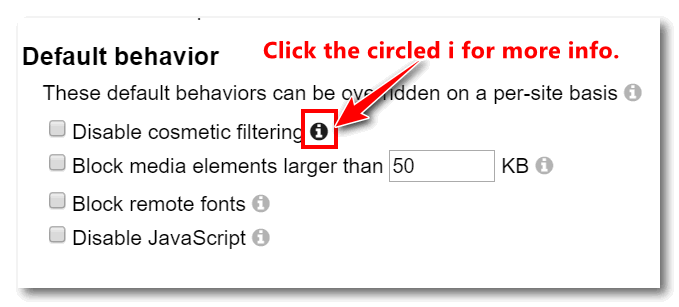
Finally, if you want to exempt a website from ad filtering – in other
words, you want to support a site by allowing advertising on a site,
it’s easy to do. In the uBlock Origin dashboard, click on the “Trusted
sites” tab.
Type site’s URL (minus the http:// or https://, and www) you want to
allow to show you ads. As you can see in the screenshot below, I’ve
added thundercloud.net to the Trusted sites list. Once you’ve added the
site, don’t forget to click “Apply changes.”
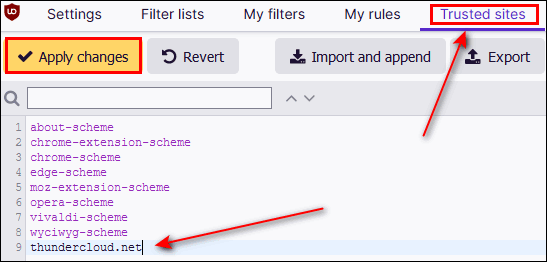
uBlock Origin is freeware and available for most popular browsers.
Here are the download links for all supported browsers:
Download uBlock Origin for Chrome & Edge
Download uBlock Origin for Firefox
Download uBlock Origin for Opera
Note also that uBlock Origin should work with most other
Chromium-base browsers too.


The Things That Belong to the Night
During the night, in the quiet hours when most of the world sleeps, I
lie awake and the things in the night become distorted and amplified.
The faucet that drips, drips, drips, during the day goes unnoticed – but
in the quiet of the night, it is a disturbing, even sinister, sound.
The floor that creaks during the day – the creaks that I never notice –
are amplified in the night. I lie awake and hear that creaking and
wonder if someone has broken into my home – am I in danger? My heart
races and my mind explores a thousand possibilities. But only one
possibility can be the truth. All the rest are distortions, illusions,
specters.
They are the things that belong to the night...
Read the rest of this essay here.


What is an active window?
EB is cheap. She has central air but won't use it unless the outside
temperature is above 105F (40.5C). When it is 104F or lower, she opens
her windows to let in the hot breeze (if any). The window that catches
the breeze is the active window. It is usually located on the windward
side of the house. The other windows are open, but inactive since they
are on the side of the house opposite from the direction of the wind. I
always try to sit near the active window so as not to die of heat
stroke.
NO NO NO... you want to know about the active window in Windows. Right?
OK...
When two or more program windows are open on the desktop, only one of
them can be the active window. The active window has some unique
characteristics:
1. The active window is usually the window on top of all other windows.
Inactive windows will be under the active window, so they won't cover up
the active window. The only exception to this would be when you have one
window selected as "Always on top"
2. In the taskbar the icon for the active window is highlighted with a
brighter color.
3.The title bar for the active window is a different color any of the
inactive Windows.
4. Anything you enter with the keyboard applies to the active window
only. You can’t type or edit content in an inactive window.
Please turn on the A/C, EB!


THANK YOU FOR HELPING US!
When you support us with small gift, you help us continue our mission to
keep you informed, separate the truth from the hyperbole, and help you
stay safer online. Plus, our computer tips make your computer easier to
use.
Did you know that we provide support to thousands of people? Every week
we help dozens of people via email at no charge. The questions and
answers you see in our newsletters are from the email answers and help
we provide to everyone free of charge.
Thanks to your gifts, we do a lot more than provide this free
newsletter. We help you recognize online threats, fight for your online
privacy, provide you with the knowledge you need to navigate the Web
safely, provide you with suggestions for safe, free software and
websites, and help you get more out of your PC.
Please Help us keep up the good fight with a small gift.
Interested in making an automatic monthly gift?
Visit this page.
Help us keep helping you... and helping you stay safe on the Web.


Sales of the following products and services help support our newsletters, websites, and free computer help services we provide.
Cloudeight Direct Computer Care: Single Keys, SeniorPass, or Season Tickets - always a great deal. Cloudeight Direct Computer Care is like having PC insurance. Get more information here.
Emsisoft Anti-Malware: Emsisoft is the only Cloudeight endorsed and recommended Windows security program. It provides users with a complete antivirus, antimalware, anti-ransomware, anti-PUPs solution. We offer single Emsisoft licenses and multi-computer licenses at discount prices. Also, we offer our exclusive Emsisoft with Cloudeight installation & setup. Get more information here.
OE Classic Email program.
The email program that is most like Outlook Express. We can even set
it up for you.
Get more details here.
Reg Organizer: Reg Organizer is the Swiss Army Knife of Windows tools. It's far more than just a registry optimizer and cleaner... it's a Windows all-in-one toolkit. Reg Organizer helps you keep your computer in tip-top shape and helps you solve annoying Windows problems. Reg Organizer works great with Windows 10! Get more information about Reg Organizer (and get our special discount prices) here.
SeniorPass - One year of Cloudeight Direct Computer Care - unlimited sessions!
Get more information here.
Windows 10 Customization: Make Windows 10 look and work the way you want it to. Learn more.
MORE IMPORTANT STUFF!
Your
InfoAve Weekly Members' Home Page is located here.
Print our Cloudeight Direct Computer Care Flyer and spread the word about our Cloudeight Direct Computer Care repair services. Get our ready-to-print flyer here.
Help us Grow! Forward this email newsletter to a friend or family member - and have them
sign-up for InfoAve
Weekly here!
Get our free daily newsletter! Each evening we send a short newsletter with a tip or trick or a computer-related article - it's short and sweet - and free.
Sign-up right now.
We have thousands of Windows tips and tricks and computer articles posted on our
Cloudeight InfoAve website. Our site has a great search engine to help you find what you're looking for too!
Please visit us today!
Help us by using our Start Page. It costs nothing, and it helps us a lot.
Print our Cloudeight Direct Flyer and spread the word about our computer repair service! If you want to help us by telling your friends about our Cloudeight Direct Computer Care service, you can download a printable flyer you can hand out or post on bulletin boards, etc.
Get the printable PDF Cloudeight Direct Computer Care flyer here.


Our newest Cloudeight Endorsed Email Program - Very Similar to Windows
Mail & Outlook Express. Stationery works great!
Read more about OE Classic here!

We'd love to hear from you!
If you have comments, questions, a tip, trick, a freeware pick, or just want to tell us off for something, let us know.
If you need to change your newsletter subscription address, please see "Manage your subscription" at the very bottom of your newsletter.
We received hundreds of questions for possible use in IA news. Please keep in mind we cannot answer all general computer questions. We try to personally answer as many as we can. We can only use a few to in each week's newsletter, so keep this in mind. If you have a support question about a service or product we sell, please contact us here.
Subscribe to our Daily Newsletter! Get computer tips & tricks every night. Our daily newsletter features a computer tip/trick or two every day. We send it out every night around 9 PM Eastern Time (USA). It's short and sweet, easy-to-read, and FREE.
Subscribe to our Cloudeight InfoAve Daily Newsletter!

We hope you have enjoyed this issue of Cloudeight InfoAve
Weekly. Thanks so much for your support and for being an InfoAve Weekly subscriber.
With hope and prayers, may you and your loved ones stay safe and well.
Your friends at Cloudeight,
Darcy and TC
Cloudeight InfoAve Weekly - Issue #903
Volume 18 Number
13
January 29, 2021
Not a subscriber? Subscribe to our FREE Cloudeight InfoAve
Weekly Newsletter here.

"Cloudeight InfoAve
Weekly" newsletter is published by:
Cloudeight Internet LLC
PO Box 73
Middleville, Michigan USA 49333-0073
Read our disclaimer about the tips, tricks, answers, site picks, and freeware picks featured in this newsletter.
Copyright ©2021 by Cloudeight Internet
|
![]()