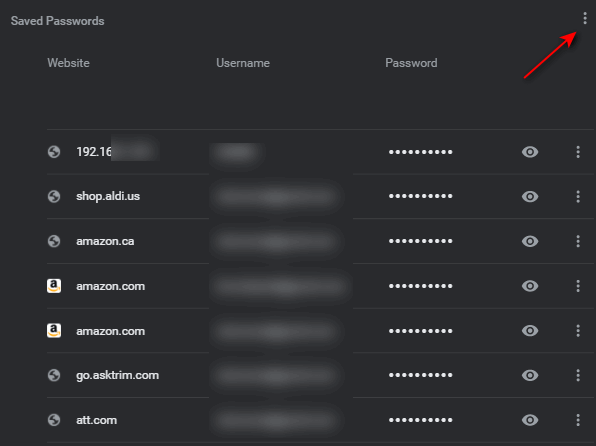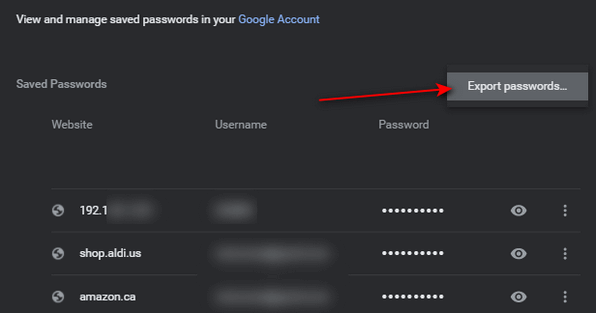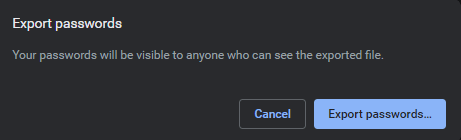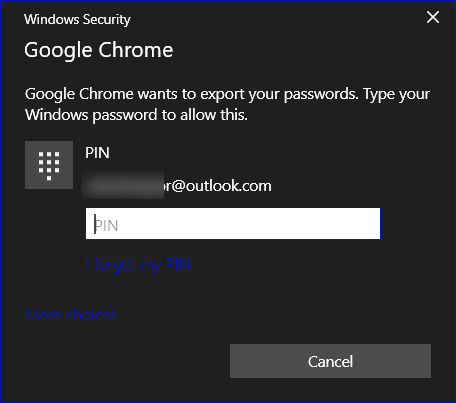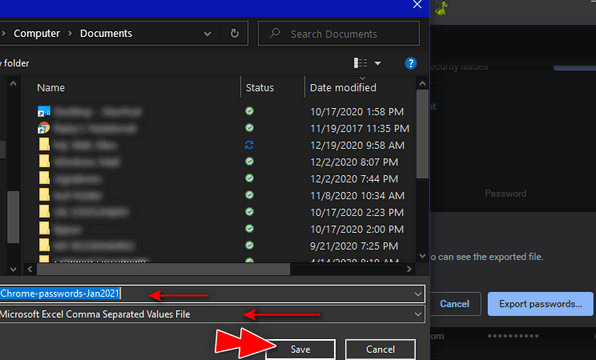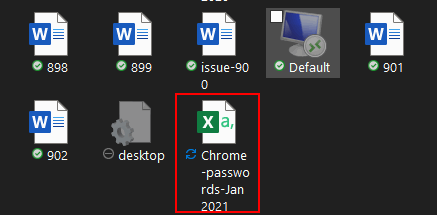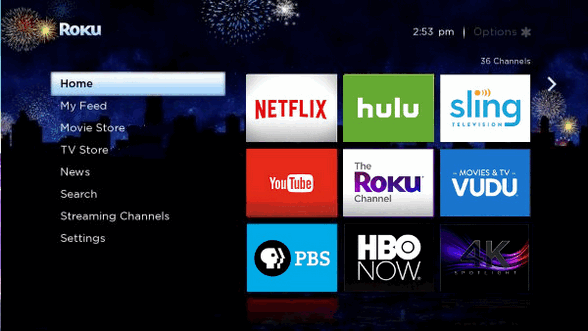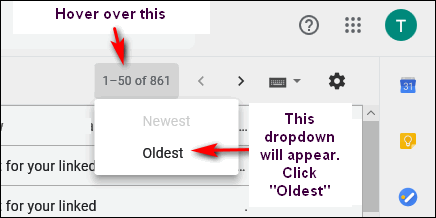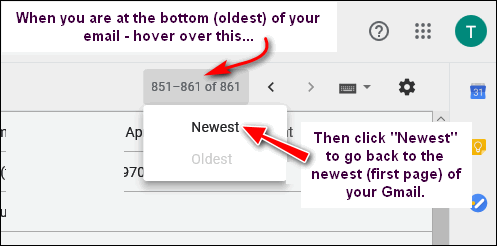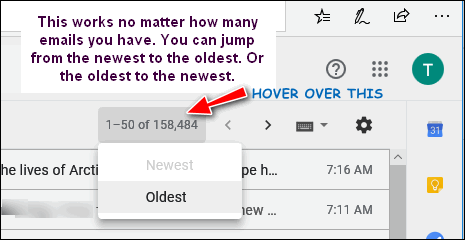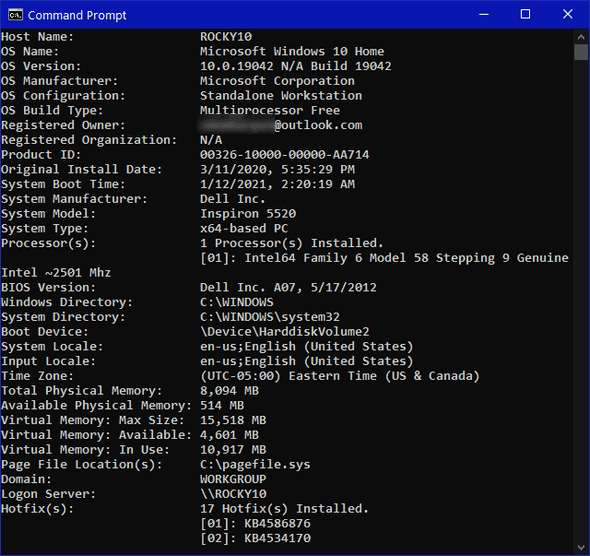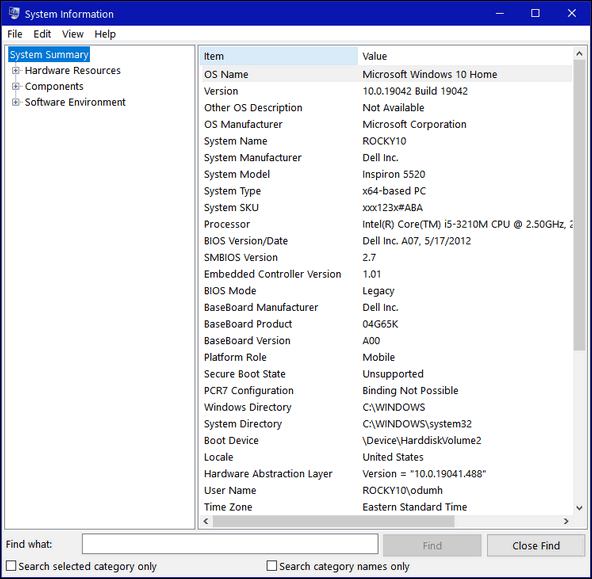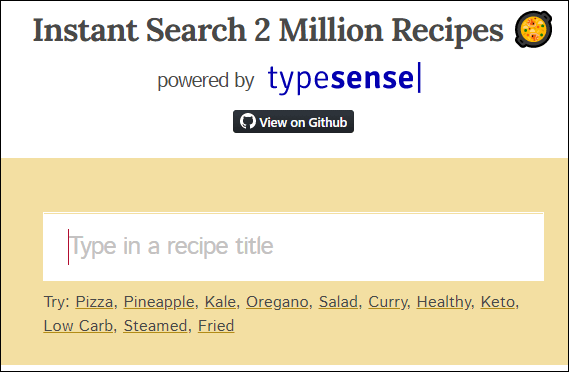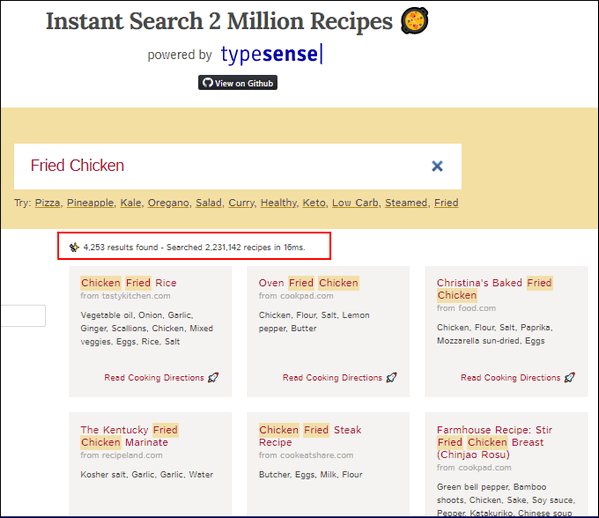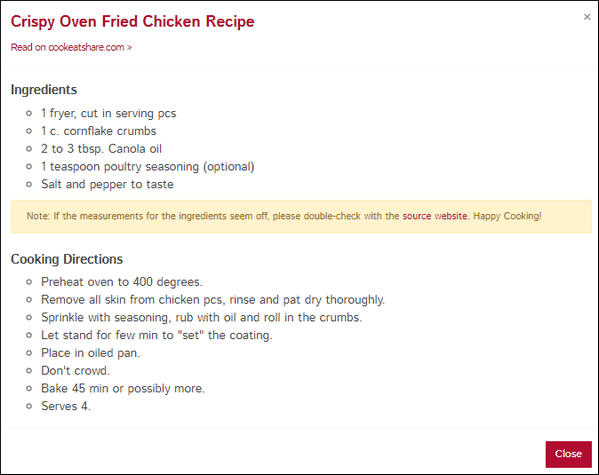Cloudeight InfoAve Weekly
Issue #904
Volume 18 Number 14
February 5, 2021
Dear Friends,
Welcome to Cloudeight InfoAve Weekly Issue #904.
Thank you very much for
subscribing and for being a part of our Cloudeight family. We appreciate
your friendship and support very much! Please share our
newsletters and our Website with your family and all your friends.


Our newest Cloudeight Endorsed Email Program - Very Similar to Windows
Mail & Outlook Express. Stationery works great!
Read more about OE Classic here!


A comment from Colleen
've been following you from back in the desktop wallpaper and stationary
days. Always find your tips helpful. A couple of years ago my main
drive died and I was able to follow your directions and get the new
drive up and running. I lost some info, but most was in the cloud or on
others drives so I was lucky. Without the two of you I would have been in
trouble. Thank you, Colleen.
A comment from Patricia
Good morning. I am writing to send a big THANK YOU to TC for installing
OE Classic. Now I just have to re-learn how to use it as it's been many
years since I used Outlook Express. I'm sure with a little time I will
feel at home with OE Classic. Thank you, TC. You accomplished the
installation with your usual efficiency. Best regards to you both,
Patricia.
A comment from Alice
Thank you Darcy for fixing me up with OE. It is working great. I just
have to get used to the side folders. There seems to be a lot. You have
never failed me or anyone else that I know of. Keep up the fantastic
work and your knowledge is unbelievable. Thanks again, Alice.
A comment from Judy
Just want to say TC set up my OE Classic this morning. He did a great
job and then allowed me to pick his brain on an unrelated subject. Yay
for TC! He went above and beyond the call of duty. I can't say enough
good about these two folks. Judy.

 The Best Computer
Care and Repair - Anywhere!
We can fix your computer while you watch. You never have to leave
your home. Just sit back, relax, and watch us work.
Get PC service
from folks you trust at the best prices you'll find anywhere.
Get more information
here.
 
A question from Clint
What is the safest download site, in your opinion? I am considering
downloading AdBlocker to my Chrome browser because I am inundated with
pop-up ads even though I keep my browser history and Google cache
cleaned. I know you don't recommend ad blockers because none are thoroughly
effective, but I just want to at least slow them down some. If you think
another is more effective than AdBlocker, I value your opinion more than
anyone. Thanks, Clint
Our answer
Hi Clint. If you're looking for a good free adblocker we recommend
uBlock Origin. And we also recommend Privacy Badger -- which is more of
privacy extension than an ad-blocker -- but uBlock Origin & Privacy
Badger work well together.
See our newest article about uBlock Origin here.
And see our article about Privacy Badger here.
These articles contain links for direct downloads of these extensions
for Chrome, Edge, Firefox, and Opera.
We hope this helps you, Clint.

Nancy has a question about an older printer
Hello Cloudeight, I don't know if you can help with my question but
thought I would ask. You all have helped me so much over the years but
here goes. Every time I get a Windows update my HP Photosmart 7520
printer will not let me print my bank statement or anything online. And
I have several things that I really need to print like tax info, etc.
I purchased this printer in 2013 and it has worked well until the last
several months. For some reason after a few days, it sometimes will print
from online, but I am really frustrated with this. I'm wondering if I
should go buy a later model printer and be done with it. I would like
your thoughts on this. I know your field is computers, but you probably
use printers so maybe you have encountered the same issues.
I hope you all are well and staying warm. Thank you for always being
there. Blessings. Nancy
Our answer
Hi Nancy. A lot of older printer drivers have to be reset after a
Windows update. Since your printer came out 8 years ago, it is probably
a good time to consider buying a new printer. New printers come with a
full supply of ink, and most of them cost less than $100. Printer have
come a long way since 2013.
I hope this helps with your decision. If you're not ready to buy a new
printer yet, try turning off your computer completely, then unplug the
printer. Wait a few minutes then turn on the computer. Once the computer
has started and Windows has loaded, plug in your printer, and see if
reconnects.

Pierre has 3 questions
Hi Darcy & TC... I bought a new Acer laptop. My old one was a Dell.
Three quick questions for you.
1. Can I use the same Printer I used on the old computer (Canon IP 7220
Canon) on the new one?.
2. What is the procedure for switching my Emsisoft program onto the new
laptop?... I still have 268days left on the license.
3. What do I have to do to set up my Ashampoo backup program to my Acer
laptop after I've downloaded everything off my flash Drive to the new Acer?
After I'm settled in my new computer, I'll be buying the OE Classic
email program and getting you guys to set things up for me. I am also
sending a few bucks your way for helping me out with these three
questions ok. Thanks ahead of time, Warm Regards, Pierre
Our answer
Hi Pierre. Thanks so much for your kind words and your support.
Your Canon printer should work on any Windows 7, Windows 8, or Windows
10 computer. You can download the installation software and drivers
from this page.
Your Emsisoft license is (intentionally left out).
See this page to learn how to enter you license into Emsisoft
correctly.
And finally, we're no longer recommending Ashampoo Backup Pro. We
recommend File History backup which comes with Windows 10.
See this page to learn how to set up File History backups.
We'll be glad to help you with OE Classic whenever you're ready.
I think this answers all your questions, but it now, let me know.

Ruth wants to upgrade her Dell computer but...
I have a Dell laptop that I haven't used in a while. I would like to get
windows XP off of the computer and get windows 10 installed on it. I
think it needs a sound card, but other than not having my current
network on it, it works fine. I would like the whole computer cleared
and have windows 10 installed. Let me know if you can do this for me. I
know you can't do the sound card, but I would like to have a backup
laptop just in case my current computer dies. Thank you. Await your
answer.
Our answer
Hi Ruth. Windows 10 is not a free upgrade for Windows XP users. It is a
free upgrade for Windows 7 and Windows 8.1 users.
A computer built nearly 20 years ago (as most Windows XP computers were)
may not even work with Windows 10 as the hardware is so old. So, I would
not advise you pay the $100 or so it would cost to buy Windows 10 Home
Edition.

Don wants to know if we'd consider getting into writing articles
about streaming TV
Hi TC and Darcy. I'm not sure how much you know about TV and how to cut
the cord on cable and set up a different system that will not have such
awful costs per month. You might even set up a store where one wanting
to get rid of cable could purchase the components needed for a working
system. I am not sure what I would need but would probably need a Wi Fi
box, DVR, and something like Roku or something better.
You might even have a way to include this in one of your repair services
like you have with the computer. You would be able to sell the necessary
equipment and the service of setting the system up. At present I pay
$231.22 per for TV, computer, and phone (land line). I, like many, am
contemplating cutting the cord and doing something different.
It might be good for you if you could provide this service for many
people like me. One thing I know. I am seriously considering changing to
something less expensive. Does this idea hold any interest for you? Don
B.
Our answer
Hi Don. We are not experts with streaming TV and our plate is pretty full
already with just the two of us here. But we'll sure be glad to pass on
what we know from our years of experience with Smart TVs and streaming
players.
First, before you disengage with your Cable TV provider, keep in mind in
order to use a Smart TV or a streaming player and watch streaming
channels, you're still going to need your Wi-Fi connection, so you can
drop the cable TV but you'll want to keep your internet service.
There are many alternatives available if you want to cut the cable and
save money. You can buy a Roku or Amazon Firestick for around $30 (of
course you can spend more, depending on the model.). There are other
alternative too, like Chromecast and Apple TV.
You can also buy a
Roku Smart TV or an Amazon
Fire Smart TV, both of which include a built-in streaming player so
you don't need to buy a separate streaming device.
I'm most familiar with Roku but also have some experience with Amazon
Fire TV Stick. Both are streaming devices. Once you buy your streaming
device, it's very easy to set up. Just plug it into a HDMI port on your
TV and follow the setup instructions. Then, the first thing you'll need
to do is create an account.
There are dozens of free, ad-supported channels you can add to your
device - live news and sports among them. Adding channels (apps) is
rather like adding programs on a PC. Just install the ones you want.
Some channels like Netflix, Amazon Prime, Disney+, Hulu, etc. charge a
monthly fee. Amazon Prime is an annual fee- right now it's $127 a year
(less than $11 a month). Roku is around $16 a month (it just increased).
Hulu is $6 a month (with ads) and so on. There are literally thousands
of movies, specials, series, and TV shows to watch. You can add 3 or 4
paid subscription channels for $35-$50 a month and have more shows to
watch than you ever had access to even though you were paying $200+ for
your cable TV.
You can also subscribe to cable alternatives like Sling TV, Hulu Live,
and YouTube TV.
All the channels that charge offer limited-time free trials, so you can
try them out before you subscribe to them.
Using a streaming player like Roku or Amazon Firestick is as simple as
using a TV. Turn on your TV, go to the Roku or Firestick Menu and pick
out the channel you want to watch using the Roku or Firestick remote.
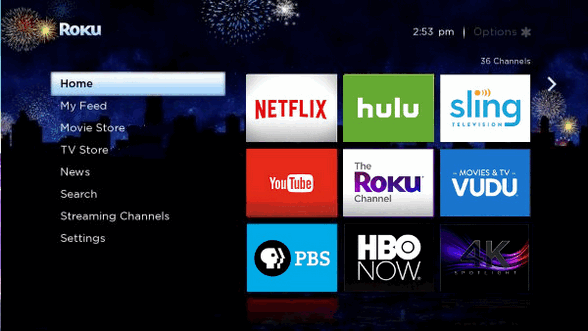
Above: A generic Roku menu. The Amazon Fire TV Stick menu looks very
similar.
There are literally hundreds of streaming channels many free, many not,
that you can add to your streaming player. You can also remove channels,
very easily so don't be afraid to try anything that looks interesting.
HINT: Make sure if you sign-up for a free trial for a paid channel that
you keep track of the date that your free trial ends, if you go past
that date, you'll be charged the monthly fee.
If you want to be a streaming guru, there are many sites with tips and
tricks for Roku, Amazon Fire TV, etc.
One more thing... to view local broadcast channels, you can buy an
inexpensive, indoor, HD TV antenna
like this one for around $30.

Linda wants to know how to set a browser home page
Hey you two. I'm having trouble setting my home page to your stat page.
I need your instructions. Please help.
Our Answer
Hi Linda. Here's our updated
step-by-step tutorial on setting a browser home page.
We hope this helps you, Linda.
------
Linda wrote back: "Thank you so much! What would I do without you?
Linda."

Beverley has several questions
Is the $24.95 charge for OE Classic a one-time payment or is that every
year or month? How much do you charge to set it up?
And I have a problem with my computer. I was working away one night and
out of the side of my eye I saw some kind of light and bingo I had no
more internet.
It was totally gone when I looked down at the bottom bar of my computer.
There is nothing there. Can this be fixed somehow? If so, what has to be
done? Any suggestions would be appreciated.
Thanks TC, I really appreciate all the help you have given me over the
years.
Our answer
Hi Beverley. Thanks so much for your nice comments and your support.
The price for the OE Classic program is $24.95 and that's a lifetime
license with three years of updates and lifetime support from the
developer (who is really good with helping people). You can purchase OE
Classic
from this page.
The price for our Cloudeight OE Classic installation service is $30 and
it includes everything
on this page.
Now about your loss of Internet. Since you emailed us from another
device, know your Internet service is working. So, it probably means
hardware problems with your computer.
If you are using a wireless connection you can buy a USB Wi-Fi adapter
for around $25 and that should fix your problem if the wireless network
card has gone bad. See our
article here.
If you are using a wired connection (Ethernet), and you don't want to
open the case and replace the network interface card, you can by a USB
network interface for Ethernet connections for around $20.
See
this page.
I hope this answers all of your questions, if not, let us know.


Attention Cloudeight SeniorPass Holders! Announcing our new
SeniorPass Telephone Hotline Service
Don't
have a Cloudeight SeniorPass? It's a great deal. Learn more here.
During this global crisis, we are offering a special telephone hotline
service to all SeniorPass holders. There are reports of many COVID19
scams targeting seniors. If you are approached by a scammer or encounter
something suspicious, you can use our hotline to discuss your situation
with us. We check into it for you and do all we can to help you.
If you currently have a SeniorPass, all you need to do is contact us.
Send us your telephone number and a brief message/a> describing your
problem and we'll call you back during normal business hours.
If you don't yet have a Cloudeight SeniorPass and you'd like to know
more about our SeniorPass,
please see this
page.
Please note: Currently, our telephone hotline
service is only available to SeniorPass holders in the United States due to international
call restrictions.


A Quick Way to Jump to the Oldest Mail in a Gmail Folder
Everyone who uses Gmail
We're going to show you a fast way to jump to the oldest emails in your
list of emails in Gmail - no matter how many emails you have - with just
one click.
In your Gmail account, look for “1-50” right above the email list and
hover over it until you see a dropdown menu. If you’re viewing your
newest emails, you’ll see “Oldest” in the menu. Click “Oldest” to go to
the “bottom” (oldest) of your list of emails.
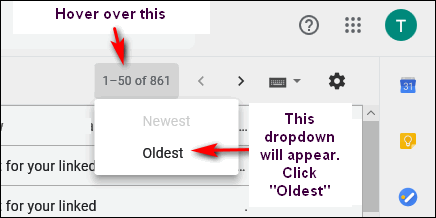
When you’re viewing your oldest emails and want to jump back to the top
and your newest emails, just hover over the email count and click
“Newest”.
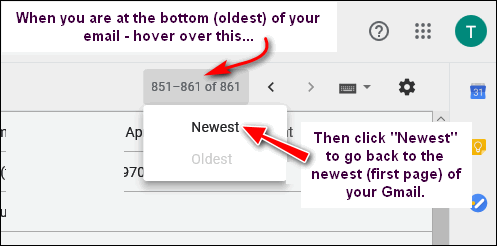
This method works in any folder (Inbox, Sent, All Mail, etc.) And it
works no matter how many emails you have in a folder.
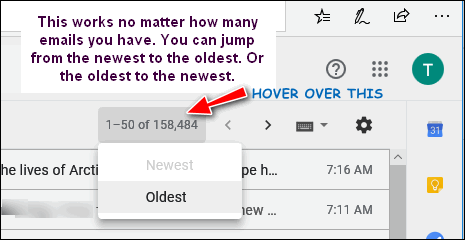

2 Quick Ways to Learn More About Your Computer
Windows 10 (all versions)
Here are two quick ways to dig deep in the inner sanctum of your Windows
10 computer and learn all about that mysterious device we all know and
love.
The first way
Open a command prompt (type CMD in taskbar search or in the start menu
search and press Enter).
At the prompt type
SYSTEMINFO
then press Enter. You’ll see all kinds of information about your PC
appear before your eyes. If you don’t know what something is, google it.
You’ll learn a lot about your computer that way.
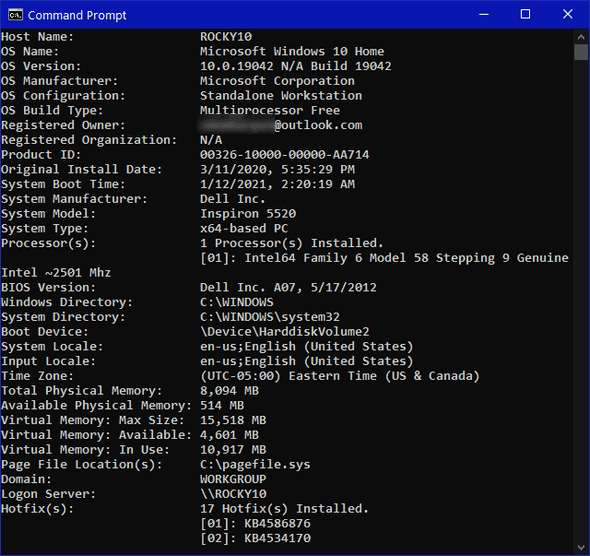
Do you want to know more about the insides of the beast?
The second way
Right-click your Windows 10 Start button and click "Run".
In the Run box type;
MSINFO32
then press Enter.
Now look at your system summary. That’s a lot of useful info. This is
the inner-workings of my 7-year-old Dell computer that I use instead of
my newer computer because it runs so well. And you can see I’m daring
enough to be using Microsoft Windows 10 Home Insider Preview.
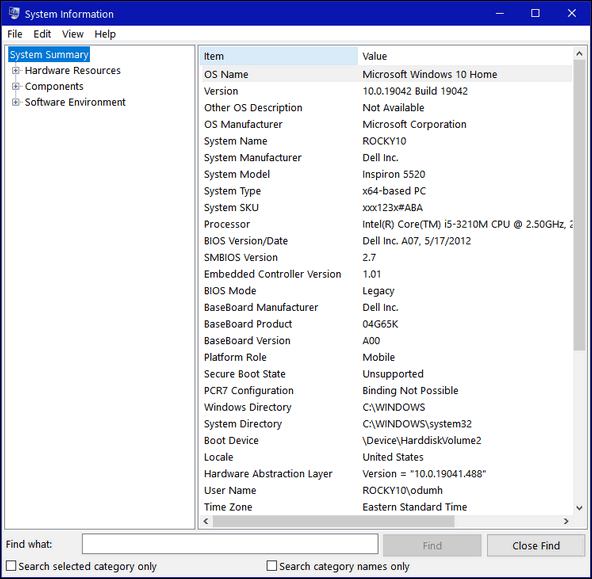
That’s a lot of info. But wait there’s more! Besides the System Summary,
you can check into your Hardware Resources, Components and Software
Environment. And all without installing one of those system info
utilities.
While some of the information you’ll discover will seem a bit technical,
even arcane, you have the power to find out more about any of the info
you discover about your computer. It’s called a search engine – whether
you use Google, Bing, DuckDuckGo, or some other search engine, looking
up things about your computer you don’t understand is a great way to
learn more.
And now you know two quick ways to learn more about your computer.
Right?

How to Export Passwords from Google Chrome
Windows 8.1 and Windows 10 using Google Chrome
Many of you who don’t use a separate password manager use the
de facto password manager in Chrome. And that’s OK because
Chrome requires you to enter your Windows PIN or password before
you can see the passwords.
If you’ve ever wanted a list of your passwords for
safekeeping – or for importing into a password manager, this
article is for you.
Here’s how to export your passwords from Google Chrome.
Open Chrome and type (or copy/paste) this into the address
bar:
chrome://settings/passwords
The password dialog will open.
Next, click on the 3-dots at the top-right corner of the
“Saved Passwords” dialog.
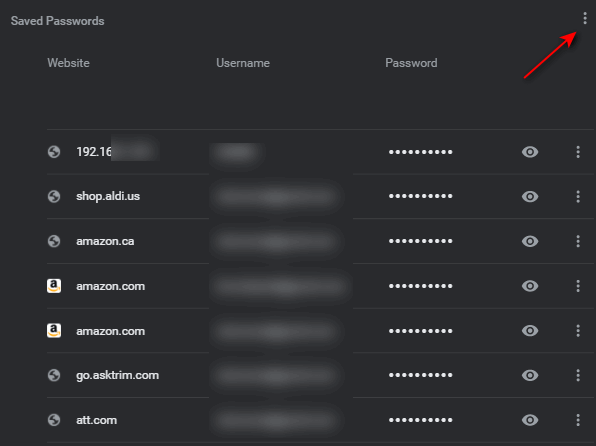
You’ll see the “Export Passwords” button appear.
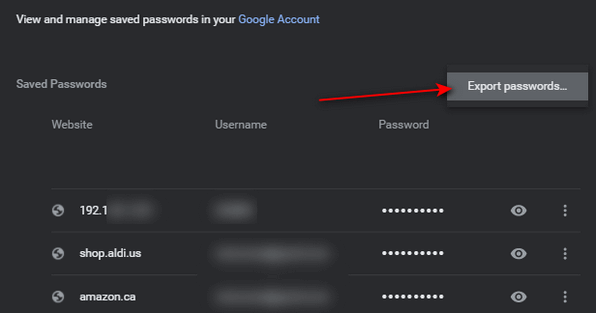
Click on the Export passwords button and you’ll see the
following warning.
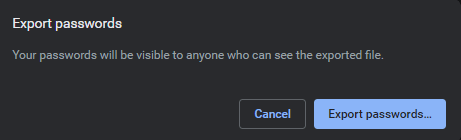
The Windows Security dialog will open. To export your
passwords, you’ll need to enter you Windows PIN or password.
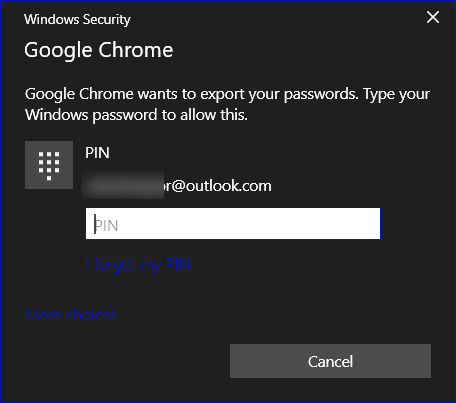
A File Explorer dialog will appear. You can select the
location to save your password file and name it whatever you
want. You should leave the file type set at its default – as a
Comma Separated Values (CSV) file. Most password managers and
Web browsers can import data from a CSV file.
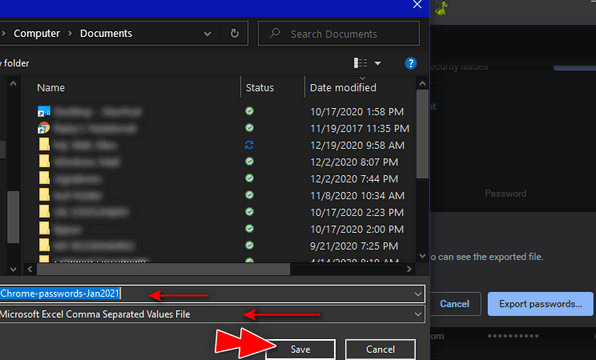
That’s it. Your file will be saved with the name and location
you chose.
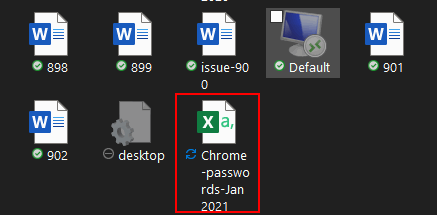
Remember, this file can be read by anyone with access to your
computer. Keep it safe.

Want more tips, tricks, and information?
We have thousands of Windows tips, tricks, and more on our InfoAve web site. Subscribe to our free InfoAve Daily newsletter.


Now available: Reg Organizer 8.60
If you purchased or renewed Reg Organizer through Cloudeight within
the last 12 months, you're entitled to a free version upgrade to Reg
Organizer 8.60.
Save $14 on
Reg Organizer right now!
Reg Organizer
- A Swiss Army Knife of Windows Tools - Works Great on Windows 10!


Search Over 2 Million Recipes Instantly
Our site pick today is a search engine called “Instant
Search 2 Million Recipes“. This recipe search engine searches over 2
million recipes in the blink of an eye. It’s a fantastic way to search a
lot of recipe sites and get instant results.
Results are presented in easy-to-read boxes. Clicking the “Read
cooking directions” link presents a popup that shows you the ingredients
and cooking instructions, so you can tell right away if the recipe
interests you without dodging ads, popups, photos, etc. If the
recipe looks like one in which you’re interested, you can go directly to
the web page containing the recipe.
Here, we’ll show you!
Type your recipe search and press Enter.
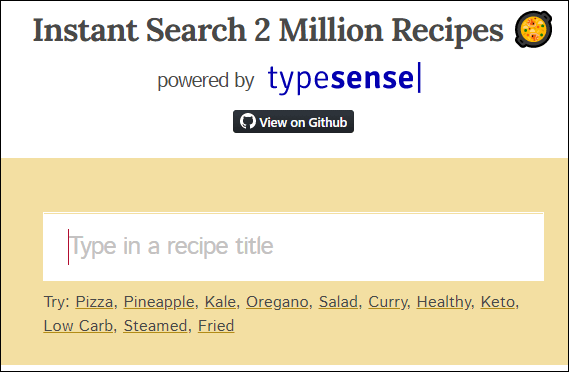
See? I was looking for fried chicken recipes.
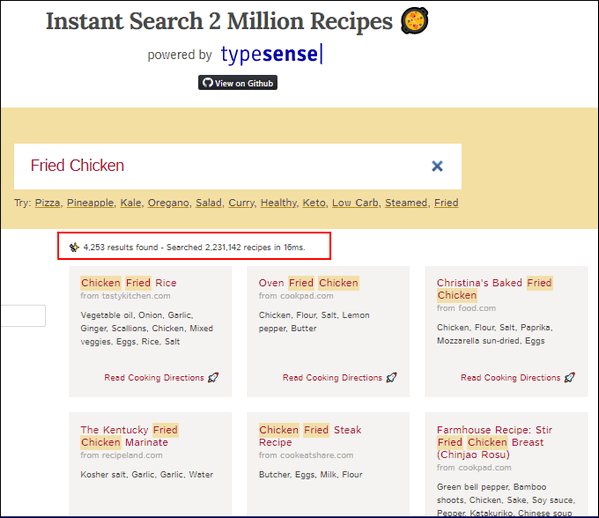
I found one I thought sounded good, so I clicked on it and this
popped up.
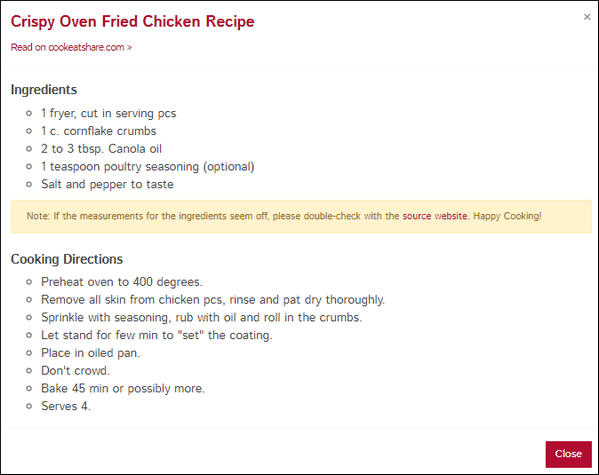
Here are some of the recipe sites that “Instant Search 2 Million
Recipes” searches instantly…
recipeland.com
cookeatshare.com
cookpad.com
kraftrecipes.com
recipes-plus.com
foodandwine.com
yummly.com
tasteofhome.com
tastykitchen.com (Pioneer Woman)
food52.com
foodnetwork.com
epicurious.com
allrecipes.com
myrecipes.com
vegetariantimes.com
cookeatshare.com
and many more.
If you want to get right at it and start
searching for recipes, go to
Instant Search 2 Million Recipes right now and find something good
to make.
Oh, and a few more things…
For printing recipes without all the extraneous stuff – just the
recipe and ingredients – a browser extension like PrintFriendly comes in
mighty handy.
PrintFriendly for Chrome
PrintFriendly for Microsoft Edge
PrintFriendly for Firefox
Now,
go search over 2 million recipes and then go forth and cook up
something good!


Walking Winter Days Warmly
The Polar Vortex is swirling down from the arctic and soon it will
hold most of the USA in its icy hands. And just last weekend we had a
major snowstorm that left us with eight inches of white and drifting
snow. All this reminds me of winters long ago, when I a child, played
outside all day long even on the coldest days, building snow forts, ice
skating, sledding, and doing all the things little boys did on cold
winter days.
Funny thing – I never paid much attention to the cold. It was winter.
So?
It seems to me that recent winters have lost their growl and grit and
have, in recent years, become milder and gentler – not that I’m
complaining.
But now the ground is buried under a deep blanket of snow and the
Polar Vortex is pinwheeling its way down from its arctic lair and will
be bringing its stinging, brutal, bone-numbing cold to my little town as
soon as tomorrow.
The last few days, with the snow now drifted deep across my walking
path I’ve faced many challenges while taking my daily walk. For
instance, I’ve had to wear my winter “walking” boots which are heavy and
stiff. And I’ve had to trudge through deep drifted snow which takes
every ounce of stamina left inside me; my old – and getting older –
body, protests...
Please read the rest of this essay here.


Do You Check Your Spam Folder?
Most mail services delete mail in the spam folder after 30 days. But
many people are afraid to look in the spam/junk folder for fear they'll
infect their computer. That's not true. Just looking in the spam/junk
folder is not going to infect your computer - and even opening a mail in
your spam/junk folder is not going cause problems. As long as you don't
click any links in spam email, you'll be fine.
Why should you look in your spam/junk folder every week or so? Because
the algorithms used by the most popular email services change frequently
and what may have been going in your inbox yesterday, may go into your
spam/junk folder today. So, it's important that you look in your spam
folder to make sure that no good email is in it. And if you find good
email in your spam/junk folder, make sure you mark it as "Not spam" or
"Not junk" so it doesn't end up in the spam / junk folder the next time.
Remember, if you don't check your spam/junk folder every week or so, the
mail provider will automatically delete mails that have been in the spam
/ junk folder more than 30 days. And no spam/junk filter is perfect,
there will always be some good email that will end up in your spam
folder - and it's up to you to make sure you check your spam/junk folder
every week or so, just to make sure that there's no good email there.


THANK YOU FOR HELPING US!
When you support us with small gift, you help us continue our mission to
keep you informed, separate the truth from the hyperbole, and help you
stay safer online. Plus, our computer tips make your computer easier to
use.
Did you know that we provide support to thousands of people? Every week
we help dozens of people via email at no charge. The questions and
answers you see in our newsletters are from the email answers and help
we provide to everyone free of charge.
Thanks to your gifts, we do a lot more than provide this free
newsletter. We help you recognize online threats, fight for your online
privacy, provide you with the knowledge you need to navigate the Web
safely, provide you with suggestions for safe, free software and
websites, and help you get more out of your PC.
Please Help us keep up the good fight with a small gift.
Interested in making an automatic monthly gift?
Visit this page.
Help us keep helping you... and helping you stay safe on the Web.


Sales of the following products and services help support our newsletters, websites, and free computer help services we provide.
Cloudeight Direct Computer Care: Single Keys, SeniorPass, or Season Tickets - always a great deal. Cloudeight Direct Computer Care is like having PC insurance. Get more information here.
Emsisoft Anti-Malware: Emsisoft is the only Cloudeight endorsed and recommended Windows security program. It provides users with a complete antivirus, antimalware, anti-ransomware, anti-PUPs solution. We offer single Emsisoft licenses and multi-computer licenses at discount prices. Also, we offer our exclusive Emsisoft with Cloudeight installation & setup. Get more information here.
OE Classic Email program.
The email program that is most like Outlook Express. We can even set
it up for you.
Get more details here.
Reg Organizer: Reg Organizer is the Swiss Army Knife of Windows tools. It's far more than just a registry optimizer and cleaner... it's a Windows all-in-one toolkit. Reg Organizer helps you keep your computer in tip-top shape and helps you solve annoying Windows problems. Reg Organizer works great with Windows 10! Get more information about Reg Organizer (and get our special discount prices) here.
SeniorPass - One year of Cloudeight Direct Computer Care - unlimited sessions!
Get more information here.
Windows 10 Customization: Make Windows 10 look and work the way you want it to. Learn more.
MORE IMPORTANT STUFF!
Your
InfoAve Weekly Members' Home Page is located here.
Print our Cloudeight Direct Computer Care Flyer and spread the word about our Cloudeight Direct Computer Care repair services. Get our ready-to-print flyer here.
Help us Grow! Forward this email newsletter to a friend or family member - and have them
sign-up for InfoAve
Weekly here!
Get our free daily newsletter! Each evening we send a short newsletter with a tip or trick or a computer-related article - it's short and sweet - and free.
Sign-up right now.
We have thousands of Windows tips and tricks and computer articles posted on our
Cloudeight InfoAve website. Our site has a great search engine to help you find what you're looking for too!
Please visit us today!
Help us by using our Start Page. It costs nothing, and it helps us a lot.
Print our Cloudeight Direct Flyer and spread the word about our computer repair service! If you want to help us by telling your friends about our Cloudeight Direct Computer Care service, you can download a printable flyer you can hand out or post on bulletin boards, etc.
Get the printable PDF Cloudeight Direct Computer Care flyer here.


Our newest Cloudeight Endorsed Email Program - Very Similar to Windows
Mail & Outlook Express. Stationery works great!
Read more about OE Classic here!

We'd love to hear from you!
If you have comments, questions, a tip, trick, a freeware pick, or just want to tell us off for something, let us know.
If you need to change your newsletter subscription address, please see "Manage your subscription" at the very bottom of your newsletter.
We received hundreds of questions for possible use in IA news. Please keep in mind we cannot answer all general computer questions. We try to personally answer as many as we can. We can only use a few to in each week's newsletter, so keep this in mind. If you have a support question about a service or product we sell, please contact us here.
Subscribe to our Daily Newsletter! Get computer tips & tricks every night. Our daily newsletter features a computer tip/trick or two every day. We send it out every night around 9 PM Eastern Time (USA). It's short and sweet, easy-to-read, and FREE.
Subscribe to our Cloudeight InfoAve Daily Newsletter!

We hope you have enjoyed this issue of Cloudeight InfoAve
Weekly. Thanks so much for your support and for being an InfoAve Weekly subscriber.
With hope and prayers, may you and your loved ones stay safe and well.
Your friends at Cloudeight,
Darcy and TC
Cloudeight InfoAve Weekly - Issue #904
Volume 18 Number
14
February 5, 2021
Not a subscriber? Subscribe to our FREE Cloudeight InfoAve
Weekly Newsletter here.

"Cloudeight InfoAve
Weekly" newsletter is published by:
Cloudeight Internet LLC
PO Box 73
Middleville, Michigan USA 49333-0073
Read our disclaimer about the tips, tricks, answers, site picks, and freeware picks featured in this newsletter.
Copyright ©2021 by Cloudeight Internet
|