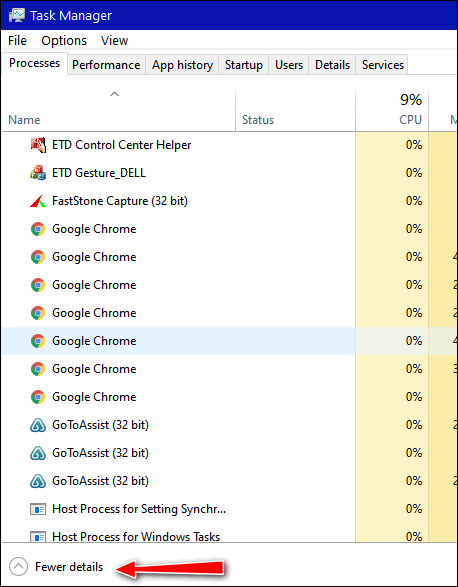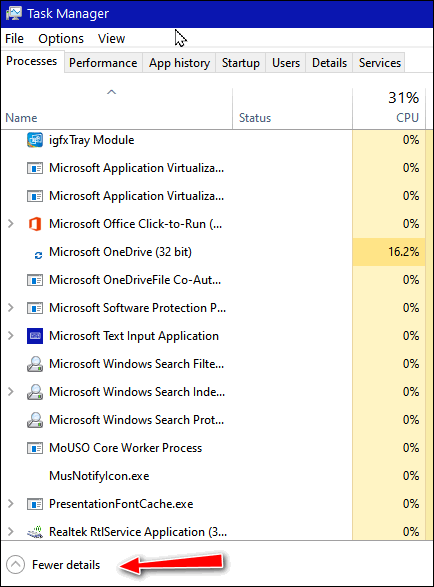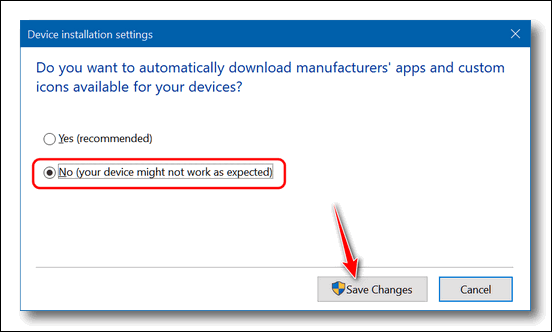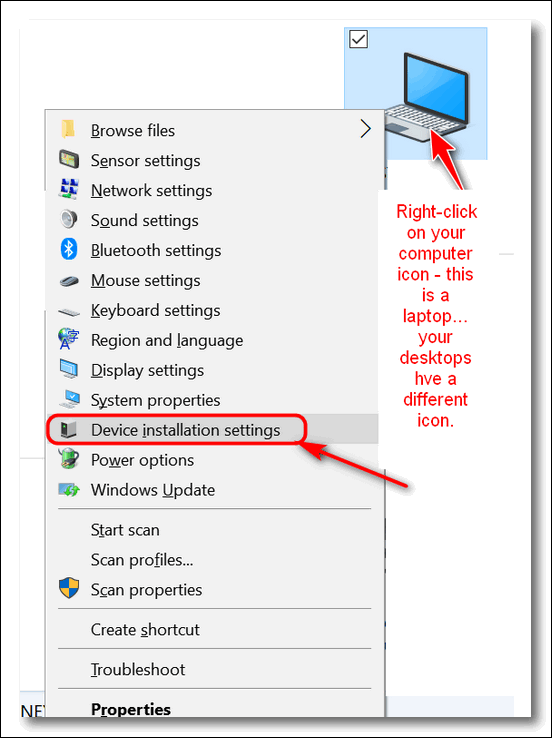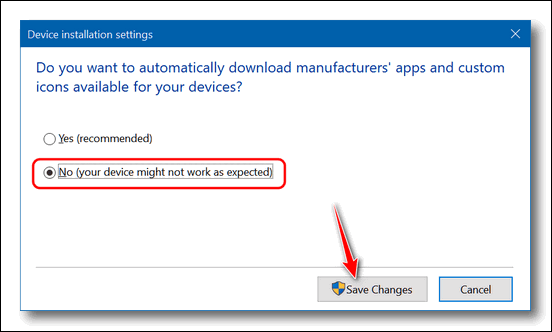Cloudeight InfoAve Weekly
Issue #909
Volume 18 Number 19
March 12, 2021
Dear Friends,
Welcome to Cloudeight InfoAve Weekly Issue #909. Thank you very much for
subscribing and for being a part of our Cloudeight family. We appreciate
your friendship and support very much! Please share our newsletters and
our Website with your friends and family.


Our newest Cloudeight Endorsed Email Program - Very Similar to Windows
Mail & Outlook Express. Stationery works great!
Read more about OE Classic here!
 
Robert has a couple of questions
1) I forget how to search the back notes for a covered subject. All I
could find was individual newsletters, and that would be slog looking
for one article for a reputable app.
2) Recently, I saw in two of my highly regarded notes, were uses of
McAfee for its credibility as a reliable approval source. One use for a
bank and the other for a password generator/storage for credit card.
So tell me dear ones of great knowledge, has McAfee cleaned up their act
to one of great respect or just a PR's greatest success of turning a
skunk cabbage into a sows ear of a purse?
Ergo: Long past this guy had to escape from some tiny island for fear of
incarceration or was that all "incorrectly" reported?
Our answer
Hi Robert. You can search thousands or our newsletter articles and
website posts all in one place.
See this page to learn how easy it is:
As far as McAfee goes, the only things that have changes are the price
and the advertising hyperbole. Supposedly, they've added lots of new
"features", but still can't protect your PC from malware and PUPs.
as well as Emsisoft can.
As far as identity theft, phishing scams, support scams and the like,
despite all the advertising, there's not a software program on this
planet that can protect users from themselves. Take a
look at this article.
John McAfee's escape from Belize was successful - but now he's being
extradited from Spain on U.S. fraud charges related to pumping and
dumping cryptocurrency.
I think this answers all your questions, but if not, let me know.

Christine asks about the Brave security browser
Emsisoft recently recommended the Brave browser. What is your opinion of
Brave and does Brave have TOR built in? Thank you. Christine
Our answer
Hi Christine. Brave is yet another security browser - and like all other
browsers and so-called "security" browsers, it has its flaws. But it's
definitely usable. But if you plan on using it for Gmail, or Amazon
shopping, or any online shopping etc. you're going to have to get used
to signing into those websites each time you visit. Some folks would
find that annoying - especially with Gmail.
Brave is a browser that is built on Chromium, just like Edge and Chrome
and dozens of other browsers. Brave has TOR built in. Keep in mind
governments and authorities are very well acquainted with TOR and it's
not as secure as it once was.
I'd recommend Brave for advanced users who are aware of the
disadvantages to privacy browsers. Additional privacy means less
convenience. And I'm not truly convinced that anything you do on the Web
is "private" and sometimes I wonder if a false sense of security and
privacy isn't worse than always being watchful, alert, and wary.

Darlene asks about IMAP and POP3 email protocols
I forgot the neat article on POP3 and IMAP. I don't remember learning
that before. I remembered that Google kept messages, but I want to be
sure my Comcast account is set up that way, as well. Question: How can I
check my Comcast account to determine which system (protocol) it is
using? Thanks a lot for explaining what the difference is. Darlene
Our answer
Hi Darlene. You can look in your email program's server settings.
IMAP will show the following:
Incoming Mail Server Name: imap.comcast.net
Incoming Mail Server Port Number: 993
POP3 will show the following:
Incoming Mail Server Name: pop3.comcast.net
Incoming Mail Server Port Number: 995
I hope this helps you, Darlene.
For those who have the same question, normally, but not always, IMAP or
POP3 will be in the incoming server name.

Hank says Emsisoft is blocking Thundercloud.net
I am sorry I am sending to you this way but I cannot get to anything at
thundercloud.net where I would go to send you a request.
I get this...

https://thundercloud.net/start/index.htm or any other
Thundercloud.net link
The page comes up for about five seconds, then this Emsisoft warning
comes up. Thoughts…?
Our answer
Hi Hank. Try this:
Type Chrome://Extensions/ in the Chrome address bar.
Under the Emsisoft browser extension, turn the switch to off, then
restart Chrome. Emsisoft is working on this issue. Turning off the
browser extension does not affect Emsisoft AntiMalware. You will still
be protected by Emsisoft Anti-Malware running on your computer.
------------
Hank wrote back: "Done. thanks for the help. Y’all are GREAT!"

 The Best Computer
Care and Repair - Anywhere!
We can fix your computer while you watch. You never have to leave
your home. Just sit back, relax, and watch us work.
Get PC service
from folks you trust at the best prices you'll find anywhere.
Get more information
here.

Joyce deleted a folder by accident
Hi. I deleted a folder from my PC that I thought was empty I sent it to
the recycle bin and emptied it then realized it had my fonts I had
downloaded and saved in it. Is there a way to recover them? Is there a
program i could use? Any help would be appreciated. Thanks, Joyce.
Our answer
Hi Joyce. If you have File History turned on (look in Settings > Update
& Security > Backup - and look to see if File History is turned on. If
it is, you can recover your folder from File History.
If File History is not turned on, you can try using Puran File Recovery
… to recover the files/folder(s).
See our article here.
We hope this helps you, Joyce.

Linda has a problem with RoboForm
My RoboForm is not working correctly, and I cannot get help from them.
The website won't take my master password. The page told me they would
send me a way to reset my password. I gave them my email address but
didn't receive an email from them. The password I'm talking about is my
RoboForm master password. When I click the RoboForm icon, a wheel keeps
spinning around, and I can't put in my master password. Help.
Our answer
Hi Linda. If you have RoboForm Everywhere, just go to the RoboForm
website and log in. RoboForm will not give you your password. It is very
well protected, so if you were told they would send you your master
password, you were not talking to RoboForm. I hope you did not give any
personal info. There is no way to recover your master password.
For more information see this page,

Bill might be confusing MS Outlook with the Windows 10 mail app
This may seem silly, however I currently run Microsoft Office
with Outlook. I also seem to have another email program which appears to
be web-based running the same account.
When lockdown is over, I am going to help a friend who is not computer
savvy and I would like to load this email app for him to access his
email. account. Unfortunately, I don't remember/know how I got it in the
first place. I wonder if you can shed any light on the subject. You guys
seem extremely knowledgeable, and I have learnt a lot from your articles
and answers to user's questions. Keep up the good work. Best regards,
Bill.
Our answer
Hi Bill. Windows 10 comes with Windows 10 Mail app
pre-installed and many people confuse it with Outlook - even though its
interface and icon are quite different from Outlook's.
If you want to verify that what you're seeing is Windows 10 Mail app,
open the Start menu, and under the "M" section, click "Mail" or just
type Mail in Taskbar search and click on Mail app when it appears.
We hope this solves the puzzle for you.

Jo read where SSDs can crash abruptly...
Last year I purchased an Acer TravelMate P215-51 that has an SSD (238
G). I heard that this type of drive can crash abruptly. Is there any way
I can keep track of drive health?
Also, what can I do so as to prolong the life of the drive? I'm not able
to understand its read/write function. Is it true that once this ability
is used/filled up, the drive will be toast? If so, can a person protect
the drive from having to use read/write too often?
One more question. In your fine article about Wi-Fi adapters: If
internet connections sometimes get cut off, could it mean a driver needs
updating, in addition to buying an adapter?
Any information you can offer would be immeasurably helpful! I rely on
your expertise and trust it implicitly. Thank you kindly, Jo.
Our answer
Hi Jo. I'm not sure where you're getting your information, but SSDs
generally last longer than HDDs since solid state drives.
Backblaze is a well-known data recovery and data backup company.
Here's what they say:
"...Generally, SSDs are more durable than HDDs in extreme and harsh
environments because they don’t have moving parts such as actuator arms.
SSDs can withstand accidental drops and other shocks, vibration, extreme
temperatures, and magnetic fields better than HDDs. Add to that their
small size and lower power consumption, and you can understand why
they’re a great fit for laptop computers and mobile applications..."
The average lifespan of an standard hard drive is about 10 years
according to a study by
Google and the University of Toronto. Google has been using SSDs in
its data centers for over 6 years. The average lifespan of an HDD is
around 6 years. If Google uses SSDs on its servers in its data centers,
that's pretty good proof, at least for me, that they're not prone to
abrupt crashes.
Also keep in mind, new SSDs are not like the ones from a few years ago.
New SSDs use wear-leveling and "bad block management" new SSDs are a lot
more resistant to catastrophic data loss. HHDs are much more prone to
failure and data loss than SSDs.
Finally, there are many free programs you can download and install that
work on both SSDs and HDDs, like
CrystalDiskInfo - which was one of our freeware picks.
USB WiFi adapters come with installation software when necessary - you
don't need to download any drivers.
We hope this addresses your concerns and answers your questions, Jo.

Patty is having Wi-Fi troubles
Recently the Wi-Fi has been going off and coming back on fairly quickly.
This morning when I signed on there was no Wi-Fi and I waited, and it
did not come back on. I did a reboot and that did not fix it. I
was able to bring up the trouble shooter and a diagnostic was run and
eventually the trouble shooter was able to get me back online. There was
no rhyme nor reason that I could figure out that caused the off and on.
Today I was really scared because my computer is my lifeline, and I
don't know how to contact you to call me on the landline I sent you. As
usual, I don't suppose you can figure out what I'm reporting. My Brain
is not what it used to be. Any help will be appreciated.
Our answer
Hi Patty. It sounds to me like this is something you should call your
Internet Service Provider about. It sounds like a problem with your
connection or with your computer's wireless card. Your ISP can check and
make sure it's not a problem with the line coming into your house, your
modem, or your router.
If it's not one of those, then it's probably your wireless card. If it's
your wireless card, you can buy an inexpensive USB wireless (Wi-Fi)
adapter that just plugs into a USB port. If you need to replace your
wireless card with a USB Wi-Fi adapter,
see this page for help.
In your case, I don't think this is a Windows issue.
We hope this helps you, Patty

Polly needs to recover her Microsoft Account
You have worked on this laptop before. I am having trouble signing into
my Microsoft account because my phone # has changed. I have followed
their instructions and no luck. Is there some way you can help me? Also
having trouble with my e-mail account also the same thing.
Thank you for your kindness to an 89-year-old who has become a chicken
on my laptop. Bless you. Have a blessed weekend.
Our answer
Hi Polly. See the following page...
https://answers.microsoft.com/en-us/outlook_com/forum/all/how-to-verify-account-without-a-phone-number/4b98eb34-e4e1-4073-bd53-32f557b0c37f
On that page you will find several ways of recovering your Microsoft
account without a phone number.
We hope this helps you, Polly.

Cheryl finds Task Manager's info confusing
After reading one of the articles in Issue #909 Newsletter, wherein you
were helping a client check something on their computer and told them to
right click an empty space on the task bar to open Task Manager, I
clicked it to see what would come up. Oh, my goodness! Prior to Windows
10, whenever I opened Task Manager, it might have a few things running
but nothing like this. Should I be concerned? Do you need to connect to
my computer and give it a spring cleanup? My computer has been running
slower than it used to; could this be why? I've never seen this many
things in Task Manager before. I have no idea what I'm even looking at
or what tab to click on if I needed to stop a program. Please advise.
Thank you both. Please stay safe. Cheryl
Our answer
Hi Cheryl. Thank you! There are 2 different views in Task Manager.
The simple view (Less details) only shows a few things running - the
full view shows every program, app, and process running. There is
absolutely nothing strange about what you're seeing. Every tab and every
extension in Chrome shows as a separate process in Task Manager.
Here's a couple screen shots of my laptop. These show less than half of
all the background programs, processes, and programs running on my
computer. It has always been this way - between 85 and 120 running
processes. What slows your computer down is when your CPU and RAM and
DISK show high percentages, not how my processes you see in Task
Manager.
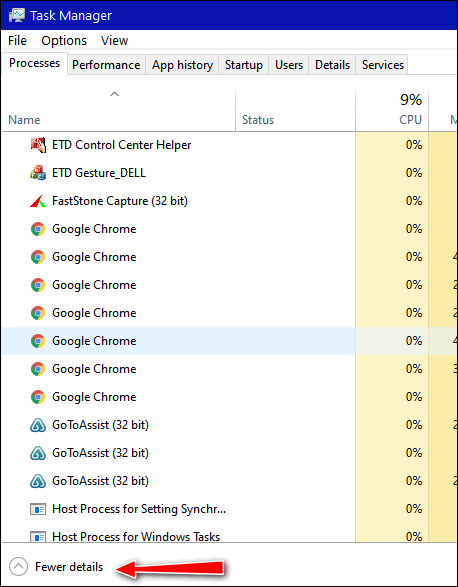
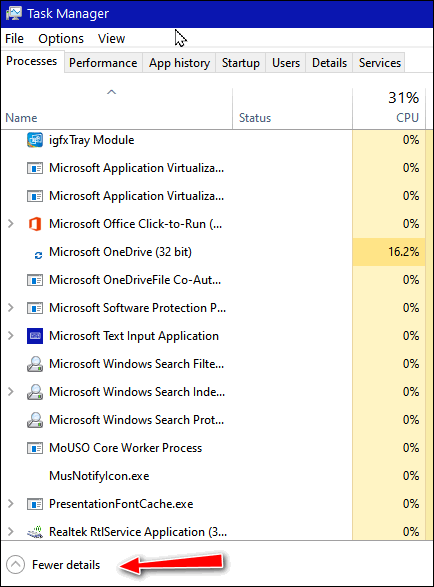
If you click on "Fewer details" at the bottom of Task Manager, you'll
only see a few programs and that's what you were seeing before.
We hope this eases your mind, Cheryl.


Cloudeight SeniorPass -- A very special deal exclusively for our friends
age 60 and over!
With our Cloudeight Direct Computer Care SeniorPass you'll get one full
year of unlimited computer care and repair for just $99.
SeniorPass is valid for unlimited computer care & repair for one
computer for 365 days - starting with the first time you use it. The
clock does not start ticking until you use your SeniorPass for the first
time. A great deal!
It's just like having insurance for your computer. And talk about
affordable! SeniorPass is available for just $99. With SeniorPass you
can get help with most any computer problem whenever you need it. We're
here to help you.
Get your
SeniorPass today for just $99. It's just like having insurance for
your computer - only better!


How to Stop Windows 10 From Automatically Updating Device
Drivers
Windows 10 (all supported versions)
Most of you probably already know
the dangers of installing Driver updaters. These ubiquitous programs
are everywhere and pose a danger to your PC by automatically downloading
the “newest” drivers for your device. Newer is not always better and
many times these kinds of programs download the wrong drivers. Worse
yet, these kinds of programs are often bundled with freeware and are
installed without the user’s knowledge or permission – or else they are
sold for $20 or $30 and then,
encouraged and motivated by high commissions, are recommended by
trusted Windows tips and tricks site or tech sites.
Most of you know that Windows will automatically download updates for
Windows 10 whenever they are available. However, did you know that
Windows will also download and update device drivers and install them
automatically?
We have been advocates against using any kind of automatic driver
update software for a long time, but we’ have always been more tolerant
of Windows automatic driver updates. It seemed logical to assume
Microsoft would use caution and always provide you with the latest most
up-to-date and correct drivers for your devices, but that’s not always
the case.
So, we’re no longer comfortable giving Microsoft carte blanche to
install software drivers automatically. Even if it worked as well as it
is supposed to, there are a couple of things wrong with that
methodology:
1. If your hardware devices are working well, you don’t need to
update drivers.
2. Windows can and does sometimes download the wrong (or outdated)
drivers for your hardware and can cause you a lot of problems. A good
example of this is the problems that sometimes occur when Windows
automatically downloads and installs updated graphics drivers. I can’t
tell you how many times we’ve received emails from people who had
problems with their computer’s display properties after a Windows update
due to Windows having installed incorrect or incompatible display
adapter driver during a Windows update.
The best course of actions is that you follow our advice. The only
time you ever need to update your drivers is if a hardware device is not
working correctly. Your printer, your display, your sound – are all
examples of devices that use drivers.
If you do need to update a driver, the device manufacturer’s web site
is the best (and only safe) place to go for new drivers. Not only are
you assured you’ll get the correct driver(s), but you’ll also get the
newest driver(s) including the ones with unique interfaces to interact
with your device.
So, what do if you want to prevent Windows from automatically
updating drivers? You might think Windows Update would be the place to
go to stop automatic driver update, but it is not.
Here’s how to disable automatic driver updates in Windows 10.
This is a short way to disable automatic driver updates. This
method saves you several steps:
NOTE: If this does not work for you, see the long way further down on
the page.
1. Type Device Installation in Taskbar search and press Enter when
you see “Change device installation settings” appear at the top.
2. When the “Device Installation settings” window appears,
select “No (your device might not work as expected) & click “Save
Changes”. See the screenshot below.
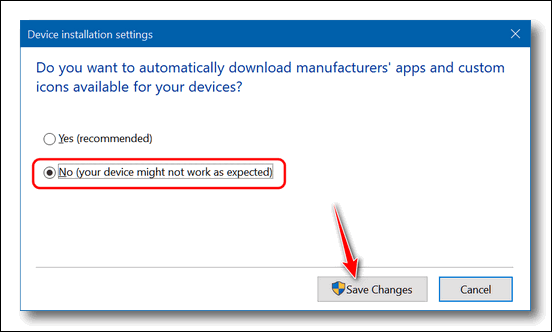
And that’s it.
Here’s the long way to do it:
Type Control in Taskbar search. Press Enter when you see Control
Panel at the top
In Control Panel go to Devices & Printers
Right-click on your computer icon and choose “Device installation
settings” from the menu which appears.
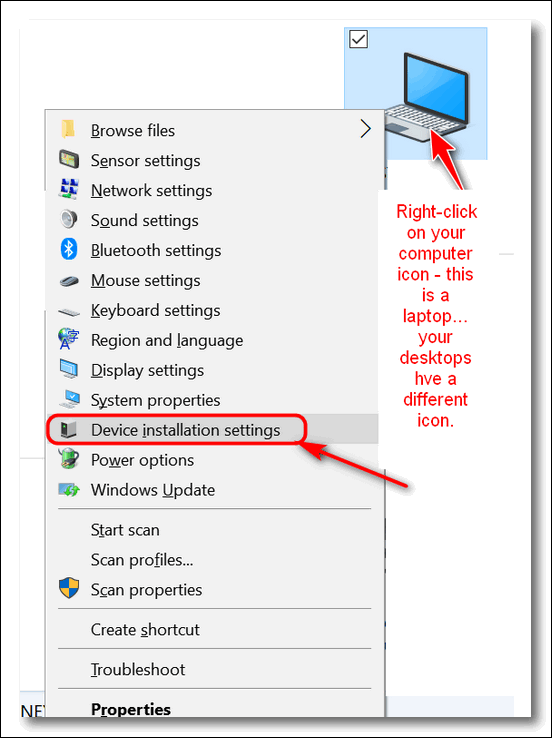
When you click on “Device installation settings” you’ll see the
following dialog open:
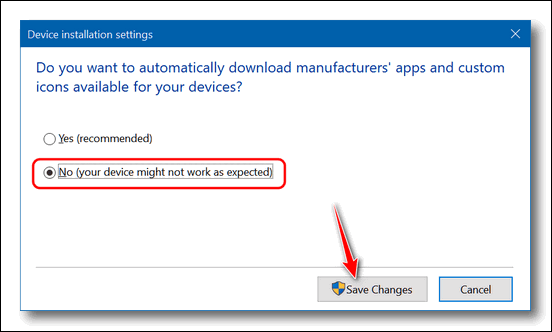
Select “No (your device might not work as expected)”, then click
“Save Changes”.
IMPORTANT: If you change your settings this way, you are responsible
for updating device drivers if a hardware device is not working right.
You should not update drivers if all your devices are working correctly.
WARNING: Always get drivers from the manufacturer’s Website. NEVER
SEARCH FOR DRIVERS, always go to the device manufacturers websites.
Searching for drivers is a quick way of getting into trouble.
IF YOU CHANGE YOUR MIND: And if you decide to let Windows
automatically update drivers in the future, repeat the steps above, but
this time select “Yes (Recommended)” in the Device Installation Settings
dialog and click “Save changes”.

Five Easy Tips That We Use Every Day
Windows 10 (all supported versions)
There are hundreds of thousands of Windows tips around, in fact,
there are thousands on our InfoAve site. But here are five Windows tips
we use almost every day. These tips save time and are super-easy. Today,
we’re going to share these five with you.
1: Bring up the Lock Screen in Windows 10.
If you press the Windows Key + L, it will bring up the lock screen in
Windows 10. If you use a password Windows Key + L will “lock” your
Window 10 PC until you enter your password or PIN.
2: Make any word or phrase a hyperlink.
If you want to make a link out of a word or a
phrase, like “Visit
our InfoAve Website“, it’s super easy to do. Select the word or
words you want to make into a hyperlink and press CTRL+K. A dialog will
appear. In the dialog type or paste the URL (web site address) and press
Enter. If you did that correctly, the word or words you highlighted are
now a clickable hyperlink. This works with most word processors and
email programs. It also works in Gmail. Try it!
3: Open a new instance of a program with just the click of
your mouse.
Did you know on most computer mice, you can click the scroll wheel?
You can and we call the “middle mouse button”. If you middle-click on
the taskbar icon of an open program, it will open a new instance of that
program. Try it. It works with Chrome, Edge, Firefox, Edge Dev, Notepad,
File Explorer (Windows 10), (Windows Explorer in Windows 7),
Thunderbird, and many other programs. In fact, it will work with any
program that allows multiple instances to run.
4: Open Task Manager with a keyboard shortcut.
Just press CTRL+SHIFT+ESC and Task Manager will open.
5: Hide all open windows in a hurry.
If you want to clear all open windows from your screen quickly, press
the Windows Key and the M key; to reopen them again, press Windows
Key+SHIFT+ M.

How to Delete Temporary Files Using File Explorer
Windows 10 (all versions)
If you’ve ever used Storage Sense (Settings) or Disk Cleanup
to remove temporary files, you’ve probably noticed there are
still many temporary files remaining after the cleanup.
If you want to clean nearly all your temporary files, try
using File Explorer.
1. Important: Save anything you’re working on and close all
open programs.
2. Press Windows + R to open a Run box.
3. Type %temp% into the Run box and press “Enter”.
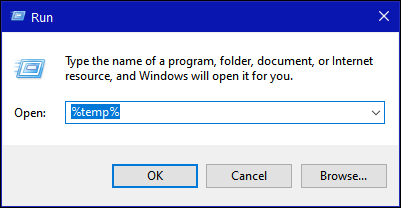
4. A File Explorer window will open with a lot of temporary
files and folders. Press Ctrl + A to select all the temporary
files at once. When all are selected, right-click and choose
“Delete”.
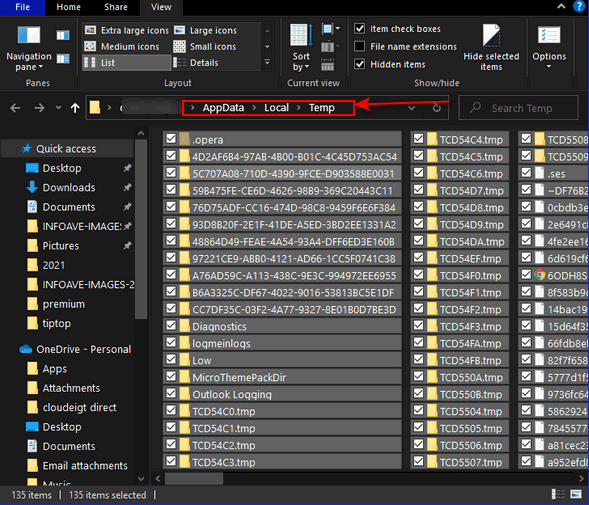
IMPORTANT: If you get a warning that certain files can’t be
deleted – it’s because they’re in use. If you see this warning,
just choose “Skip” to continue.
5. Press the Windows key + R to open another Run box. Type
TEMP in the Run box and press “Enter”.
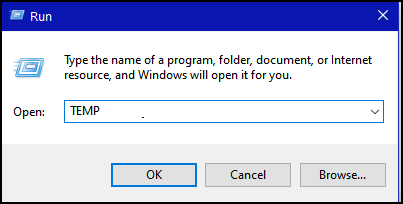
NOTE: You may get a warning that you don’t have permission to
access this folder. If you do, just click “Continue”.
6. Press CTRL+A to select all the files and folders in the
directory. Once they are all selected, right-click and choose
“Delete”.
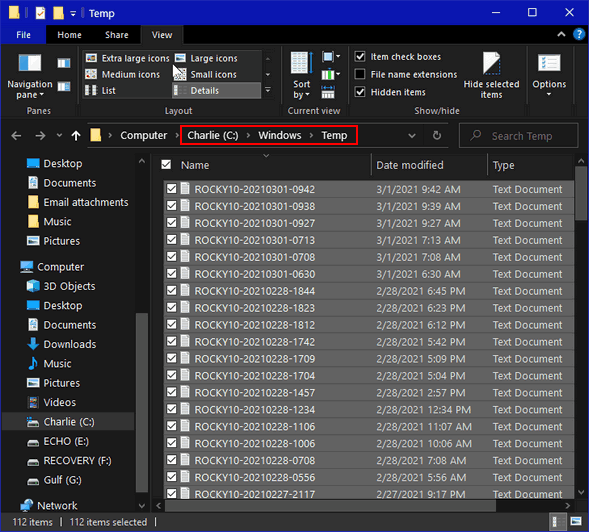
Again, something to remember – You may get a warning that
certain files cannot be deleted. If you see this click “Skip”.
You’re almost done.
7. Right-click the Recycle Bin icon on the desktop and choose
“Empty Recycle Bin.”
That’s it. Now you know how to delete almost all of your
temporary files using File Explorer.
You can never delete all temporary files because as long as
Windows is running, temporary files are constantly being
created.

Want more tips, tricks, and information?
We have thousands of Windows tips, tricks, and more on our InfoAve web site. Subscribe to our free InfoAve Daily newsletter.


Now available: Reg Organizer 8.60
If you purchased or renewed Reg Organizer through Cloudeight within
the last 12 months, you're entitled to a free version upgrade to Reg
Organizer 8.60.
Save $14 on
Reg Organizer right now!
Reg Organizer
- A Swiss Army Knife of Windows Tools - Works Great on Windows 10!


150 + 40 Minimalist Desktop Wallpaper and More
Rarely, do we ever feature a wallpaper site in our
newsletters. This one was so unique we wanted to tell you about
it. You may not know this, but TC is very minimalistic, while EB
tends to be maximalistic, engaging in all sorts of exotic
behavior, especially for a woman in her advanced age group — you
know what I mean?
EB, honestly, do you really think you look cool driving
around in that red Mercedes convertible? You think the young
guys care? And don’t you think one 12-pack of beer is enough for
one day? My heavens, do you need to drink a case a day? Think of
your poor old liver.
OK. So, I exaggerate. I need to make a point. I like
minimalistic things. I’m not big on gaudy wallpapers or gaudy
colors. I like things neat and functional. I have a new
minimalistic desktop, what do you think?
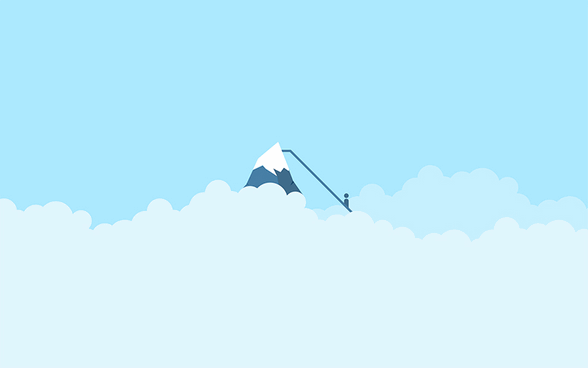
I’m sure you’re anxious to minimalize your desktop too, and
so without further delay or verbosity, I hereby present, The
Honorable William T. Paget III, owner, manager, and CEO of
ICanBeCreative.com — home of the minimalist wallpaper and so
much more.
I made up his name. I don’t know what his or her real name
is. I’m sorry.
Take it away, Bill!
“Minimalism is a popular style of design because it keeps
things simple and user-friendly, minimalism can also be
applied to other aspects of business and life. The purpose
of Minimalism is basically to allow the viewers or the
audience to experience the artwork more intensely without
all the distractions of the composition, the theme, the
organization, and so on. Below are 160 minimalistic desktop
wallpapers to download and perhaps even get a little
inspiration to create your own!
Use them and let the simplicity take over your computer
desktop…”
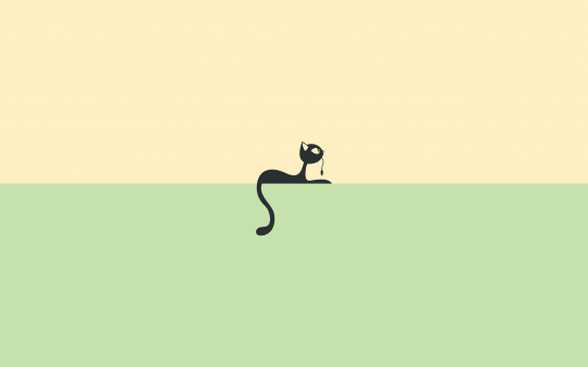
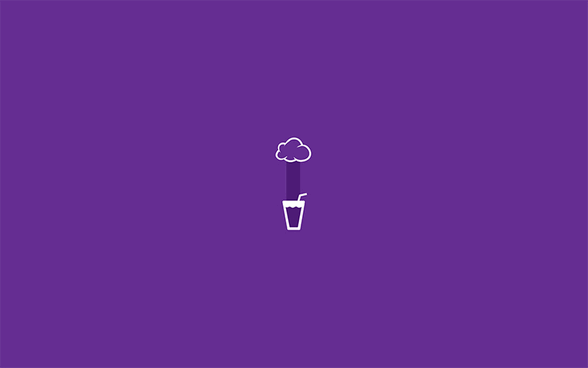
Now…the link you’ve been eagerly
awaiting!
You can get 190 minimalist desktop wallpaper here.
Come on,
simplify your life – start with your desktop!
Wait! Before you go! There are a lot more
freebies to discover on this site besides decluttering,
minimalistic wallpaper, I tells ya! You can get free
fonts, icons, templates, and a whole lot more
by going to this section of the I Can Be Creative website.


It’s About Time
Well. here it is again… the weekend of the time change.
Just last year I learned that calling daylight saving time,
“Daylight Savings Time”, with an s at the end, is horribly
stupid, dumb, and incorrect. They say it makes me look like an
idiot to everyone who knows better. Daylight Savings Time is
correctly called daylight saving time. So, for decades, I guess
I’ve been considered a stupid oaf for running around calling it
daylight savings time.
You might say “Who cares?” Obviously, I do — since I wrote this.
And this year, stupid me, just learned something else! It’s not
Daylight Saving Time, it’s daylight saving time – no uppercase
letters. The Associated Press stylebook tells me so, I tells ya!
Who in the heck ever consults the Associated Press stylebook?
You wouldn’t really do that, would you? It costs over $20 just
to get the online edition. Now, I’m sure many of you reading
this would be glad to send me a free online subscription to the
AP stylebook thinking it would improve my writing, but you know
better, don’t you?
Look here: “Daylight Savings Time is a misspelling, but more
common than the correct term. Setting our clocks one hour
forward in the spring is often referred to as “Daylight Savings
Time” even though “Daylight Saving Time” is the correct
spelling…
Please read the rest of this essay here.
  What is an IP address?
What is an IP address?
Your IP address is like your phone number. It’s a unique number
assigned to you when you’re connected to the Internet. Your IP
address can be static – that is fixed and unchanging – or it can
be dynamic – meaning it changes every time you connect to the
internet or semi-static meaning it changes from time to time.
Your IP address is logged by every Web site you visit and can be
used to identify you right down to your city and country — and
with a court order your name and address and phone number.
However, unless there is some reason for the authorities to
issue a court order to find out who you are, IP addresses simply
remain on Web server logs along with the time and date when you
accessed the site(s). Every web server captures your IP address
– and no ad-blocker or do-not-track or other browser extension
which claims to keep your browsing private actually does.
Additionally, your ISP logs everything you do and everywhere you
go on the Internet. You can run, but you can't really hide.
Yes, can hide using a VPN, but someone is tracking your IP
address- your VPN provider for one.


THANK YOU FOR HELPING US!
When you support us with small gift, you help us continue our mission to
keep you informed, separate the truth from the hyperbole, and help you
stay safer online. Plus, our computer tips make your computer easier to
use.
Did you know that we provide support to thousands of people? Every week
we help dozens of people via email at no charge. The questions and
answers you see in our newsletters are from the email answers and help
we provide to everyone free of charge.
Thanks to your gifts, we do a lot more than provide this free
newsletter. We help you recognize online threats, fight for your online
privacy, provide you with the knowledge you need to navigate the Web
safely, provide you with suggestions for safe, free software and
websites, and help you get more out of your PC.
Please Help us keep up the good fight with a small gift.
Interested in making an automatic monthly gift?
Visit this page.
Help us keep helping you... and helping you stay safe on the Web.


Sales of the following products and services help support our newsletters, websites, and free computer help services we provide.
Cloudeight Direct Computer Care: Single Keys, SeniorPass, or Season Tickets - always a great deal. Cloudeight Direct Computer Care is like having PC insurance. Get more information here.
Emsisoft Anti-Malware: Emsisoft is the only Cloudeight endorsed and recommended Windows security program. It provides users with a complete antivirus, antimalware, anti-ransomware, anti-PUPs solution. We offer single Emsisoft licenses and multi-computer licenses at discount prices. Also, we offer our exclusive Emsisoft with Cloudeight installation & setup. Get more information here.
OE Classic Email program.
The email program that is most like Outlook Express. We can even set
it up for you.
Get more details here.
Reg Organizer: Reg Organizer is the Swiss Army Knife of Windows tools. It's far more than just a registry optimizer and cleaner... it's a Windows all-in-one toolkit. Reg Organizer helps you keep your computer in tip-top shape and helps you solve annoying Windows problems. Reg Organizer works great with Windows 10! Get more information about Reg Organizer (and get our special discount prices) here.
SeniorPass - One year of Cloudeight Direct Computer Care - unlimited sessions!
Get more information here.
Windows 10 Customization: Make Windows 10 look and work the way you want it to. Learn more.
MORE IMPORTANT STUFF!
Your
InfoAve Weekly Members' Home Page is located here.
Print our Cloudeight Direct Computer Care Flyer and spread the word about our Cloudeight Direct Computer Care repair services. Get our ready-to-print flyer here.
Help us Grow! Forward this email newsletter to a friend or family member - and have them
sign-up for InfoAve
Weekly here!
Get our free daily newsletter! Each evening we send a short newsletter with a tip or trick or a computer-related article - it's short and sweet - and free.
Sign-up right now.
We have thousands of Windows tips and tricks and computer articles posted on our
Cloudeight InfoAve website. Our site has a great search engine to help you find what you're looking for too!
Please visit us today!
Help us by using our Start Page. It costs nothing, and it helps us a lot.
Print our Cloudeight Direct Flyer and spread the word about our computer repair service! If you want to help us by telling your friends about our Cloudeight Direct Computer Care service, you can download a printable flyer you can hand out or post on bulletin boards, etc.
Get the printable PDF Cloudeight Direct Computer Care flyer here.

We'd love to hear from you!
If you have comments, questions, a tip, trick, a freeware pick, or just want to tell us off for something, let us know.
If you need to change your newsletter subscription address, please see "Manage your subscription" at the very bottom of your newsletter.
We received hundreds of questions for possible use in IA news. Please keep in mind we cannot answer all general computer questions. We try to personally answer as many as we can. We can only use a few to in each week's newsletter, so keep this in mind. If you have a support question about a service or product we sell, please contact us here.
Subscribe to our Daily Newsletter! Get computer tips & tricks every night. Our daily newsletter features a computer tip/trick or two every day. We send it out every night around 9 PM Eastern Time (USA). It's short and sweet, easy-to-read, and FREE.
Subscribe to our Cloudeight InfoAve Daily Newsletter!

We hope you have enjoyed this issue of Cloudeight InfoAve
Weekly. Thanks so much for your support and for being an InfoAve Weekly subscriber.
Have a great weekend... be safe!
Your friends at Cloudeight,
Darcy and TC
Cloudeight InfoAve Weekly - Issue #909
Volume 18 Number
19
March 12, 2021
Not a subscriber? Subscribe to our FREE Cloudeight InfoAve
Weekly Newsletter here.

"Cloudeight InfoAve
Weekly" newsletter is published by:
Cloudeight Internet LLC
PO Box 73
Middleville, Michigan USA 49333-0073
Read our disclaimer about the tips, tricks, answers, site picks, and freeware picks featured in this newsletter.
Copyright ©2021 by Cloudeight Internet
|
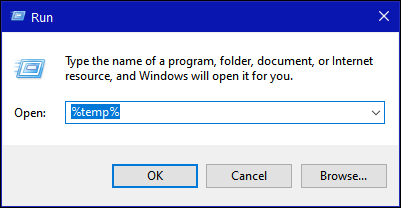
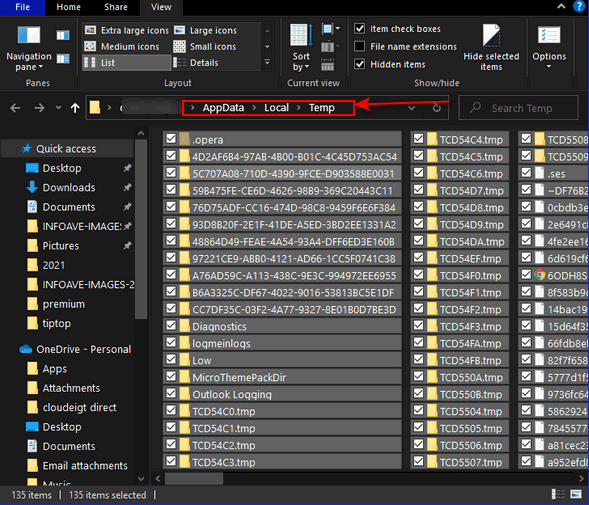
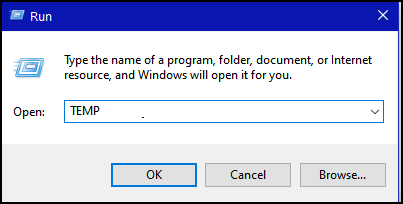
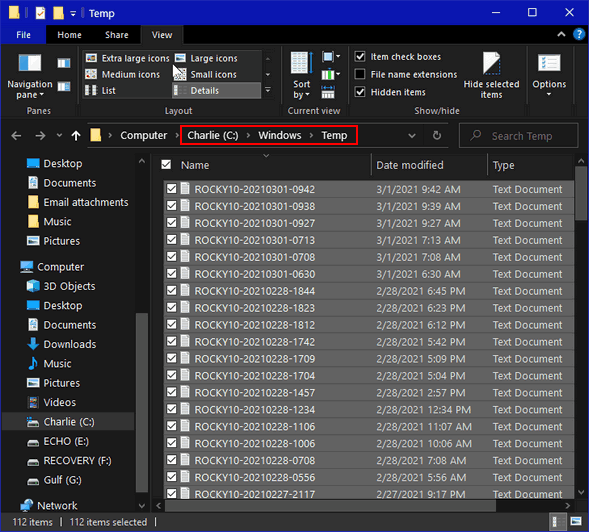
![]()
![]()

![]()

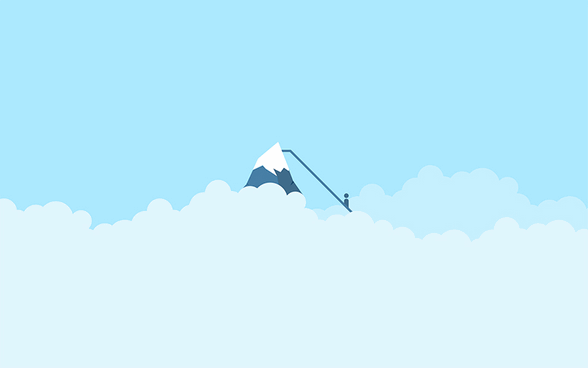
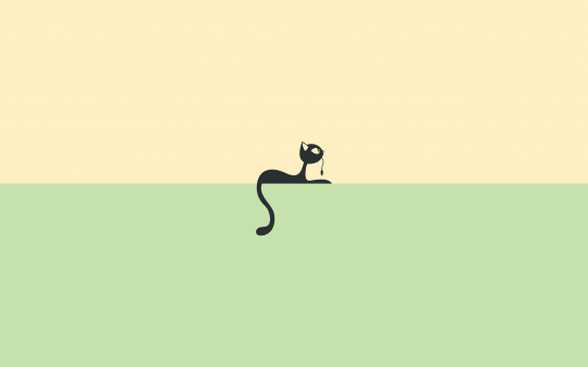
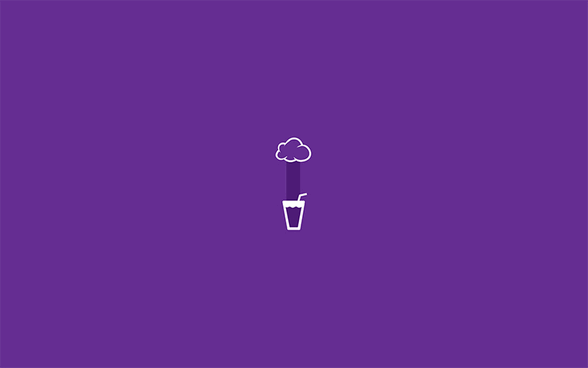
![]()



![]()