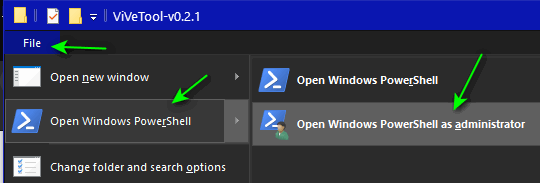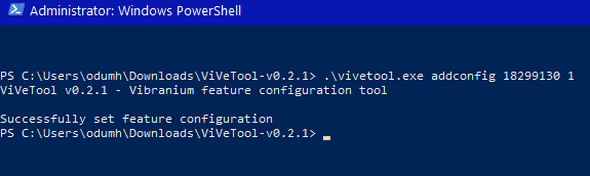Cloudeight InfoAve Weekly
Issue #913
Volume 18 Number 23
April 9, 2021
Dear Friends,
Welcome to Cloudeight InfoAve Weekly Issue #913. Thank you very much for
subscribing and for being a part of our Cloudeight family. We appreciate
your friendship and support very much! Please share our newsletters and
our Website with your friends and family.


Cloudeight SeniorPass -- A very special deal exclusively for our friends
age 60 and over!
With our Cloudeight Direct Computer Care SeniorPass you'll get one full
year of unlimited computer care and repair for just $99.
SeniorPass is valid for unlimited computer care & repair for one
computer for 365 days - starting with the first time you use it. The
clock does not start ticking until you use your SeniorPass for the first
time. A great deal!
It's just like having insurance for your computer. And talk about
affordable! SeniorPass is available for just $99. With SeniorPass you
can get help with most any computer problem whenever you need it. We're
here to help you.
Get your
SeniorPass today for just $99. It's just like having insurance for
your computer - only better!
 
Elaine wants to know if it's safe to install updates
Hi. Every now and then I get a notification to say updates are
available. Is it safe to download them? I thought computers
automatically updated themselves. I am wary of downloading anything I am
not sure of. Many thanks, Elaine.
Our answer
Hi Elaine. The Windows 10 default setting is to notify you before
installing updates. It was not always this way. As long as you're not
downloading updates from fake emails or from web sites and stick to
Settings > Update & Security, it's safe - or as safe as installing
Windows Updates can ever be.

Sheryl has a search engine hijacker
How do I stop hphemailaccesshere from popping up on my computer. When I
run Emsisoft it doesn't find malware on my computer. I thought that's
what this was? Can you help? Thanks so much. Warmly, Sheryl.
Our answer
Hi Sheryl. It's a browser extension (search hijacker) that you installed
- most likely by mistake or without knowing it. It probably came bundled
in a freeware program you installed.
The best way to get rid of it is to reset your browser. We written
tutorials on to do this for the 3 most popular browsers:
Click here to learn how to reset Chrome.
Click here to learn how to reset Microsoft Edge
Click here to learn to reset Firefox.
Once you reset your browser, it would be a good idea to restart your
computer.
-------
Sheryl wrote back: "Hello. Thank you so much for the tutorials... it
got rid of my browser hijacker. I sure appreciate the help. Warmly,
Sheryl "

Beverly wants to stop repetitive spam emails
Hi EB & TC, I still enjoy your newsletters with so much info to peruse
over or to find answers to any issues. wish to show you a Spam I got 2
days ago. How bold they are and to try and take advantage of people. So
disappointing but at least with you folks we learned to recognize. I
need to know how to stop repetitive spam e-mails which are so
aggravating. Every day I have to add them to spam folder I use in
Windows 10. I add to Block Sender, add to Spam Folder and every day same
ones.
Our answer
Hi Beverly. If we had the secret to stop repetitive or all spam emails,
we would be millionaires! We've tried every anti-spam program known to
mankind and the trouble with all of them is they let some spam through -
but put good email in the spam folder.
There is no secret. We control spam - we cannot stop it. We received
thousands of emails every week and we see very little if any spam. It's
no secret because we share it with everyone.
If you want to learn how to control spam the way we control spam, take a
look at the following page:
https://www.thundercloud.net/infoave/new/control-spam-the-way-we-control-spam/.
This is how we manage spam and it just plain works.
One more thing...The miscreants that send spam don't use real email
addresses to send them from, they use forged or stolen email addresses
with forged headers to make identifying or blocking the real sender
nearly impossible. It takes a lot of digging through email headers to
identify the real source of the spam. Google's spam algorithms work so
well at picking up and identifying spam, we rarely get any spam in our
inbox, but our spam folder fills up quickly. Every week or so we look in
the spam folder to make sure no good email was mistakenly sent to the
spam folder - and very rarely do we ever find a legitimate email in the
spam folder - or a spam email in our inbox. Nothing's perfect, but
Google spam algorithms are as close to perfect as they can be.
We hope this helps you, Beverly.

Darlene has a browser opening to a search page on startup
Every time I open Windows. it opens with Edge on a Bing search page,
even though I have set Chrome as my default browser in Windows Settings.
Is there any way to stop this?
As soon as that page closes, a window opens with a little message
telling me that if I want to continue using Handy Address Book, I will
need to purchase a license. As soon as I click okay, another mini window
opens asking me if I want to buy Handy Address Book. I click no, then I
have to go up to the corner to close the page of Handy Address
Our answer
First, neither Chrome nor Edge should be in your Startups. Open Task
Manager and click on the Startup Tab and right-click on Edge and disable
it. Disable Bing if it's there. Disable Chrome if it's in Startups and
disable "Address book" too, if it's listed in Startups.
Next, you'll need to reset both Edge and Chrome. I am guessing "Address
Book" is not something installed on Windows, it's something added to
your browser.
How to reset Edge.
How to reset Chrome.
I hope this helps you, Darlene.

 The Best Computer
Care and Repair - Anywhere!
We can fix your computer while you watch. You never have to leave
your home. Just sit back, relax, and watch us work.
Get PC service
from folks you trust at the best prices you'll find anywhere.
Get more information
here.

Sharon says she has to type her password in every time she
visits a site that requires a username/password
I used to be able to log into sites without entering my password each
time, but all of a sudden, I have to enter a password every time. Why?
Our answer
Hi Sharon. If you run a PC cleaner like CCleaner, it will clear your
browser history and cache each time you run it -- and you will have to
log in every time and enter your password. If you don't want to log in
each time, don't run the cleaner.
If you continue to run the cleaner, you'll continue to have to type your
password every time to log in.
-------
Sharon wrote back: "Yes... I just downloaded the pro CCleaner.
Thanks for reminding me about CCleaner. Sharon"

Sydney is having problems with Ashampoo Backup
For the past 3 weeks, my weekly Ashampoo Backup has started as normal,
but after a few minutes it hangs up and just sits there spinning and
saying "Backing up" but doesn't progress. Last week I stopped it and
started it again and it worked. This week that didn't help. It got to
the same spot (84.34 MB) and hangs. I checked and have the latest
version. The external drive has more available room clear than my hard
drive, so that's not the problem. Any ideas? Any help will be
appreciated.
Our Answer
Hi Sidney. We are no longer installing or recommending Ashampoo. We are
currently recommending Windows File History - which comes with Windows
10. It's reliable and very low maintenance.
If you have plenty of space on your external drive, turn off Ashampoo in
Startups (File Explorer & click on Startup tab) so that it does not run
on Windows startup. Then setup File History.
Here's a tutorial showing how to set up Windows 10 File History.
Once you have built the first backup using File History (which only
takes a couple of hours) you can go ahead and uninstall Ashampoo.
We hope this helps you, Sydney.

Ted's laptop screen went black
My laptop just went black yesterday; it will not boot on or to any menu.
From what I have described black screen no activity other than a slight
sound when turning on or off but no screen action at all. Is there
anything I can try or is it history? Yes, I have it backed up, etc.
Our answer
Hi Ted. Try this. Make sure the laptop it turned off. Unplug the laptop
from the power source (if it's plugged in). After it's unplugged, if it
has a removable battery, remove the battery. Leave the computer off for
5 minutes. Plug the computer back into a power source, replace the
battery, hold down the SHIFT key and while continuing to hold down the
SHIFT key turn the laptop on. Keep holding down the SHIFT key and
hopefully you'll see Advanced Boot Options appear. If you get that far,
click on Troubleshooting in the Advanced Boot Options menu and run
Startup Repair.
If you cannot boot to the Advanced Boot Options menu, you can try to
boot with a Windows 10 installation disc or Windows 10 USB installation
drive. If you don't have one of these, you can create installation media
at any time. If you need help with this, let me know.

Jim has a strange search tab on his Chrome browser
I have a search tab button that just appeared after I updated chrome. It
is a black circle with an inverted triangle. I find it annoying. I have
tried to find out how to delete it without any luck. This is on my laptop
- my desktop does not have this. I have tried to attach a screenshot with
no luck
Our answer
Hi Jim. I think you enabled Chrome's "Tab search" by accident. To check,
copy and paste the following into Chrome's address bar:
chrome://flags/#enable-tab-search
You can disable it from that location. It should be the first option on
the list.
I hope this helps you, Jim.
-----
Jim wrote back: "Hi Darcy. Thanks so much for this information. It
worked. I don't know how I turned it on, but it is gone. Jim"

Judie uses Emsisoft and LastPass and still her email address was
compromised
I don't understand how, when I have Emsisoft and LastPass installed, my
email address could be compromised.
I have been with you since the beginning; you have taught me so much and
fixed my computer a few times, so I thank you so much again! I have
recommended you every time someone I know gets into a pickle and most
have signed up and used your service and have always been happy. Judie.
Our answer
Hi Judie. Your email was not compromised, your email password was.
Security programs and password managers don't have anything to do with
hackers breaching web sites and collecting usernames and password.
Security breaches occur on Websites where you log in and have nothing to
do with your computer or your security software, or your password
manger.
For instance, when Equifax was breached, criminals stole user
information and passwords form Equifax, not from personal computers. The
same is true of any breach you read about in the news. If your
information is on site that is breached, then your information is
compromised.
You really can't prevent companies on the web from being hacked, all you
can do is use very strong passwords, and if your email passwords are
stolen in an online data breach, change our password immediately.
There's nothing you can install on your computer that can prevent this.
And, Judie, thank you so much for your nice comments and for telling
your friends about us.


Our newest Cloudeight Endorsed Email Program - Very Similar to Windows
Mail & Outlook Express. Stationery works great!
Read more about OE Classic here!


Our Top Ten Windows Key Shortcuts
(Windows 10 - All supported versions)
Everyone uses their computers in different ways. We’re
shortcut fans; anything that saves time is welcome. If you’re not using
Windows Key shortcuts you’re missing out. Windows Key shortcuts can save
you time, but only if you use them.
We put our heads together this morning to come up with a list of what
we think are the ten most valuable and useful Windows Key shortcuts.
These are the Windows Key shortcuts we use most often, and we hope you
find these shortcuts useful too!
|
Windows Key + E |
Opens File Explorer |
|
Windows Key + i |
Opens Windows 10 Settings |
|
Windows Key + L |
Locks the PC and allows you to switch accounts (works only
on computer with more than one user account. |
|
Windows Key + D |
Shows the Windows Desktop |
|
Windows Key + U |
Opens Ease of Access Center |
|
Windows Key + X |
Opens the Start button Right-click Menu |
|
Windows Key + Q |
Opens Taskbar search |
|
Windows Key + W |
Opens Windows 10
Workspace (Sticky Notes, Sketchpad, Screen Sketch) |
|
Windows Key + R |
Opens a Run dialog |
|
Windows Key + . |
Windows Key plus the period key opens the Windows 10 Emoji
pad. |
Using Windows Key shortcuts is a great way to save time. Do you use
Windows Key shortcuts as much as we do?

How to Disable the Banner in the Windows 10 Settings App
Windows 10 (Version 2004 and newer)

Some of you who’ve installed Windows 10 version 2004 or Windows 10
version 20H2 are seeing a banner at the top of the Settings app. The
banner displays the user’s username and avatar, email address, type of
account (local or Microsoft), Windows Update, One Drive, Rewards, and
Web browsing settings (in other words, Microsoft Edge).
Here’s what the banner looks like…

If you don’t like the banner, you can disable it with just a little
bit of work. Unfortunately, Microsoft does not provide the means for you
to disable the banner, but there’s a third-party program called ViveTool
you can use (with a little help from Windows PowerShell) to disable –
and/or re-enable – the Windows 10 Settings app banner.
How to disable the Settings app banner.
1. Download the
ViveTool from GitHub.
2. Unzip the file and then open the VIVE tool folder.
3. With the ViveTool folder open in Windows File Explorer, click on…
File > Open Windows PowerShell > Open Windows Power Shell as
administrator…
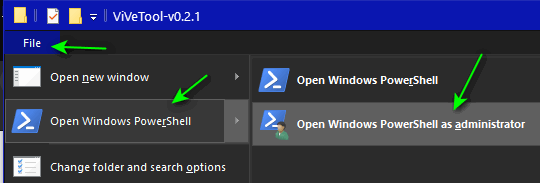
4. To disable the banner copy and paste the following command at the
prompt in PowerShell and press Enter.
.\ViveTool.exe addconfig 18299130 1.You will get a message "Successfully set feature configuration".
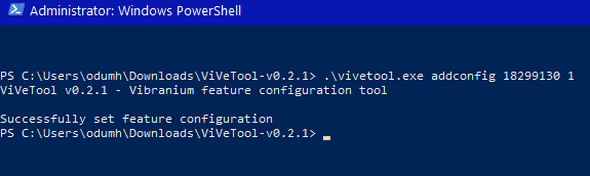
5. You may need to restart your computer to see the changes. If all
went well, you’ll now see the Windows 10 Settings app, sans banner.

How to re-enable the Settings app banner.
If you’ve disabled the Settings banner and you want it back, you can
re-enable it by following the above steps, except at step 4 you’ll copy
& paste the following command and press Enter.
.\vivetool.exe addconfig 18299130 2
Again, you may need to restart your computer to see the changes.
That’s it. Now you have a choice to have the Settings banner or not.

Scan Your Hard Drive(s) for Errors on Windows 10
Windows 10 (all versions)
Windows 10 lets you scan your hard drive(s) for errors while
you use your computer – and it’s easy to do.
Let’s scan your Windows drive (usually C:\).
Open File Explorer (Windows Key + E). On the left pane under
This PC, right-click on your C:\ drive, click “Properties”. When
the “Properties” dialog opens, click the “Tools” tab, and then
click the “Check” button.
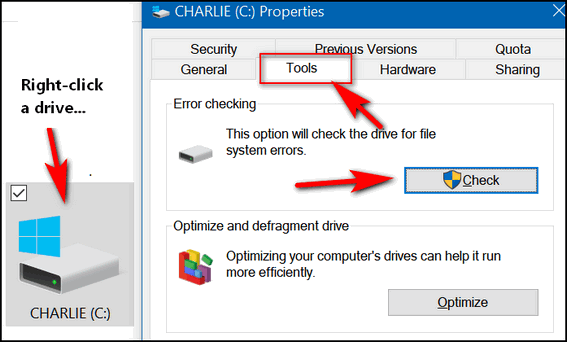
Once you click the “Check” button, you’ll see the following
dialog appear. If you need to scan the drive for errors, it will
tell you. If you don’t (as below) it will tell you that also.
Even if it says, “You don’t need to scan this drive”, you can
still scan the drive if you want to. Just click “Scan drive”.
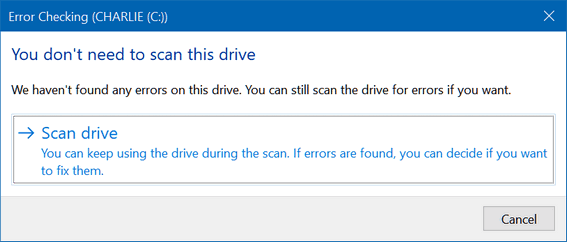
You can scan any hard drive using this tip.
Bonus Tip: Scan your hard drive(s) using a Command Prompt.
1.) Type CMD in the taskbar search.
2.) In the search results click on “Run as administrator”.
3.) At the prompt, type the following command and press Enter.
(Make sure you leave a space before the slash.)
CHKDSK /SCAN
Windows will scan your drive…
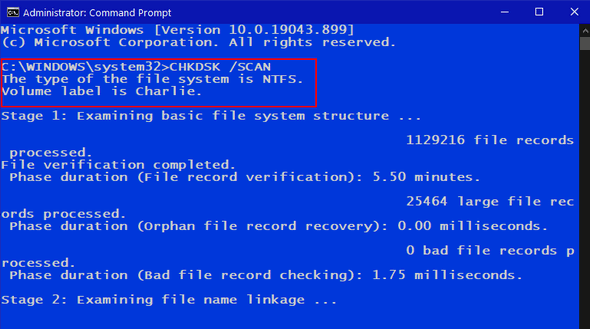
And when the scan is done Windows will let you know if
further action is required. As you can see, I don’t need to do
anything more. My drive is fine.
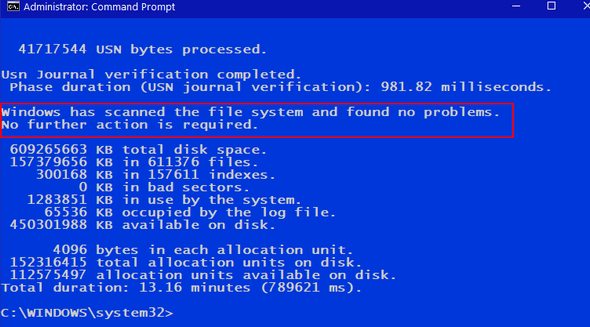

Want more tips, tricks, and information?
We have thousands of Windows tips, tricks, and more on our InfoAve web site. Subscribe to our free InfoAve Daily newsletter.


Now available: Reg Organizer 8.60
If you purchased or renewed Reg Organizer through Cloudeight within
the last 12 months, you're entitled to a free version upgrade to Reg
Organizer 8.60.
Save $14 on
Reg Organizer right now!
Reg Organizer
- A Swiss Army Knife of Windows Tools - Works Great on Windows 10!


How to Find Out if Your Phone Number Was Stolen in
the Facebook Breach
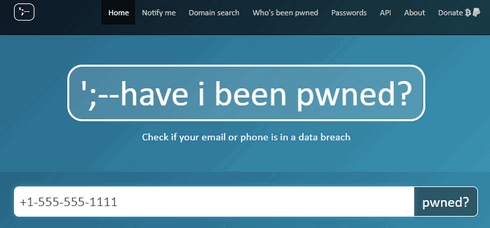
Recently, the personal data of 533
million Facebook users was stolen and
placed on a hacking forum.
“Have I been pwned” has added a new feature that is
especially useful if you’re a Facebook user. As a result of the
Facebook breach, the site now allows people to find out if their
phone numbers have been exposed. “Have I been pwned” previously
allowed users to check to see if their email addresses and
passwords were exposed in past breaches.
The recent Facebook breach prompted Troy Hunt, the security
expert who runs “Have I been pwned”, to enhance the site so that
people can search to see if their phone numbers have been
breached too. As you may know, the recent Facebook breach
exposed far more phone numbers than email addresses.
To see if your phone number was exposed in the Facebook
breach, go to
https://haveibeenpwned.com/.
To search for a phone number, enter your phone number using
the international format — i.e., with the country and area codes.
A user in the U.S.A. would add +1 and their area code before
their phone number. For example, a U.S. phone number
555-555-1111 would be entered as +1-555-555-1111.
Here are a few country codes:
USA country code +1
Australia country code +61
New Zealand country code +64
Great Britain country code +44
If yours is not listed, just google country code + the name
of your country.
Good luck. May your phone number not be listed among the
pilfered ones.


Time
“Time is too slow for those who wait, too swift for
those who fear, too long for those who grieve, too short for
those who rejoice, but for those who love, time is
eternity.” (Henry Van Dyke)
The world has certainly gotten crazier over the last decade.
The way people act you’d think none of us had anything in
common. It seems we’re on one side or the other and it’s always
the wrong side if it’s not the side you’re on.
A few months before he was assassinated, John F. Kennedy, in
a speech at American University in Washington, D.C. said:
“For, in the final analysis, our most basic common
link is that we all inhabit this small planet. We all
breathe the same air. We all cherish our children’s future.
And we are all mortal.”
I think, somewhere along the line, we forgot that we’re all
in this together — no matter what side of the fence we’re on. It
makes no sense to hate someone who doesn’t think the way you do.
But there sure is a lot of that going around these days, isn’t
there?
We’ve been through this many times before – think of the
crusades where each side believed they were so right that the
other side needed to be obliterated. Thank goodness, we’ve
become a little more civil – or have we? I’m not so sure...
You can read the rest of this essay here.
 
Wildcards
When you think of Wildcards I think of Jokers. When I think
of Jokers, I think of EB. But I'm not talking about Jokers wild
- or EB the Joker. I'm talking about Windows wildcards.
Now...back in the days when EB was young and thin - and TC was
dashing and macho - we used to use what were known as
"Wildcards". For instance, if we were looking for a PDF file and
we didn't know its name, we could use a wildcard to search for
all PDF files on our computers.
The search would look like:
*.pdf
The asterisk is the wildcard. If we were looking for a text file
but not sure of its name...
*.txt
Or a Word document:
*.doc or *.docx
And, though EB is no longer young and thin, wildcards still work
on Windows 10.
Wildcards can help you find things when you're not sure of the
name of the file, but you know it's type (extension).
Jokers wild, EB!


THANK YOU FOR HELPING US!
When you support us with small gift, you help us continue our mission to
keep you informed, separate the truth from the hyperbole, and help you
stay safer online. Plus, our computer tips make your computer easier to
use.
Did you know that we provide support to thousands of people? Every week
we help dozens of people via email at no charge. The questions and
answers you see in our newsletters are from the email answers and help
we provide to everyone free of charge.
Thanks to your gifts, we do a lot more than provide this free
newsletter. We help you recognize online threats, fight for your online
privacy, provide you with the knowledge you need to navigate the Web
safely, provide you with suggestions for safe, free software and
websites, and help you get more out of your PC.
Please Help us keep up the good fight with a small gift.
Interested in making an automatic monthly gift?
Visit this page.
Help us keep helping you... and helping you stay safe on the Web.


Sales of the following products and services help support our newsletters, websites, and free computer help services we provide.
Cloudeight Direct Computer Care: Single Keys, SeniorPass, or Season Tickets - always a great deal. Cloudeight Direct Computer Care is like having PC insurance. Get more information here.
Emsisoft Anti-Malware: Emsisoft is the only Cloudeight endorsed and recommended Windows security program. It provides users with a complete antivirus, antimalware, anti-ransomware, anti-PUPs solution. We offer single Emsisoft licenses and multi-computer licenses at discount prices. Also, we offer our exclusive Emsisoft with Cloudeight installation & setup. Get more information here.
OE Classic Email program.
The email program that is most like Outlook Express. We can even set
it up for you.
Get more details here.
Reg Organizer: Reg Organizer is the Swiss Army Knife of Windows tools. It's far more than just a registry optimizer and cleaner... it's a Windows all-in-one toolkit. Reg Organizer helps you keep your computer in tip-top shape and helps you solve annoying Windows problems. Reg Organizer works great with Windows 10! Get more information about Reg Organizer (and get our special discount prices) here.
SeniorPass - One year of Cloudeight Direct Computer Care - unlimited sessions!
Get more information here.
Windows 10 Customization: Make Windows 10 look and work the way you want it to. Learn more.
MORE IMPORTANT STUFF!
Your
InfoAve Weekly Members' Home Page is located here.
Print our Cloudeight Direct Computer Care Flyer and spread the word about our Cloudeight Direct Computer Care repair services. Get our ready-to-print flyer here.
Help us Grow! Forward this email newsletter to a friend or family member - and have them
sign-up for InfoAve
Weekly here!
Get our free daily newsletter! Each evening we send a short newsletter with a tip or trick or a computer-related article - it's short and sweet - and free.
Sign-up right now.
We have thousands of Windows tips and tricks and computer articles posted on our
Cloudeight InfoAve website. Our site has a great search engine to help you find what you're looking for too!
Please visit us today!
Help us by using our Start Page. It costs nothing, and it helps us a lot.
Print our Cloudeight Direct Flyer and spread the word about our computer repair service! If you want to help us by telling your friends about our Cloudeight Direct Computer Care service, you can download a printable flyer you can hand out or post on bulletin boards, etc.
Get the printable PDF Cloudeight Direct Computer Care flyer here.

We'd love to hear from you!
If you have comments, questions, a tip, trick, a freeware pick, or just want to tell us off for something, let us know.
If you need to change your newsletter subscription address, please see "Manage your subscription" at the very bottom of your newsletter.
We received hundreds of questions for possible use in IA news. Please keep in mind we cannot answer all general computer questions. We try to personally answer as many as we can. We can only use a few to in each week's newsletter, so keep this in mind. If you have a support question about a service or product we sell, please contact us here.
Subscribe to our Daily Newsletter! Get computer tips & tricks every night. Our daily newsletter features a computer tip/trick or two every day. We send it out every night around 9 PM Eastern Time (USA). It's short and sweet, easy-to-read, and FREE.
Subscribe to our Cloudeight InfoAve Daily Newsletter!

We hope you have enjoyed this issue of Cloudeight InfoAve
Weekly. Thanks so much for your support and for being an InfoAve Weekly subscriber.
Have a great weekend... be safe!
Your friends at Cloudeight,
Darcy and TC
Cloudeight InfoAve Weekly - Issue #913
Volume 18 Number
23
April 9, 2021
Not a subscriber? Subscribe to our FREE Cloudeight InfoAve
Weekly Newsletter here.

"Cloudeight InfoAve
Weekly" newsletter is published by:
Cloudeight Internet LLC
PO Box 73
Middleville, Michigan USA 49333-0073
Read our disclaimer about the tips, tricks, answers, site picks, and freeware picks featured in this newsletter.
Copyright ©2021 by Cloudeight Internet
|
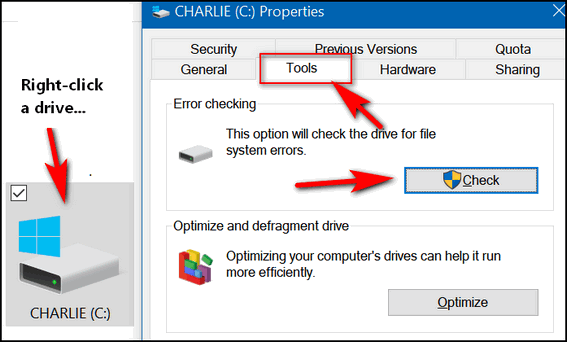
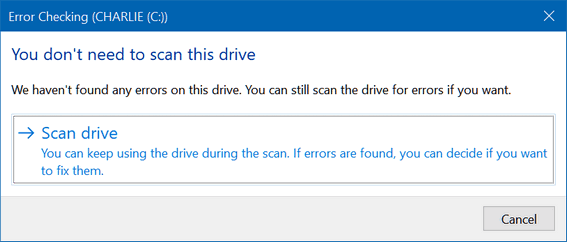
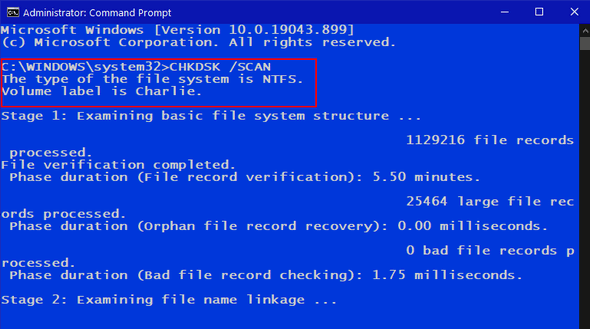
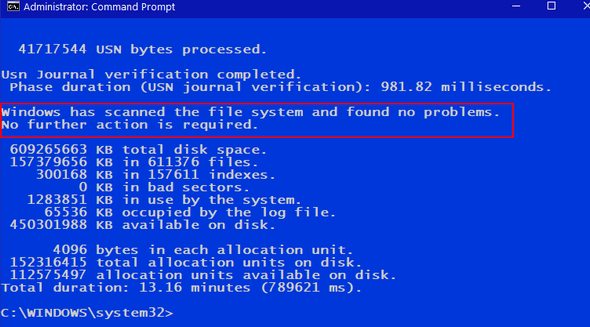
![]()
![]()

![]()

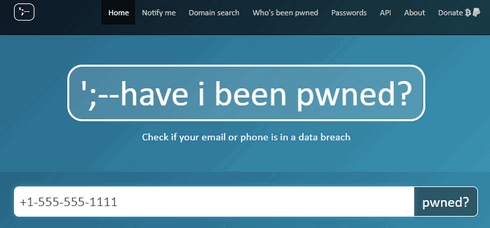
![]()



![]()