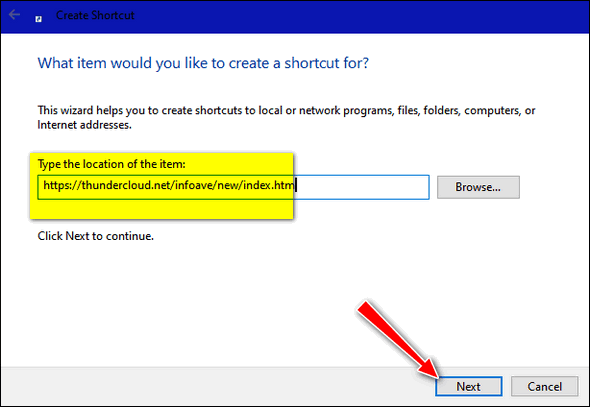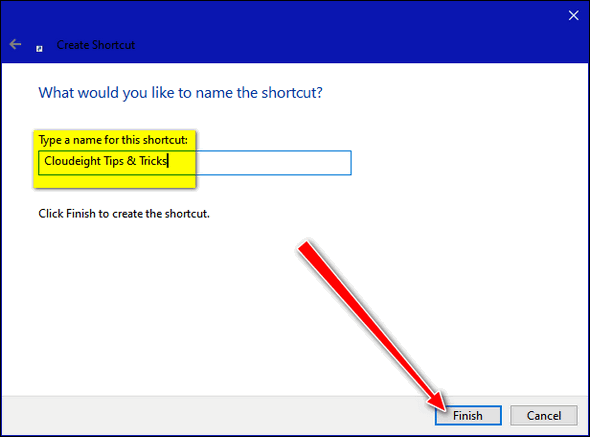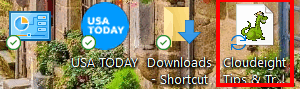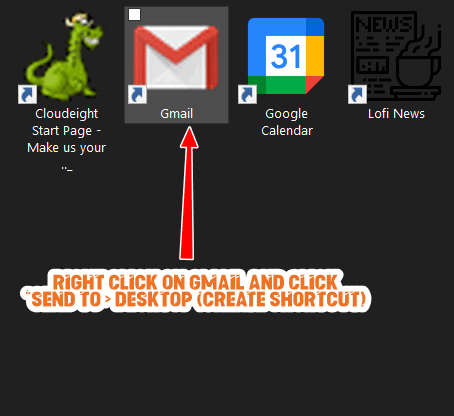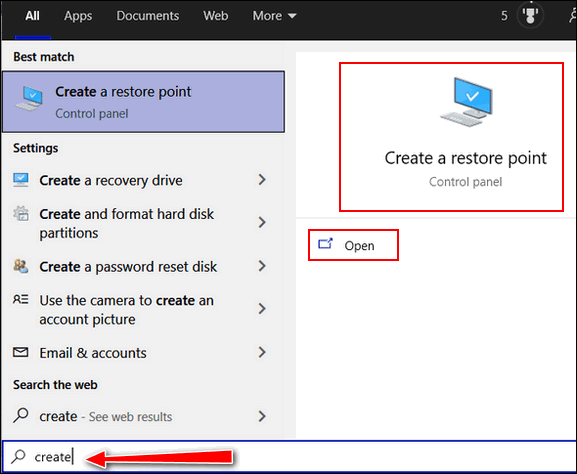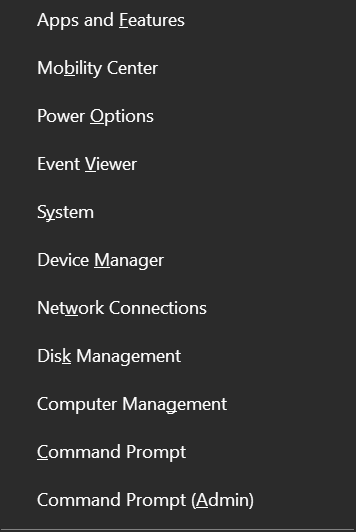Cloudeight InfoAve Weekly
Issue #915
Volume 18 Number 25
April 23, 2021
Dear Friends,
Welcome to Cloudeight InfoAve Weekly Issue #915. Thank you very much for
subscribing and for being a part of our Cloudeight family. We appreciate
your friendship and support very much! Please share our newsletters and
our Website with your friends and family.


THANK YOU FOR HELPING US!
When you support us with small gift, you help us continue our mission to
keep you informed, separate the truth from the hyperbole, and help you
stay safer online. Plus, our computer tips make your computer easier to
use.
Did you know that we provide support to thousands of people? Every week
we help dozens of people via email at no charge. The questions and
answers you see in our newsletters are from the email answers and help
we provide to everyone free of charge.
Thanks to your gifts, we do a lot more than provide this free
newsletter. We help you recognize online threats, fight for your online
privacy, provide you with the knowledge you need to navigate the Web
safely, provide you with suggestions for safe, free software and
websites, and help you get more out of your PC.
Please Help us keep up the good fight with a small gift.
Interested in making an automatic monthly gift?
Visit this page.
Help us keep helping you... and helping you stay safe on the Web.
 
Ann has a hard drive and it may have failed
I have been using a Seagate external drive for backups for some time
now, never experienced any difficulty until I purchased the new computer
with Windows 10 installed. Now the computer is not recognizing the
external drive. Disk management shows a 0 not allocated.
I have tried finding help on the web but so complicated I hope you can
assist me. I have contacted Seagate, but they have decided that the
drive may be damaged, but I can't figure how that could possibly have
happened. It was just a matter of plugging it into the new computer. I
have tried numerous USB ports on the PC. The drive must be alive, it is
sending out a shrill sound like a busy phone sound and the green light
is on. This is a very expensive piece of hardware not to be able to use,
hope you can assist. Look forward to a reply. Ann
Our answer
Hi Ann. I agree with Seagate - when you said the drive "must be alive,
it is sending out a shrill sound like a busy phone sound..." tells me
that the drive has failed. External drives don't make any sound at all -
at least none I've ever had.
When a hard drive fails, sometimes you get no warning. If you were using
it and it was formatted, and it was good, it would show up in Disk
Management with space used and space unused.
At one time external drives were very expensive, but they've become much
more reasonable. You can buy a good 2TB external hard drive for around
$60. See this Seagate 2 TB
external hard drive for about $60.

Suzanne wants a Gmail shortcut on her desktop & she wants
Cloudie also
A few newsletters back you told us how to put an icon for Gmail and
Cloudie the dragon on the desktop. Now I cannot find those instructions.
Can you help me? Thank you for your help and keep up the good work.
Our answer
Hi Suzanne. We haven't featured either of these in my recent memory. But
I'll try to help you to do both.
You can put the Cloudie icon on your desktop by creating a shortcut to
any of our Cloudeight pages.
1. Right-click on your desktop
2. Click "New" > "Shortcut"
3. Under "Type the location of the item" type the URL to any of our
pages. For example:
https://thundercloud.net/infoave/new/index.htm (our Tips &
Tricks site) or
https://thudercloud.net/start/index.htm (our Start page).
Then, click "Next".
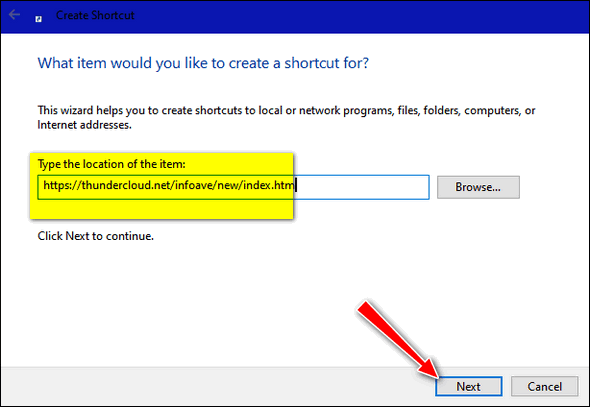
Under "Type a name for this shortcut" you can use whatever you like that
will help you recognize it, for instance, Cloudeight Tips & Tricks or
Cloudeight Start Page. Then click "Finish".
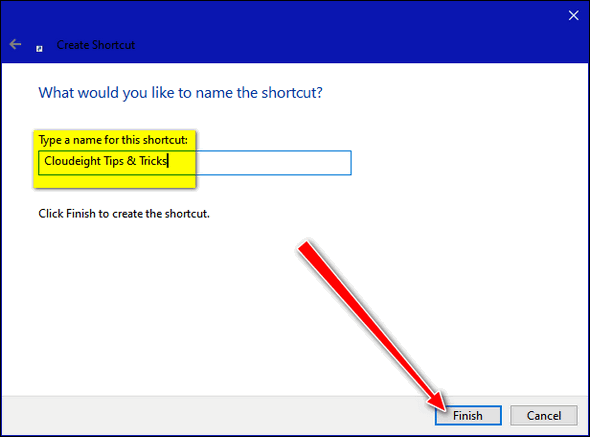
And when you're done, you'll have a shortcut with Cloudie on your
desktop.
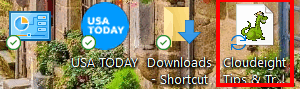
Now, let's do the Gmail Shortcut
Here's the correct way to create a Gmail shortcut on your taskbar.
If after you create a shortcut to Gmail on your taskbar, you still feel
you need a desktop shortcut to Gmail, do this:
1. Right-click on the Gmail taskbar shortcut you created by
following the instructions in our tutorial.
2. Right-click on "Gmail" in the menu that appears, then click
"Pin to Start".
3. Open your Start menu, find Gmail, and right-click on it. Click
on "More" then choose "Open File Location"
4. Right-click the Gmail shortcut and choose "Send to > Desktop
(Create shortcut)".
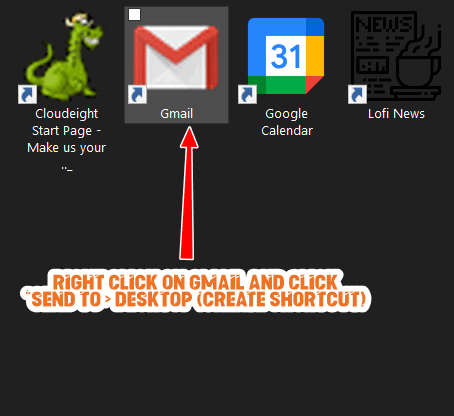
We hope this helps you, Suzanne.

Jean can't open certain common file types
Help! I cannot open files with the following extensions: rtf, txt, eml,
doc. I can open pdf, jpg. This is the first occasion of this. Your help
would be greatly appreciated. I have a lot of files. I don't want to
lose them.
Our answer
Hi Jean. Not being able to open certain file types does not mean you're
about to lose those files. It means you don't have a program associated
with these file types. Most likely you installed something that took
over those file associations and then you uninstalled that program.
In File Explorer, you can right-click on any file and choose "Open with"
and browse to a program that can open that file type. For example:
RTF files are Rich Text files - you can open them with WordPad or MS
Word or almost any word processor you have installed.
TXT files are Text files and by default open with Notepad.
EML files are email files - if you don't have an email program like OE
Classic, Thunderbird, or another email program installed you won't be
able to open these. You'll need to install a program that can open EML
files.
DOC is the old Microsoft Word document extension. (Newer Word documents
have the DOCX extension.). You can open doc files with Word, Open
Office, Libre Office, or even WordPad.
An easier way to do this is set file associations in Settings > Apps >
Default apps and click on "Choose default apps by file type". Everything
there is in alphabetical order.

 The Best Computer
Care and Repair - Anywhere!
We can fix your computer while you watch. You never have to leave
your home. Just sit back, relax, and watch us work.
Get PC service
from folks you trust at the best prices you'll find anywhere.
Get more information
here.

Euan has problems with the Google Calendar
I have all of my family's birthdays recorded into my Google calendar.
However, when their times arrive, they are never entered in to my Gmail
inbox to say that it is their day. It always says, "You have no events
scheduled today......". How can I get the birthday names to appear on
their conversation days to remind me that it is? Many, many thanks.
Euan.
Our answer
Hi Euan. Have you followed all the tips from Google on how to get
notifications from the Google Calendar?
See this Google help page.
We hope this helps get things working again for you.

Cheri has plenty of printer problems
Hi TC & EB. Since receiving an update in Dec or Jan I am having trouble
with my HP Printer. After completing a printing job that item stays in
queue where it shows it is deleting. So, I go on to something else to
print but it is just added on to waiting to print. The older item is
still there showing that it is being deleted. This stays this way until
I stop Printer Spool, go to Windows System 32, find Spool, then open
Printers and there the older items along with the waiting item to print.
I have to delete all these and go back to Printer Spool to restart. I
have to do this after printing job in order to print something else.
I made sure printer is up to date which it says it is with all correct
drivers installed. This printer is set to use over WiFi for all my
devices to use to print. Same thing happens when using any of these
devices. Went to HP for a solution. Suggested to make a shortcut to
close, clean and then restart printer spool. Does not clear the spool in
Windows 32. Any ideas for.
Our answer
Hi Cheri. I'm not a printer expert. All I know about printers is what
I've learned over 20 years of using them. But one thing I found that
always works with any brand of printer and almost all printer problems
is completely removing the printer and installing it just like you would
it if were a new printer.
First turn the printer off then (unplug it from its power source). Then,
remove it from the computer using "Settings" > "Devices" > "Printers &
scanners" by clicking on the printer and then click "Remove device".
Restart your computer. Reinstall the printer exactly like you did when
you first got it. If you don't have the installation software - no
problem. Since you have an HP printer you can download the installation
software package from
HP's software and driver pages.
We hope this helps, Cheri.

Sheryl wants to create a Windows 10 system restore point
Hi. My question is how to I make a system restore point? I've tried to
follow the directions I've found online, and they do not work for me.
Can you help?
Our answer
Hi Sheryl. To start with, type CREATE in taskbar search and you'll see
the option to create a Restore Point.
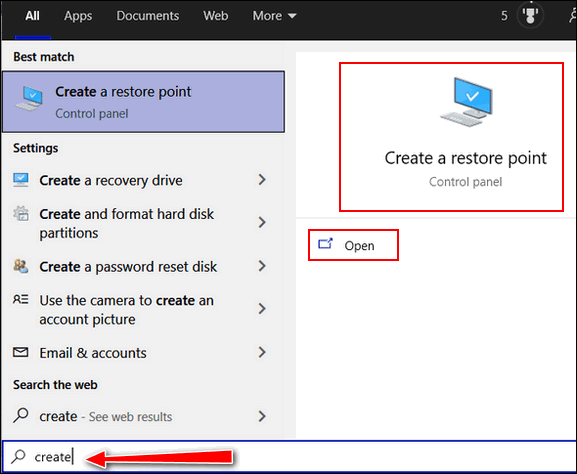
Be sure to see our "Complete
guide to System Restore". Our guide shows you how to turn on System
Restore, how much space to allow for restore points, and how to use
restore points to restore your computer to an earlier time.
We hope this helps you, Sheryl.

Mike wants to upgrade a Windows XP computer to Windows 10
Are you familiar with Windows 10 Upgrade Companion from Zinstall?
Apparently, it lets you upgrade from XP to Win 10 without losing files
or having to re-install all your programs? Do you think that's true?
Our answer
Hi Mike. There is no free upgrade path from Windows XP to Windows 10.
Microsoft allows only free upgrades to Windows 10 from Windows 7 SP2 and
Windows 8.1 as the Windows product keys from those versions of Windows
are used to license Windows 10 seamlessly. The same does not apply to
Vista or XP.
If you want to be honest and stay legitimate, you'd have to buy a
Windows 10 license. A legitimate Windows 10 license costs around $100.
In my opinion, it would be foolhardy to even attempt to upgrade a
Windows XP computer to Windows 10. Putting a new operating system on an
underpowered computer with hardware that's more than 15 years old just
doesn't make much sense to me. And some programs that ran on Windows XP
will not run on Windows 10.
If you really want to use an old XP computer and use it safely, the best
idea is put a free Linux distro on it. Linux has many Windows-like
distros that would make an old Windows XP computer usable and safer.
Linux has distros that can run on old, outdated hardware and old
underpowered computers.
Read this article.
Zinstall makes a lot of promises... like moving software from older
computers to newer computers seamlessly. That's false on its face
because some old software simply doesn't run on Windows 10.

Diane wants to change her backup program
Regarding Ashampoo Backup: I purchased it some time ago when you
recommended this product. If I want to use Windows 10 File History, what
should I do? Do I uninstall Ashampoo and then clear off my external hard
drive to use it for the Windows 10 File History?
I love all your tips and fixes ... I've been a customer/fan since 2006!
Wow, time sure does fly. Thank you, Diane.
Our answer
Hi Diane. Thanks for your nice comments and your long-time support.
I would suggest that you uninstall Ashampoo and then format the external
drive that held the Ashampoo backups. Once you've done that use the
instructions
on this page to set up File History. Unless you have some good
reasons not to, I suggest you just set it up with its default settings.
If you have any more questions, or need more help, just let us know. And
again, thanks so much for your longtime friendship, and support.


Cloudeight SeniorPass -- A very special deal exclusively for our friends
age 60 and over!
With our Cloudeight Direct Computer Care SeniorPass you'll get one full
year of unlimited computer care and repair for just $99.
SeniorPass is valid for unlimited computer care & repair for one
computer for 365 days - starting with the first time you use it. The
clock does not start ticking until you use your SeniorPass for the first
time. A great deal!
It's just like having insurance for your computer. And talk about
affordable! SeniorPass is available for just $99. With SeniorPass you
can get help with most any computer problem whenever you need it. We're
here to help you.
Get your
SeniorPass today for just $99. It's just like having insurance for
your computer - only better!


One Quick Tip to Make Windows 10 Easier to Use
Windows 10 (all versions)
What is the quickest way to access the following items in Windows 10:
Apps & Features, Mobility Center, Power Options, Event Viewer, System,
Device Manager, Network Connections, Disk Management, and Computer
Management?
Which of the following would you say is the fastest way to get to any
(or all) of the above?
A. Settings
B. Control Panel
C. Start Menu
D. Hidden Start Menu
E. None of these
Who said D? You’re right! The hidden start menu, also known as the
right-click Start menu or the Power users’ menu is the fastest way to
access Device Manager, Power options, Event Viewer, Disk Management,
etc. You can access this menu by right-clicking the Windows start menu
or, if you’re a keyboard shortcut fan like us, you can open this menu by
holding down the Windows key and tapping X.
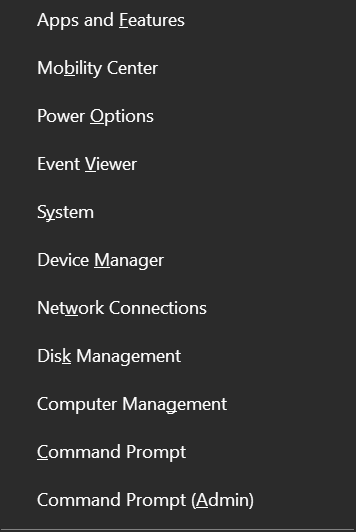
Oh yes. And if you're wondering why my right-click menu shows Command
Prompt and Command Prompt (Admin), but yours shows Windows PowerShell? I
changed mine because I use Command Prompt a lot more than Windows
PowerShell. If you do too, you can change yours from PowerShell to
Command Prompt just as easy as flipping a switch. Right-click a blank
area of the taskbar, click on “Taskbar settings” and flip the switch
under “Replace Command Prompt with Windows PowerShell in the menu when I
right-click the start button or press Windows Key+X.

The Function Keys
Windows 8.1 and Windows 10 all versions

They're called Function Keys -- most of us just call them the "F" keys.
They're usually at the top of your keyboard, and for the most part, they
go unused. That's too bad because they can be very useful. Here are some
functions we find useful that can be done with a tap on an "F" key.
F1 FOR HELP
The F1 key when using a program will open its help file.
F2 TO RENAME
Select and highlight a file or folder and press F2 key to quickly rename
that file or folder. You can also use the F2 keyboard shortcut to rename
multiple files in batch mode. Just select multiple files using your
mouse and press F2 to rename the selected files.
F3 TO SEARCH
F3 will launch a search bar when using a web browser like Internet
Explorer, Google Chrome, Firefox, etc.
F4 TO SELECT ADDRESS BAR IN EXPLORER
Pressing the F4 key toggles and highlights the address bar of Windows
Explorer (File Explorer) when Windows Explorer (File Explorer) is open.
F5 IS REFRESHING
Quickly refresh to view updated contents of a folder or items on the
Windows desktop by pressing F5 key. F5 will also refresh a Web page
while using your favorite Web browser.
F11 TO GO FULL SCREEN
To view more of a Web page without the clutter of menu bars, toolbars,
etc., press the F11 while visiting a Web site. To go back to your normal
browser window, just press the F11 key again.

How to Change Your Mouse Pointer Size and Color
Windows 10 (all supported versions)
A not-so-well-known feature of Windows 10 lets you customize
your mouse pointer size and color. You can make the mouse
pointer very small or very large – or any size in between by
using a size slider. And for the first time, you can make your
mouse pointer any color you want.
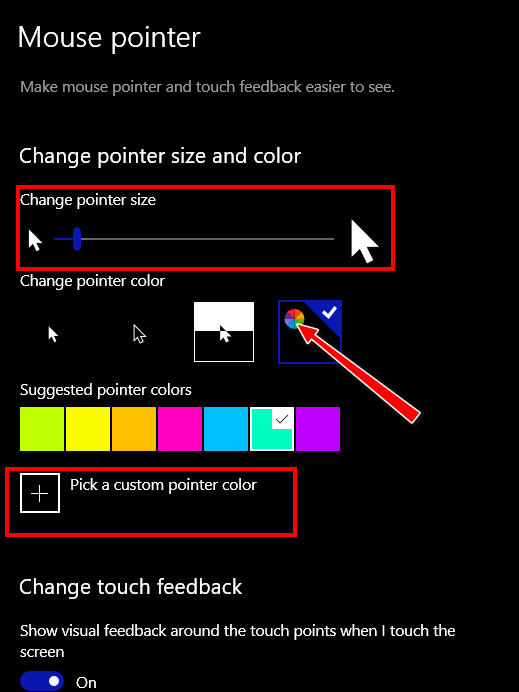
In the Ease of Access > Mouse pointer settings page, you’ll
find a slider that lets you make your mouse pointer as big or as
small as you like. And you’ll find an option that allows
you to change your mouse pointer color.
Once you click on the “color wheel” option (see above)
Windows will display seven color boxes showing you pointer
colors you can choose. But if you don’t like any of those
colors, just click the plus sign + next to “Pick a custom
pointer color” and choose any color you like.
All you need to do to get the “Mouse pointer” settings page
is…
Press the Windows Key + U to open the Ease of Access Center.
In Ease of Access click on “Mouse pointer” in the menu on the
left.

Want more tips, tricks, and information?
We have thousands of Windows tips, tricks, and more on our InfoAve web site. Subscribe to our free InfoAve Daily newsletter.


Now available: Reg Organizer 8.60
If you purchased or renewed Reg Organizer through Cloudeight within
the last 12 months, you're entitled to a free version upgrade to Reg
Organizer 8.60.
Save $14 on
Reg Organizer right now!
Reg Organizer
- A Swiss Army Knife of Windows Tools - Works Great on Windows 10!


Pine Tools – An Amazing Collection of Useful
Online Tools
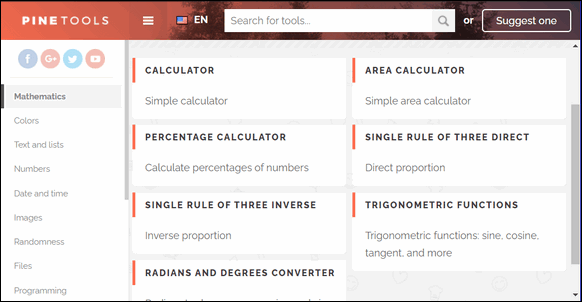
This Cloudeight website pick is a treasure chest of online
tools – a toolbox extraordinaire. There are so many tools on the
Pine Tools site, we’re not even going to try to list them all.
To give you some idea of the kinds of online tools you’ll
find in this virtual treasure chest of online tools you’ll find
on the Pine Tools website, we submit the following for your
perusal:
MATHEMATICS
Calculator
Area calculator
Percentage calculator
Single rule of three direct
Single rule of three inverse…
COLORS
Color picker, tools for modifying or generating colors
Lighten color
Darken color
Change color saturation
Greyscale/desaturate a color
Invert a color…
TEXT AND LISTS
Work with lists and texts, sort, randomize, reverse
Reverse list
List randomizer
Sort list
Add text to each line
Remove extra whitespaces…
NUMBERS
Work with numbers, generate, filter, sort
Generate a list of numbers
Filter numbers
Sort numbers
Minimum and maximum of a list
Average of a list…
DATE AND TIME
Measure time, calculate distance between dates, chronometers
Date/time difference
Add to a date
Subtract from a date
Timer
Stopwatch…
IMAGES
Resize images, crop, optimize, and more
Invert colors
Flip image
Darken image
Lighten image
Change brightness…
RANDOMNESS
Generate random numbers, randomize lists, common
distributions
Random number generator
Coin flipper
Dice roller
Gaussian random number generator
Password generator
PROGRAMMING
Tools for programming and web development
Syntax highlighter
CSS Inliner
JSON formatter
CSS beautifier
HTML beautifier
FILES
Convert, compress, join or split
Split files
Join files
Base64 encode
Base64 decode
Random file generator…
What more can we say? If looking at the partial list of
online tools above does not make your fingers twitch to click
and visit Pine Tools, there’s not more we can do.
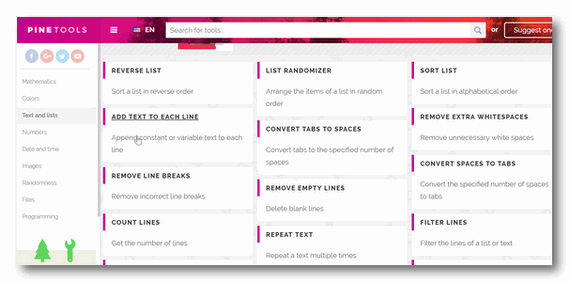
If you’re looking for one place to find dozens and dozens of
useful online tools that can help you do just about anything,
visit this Cloudeight Site Pick
– Pine Tools. It really is an amazing site!


Words from Acpressions
Twenty-one years ago, we introduced Cloudeight Acpressions. It
became part of our Cloudeight family. At that time Cloudeight
Stationery was the most popular email stationery site on the web
and it was growing fast.
Back then, Darcy and I spent most of our time creating
stationery, screen savers, and other fun things. One of the last
things we added to our Cloudeight Stationery family of websites
was Acpressions – the name being a play on the word
“Expressions”.
Our Acpressions website featured hundreds of sharable thoughts,
expressions, and poems that we combined with Java applets and
images. Our Acpressions were unique and quickly became a popular
part of Cloudeight.
But nothing ever stays the same. Our Acpressions were rendered
useless when browsers stopped supporting Java applets – and
wouldn’t you know we built nearly the entire Acpressions site on
Java applets. When browsers stopped supporting Java applets, we
sadly decided to close our Acpressions website.
The other day I was going through the backup copy we have of
Acpressions, and while I could not view the Acpressions I was
still able to view some of the poems and thoughts we wrote. And
today, instead of our usual essay, we’d like to share some of
the verses, thoughts, and poems that we shared with the world
all those years ago.
We hope you enjoy this journey back in time – and the Words of
Acpressions...
You can read the rest here.
 
Why do you have both Program Files and Program Files(X86)
directories on your computer?
Windows 64-bit operating systems have two program file
directories:
Program Files and Program Files(X86)
Programs that install to Program Files, by default are 64-bit
programs; programs which install to Program Files(X86) by
default, are 32-bit programs.
As a general rule, everything you see installed to Program Files
is 64-bit software. All programs you find installed in the
Program Files(X86) directory, are 32-bit programs. Windows
64-bit operating systems have 32-bit emulation, called WOW64.
This emulator allows Windows 64-bit operating systems to run
most 32-bit software without a problem.
So, now you know if you have two Program Files directories you
have 64-bit Windows; if you have only one Program Files
directory you have 32-bit Windows.


Our newest Cloudeight Endorsed Email Program - Very Similar to Windows
Mail & Outlook Express. Stationery works great!
Read more about OE Classic here!


Sales of the following products and services help support our newsletters, websites, and free computer help services we provide.
Cloudeight Direct Computer Care: Single Keys, SeniorPass, or Season Tickets - always a great deal. Cloudeight Direct Computer Care is like having PC insurance. Get more information here.
Emsisoft Anti-Malware: Emsisoft is the only Cloudeight endorsed and recommended Windows security program. It provides users with a complete antivirus, antimalware, anti-ransomware, anti-PUPs solution. We offer single Emsisoft licenses and multi-computer licenses at discount prices. Also, we offer our exclusive Emsisoft with Cloudeight installation & setup. Get more information here.
OE Classic Email program.
The email program that is most like Outlook Express. We can even set
it up for you.
Get more details here.
Reg Organizer: Reg Organizer is the Swiss Army Knife of Windows tools. It's far more than just a registry optimizer and cleaner... it's a Windows all-in-one toolkit. Reg Organizer helps you keep your computer in tip-top shape and helps you solve annoying Windows problems. Reg Organizer works great with Windows 10! Get more information about Reg Organizer (and get our special discount prices) here.
SeniorPass - One year of Cloudeight Direct Computer Care - unlimited sessions!
Get more information here.
Windows 10 Customization: Make Windows 10 look and work the way you want it to. Learn more.
MORE IMPORTANT STUFF!
Your
InfoAve Weekly Members' Home Page is located here.
Print our Cloudeight Direct Computer Care Flyer and spread the word about our Cloudeight Direct Computer Care repair services. Get our ready-to-print flyer here.
Help us Grow! Forward this email newsletter to a friend or family member - and have them
sign-up for InfoAve
Weekly here!
Get our free daily newsletter! Each evening we send a short newsletter with a tip or trick or a computer-related article - it's short and sweet - and free.
Sign-up right now.
We have thousands of Windows tips and tricks and computer articles posted on our
Cloudeight InfoAve website. Our site has a great search engine to help you find what you're looking for too!
Please visit us today!
Help us by using our Start Page. It costs nothing, and it helps us a lot.
Print our Cloudeight Direct Flyer and spread the word about our computer repair service! If you want to help us by telling your friends about our Cloudeight Direct Computer Care service, you can download a printable flyer you can hand out or post on bulletin boards, etc.
Get the printable PDF Cloudeight Direct Computer Care flyer here.

We'd love to hear from you!
If you have comments, questions, a tip, trick, a freeware pick, or just want to tell us off for something, let us know.
If you need to change your newsletter subscription address, please see "Manage your subscription" at the very bottom of your newsletter.
We received hundreds of questions for possible use in IA news. Please keep in mind we cannot answer all general computer questions. We try to personally answer as many as we can. We can only use a few to in each week's newsletter, so keep this in mind. If you have a support question about a service or product we sell, please contact us here.
Subscribe to our Daily Newsletter! Get computer tips & tricks every night. Our daily newsletter features a computer tip/trick or two every day. We send it out every night around 9 PM Eastern Time (USA). It's short and sweet, easy-to-read, and FREE.
Subscribe to our Cloudeight InfoAve Daily Newsletter!

We hope you have enjoyed this issue of Cloudeight InfoAve
Weekly. Thanks so much for your support and for being an InfoAve Weekly subscriber.
Have a great weekend... be safe!
Your friends at Cloudeight,
Darcy and TC
Cloudeight InfoAve Weekly - Issue #915
Volume 18 Number
25
April 23, 2021
Not a subscriber? Subscribe to our FREE Cloudeight InfoAve
Weekly Newsletter here.

"Cloudeight InfoAve
Weekly" newsletter is published by:
Cloudeight Internet LLC
PO Box 73
Middleville, Michigan USA 49333-0073
Read our disclaimer about the tips, tricks, answers, site picks, and freeware picks featured in this newsletter.
Copyright ©2021 by Cloudeight Internet
|
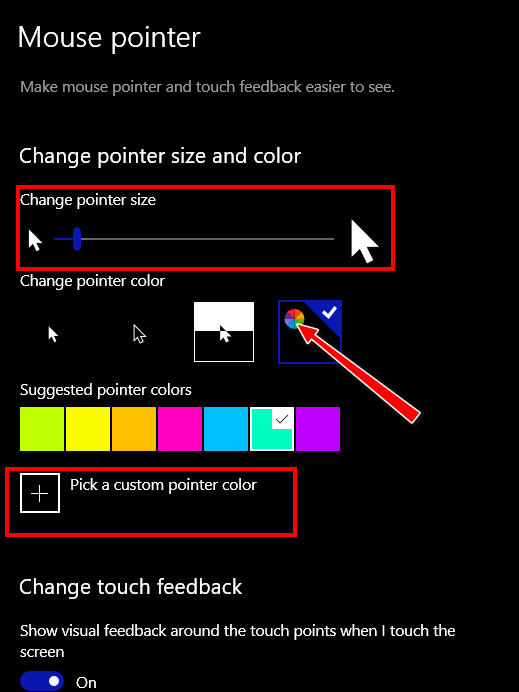
![]()
![]()

![]()

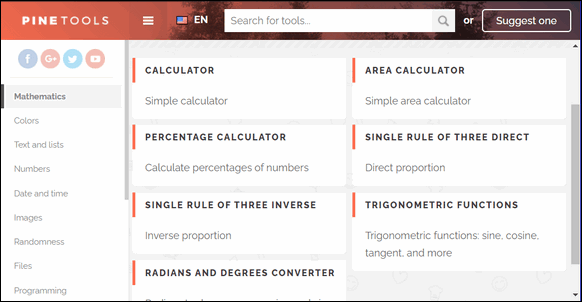
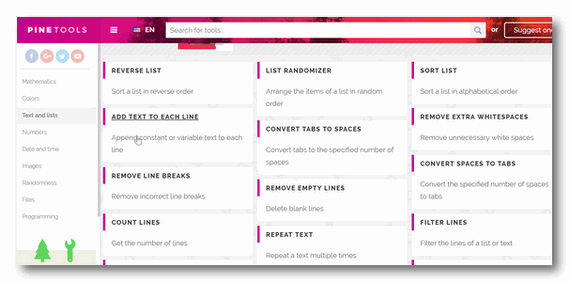
![]()



![]()