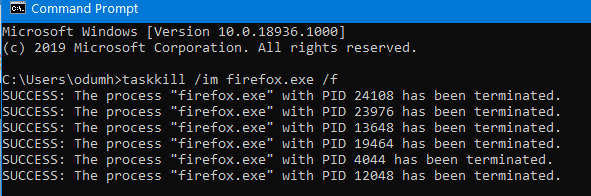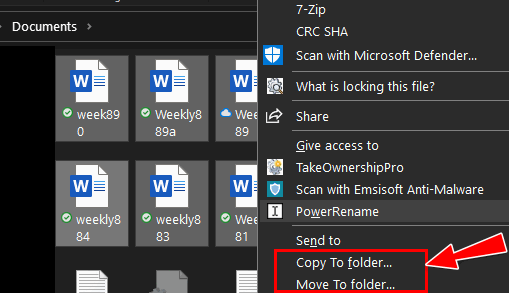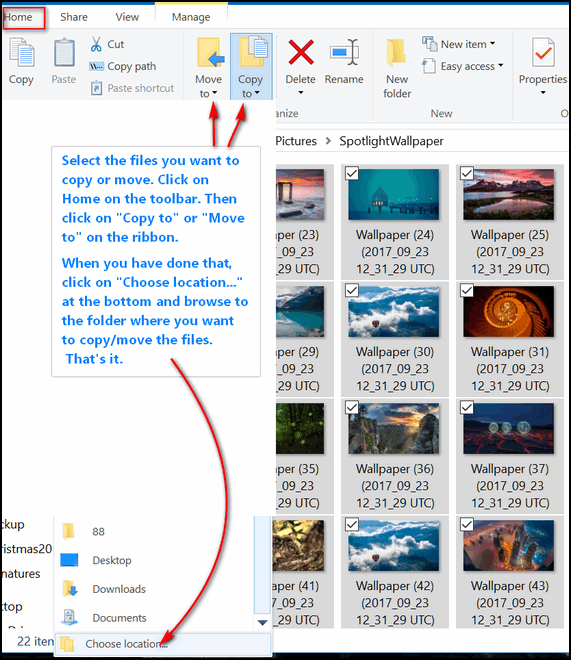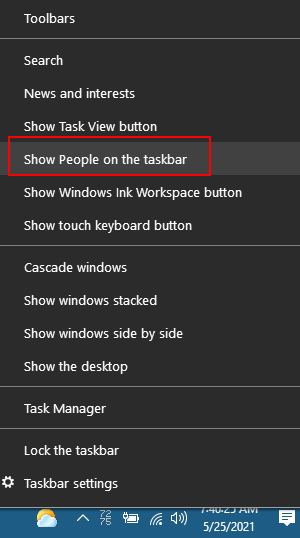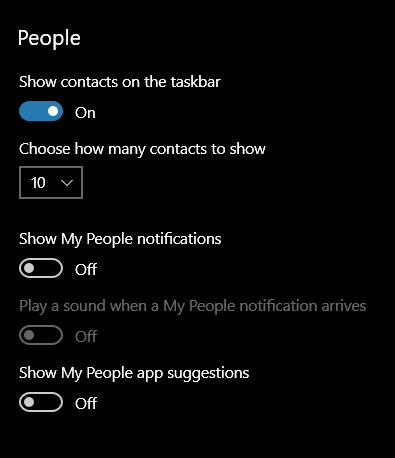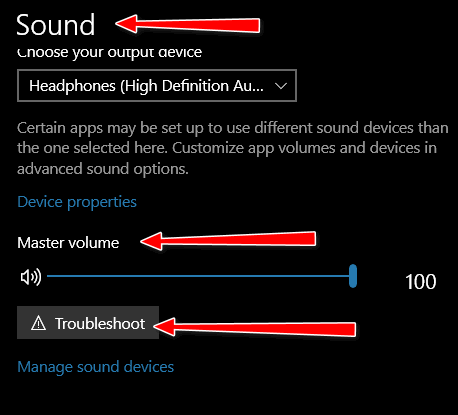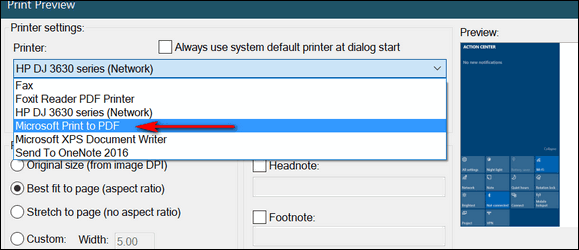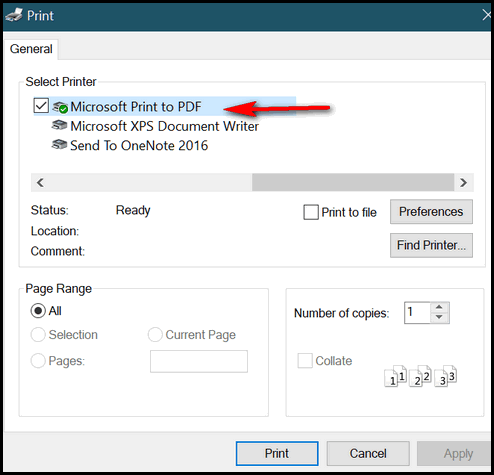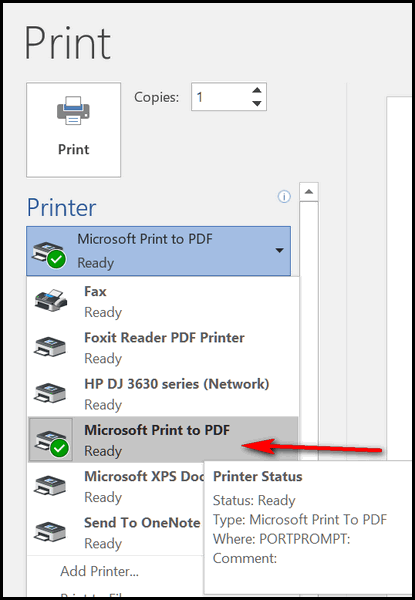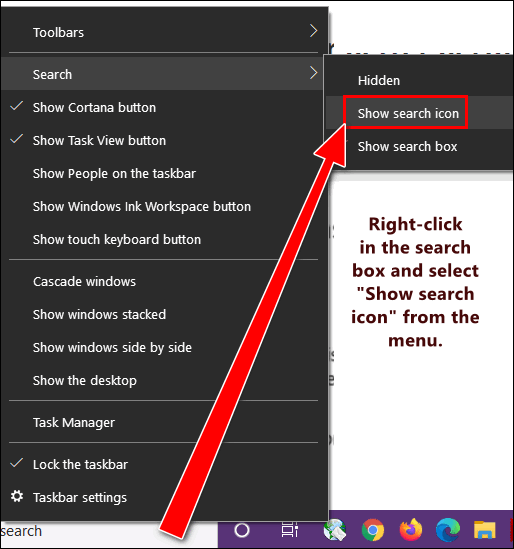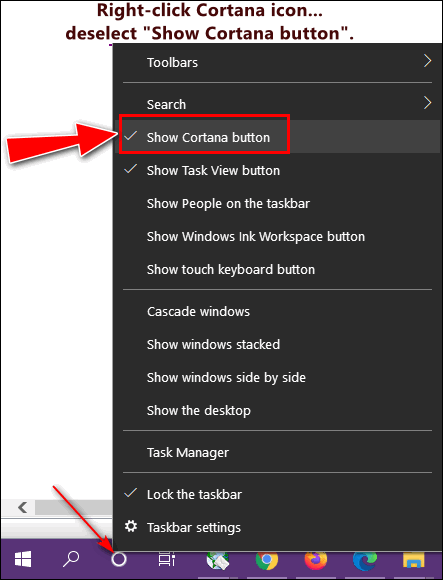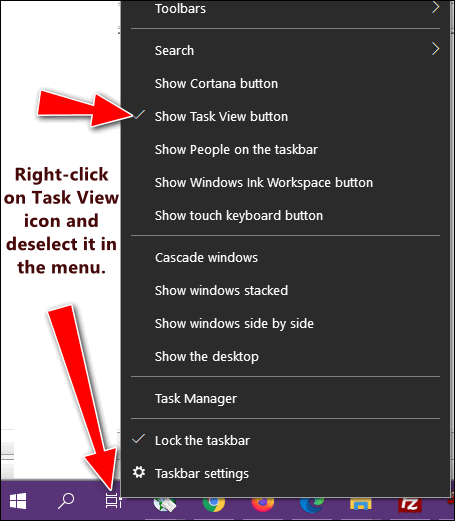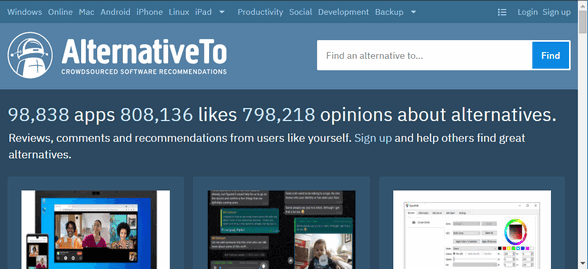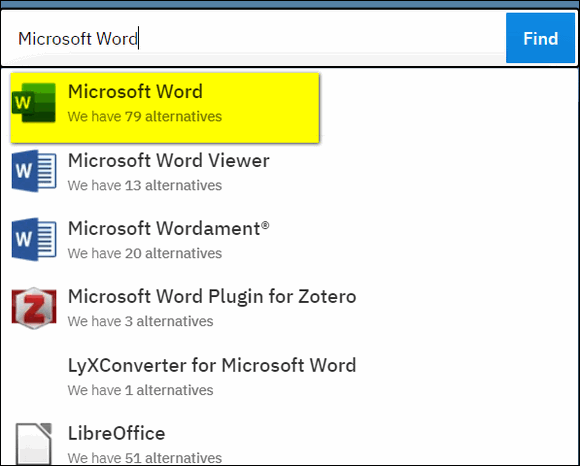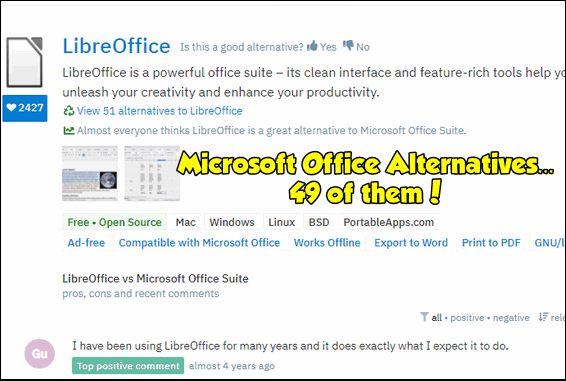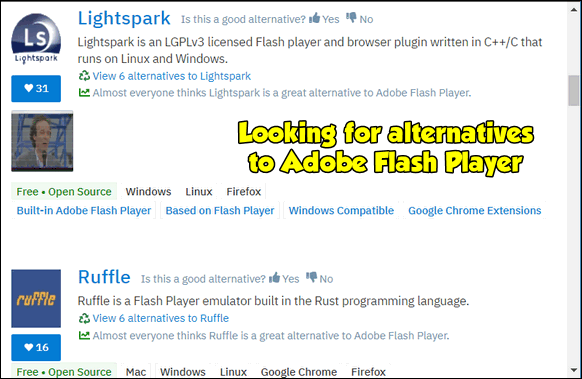Cloudeight InfoAve Weekly
Issue #922
Volume 18 Number 32
June 11, 2021
Dear Friends,
Welcome to Cloudeight InfoAve Weekly Issue #922. Thank you very much for
subscribing and for being a part of our Cloudeight family. We appreciate
your friendship and support very much! Please share our newsletters and
our website with your friends and family.


THANK YOU FOR HELPING US!
When you support us with small gift, you help us continue our mission to
keep you informed, separate the truth from the hyperbole, and help you
stay safer online. Plus, our computer tips make your computer easier to
use.
Did you know that we provide support to thousands of people? Every week
we help dozens of people via email at no charge. The questions and
answers you see in our newsletters are from the email answers and help
we provide to everyone free of charge.
Thanks to your gifts, we do a lot more than provide this free
newsletter. We help you recognize online threats, fight for your online
privacy, provide you with the knowledge you need to navigate the Web
safely, provide you with suggestions for safe, free software and
websites, and help you get more out of your PC.
Please Help us keep up the good fight with a small gift.
Interested in making an automatic monthly gift?
Visit this page.
Help us keep helping you... and helping you stay safe on the Web.
 
Bev wants to know whether to allow Windows to update
drivers
Windows update is asking me to update my laptop manufacture's (HP)
drivers. I know you have said not to tinker with drivers but in this
case, it specifically says for my HP laptop.
Three items are listed...
1. HP keyboard-standard 101/102 - key or Microsoft Natural PS/2 keyboard
for Hotkey support
2. HP -image-40.11.1137.17149 &
3. Intel-system 11.7.0.1002.
Should I ignore this notification? Thank you, Bev.
Our answer
Hi Bev. Our rule is to never update drivers unless something is not
working correctly. So, we suggest you ignore the Windows notification
and then configure Windows Update so it does not attempt to update
drivers automatically.
See our post here to learn how to turn off Windows 10 driver
updates.
We hope this helps you, Bev.

Marie has trouble moving files... she tends to lose them
Good morning. I use File Explorer to move files. Could you please tell
me how to get something back? For example: I am opening a RAR file and
now I want to move both files,, but when I try to move them, I lose them.
How do I get them back? Thanks, Marie.
Our answer
Hi Marie. I cannot tell you how to get the two files you moved back,
because I don't know where you moved them to. But I know that it can be
frustrating trying to copy/move files by dragging them. It's very easy
to lose or misplace files.
There are better ways to copy or move files - and you'll always know
where they went because you choose the location you want to move them to
(the destination folder).
1.) Add "Copy to and Move to" to your right-click menu
The easiest way to move/copy file from one place to the other is to add
"Copy to/Move to" to your right-click menu. That way when you
right-click on a file you want to move, you can select Move to and
choose the destination (the location you want to move it to).
Here's our easy tutorial showing you how to put "Copy to" and "Move
to" on your Windows 10 right-click menu.
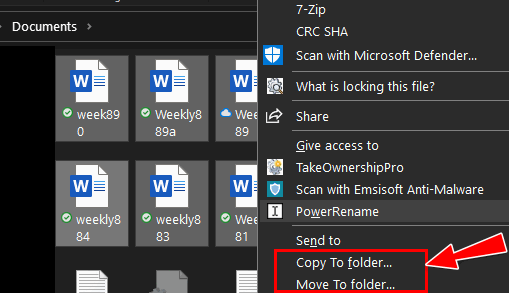
2.) Use File Explorer to easily copy and move files
There's another way to copy and/or move files that is already available
to all Windows 10 users. You can use File Explorer to copy and/or move
files. But you have to do it the right way and trying to drag files from
one location to another is not the right way.
Below is a screenshot showing the "Move to" and "Copy to" feature of
Windows 10's File Explorer. You can read our tutorial here that shows
you how to use File Explorer to easily copy or move files from one
location to another on your PC or to an external drive.
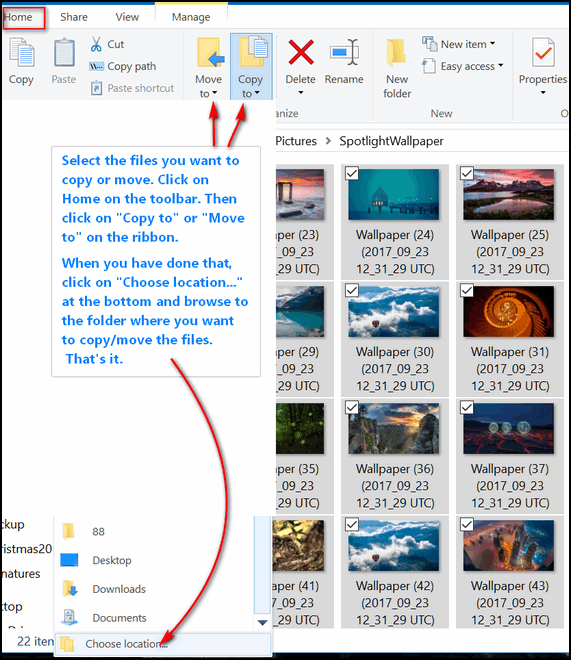
Now you know 2 easy ways to move files (or copy files) from one place to
another without losing them in the process.
We hope this helps you, Marie.

Michael wants a disposable email address
Is there a site you recommend getting a disposable email address, so we
can read the articles (and sites) that require an email address?
Our answer
Hi Michael. All "temporary" email address sites work in basically the
same way. You create a temporary email address and use that address when
you don't want to use your real email address when site requires you to
sign up for an account.
Temporary email address sites allow you to check mail sent to your
temporary address -- which is important since some sites will require
you to "validate" your email address by clicking a link in the initial
sign-up email. Once you establish that your email address is "real" your
account is activated.
Here are three temporary email sites that seem legit to us:
https://www.guerrillamail.com/
https://temp-mail.org/en/
https://mailpoof.com/
There are many others, but we've checked these three for you.
We hope this helps you, Michael.

Sharon K. is looking for a free backup program for Windows 10
Hi. I'm looking for a free backup for windows 10.
Our answer
Hi Sharon. Windows 10 comes with an excellent backup app called "File
History". It's both reliable and easy to use. Like all backups, it
requires that you have an external hard drive or a second internal hard
drive.
It only takes a few minutes to set up File History and for most people
the default settings will work just fine.
See our tutorial on how to set up File History here.
File History backs up all your personal files including pictures,
documents, music, videos, desktop, favorites, and more.
We hope this helps you, Sharon.


Don't
have a Cloudeight SeniorPass? It's a great deal. Learn more here.
Our Cloudeight SeniorPass is a great deal. You get unlimited support for
one full year from date you first use your SeniorPass. We can help keep
your computer running well, fix all kinds of computer problems, clean up
malware, and a whole lot more. Our SeniorPass is like insurance for your
computer. And it's only $99 for an entire year.
Get your
SeniorPass today for just $99. It's just like having insurance for
your computer - only better!
To learn more
about our SeniorPass,
please see this
page.

Laura wants the People app back on her Windows 10 Start menu
Hi you two amazing people. Hope you are well and safe! I hope you can
help me with this problem. All of a sudden, the tile I had on my Start
screen for PEOPLE has disappeared, and People does not show on my start
list.
I have tried searching for People or My People, or Contacts, and can't
find it anywhere. When I email, I still get addresses finished as I
start typing a name, so I know the list is still "out there". How do I
check if "People" app is "On" and get the tile for it back on my Start
menu??? I am old and NOT tech savvy, so I'm lost. Can you help? Did it
disappear because of an "update" or some mysterious glitch???? HELP,
please. All my other apps tiles are still there just fine, thank
goodness. I'd sure appreciate your assistance! Laura
Our answer
Hi Laura. Thank you! For reasons known only to those at Microsoft, the
People app has been removed from the Windows 10 Start menu - and there
is no way we know of to put it back. But you can do this however...
Right-click on your taskbar
Click on "Show People on the taskbar".
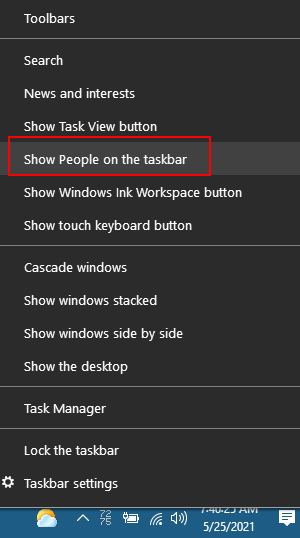
You can turn on the People widget and/or make adjustments to it by doing
this:
1. Right-click on the taskbar.
2/ Choose Taskbar settings
3. Scroll down to "People"
4. You can modify and change the settings for People there.
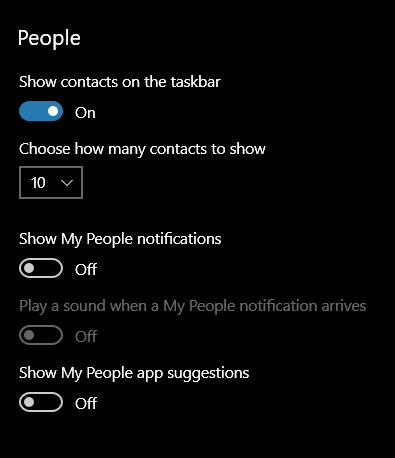
We hope this helps you, Laura.

Candace has warnings popping up, but Emsisoft shows nothing
wrong
Good morning. Hope you can help me. Attached are pictures of warnings
that are popping up since yesterday. I haven’t clicked on anything yet.
Emsisoft shows that I am protected, but I scanned anyway, and it didn’t
come up with anything. Can I delete them? Thanks much.
Our answer
Hi Candace. These are fake virus warnings apparently coming from
something in your Chrome browser or from its history/cache. To get rid
of these false warnings, reset Chrome.
Instructions to reset Chrome and clear the cache and history are here.
Once you reset Chrome and restart your computer, you should not see any
more warnings.
-------------
Candace wrote back: "TC. Thanks for your quick response – it is very
much appreciated. I reset Chrome as soon as I received your email and so
far, the warnings have not appeared. Again, thanks! Candace."

Sharon A. wants "Copy to" and "Move to" back on her Windows 10
right-click menu
Would you please tell us again how to put “copy to” and “move to” back
on our Windows 10 right-click menu? I've lost these options after
Windows 10 21H1 (May 2021 Update). Thank you!
Our answer
Hi Sharon.
Visit this Cloudeight page. The article explains how to put "Copy
to" and "Move to" back on the Windows 10 right-click menu. Download the
zip file and open it. It contains two small reg files. Right-click on
each (one at time) and choose "Merge" from the menu. You will a prompt
and a warning continue at the prompt and ignore the warning. You can
trust these files since we wrote them ourselves. One you've merged the
reg files you'll have "Copy to" and "Move to" back on your Windows 10
right-click menu... at least until the next version update of Windows
10.

Carole lost her sound after a Windows update
I have lost the sound on my PC. I think it has happened after the latest
update. The speakers are working okay. Please help! Your info
newsletters are so good. I have followed you for years. Thanks, Carole.
Our answer
Hi Carole. Losing sound on a PC can be caused by dozens of things and
can be difficult to diagnose and fix. It could be the sound card, it
could be a driver or driver, it could be many things.
So, let's try 2 simple fixes before going into panic mode...
1. Turn off your computer - all power off - for five minutes. Power on
your computer and start it up. Check your sound.
2. If you still have no sound...
--- Right-click the Start button and click "Settings"
--- In Settings click on "System" then "Sound"
--- In the Sound settings dialog - under "Sound" make sure the volume
slider is turned to 100 and check to see if you hear any sound.
--- If not, under the volume slider you'll see a button labeled
"Troubleshoot". Click that button and follow the instructions. Windows
10 now uses AI to help troubleshoot problems. I have used the
troubleshooter to repair sound on a couple of computers, so I know it
does work. And the new troubleshooters in Windows 10 use artificial
intelligence (AI) to help solve problems so they work much better than
they used to.
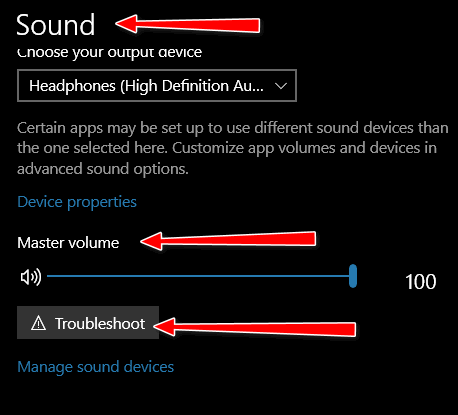
We hope this helps you Carole, but if not, please let us know.

 The Best Computer
Care and Repair - Anywhere!
We can fix your computer while you watch. You never have to leave
your home. Just sit back, relax, and watch us work.
Get PC service
from folks you trust at the best prices you'll find anywhere.
Get more information
here.


How to Save Text files, Word Documents, Pictures, and more as
PDF Files
Windows 10 (all versions)
How would you like to be able to convert many different types of files
such as images, Word documents, text files, etc., as PDF files without
downloading and installing a single program or using a web service? If
you're using Windows 10 (any version), you have the power to convert
files to PDF format, right at your fingertips.
Let's convert an
image file to PDF,
Pick an image, any image, on your PC, open it with whatever program you
like (or whatever your default is). Once it's open, press CTRL+P and
choose "Microsoft Print to PDF" as the selected printer and then click
Print.
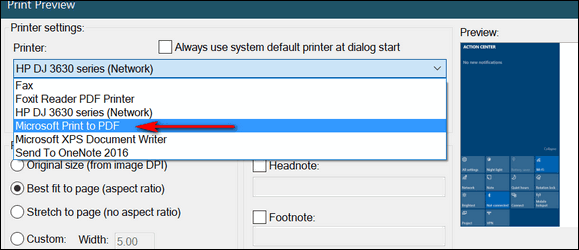
(Above: Print dialog in our default image viewer, IrfanView. Your image
program will have a similar print dialog.)
Let's convert a text file to PDF,
Pick a text file, any text file, open it. Now press CTRL + P and choose
"Microsoft Print to PDF" as the selected printer and then click Print.
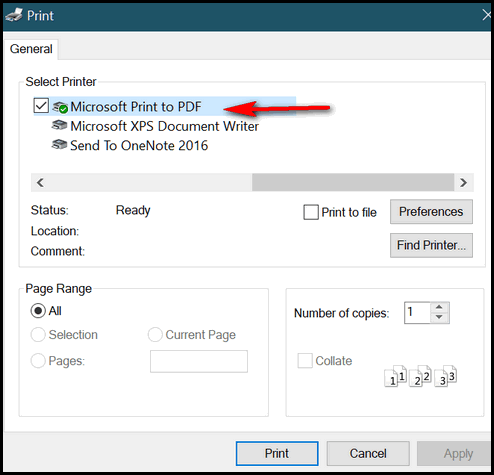
(Above: Print dialog in Notepad.)
Let's convert a Word document to PDF.
Pick a Word document, any Word document, open it. CTRL + P and choose
"Microsoft Print to PDF" as the selected printer and then click Print.
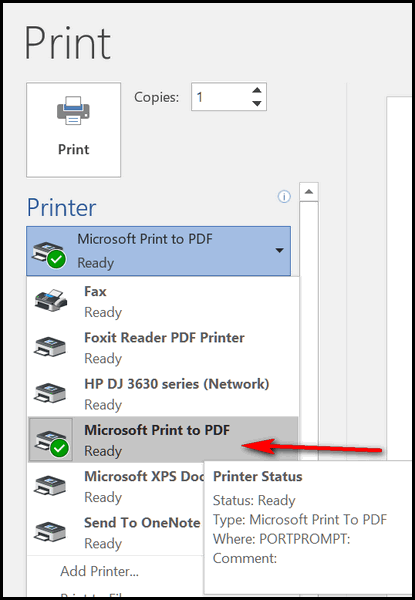
(Above: Print dialog in MS Word.)
Are you seeing a pattern here? You can turn almost any image, text
file, or document into a PDF file, without downloading any software or
using any online web apps. It easy to do, and if you're using Windows 10
you have this option available to you without using anything other than
the features of Windows 10.

What to Do When You Need to Close Your Browser in a
Hurry
Windows 10 (all versions). All popular browsers
This is to remind you how to close a browser that has become
unresponsive or when you click something malicious and suddenly, you’re
faced with a tech support scam popup or another malicious popup.
CTRL+F4
We’ll do the easiest one first. If you just want to close the current
tab (the one you’re viewing), just press CTRL+F4. This is a quick
and easy way to close the tab you’re viewing. This may come in handy if
you can’t close the tab normally.
ALT+F4
If your browser is frozen or you have run into malicious scam popup,
you may not be able to close the tab. In this case, while your browser
is open and you’re looking at it (it’s in focus) try using ALT+F4.
Task Manager
If neither of the above work for you try opening Task Manager
(CTRL+SHIFT+ESC) and look in the processes tab. You can right-click on
any browser process and choose “End process”. Keep in mind there may be
several processes running for the same browser. You need right-click on
each and choose “End process”.
Taskkill
Even easier to use is Taskkill. Open a command prompt:
On Windows 10, type CMD in taskbar search and press Enter.
At the prompt in the Command prompt window, type the following
(remember these commands must be typed exactly as far as spacing goes –
they are not case sensitive though).
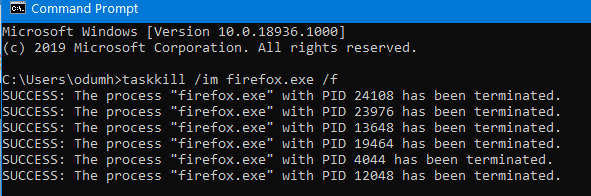
To close all instances of Chrome type:
Taskkill /im chrome.exe /f
To close all instances of Firefox type:
Taskkill /im firefox.exe /f
To close all instances of Microsoft Edge type:
Taskkill /im micosoftedge.exe /f
To close all instances of Internet Explorer type:
Taskkill /im iexplore.exe /f
Keep this in mind - when you close your browser using ALT + F4
or Taskkill, and you reopen your browser, most browsers will attempt to
restore the tabs that were open when you forced it to close.
If you’re trying to get away from a tech support scam or other
malicious popup or advertisement, the last thing you want to do is let
your browser restore the tabs/pages that were open. If you allow that
you’re likely to find yourself caught in a never-ending circle. Never
allow your browser to restore the tabs that were open when you force
your browser to close to stop a scam, popup advertisement or other
incidents.
Restart your computer...
Finally, you always have the option to restart your computer if you
run into something bad on the internet. That will close all open
programs. Again, remember, if you force your browser to close by
restarting your computer to get away from a problem you’ve run into on
the Web, don’t allow your browser to reopen the pages that were open
when you forced the browser to close.
Now you know what to do the next time you run into a tech support
scam popup that tells you your computer has 9 million viruses and if you
close the scam ad all your files will be erased – and telling you to
call 1-800-XXX-MMMM to fix your computer. You will know what to do —
right?

Maximize Precious Taskbar Real Estate
Windows 10 (all supported versions)
Taskbar real estate is like ocean-front property. It’s
valuable. Every icon or item on your taskbar should be something
you use often. And having icons on your taskbar should be a
quick and easy way to launch your favorite apps and programs.

Let’s look at the taskbar above. Does your Windows 10 taskbar
look like this? That huge search box takes up the space of
several icons. And Cortana and Task View are two things I don’t
use – do you?
Let’s start by trimming down that huge search box. You really
don’t need it to search from the taskbar.
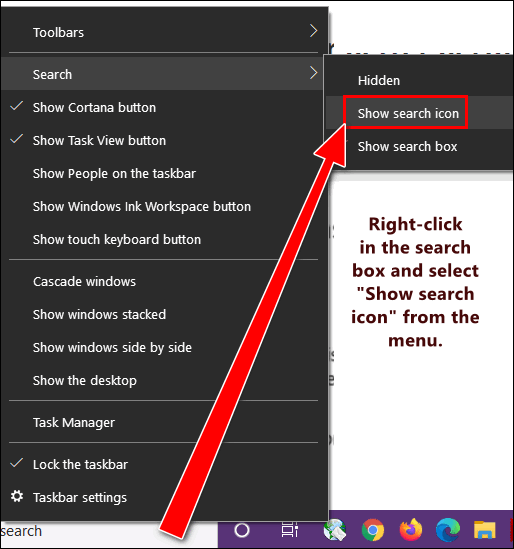
Right-click in the search box. Then hover over “Search” and
you’ll see the option to “Show search icon”. If you search using
the taskbar search often as I do, the search icon will work just
as well as that big search box did and take up only a fraction
of the space.
I never use Cortana. If you don’t either, why have it hanging
around the taskbar taking up valuable space? Get rid of the
Cortana icon by right-clicking on it and deselecting the “Show
Cortana button” from the menu.
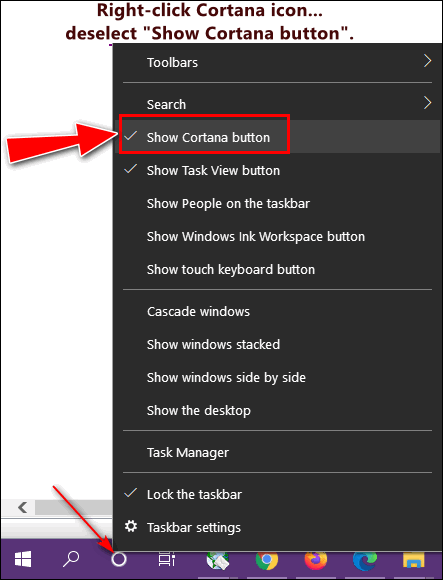
When is the last time you used the Task View icon? Ever?
Someone at Microsoft thought it was a grand idea. I never use
it. Maybe I’m missing something. If you do not use Task View
either, why have its icon using up space on the taskbar?
Get rid of it, I tells you!
Right-click on the Task View icon and deselect it from the
menu that pops up.
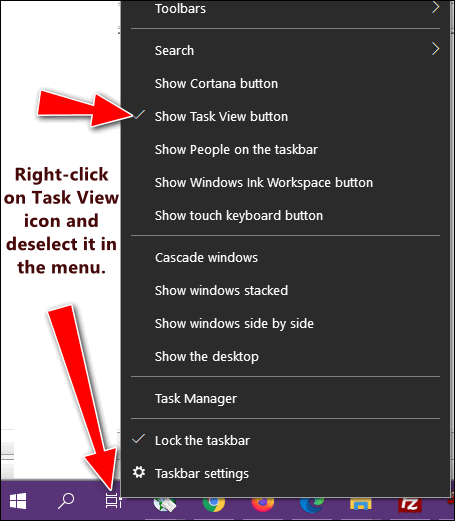
Now look:
BEFORE

AFTER

Instead of using up the precious taskbar space with things
that I don’t use and by replacing the large taskbar search box
with an icon, I have a lot more room for the apps, programs, and
shortcuts I use most often - and they are right at my
fingertips.

Want more tips, tricks, and information?
We have thousands of Windows tips, tricks, and more on our InfoAve web site. Subscribe to our free InfoAve Daily newsletter.


Now available: Reg Organizer 8.70
If you purchased or renewed Reg Organizer through Cloudeight within
the last 12 months, you're entitled to a free version upgrade to Reg
Organizer 8.70.
Save $14 on
Reg Organizer right now!
Reg Organizer
- A Swiss Army Knife of Windows Tools - Works Great on Windows 10!


Find the Best Software Alternatives
at AlternativeTo
This is about evolution – no, not the kind you argue about with atheists and
astrophysicists, but about software evolution. Remember when Bill Gates was a
skinny geeky, god-like creature who ruled over the world of desktop PCs like a
skinny, male schoolmarm with funny glasses – deciding for us what we’d like and
then, just like the Wizard of Oz only doling out tidbits, crumbs of things we
almost liked but never really did?
Remember when Steve Jobs got fired and came back to Apple and stuck a penny in
his ear and invented the iPod and became the darling of the tech world. Oh,
’twas so long ago and far away when we were all younger than today.
For whatever reason, a lot of software gets worse with each new version. What
was wrong with Windows XP? Nothing. But everyone had it, and if everyone has
something they like, they don’t want anything new.
But Microsoft needs you to buy new things so they can meet the Wall Street
forecasts and the executives can get bonuses, buy yachts, and fancy cars and
private jets, while the rest of us grovel around like fuzzy little peasants
tapping on keyboards looking at the latest incarnation of Bill Gate’s Windows.
Microsoft peers down at us peasants saying, “Let them eat cake!” Such arrogance.
Still, we grovel and push our little mice around and spend our time searching
for the start button. Windows 10 is free but comes with telemetry tracking so
Microsoft can make zillions off our habits. What was wrong with Windows XP?
And so it goes with software evolution. Newer is not necessarily better. In
fact, most of the time it’s not better. It’s worse. How many freeware programs
are no longer free? How many freeware programs have become bundled with malware
like a lonely crumb of meat in a large cheese and bean burrito? Perhaps we
really are peasants groveling for a voice – a voice that says, GIVE ME THE
SOFTWARE I WANT AND NOT THE SOFTWARE YOU WANT ME TO HAVE!
If you are one of the many who have watched your favorite programs devolve into
senseless programs managed by ribbons and toolbars that make no sense, don’t
give up — search for an alternative.
Our feature site pick today is AlternativeTo.
And its name is as descriptive as I’ll ever get. So, because I’m tired, full of
beer, and yawning, I’m going to turn this article over to Mr. Alternative and
Miss To – and let them fill you in, okay?
About AlternativeTo…
AlternativeTo is a free service that helps you find better alternatives to
the products you love and hate.
The site is made by Ola and Markus in Sweden, with a lot of help from our
friends and colleagues in Italy, Finland, USA, Colombia, Philippines,
France, and contributors from all over the world. That’s right, all the
lists of alternatives are crowd-sourced, and that’s what makes the data
powerful and relevant.
Feel free to send us your questions and feedback at hello@alternativeto.net,
in our forums or on social media.
We have one mission: helping you find the right software for your computer,
mobile phone or tablet. Our main focus is to give you alternatives to
software you already know and want to replace. Based on our users’
recommendations we list great alternatives to the applications you want to
replace. By joining the site, you can participate in the process of making
these recommendations better, so please join in!
Stay updated
There are numerous ways to follow AlternativeTo and to keep in touch. Join
our Discord server, follow @AlternativeTo on Twitter, follow our page on
Facebook, and you can of course send us regular e-mails on
hello@alternativeto.net.
Terms & Privacy policy
AlternativeTo knows that you care about how your personal information is
used and we take your privacy very seriously. More about that in our Privacy
Policy and Cookie Policy.
Some screenshots for you!
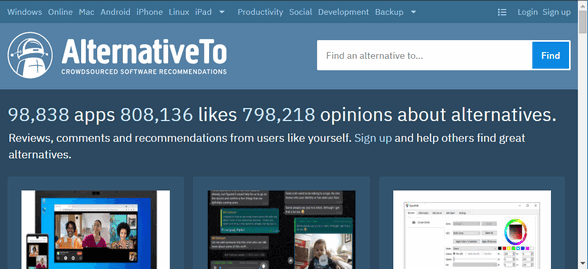
Searching for an alternative to Microsoft Word yielded seventy-nine
alternatives.
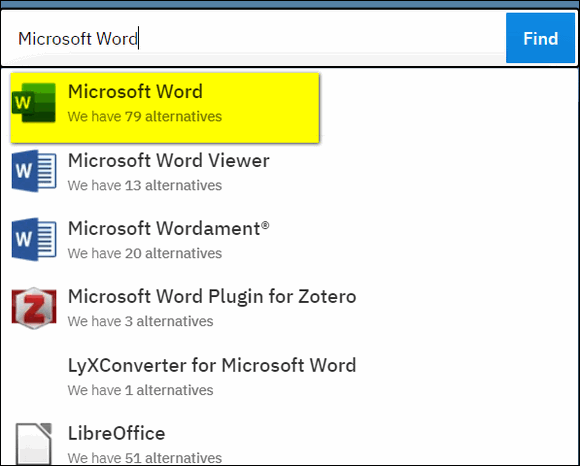
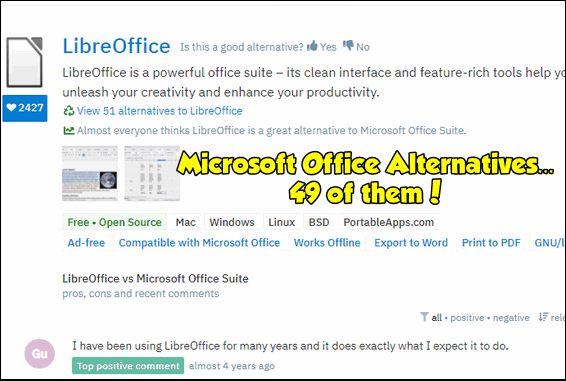
Searching for an alternative to Adobe Flash Player for those who can’t live
without it gave us eleven alternatives.
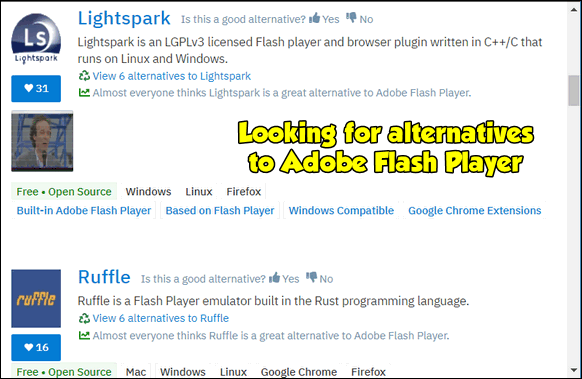
If your favorite programs have devolved into huge hairless apes with too many
buttons and knobs – and when you run them they suck up all your RAM and CPU
cycles – perhaps it’s time you found a good alternative by
visiting our Cloudeight Site Pick, AlternativeTo.
I have never once claimed to be sane.


There is No Money in Heaven
“A hundred years from now it will not matter what my bank
account was, the sort of house I lived in, or the kind of car I
drove. But the world may be a better place, because I was
important in the life of a child.” (Changed from the original
quotation from “Within My Power” by Forest E. Witcraft.)
My birthday is a little over a month from now. I’m not much one
to celebrate my own birthday. It never seemed like much of a
cause for celebration – at least not since I was eighteen. And I
suppose at 18 there are many good reasons to celebrate: you have
an entire lifetime in front of you and your entire childhood
behind you – but not very far behind you.
And, by law, in most places, when you turn eighteen, you are an
adult. So, while my eighteenth birthday is a bit blurry in
retrospect, I probably did celebrate it with a lot of youthful
“enthusiasm”. But I can’t remember ever being really excited
about any birthday I’ve had since then.
The older we get the fewer birthdays we have to look forward to,
I guess. When you’re younger this doesn’t seem to be a factor,
but as we age, birthdays become more of a time for reflection
than celebration. At least in my life, they are.
This year as my birthday approaches, I think about my life and
things I’ve accomplished, and things I wish I wouldn’t have
done. Oh yes, there are many things I shouldn’t have done, and
looking back on them makes me feel foolish. I like to think I
have no regrets, but I do...
Please read the rest of this essay here.


What the heck is a driver?
If you work for Uber, it's a job. If you play golf, like Darcy, it's the
club you usually use off the tee. If you a bad golfer, like TC, you use
the driver on the fairway after plucking your ball from the creek. Using
a tee in the fairway is unethical and against the rules - I think - but
you gotta do what you gotta do, eh?
OK, down to business and back to the world of computers.
Drivers are called "Device Drivers", but we all know them as drivers
because we don't like long complex things. A device driver (also known
as a hardware driver) is a file or a group of files that enable hardware
devices to communicate with Windows (or whatever operating system is
running).
Without drivers, the computer could not communicate with the hardware
device and the device would not function. For example, without device
drivers, your computer would not be able to communicate with your
printer and your printer would not work.
If the wrong driver is installed - woe is you. The device for which the
driver(s) was installed may not function or may not function correctly -
worse yet it may cause a driver conflict resulting in an error and you
may see a BSOD (Blue Screen of Death).
This is why we warn everyone about downloading driver updaters which
automatically download drivers for hardware devices even when not
needed.
To sum it up. Device Drivers drive the hardware in and attached to your
computer by allowing hardware to communicate with your operating system.
All this is driving me crazy, I'm off to the clubhouse for a beer. Hey
EB, where's my driver?


Our newest Cloudeight Endorsed Email Program - Very Similar to Windows
Mail & Outlook Express. Stationery works great!
Read more about OE Classic here!


Sales of the following products and services help support our newsletters, websites, and free computer help services we provide.
Cloudeight Direct Computer Care: Single Keys, SeniorPass, or Season Tickets - always a great deal. Cloudeight Direct Computer Care is like having PC insurance. Get more information here.
Emsisoft Anti-Malware: Emsisoft is the only Cloudeight endorsed and recommended Windows security program. It provides users with a complete antivirus, antimalware, anti-ransomware, anti-PUPs solution. We offer single Emsisoft licenses and multi-computer licenses at discount prices. Also, we offer our exclusive Emsisoft with Cloudeight installation & setup. Get more information here.
OE Classic Email program.
The email program that is most like Outlook Express. We can even set
it up for you.
Get more details here.
Reg Organizer: Reg Organizer is the Swiss Army Knife of Windows tools. It's far more than just a registry optimizer and cleaner... it's a Windows all-in-one toolkit. Reg Organizer helps you keep your computer in tip-top shape and helps you solve annoying Windows problems. Reg Organizer works great with Windows 10! Get more information about Reg Organizer (and get our special discount prices) here.
SeniorPass - One year of Cloudeight Direct Computer Care - unlimited sessions!
Get more information here.
Windows 10 Customization: Make Windows 10 look and work the way you want it to. Learn more.
MORE IMPORTANT STUFF!
Your
InfoAve Weekly Members' Home Page is located here.
Print our Cloudeight Direct Computer Care Flyer and spread the word about our Cloudeight Direct Computer Care repair services. Get our ready-to-print flyer here.
Help us Grow! Forward this email newsletter to a friend or family member - and have them
sign-up for InfoAve
Weekly here!
Get our free daily newsletter! Each evening we send a short newsletter with a tip or trick or a computer-related article - it's short and sweet - and free.
Sign-up right now.
We have thousands of Windows tips and tricks and computer articles posted on our
Cloudeight InfoAve website. Our site has a great search engine to help you find what you're looking for too!
Please visit us today!
Help us by using our Start Page. It costs nothing, and it helps us a lot.
Print our Cloudeight Direct Flyer and spread the word about our computer repair service! If you want to help us by telling your friends about our Cloudeight Direct Computer Care service, you can download a printable flyer you can hand out or post on bulletin boards, etc.
Get the printable PDF Cloudeight Direct Computer Care flyer here.

We'd love to hear from you!
If you have comments, questions, a tip, trick, a freeware pick, or just want to tell us off for something, let us know.
If you need to change your newsletter subscription address, please see "Manage your subscription" at the very bottom of your newsletter.
We received hundreds of questions for possible use in IA news. Please keep in mind we cannot answer all general computer questions. We try to personally answer as many as we can. We can only use a few to in each week's newsletter, so keep this in mind. If you have a support question about a service or product we sell, please contact us here.
Subscribe to our Daily Newsletter! Get computer tips & tricks every night. Our daily newsletter features a computer tip/trick or two every day. We send it out every night around 9 PM Eastern Time (USA). It's short and sweet, easy-to-read, and FREE.
Subscribe to our Cloudeight InfoAve Daily Newsletter!

We hope you have enjoyed this issue of Cloudeight InfoAve
Weekly. Thanks so much for your support and for being an InfoAve Weekly subscriber.
Have a great weekend... be safe!
Your friends at Cloudeight,
Darcy and TC
Cloudeight InfoAve Weekly - Issue #922
Volume 18 Number
32
June 11, 2021
Not a subscriber? Subscribe to our FREE Cloudeight InfoAve
Weekly Newsletter here.

"Cloudeight InfoAve
Weekly" newsletter is published by:
Cloudeight Internet LLC
PO Box 73
Middleville, Michigan USA 49333-0073
Read our disclaimer about the tips, tricks, answers, site picks, and freeware picks featured in this newsletter.
Copyright ©2021 by Cloudeight Internet
|