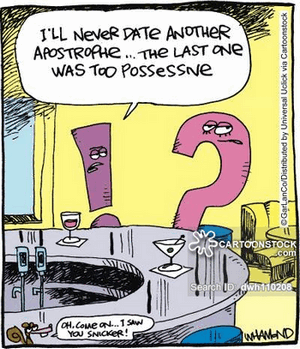Cloudeight InfoAve Weekly
Issue #923
Volume 18 Number 33
June 18, 2021
Dear Friends,
Welcome to Cloudeight InfoAve Weekly Issue #923. Thank you very much for
subscribing and for being a part of our Cloudeight family. We appreciate
your friendship and support very much! Please share our newsletters and
our website with your friends and family.


THANK YOU FOR HELPING US!
When you support us with small gift, you help us continue our mission to
keep you informed, separate the truth from the hyperbole, and help you
stay safer online. Plus, our computer tips make your computer easier to
use.
Did you know that we provide support to thousands of people? Every week
we help dozens of people via email at no charge. The questions and
answers you see in our newsletters are from the email answers and help
we provide to everyone free of charge.
Thanks to your gifts, we do a lot more than provide this free
newsletter. We help you recognize online threats, fight for your online
privacy, provide you with the knowledge you need to navigate the Web
safely, provide you with suggestions for safe, free software and
websites, and help you get more out of your PC.
Please Help us keep up the good fight with a small gift.
Interested in making an automatic monthly gift?
Visit this page.
Help us keep helping you... and helping you stay safe on the Web.
 
Karen wants to know the name of the uninstaller we recommend
I have forgotten the name of the uninstaller you suggested. I had to do
a clean install of Windows 10 and would like to use the app again, but
the name escapes me. Thanks for all the great suggestions and tips you
mail daily. Karen
Our answer
Hi Karen. Thanks so much.
We currently recommend
Geek Uninstaller Free. Be careful when you download Geek; make sure
to click the "Zip" download in the box labeled Free. My current favorite
is
HiBit Uninstaller (Free). It's not only an uninstaller, it
also has a lot of useful Windows utilities included.
Revo Uninstaller has a free version, but I've not used it in a long
time. Also, if you have Reg
Organizer (not free) installed, it has a great uninstaller included.
We hope this helps you, Karen.

Carole lost all sound on her PC after an update
I have lost the sound on my pc. I think it has happened after the latest
update. The speakers tested okay. Please help. Your info newsletters are
so good. I have followed you for years.
Our answer
Hi Carole. Losing sound on a PC can be caused by dozens of things and
can be difficult to diagnose and fix. It could be the sound card, it
could be a driver or driver, it could be many things.
So, let's try 2 simple fixes before getting into panic mode.
1. Turn off your computer - all power off - for five minutes. Power on
your computer and start it up. Check your sound.
2. If you still have no sound...
--- Right-click the Start button and click "Settings".
--- In Settings click on "System" then "Sound".
--- In the Sound settings dialog - under "Sound" make sure the volume
slider is turned to 100 and check to see if you hear any sound.
--- If not, under the volume slider you'll see a button labeled
"Troubleshoot". Click that button and follow the instructions. Windows
10 now uses AI to help troubleshoot problems. I have used the
troubleshooter to repair sound on a couple of computers, so I know it
does work. And the new troubleshooters in Windows 10 use artificial
intelligence (AI) to help solve problems.
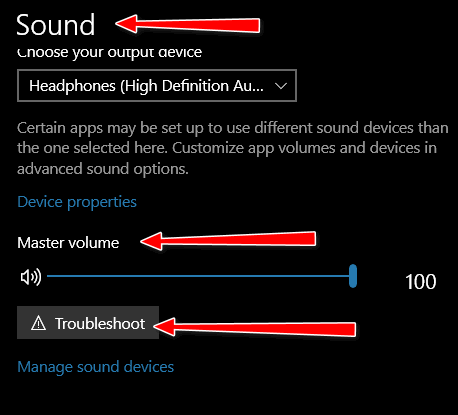
Please let us know if this helps you, Carole.
--------
Carole wrote back: "Thank you so much for your help, TC. Everything
is now in order. Carole."

Sharon says all of a sudden she has a weather widget on her
taskbar.
All of a sudden, I have a weather widget on my taskbar. I don't recall
putting it there or wanting it. How do I get rid of it?
Our answer
Hi Sharon. Microsoft has been rolling out the "News and interests"
widget via Windows update for the last month or two.
You can turn it off, but you can't uninstall it.
To turn off (or modify) the “News and interests” widget in the Windows
10 taskbar do this:
1. Right-click on an empty area of your taskbar.
2. Select “News and interests” from the popup menu and click on “Turn
off” (see screenshot below).
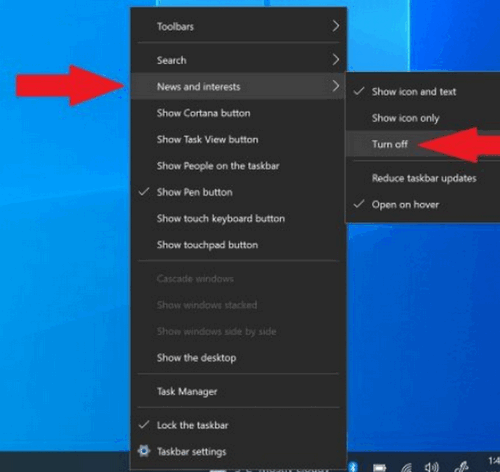
That’s all there is to it. You can turn the News and interest taskbar
widget on or off, select “icon only”, “Show on hover” and reduce the
frequency of updates, all by right-clicking on the taskbar and selecting
“News and interests”.

John wants to know why two computers in the same house show
different connection speeds
Earlier in the year you posted a fast way to check internet speeds on
Speedtest.net. I have a desktop computer and my speed test was 78 mbps.
I tested my wife's laptop right along mine and it only registered 40
mbps. Shouldn't they be the same? I tested both on Ookla. The ping and
upload were the same, but the downloads speeds were different. Thanks
John
Our answer
Hi John. We don't use Ookla much anymore, it has too many ads. We now
use Fast www.fast.com now. It's
reliable and has zero ads.
That being said, every computer has its own hardware including wireless
cards, Ethernet cables, network cards, etc. Each computer is configured
differently. And unless your computer and hers have exactly the same
hardware and software, they are going to show varying speeds. If both
are connected via Wi-Fi and are not exactly the same distance from the
router, you're going to have variances. It would be surprising if two
computers showed exactly the same download speed.
The hardware, type of connection, and distance from the router (if
Wi-Fi) all affect the speed of the connection.
One more thing, a ping just shows the route from the computer to the
destination server. I'm surprised even your pings and upload spends are
the same, although upload speeds are usually much slower than download
speeds anyway.
I have two computers - both connected by Wi-Fi and one shows 81 mbps
down and 13 mbps up and my other laptop approximately the same distance
away from the router shows 35 mbps down, 10 up. My Android smartphone
shows 93 mbps download and 10 mbps upload.
A lot of things come into play when considering connection speeds.
They'll even vary from one test to the next.


Don't
have a Cloudeight SeniorPass? It's a great deal. Learn more here.
Our Cloudeight SeniorPass is a great deal. You get unlimited support for
one full year from date you first use your SeniorPass. We can help keep
your computer running well, fix all kinds of computer problems, clean up
malware, and a whole lot more. Our SeniorPass is like insurance for your
computer. And it's only $99 for an entire year.
Get your
SeniorPass today for just $99. It's just like having insurance for
your computer - only better!
To learn more
about our SeniorPass,
please see this
page.

Irene wants to know how to enlarge the text on her computer
How can I enlarge my text on my computer?
Our answer
Hi Irene. We have written several articles about enlarging text on
Windows 10 and enlarging text in programs like browsers and emails. The
following two articles should cover everything you'd want to know about
enlarging text on your computer.
How to make text bigger on Windows 10.
How to instantly make text larger in email and on the web.
That covers it all.
We hope this helps you, Irene.

Diane wants to uninstall Microsoft Edge
I recently bought a new Lenovo computer. I installed Chrome, because I
like it. On startup, an Edge page takes over, trying to get me to
install photos, etc. How do I uninstall Microsoft Edge? It is greyed out
when I go to the Uninstall page. Thank you in advance. Dianne
Our answer
Hi Diane. You cannot uninstall Edge from Windows 10. Here's what
Microsoft says:
"Microsoft Edge is the web browser recommended by Microsoft and is
the default web browser for Windows. Because Windows supports
applications that rely on the web platform, our default web browser is
an essential component of our operating system and can't be
uninstalled."
Now, I'm sure that if you searched hard enough you could find someone
who will say you can remove Edge manually, but I would not chance
ruining Windows by attempting it.
Let's try to get rid of the notifications from Edge. I suggest you
right-click on the start button and click Settings. In Settings >System
> Notifications & actions... turn the switch next to "Get notifications
from apps and other senders" off.
Next, open Edge and click on the three horizontal dots icon at the top
right to open Edge Settings.
From the Edge Settings menu, click on "Cookies and site permissions".
Scroll down until you see "Site Permissions / Notifications".
Turn the switch next to "Ask before sending (recommended)" Off.
Here are some screenshots to guide you.
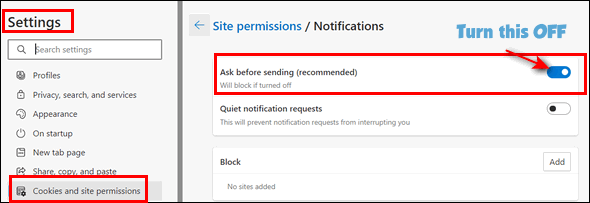
A closer view of the "Site permissions / Notifications" dialog.
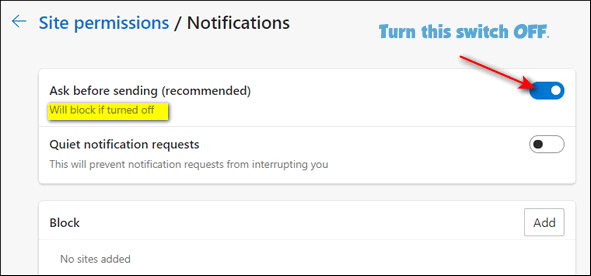
Once you turn the switch off, you'll see this...
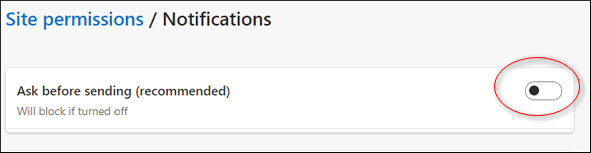
That should keep Edge quiet.

Candace wants to know about locking her computer
Hi TC. Is there a way I can lock my computer if I leave it for a while?
If I lock my computer via Windows Key plus L, do I unlock it using my
Microsoft password?
Our answer
Hi Candace. When you lock your computer using Windows Key + L it stays
locked. To unlock your computer, you need to type in your PIN or
password. We hope this helps you, Candace.

Bil wants to help his wife upgrade Microsoft Office
Hello. My wife has a Laptop (Lenovo) running Windows 10 version 2004. My
issue is she is running Microsoft Office Version 2007. I know it's very
old. I want to bring her up to date with Microsoft Office 2019.
My main dilemma is that she currently runs under POP3, and Virgin Media
is basically IMAP, which I would like to put her on as I feel it is a
more up to date and reliable email protocol. What sort of issues if any
will I find when installing Microsoft Office 2019? Can I do it safely
without any issues? I will naturally back up backup before I start.
Your newsletters are brilliant, and I have learnt so much from other
reader's questions - keep up the good work! Best regards, Bil
Our answer
Hi Bil. Thanks for our nice comments. All the documents you've created
with Office 2007 would be accessible when you switch to Office 2019.
Just to be on the safe side, if you're not currently using OneDrive,
make sure you back up the folder C:\Users\Your Wife's Username, just in
case. That folder contains all the important files and settings and data
on the computer. You should uninstall Office 2007 before installing
Office 2019 (or Microsoft 365 - more about that later).
And according to
Microsoft...
"...Uninstalling Office 2007 will not affect or delete your files.
After removing Office 2007, you can proceed to install Office 2019 and
you will be able to open your files just fine in the newer versions of
Word, Excel and PowerPoint..."
As for Outlook,
Microsoft says...
"If Office 2007 is installed on the PC that Office 2019 is being
installed on, there is nothing for you to do/export/migrate as
installing 2019 will use the original OL profile and its data files, all
will be as before, except now in 2019. You need to uninstall 2007..."
After you upgrade Outlook, you'll need to manually change the server
settings from POP3 to IMAP.
Microsoft 365
We recommend (and use) Microsoft 365 (formerly Office 365) as it costs
less, and you'll never have to deal with an outdated version of Office
again. It contains all the usual Office programs - Word, PowerPoint,
Excel, Outlook, etc. You can
get more information about Microsoft 365 here. We hope this helps
you, Bil.

 The Best Computer
Care and Repair - Anywhere!
We can fix your computer while you watch. You never have to leave
your home. Just sit back, relax, and watch us work.
Get PC service
from folks you trust at the best prices you'll find anywhere.
Get more information
here.


How to Create Zip Folders in Windows 10 Without Using Any
3rd-party Software
Windows 10 (all supported versions)
Ever since Windows XP, Windows has had a built-in compression (or
zip) utility. While not nearly as full-featured as some
third-party compression utilities, such as like 7-zip, the Windows
compression (zip) utility lets you create zipped files and it’s very
easy to do.
Why would you ever need to create a zip file? What if you have 20
great pictures from your vacation to Italy. And let's say you want to
share them with a friend by email. If you were the friend, would
you rather receive a zip file with 20 pictures in it or an email with 20
pictures attached? Enough said.
You can create a zip file from a folder on your computer without
installing any 3rd-party programs and here’s how:
Chose any folder on your computer. For example, let’s say you have
pictures you took last Christmas in a folder in your Pictures folder.
You can zip up your Christmas pictures folder this way:
Right-click on the folder you want to zip.
Click on “Send to” then choose “Compressed (zipped) folder” from the
menu which appears”. That’s it. The zipped file/folder will be created
in the same location where the original files/folders are located.
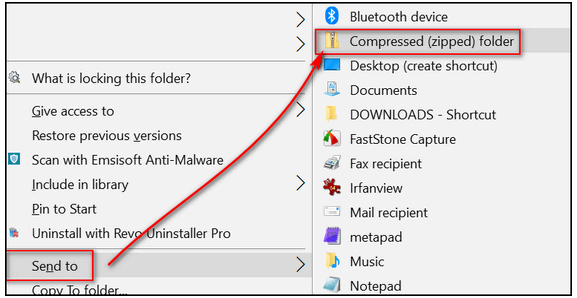
Below you’ll see I created 3 test folders. I added some
pictures to each folder. Then for this tip, I compressed (zipped) the
folder I called Test Folder 3. See? The original folder remains
untouched, but all the files in Test Folder 3 are zipped inside the Test
Foler3 zipped file.
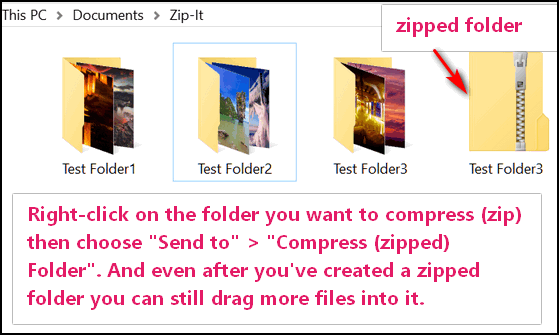
You can rename your compressed folder the same way you rename any
other folder.
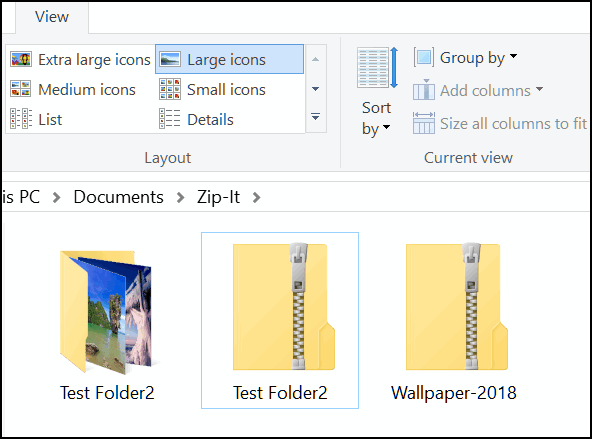
Notice above that I renamed Test Folder3.zip to Wallpaper-2018.zip.
And one more thing. If you forgot to add some pictures to the folder
before you zipped it, no problem. Here’s how to add additional files to
a zipped file.
Just drag and drop any file that you want to add to the zipped file,
and it will automatically be included in the zip file.
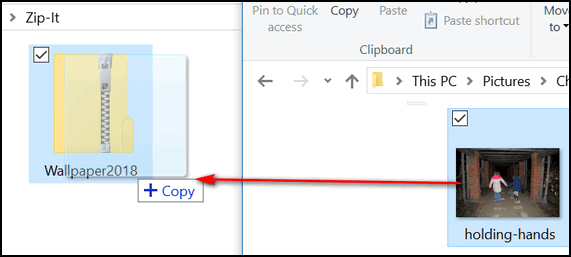
When you drag and drop a file to the zip file, it will be added to
the zip file without changing or removing the original file.
Now you know how to create compressed (zip) files in Windows 10
without using any 3rd-party software.

Managing Extensions in Chrome
Windows 8.1 and Windows 10 (all supported versions)
and Google Chrome browser installed
If you are having problems with Chrome, you should first check
the extensions you've installed. Some extensions can cause
problems with Chrome. If you feel an extension is causing
problems with Chrome, you have two easy options: You can disable
the extension or you can remove it. Disabling the extension
retains the extension but stops it from running. You can if you
choose, re-enable it should you want to do so. If you remove the
extension, it will be completely removed from Chrome. However,
you still have the option to reinstall the extension in the
future should you ever decide you need it.
First, let’s open extensions in Chrome. Click the 3-vertical
dots icon in the top right corner and click “More tools” >
“Extensions”…
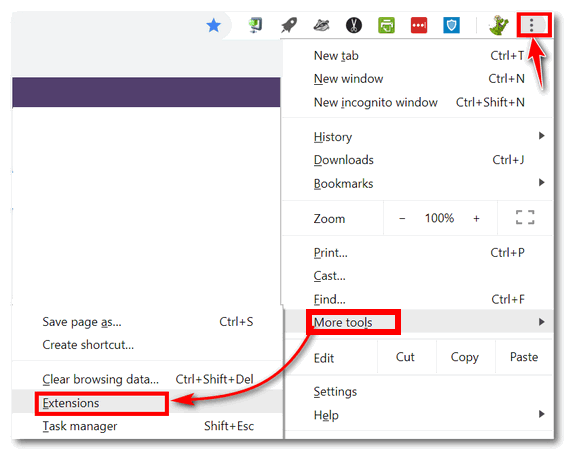
When the Extensions dialog opens, you’ll see all of your
extensions. If you want to disable an extension, look for the
on/off switch and slide it to the left (off).
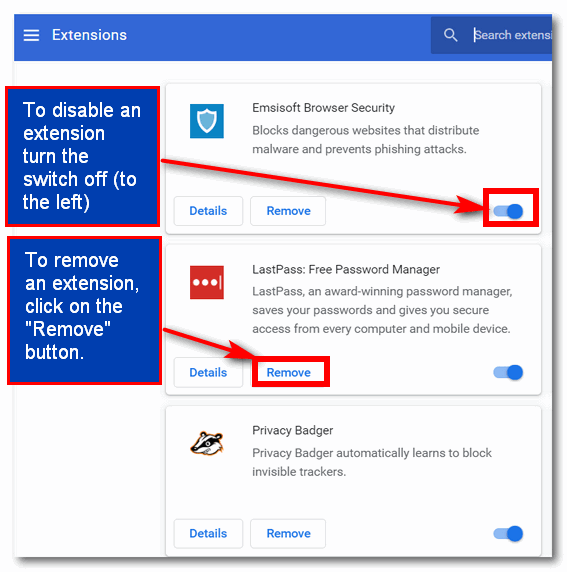
In the screenshot above, all extensions are turned on. You can
tell by the switches. Slide the switch to the left and it will
turn the extension off – but not remove the extension from
Chrome. As you can see by the screenshot below, it’s easy to
tell when the extension is turned off. When you slide the switch
to the left to turn off an extension, the switch becomes gray
and white… as you can see below.

You can turn the extension back on by sliding the switch to the
right. When the switch is on it will be colored blue.
If you no longer want an extension and want to remove it from
Chrome, just click the “Remove” button. You’ll be asked to
confirm that you want to remove the extension. Once you confirm
your action the extension will be removed.
So, now you know how to turn extensions on and off, and also how
to remove extensions from Chrome.

All About the News and Interests Taskbar Widget
Windows 10 (all supported versions)

So, you woke up and turned on your Windows 10 PC and you see
something new on your taskbar. Microsoft has been slowly rolling
out the Windows 10 News and interests taskbar widget via Windows
Update. It’s been a slow rollout that spans several months. But,
by now, most of you are starting to see it appear on your
taskbar.
And before we get into how you can customize it, we’ll tell
you that you cannot uninstall it, but, if you don’t like it, you
can turn it off. If you have the “News and interests” taskbar
widget and you don’t want it, just right-click on the taskbar
and click on “News and interests”. In the fly-out menu that
appears click on “Turn off” and no more News and interests”
taskbar widget on your taskbar.
If you want to see the taskbar widget, you can customize its
appearance from the same fly-out menu. You can choose to see an
icon and text, text only, open on hover… but I’m not sure why
you’d want to reduce the number of updates since updates keep
the “News and interests” widget, well, updated. We’ll show you
more about those in a moment.
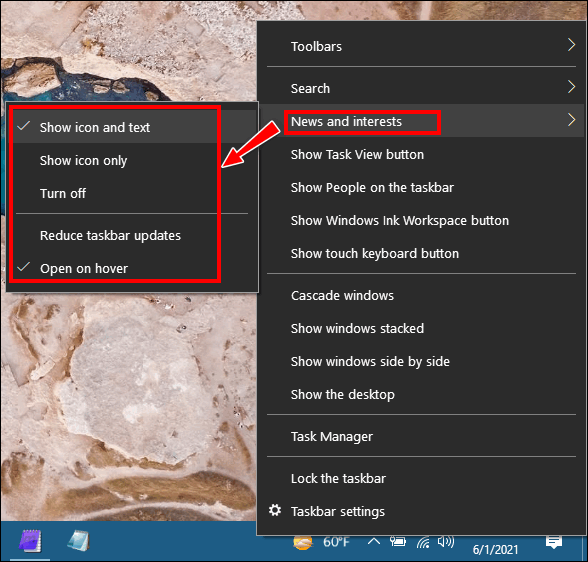
When you open the “News…” widget, you’ll see three icons in
the top-right corner. The first is a circle with an arrow –
click this to update the widget’s content. The middle icon
looks like a pencil or marker – click this to customize the
widget’s content (more about that later). And finally, the
now ubiquitous 3-dot icon. You can access more “News and
interests” widget settings here.
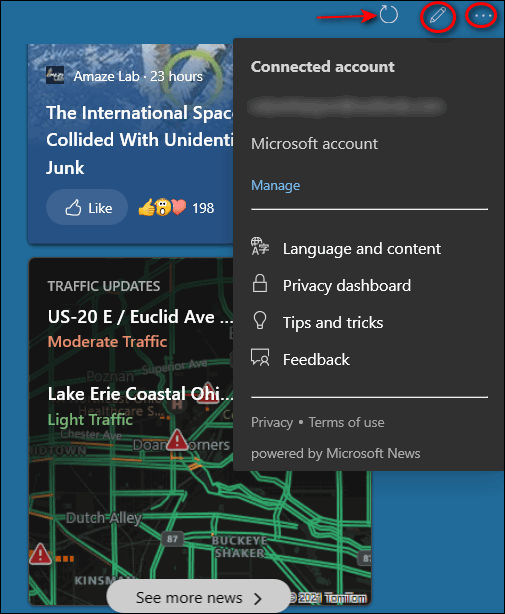
When you hover over or click the “News and interests” taskbar
icon, if your widget is showing the weather “card” you’ll see
another “3-dot” icon (as you can see in the screenshot below).
If you click that icon, you’ll be able to edit your location for
the weather and traffic cards, or you can allow Windows to
determine your location by magic (from you IP address,
actually).
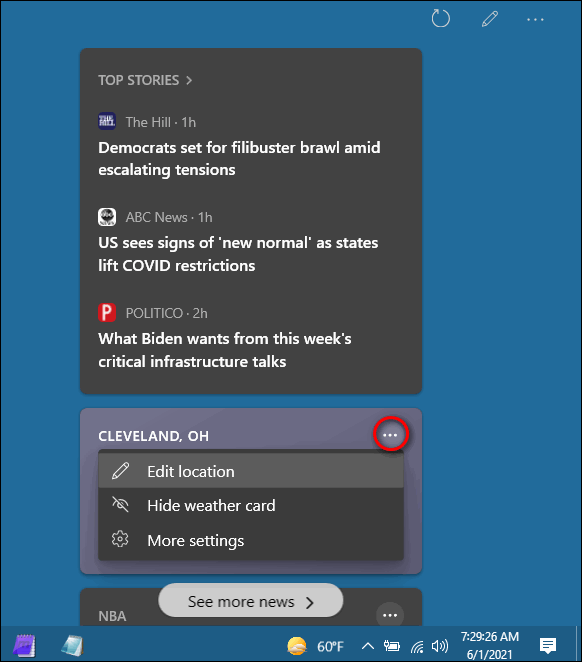
If you click on the 3-dot icon in the weather card and choose
“More settings” you’ll be magically transported to a Microsoft
website where you’ll be dazzled by dozens of settings, you can
turn on or off, and much more.
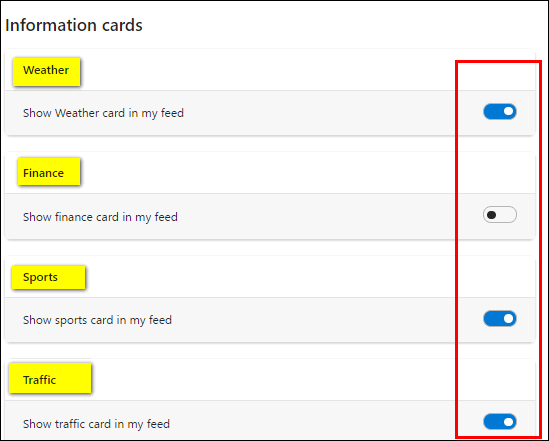
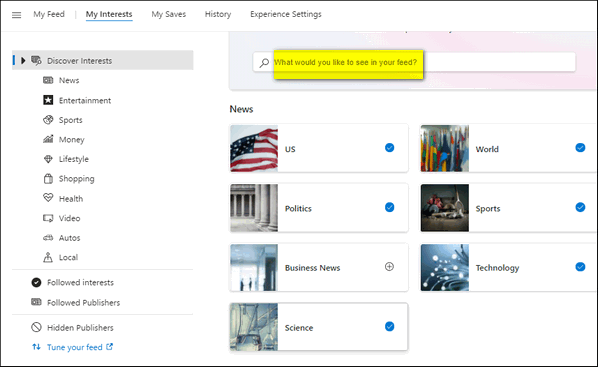
If you click on “My interests” at the top of that Microsoft
page, you’ll see many you can add to your feed.
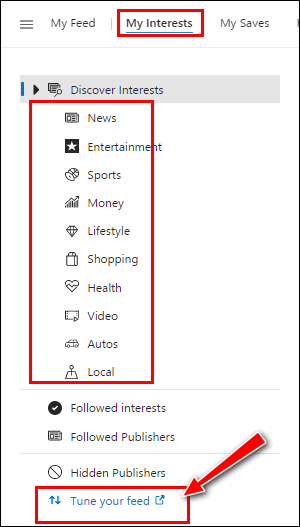
If you click on “Tune your feed” – you’ll be able to choose
the content publishers you want your “News and interests” widget
to use. You can see more publishes by clicking the arrows on the
right and left sides. You’ll see the arrows appear when you
hover over the content. And if you hover over the content and
you don’t see an arrow on the right or left sides, that means
there are no more content publishers to view.
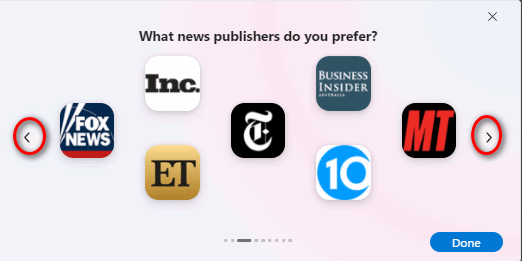

And if you want to jump right to “My interests” you can click
on the pencil/marker icon at the top of the window that opens
when you click on or hover over the “News and interests” taskbar
icon.
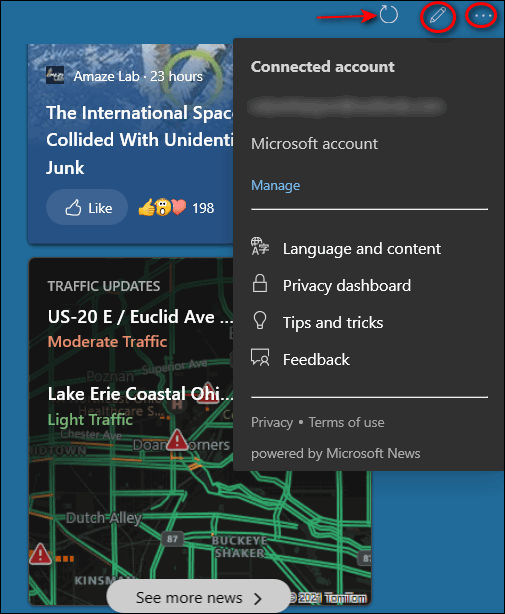
There are other settings and things you can do with the “News
and interests” taskbar widget. We hope that this will help get
you off to a running start.
One more thing… if you don’t have the “News and interests”
taskbar icon yet, you will get it soon. It’s still rolling out
via Windows update.

Want more tips, tricks, and information?
We have thousands of Windows tips, tricks, and more on our InfoAve web site. Subscribe to our free InfoAve Daily newsletter.


Now available: Reg Organizer 8.70
If you purchased or renewed Reg Organizer through Cloudeight within
the last 12 months, you're entitled to a free version upgrade to Reg
Organizer 8.70.
Save $14 on
Reg Organizer right now!
Reg Organizer
- A Swiss Army Knife of Windows Tools - Works Great on Windows 10!


Three Grammar Sites We Like (but apparently don’t
learn from…)
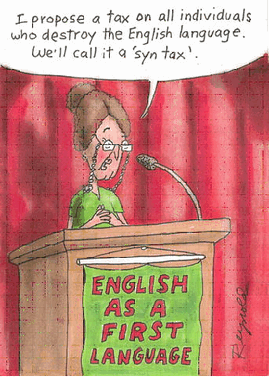 I
have long been the target of the grammar police and pedantic
readers who take me to task for my use — or misuse — of the
English language. Someone recently asked me if English was my
second language. Obviously not, I retorted, I’ve speaked English
since I was bored, decades ago, right here in Ohio, USA. I
have long been the target of the grammar police and pedantic
readers who take me to task for my use — or misuse — of the
English language. Someone recently asked me if English was my
second language. Obviously not, I retorted, I’ve speaked English
since I was bored, decades ago, right here in Ohio, USA.
Because of my literary nonchalance and sloppiness, you, my
friends, are not required to use perfect grammar when submitting
questions or comments to us. Believe it or not, we know of a
site, run by someone who actually warns users, that if they
submit questions or comments to him that contain grammatical
errors, he will not reply (and this is 100% true… pomposity
rears its ugly head). No wonder he never answers me!
I’m being verbose as I am often wont to do. But without such
verbosity, this article would only be about seventy-five words
long and thus, too short for my style. And we all know I have a
lot of style, right, EB?
In the spirit of common decency and to save you time, I shall
ramble no more.
Today, my grammar-o-phile friends, we feature three sites
where you’re either going to spend hours looking for some minor
grammatical slip-up, or you’re just going to take off your
grammar police badge, sit back and relax and laugh. I prefer you
do the latter, but as we all know by now, you don’t much care
very much about what I prefer. I prefer that you don’t pick
apart my grammatical guffaws and write me scathing emails or
leave blistering comments… why not let a few of them slide. It’s
not easy being me, I tells ya!
Without further rambling, yammering or other unnecessary
discourse, I present, for your critical review and/or amusement
the following to grammar-related blogs:
#1. Grammar Police a.k.a. GrammarCops
They don’t have a lot to say, considering their ilk. However,
this is what they have to say about their blog entitled,
“Grammar Police a.k.a. GrammarCops”.
Grammar, language, and usage observations, ramblings, and
questions by us and others
Don’t overlook the section links at the top of the page or
you’ll miss out on:
GrammarGallows – Offenders
GrammarGroupies – Tweeple
Grammar Guard – Deputies
And more. I’m sure you’ll be interested in learning how we
mortals – not you grammar cops – all make mistakes. For
instance: How many of you say — “Daylight Savings Time”? Raise
your hand. It figures you’d be one, EB. It’s not Daylight
SavingS Time – it’s Daylight Saving Time. Now you know. And
recently someone published an article saying it’s Daylight
saving time. Apparently, the Grammar Police are so picky they
even picky on themselves (yes, I said picky twice. So?).
You’ll know more if you visit Grammar Police a.k.a. GrammarCops.
And as long as we’re learnin’ grammar…
#2. Grammar Clout
The Clout of the Comma. The comma does
has a lot of clout, you know. Who can forget:
Let’s eat grandpa.
or
Let’s eat, grandpa.
or
“A woman, without her man, is nothing.”
Which EB corrected to read:
“A woman: without her, man is nothing.”
If you are an effete, snobby, intellectual grammar cop, you
know all about that. Right? Commas count.
To see how much commas count, visit one of our junior sites
of the week, a sibling to our site of the week, and a site we
hope you all enjoy. You gotta love that sentence, grammar cops!
Commas have clout –
come visit Comma Clout right now.
Let’s eat EB!
#3. Apostrophe Abuse
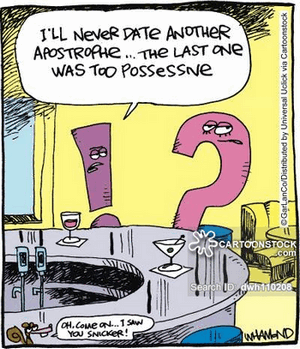
Nothing gets abused more than apostrophes, except me. And I
don’t have a lot to say about apostrophes, and neither does the
Apostrophe Abuse web site. They prefer graphics – more correctly
– photographs of apostrophes being abused all over the world.
So, to make a short article even shorter, let’s skip the
dialog and direct your attention to the little cartoon to the
left.
Enough said. If you hate seeing
apostrophes being abused or you’re looking for more ammo for
your official grammar-police-issued gun so you can shoot poor
knaves like me who don’t know grammar good,
you’ll want to visit Apostrophe Abuse.
You’d think with all these grammatically correct websites and
all this grammatically correct insight and influence, I’d do
much better than I do. But alas, I’m an old dog and I admit it.
And we all know that it’s hard for an old dog to learn new
trick’s :-).


The Town Blacksmith
It was as if time was frozen. Fragments of what once was seemed now to
be shards of broken glass that lay scattered all around me.
I pounded on the anvil, and large plumes of smoke rose from the forge as
sweat rolled down my face.
I reached for the tongs and pulled the glowing shapeless iron mass from
the fire and pounded the malleable lump into a horseshoe.
Wiping the sweat from my forehead with the back of my hand, I walked
outside into the light, away from the hot smoky shop.
I watched as carriages, with large wooden wheels clattered by on the
worn cobblestone streets.
She wore a blue cotton dress that billowed in the wind, her carriage
drawn by horses prancing proudly in front of her as if they knew their
passenger was one of immense importance; one of a different ilk than I,
the town blacksmith.
I am a common working man, a nobody, a singular, forgettable man whose
footprint upon this Earth will be as insignificant as most of the
commonfolk. I’ve resigned myself to that fate. It is my fate and I’ve
accepted it.
Today she was alone, her husband, the banker, had fallen ill...
Please read the rest of this essay here.


What does DNS mean? What's it for?
If you're over sixty, you probably remember a TV show called DNS the
Menace. Right?
No! No! No! DNS is an acronym for The Domain Name System. DNS is a
standard technology for managing names of Web sites and Internet
domains. Domain Name Servers allow you type in an easy to remember
Internet address like thundercloud.net and find it immediately on the
Web. So, it takes the easy to remember name Thundercloud.net and looks
it up in the DNS directory to its corresponding numerical IP address and
displays the page for you. If it were not for DNS servers, you'd have to
know the numerical IP address of the sites you want to visit.
Theoretically, the faster the DNS server you use, the faster Web pages
will resolve and display. While many other factors affect how fast pages
load, the most important is the speed of your Internet connection, DNS
technology makes the Web more useable for everyone.
There are many DNS servers supporting the Web. So technically, a DNS
server is any computer registered to join the Domain Name System. A DNS
server contains and maintains a database of network names and addresses
for other Internet hosts.


Our newest Cloudeight Endorsed Email Program - Very Similar to Windows
Mail & Outlook Express. Stationery works great!
Read more about OE Classic here!


Sales of the following products and services help support our newsletters, websites, and free computer help services we provide.
Cloudeight Direct Computer Care: Single Keys, SeniorPass, or Season Tickets - always a great deal. Cloudeight Direct Computer Care is like having PC insurance. Get more information here.
Emsisoft Anti-Malware: Emsisoft is the only Cloudeight endorsed and recommended Windows security program. It provides users with a complete antivirus, antimalware, anti-ransomware, anti-PUPs solution. We offer single Emsisoft licenses and multi-computer licenses at discount prices. Also, we offer our exclusive Emsisoft with Cloudeight installation & setup. Get more information here.
OE Classic Email program.
The email program that is most like Outlook Express. We can even set
it up for you.
Get more details here.
Reg Organizer: Reg Organizer is the Swiss Army Knife of Windows tools. It's far more than just a registry optimizer and cleaner... it's a Windows all-in-one toolkit. Reg Organizer helps you keep your computer in tip-top shape and helps you solve annoying Windows problems. Reg Organizer works great with Windows 10! Get more information about Reg Organizer (and get our special discount prices) here.
SeniorPass - One year of Cloudeight Direct Computer Care - unlimited sessions!
Get more information here.
Windows 10 Customization: Make Windows 10 look and work the way you want it to. Learn more.
MORE IMPORTANT STUFF!
Your
InfoAve Weekly Members' Home Page is located here.
Print our Cloudeight Direct Computer Care Flyer and spread the word about our Cloudeight Direct Computer Care repair services. Get our ready-to-print flyer here.
Help us Grow! Forward this email newsletter to a friend or family member - and have them
sign-up for InfoAve
Weekly here!
Get our free daily newsletter! Each evening we send a short newsletter with a tip or trick or a computer-related article - it's short and sweet - and free.
Sign-up right now.
We have thousands of Windows tips and tricks and computer articles posted on our
Cloudeight InfoAve website. Our site has a great search engine to help you find what you're looking for too!
Please visit us today!
Help us by using our Start Page. It costs nothing, and it helps us a lot.
Print our Cloudeight Direct Flyer and spread the word about our computer repair service! If you want to help us by telling your friends about our Cloudeight Direct Computer Care service, you can download a printable flyer you can hand out or post on bulletin boards, etc.
Get the printable PDF Cloudeight Direct Computer Care flyer here.

We'd love to hear from you!
If you have comments, questions, a tip, trick, a freeware pick, or just want to tell us off for something, let us know.
If you need to change your newsletter subscription address, please see "Manage your subscription" at the very bottom of your newsletter.
We received hundreds of questions for possible use in IA news. Please keep in mind we cannot answer all general computer questions. We try to personally answer as many as we can. We can only use a few to in each week's newsletter, so keep this in mind. If you have a support question about a service or product we sell, please contact us here.
Subscribe to our Daily Newsletter! Get computer tips & tricks every night. Our daily newsletter features a computer tip/trick or two every day. We send it out every night around 9 PM Eastern Time (USA). It's short and sweet, easy-to-read, and FREE.
Subscribe to our Cloudeight InfoAve Daily Newsletter!

We hope you have enjoyed this issue of Cloudeight InfoAve
Weekly. Thanks so much for your support and for being an InfoAve Weekly subscriber.
Have a great weekend... be safe!
Your friends at Cloudeight,
Darcy and TC
Cloudeight InfoAve Weekly - Issue #923
Volume 18 Number
33
June 18, 2021
Not a subscriber? Subscribe to our FREE Cloudeight InfoAve
Weekly Newsletter here.

"Cloudeight InfoAve
Weekly" newsletter is published by:
Cloudeight Internet LLC
PO Box 73
Middleville, Michigan USA 49333-0073
Read our disclaimer about the tips, tricks, answers, site picks, and freeware picks featured in this newsletter.
Copyright ©2021 by Cloudeight Internet
|
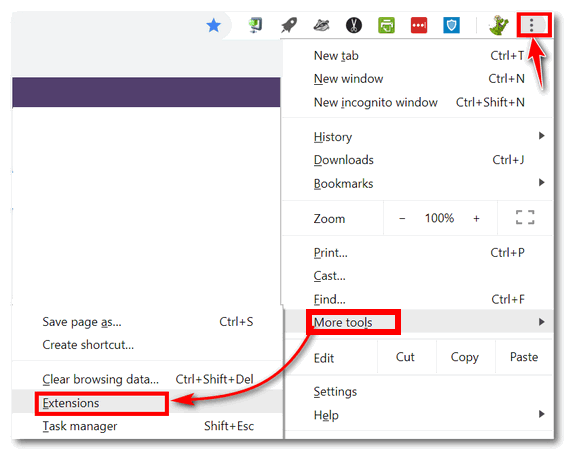
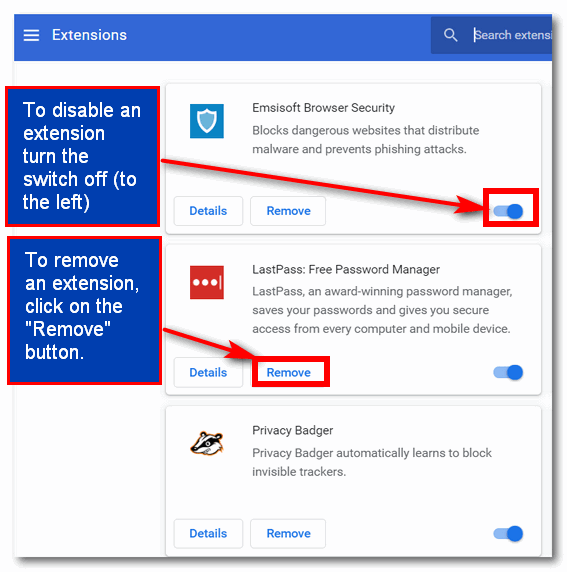




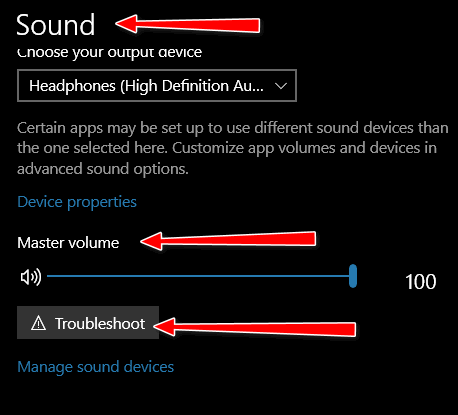
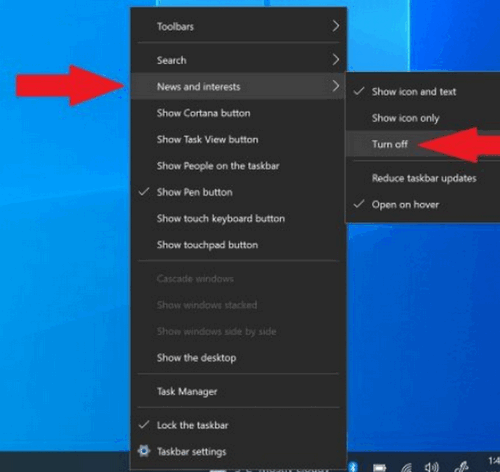

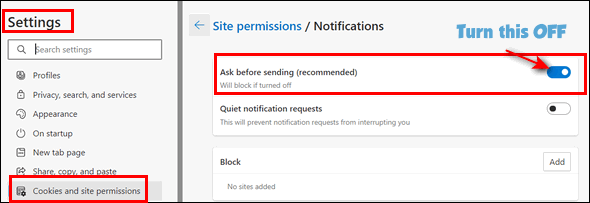
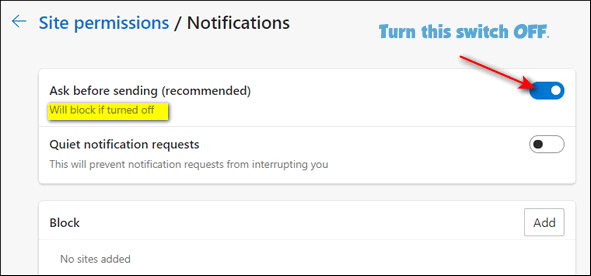
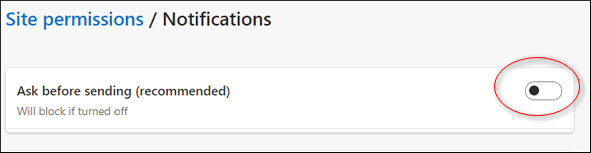


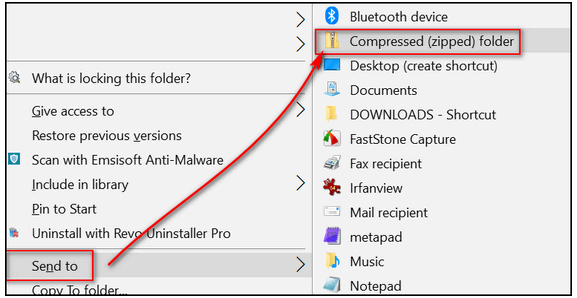
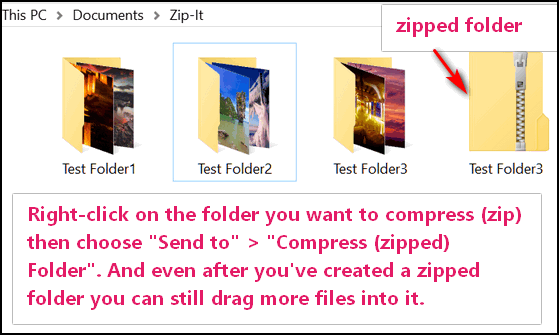
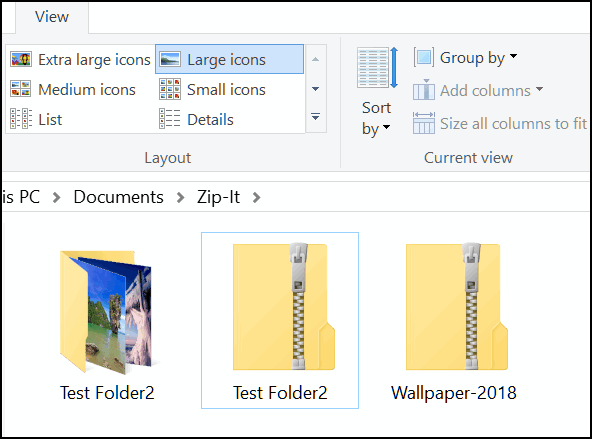
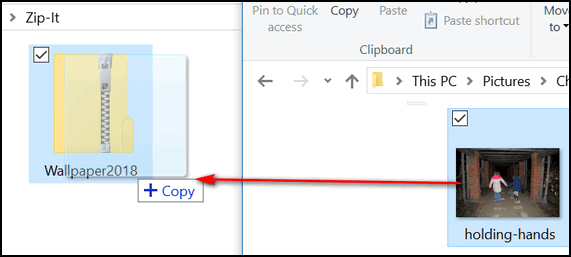

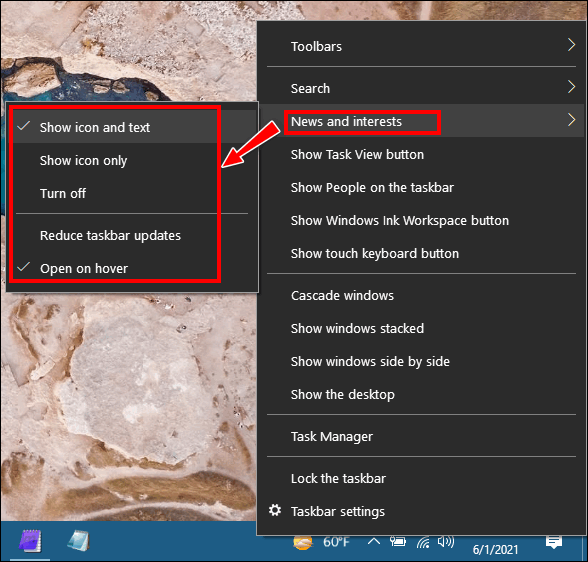
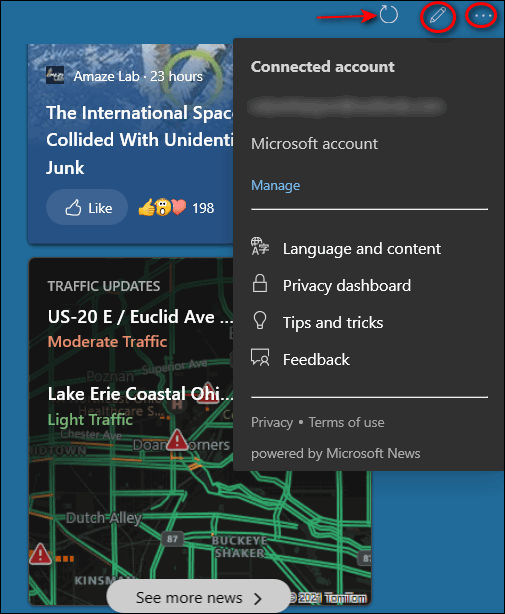
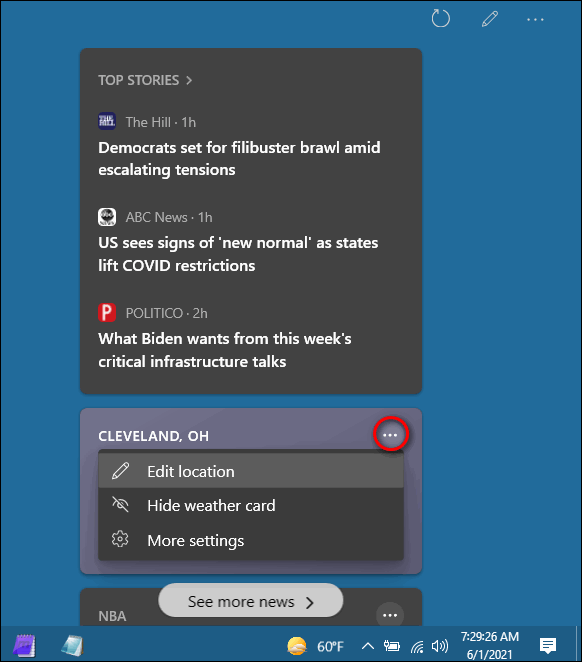
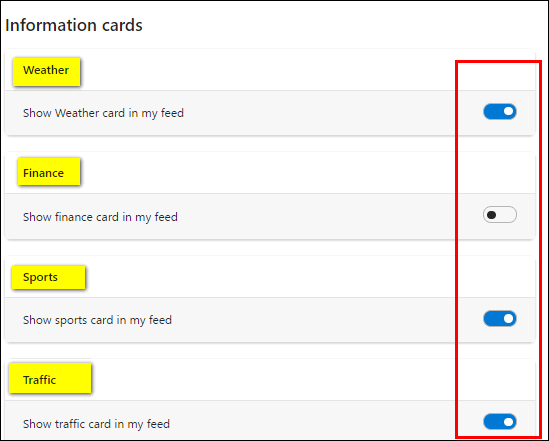
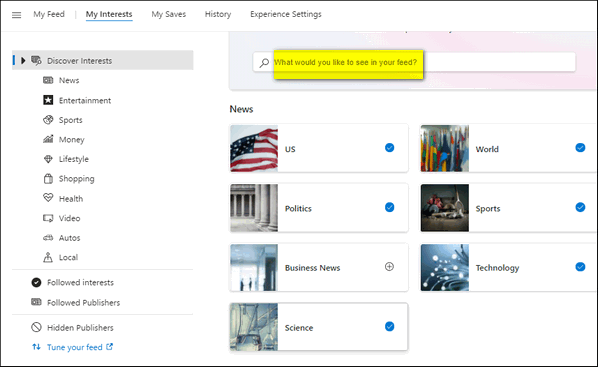
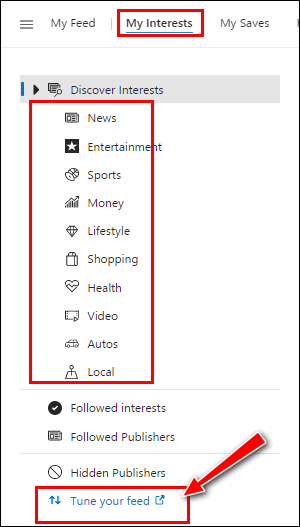
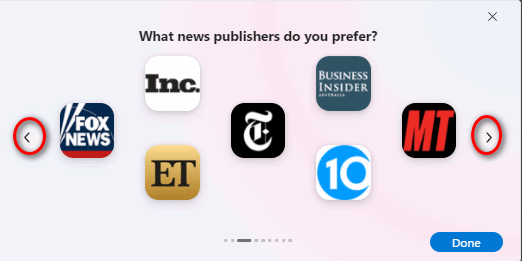



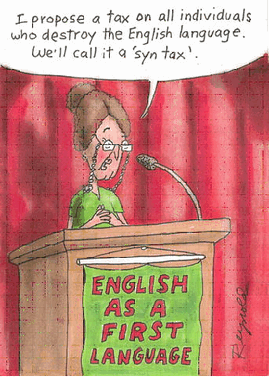 I
have long been the target of the grammar police and pedantic
readers who take me to task for my use — or misuse — of the
English language. Someone recently asked me if English was my
second language. Obviously not, I retorted, I’ve speaked English
since I was bored, decades ago, right here in Ohio, USA.
I
have long been the target of the grammar police and pedantic
readers who take me to task for my use — or misuse — of the
English language. Someone recently asked me if English was my
second language. Obviously not, I retorted, I’ve speaked English
since I was bored, decades ago, right here in Ohio, USA.