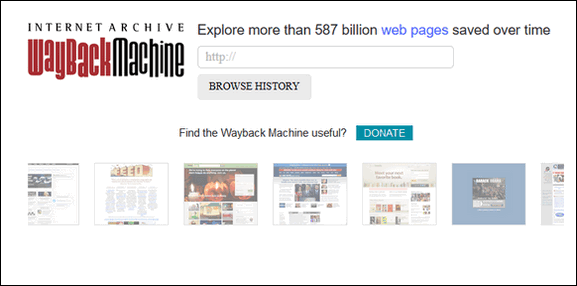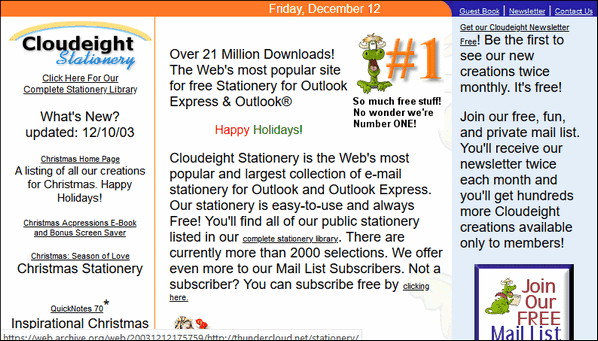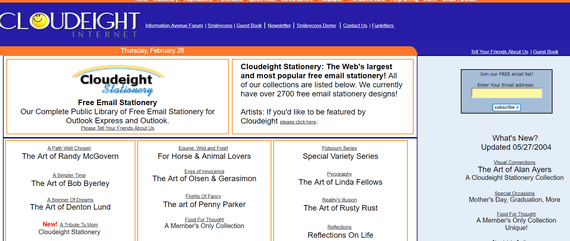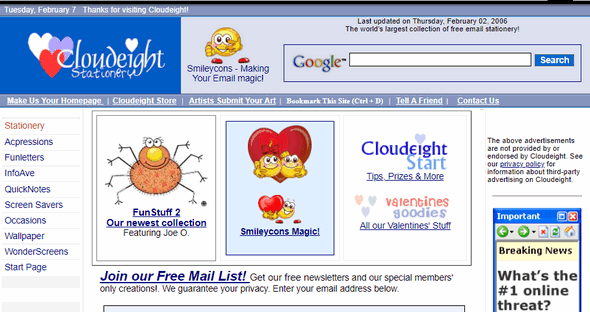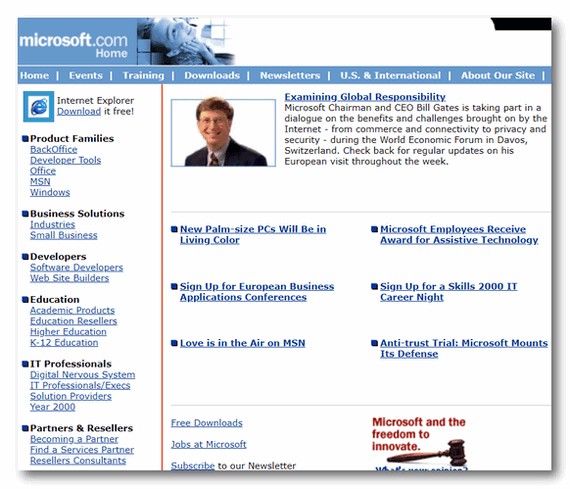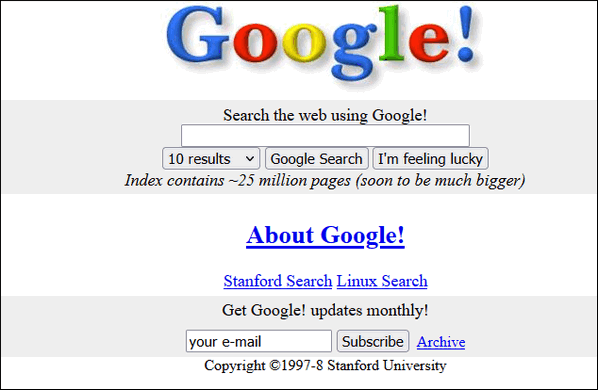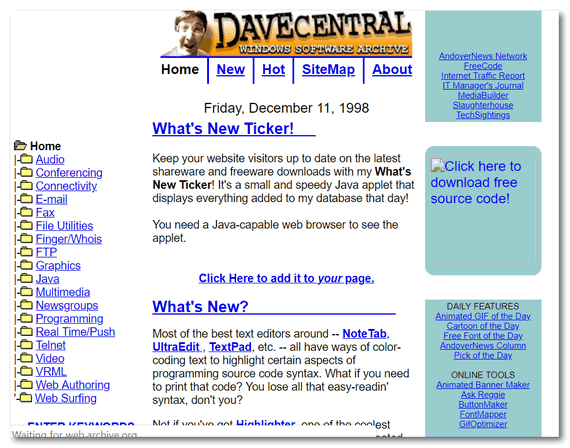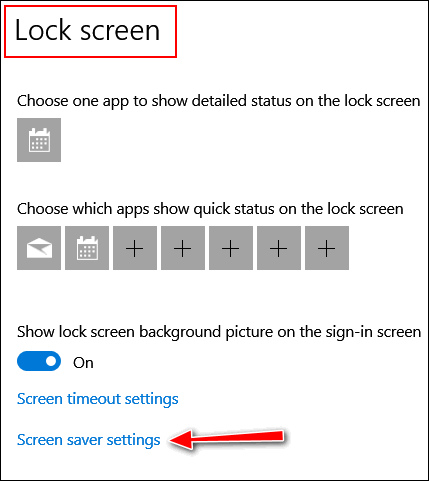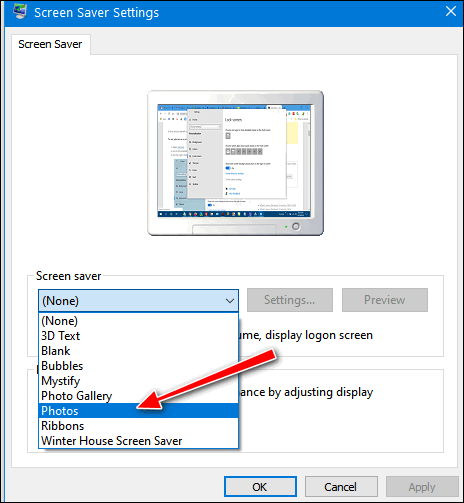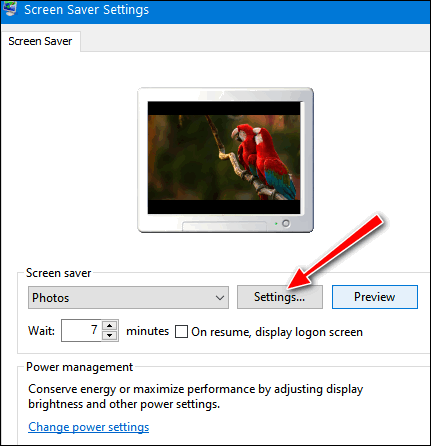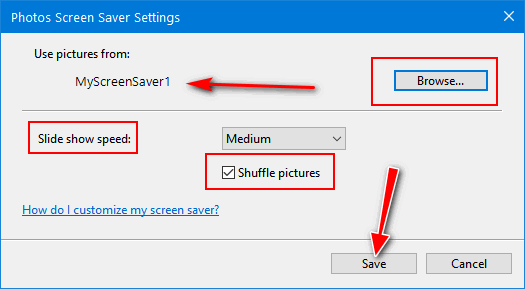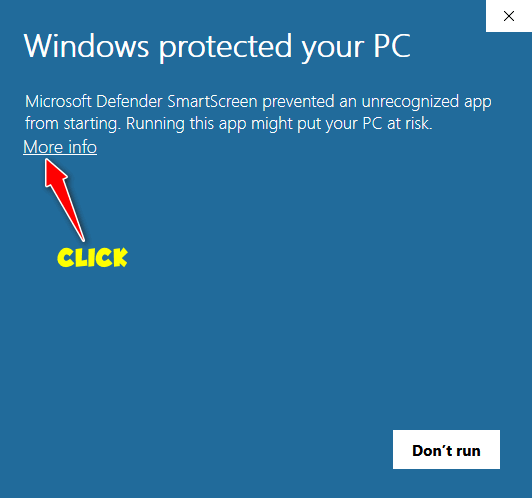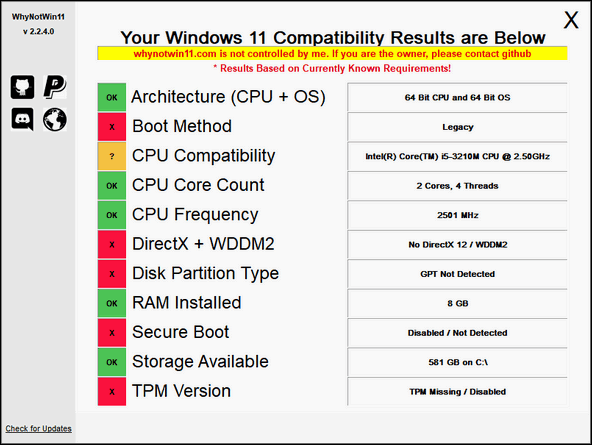Cloudeight InfoAve Weekly
Issue #926
Volume 18 Number 36
July 9, 2021
Dear Friends,
Welcome to Cloudeight InfoAve Weekly Issue #926. Thank you very much for
subscribing and for being a part of our Cloudeight family. We appreciate
your friendship and support very much! Please share our newsletters and
our website with your friends and family.


THANK YOU FOR HELPING US!
When you support us with small gift, you help us continue our mission to
keep you informed, separate the truth from the hyperbole, and help you
stay safer online. Plus, our computer tips make your computer easier to
use.
Did you know that we provide support to thousands of people? Every week
we help dozens of people via email at no charge. The questions and
answers you see in our newsletters are from the email answers and help
we provide to everyone free of charge.
Thanks to your gifts, we do a lot more than provide this free
newsletter. We help you recognize online threats, fight for your online
privacy, provide you with the knowledge you need to navigate the Web
safely, provide you with suggestions for safe, free software and
websites, and help you get more out of your PC.
Please Help us keep up the good fight with a small gift.
Interested in making an automatic monthly gift?
Visit this page.
Help us keep helping you... and helping you stay safe on the Web.
 
Norma and many others say links in our InfoAve Daily
newsletter aren't working
I keep getting this message when opening your email from last week. What
is causing this?
I keep getting this message when I try opening links in your daily
newsletters
"...What can I do about this? If you are a potential or current
subscriber, contact the publisher to notify them that their feed content
is not available. This may be temporary problem that requires their
intervention to resolve, or the publisher may have permanently removed
the feed from FeedBurner.
If you are the publisher of this feed, sign into FeedBurner and visit
your feed's “Troubleshootize” tab to view FeedMedic, our automated
diagnostic report for your feed. A cause for the problem, and tips for
troubleshooting it, may be found there..."
Our answer
Hi Norma. On June 29, 2021, we moved our InfoAve Daily newsletter to a
new newsletter service. Google is soon going to stop supporting
Feedburner which is the service we had been using to send our Daily
newsletter for many years.
Starting June 29, 202, all InfoAve Daily newsletters are being sent by
our new newsletter service called Feedblitz. Any links in InfoAve Daily
issued June 29, 2021, or prior to that date, will no longer work.
Now that the list has been moved and everything is set up all links in
InfoAve Daily (dated June 29, 2021 and later) will work perfectly.
Additionally, we addressed this in a special post called "The New
InfoAve Daily"
which we sent to all InfoAve Daily Subscribers on June 30, 2021.
And one more thing. Anything you see in InfoAve Daily can be accessed at
its source which is https://thundercloud.net/infoave/new/. Every article
that appears in InfoAve Daily also appears on our InfoAve site.
And to make it even easier, we have a great site-search feature to make
it easy to find what you're looking for.
Thanks for subscribing and we hope you like the InfoAve Daily look.
==============
If you're not getting our InfoAve Daily newsletter, you're
missing out on a lot of good stuff!
It's free and it only takes a few seconds to sign up. We'd love to
have you with us.
Visit
this page to sign up for our Cloudeight InfoAve Daily Newsletter.

Erik wants to know if he can modify his PC to run Windows 11
Hello Darcy and TC. I have installed the compatibility app and indeed my
PC is not able to run Windows 11. My PC is just 4 years and 1 month old. Intel(R) Core (TM) i7-7700K CPU @ 4.20GHz ..RAM 16 GB. It's a 64-bit
system. My question is: Can I modify something on this PC so that it
still runs Windows 11? Thank you very much. Erik.
Our answer
Hi Erik. First, Microsoft has (at least as of today 7/8/2021) pulled its
PC Health Check app from its Windows 11 information page. There's a
better tool you can use to check your PC for compatibility, but you might
have to jump through a few hoops to run it. See our article here
https://www.thundercloud.net/infoave/new/a-new-and-better-way-to-find-out-why-your-pc-can-or-cannot-run-windows-11/
to learn more about a new and better way to check to see if your
computer can run Windows 11.
Remember too, if your computer can't run Windows 11 it may not be your
computer or your processor. It may be because Secure Boot is turned off
in the BIOS/UEFI.
See this Microsoft page to learn how to turn on Secure Boot.
Also your computer must have a TPM (Trusted Platform Module) 2.0
chip or you won't be able to install Windows 11... even though the rest
of your computer's hardware meets the Windows 11 minimum requirements.
To check to see if your PC has TPM 2.0 chip, do this:
1. Press Windows Key + R
2. Type TPM.MSC in the run box and press Enter
3. A dialog will open and tell you if you have a TPM 2.0 chip installed.
If you want to know more about TPM chips
see this
page.
Just a FYI: I have two laptops: One is a 9-year-old Dell that I love and
use all the time. The other is a 5-year-old ASUS that I don't use much.
I cannot run Windows 11 on the Dell because the processor is too old,
Secure Boot is not an option, and it has no TPM chip at all. The Asus
has Secure Boot turned on, a TPM 2.0 chip, but the 5-year-old, Intel i5
processor doesn't make the cut. Of course, doing what I do, I will have
to have a computer that can run Windows 11. But I will continue to use
Windows 10 as well. And remember - you're not going to be forced to
upgrade to Windows 11. Windows 10 will be supported until (at least)
October 14, 2025.

Sandra is ready to toss her computers
I have a six-year-old computer running Windows 10 will all the updates. I
have several issues since I have lost confidence in my computer skills
after two bad incidents. I have been looking at your services and do not
know which one is really right for me. I know I need help as I am ready
to toss all my computers out. I am so frustrated. I have been getting
your newsletters for years and have learned lots. But not enough to get
myself out of a "pickle".
Our answer
Hi Sandra. Thanks for your nice comments and for subscribing to our
newsletters.
With our Cloudeight Direct
Computer Care service we connect to your computer remotely, clean it
up, optimize it, scan for problems, bad extensions, malware, etc., and
repair any problems we find.
We offer a single repair key for $50 or an annual repair key for $129 -
or if you are over 60 - we offer annual repair key for $99. Our annual
repair plans offer unlimited repair sessions for one full year from the
date of first use. Please see
this page for more details.
If you need more information or have more questions, please let us know.

Sydney updated a Windows 10 computer and got a surprise
I updated my Windows today after not doing so for a few weeks. (I know!
It is not a good idea to go that long, but I did.) After it finally
restarted and got back ready to use, I notice I have a new icon on the
taskbar between the HP Support and the hidden icons, WiFi, Power, and
Sound icons. It is of the temperature and weather. When I hover over it,
it opens into a news information type box. I don't like it; I don't want
it, and I can't delete it. I have a screenshot of it, but don't see any
way to upload it to you on this message. You've always helped me in the
past and hope you can do so again. HELP!
Our answer
Hi Sydney. It's called the "News & Interests" widget. It has been slowly
rolling out over the last several months via Windows update. You cannot
delete it or uninstall it, but you can certainly turn it off.
Please see
our article here to learn more about it, how to customize it, and
how to turn it on and off.


Don't
have a Cloudeight SeniorPass? It's a great deal. Learn more here.
Our Cloudeight SeniorPass is a great deal. You get unlimited support for
one full year from date you first use your SeniorPass. We can help keep
your computer running well, fix all kinds of computer problems, clean up
malware, and a whole lot more. Our SeniorPass is like insurance for your
computer. And it's only $99 for an entire year.
Get your
SeniorPass today for just $99. It's just like having insurance for
your computer - only better!
To learn more
about our SeniorPass,
please see this
page.

Rex asks about Windows 11, UEFI, and processors
HI Darcy & TC. Thanks for the heads-up regarding Windows 11. I have
followed a few reports and find that 32-bit Pcs and processors without
UEFI will not be able to run Windows 11. I hope they are rumors for the
sake of senior PC owners out there. Thanks for your comments. Rex
Our answer
Hi Rex. UEFI (and BIOS) have no relationship to the processor or the
system type (32-bit/64-bit). UEFI is expected to eventually replace
basic input/output system (BIOS) but is compatible with it. Windows will
no longer support 32-bit architecture and computer manufacturers are no longer making 32-bit
systems.
Independent of the CPU (processor), Microsoft lists Universal Extensible
Firmware Interface (UEFI) support, TPM 2.0, and Secure Boot capability as hard
(mandatory) requirements for Windows 11. Windows 11 won't work on 32-bit
systems - so PCs with 32-bit architecture won't be able to run Windows
11.
But Windows 10 users and seniors who use Windows 10 can relax. Windows
10 will continue to be supported and updated at least until October 14,
2025. So, everyone running Windows 10 now can continue using it safely
for at least another 4 (plus) years.
We hope this clears things up a bit more for you.

Phyllis wants to know about System Restore
Hi! I'm sure you commented on this before, but I wasn't sure where to
look for an answer to my question. I have an external hard drive and
wanted to know if I should still do a system restore? Thanks for all
your help. I really appreciate all the newsletters. Again, thank you.
Our answer
Hi Phyllis. Thank you. System Restore is a Windows feature that allows you to
restore your computer to a previous point in time. Its main use is when
you install a program or make a substantial change to Windows that
causes serious Windows problems. System Restore does not remove files or
data.
External drives a are generally used for backing up files and data.
Since System Restore doesn't remove personal files or data, there is no
correlation between having an external drive and doing a System Restore.
If you should install a game, program, or malware that cause serious
issues with your computer, you could use System Restore to go back to a
time before you installed the game, program, or malware - and it would
be like it never happened, providing restore operation was successful.
Your personal files and files and folders would not be changed. So,
again, there is no correlation between having your personal
files/folders/data backed up on an external drive and running or not
running System Restore.
We hope this answers your question, Phyllis.

Ann wants to know if a Windows update is safe.
Is 2021-06 Cumulative Update for Windows 10 Version 21H1 for x64-based
Systems (KB5004476) safe?
Our answer
Hi Ann. Microsoft updates are necessary to keep Windows safe. Whether a
particular update will cause problems with your computer is something I
cannot tell you. I have two Windows 10 PCs and I've installed all
available updates on both of them -- including the one you reference. I
have not had any problems at all.
Keep this in mind. There are one billion Windows 10 users. The users who
install updates and have no problems don't comment or make posts about
how nicely the update installed. But the few who do have problems make a
lot of noise. And with one billion people using Windows, if fifteen
million users have a problem with an update, they're going to make a lot
of noise, but the other 985,000,000 who had no problems will remain
silent.
If Microsoft thought an upgrade was not safe, they would not release it.
But no one can tell you with certainty whether an upgrade will cause
problems for your computer. And there's no doubt Microsoft has seriously
botched some updates.
We cannot tell you not to update your computer because doing so would
put you at risk.
We realize this is not what you wanted to hear, but it is true.

Denton wants to switch from POP3 to IMAP in Microsoft Outlook
I use Gmail as my main email and then forward it to my Microsoft Outlook
account. My email is set up for POP and I need to change it to IMAP (as
recommended by you guys) How do I do that without losing all my saved
emails and make the transition a smooth and uneventful event?
Our answer
Hi Denton. You'll need to set up the Gmail IMAP account in MS Outlook.
The server settings for IMAP are completely different than POP3. You can
deactivate the POP3 account from Outlook and set up your Gmail account
using IMAP.
See this
Google page for server settings and more information.
If you deactivate (i.e., stop checking) your POP3 account in Outlook, the
emails you've already downloaded should remain in your email client.
And they'll also show up your "All Mail" folder in Gmail.
Remember that IMAP is a mirror of what is on the mail server. Whatever
is in your mail folders on www.gmail.com will be mirrored in your email
client (in your case, Outlook) after you set up the IMAP account. So, if
you want to know what folders and email will be in your email program
after you set up IMAP, just log in to
your Gmail account on the Web and check.

 The Best Computer
Care and Repair - Anywhere!
We can fix your computer while you watch. You never have to leave
your home. Just sit back, relax, and watch us work.
Get PC service
from folks you trust at the best prices you'll find anywhere.
Get more information
here.


Make Your Own Screensaver
Windows 10 / All supported versions
If you’d like to make a custom screensaver using your personal
photos, or any photos on your Windows 10 computer, follow me., and I’ll
show you how.
Step #1. This is a step you won’t appreciate now, but you will later.
By default, Windows 10 will use whatever photos you have in your
Pictures folder. But it won’t use the pictures in any subfolders in your
Pictures folder. But you can choose any folder you want, so here’s what
I recommend that you do first.
Make a folder in your Pictures folder called “MyScreenSaver” or
whatever tickles your fancy – as long as you know what it is. Then copy
all of the photos you want to appear in your screensaver to that folder.
Our
“Copy to / Move to” tip works great for this. Once you copy all the
pictures you want in your screensaver to the folder you created, move on
to…
Step #2. Now with all the photos copied to the folder you created for
your screensaver, right-click on an empty area of your desktop and
choose “Personalize”. In “Personalization” click on “Lock screen” (it’s
in the menu on the left). Scroll down until you see “Screen saver
settings”.
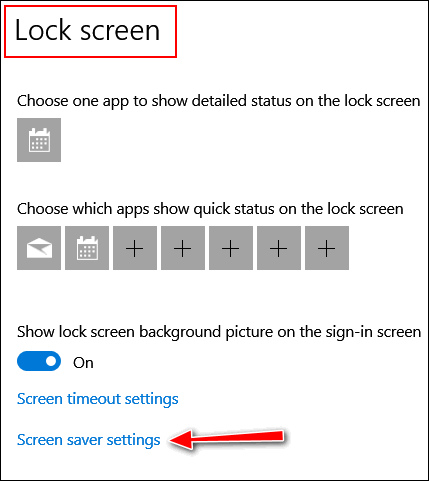
Step #3. When Screen saver settings opens, use the down-arrow
to display ad drop-down menu. Choose “Photos” from the list.
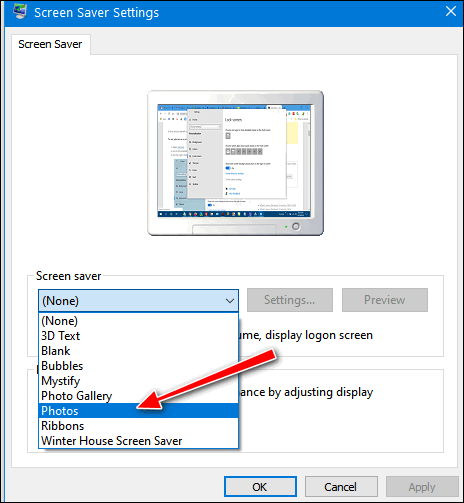
When you choose “Photos” you’ll see this dialog:
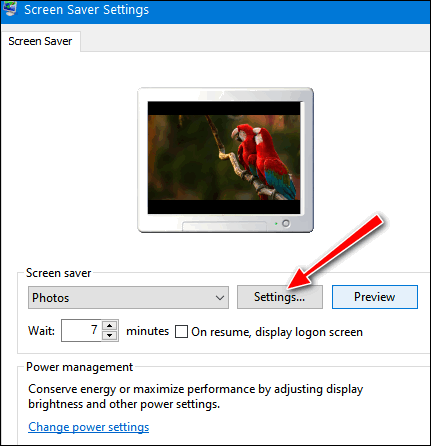
Your “Pictures” folder will be the default folder. Click "Browse” and
browse to the folder that contains the pictures you want to use for your
screensaver.
I created a folder called MyScreenSaver1. After you select the folder
you want to use, you can choose how quickly you want the images in your
screensaver to change… slow, medium, or fast. And if you check the box
next to “Shuffle pictures”, Windows will display your pictures in random
order.
Once you have every set, click “Save”.
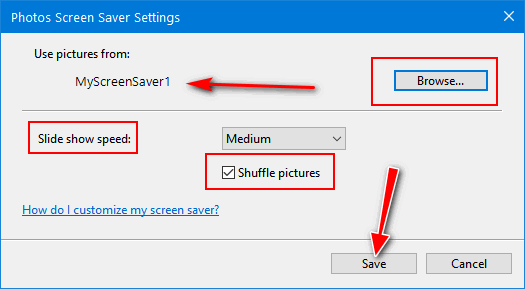
Step #4. It’s time to preview your screensaver and make sure it
looks the way you want it. If the pictures are changing too
rapidly or too slowly for you, just click “Settings” and go back and
change the speed.
Once everything is the way you want it, click “Apply” and “OK”.

Now you know how to make a screensaver using nothing but Windows 10
and any photos you have on your computer.

A New and Better Way to Find Out Why Your PC Can or Cannot Run Windows 11
Windows 8.1 and Windows 10 / all supported versions
So many of you are asking us why your PC won’t run Windows 11. We wish we
could tell you, but alas, we’re not Microsoft. And we certainly have no idea why
they bothered to release an app, that in retrospect, appears to be half-baked.
It seems to us that the Windows PC Health Check app that tells you if your
computer can run Windows 11 or not, fails miserably in telling you exactly why
your computer cannot run Windows 11.
So today we’re going to tell you about WhyNotWin11. It’s a new program
recently listed on GitHub that will tell you precisely why your computer cannot
run Windows 11.
However, WhyNotWin11 comes with some challenges. First, it’s a new program
and not widely downloaded. If you use Chrome, it will tell you that the file may
be dangerous but allows you to download it anyway. Then, when you try to run it,
Windows SmartScreen blocks the program. You’ll need to jump through a hoop to run it.
Here’s how to get around the SmartScreen block…
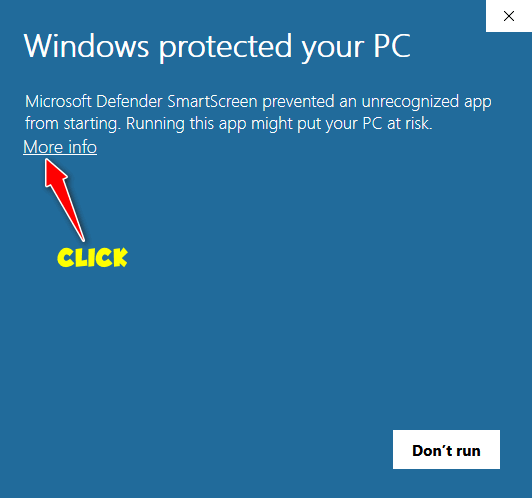
In the first “Windows protected your PC” dialog, click “More info”. (See the
screenshot above).
In the second “Windows protected your PC” dialog, click “Run anyway”. (See
the screenshot directly below.)

If you’re still reading and you’re willing to run through an obstacle course,
WhyNotWin11 will show you why your computer can or cannot run Windows 11.
Here are the many reasons why my nine-year-old Dell – my old buddy – cannot
run Windows 11.
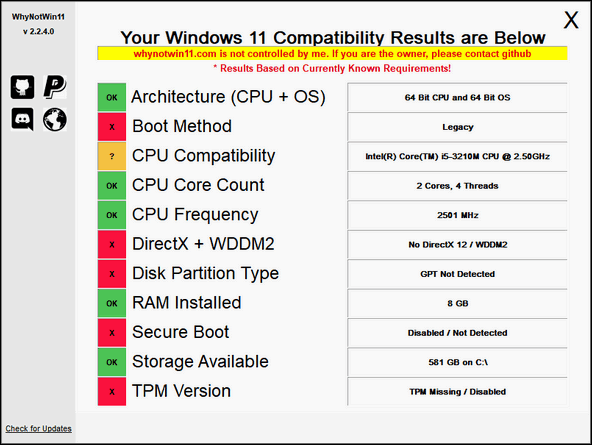
But I have no fear, this PC will run Windows 10 just fine until either it
dies… or until Windows 10 support ends on 10/14/25.
If warnings, mazes, and hoops don’t deter you,
you can download WhyNotWin11 from here.

How to Change Your Name on the Windows 10 Login
Screen
Windows 10 / all supported versions
Whenever you sign in to Windows 10, your display name appears
above the password/pin form. You can change your display name to
show up as you want it to on the login screen and in the
Settings app.
How to Change Your Display Name if You’re Using a
Microsoft Account
If you’re using a Microsoft account and you want to change
the display name on the login screen and in the Settings app,
you’ll need to open your account preferences on the Microsoft
website and make the changes there.
Method #1: Most Windows users will see their Microsoft
account name at the top in the Settings app. So, all you’ll need
to do is right-click on the Start button and click Settings.
Beneath your current display name, you’ll see a link “My
Microsoft account”. Click on that link to go to your Microsoft
account preferences page.
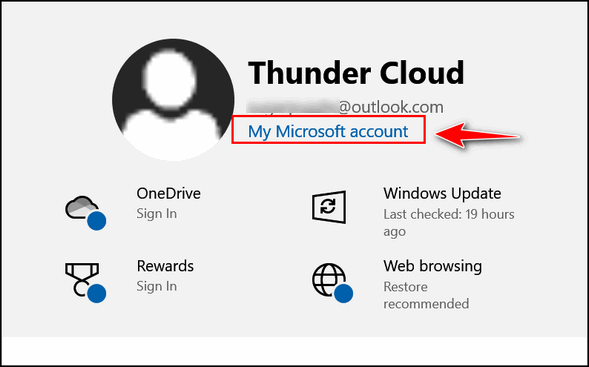
Method #2: Alternatively, you can right-click the Start
button, click Settings, and then click “Accounts.”. Underneath
your picture (if you have one) and account name, click on
“Manage my Microsoft account”.

Either way, your account-preferences page will open in your
browser. When the page opens click on “Your info” from the menu
near the top of the page, then click “Edit Name.”
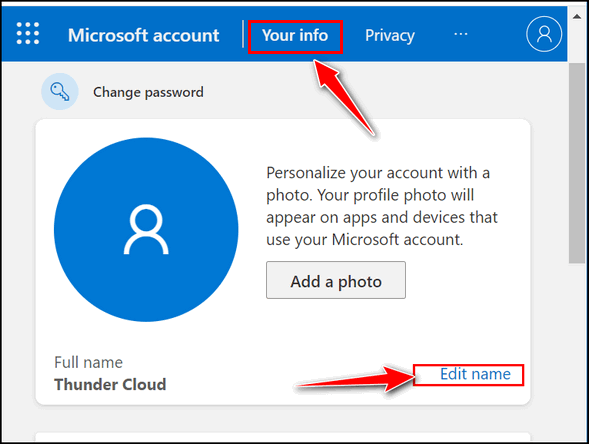
In the Edit name field that opens, enter your first and last
name (or whatever name you want to be displayed) and solve the
CAPTCHA. Then click “Save” to finish changing your display name.
Don’t forget: When you change your Microsoft account name, it
changes the display name on all the devices that you sign in
with this Microsoft account.
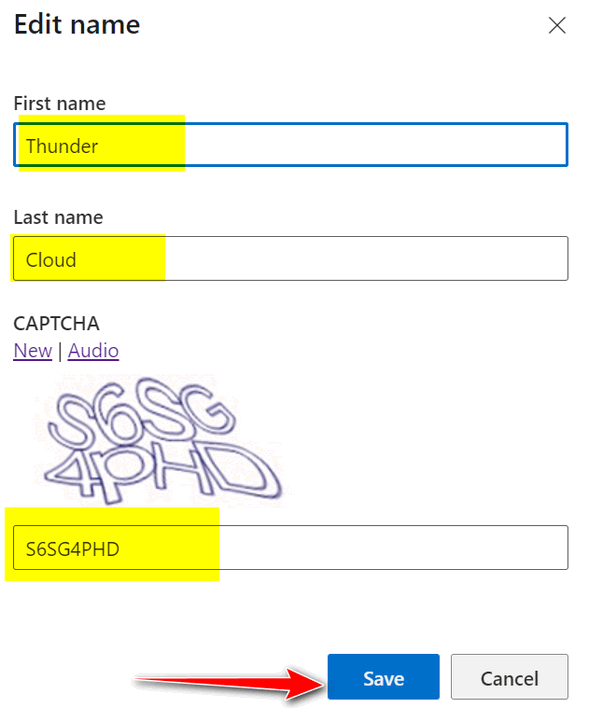
You won’t see the new name show on the Windows 10 sign-in
screen and Settings app until you restart your computer or sign
out of your account and sign in again.
If You’re Using a Local Account
If you’re using a local account, you can change the display
name, using Control Panel. Type CONTROL in the taskbar search
and press Enter when Control Panel appears in the search
results.
In Control Panel, click “User accounts”…
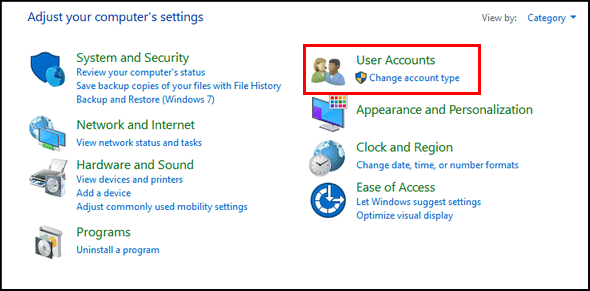
Click “User accounts” one more time. Click on the account you
want to change then click “Change your account name” to change
your display name.
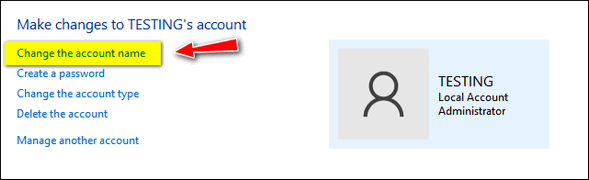
Enter your new display name into the text field provided and
then click the “Change Name” button to save the changes.
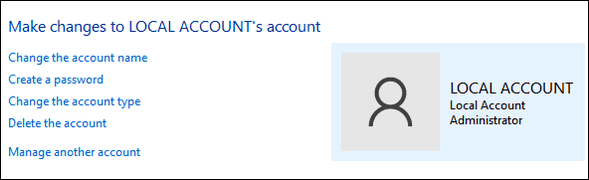
That’s it. You can now close the Control Panel. But remember
— the name change won’t take effect until you sign out or
restart your computer.
BONUS TIP
If you’re using a Microsoft account and you want to add or
change your account photo or your Microsoft account password,
it’s easy to do.
When you click on “Your Info” on the Microsoft page to edit
your account name, you can also change your password and your
account photo from the same dialog. See?
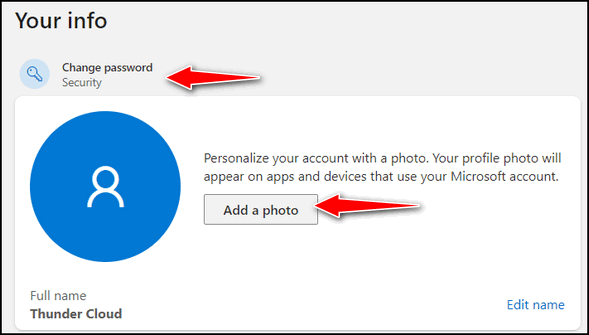
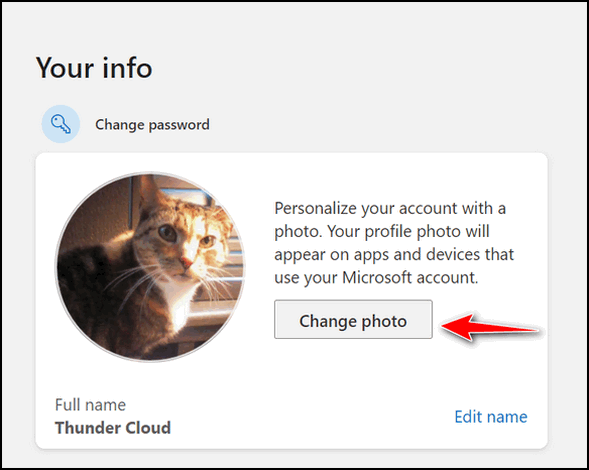

Want more tips, tricks, and information?
We have thousands of Windows tips, tricks, and more on our InfoAve web site. Subscribe to our free InfoAve Daily newsletter.


Now available: Reg Organizer 8.70
If you purchased or renewed Reg Organizer through Cloudeight within
the last 12 months, you're entitled to a free version upgrade to Reg
Organizer 8.70.
Save $14 on
Reg Organizer right now!
Reg Organizer
- A Swiss Army Knife of Windows Tools - Works Great on Windows 10!


Browse Internet History with the Wayback Machine
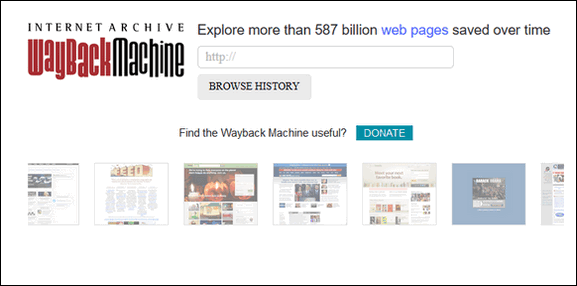
Do you remember Rocky & Bullwinkle? If you do, then you’ll remember the “Wayback
Machine”. That was one of my favorite parts of the Rocky & Bullwinkle show –
along with “Fractured Fairy Tales”.
If you’ve been on and around the Web for as long as we have, then you too have
seen tremendous changes to the way the Web looks and works. Back in the mid-’90s
when we first laid eyes on the Internet, it was a far different place than it is
today. Back then if someone asked what you did last night and you said “I surfed
the web” – you were labeled a geek, a kook, or worse. The Internet was an
oddity. And back then I don’t think even Darcy & I, who both loved the Internet
the minute we first laid eyes on it, ever thought it would develop into what it
has today. The Internet grew from an oddity to a necessity in less than
twenty-five years.
A lot of the sites that started when we did are gone. And so sometimes when we
look back at the way things were, we get a little misty-eyed. Some of the sites
that perished were rivals and some were friends, but regardless, it was hard to
watch vanish from the Internet. Luckily, Internet Archive’s Wayback Machine can
bring all those sites – and more back to life.
For those of you, like us, who sometimes find themselves longing for the good
old days of the web, there’s a website that can transport you back in time –
back to the days when the web was a simpler place – a place where almost
everything was free and the term “web designer” was used to describe spiders –
the kind with eight legs.
Let’s go back in time and look at Cloudeight Stationery. Back in those days, our
site was ranked in the top five hundred most popular sites.
Here is what Cloudeight Stationery looked like on December 12, 2003. (If you go
back farther than that you’ll get the “Netscape version” of our site, no matter
what browser you use. Back in those days, only Internet Explorer rendered our
site and stationery correctly – but that was OK then, since over 95% of everyone
using Windows and browsing the Internet used Internet Explorer – there was no
Firefox or Chrome.)
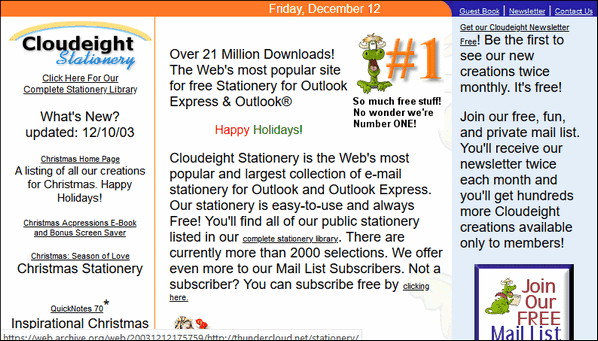
And here is what Cloudeight Stationery looked like on June 2, 2004.
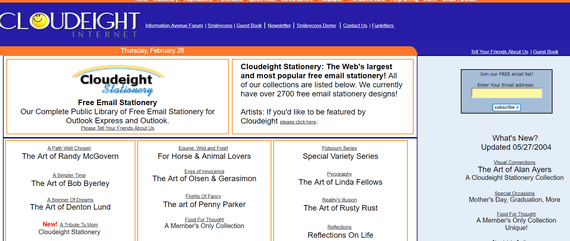
And here’s our Cloudeight Stationery Home Page on February 7, 2006 – back
when we were rockin’ and rollin’.
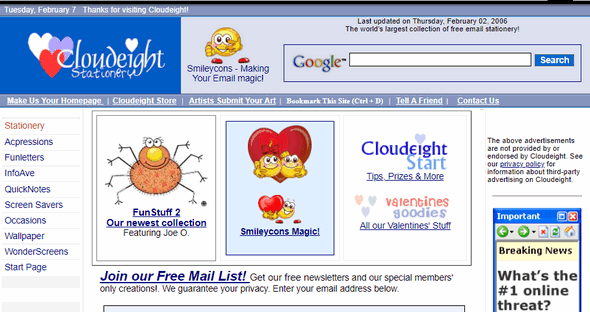
How about Microsoft circa 1998?
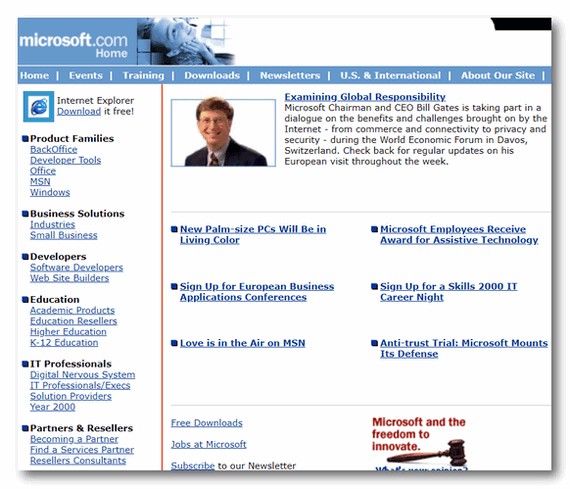
Here’s what Google looked like in 1998.
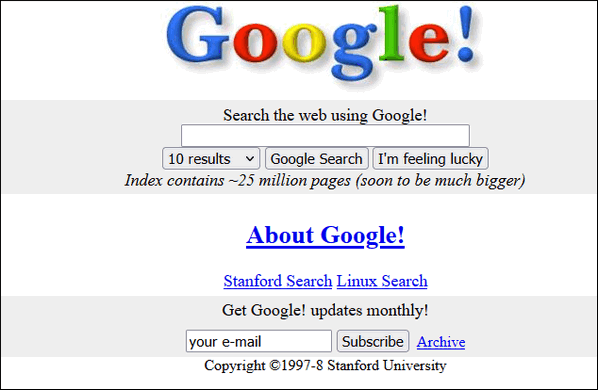
And one of my favorite sites of all time – unfortunately long gone from the Web:
DaveCentral.com – The first thing I’d do every morning is get up, go to
DaveCentral and download all the new freeware he recommended for the day. Darcy
used to laugh at the stuff I’d put on my computer. I ran into problems being so
aggressive and installing new programs so prolifically, but I also discovered
some great programs by trying all of Dave’s recommendations. RIP DaveCentral!
Here’s DaveCentral on December 11, 1998.
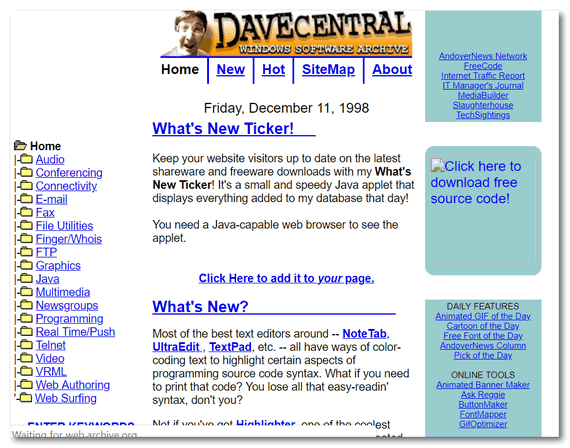
Do have some favorite sites that have faded away or sites that you once
loved that have changed for the worse? Maybe you’re just curious about what your
favorite websites looked like way back when.
The Internet Archive: Wayback Machine has nearly 600 BILLION web pages
archived and ready for your perusal.
So, are you ready to hop aboard the Internet time machine and go back to another
place and time? If you are, click
here to visit The Internet Archive: Wayback Machine.
Have fun!


I’m Flying
The clouds so white, the sky so blue, how bright the summer day.
A warm, but not hot, ordinary Sunday in July. A day embroidered in clear
heavenly blue, and angels all dressed in white and dancing, each to her
own rhythm, across the sky in unknown directions. It may have been a
dream, but I don’t think so. Is there such a thing as a perfect day?
All my life I’ve loved everything about airplanes and flying. When I was
young, I often thought about getting a pilot’s license. But, you know,
one thing or another… the car needed fixing, the house needed air
conditioning, the kids needed school clothes, time for a vacation…
When I look back on all the should’ve, could’ve, and would’ve’s in my
life – and there are a lot of them – one of my biggest is that I never
got a pilot’s license.
When I was in my thirties, a business associate of mine, invited me to
fly with him in his Piper Comanche – a bold, twin-engine prop plane that
was sleek and beautiful from its silver cowlings to the tips of its
majestic white tail. I will always remember that day...
Please read the rest of this essay here.


What is a hijacker?
EB is a hijacker. She hijacks my day and makes me her slave. That's
what a hijacker is.
No! No! No! We're talking computers here, right? Most generally the
term "hijacker" applies to a web browser, like Chrome, Firefox, Internet
Explorer, Edge, etc.). A hijacker is considered a form of malware. It's
more of an annoyance than a danger. If you don't know how to remove a
hijacker, it can be aggravating.
A hijacker either changes your start page to something other than
what you want, changes your default search engine to something other
than you want, or both.
What's in it for the hijacker? Money. If a hijacker changes your
start page to something other than what you want or changes your search
engine to something other than what you want, they're diverting you to
pages and searches that make them money.
Hijackers are generally installed when installing a software program.
Be very careful when installing software and read every dialog during
the installation. Uncheck anything you don't want or don't recognize.
Most hijackers can be removed easily, but some are very tricky. The
best way to deal with hijackers is not to get them in the first place.
Also, use good security software like
Emsisoft and heed
any warnings you get.


Our newest Cloudeight Endorsed Email Program - Very Similar to Windows
Mail & Outlook Express. Stationery works great!
Read more about OE Classic here!


Sales of the following products and services help support our newsletters, websites, and free computer help services we provide.
Cloudeight Direct Computer Care: Single Keys, SeniorPass, or Season Tickets - always a great deal. Cloudeight Direct Computer Care is like having PC insurance. Get more information here.
Emsisoft Anti-Malware: Emsisoft is the only Cloudeight endorsed and recommended Windows security program. It provides users with a complete antivirus, antimalware, anti-ransomware, anti-PUPs solution. We offer single Emsisoft licenses and multi-computer licenses at discount prices. Also, we offer our exclusive Emsisoft with Cloudeight installation & setup. Get more information here.
OE Classic Email program.
The email program that is most like Outlook Express. We can even set
it up for you.
Get more details here.
Reg Organizer: Reg Organizer is the Swiss Army Knife of Windows tools. It's far more than just a registry optimizer and cleaner... it's a Windows all-in-one toolkit. Reg Organizer helps you keep your computer in tip-top shape and helps you solve annoying Windows problems. Reg Organizer works great with Windows 10! Get more information about Reg Organizer (and get our special discount prices) here.
SeniorPass - One year of Cloudeight Direct Computer Care - unlimited sessions!
Get more information here.
Windows 10 Customization: Make Windows 10 look and work the way you want it to. Learn more.
MORE IMPORTANT STUFF!
Your
InfoAve Weekly Members' Home Page is located here.
Print our Cloudeight Direct Computer Care Flyer and spread the word about our Cloudeight Direct Computer Care repair services. Get our ready-to-print flyer here.
Help us Grow! Forward this email newsletter to a friend or family member - and have them
sign-up for InfoAve
Weekly here!
Get our free daily newsletter! Each evening we send a short newsletter with a tip or trick or a computer-related article - it's short and sweet - and free.
Sign-up right now.
We have thousands of Windows tips and tricks and computer articles posted on our
Cloudeight InfoAve website. Our site has a great search engine to help you find what you're looking for too!
Please visit us today!
Help us by using our Start Page. It costs nothing, and it helps us a lot.
Print our Cloudeight Direct Flyer and spread the word about our computer repair service! If you want to help us by telling your friends about our Cloudeight Direct Computer Care service, you can download a printable flyer you can hand out or post on bulletin boards, etc.
Get the printable PDF Cloudeight Direct Computer Care flyer here.

We'd love to hear from you!
If you have comments, questions, a tip, trick, a freeware pick, or just want to tell us off for something, let us know.
If you need to change your newsletter subscription address, please see "Manage your subscription" at the very bottom of your newsletter.
We received hundreds of questions for possible use in IA news. Please keep in mind we cannot answer all general computer questions. We try to personally answer as many as we can. We can only use a few to in each week's newsletter, so keep this in mind. If you have a support question about a service or product we sell, please contact us here.
Subscribe to our Daily Newsletter! Get computer tips & tricks every night. Our daily newsletter features a computer tip/trick or two every day. We send it out every night around 9 PM Eastern Time (USA). It's short and sweet, easy-to-read, and FREE.
Subscribe to our Cloudeight InfoAve Daily Newsletter!

We hope you have enjoyed this issue of Cloudeight InfoAve
Weekly. Thanks so much for your support and for being an InfoAve Weekly subscriber.
Have a great weekend... be safe!
Your friends at Cloudeight,
Darcy and TC
Cloudeight InfoAve Weekly - Issue #926
Volume 18 Number
36
July 9, 2021
Not a subscriber? Subscribe to our FREE Cloudeight InfoAve
Weekly Newsletter here.

"Cloudeight InfoAve
Weekly" newsletter is published by:
Cloudeight Internet LLC
PO Box 73
Middleville, Michigan USA 49333-0073
Read our disclaimer about the tips, tricks, answers, site picks, and freeware picks featured in this newsletter.
Copyright ©2021 by Cloudeight Internet
|
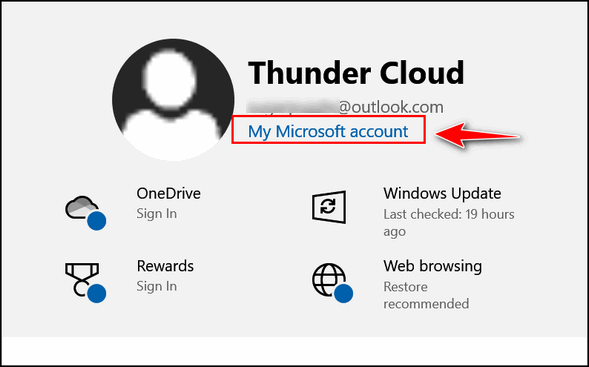

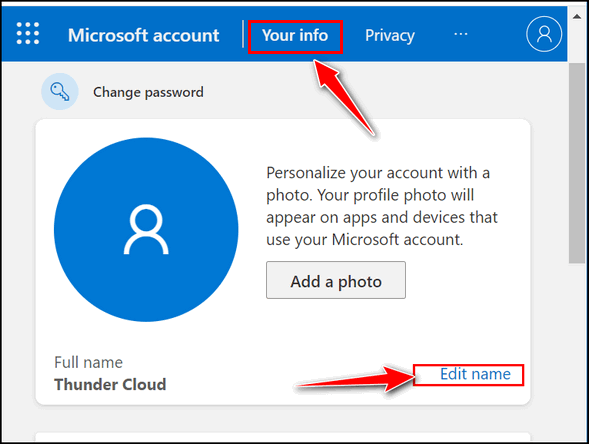
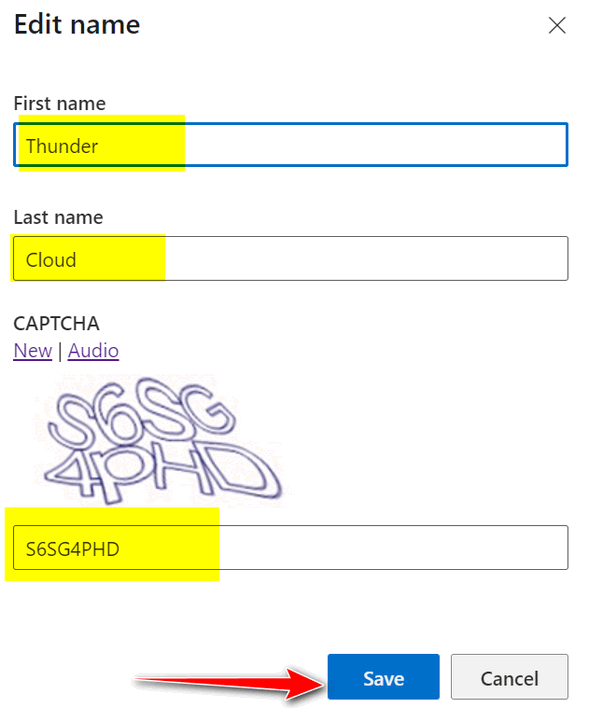
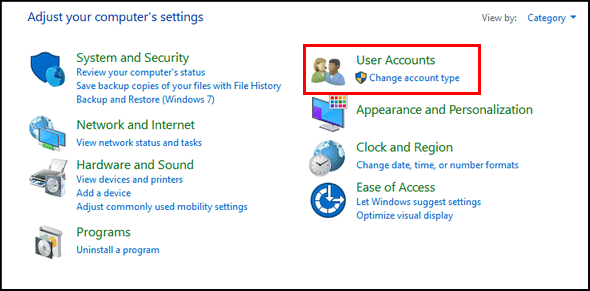
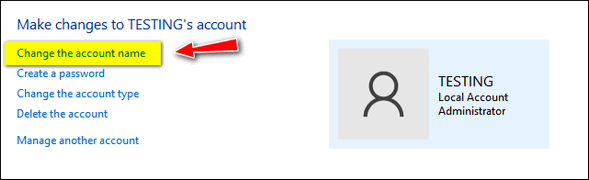
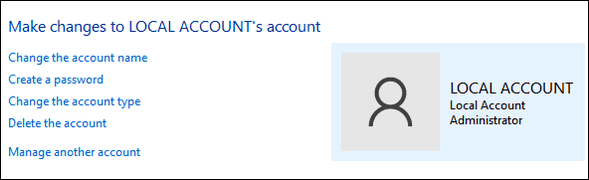
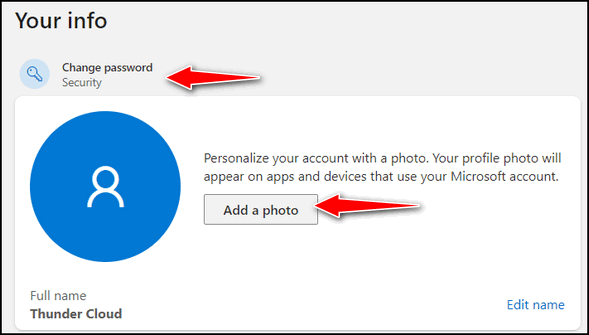
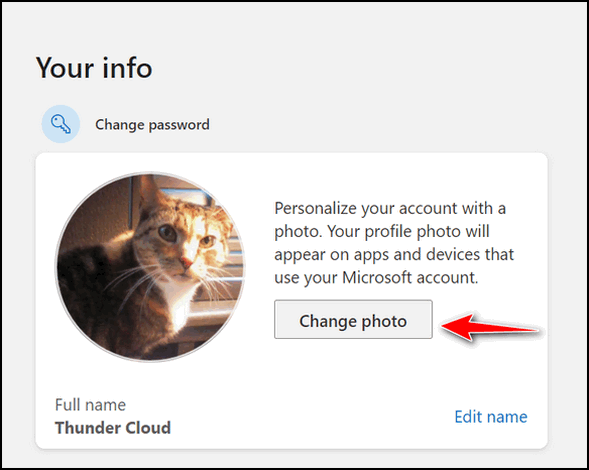
![]()
![]()

![]()