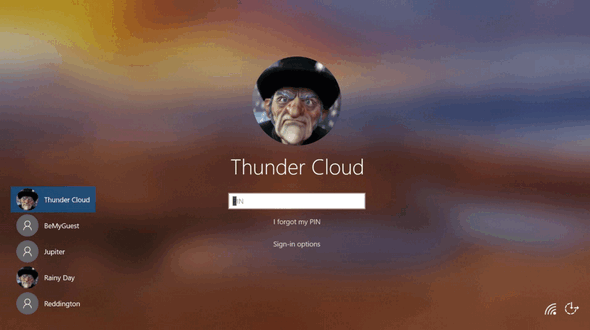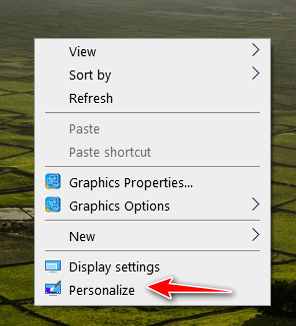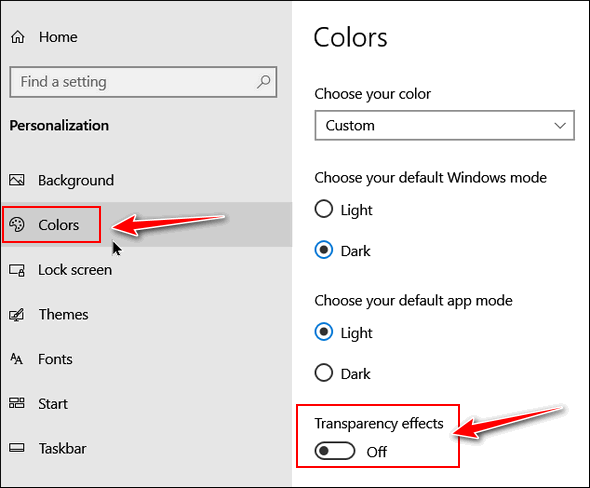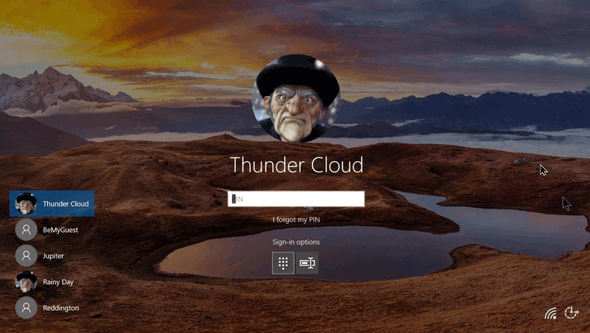Cloudeight InfoAve Weekly
Issue #928
Volume 18 Number 38
July 23, 2021
Dear Friends,
Welcome to Cloudeight InfoAve Weekly Issue #928. Thank you very much for
subscribing and for being a part of our Cloudeight family. We appreciate
your friendship and support very much! Please share our newsletters and
our website with your friends and family.If you're not getting our InfoAve Daily newsletter, you're
missing out on a lot of good stuff!
It's free and it only takes a few seconds to sign up. We'd love to
have you with us.
Visit
this page to sign up for our Cloudeight InfoAve Daily Newsletter.


Don't
have a Cloudeight SeniorPass? It's a great deal. Learn more here.
Our Cloudeight SeniorPass is a great deal. You get unlimited support for
one full year from date you first use your SeniorPass. We can help keep
your computer running well, fix all kinds of computer problems, clean up
malware, and a whole lot more. Our SeniorPass is like insurance for your
computer. And it's only $99 for an entire year.
Get your
SeniorPass today for just $99. It's just like having insurance for
your computer - only better!
To learn more
about our SeniorPass,
please see this
page.
 
Allen uses OE Classic and wants to know about blocking
senders, etc.
I'm using OE Classic Pro 3.2 for my email program. It has two options
for blocking junk mail. Which is best to use/ Block by username or
Block by user Domain? Thanks!
Our answer
Hi Allen. Blocking by sender is safer but blocking by domain is more
effective. A warning though: You should only block a domain if you're
sure that no one or no company you know would ever use the domain. You'd
never want to block domains like @gmail.com, @hotmail.com or any major
ISP like @comcast.net, @spectrum.com, @cox.net, etc. so be careful.
That being said, there are times when blocking a domain is very
effective and will not result in any good email going to the Junk
folder. Let's say you're getting spam from a company called Acanna, and
you block all mail from @acanna.com. From then on, all mail that was
sent from acanna.com will go to your Junk folder. But let's say Acanna
uses many email addresses -- for instance canned-corn-sale@acanna.com
and you block by sender, it will just put anything coming from
canned-corn-sale@acanna.com into your Junk folder. But the next day they
send an email from green-beans-sale@acanna.com - and the following day
they send spring-peas-sale@acanna.com, those emails mail will go into
your Inbox. But if you blocked domain "@acanna.com" all emails from
Acanna.com would go to your Junk folder.
Now, excuse me... I'm going to grab Acanna beer!

Stanley wants to know about bandwidth and connection speed
I am rather confused about the difference between band width and speed.
I was under the impression that the time taken to get a web page was
analogous to a water pipe. The rate of getting a website (water
received) was dependent on speed (water pressure) and bandwidth
(diameter of water pipe). However, in your very interesting freeware pick
it seems that speed and bandwidth are the same thing. Regards, Stanley.
Our answer
Hi Stanley. Actually, these were site picks and there were five of them.
The Cloudeight Site Picks article was titled "Five
Good Internet Speed Testing Sites". We didn't mention
bandwidth at all. I see that one of the sites (at least) claimed to
measure bandwidth but I take that with grain of salt.
Bandwidth is often mistaken for internet speed. Bandwidth is actually
the volume of information that can be sent over a connection in a
measured amount of time. This is usually shown as download speed and
upload speed but that is not bandwidth.
But let's use water as an example, since that was your analogy. The
speed of your internet connection is the speed at which data downloads
to your device and uploads from your device to servers on the Internet.
Bandwidth is the amount (volume) of data your connection can carry
before it slows down. Think of bandwidth this way. A garden hose vs. a
fire hose. Water flows just as fast through a garden hose as it does
through a fire hose (theoretically), but there's a big difference
between the volume of water each can carry. A fire hose has great deal
more "bandwidth" than the garden hose, although the speed of the water
flow remains the same with each.
Bandwidth does not matter so much if you have only one or two devices in
your home using your wireless Internet connection... but if you have
several smart TVs, tablets, smartphones, computers and other
Internet-connected devices in your home all using the Internet at the
same time, then you're going to need a lot of bandwidth, or your
connection speed will slow considerably. Think of watering a garden vs.
putting out a house fire.

Tammy wants us to recommend a good file recovery program
Hi. What do you recommend to recover files that were accidentally
deleted? I am looking for a freeware program, but I would pay for a file recovery
program if there aren't any good free ones. I love your newsletters and
your tips! Thanks, Tammy S.
Our answer
Hi Tammy. We've tested a lot of file recovery programs and my favorite
is one called Puran File Recovery.
It's a former Cloudeight freeware pick.
You can read more about Puran File Recovery here.
You can use wildcards to find file types - I found wildcards work
exceptionally well. Also, its deep scan feature is supposed to help you
to recover data from formatted drives. I have not tested this feature,
but it sounds like a great feature.

Dianne cannot see thumbnails only icons.
Thanks in advance for giving my little frustration with photos in
Windows 10. Recently, something changed in my laptop so that when I want
to upload pictures, many of the pictures show just the general picture
icon vs. a thumbnail of the actual picture. It's just annoying not to see
what picture I'm uploading; having to open the picture file first rather
than simply uploading.
I have a new Lenovo Yoga which I love, but the online help couldn't seem
to help other than to suggest doing a backup on an external drive then
they would do a clean reset. Of course, I'm running to you before I do
anything! Thanks as always, Dianne
Our answer
Hi Dianne. Thanks so much. Type FOLDER OPTIONS in taskbar search. When
you see "File Explorer Options" in the search results, press Enter or
click "Open". In Folder Options dialog, click on the "View" tab at the
top and make sure that "Always show icons, never thumbnails" is
unchecked (OFF). Then click the "Apply to Folders" button and click
"Apply/OK" (at the bottom).
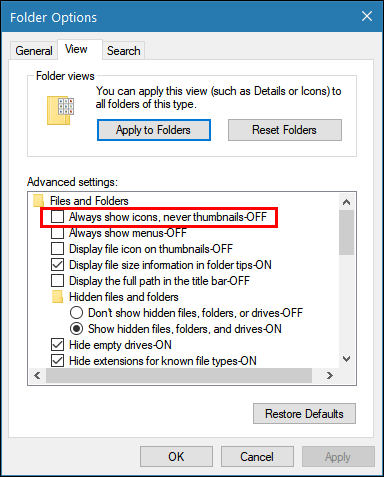
Restart your computer. If you still don't see thumbnails, run the File &
Folder troubleshooter from Microsoft.
See this page for more info.
Let us know if this helps you, Dianne.


THANK YOU FOR HELPING US!
When you support us with small gift, you help us continue our mission to
keep you informed, separate the truth from the hyperbole, and help you
stay safer online. Plus, our computer tips make your computer easier to
use.
Did you know that we provide support to thousands of people? Every week
we help dozens of people via email at no charge. The questions and
answers you see in our newsletters are from the email answers and help
we provide to everyone free of charge.
Thanks to your gifts, we do a lot more than provide this free
newsletter. We help you recognize online threats, fight for your online
privacy, provide you with the knowledge you need to navigate the Web
safely, provide you with suggestions for safe, free software and
websites, and help you get more out of your PC.
Please Help us keep up the good fight with a small gift.
Interested in making an automatic monthly gift?
Visit this page.
Help us keep helping you... and helping you stay safe on the Web.

Mario keeps getting an annoying BSOD
I keep getting an annoying Blue screen that says "Stop code
system service exemption. Automatic restart". What's going on?
Our answer.
Hi Mario. Blue screens and almost always caused by driver issues. If you
have a driver updater program installed, you need to uninstall it.
You can also try the Windows Blue Screen troubleshooter to diagnose the
problem. To do this,
please read our article here.
I really don't have enough information to give you more detailed help.
If you have a Cloudeight Direct Computer Care key - we can look at your
computer and see if we can find the problem. If you don't have one, and
you want us to look at your PC, you can get one at
https://thundercloud.net/direct/.

Dan wonders what Microsoft is up to with Windows 11
Hi Darcy and TC. Concerning Windows 11. I don't understand how Microsoft
can create a new operating system that is not going to work with
millions and millions of computers out there in the world. How are
schools and poor people going to be able to use a computer when coming
2025 their computers will no longer be safe to use. I don't understand
this. Is there an actual workaround so computers will work or is
everybody in the world or most people in the world going to have to buy
a new computer that is capable of running Windows 11?
My computer, a Dell, is about four years old now but when I checked to
see if it would run Windows 11, it won't run it. It has none of those
things in it that make it compatible with Windows 11 I just don't
understand this. I don't understand how Microsoft can do this. It should
almost be against the law.
Anyway, just a little rant. What's your take on this? Am wrong about
this? Just wondering. Thanks. Dan
Our answer
Hi Dan. Microsoft, like Google, Ford, General Motors, etc. can do
whatever they want to do. It's their company They are in business to
make money for their shareholders. And us? Heck, we're not financial
geniuses :-) and we have no idea how this decision will increase or
decrease Microsoft's bottom line, and we certainly don't know the
corporate thinking that went into this decision. Windows 11 was
originally supposed to be Windows 10 "Sun Valley".
And people seem to overlook so frequently, Windows 10 will remain
viable, updated, supported and secure until October 14, 2025. And no
Windows 10 user will be forced to upgrade to Windows 11.
Microsoft released Windows 10 in July 2015 and they're supporting it
until October 2025 - that's over 10 years of support. That seems pretty
fair to us consider they average life of a PC is seven to eight years.
Windows 95 was released in 1995, Windows 98 was released in 1998,
Windows ME, in 2000, Windows XP in 2001. Windows Vista in 2007, Windows
7 in 2009, Windows 8 in 2012, and Windows 10 in 2015.
And when you look at the facts, Microsoft supported Windows 7 for ten
years (2009-2019) and will support Windows 8x for 11 years (2012 to
2023) and Windows 10 for ten years (2015 to 2025). The last three
versions of Windows (Windows 7, Windows 8x and Windows 10) were/are
supported much longer than any of the older versions of Windows.
Additionally, Microsoft allowed Windows 7 and Windows 8x users to
upgrade to Windows 10 for free. And for those who can run it, the
Windows 11 upgrade will be free too.
And finally, just because some test said your computer won't support
Windows 11 at this point (before it's even released), doesn't mean that
it won't support Windows 11 by the time it is released. Microsoft is
already hedging and considering allowing 7th generation processors in
addition to 8th generation processers (and newer). It's likely that at
least some of the "minimum" requirements will be relaxed a bit before
the actual launch of Windows 11 sometime this coming autumn. And of
course, there will be oodles of registry hacks and tricks that will be
published showing how to install Windows 11 on a computer that
purportedly cannot run it. It's already started...
read this,
and this. Where there's a will, there's a way.
But hold on! We're not recommending any registry hacks or tricks to
bypass Windows 11 system requirements - just telling you what is out
there.
The way we look at it, our computers, even if they won't run Windows 11
can safely run Windows 10. And if we were not in the business we are
in it, it wouldn't bother us at all to keep running Windows 10 until
October 2024. By then my nine-year-old Dell will be 13 years old (don't
think it's gonna make it) and my five-year-old ASUS will be 9 years old.
If you like Windows 10 and you're happy with it, why not just keep using
it until you're ready to get a new computer? Four plus years is a long
time in the land of computers.

Daniel wants to know the best free substitutes for MS Office
What is the best free substitute for Microsoft Office?
Our answer
Hi Daniel. We have three-and-a-half suggestions for you.
See our article here.
On that page you'll find three (and a half) free, excellent replacements
for Microsoft Office. One of those should be just what you're looking
for.

Sharon wants to know what she can do to her PC so it can run
Windows 11
I ran the WhyNotWin11 download and the TPM Version is shown to be
missing/disabled. I have no idea what that is. Also, the only other
thing is CPU Compatibility is shown to be not currently listed as
compatible. My CPU is an Intel(R) Core (TM) i7-4770 CPU @ 3.40GHz 3.40
GHz. Is there anything I can or need to do to be compatible whenever I
choose to go to Windows 11? Thank you so much. You two are the only ones
I trust with my computer.
Our answer
Hi Sharon. Thanks so much. TPM (Trusted Platform Module) is a chip on
the computer motherboard makes the computer more secure. Windows 11
requires TPM 2.0.
If TPM is showing missing or disabled your computer won't be able to run
Windows 11. Generally, a computer that is older than 4 years will not
run Windows 11.
Windows 11 only support 8th generation processors (CPUs) and newer.
Yours is a 4th generation processor -although it's a good one.
My advice is not to worry about it right now. Windows 10 is good for 4+
years and will be updated and supported until Oct. 14, 2021. And
Microsoft is starting to loosen some restrictions already -- and Windows
11 is still months away. And you won't be forced to upgrade to Windows
11.
We hope this helps you, Sharon.

 The Best Computer
Care and Repair - Anywhere!
We can fix your computer while you watch. You never have to leave
your home. Just sit back, relax, and watch us work.
Get PC service
from folks you trust at the best prices you'll find anywhere.
Get more information
here.


Five Easy Tips That We Use Almost
Every Day
Windows 10 (all versions)
Here are 5 Windows tips we use almost every day. These tips save time
and are super-easy. Today, we’re going to share these five with
you.
1: Bring up the
Lock Screen in Windows 10
If you press the Windows Key + L, it will bring up the lock screen in
Windows 10. If you use a password Windows Key + L will “lock” your
Window 10 PC until you enter your password or PIN.
2: Make any word
or phrase a hyperlink
If you want to make a link out of a word or a
phrase, like “Visit
our InfoAve Website“, it’s super easy to do. Select the word or
words you want to make into a hyperlink and press CTRL+K. A dialog will
appear. In the dialog type or paste the URL (web site address) and press
Enter. If you did that correctly, the word or words you highlighted are
now a clickable hyperlink. This works with most word processors and
email programs. It also works in Gmail. Try it!
3: Open a new
instance of a program with just the click of your mouse
Did you know on most computer mice, you can click the scroll wheel?
You can and we call the “middle mouse button”. If you middle-click on
the taskbar of an open program, it will open a new instance of that
program. Try it. It works with Chrome, Edge, Firefox, Edge Dev, Notepad,
File Explorer (Windows 10), (Windows Explorer in Windows 7),
Thunderbird, and many other programs. This will work with any program
that allows multiple instances to run.
4: Open Task
Manager with a keyboard shortcut
Just press CTRL+SHIFT+ESC and Task Manager will open.
5: Hide all open
windows in a hurry
If you want to clear all open windows from your screen quickly, press
the Windows Key and the M key; to reopen them again, press Windows
Key+SHIFT+ M.

The Saga of the Blurry Lock
Screen or the Windows 10 Acrylic Effect
Windows 10 (all supported versions)
We’ve had a lot of emails from people who are wondering why the
picture on the Windows 10 Login screen is blurry. This is called the
“Acrylic effect” and it’s supposed to make Windows cooler. But many of
you don’t agree and find the blurred login screen background annoying
because it looks like something’s wrong with your PC, but it’s just
Windows trying to be cool.
Here’s my login screen with the “Acrylic effect” – in other words, a
blurry background picture.
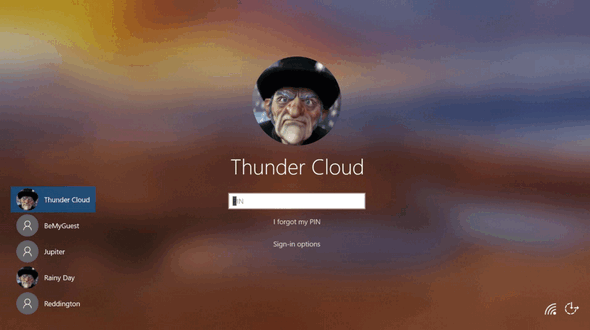
If you’d you like to turn off the Acrylic effect and have a clear
background picture on your login screen here’s what you need to do.
1.) Right-click on an empty area of your desktop and choose
“Personalize”.
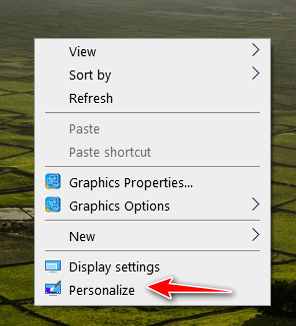
2.) Personalization settings will open. Click on “Colors” in the menu
on the left side.
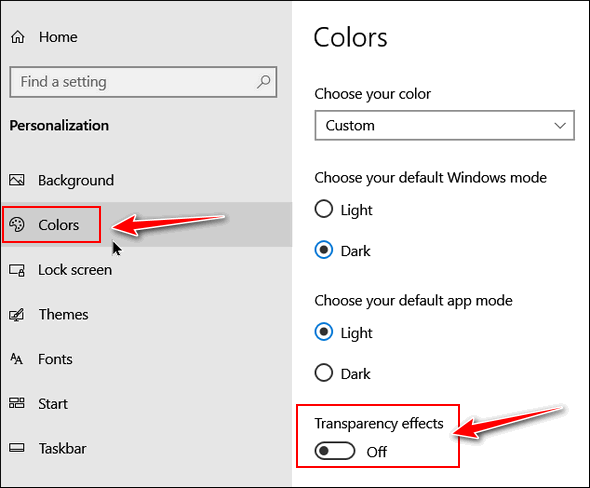
3.) Turn “Transparency effects” Off and close “Settings”
4.) To check your Login Screen, hold down the Windows key and tap the
L key. Click the Lock screen and you’ll see your Login screen. You’ll
see that the background picture on the Login screen is not blurred. No
Acrylic effect.
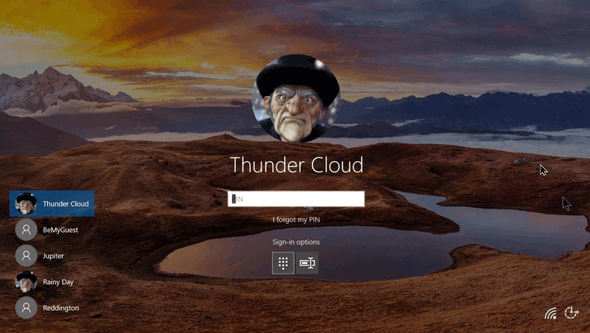
If you ever want the Acrylic effect back, just turn Transparency
effects back on.

More About Windows 11
All Windows Users
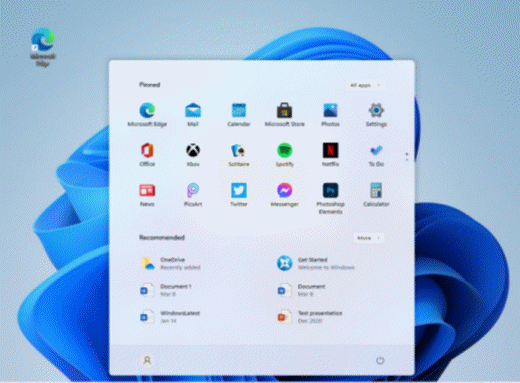
A lot of you are frustrated with Microsoft’s broken promise.
You know the promise … that Windows 10 would be the last
numbered version of Windows. When Windows 11 was announced in
June 2021, it surprised a lot of people, although the rumors at
that time were fast and furious that Windows 11 was coming.
And a lot of us are disappointed that the computers we’re
using now won’t run Windows 11. And that means that a lot of
people are going to have to make a choice – buy a new computer
that will run Windows 11 or continue to use Windows 10 until the
end of its support on October 14, 2025. Or... using one of the
many workarounds that allow advanced users to circumvent the
stringent Windows 11 requirements.
And for those of you who can run Windows 11 or who are
contemplating buying a new Windows 11 computer later this year,
we want you to know that we will be featuring tips and tricks
for Windows 11 just as we have done for all versions of Windows
since Windows 95. And don’t worry, we’ll continue to feature
tips and tricks for Windows 10 too.
Yes… you’ll be able to run your favorite programs on
Windows 11
There are rumors that Windows 11 won’t run a lot of the
programs that worked on Windows 7, Windows 8.1, and Windows 10.
But those rumors are not true. Except for some programs such as
desktop gadgets, Windows Media Center, and Internet Explorer,
almost all of the programs you used on Windows 7, Windows 8.1,
and Windows 10 will run on Windows 11.
Finally, Microsoft has updated its list of processors that
will support Windows 11. So far, though the rumors have been
flying, Microsoft still has not said whether it will support 7th
generation processors. Right now, Windows 11 only supports 8th
generation processors and newer.
For a complete list of processors that
support Windows 11,
see this page.
We will continue to keep you updated about Windows 11. There
is still no firm release date, but most experts think Windows 11
will be released in October or November. We bet that it will be
released in October so that Windows 11 computers will be
available in stores in time for the Christmas shopping season.
And don’t worry, if you’re planning on running Windows 11, we
will start featuring tips and tricks for Windows 11 when it’s
released to the public.

Want more tips, tricks, and information?
We have thousands of Windows tips, tricks, and more on our InfoAve web site. Subscribe to our free InfoAve Daily newsletter.


Now available: Reg Organizer 8.70
If you purchased or renewed Reg Organizer through Cloudeight within
the last 12 months, you're entitled to a free version upgrade to Reg
Organizer 8.70.
Save $14 on
Reg Organizer right now!
Reg Organizer
- A Swiss Army Knife of Windows Tools - Works Great on Windows 10!


Search Everything Faster with Everything
As far as I know — or for as long as I can remember, at least
— Windows has always had a search feature. It’s not always been
particularly good. And it’s certainly not the fastest. In
Windows XP and Vista, the Windows search feature was not very
good and certainly not very fast. Windows 7 brought some
improvements – as did Windows 8x and Windows 10. But Windows
search is still not as fast as it should be, not as thorough as
it could be, and not as fast Everything search – a free search
program for Windows 8.1, and Windows 10 (all versions).
Everything Search
Everything is not new; it’s been around for a long time. It’s
from Voidtools. The developer, David Carpenter, is so sure
you’ll like Everything search, he is willing to put his name and
his email address on the Everything website – and that says a
lot about the program and the developer.
We had featured Everything before. But this week we were
reminded of Everything by Cloudeight subscriber Dawn who asked
us to do everyone a favor by featuring it again.
After Dawn reminded us of Everything, I decided to check it
out again. ‘And once again, I found it to be exceptional. It is
an amazingly fast and thorough search engine for Windows. It
makes it easy to find whatever you’re looking for on your
computer.
I did a couple of quick tests. And Everything produced great
search results instantly. We looked for all files on my laptop
with the “white.mid” in their names in the first test.
Everything found, well, everything with “white.mid” in its name
in the blink of an eye.
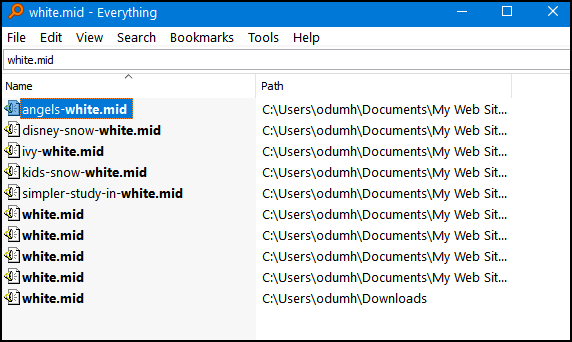
And in another test, I just looked for all PDF files on my
laptop. I have PDF files on this old laptop going back to 2013.
I have saved quite a few in the last eight years. To find them
all, I used the wildcard * (that is *.PDF) to search for all PDF
files. In less than 2 seconds it found every PDF file on my
laptop – and there are a whole lot of them. The search results
can be ordered by name, date, type, etc. Below you can see
Everything is showing all PDF files on my laptop by name.
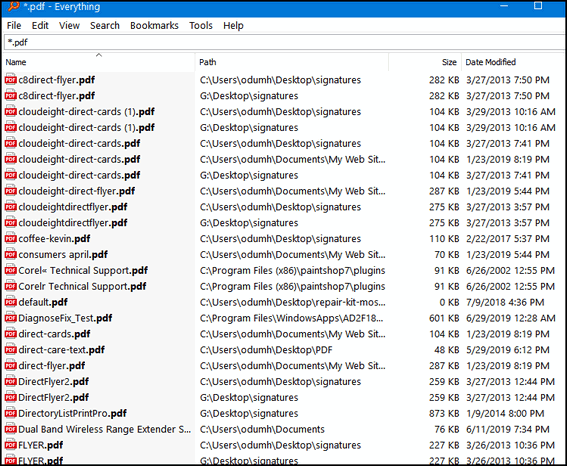
So, with our tests completed successfully, it’s time to bring
in David Carpenter, the developer of Everything, to answer your
questions:
What is “Everything”?
“Everything” is search engine that locates files and
folders by filename instantly for Windows.
Unlike Windows search “Everything” initially displays
every file and folder on your computer (hence the name
“Everything”).
You type in a search filter to limit what files and
folders are displayed.
How long will it take to index my files?
“Everything” only indexes file and folder names and
generally takes a few seconds to build its database.
A fresh install of Windows 10 (about 120,000 files)
will take about 1 second to index.
1,000,000 files will take about 1 minute.
Does Everything search file contents?
Yes, “Everything” can search file content with the
content: search function.
File content is not indexed, searching content is
slow.
Does “Everything” hog my system resources?
No, “Everything” uses very little system resources.
A fresh install of Windows 10 (about 120,000 files)
will use about 14 MB of ram and less than 9 MB of disk
space.
1,000,000 files will use about 75 MB of ram and 45 MB
of disk space.
Does “Everything” monitor file system changes?
Yes, “Everything” does monitor file system changes.
Your search windows will reflect changes made to the
file system.
Is “Everything” free?
Yes, “Everything” is Freeware..."
If you want to read more about Everything,
visit this page.
Everything is available for download as a
portable app or with an installer. It’s available in 32-bit and
64-bit versions.
You can download Everything from this page.
If you don’t know if have a 32-bit or 64-bit computer and
you’re using Windows 10, type ABOUT in taskbar search. Click on
“About your PC” when you see it appear in the search results.
Look next to “System type” when the “About your PC” page opens.
If you’re looking for a faster, better way to find files on
your Windows PC, give
“Everything” a try. It’s fast, free, and it’s not bundled
with anything else, and it contains no malware or badware. And
you’ll be happy to know the author does not play whack-a-mole
with the download links.
And should you have any questions or
problems, David Carpenter puts his name and email address on the
Everything website.


The Old Man and Me
I was talking to a friend the other day about life and death. No, it was
not a seriously morose discussion. We talk about morbid stuff a lot.
But after some discussion, the basic question was distilled down to —
“Would you rather die alone or have a bunch of people – family,
friends, whoever – sitting by your bedside watching you breathe your
final breaths and break free of the bonds of your earthly coil?”
I know this is a serious matter to some folks. I guess I don’t
understand why anyone would be comforted by a bunch of people watching
you die, even if you dearly loved them. I mean, why would you want their
last memory of you to be a memory of you sucking in your last breath?
Seriously.
Anyway, I think I would rather people remember me walking down the
street wearing my old, beat-up, sweat-stained baseball cap, or me at a
ball game, or me on the computer, or me eating a bagel than gasping my
last allotted breaths in some stuffy, sick-smelling, darkened room.
And all those thoughts reminded me of an old man...
Please read the rest of this essay here.


Two Back to Basic Tips
1. Where's my Print Screen key?
a.) Are you having a problem
finding the Print Screen key? On many keyboards, especially
laptops, it is abbreviated as PrtScr and on others PrtScr.
b.) When you see two commands on one key, the shift key
enables the lower command. That kind of seems backward, doesn't
it? I think the reason is that your eyes tend to focus on the
top command first, and the top command is the command that would
most likely be used most often. For example, the question mark
is on top with the slash below it on the same key. You would
have to use the Shift key and click the ? key for a slash. The
keyboard powers-that-be thought people would use the question mark
more that than they would the slash. Before the Internet, they
may have been right, but now? ¿Quien sabe?
2. Things to remember when changing your email address
We get a lot of emails informing us of an email address
change. Here a few tips to remember when changing your email
address:
a.) Don't use your old email address to email your contacts to
tell them you are changing your email address. Use the new one.
b.) If you have a PayPal account, be sure you log in to PayPal
and add your new email address, and then remove the old one.
c.). Most newsletters have a way to change your address and
it's usually located at or near the bottom of the newsletter.


Our newest Cloudeight Endorsed Email Program - Very Similar to Windows
Mail & Outlook Express. Stationery works great!
Read more about OE Classic here!


Sales of the following products and services help support our newsletters, websites, and free computer help services we provide.
Cloudeight Direct Computer Care: Single Keys, SeniorPass, or Season Tickets - always a great deal. Cloudeight Direct Computer Care is like having PC insurance. Get more information here.
Emsisoft Anti-Malware: Emsisoft is the only Cloudeight endorsed and recommended Windows security program. It provides users with a complete antivirus, antimalware, anti-ransomware, anti-PUPs solution. We offer single Emsisoft licenses and multi-computer licenses at discount prices. Also, we offer our exclusive Emsisoft with Cloudeight installation & setup. Get more information here.
OE Classic Email program.
The email program that is most like Outlook Express. We can even set
it up for you.
Get more details here.
Reg Organizer: Reg Organizer is the Swiss Army Knife of Windows tools. It's far more than just a registry optimizer and cleaner... it's a Windows all-in-one toolkit. Reg Organizer helps you keep your computer in tip-top shape and helps you solve annoying Windows problems. Reg Organizer works great with Windows 10! Get more information about Reg Organizer (and get our special discount prices) here.
SeniorPass - One year of Cloudeight Direct Computer Care - unlimited sessions!
Get more information here.
Windows 10 Customization: Make Windows 10 look and work the way you want it to. Learn more.
MORE IMPORTANT STUFF!
Your
InfoAve Weekly Members' Home Page is located here.
Print our Cloudeight Direct Computer Care Flyer and spread the word about our Cloudeight Direct Computer Care repair services. Get our ready-to-print flyer here.
Help us Grow! Forward this email newsletter to a friend or family member - and have them
sign-up for InfoAve
Weekly here!
Get our free daily newsletter! Each evening we send a short newsletter with a tip or trick or a computer-related article - it's short and sweet - and free.
Sign-up right now.
We have thousands of Windows tips and tricks and computer articles posted on our
Cloudeight InfoAve website. Our site has a great search engine to help you find what you're looking for too!
Please visit us today!
Help us by using our Start Page. It costs nothing, and it helps us a lot.
Print our Cloudeight Direct Flyer and spread the word about our computer repair service! If you want to help us by telling your friends about our Cloudeight Direct Computer Care service, you can download a printable flyer you can hand out or post on bulletin boards, etc.
Get the printable PDF Cloudeight Direct Computer Care flyer here.

We'd love to hear from you!
If you have comments, questions, a tip, trick, a freeware pick, or just want to tell us off for something, let us know.
If you need to change your newsletter subscription address, please see "Manage your subscription" at the very bottom of your newsletter.
We received hundreds of questions for possible use in IA news. Please keep in mind we cannot answer all general computer questions. We try to personally answer as many as we can. We can only use a few to in each week's newsletter, so keep this in mind. If you have a support question about a service or product we sell, please contact us here.
Subscribe to our Daily Newsletter! Get computer tips & tricks every night. Our daily newsletter features a computer tip/trick or two every day. We send it out every night around 9 PM Eastern Time (USA). It's short and sweet, easy-to-read, and FREE.
Subscribe to our Cloudeight InfoAve Daily Newsletter!

We hope you have enjoyed this issue of Cloudeight InfoAve
Weekly. Thanks so much for your support and for being an InfoAve Weekly subscriber.
Have a great weekend... be safe!
Your friends at Cloudeight,
Darcy and TC
Cloudeight InfoAve Weekly - Issue #928
Volume 18 Number
38
July 23, 2021
Not a subscriber? Subscribe to our FREE Cloudeight InfoAve
Weekly Newsletter here.

"Cloudeight InfoAve
Weekly" newsletter is published by:
Cloudeight Internet LLC
PO Box 73
Middleville, Michigan USA 49333-0073
Read our disclaimer about the tips, tricks, answers, site picks, and freeware picks featured in this newsletter.
Copyright ©2021 by Cloudeight Internet
|
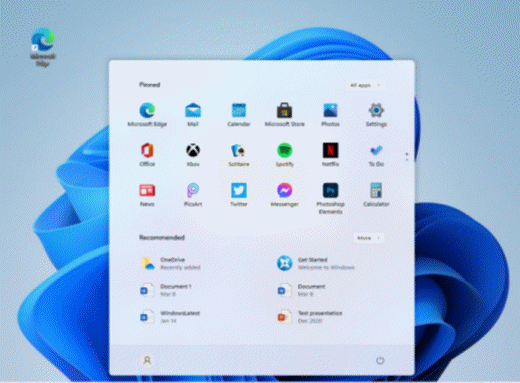
![]()
![]()

![]()

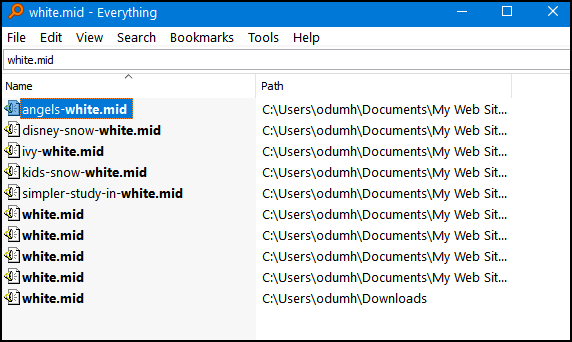
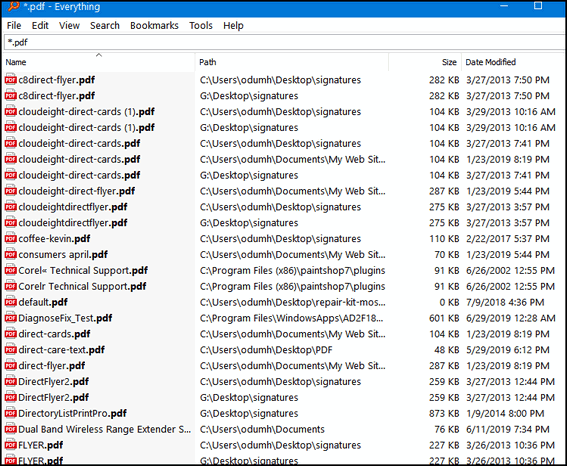
![]()

![]()

![]()

![]()