
Cloudeight InfoAve Weekly
Issue #967
Volume 19 Number 25
April 22, 2022
Dear Friends,
Welcome to Cloudeight InfoAve Weekly Issue #967. Thank you very much for subscribing and for being a part of our Cloudeight family. We appreciate your friendship and support very much! Please share our newsletters and our website with your friends and family.
If you're not getting our InfoAve Daily newsletter, you're missing out on a lot of good stuff!
It's free and it only takes a few seconds to sign up. We'd love to have you with us. Visit this page to sign up for our Cloudeight InfoAve Daily Newsletter.
![]()
HELP US HELP YOU!
Make a small donation and help us help you!
Our annual spring donation drive is underway. If you don't need any of our products or services right now, please help us with a donation. Even the smallest gift is appreciated. Every donation helps us to provide useful information that helps you with your computer as well as helping to keep you safe on the Internet. We offer free help to thousands of people every year... and we offer an honest and inexpensive computer repair service too. We do everything we can to help you with your computer and keep you safe too.So if you don't need any of our products or services right now, please consider helping us with a small donation.
Please help us by making a donation right now.
Interested in making a monthly gift?
Visit
this page. Help us keep helping you!
Thank you so much for your support!
![]()

Gordon says he's been hacked
Hi TC. I have a question about security and hacking. This event has
happened to me for the second time in the past month or so. I have been
online when all of a sudden. my entire screen goes to black, and in
white, very large letters, I get a message that says that I am getting a
download of a security upload and it also says "don't turn off your
computer". I immediately cut the power off and leave the computer
for 5 minutes or so. When I reboot, the computer functions normally and
after a malware scan with Emsisoft, I am informed that nothing is amiss.
I am so happy that I renewed my annual subscription just a couple of
weeks ago with you. I wonder if you are familiar with what appears to me
to be a hack and if you can provide a small bit of information about it.
Again, thank you for always being there for so many folks. Gordon.
Our answer
Hi Gordon. This is not being hacked, this is a scam advertisement. It's
not coming from your computer it's coming from the Internet. It's a
specially made page that can make your screen go black, causing flashing
colors and loud scary sounds. The point of It is to pretend the perps
are scanning your computer and inevitably they'll find hundreds of
errors on your PC which, they'll tell you, only they can fix if you call
their toll-free number and/or download their software.
Emsisoft is not an ad-blocker and since the ad itself is not dangerous -
only dangerous if you call the toll-free number and pay the scammers to
"fix" your computer which they'll do by convincing you to let them
remotely connect to your computer and install worthless software that
you'll end up paying hundreds of dollars for.
We've seen this happen to people many dozens of times over the last few
years and it's even happened to me a couple of times. The best way to
handle it is to press ALT+F4 to close the ad and the browser. Just be sure
not to allow the browser to reopen the pages that were open when you
shut it down or you'll be right back to the problem. You should also
clear your browser's history and install uBlock Origin - an ad blocker
and
browser extension available for most browsers - that can often prevent
these kinds of tricky and scammy ads.
We hope this helps you, Gordon.
![]()
Linda constantly has to sign back in after automatically being
signed off Windows 10
Thank you for all you do for us. If I don't move the mouse for 30
seconds,
I get signed off. This is very frustrating. Can you give me advice about
this? Thanks, Linda.
Our answer
Hi Linda. Assuming you don't use a screen saver, right-click the Start
button and click Settings. In Settings, click 'Accounts'. In your account,
click on "Sign-in options" on the left. Under "Require sign-in" under "If
you've been away, when should Windows require you to sign-in again?"
Click the down-arrow, and choose "Never".
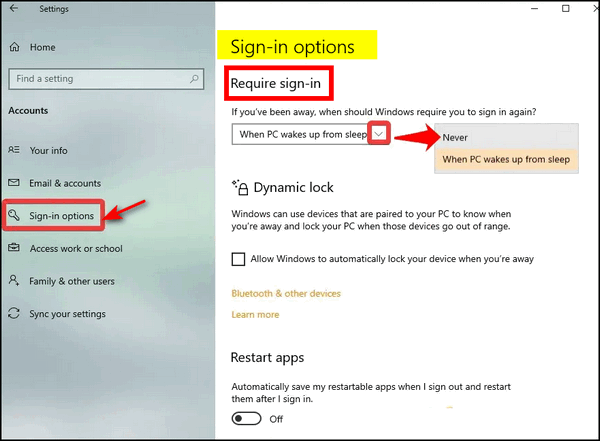
And if you are using a screensaver, you'll still need to follow the
instructions above, first, then continue as below:
Type Screen Saver in the taskbar search - when you see "Change screen
saver" in the results, press enter.
In the Screen Saver dialog that appears, uncheck the box next to "On
resume display logon screen", then click "Apply" and "OK" to save the
settings.
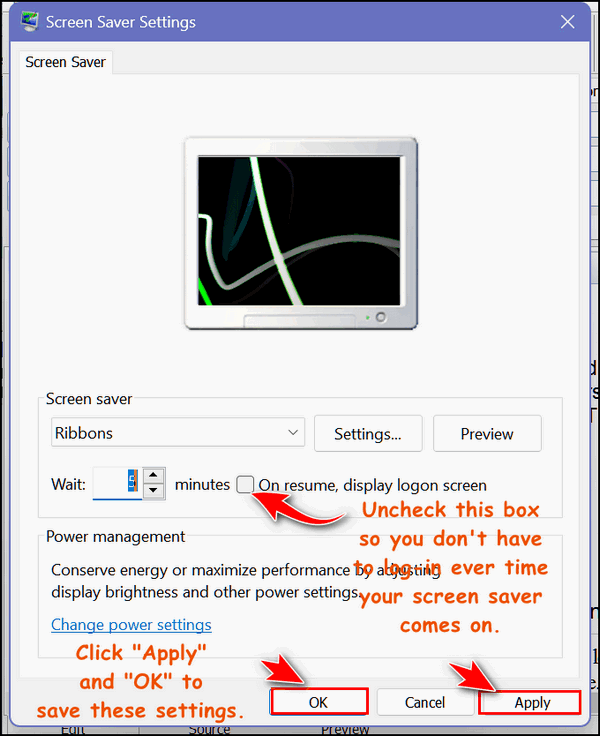
The next time your screen saver comes on, you won't have to log into
Windows when you're ready to use your computer again.
The "Sign-in Options" dialog is the same in Windows 10 and Windows 11
We hope this helps you, Linda.
-------
Linda wrote back: "It worked. I changed the wait time for the screen
saver and unchecked the box. I changed the wait time to 14 minutes. I
may make it longer. It didn't affect the pictures that I had set up for
the screensaver. It's so nice not to have my computer signed off while I did
something else for a few minutes. You and EB are great. I don't know
where else I could get such complete information about computers and
software. Thanks, Linda.
![]()
Phil worries that Outlook 2016 won't support the "new" Gmail
authentication coming in May 2022
Thank you for all the excellent information you provide each
week in your newsletters. I wonder if you can help me with this problem:
I have several email addresses including Gmail and Outlook.com and I
access them via the Outlook 2016 email client. I do this so I can access
them all together without having to log in and access each one
individually online.
However, I received an email from Google saying that after the end of
May 2022, I will no longer be able to use Gmail with Outlook Versions
2016 or older. In order to use Gmail with Outlook, I did have to enable
Gmail to work with "Third Party Programs". It seems that this option
will be removed. I have also heard from another source that using
Outlook Clients later than 2016 will only be successful for 6 - 12
months as Google is seeking to make their Gmail only accessible as "Web-Mail".
Do you have or can find more information on this big looming problem,
please? I gather it will affect other client software such as
Thunderbird and EM Client - and possibly even your own Outlook Express
equivalent. I would be grateful for any info and workarounds for this.
Phil.
Our answer
Hi Phil. Beginning May 31, 2022, Gmail will only natively
support email clients that support OAuth 2 authentication. According to
this
trustworthy site, Outlook 2016 supports OAuth2...
"When using Outlook for Microsoft 365, Outlook 2019, or Outlook 2016
(except for the Volume License MSI-version), Outlook will prompt you for
your credentials and the additional verification step as these versions
offer native support for OAuth 2.0 for Gmail accounts..."
That means it will work with Outlook 2016 and newer versions of Outlook.
Even if your email client does not support OAuth2, you can still use
Gmail by creating an app-specific password on Google's website.
See
this Google page for details.
Since every version of Outlook 2016 except those using the
volume-licensed MSI-version (and it's not likely you are), you should
not have any problems with Gmail.
As far as know, Google is not going to force its users to stop
using email clients to access Gmail and force them to log in to check
their email. Yahoo tried that once and it was a disaster.
And just a note that Thunderbird and EM Client and others already
support OAuth2, and OE Classic will support it soon (we hope).
There is so much misinformation out there right now - most of
it click-bait using fear to get Outlook users to click links to pages
full of fear-mongering and disinformation.
We hope this helps you, Phil.
![]()
Sharon asks about pinning browser tabs
I know you have had this in your newsletter before but I forgot how to
do it. I want to pin websites to the bar below the address bar? I've
been
thinking about this for a while so now I'm asking you as I know you will
the answer. Thanks for all you do and for helping so many of us. Sharon.
Our answer
Hi Sharon. I think you are asking about pinning browser tabs, and if that's
correct, then
you'll find our tutorial on pinning browser tabs here.
Our tutorial covers the three major browsers: Google Chrome, Microsoft
Edge, and Mozilla Firefox.
We hope this is what you were looking for, Sharon, but if not, you know where to find us.
![]()
Sandy wants to forward email from Google Gmail to Outlook
How do I forward my Gmail inbox only to my Outlook inbox on my computer?
I don't want to forward to the outlook cloud service, I use Outlook 365
on my computer and would like my Gmail to forward to the account I am
using on my Outlook 365 on the computer.
Our answer
Hi Sandy. You can't forward your email in Gmail to an email program, you
can only forward it to an email address. If an email address is set up
in your email client (in your case Outlook) you can forward your Gmail
to any address you have set up in Outlook (or any other email client),
this way.
Log in to your Gmail account at https://www.gmail.com/.
Click on the gear icon near the top-right corner then click 'See all
settings"

When "Settings" opens, click on "Forwarding and POP/IMAP" from the menu
at the top.

Tick the circle next to "Forward a copy of incoming mail to" then type
the address where you want the mail forwarded in the box (see below).
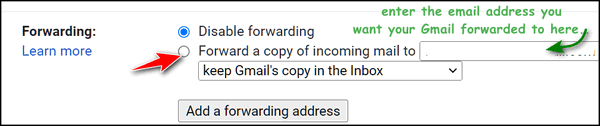
You can forward your mail to more than one email address. If you want to
forward it to more than one address, click "Add a forwarding address".
After you do this, don't forget to click the "Save Changes" button at
the bottom of the settings page.
We hope this helps you, Sandy.

The Best Computer Care and Repair - Anywhere!
We can fix your computer while you watch. You never have to leave your home. Just sit back, relax, and watch us work. Get PC service from folks you trust at the best prices you'll find anywhere.
Get more information here.
![]()
Thelma wants a word processor and a spreadsheet program that
doesn't use the cloud
I am looking for a standalone word processor and spreadsheet
application. I don't want to use the cloud. Is there such a thing?
Our answer
Hi Thelma. Surprisingly, there are quite a few free office programs that
include a word processing program and a spreadsheet program - and don't
require you to store anything in the cloud or work in the cloud.
Here are two:
LibreOffice
Open Office
Neither of these office suites requires you to store anything "in the
cloud"; they install on your computer and you and you use them locally.
They both contain a word processing program and a spreadsheet program
(and quite a few more programs.
We hope this helps you, Thelma.
![]()
Mike's got a new printer and tons of new apps
Hi TC and Darcy. I've been a follower of yours for a very long time and
definitely trust all your advice. Any problems we have, you always seem
to offer an answer and guide us through them. I'm hoping you can help with
this one.
I recently purchased an Epson ET-2810 EcoTank. I installed it from the
included DVD, and all went smoothly, and it's up and running. My concern is
the amount of software that was installed (shown below). I'm getting on
in years 70+ and not really tech-minded, I find it a bit confusing on
whether to keep all this software installed or uninstall certain ones.
Epson Manuals
Epson Photo+ Tool
Epson Photo+
Epson Printer Connection Checker
Epson ScanSmart
Epson Software Update
Would you know which of these items from this list could I uninstall
without affecting the smooth running of the printer? Thanks, Mike.
Our answer
Hi Mike. I (Darcy) have Epson EcoTank too, and while I don't usually
install all included software, I did in this case with except for the photo tool, and went back and uninstalled the manual. I kept the
rest. So is a personal choice and none seem to take up much space. I
like the updater. EcoTanks seem to need updates here and there. I am on
my second one; the first one lasted quite some time. And besides
keeping the updater, be sure to keep the ScanSmart tool also.
To uninstall any components you don't use, such as the photo tool, just go
to the Control Panel (type CONTROL in the taskbar search)) > programs >
uninstall. All the apps you listed should show up in the list.
Thank you for being with us through the years!
![]()
Dennis has his own backup and dislikes OneDrive
New computer, new woes. I like some of the features of Windows 11 but
there's one that drives me crazy and irritates me to no end. OneDrive.
Because I disabled it and then, when I learned I could remove it, I did.
I don't need MS backing up everything I do - I have Backblaze for that
and they've been most helpful when I needed them. Now I get error
messages telling me that a particular file I've finished can't be backed
up (to OneDrive, I presume). Even though I've removed its presence from
most of my computer, desktop, etc. are subfolders of it. What would
happen if I moved the desktop and made it a direct subfolder of my user
name? Could I then remove OneDrive?
Our answer
Hi Dennis, Windows Desktop is a special system folder. If you try to
move it you're going to have a world of trouble. Don't do it.
OneDrive is a fantastic way to backup your computer. I avoided it for
years until Darcy showed me how easy it makes things when you get a new
computer. On your new computer, as soon as you log into your OneDrive
account. all your files and folders from your user account on your old
computer appear on your new computer.
Microsoft does not "back up everything you do". OneDrive backs up your
user folder (Documents, Pictures, Desktop, Music, Video, etc..) not
everything you do. And in my opinion, as far as worrying about Microsoft
storing my backups, I think I'd trust Microsoft more than a small
company whose reputation isn't likely to be damaged severely by sharing
personal info or losing data - it would be an absolute media disaster
for Microsoft.
However, it's prerogative as to what applications you use on your
computer. If you remove OneDrive correctly you won't have the problems
you're having.
Here are the correct ways to uninstall, disable, and unlink OneDrive.
We hope this helps you, Dennis.
![]()
Don't have a Cloudeight SeniorPass? It's a great deal. Learn more here.
Our Cloudeight SeniorPass is a great deal. You get unlimited support for one full year from the date you first use your SeniorPass. We can help keep your computer running well, fix all kinds of computer problems, clean up malware, and a whole lot more. Our SeniorPass is like insurance for your computer. And it's only $99 for an entire year.Get your SeniorPass today for just $99. It's just like having insurance for your computer - only better!
To learn more about our SeniorPass, please see this page.
![]()

A Quick Way to Rename All Files In
a Folder
Windows 8.1, Windows 10, and Windows 11
Here’s a quick, easy and useful tip. If you have a folder full of files with arcane names that do not describe what the files are, you can quickly rename all files in a folder with descriptive names. This trick is very handy when you have a folder of photos from your camera. Most times files that come directly from your camera have obscure names that don’t describe the photos. But you can fix that by quickly renaming all the files in the folders using this tip.
Open the folder where the files you want to rename are located. Highlight one file and then press CTRL+A to select them all. Next, press the F2 key to rename one of the files in the list and give the file a new name. Then press Enter. Windows will automatically rename all the other files in the folder with the name you typed, appended with (1), (2), (3) and so on after the file name.
For this example, I chose a folder full of files with names that meant nothing to me. But suppose these were all pictures from a special trip to Niagara Falls. It would be useful to at least have the word “Niagara” in the file name, right? So, I pressed F2, renamed one file “Niagara'” then pressed “Enter” and watched as Windows renamed the rest
It’s easy – see?
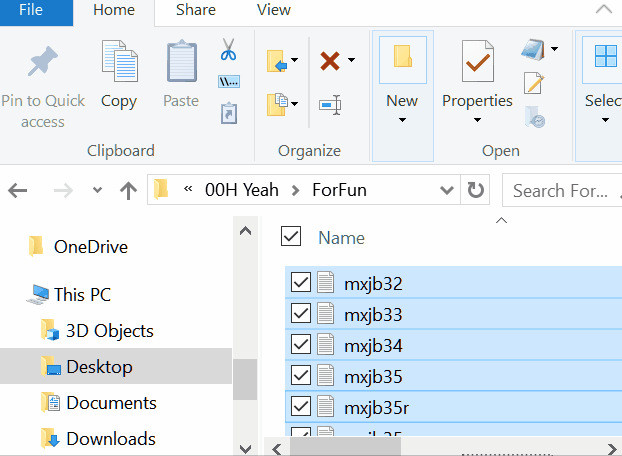
![]()
How long has your computer been
running since you last restarted it?
Windows 10 and Windows 11
How long has your computer been running since you last restarted it? We
leave our computers running 24/7 and the only time we restart is for
Windows Updates or if things start running poorly. If you asked us how long it’s been since we last restarted our PCs,
we couldn’t tell you without looking at our up time. If you’re like us,
you probably don’t know how long it’s been since you rebooted either.
So, how long has your computer been running since the last restart? If
you want to know how long your computer has been running since the last
time you started or restarted your PC (your PC’s “up time” ), there are
many ways you can find out. We’re going to show you two ways. The first
way, not only shows you how long it’s been since you last started or
restarted your computer, it also shows when your current version of
Windows was installed. If you’re using Windows 10, you’ll see the date
of the last major (version) update.
Open a Command Prompt.
Type CMD in the taskbar search and click on Command Prompt when it
appears at the top.
In the Command Prompt, at the prompt, type
systeminfo
And press Enter.
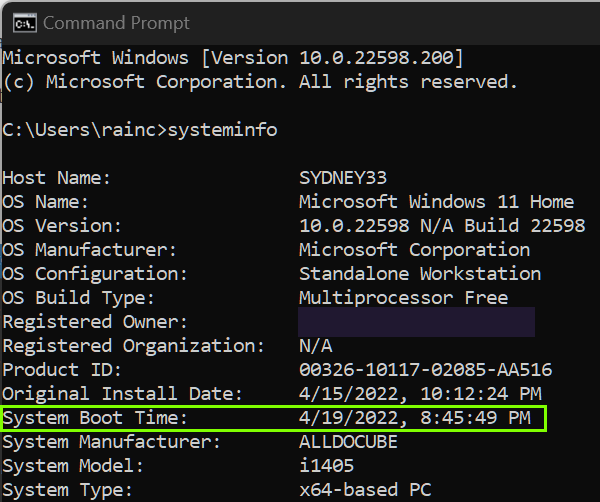
You’ll see the last time you booted or rebooted your computer. As you
can see, mine was last restarted on 4/19/2022 at 8:45 PM. Also,
note that above it you’ll see “Original Install Date”. I’m using Windows
11 version 22H2 (Windows Insider "test" version) and the last major
update was on 4/15/2022. The Original Install Date is not the date that
Windows was originally installed on this computer.
Another way to see how long your computer has been running since the
last reboot is to use good old Task Manager. And no matter what version
of Windows you’re using, you can open Task Manager by using the keyboard
shortcut CTRL+SHIFT+ESC. In Windows 10, Open Task Manager and then
click on the “Performance” tab then click on “CPU” and look near the
bottom: On Windows 11, open Task Manager full-screen, and click on
Performance from the menu on the left.
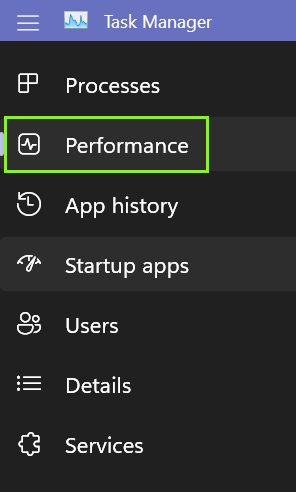
You’ll see under “Up time”, it has been 13
hours, 41 minutes, and 22 seconds since I last restarted my computer

So… what’s your up time, we asks ya?
![]()
Turn Your Hot and Dirty Laptop into
a Clean, Cool Machine
Windows 8.1, Windows 10, Windows 11 - All laptop users
We’ve written many times about keeping your computer clean and free of malware, junkware, excess startup apps, etc. But rarely have we written about keeping the outside of your computer clean. And we’ve noticed that more and more of you are using laptops – and why not? They’re convenient, powerful, portable, and usually competitively priced.
If you use a laptop you should know that keeping your laptop clean can not only make your laptop run better and last longer – it can help keep you healthier too.
Dirty
If you never clean your laptop, you’re not doing your computer’s health (or yours) any favors. Did you know that if you never clean your laptop keyboard it could be dirtier than a toilet seat in a public restroom? YUCK! Sorry, but it’s true.
Surveys have found that laptop keyboards often contain more germs than toilet seats in public restrooms – and most users rarely clean their laptop keyboards – if they clean them at all. So, let’s be clean and healthy…
Unless you like the idea of typing on a dirty toilet seat, it’s time to clean it. Apply isopropyl (rubbing) alcohol to a microfiber cloth. Make sure the cloth is damp but not dripping. Use the cloth to clean the keyboard keys and all the areas bordering it. Next, take a dry microfiber or other lint-free cloth to dry and polish your keyboard. If the spaces between your keys are still dirty, use a cotton swab lightly dampened with isopropyl alcohol to clean and sanitize.
Hot
Just about everyone dusts the furniture and other objects around the
home. But very few people dust the vents on their laptops. Dust can also
clog your laptop vents inside and prevent it from cooling down properly.
,
Dusty cooling vents, can block airflow and cause your laptop to
overheat. Overheating can drain your laptop’s battery and shorten its
life as well as hinder its performance. Also, if your laptop gets too
hot it can randomly shut down. The hotter your laptop gets the worst its
performance may be as your try to compensate for the excess heat.
Let’s clean those dusty vents. Locate the cooling vents on your laptop – they are usually on the sides or bottom. Next, point a can of compressed air at the vents. Be careful not to use too much pressure. The best way to clean your laptop’s cooling vents with compressed is to shoot short bursts from different angles into the laptop vents. This cleans your vents and helps your laptop stay cooler. To prevent dust from building up, you should clean the vents once every month or so.
And, if your laptop is running hot and the vents are not full of dust, make sure the vents are not blocked by clothing, tablecloths, etc. And don’t place your laptop on top of a comfy pillow on your lap. Instead, use a cooling pad (available for $15 and up) or place your laptop on a flat, solid surface such as a tabletop. If you use your laptop on a table, make sure you don’t place your laptop on top of a cloth placemat or tablecloth.
Let’s Clean the screen
A dirty laptop screen can dull colors and make it difficult to read text. So, let’s clean the screen.
First, shut down your laptop. It’s easy to see dust, dirt, and grime when the screen is dark. Use a clean microfiber cloth dampened (not soaked) with distilled water. Never use tap water or harsh chemicals to clean your laptop screen and never use paper towels on your screen. Gently wipe the screen with the damp cloth being careful to clean up any drips right away.
If your computer screen has sticky gunk or spatters or greasy spatters on it, use a clean microfiber cloth dampened with one of the following mixtures:
50% distilled water & 50% white vinegar
50% distilled water & 50% isopropyl alcohol
100% distilled water + one or two drops of dishwashing liquid
Rub the screen gently in small circles to avoid streaks. Never press too hard or you can damage your laptop’s screen. Remember…easy does it! Be gentle. Repeat as often as necessary until your laptop’s screen is clean and clear.
Finally, wait for the screen to dry completely before closing your laptop’s lid or powering it on.
It doesn’t take a lot of time or effort to make sure your laptop is a clean machine.
![]()
Want more tips, tricks, and information?
We have thousands of Windows tips, tricks, and more on our InfoAve website.
Subscribe to our free InfoAve Daily newsletter.![]()

Now available: Reg Organizer 8.91
If you purchased or renewed Reg Organizer through Cloudeight within
the last 12 months, you're entitled to a free version upgrade to Reg
Organizer 8.91. Works great with Windows 10 and Windows 11!
Save $14 on
Reg Organizer right now!
Reg Organizer
- A Swiss Army Knife of Windows Tools - Works Great on Windows 10!
![]()

150 Minimalistic Desktop Wallpaper Images Plus a Whole Lot More Artsy Stuff!
It’s rare for us to feature wallpaper sites in our newsletters. This one was so unique we just had to tell you about it. You may not know this, but TC is very maximalistic, while EB tends to be minimalistic, especially when it comes to my paycheck.
But wait… there is a whole lot more to our site pick than just minimalistic wallpaper – there is lots of artsy-crafty stuff in which to indulge…plus some photo tips and even a tummy bag.
But first the wallpaper, OK. Sometimes we all like minimalistic things because sometimes more is better… right? I’m not big on gaudy wallpapers or gaudy colors. I like things neat and functional. I have a new minimalistic desktop, what do you think?

And there are 149 more awaiting your eyes…


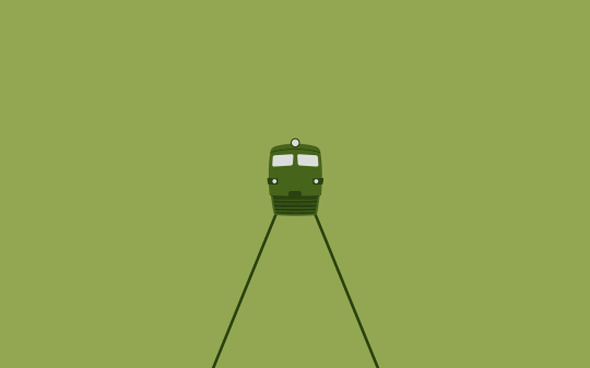
I’m sure you’re anxious to minimalize your desktop too, and we’ll get to that soon. But first and without further delay or verbosity, I hereby present, Coco Basilio, owner, manager, and CEO of ICanBeCreative.com — home of minimalism and artsy-crafty stuff. Actually, I made up Coco’s name. I don’t know what his or her name is… does it matter?
Take it away, Coco!
“Our project is a fast growing design and coding website based on useful Photoshop and Illustrator tutorials. We also have tricks, graphic design articles and inspiring stuff, and free resources such as PSD files, textures, fonts, brushes, you name it!
We focus on web developers, designers, graphic artists, software developers, bloggers, SEO experts, internet marketers, photographers and many more, where innovation meets the imagination.
We’re digital people!”
But there is a whole lot more to explore on our site pick than just minimalistic wallpaper, we tells ya!
But wait, there’s a lot more to this site than just the unusual minimalistic wallpaper – oh yes indeed. The ICanBeCreative website also includes…
Photographers reveal contrasting images of setups and the finished picture
Realistic Pokémon redesign with incredible details
The Lion King with deepfake style-transfer of the classic film
Passion for bold shapes, vibrant colors and tropical vibes
Sculpture made of colored pencils
Fantasy creatures brought to life
Transparent tummy bag for your groceries

Meticulously crafted paper sculptures
Kinetic installation of light and movement
Lively and creative mixed Photoshop effects
Art installations to explore childhood themes
Intricate crafted paper works of art
Incredible illustrations by Laura H. Rubin
Fish shaped wine packaging
How to shoot dreamy photos using this simple trick
Extraordinary surreal photography
And there are dozens more awaiting you.
So, to conclude our foray into minimalistic wallpaper, art, design, photography, and a tummy grocery bag, we invite you to visit our site pick called I Can Be Creative… and all you have to do is visit this page to get started.
![]()

The Best Computer Care and Repair - Anywhere!
We can fix your computer while you watch. You never have to leave your home. Just sit back, relax, and watch us work. Get PC service from folks you trust at the best prices you'll find anywhere.
Get more information here.
![]()

A Letter to Spud (Why You Can’t
Trust Your Spell Check Her)
Dear Spud,
Thank ewe sew much for you're let her. Ewe will bee glad to no that eye
have taken your add vice and in stalled a spelling check her. Sew you
will knot find a single spelling air in this let her. I made sure eye
double-checked this in tire let her for ewe! I no how much you hate bad
spelling.
Oh, be for I fore get, Guest what? Last weak I got my ice checked and I
found out that I need gnu glasses A GAIN! My ice just keep getting
worse. I hate getting old, don’t ewe, Spud?
Eye was just thinking a bout the thymes long a go when I was a kid. My
ice were great then… never had to ware glasses then!
Back in the good old daze, eye used to live necks door to a man we
culled Pop Corn. He was a rather thin man with balding hare and age
spots. So, eye guest he was really old – but back then every won seemed
old too me, so eye am knot sure if he was really old or not.
Ewe no how it is when ewe are young – every body seams old...
Read the rest of this essay here.
![]()
HELP US HELP YOU!
Make a small donation and help us help you!
Our annual spring donation drive is underway. If you don't need any of our products or services right now, please help us with a donation. Even the smallest gift is appreciated. Every donation helps us to provide useful information that helps you with your computer as well as helping to keep you safe on the Internet. We offer free help to thousands of people every year... and we offer an honest and inexpensive computer repair service too. We do everything we can to help you with your computer and keep you safe too.So if you don't need any of our products or services right now, please consider helping us with a small donation.
Please help us by making a donation right now.
Interested in making a monthly gift?
Visit
this page. Help us keep helping you!
Thank you so much for your support!

What does DNS mean? What's it for?
DNS is an acronym for The Domain Name System. DNS is a standard
technology for managing the names of Web sites and Internet domains. Domain
Name Servers allow you to type in an easy-to-remember Internet address
like thundercloud.net and find it immediately on the Web. So it takes
the name Thundercloud.net and looks it up in the DNS
directory to its corresponding numerical IP address and displays the
page for you. If it were not for DNS servers you'd have to know the
numerical IP address of the sites you want to visit.
Theoretically, the faster the DNS server you use, the faster Web pages
will resolve and display. While there are many other factors that affect
how fast pages load, the most important of which is the speed of your
Internet connection, DNS technology makes the Web useable for folks like
you and us.
There are many DNS servers supporting the Web. So technically, a DNS
server is any computer registered to join the Domain Name System. A DNS
server contains and maintains a database of network names and addresses
for other Internet hosts.
![]()
Don't have a Cloudeight SeniorPass? It's a great deal. Learn more here.
Our Cloudeight SeniorPass is a great deal. You get unlimited support for one full year from the date you first use your SeniorPass. We can help keep your computer running well, fix all kinds of computer problems, clean up malware, and a whole lot more. Our SeniorPass is like insurance for your computer. And it's only $99 for an entire year.Get your SeniorPass today for just $99. It's just like having insurance for your computer - only better!
To learn more about our SeniorPass, please see this page.
![]()

Sales of the following products and services help support our newsletters, websites, and free computer help services we provide.
Cloudeight Direct Computer Care: Single Keys, SeniorPass, or Season Tickets - always a great deal. Cloudeight Direct Computer Care is like having PC insurance. Get more information here.
Emsisoft Anti-Malware: Emsisoft is the only Cloudeight endorsed and recommended Windows security program. It provides users with a complete antivirus, antimalware, anti-ransomware,
and anti-PUPs solution. We offer single Emsisoft licenses and multi-computer licenses at discount prices. Also, we offer our exclusive Emsisoft with Cloudeight installation & setup. Get more information here.
Reg Organizer: Reg Organizer is the Swiss Army Knife of Windows tools. It's far more than just a registry optimizer and cleaner... it's a Windows all-in-one toolkit. Reg Organizer helps you keep your computer in tip-top shape and helps you solve annoying Windows problems. Reg Organizer works great with Windows 10
and Windows 11! Get more information about Reg Organizer (and get our special discount prices) here.
SeniorPass - One year of Cloudeight Direct Computer Care - unlimited sessions!
Get more information here.
Windows 10 Customization: Make Windows 10 look and work the way you want it to. Learn more.
MORE IMPORTANT STUFF! Your
InfoAve Weekly Members' Home Page is located here.
Print our Cloudeight Direct Computer Care Flyer and spread the word about our Cloudeight Direct Computer Care repair services. Get our ready-to-print flyer here. Help us Grow! Forward this email newsletter to a friend or family member - and have them
sign-up for InfoAve
Weekly here!
Get our free daily newsletter! Each evening we send a short newsletter with a tip or trick or a computer-related article - it's short and sweet - and free.
Sign-up right now.
We have thousands of Windows tips and tricks and computer articles posted on our
Cloudeight InfoAve website. Our site has a great search engine to help you find what you're looking for too!
Please visit us today!
Help us by using our Start Page. It costs nothing, and it helps us a lot. Print our Cloudeight Direct Flyer and spread the word about our computer repair service! If you want to help us by telling your friends about our Cloudeight Direct Computer Care service, you can download a printable flyer you can hand out or post on bulletin boards, etc.
Get the printable PDF Cloudeight Direct Computer Care flyer here.
We'd love to hear from you!
If you have comments, questions, a tip, trick, a freeware pick, or just want to tell us off for something, let us know.
If you need to change your newsletter subscription address, please see "Manage your subscription" at the very bottom of your newsletter.
We received hundreds of questions for possible use in IA news. Please keep in mind we cannot answer all general computer questions. We try to personally answer as many as we can. We can only use a few
in each week's newsletter, so keep this in mind. If you have a support question about a service or product we sell, please contact us here.
Subscribe to our Daily Newsletter! Get computer tips & tricks every night. Our daily newsletter features a computer tip/trick or two every day. We send it out every night around 9 PM Eastern Time (USA). It's short and sweet, easy
to read, and FREE.
Subscribe to our Cloudeight InfoAve Daily Newsletter!

We hope you have enjoyed this issue of Cloudeight InfoAve
Weekly. Thanks so much for your support and for being an InfoAve Weekly subscriber.
Have a great weekend... be safe!
Darcy and TC
Cloudeight InfoAve Weekly - Issue #967
Volume 19 Number
25
April 22, 2022
Not a subscriber? Subscribe to our FREE Cloudeight InfoAve
Weekly Newsletter here.

"Cloudeight InfoAve
Weekly" newsletter is published by:
Cloudeight Internet LLC
PO Box 73
Middleville, Michigan USA 49333-0073
Read our disclaimer about the tips, tricks, answers, site picks, and freeware picks featured in this newsletter.
Copyright ©2022 by Cloudeight Internet

