
Cloudeight InfoAve Weekly
Issue #984
Volume 19 Number 42
August 19, 2022
Dear Friends,
Welcome to Cloudeight InfoAve Weekly Issue #984. Thank you very much for subscribing and for being a part of our Cloudeight family. We appreciate your friendship and support very much! Please share our newsletters and our website with your friends and family.
If you're not getting our InfoAve Daily newsletter, you're missing out on a lot of good stuff!
It's free and it only takes a few seconds to sign up. We'd love to have you with us. Visit this page to sign up for our Cloudeight InfoAve Daily Newsletter.
![]()
Don't have a Cloudeight SeniorPass? It's a great deal. Learn more here.
Our Cloudeight SeniorPass is a great deal. You get unlimited support for one full year from the date you first use your SeniorPass. We can help keep your computer running well, fix all kinds of computer problems, clean up malware, and a whole lot more. Our SeniorPass is like insurance for your computer. And it's only $99 for an entire year.Get your SeniorPass today for just $99. It's just like having insurance for your computer - only better!
To learn more about our SeniorPass, please see this page.
![]()

Uwe wants to pin a website URL (shortcut) to his taskbar
How do I pin "Word Hippo" to my taskbar for easy access? I had it on my
taskbar a while ago but lost it so I deleted it from the taskbar. I now have
another web browser and bookmarked it, but to save time, I'd like to pin
it to my taskbar. Please advise. Thanks. Uwe.
Our answer
Hi Uwe. The easiest way depends on the browser you use. But this way
works regardless of the browser.
Right-click on an empty area of your desktop.
Click "New" > "Shortcut".
In the "Type the location of the item" field, in your case, you'd paste
File Hippo's URL (Web address) in that field and click "Next".
In the window that opens, you'll be asked to give the item a name. In
this case, you'd name it File Hippo and then click Finish.
This will create a desktop shortcut for the website "File Hippo".
Right-click on the shortcut you just created and you'll see the option
to "Pin to Start" or Pin to taskbar",
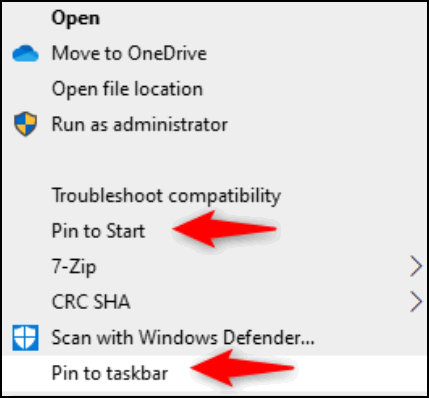
Choose "Pin to taskbar". And that's it - you're all set.
![]()
Betty says she experiences a significant lag when performing
some functions on her PC
For several months I've had issues with saving Google links to my
computer and copying/moving files from one folder to another. There is a
significant lag and I'm constantly having to refresh the desktop or
folder; however, this doesn't happen every time and I can't recognize a
pattern. Do you know if Windows Defender or Emsisoft settings are the
cause? Or, if you've encountered this problem do you have a suggested
solution? Frankly, I'm so frustrated that I'm considering taking my
chances and disabling both if that's what's needed.
Our answer
Hi Betty. Since I've not worked on your computer I can only guess this
is a resource issue...
a. You don't have enough installed RAM (memory)
b. Some application or service is using up too much of your RAM.
c. Some application or service is using up too much of your processor.
d. Some application or service is causing high disk usage.
e. You have too many applications starting with Windows.
f. A combination of one or more of the above.
If any one or more of the above is true, then your computer will lag
and be unresponsive or less responsive than it should be.
You can do a little investigating by opening Task Manager (CTRL + SHIFT
+ESC) and in the Processes tab, looking at the percentage of CPU and RAM
CPU should not consistently be over 30% (it will go up and down) and RAM
should average less than 60%. Also, look under "Disk". Disk activity
should always be low (under 15%) unless you or a program is running some
kind of scan. If you don't see any of these numbers, click "More
details" at the bottom of Task Manager.
Also, at the top of the Task Manager, you'll see a tab labeled "Startup".
Click that tab to view the programs starting with Windows. Other than
your antivirus/antimalware there should not be more than 4 or 5
applications listed.
Without actually checking out your computer, these are my best guesses.
You should never turn off your anti-virus/anti-malware software. Here's
something you can do with Emsisoft if Emsisoft seems to be using excess
resources (which is not very common).
Open Emsisoft
Click on the Settings icon (gear icon)
In Settings click Advanced
Tick the box next to "Memory usage optimization"
See the screenshot below.
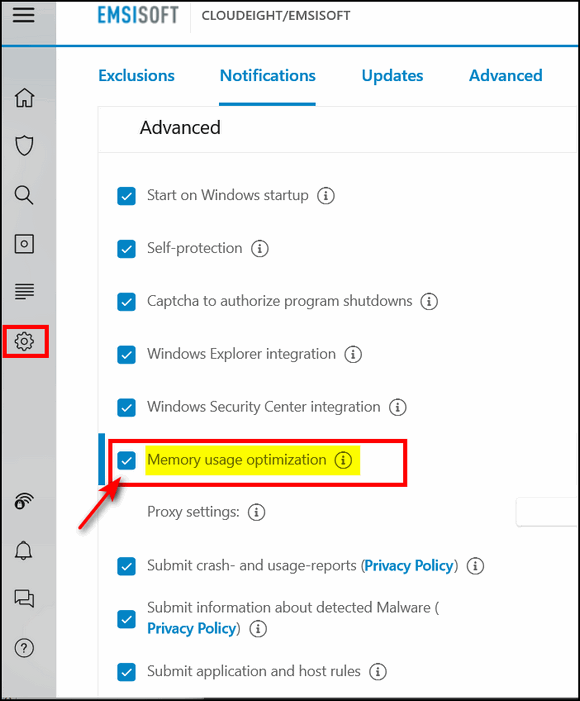
We hope this helps you, Betty.
![]()
Bonnie wants a free alternative to Microsoft Money
I know you have posted things in your daily and weekly newsletters
concerning a replacement for Microsoft Money. But as I was searching
your website etc., I couldn't find anything concerning it. My Microsoft
Money is going down the drain, boohoo. I loved it, but I really need to
get something new to replace it. I don't know if I could live without
some type of money software. Would you give me some ideas on what I can
use and make it easy for this old lady? Thanks, and may God bless you both,
Bonnie.
Our answer
Hi Bonnie. We're Sorry to say neither of us has ever used Microsoft
Money, nor do we use any kind of financial software. Since we don't like
to recommend something without trying it first, and since financial
software is not something we could quickly and easily test, I'm going to
defer to one of our previous Cloudeight site picks "AlternativeTo".
See this page at AlternativeTo for several good free replacements for
Microsoft Money.
We hope this helps you, Bonnie.
![]()
Judie wants to know how to lock the taskbar in Windows 11
Why is it, that when I right-click on the task bar there is no option to lock
or unlock the taskbar? I need to lock it open for something and cannot
find where to do that. Thanks, Judie.
Our answer
Hi Judie. Windows 11 does not have a lock the taskbar option. The lock
the taskbar option in previous versions of Windows allowed you to lock
the taskbar to prevent it from being resized. But since we're not sure
what you're attempting to do, all we can tell you for sure is that
Windows 11 does not allow resizing the taskbar so the lock the taskbar
option is not available.
If you right-click the Windows 11 taskbar you'll see "Taskbar settings".
If you open Taskbar settings, there are options for customizing the
taskbar, including what icons you want to show in the notification area
(the area of the taskbar nearest the clock). Just open Taskbar settings
and you'll see all the options.
And since we are not sure what you're trying to do, this is the best
answer we can give you.
![]()

The Best Computer
Care and Repair - Anywhere!
We can fix your computer while you watch. You never have to leave your home. Just sit back, relax, and watch us work. Get PC service from folks you trust at the best prices you'll find anywhere.
Get more information here.
Sandy wants to know how to stop Windows 11 File Explorer popups
when she has removable drives plugged in
I have a couple of USB items plugged intp my
USB ports. One is an external
hard drive that I use to store my files. I have a couple of USB drives
that I take my work back and forth with me as I work Hybrid, part in my
office, and part at home. I will be working and all of a sudden the File
Explorer will pop up for one of the USB drives, sometimes both.
Sometimes the external hard drive pops up in File Explorer. It pops up
on top of my work while I'm typing away. What makes those drives just
suddenly pop up with the contents of that drive in File Explorer?
Our answer
Hi Sandy. The reason File Explorer keeps popping up whenever you have
removable drives plugged in is most likely because you have auto-play
turned on.
But don't worry, you can turn it off without affecting anything else.
Here's how to do it on Windows 11 (and Windows 10).
1. Open Settings (Hold down the Windows key & press the I key)
2. In the left pane, click on Bluetooth & Devices.
3. In the right pane, scroll down and click on AutoPlay.
4. Turn the switch to "Use AutoPlay for all media and devices" Off.
5. Close the Settings app.
We hope this helps you, Sandy.
![]()
Fran wants to know our opinion of Advanced SystemCare Pro
I have Advanced SystemCare Pro. What is your take on this program? It
works fine on my laptop. Just wondering if there are issues with this
company and the program. Thanks, Fran
Our answer
Hi Fran. We consider the program to be almost worthless as are most
programs that claim to fix your computer with a click or two -they
border on Scams. The company that makes so many misleading claims we
wouldn't know where to start. And some anti-malware programs detect
Advanced System CarePro as a PUP (Potentially Unwanted Program).
The program is developed and sold by IObit - we're not fans of any of
their software as most of it is not necessary and - in our opinion -
borders on being scammy.
We hope this helps make a good decision, Fran.
![]()
Bil keeps getting fake McAfee messages
I am sure I'm not your only reader that is getting fake McAfee messages.
When googled I get the answer
"McAfee - Your PC is infected with 5 viruses!" is an online scam. It
claims that users' devices have been infected due to an outdated McAfee
subscription. Usually, the goal of such scams is to trick them into
installing or purchasing unreliable, nonoperational, harmful, or even
malicious software. It must be emphasized that this scheme is not
associated with the McAfee anti-virus or McAfee Corp. Deceptive sites
are typically entered inadvertently; most users access them via mistyped
URLs or redirects caused by rogue webpages, intrusive ads, or installed
PUAs (Potentially Unwanted Applications)."
I have installed:- Ublock Adblock plus As extensions to Chrome and
Microsoft Edge. I also installed Combo Cleaner on a 7-day trial. However, I
still get the popups. It looks like I will have in the future have to
rebuild my PC, unless anyone has any further ideas. Regards Bil
Our answer
Hi Bil. You'll be glad to know you're one of many who have had this problem
and even more glad to know you won't have to rebuild your PC to fix it.
There is a simple fix that works 100% of the time: Reset your browser
and clear your cache.
Here's our tutorial on how to reset and clear the cache for
Microsoft Edge, Google Chrome, and Mozilla Firefox.
After you reset your browser and clear its cache, it's a good idea to
restart your computer.
Keep in mind also, that this is not a PUA or malware per se, it was something
you clicked on -- most likely in an email. It resides in your browser's
history or cache.
Not sure what UBlock Adblock is, but I think you mean uBlock Origin. If
that's right you should keep that. But you definitely do not need
Combo Cleaner... so we recommend you remove that.
We hope this helps you, Bil.
![]()

Make a small donation and help us help you!
If you don't need any of our products or services right now, please help us with a donation. Even the smallest gift is appreciated. Every donation helps us to provide useful information that helps you with your computer as well as helping us to keep you safe on the Internet. We offer free help to thousands of people every year... and we offer an honest and inexpensive computer repair service too. We do everything we can to help you with your computer and keep you safe too.So if you don't need any of our products or services right now, please help us by making a donation right now.
Interested in making a monthly gift? Visit this page. Help us keep helping you!
Thank you so much for your support!
![]()

How to Stop Windows From
Automatically Updating Device Drivers
Windows 10 and Windows 11
Most of you probably already know the dangers of installing Driver updaters. These ubiquitous programs are everywhere and pose a danger to your PC by automatically downloading the “newest” drivers for your device. Newer is not always better and many times these kinds of programs download the wrong drivers. Worse yet, these kinds of programs are often bundled with freeware and are installed without the user’s knowledge or permission – or else they are sold for $20 or $30 and then, encouraged and motivated by high commissions, are recommended by trusted Windows tips and tricks site or tech sites.
Most of you know that Windows will automatically download updates for Windows 10 and Windows 11 whenever they are available. However, did you know that Windows will also download and update device drivers and install them automatically?
We have been advocates against using any kind of automatic driver update software for a long time, but we have been more tolerant of Windows automatic driver updates. It seemed logical to assume Microsoft would use caution and always provide you with the latest most up-to-date and correct drivers for your devices, but sadly, that’s not always the case.
If you're not comfortable giving Microsoft carte blanche to install software drivers automatically this tip is for you. Keep in mind, even if the automatic driver updater worked as well as it is supposed to, there are still a couple of things to remember.
1. If your hardware devices are working well, you don’t need to update drivers.
2. Windows can and does sometimes download the wrong (or outdated) drivers for your hardware and can cause you a lot of problems. A good example of this is the problems that sometimes occur when Windows automatically downloads and installs updated graphics drivers. I can’t tell you how many times we’ve received emails from people who had problems with their computer’s display properties after a Windows update due to Windows having installed an incorrect or incompatible display adapter driver during a Windows update.
The best course of action is to follow our advice. The only time you ever need to update your drivers is if a hardware device is not working correctly. Your printer, your PC's display, and your PC's sound – are all examples of devices that use drivers.
If you do need to update a driver, the device manufacturer’s website is the best (and only safe) place to go for new drivers. Not only are you assured you’ll get the correct driver(s), but you’ll also get the newest driver(s) including the ones with unique interfaces to interact with your device.
So, what do you do if you want to prevent Windows from automatically updating drivers? You might think Windows Update would be the place to go to stop automatic driver updates, but it is not.
Here’s how to disable automatic driver updates in Windows 10 and Windows 11
1. Type Device Installation in the Taskbar search and press Enter when you see “Change device installation settings” appear at the top.
2. When the “Device Installation settings” window appears, select “No (your device might not work as expected) & click “Save Changes”. See the screenshot below.

And that’s it.
![]()
Moving from LastPass to Bitwarden
is Easy
Anyone using LastPass Free version
First, we want to say this: We don't care what password manager you choose to use, but we strongly urge you to use a password manager to create passwords, store passwords, and automatically log you into pages that require log-ins. Using a good password manager is essential to online safety and privacy. Your choice of password managers is your choice.
I’ve been testing Bitwarden for over a year now and I’ve become a fan of Bitwarden. I’ve been a LastPass user for over a decade and like most of you, I like what I am used to better than something new and different that I'll have to learn. But over the past year or so, Bitwarden has impressed me and I’m working on leaving LastPass behind.
As you may already know, LastPass limits its free version to one device type. In other words, you can't use LastPass on your Windows computers and use it on your Android phone or tablet too. If you only use LastPass on your Windows laptops and desktops - you're covered, But if you're like me and a lot of other people, you have a smartphone and/or tablet and you can't use LastPass (free version) on all your devices. But you can use Bitwarden (free version) on all your devices. That's a big plus.
If you’re interested in moving from LastPass to Bitwarden, it’s pretty easy. Here’s our step-by-step tutorial showing you how to do it.
First, let’s export your data from LastPass.
1. Click the LastPass icon in your browser — then click Account Options.
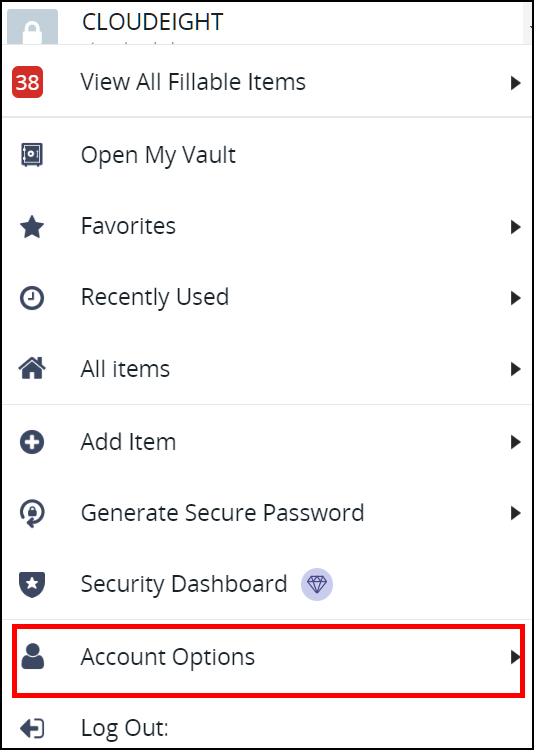
2. Select Advanced.
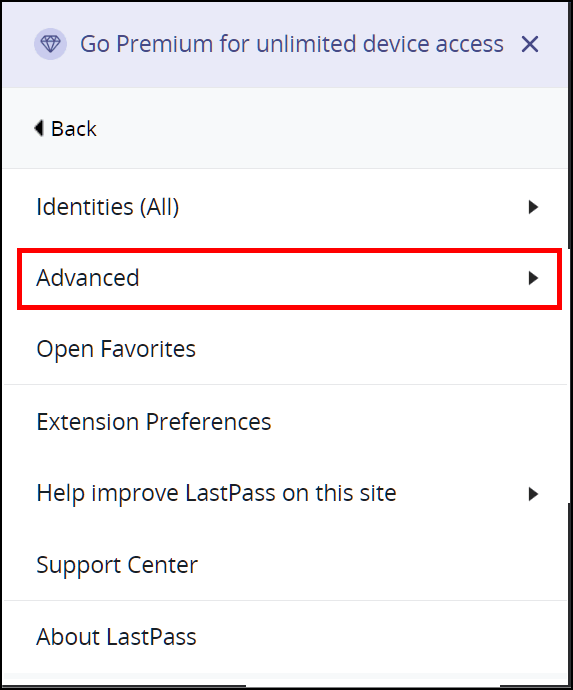
3. Then click Export.
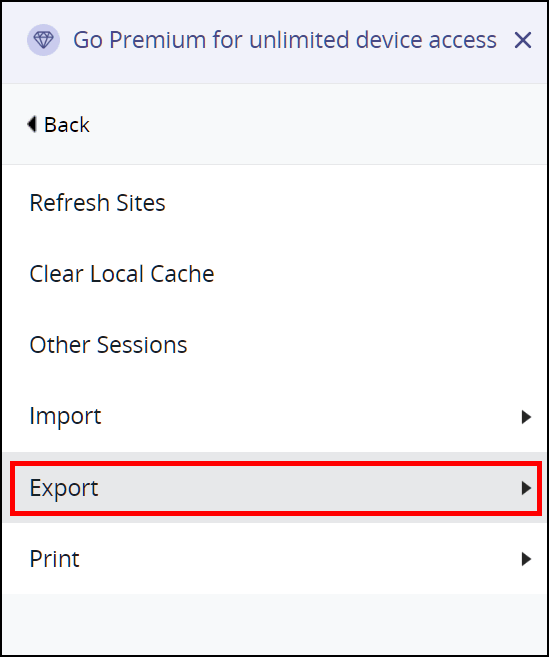
4. Select LastPass CSV File.
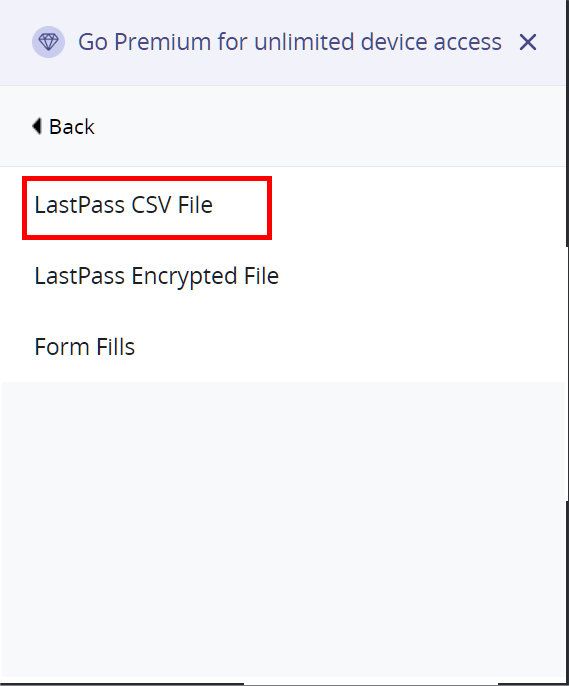
Note: You may have to type in your LastPass master password to proceed.
Your LastPass CSV file will immediately be downloaded (usually) to your Downloads folder.
5. Next, select Export again and select Form Fills.
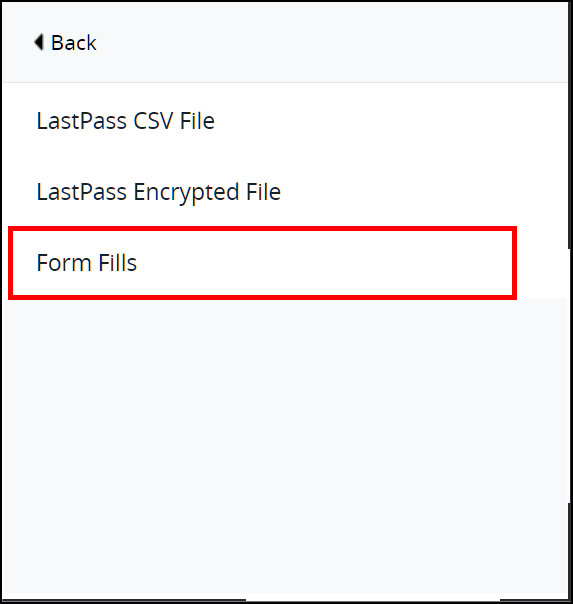
Your LastPass FormFill CSV file will immediately be downloaded (usually) to your Downloads folder.
Getting Started with Bitwarden.
OK, you’re all done with LastPass for now. It’s time to get Bitwarden and a free Bitwarden account and install Bitwarden in your favorite browser.
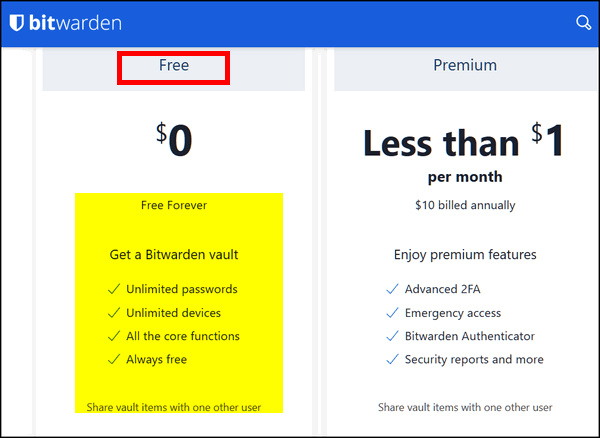
Once you’ve installed Bitwarden and created an account, logvin to your Bitwarden account.
And see this page to import your LastPass data into Bitwarden. It's very easy.
It’s a good idea to delete the CSV files you exported from LastPass since they are not encrypted and could be read by anyone.
If you have questions or problems visit https://help.bitwarden.com/article/import-from-lastpass/ for help.
And that’s it. You’re all set to go with Bitwarden.
![]()
Don’t be a Victim. Learn How to
Recognize Phishing Emails
Everyone who uses the internet
Phishing is the number one way that miscreants steal personal information and identities.
Every single day, hundreds of thousands of people are tricked into
giving up personal information to criminals. And many of these poor
folks were tricked into clicking links in phishing emails or messages.
Phishing is a type of deceptive email or message that’s designed to
trick you into divulging personal information, such as Social Security
numbers, credit card numbers, account usernames and passwords, as well
as other sensitive information such as your cell phone number, home
address, sensitive account data, passwords, or other personal and/or
financial information.
You might see a phishing scam:
In e-mail messages, even if they appear to be from a coworker or someone you know. Email “from” addresses are very easy to forge.
On your social networking Web site.
On a fake website that accepts donations for charity or offers to help victims of a recent catastrophe.
On websites that spoof familiar sites using slightly different Web addresses (typo-squatting or cybersquatting) hoping to fool you – or just hoping that you won’t notice.
In your instant messaging program.
Spam text messages on your cell phone.
Voice calls to your home telephone
Most often though, phishing scams rely on getting you to click links in e-mail messages or text messages. These messages often seem to come from a service that you trust, like your bank, credit card company, your favorite online shopping sites, or social networking sites. The links often lead to counterfeit websites that look identical to sites that you know and trust. Sometimes, unless you look at the address in your browser’s address bar, you cannot tell these counterfeit sites from the authentic site. That’s why it’s so important that you never click links in suspicious emails, even if the emails appear to be from someone you know and trust. Email headers, “from” addresses and “from” phone numbers, can be easily forged even by those who are not computer experts. It’s very easy to do.
What to look for…
Here are a few phrases to look for in messages that practically scream out “this is a phishing scam”.
“Verify your account.”
Legitimate businesses never ask you to send passwords, login names, Social Security numbers, or other personal information via email.
“You have won the lottery.”
The lottery scam is a common phishing scam known as “advanced fee” fraud. The most common form of this type of fraud is a message that claims that you have won a large sum of money, or that a person will pay you a large sum of money for little or no work on your part. If you didn’t buy an entry to a lottery, you could not have won a lottery, could you? Common sense should be your guide here.
“If you don’t respond within 48 hours, your account will be closed.”
The sense of urgency these messages convey tries to induce you to respond immediately without thinking. Ah, see? Common sense prevails. Never click without thinking. Use common sense you apply every day in your normal (non-internet) life to the Internet – and especially when it comes to email and text messages.
In another version of this, an email message might claim that your immediate response is required because your account may have been compromised.
“You have been caught doing illegal things on the Internet”
This type of phishing email may appear to have come from your ISP or even from the police or other authorities. Police aren’t going to notify you by email that you’ve been doing illegal things. They’d be at your door with a search warrant.
Your ISP isn’t going to write you about your illegal activities, they’re going to notify the authorities who will then appear at your door with a search warrant. Think!
Even if you have been doing illegal things with your computer – which we know you haven’t, you’re not going to be notified by email that you’ve been caught. Think about it. Why would the FBI or police tip you off first? So you could flee to Lower Slobovia and avoid arrest? Think!
“Your ISP is going to suspend your account”
Oh really? It’s not even from my ISP – and even if it appeared to be from my ISP is not going to notify me by email. They have my home address and phone number. Think! Don’t fall for this one.
Most phishing scams use email and cellphone calls or text messaging to fish (“phish”) for victims.
Phishing is used to scam you via email, cell phones, and home phones too.
You can defeat any phishing scam with nothing more than the gray matter between your ears. Use your head. And always keep your favorite browser up to date and use a good antivirus / anti-malware program.
![]()
Want more tips, tricks, and information?
We have thousands of Windows tips, tricks, and more on our InfoAve website.
Subscribe to our free InfoAve Daily newsletter.![]()

Now available: Reg Organizer 9.0
If you purchased or renewed Reg Organizer through Cloudeight within
the last 12 months, you're entitled to a free version upgrade to Reg
Organizer 9.0. Works great with Windows 10 and Windows 11!
Save $14 on
Reg Organizer right now!
Reg Organizer
- A Swiss Army Knife of Windows Tools - Works Great on Windows 10!
![]()

More Reasons Why You Should be Using uBlock Origin
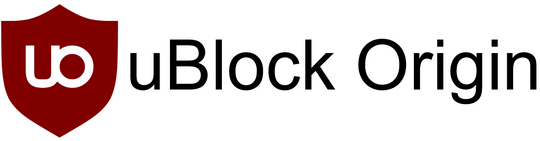
We’ve noticed more often lately how many bad things can happen when advertisements are displayed. While it’s true that most advertisements can be annoying, most are benign. But many are not.
We’ve featured uBlock Origin before, and now we have even more reasons to use and recommend uBlock Origin: It can help you stay safer on the web.
The other day I was fixing a computer remotely with our Cloudeight Direct computer care session I was using the customer’s browser to check something when all of sudden I was greeted with a huge ad warning that his computer was infected with 406 viruses and urging him to run a scan. I knew what to do and immediately closed the ad. Not everyone knows what to do when assaulted by such an ad and panic… they’ll click to run the scan and then find out they have to pay to clean all these viruses. Of course, there are no viruses to begin with — it’s all a scam.
To make a long story shorter – I installed uBlock Origin on his computer so that the chances he will ever see such an ad again is just about zero. And if those kinds of ads are blocked, you don’t have to worry about panicking and clicking something you shouldn’t, right?
uBlock Origin blocks potentially dangerous “redirects”
And another good reason to install uBlock Origin is that it will block redirects that may lead you into troubled waters. A redirect happens when you click a link on a site you trust – one that you assume leads to a safe website – that may lead you to a questionable website.
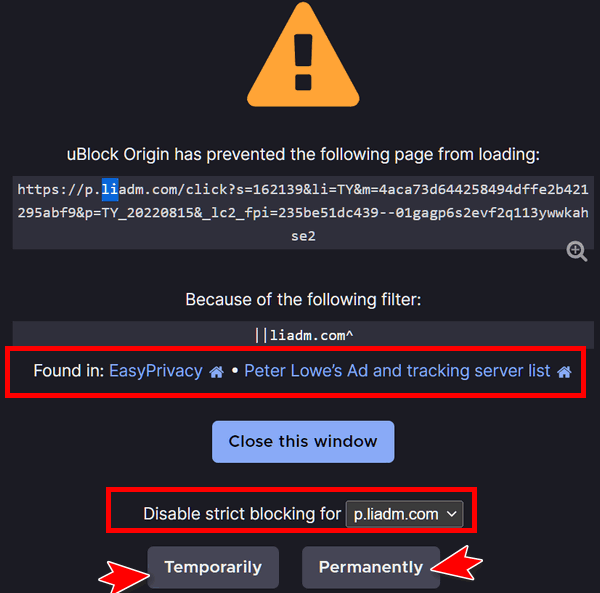
In the screenshot above, you can see when I clicked a link on a site I trust that I am being redirected to another site. I can choose to disable the block temporarily or permanently. In this case, I clicked on an advertisement (on purpose) and since I was interested in the products offered in the ad, I disabled the block temporarily.
Even the CIA and NSA use adblockers
According to “Wired”…“A letter to Congress shared with Motherboard shows that the US National Security Agency, the Central Intelligence Agency, and other members of the Intelligence Community use ad blockers on their networks as a security protection. ‘The IC has implemented network-based ad-blocking technologies and uses information from several layers, including Domain Name System information, to block unwanted and malicious advertising content,’ the IC chief information officer wrote in the letter.
“You may use an ad blocker to make your browsing experience more pleasant, but the tools also have potential defense benefits. Attackers who try to run malicious ads on unscrupulous ad networks or taint legitimate-looking ads can steal data or sneak malware onto your device if you click, or sometimes by exploiting web vulnerabilities. The fact that the IC views ads as an unnecessary risk and even a threat speaks to long-standing problems with the industry. The NSA and Cybersecurity and Infrastructure Security Agency have released public guidance in recent years advising the use of ad blockers as a security protection, but the IC itself wasn’t required to adopt the measure. Its members deployed ad blockers voluntarily…” (Read more here.)
Our favorite adblocker is uBlock Origin
The one adblocker we recommend above all others is uBlock Origin. It is not just an ad blocker, it’s also a malicious content and redirect blocker.
Open-source ad blocker
The uBlock Origin is a free and open-source, cross-platform browser extension for content filtering—primarily aimed at neutralizing privacy invasion in an efficient, user-friendly method.
CPU and memory efficiency
Globally, uBlock Origin could save consumers more than $1.8 billion/year(study). Open source ad blockers are a potentially effective technology for energy conservation.
Various browsers support
uBlock Origin’s extension is available for several of the most widely used browsers, including: Chrome, Chromium, MS Edge, Opera, Firefox and all Safari releases prior to 13.
uBlock Origin
…uBlock Origin continues to be maintained and actively developed by founder and lead developer Raymond Hill.
The uBlock Origin extension remains an industry leading, open-source, cross-platform browser extension with software developed specifically for multiple platform use… uBlock Origin’s extension is available for several of the most widely used browsers, including: Chrome, Chromium, Edge, Opera, Firefox and all Safari releases prior to 13.
The uBlock Origin project still specifically refuses donations at this time, and instead advises all of its clients, users and supporters to donate to block list maintainers.”
Some adblockers have an acceptable ad policy – which could be based on developer biases or monetary considerations, uBlock Origin does not play these games.
You should be using an Ad Blocker
If you’re not using an ad blocker, you should be. And we strongly encourage you to visit the uBlock Origin website and install the uBlock Origin extension in your browser (Chrome, MS Edge, Firefox, Opera, and Safari -prior to 13- are supported). The uBlock Origin page will automatically detect your browser and provide you with the correct version of the uBlock Origin extension for your browser.
uBlock Origin is another great tool to help keep you safer on the web.
And a reminder…
No software, app, or browser extension can keep you 100% safe, 100% of the time. Your vigilance and common sense are always necessary when you’re on the Internet.
We Want YOU To Be Safe!
![]()
Don't have a Cloudeight SeniorPass? It's a great deal. Learn more here.
Our Cloudeight SeniorPass is a great deal. You get unlimited support for one full year from the date you first use your SeniorPass. We can help keep your computer running well, fix all kinds of computer problems, clean up malware, and a whole lot more. Our SeniorPass is like insurance for your computer. And it's only $99 for an entire year.Get your SeniorPass today for just $99. It's just like having insurance for your computer - only better!
To learn more about our SeniorPass, please see this page.
![]()

The Joy of Insignificance
The older I get the more insignificant I become. And that's a good thing
because I have found the joy of insignificance.
I’ve seen thousands of beautiful sunrises – the orange ones, the red
ones, the spectacular ones. I’ve seen thousands of amazing and dazzling
sunsets – those surreal multicolor sunsets – unpainted masterpieces
painted on the fading sky.
I’ve been around the sun seventy-some times and rarely think about the
distance I’ve traveled – but I’m sure it’s somewhere in the billions.
And you’ve traveled the same road with me whether you think about it or
not.
I’ve seen the rings of Saturn through the eyes of a child looking
through a Christmas telescope. I’ve lain on my back in the grass on warm
summer nights when I was a young man and looked up at a night-sky milky
with stars. I’ve seen the stars and the constellations – I excitedly
found the North Star when I was just a kid and never forgot where it
was.
I’ve done so much in my life and when I look back upon it, I realize how
insignificant much of it has been. I know that the legacy I leave behind
will be...
Read the rest of this essay here.
![]()

Make a small donation and help us help you!
If you don't need any of our products or services right now, please help us with a donation. Even the smallest gift is appreciated. Every donation helps us to provide useful information that helps you with your computer as well as helping to keep you safe on the Internet. We offer free help to thousands of people every year... and we offer an honest and inexpensive computer repair service too. We do everything we can to help you with your computer and keep you safe too.So if you don't need any of our products or services right now, please help us by making a donation right now.
Interested in making a monthly gift? Visit
this page. Help us keep helping you!
Thank you so much for your support!

What are Windows Shell Bags?
Today's Back to Basics is not so basic, but it's something we've been curious about for a long time and we thought you might be curious too.
So, today's Back to Basics is for everyone - and while it's not so basic, it is interesting and informative.
What are Windows Shell BagsRead more at Hacking Articles...
(From Hacking Articles)
Windows Shell Bags were introduced into Microsoft’s Windows 7 operating system and are yet present on all later Windows platform. Shellbags are registry keys that are used to improve user experience and recall user’s preferences whenever needed. The creation of shellbags relies upon the exercises performed by the user.
As a digital forensic investigator, with the help of shellbags, you can prove whether a specific folder was accessed by a particular user or not. You can even check whether the specific folder was created or was available or not. You can also find out whether external directories have been accessed on external devices or not.
For the most part, Shell Bags are intended to hold data about the user’s activities while exploring Windows. This implies that if the user changes icon sizes from large icons to the grid, the settings get updated in Shell Bag instantly. At the point when you open, close, or change the review choice of any folder on your system, either from Windows Explorer or from the Desktop, even by right-clicking or renaming the organizer, a Shellbag record is made or refreshed.

Sales of the following products and services help support our newsletters, websites, and free computer help services we provide.
Cloudeight Direct Computer Care: Single Keys, SeniorPass, or Season Tickets - always a great deal. Cloudeight Direct Computer Care is like having PC insurance. Get more information here.
Emsisoft Anti-Malware: Emsisoft is the only Cloudeight endorsed and recommended Windows security program. It provides users with a complete antivirus, antimalware, anti-ransomware,
and anti-PUPs solution. We offer single Emsisoft licenses and multi-computer licenses at discount prices. Also, we offer our exclusive Emsisoft with Cloudeight installation & setup. Get more information here.
Reg Organizer: Reg Organizer is the Swiss Army Knife of Windows tools. It's far more than just a registry optimizer and cleaner... it's a Windows all-in-one toolkit. Reg Organizer helps you keep your computer in tip-top shape and helps you solve annoying Windows problems. Reg Organizer works great with Windows 10
and Windows 11! Get more information about Reg Organizer (and get our special discount prices) here.
SeniorPass - One year of Cloudeight Direct Computer Care - unlimited sessions!
Get more information here.
Windows 10 Customization: Make Windows 10 look and work the way you want it to. Learn more.
MORE IMPORTANT STUFF! Your
InfoAve Weekly Members' Home Page is located here.
Print our Cloudeight Direct Computer Care Flyer and spread the word about our Cloudeight Direct Computer Care repair services. Get our ready-to-print flyer here. Help us Grow! Forward this email newsletter to a friend or family member - and have them
sign-up for InfoAve
Weekly here!
Get our free daily newsletter! Each evening we send a short newsletter with a tip or trick or a computer-related article - it's short and sweet - and free.
Sign-up right now.
We have thousands of Windows tips and tricks and computer articles posted on our
Cloudeight InfoAve website. Our site has a great search engine to help you find what you're looking for too!
Please visit us today!
Help us by using our Start Page. It costs nothing, and it helps us a lot. Print our Cloudeight Direct Flyer and spread the word about our computer repair service! If you want to help us by telling your friends about our Cloudeight Direct Computer Care service, you can download a printable flyer you can hand out or post on bulletin boards, etc.
Get the printable PDF Cloudeight Direct Computer Care flyer here.
We'd love to hear from you!
If you have comments, questions, a tip,
a trick, a freeware pick, or just want to tell us off for something, let us know.
If you need to change your newsletter subscription address, please see "Manage your subscription" at the very bottom of your newsletter.
We received hundreds of questions for possible use in IA news. Please keep in mind we cannot answer all general computer questions. We try to personally answer as many as we can. We can only use a few
in each week's newsletter, so keep this in mind. If you have a support question about a service or product we sell, please contact us here.
Subscribe to our Daily Newsletter! Get computer tips & tricks every night. Our daily newsletter features a computer tip/trick or two every day. We send it out every night around 9 PM Eastern Time (USA). It's short and sweet, easy
to read, and FREE.
Subscribe to our Cloudeight InfoAve Daily Newsletter!

We hope you have enjoyed this issue of Cloudeight InfoAve
Weekly. Thanks so much for your support and for being an InfoAve Weekly subscriber.
Have a great weekend... be safe!
Darcy and TC
Cloudeight InfoAve Weekly - Issue #984
Volume 19 Number
42
August 19, 2022
Not a subscriber? Subscribe to our FREE Cloudeight InfoAve
Weekly Newsletter here.

"Cloudeight InfoAve
Weekly" newsletter is published by:
Cloudeight Internet LLC
PO Box 73
Middleville, Michigan USA 49333-0073
Read our disclaimer about the tips, tricks, answers, site picks, and freeware picks featured in this newsletter.
Copyright ©2022 by Cloudeight Internet
