
Issue #1003
Volume 20 Number 9
December 30, 2022
Dear Friends,
We hope you all had a wonderful, memorable, and Merry Christmas!
Welcome to Cloudeight InfoAve Weekly Issue #1003. Thank you very much for subscribing and for being a part of our Cloudeight family. We appreciate your friendship and support very much! Please share our newsletters and our website with your friends and family.
If you're not getting our InfoAve Daily newsletter, you're missing out on a lot of good stuff!
It's free and it only takes a few seconds to sign up. We'd love to have you with us. Visit this page to sign up for our Cloudeight InfoAve Daily Newsletter.
![]()
Happy New Year!

The new year is just hours away; it's both an ending and a beginning.
And it seems like this year flew by - and here we are ready to start a
brand new year. This is the last issue of InfoAve Weekly for 2022 This
week's InfoAve Weekly newsletter is a review edition. Publishing review
editions on major holidays allows us to take time off to
share with our families. Plus, it's a great way for us to feature and
review some of the best content from previous issues of InfoAve Weekly.
Next week, we begin a new year of Cloudeight InfoAve Weekly and we'll
start the new year with a brand new edition of InfoAve
Weekly!
It's been our pleasure to have you in our Cloudeight family this year.
We are thankful for you and for the help and support you always give us.
We are very fortunate and we look forward to your friendship and
support in the new year.
We hope that you also will take some time off during the holidays and
make memories with those you love.
Thanks so much for all you do for us. We wish you all a very safe,
happy, and healthy new year! May all your dreams come true!
![]()
Make a small
donation and help us help you!
If you don't need any of our products or services right now, please help
us with a donation. Even the smallest gift is appreciated. Every
donation helps us to provide useful information that helps you with your
computer as well as helping to keep you safe on the Internet. We offer
free help to thousands of people every year... and we offer an honest
and inexpensive computer repair service too. We do everything we can to
help you with your computer and keep you safe too.
So if you don't need any of our products or services right now,
please help us by donating right now. Thank you!
Interested in making an automatic monthly gift? Visit
this page. Help us keep helping you... and help us keep you stay
safe on the Web.
![]()

Rhonda's keyboard does not have a Caps Lock indicator
My keyboard does not have a caps lock indicator. Some time ago I had an
app that sat in the system tray and indicated the status of the caps and
Num lock. It has disappeared and I can't remember what it was called. Do
you know a safe app for a visual caps lock indicator?
I do like your newsletter and your useful information. Thanks, Rhonda
Our answer
Hi Rhonda. I spent some time looking around for something that would do
what you need it to do. I found one and tested it on my laptop -even
though I have a Caps lock indicator. The program worked well and you
don't even have to install it - just click to run it. It will alert you
when the Caps lock key is on as well as NumLock and Scroll Lock keys are
on. You can also configure it just to show when Caps Lock is on and
nothing else if that's how you want to configure it.
The program is called Caps Lock Indicator and
you can read more about it and/or download it here.
We hope this works for you.
![]()
MaryLee has a problem with Microsoft Edge
I've been having trouble updating Edge. I was just going to
search Cloudeight for instructions on this and found your article about
running
SFC and DISM. So I followed instructions; it took about half an hour
to get to 8%. Three hours later, it's stuck at 8%. I think I'll have to
use my Repair Key, which I purchased when you first made them available.
Our answer
Hi MaryLee. You don't have to use a repair key to fix Edge. All you need
to do is reset it.
See this page to learn how to reset Microsoft Edge.
Once you do that, close and reopen Edge. Then type (or copy/paste) this
into the Edge address bar...
edge://settings/help
It will tell you if your Edge browser is up to date and if not, give you
the option to update it.
DISM/SFC scans are for finding and fixing or replacing Windows system
files. If the scans stop when running them, you might want to close all
open programs before running them again.
We hope this helps you. MaryLee.
![]()
Stanley has questions about finding and downloading software
You have been so helpful in the past that I hope you can help me with
this question, which I also think would be of interest to many of your
subscribers.
I was looking for a website that is even half as good as you are in
giving advice and reviews about programs before I download them. My saga
begins when I was looking for a program that could compress a wmv file
and/or convert it to an avi file.
When I searched for a program to do this, I got many hits. However,
after a couple of hours, I got more and more frustrated with the
information these sites gave me, so I gave up.
The first big problem was that when I looked at the reviews, they were
given by a company that made software to do this, so of course, they
gave their products rave reviews compared to other products. I could not
find any independent websites to give an honest review such as you do.
The second problem was websites that advertise free downloads. If I had
my way, I would block them for misleading information. They could indeed
be downloaded and then installed on the computer. It was only after
spending a lot of time downloading the file that I wanted to convert
that I received the error message that the file was too big, but if I
still wanted to continue, I could purchase the full program.
I apologize for such a long message but, I am sure you will have heard
similar complaints from many people who like me would very much
appreciate your help. I wish you good health during this difficult time
that we are all going through. Regards, Stanley.
Our answer
Hi Stanley. Thanks for your nice comments.
The problem you detail has been a problem that has faced every single
person who has ever searched for software. The worst thing you can do is
search for a program and just accept the results. You really have to
hone your search skills... I'm lucky as I learned this lesson long ago -
Darcy used to call me the king of search.
If I wanted to convert an audio file from one format to another, I would
look for an online converter. By using the search term (without quotes)
"convert wmv to avi online" I came up with this site:
https://cloudconvert.com/wmv-to-avi
One way I know that site is legit is they offer services for which they
charge. Plus, I've used this site before. This is the self-description
they offer...
CloudConvert is your Swiss army knife for file conversions. We
support nearly all audio, video, document, ebook, archive, image,
spreadsheet, and presentation formats. Plus, you can use our online tool
without downloading any software.
I don't know what the size of your file is, and I don't know what, if
any file size limits CloudConvert's free service has. They have a
pricing schedule where you can buy 500 minutes of conversion time for
$8.00 (U.S.) with unlimited file size (5 gigabytes is the theoretical
limit).
We know from experience that downloading most free YouTube converters,
file converters, music converters, etc. is an invitation to download
software bundled with PUPs or malware. These days more than 50% of
freeware seems to be compromised in some way.
And you have to be careful of download sites too. CNET/Download.com,
Softonic, Tucows, and many others, have been known to take good, clean,
free software and bundle it with other software
(PUPs/malware/questionable software). There are several websites you can
trust, for instance,
www.snapfiles.com is the one I trust most, followed by
www.majorgeeks.com. I rarely
venture from those sites unless I find a good developer who offers
software from his/her site and who does not play whack-a-mole with
download buttons.
Finding good, free, software is like walking through a minefield. You
really have to be wary and you have to hone your search skills so you're
more likely to come up with good, reliable, and safe search results.
I hope this helps you, Stanley, but if not, let me know.
----------------
Stanley wrote back: "Wow! That was quick. As always you have really
helped me. Why can't you offer a paying service that would give advice
in a similar way to the information I received now? I would definitely
consider using this. In the long run, it would save a lot of time and
frustration. I have no doubt that many others feel the same. Keep safe
and well. Stanley."
![]()
Sue needs to clear her backup drive but she's having a problem
Hi, I have gained so much insight from you in all these years and am so
grateful you are still here for us! I have a question about File History
and backups. My external drive is full (hopefully with backups) and now
I need to delete most of it so I can continue to back up. I've tried a
couple of things that I found on the internet which haven't worked, I
get an error: "Could not clean up File History data. Element not found".
Is there another way I can get rid of these files and not have to mess
with having to repair Win 10 which was a suggestion?
Thanks so much, I always feel you'll have the answer :)
Our answer
Hi Sue. You can right-click on the external (backup) drive and choose
Format. Do a quick format on the drive, then set up File History again
on that drive. You might need to reset File History for it to work
correctly again.
If you do need to reset File History,
see this page.
We hope this helps you, Sue.
--------------
Sue wrote back: "Oh my gosh, TC, thank you so very much!! Of course,
formatting!! Thanks for the link as well. Honestly, I hope you and Darcy
know just how very much you are needed & appreciated, how you have saved
our hair from being pulled out and our computers from being invaded. You
consistently smarten us up for scams and safe downloads. I can’t thank
you enough. I’ll be making a donation today! Sue."
![]()
Darlene wants safe download sites and how to copy text from a
touchscreen
...Thanks so much for all the time and effort you spend giving us the
images to illustrate what you are telling us to do when you answer all
our questions. With all the problems that can come with aging, reading
print can sometimes be impossible. The visual screens are a blessing
because countless times over the past 20 years when following directions
telling me how to fix something, the screen that I am supposed to see
doesn't turn up. With your illustration to follow, we will know
immediately that the program is at fault and that this fix isn't going
to work. I know it will save *me* a ton of frustration.
I am having a great time reading back issues of the InfoAve Weekly and
relearning a lot of neat stuff that my Swiss Cheese brain had allowed to
escape, but I have two questions I haven't seen addressed so far.
Is there a place (or maybe more) where we can safely download Freeware
without a bunch of unwanted programming being bundled in with it? The
only site I remember you warning us about was CNet, but I think there
were more. (I think you also warned us about some anti-virus programs
coming with extras added.)
And finally, how can I highlight text to *copy* with a touchscreen
laptop? One set of directions told me to touch the first and last words,
but that did nothing. I am still googling. I hope you have the answer in
your magical hat!
I'm hoping you can come up with the answers! Muchas Gracias! Darlene.
Our answer
Thanks for your long-time support and your kind words.
Rather than giving you a list of all the bad sites, we'll give you the
download sites we trust the most...
1. Snapfiles
https://www.snapfiles.com/
2. MajorGeeks
https://www.majorgeeks.com/
As for your question about copying from a touchscreen device. First for
Windows 10 Touchscreens. Tap and hold the first word of text you want to
copy until you see a circle icon, then move your finger to highlight the
text you want.
On tablets and smartphones, touch the first word you want to copy and
then drag your finger across the text you want to copy. When you stop
a menu will appear with "Copy" "Select all" and "Share" to copy and a
menu appears "Copy" "Select All" (on Smartphones & Tablets you'll all
see "Share" in that menu.
I think that should answer your questions, but if not, let me know.
![]()
Mary wants an easy-to-use, free or low-cost word processing
program
Would you please recommend a good or low-cost word-processing program? I
don't need anything fancy. I just to be able to write simple letters.
Thank you for all you do... especially us oldies. Mary.
Our answer
Hi Mary. Thanks for your nice comments. I think my favorite free word
processor is Jarte - but AbleWord is also very good. And every Windows
10 PC comes with WordPad which is a capable word processor also.
Here's an article we wrote called "A Trio of Excellent Free Word
Processors. In that article, you'll find information and download
links for two excellent free word processors - Jarte and AbleWord, as
well as info about Microsoft's WordPad.
We hope this helps you, Mary.
------
Mary wrote back: "Thank you so much for the recommendations. That is
what is so extra special about Cloudeight; you are so quick with your
responses!"
![]()
Virginia wants to know if Snipping Tool is gone from Windows 10
I really don't like Microsoft's new Clip 'n Snip. Is there any way I can
still use the old Snipping Tool? Or is there anything out there like
that I could get? Thanks for being there, TC & EB.
Our answer
Hi Virginia. Thank you. The Snipping Tool is alive and well on all the
newest versions of Windows. You can open it by typing Snipping Tool in
the
taskbar search. It's also on the Start menu under Windows Accessories.
"Snipping Tool is moving..." message has been on Snipping Tool for
months -but it's still available and still works great.
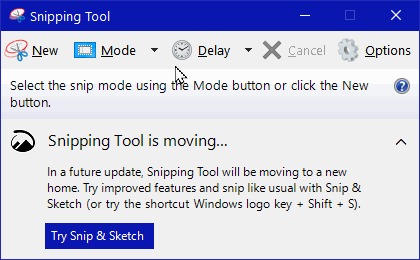
As you can see it still works...
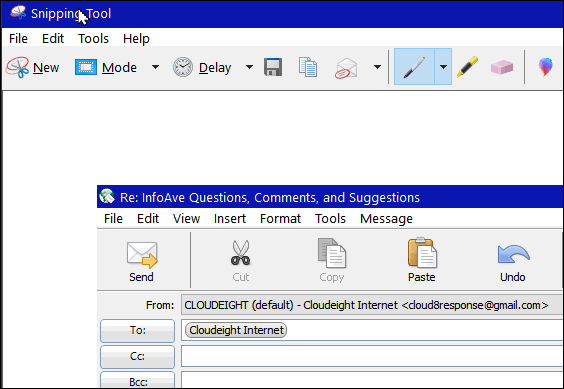
If you want to make a Taskbar shortcut for it, open the Start menu, click
on Windows Accessories. Find the Snipping Tool and open it. When it's
open, right-click
on the taskbar icon for the Snipping Tool and choose "Pin to Taskbar".

We hope this helps you, Virginia.
![]()
Don't have a Cloudeight SeniorPass? It's a great deal. Learn more here.
Our Cloudeight SeniorPass is a great deal. You get unlimited support for one full year from the date you first use your SeniorPass. We can help keep your computer running well, fix all kinds of computer problems, clean up malware, and a whole lot more. Our SeniorPass is like insurance for your computer. And it's only $99 for an entire year.Get your SeniorPass today for just $99. It's just like having insurance for your computer - only better!
To learn more about our SeniorPass, please see this page.
Interested in making an automatic monthly gift? Visit this page. Help us keep helping you... and help you stay safe on the Web.
![]()

3 Ways to Create Desktop Shortcuts
with Chrome and Other Browsers
Windows 10 and Windows 11 (Most modern browsers)
Did you know there are at least 3 ways to create desktop shortcuts with Chrome? There are and we’re going to show you 3 ways to do it.
Method #1
1. Go to the page for which you want to create a shortcut.
2. Click on the 3 vertical dots at the top right of Chrome or Epic.
3. Click on “More tools > Create shortcut”.
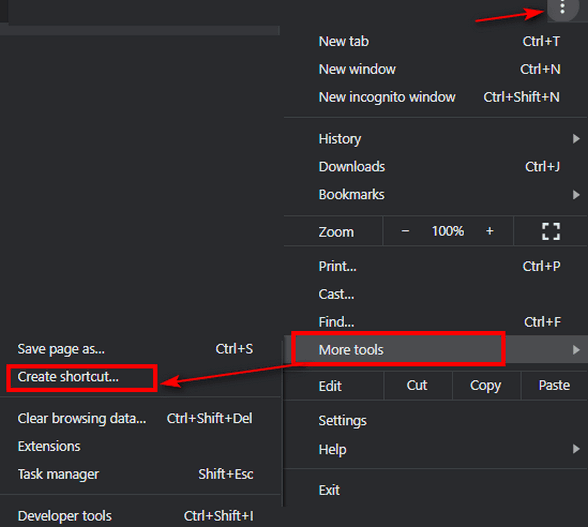
4. A shortcut to the page you are viewing will be created on your desktop.
Method #2
1. Go to the page for which you want a shortcut. (Note: You will need
to resize your browser so you can see at least part of your desktop is
visible).
2. Drag the lock icon (or the website's icon) which you’ll find just to
the left of the website URL (address) to your desktop.

3. A shortcut to the site will be placed on your desktop.
Note: Method #2 works in Chrome, Firefox, Edge, and most other browsers.
Method #3.
1. Go to the page you want for which you want to create a shortcut.
2. Copy the website’s URL (address) from the address bar.
3. Right-click on a blank space on your desktop and choose “New” >
“Shortcut”
4. Under “Type the location of the item” paste the website’s address you
copied in step #2.
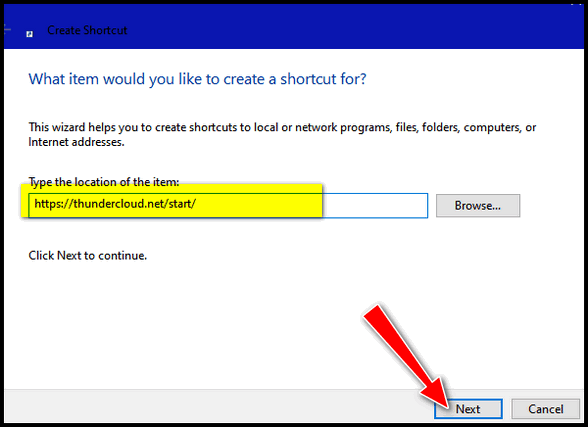
5. type whatever name you want for your shortcut.

Method #3 works with any browser.
![]()
Two
Easy Ways to Learn More About Your Computer
Windows 10 and Windows 11
You don't need to download third-party programs to learn more about your computer. Here are two quick and easy ways to dig deep into the inner sanctum of your Windows 10 or Windows 11 computer and learn all about this mysterious device we all know and love.
The first way
Open a command prompt (type CMD in the taskbar search press Enter).
At the prompt type
SYSTEMINFO
then press Enter. You’ll see all kinds of information about your PC appear before your eyes. If you don’t know what something is, google it. You’ll learn a lot about your computer that way.
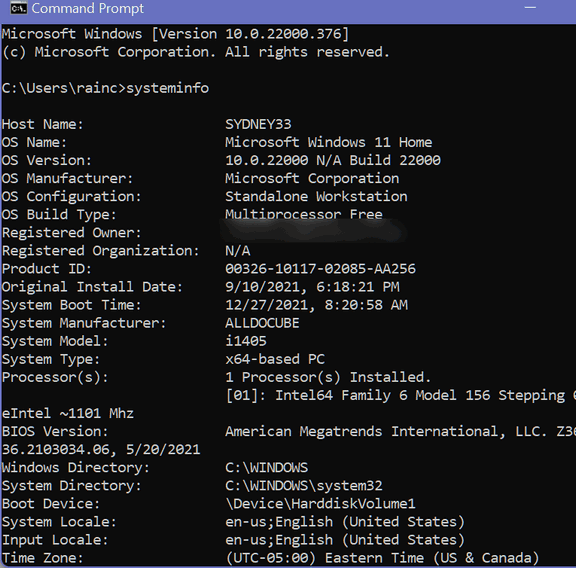
Do you want to know more about the insides of the beast?
The second way
Right-click your Windows 10 Start button and click "Run".
In the Run box type;
MSINFO32
then press Enter.
Now, look at your system summary. That’s a lot of useful info. This is the inner workings of my 7-year-old Dell computer that I use instead of my newer computer because it runs so well. And you can see I’m daring enough to be using Microsoft Windows 10 Home Insider Preview.
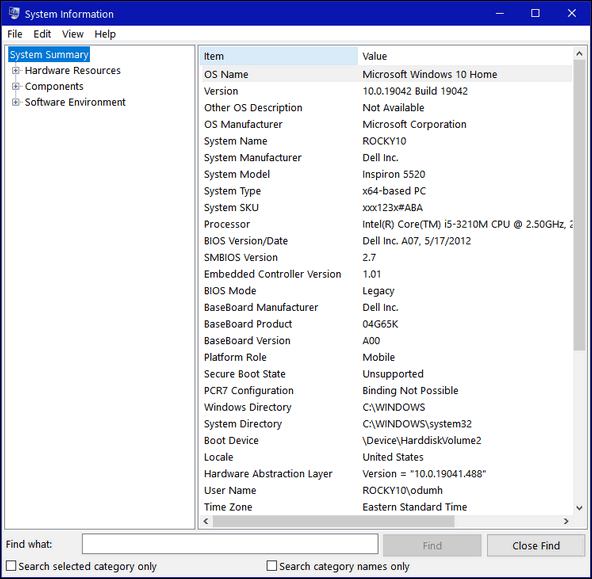
That’s a lot of info. But wait there’s more! Besides the System Summary, you can check into your Hardware Resources, Components and Software Environment. And all without installing one of those system info utilities.
While some of the information you’ll discover will seem a bit technical, even arcane, you have the power to find out more about any of the info you discover about your computer. It’s called a search engine – whether you use Google, Bing, DuckDuckGo, or some other search engine, looking up things about your computer you don’t understand is a great way to learn more.
And now you know two quick ways to learn more about your computer. Right?
![]()
Managing Installed Browser
Extensions
Windows 10 and Windows 11 (Chrome, Edge, and Firefox)
Today, we're going to show you a quick and easy way you can find out what browser extensions are installed in your favorite browser. We’ll also show you how to turn extensions on or off – or remove them completely.
If you use Google Chrome…
Type Chrome://Extensions in Chrome’s address bar and press Enter.
When Chrome Extensions opens you can turn any extension on or off – or remove it.
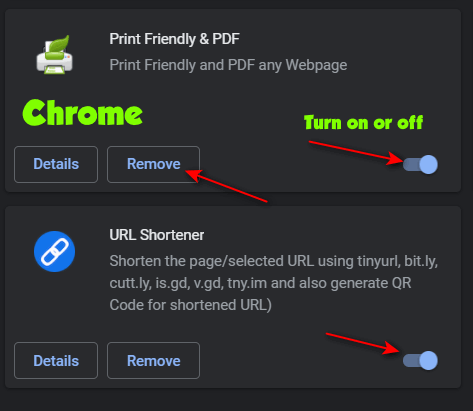
If you use Microsoft Edge…
Type Edge://Extensions in the Edge address bar and press Enter.
When Edge “Installed Extensions” opens, you can turn any extension on or off – or remove it
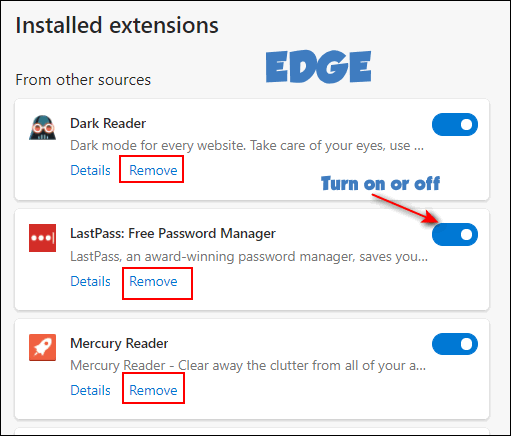
If you use Firefox…
Type about:addons in the Firefox address bar and press Enter.
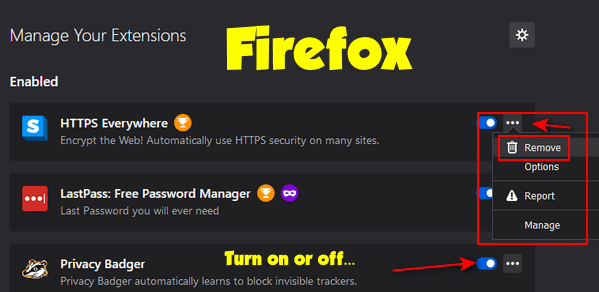
When Firefox “Manage Your Extensions” opens you can turn any extension on or off – or remove it completely.
![]()
Want more tips, tricks, and information?
We have thousands of Windows tips, tricks, and more on our InfoAve website.
Subscribe to our free InfoAve Daily newsletter.![]()

Now available: Reg Organizer 9.1
If you purchased or renewed Reg Organizer through Cloudeight within
the last 12 months, you're entitled to a free version upgrade to Reg
Organizer 9.1. Works great with Windows 10 and Windows 11!
Save $14 on
Reg Organizer right now!
Reg Organizer
- A Swiss Army Knife of Windows Tools - Works Great on Windows 10 &
Windows 11!
![]()
Recover Deleted Files with Puran Most Windows users know that when you delete a file it’s not really
erased. Windows does a little sleight-of-hand and marks the space
occupied by the deleted file as free space – and therefore available for
Windows to use. So, even when you empty the recycle bin, nothing is
really deleted. A deleted file remains recoverable for quite a while –
much to the chagrin of criminals who think deleting files or even
formatting a drive is going to keep their clandestine computer
activities from the prying eyes of the authorities. But this bane of the
criminal works to your benefit should you accidentally delete a file or
an entire folder of files. If you act reasonably quickly, almost
anything you delete is recoverable. The more time that passes the less
chance you have of recovering deleted files. We found an excellent free file recovery program called “Puran File
Recovery”. It can recover deleted files from any storage media including
hard drives, external drives, flash drives, camera cards, smartphones,
etc. While not difficult to use, Puran File Recovery has a lot of options
and ways to recover files, so we strongly recommend you take a look at
the excellent help files that come with Puran File Recovery (just click
the ? on the right side of the title bar. It’s really a great program and it is very robust; it can do almost
any type of file recovery you would want or need to do, including
recovering data from formatted drives. Here are a few words from the developer: Puran File Recovery can be used to recover deleted/lost
files/partitions. Files can be recovered from formatted disks too.
Almost everything that is detected as a drive by Windows can be
scanned irrespective of its file system. Be it Hard Disks, Pen
Drives, Memory Cards, Mobile Phones, CDs, DVDs, basically any
storage medium. If none of the below options is selected, a quick scan is
performed which simply scans the file system. It is recommended that
you go through this scan first and if deleted files are not found,
try below options. Deep Scan Does a quick scan as well as scans entire free
space of the selected drive for pre-defined image, video, audio,
document etc. file formats. It is a byte by byte scan and hence can
take a lot of time. Full Scan Does a quick scan as well as a deep scan of the
Total Space. If the Find Lost Files option is also selected, it
scans for lost partitions as well. Find Lost Files Scans for lost file records. When combined
with Full Scan option, it also scans for lost partitions. At times,
you may see files that you do not recognize at all, these files are
actually random data on your disk falsely detected as files. It is a
result of less strict algorithm to get maximum records. Just ignore
them. Scan Custom List When combined with Deep / Full Scan, it
scans the selected drive for a user defined format list which you
can see by clicking EDIT on the main window. Adding or editing
formats is strictly for advanced users only. Physical Drive If a Physical Drive is selected for scanning,
all files irrespective of their deletion status are displayed.
Scanning Physical Drive should be the last option. Preview Window It shows the first 1024 bytes of the selected
file in HEX and ASCII format. If it is a valid image file below 10
MB, this window displays the image. Search You can search for a filename. Use of wildcards ? and
* is allowed. For example, if you want to list all files starting
with ‘a’, you may search for ‘a*’. * is important if you do not know
the exact filename like for searching hellopic.jpg, you can search
hello*.jpg and if you know exact filename, you can search
hellopic.jpg directly. In all you should try Quick Scan first, if deleted file is
not found, you should go with Deep Scan + Find Lost Files + Scan
Custom List and if still not found, go for Full Scan as well. Puran File Recovery can be used to recover deleted/lost
files/partitions. Files can be recovered from formatted disks too.
Almost everything that is detected as a drive by Windows can be
scanned irrespective of its file system. Be it Hard Disks, Pen
Drives, Memory Cards, Mobile Phones, CDs, DVDs, basically any
storage medium…. You get 3 options when you click on Recover button. Just Recover When you click on this option, you are asked to
select a destination folder and selected files are simply saved
there. If destination folder contains files with same name, new
files are renamed and then saved. Recover With Folder Structure This option will save files
with their folder structure intact. This means, if a scanned file
path is suppose E:\Trips\Location\MyPhoto.jpg and if we choose to
save it to F:\abc then MyPhoto.jpg will be saved in
F:\abc\Trips\Location. If Trips and Location folder do not exist,
this option will create them. Recover with Custom Size During Deep Scan, there are times
when size of file is not accurately calculated and hence recovery of
file becomes difficult. This can be resolved by using this option.
This option allows you to specify custom size of the file to be
recovered. More details are provided when you click this recovery
method. Partition Recovery When Full Scan and Find Lost Files is
selected, multiple partition may be found and file’s path is
prefixed with Vol1, Vol2 and so on respectively. When recovering,
you can change the default partition association of a file. It is
recommended that you go with the one already selected but in a case
when you suspect the association, you can try recovering file by
associating it with different partitions. Here are some screenshots from our testing of Puran File Recovery
While Puran File Recovery is a great free recovery program and the
installer is free of 3rd-party programs, malware, and PUPs, for some
reason, the developer decided to play games with the download buttons
and links. It’s nearly impossible to download the program from the
developer’s site without accidentally clicking on an advertisement —
which could lead to you installing malware — or going around in
circles trying to avoid clicking the wrong button or link. Luckily, SnapFiles saves the day again with an easy-to-find download link, as well as
providing an excellentreview of the program. So, if
you want to read more about Puran File Recovery and easily download it
without playing whack-a-mole with download links and buttons,
please visit this SnapFiles page. NOTE: Some readers have had problems with the download link.
Here is an alternate link – this one from Major Geeks. Puran File Recovery works on Windows 8.1, Windows 10, and Windows 11. This review was updated on December 28, 2022.
The Best Computer
Care and Repair - Anywhere! We can fix your computer while you watch. You never have to leave
your home. Just sit back, relax, and watch us work.
Get PC service
from folks you trust at the best prices you'll find anywhere.
Thank You So Much…Happy New Year!
Read the rest of this essay here.
Don't
have a Cloudeight SeniorPass? It's a great deal. Learn more here. Interested in making an automatic monthly gift?
Visit this page. Help us
keep helping you... and help you stay safe on the Web.
The Best Computer Care and Repair - Anywhere! We can fix your computer while you watch. You never have to leave
your home. Just sit back, relax, and watch us work.
Get PC service
from folks you trust at the best prices you'll find anywhere.
Sales of the following products and services help support our newsletters, websites, and free computer help services we provide.
SeniorPass - One year of Cloudeight Direct Computer Care - unlimited sessions!
Get more information here.
Windows 10 Customization: Make Windows 10 look and work the way you want it to. Learn more.
MORE IMPORTANT STUFF! Your
InfoAve Weekly Members' Home Page is located here.
Print our Cloudeight Direct Computer Care Flyer and spread the word about our Cloudeight Direct Computer Care repair services. Get our ready-to-print flyer here. Help us Grow! Forward this email newsletter to a friend or family member - and have them
sign-up for InfoAve
Weekly here!
Get our free daily newsletter! Each evening we send a short newsletter with a tip or trick or a computer-related article - it's short and sweet - and free.
Sign-up right now.
We have thousands of Windows tips and tricks and computer articles posted on our
Cloudeight InfoAve website. Our site has a great search engine to help you find what you're looking for too!
Please visit us today!
Help us by using our Start Page. It costs nothing, and it helps us a lot. Print our Cloudeight Direct Flyer and spread the word about our computer repair service! If you want to help us by telling your friends about our Cloudeight Direct Computer Care service, you can download a printable flyer you can hand out or post on bulletin boards, etc.
Get the printable PDF Cloudeight Direct Computer Care flyer here.
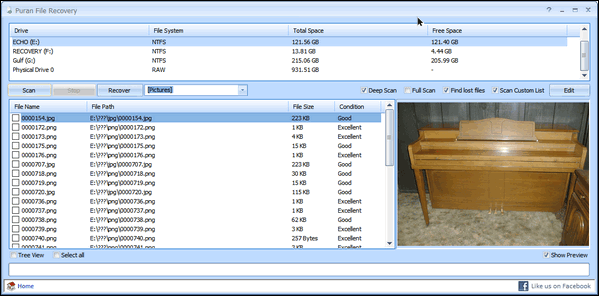
Above: Locate deleted image files and preview them in Puran File
Recovery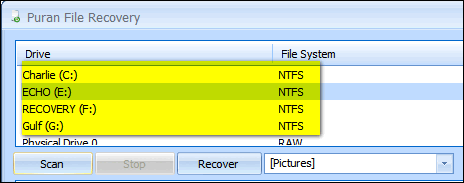
Above: Scan any drive connected to your PC including flash drives,
camera cards, smartphones, and external drives.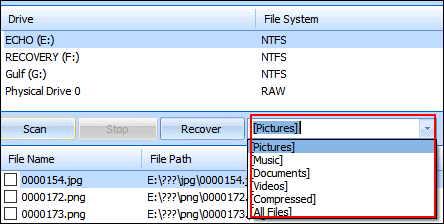
Above: You can search for certain file types – or use wild cards or
search by file name.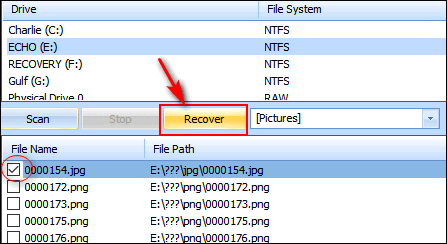
Above: Select the file or files you want to recover and click the
“Recover” button.![]()
Above: Choose the type of scan you want to perform. You can even create
a custom list of file types.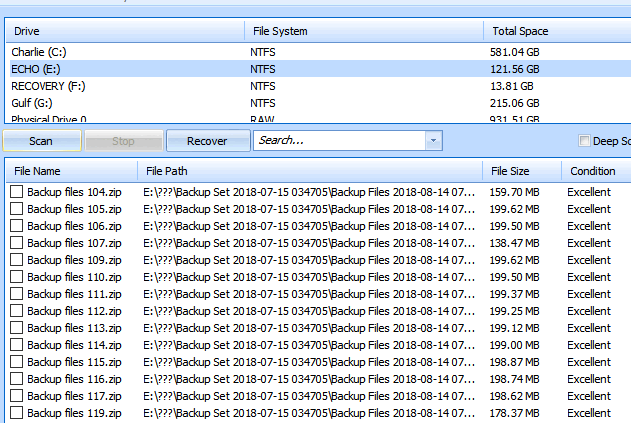
Above: You might be amazed at how many deleted files still exist on your
hard drive. Puran File Recovery even tells you the condition of the
files. If they are in good or excellent condition, chances are
good those files are recoverable.![]()

![]()

Every year at this time, we reflect upon the year that is drawing to a
close and look ahead to the new year which will soon begin.
First, we want you to know how thankful we are for your support and your
friendship. When we look back on the year now nearing its end, we want
you to know that we are aware that without your continued support and
friendship, we’d not be able to keep our small company alive. So, we
want to make sure that you know how very thankful we are for all of you!
Some of us look back at the year’s end with good memories, and happy
memories and others look back upon bad memories and sad memories. But I
think most of us look back upon the year that’s drawing to a close with
a little bit of all of those.
And it’s natural too, to look ahead with hope and, of course, a little
trepidation – since none of us can know what the new year will bring.
The new year will no doubt present opportunities and challenges and
victories and defeats. Whatever will be will be, and the new year will
bring what it will. But we still choose to look forward to the new year
with great hope and with great resolve to continue to do our best for
you in the new year.
In 2023, we will begin our 25th year with the little company we call
“Cloudeight”. A company that we started as a dream back in 1998![]()
Get your
SeniorPass today for just $99. It's just like having insurance for
your computer - only better!
To learn more
about our SeniorPass,
please see this
page.
![]()

What is an active window?
EB is cheap. She has central air but won't use it unless the outside
temperature is above 105F (40.5C). When it is 104F or lower, she opens
her windows to let in the hot breeze (if any). The window that catches
the breeze is the active window. It is usually located on the windward
side of the house. The other windows are open, but inactive since they
are on the side of the house opposite from the direction of the wind. I
always try to sit near the active window so as not to die of heatstroke.
NO NO NO... you want to know about the active window in Windows. Right?
OK...
When two or more program windows are open on the desktop, only one of
them can be the active window. The active window has some unique
characteristics:
1. The active window is usually the window on top of all other windows.
Inactive windows will be under the active window, so they won't cover up
the active window. The only exception to this would be when you have one
window selected as "Always on top"
2. In the taskbar the icon for the active window is highlighted with a
brighter color.
3. The title bar for the active window is a different color than any of
the inactive Windows.
4. Anything you enter with the keyboard applies to the active window
only. You can’t type or edit content in an inactive window.
Please turn on the A/C, EB!
![]()

![]()

Cloudeight Direct Computer Care: Single Keys, SeniorPass, or Season Tickets - always a great deal. Cloudeight Direct Computer Care is like having PC insurance. Get more information here.
Emsisoft Anti-Malware: Emsisoft is the only Cloudeight-endorsed and recommended Windows security program. It provides users with a complete antivirus, antimalware, anti-ransomware, anti-PUPs solution. We offer single Emsisoft licenses and multi-computer licenses at discount prices. Also, we offer our exclusive Emsisoft with Cloudeight installation & setup. Get more information here.
OE Classic Email program.
The email program that is most like Outlook Express. We can even set
it up for you.
Get more details here.
Reg Organizer: Reg Organizer is the Swiss Army Knife of Windows tools. It's far more than just a registry optimizer and cleaner... it's a Windows all-in-one toolkit. Reg Organizer helps you keep your computer in tip-top shape and helps you solve annoying Windows problems. Reg Organizer works great with Windows 10! Get more information about Reg Organizer (and get our special discount prices) here.
We'd love to hear from you!
If you have comments, questions, a tip, trick, a freeware pick, or just want to tell us off for something, let us know.
If you need to change your newsletter subscription address, please see "Manage your subscription" at the very bottom of your newsletter.
We received hundreds of questions for possible use in IA news. Please keep in mind we cannot answer all general computer questions. We try to personally answer as many as we can. We can only use a few
in each week's newsletter, so keep this in mind. If you have a support question about a service or product we sell, please contact us here.
Subscribe to our Daily Newsletter! Get computer tips & tricks every night. Our daily newsletter features a computer tip/trick or two every day. We send it out every night around 9 PM Eastern Time (USA). It's short and sweet, easy
to read, and FREE.
Subscribe to our Cloudeight InfoAve Daily Newsletter!
We hope you have enjoyed this issue of Cloudeight InfoAve
Weekly. Thanks so much for your support and for being an InfoAve Weekly subscriber.
Wishing you a very safe, happy, and healthy new year!
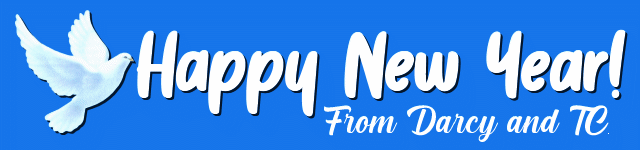
Darcy and TC
Cloudeight InfoAve Weekly - Issue #1003
Volume 20
Number 9
December 30, 2022
Not a subscriber? Subscribe to our FREE Cloudeight InfoAve
Weekly Newsletter here.

"Cloudeight InfoAve
Weekly" newsletter is published by:
Cloudeight Internet LLC
PO Box 73
Middleville, Michigan USA 49333-0073
Read our disclaimer about the tips, tricks, answers, site picks, and freeware picks featured in this newsletter.
Copyright ©2022 by Cloudeight Internet

