
Cloudeight InfoAve Weekly
Issue #1012
Volume 20 Number 18
March 3, 2023
Dear Friends,
Welcome to Cloudeight InfoAve Weekly Issue #1012. Thank you very much for subscribing and for being a part of our Cloudeight family. We appreciate your friendship and support very much! Please share our newsletters and our website with your friends and family.
If you're not getting our InfoAve Daily newsletter, you're missing out on a lot of good stuff!
It's free and it only takes a few seconds to sign up. We'd love to have you with us. Visit this page to sign up for our Cloudeight InfoAve Daily Newsletter.
![]()
Don't have a Cloudeight SeniorPass? It's a great deal. Learn more here.
Our Cloudeight SeniorPass is a great deal. You get unlimited support for one full year from the date you first use your SeniorPass. We can help keep your computer running well, fix all kinds of computer problems, clean up malware, and a whole lot more. Our SeniorPass is like having insurance for your computer. And it's only $99 for an entire year.Get your SeniorPass today for just $99. It's just like having insurance for your computer - only better!
To learn more about our SeniorPass, please see this page.
![]()

Stanley asks about File History backups and our donation link
Hi. I have two
different questions.
1. I followed your suggestion to use Windows (File History) backup. There does not appear to be a monthly repeat option. Daily is the longest I can see. I do not need to back up so often is there a way to do this automatically monthly?
2. You used to have a link for donations but I cannot find it anymore. Can you let me know if and how I can still donate? Regards, Stanley.
Our answer
Hi Stanley.
File History is an incremental file and folder backup which only backs
up files that have been added or changed. Once the initial backup is
completed, it only takes seconds to add or modify files that have been
changed. It runs seamlessly in the background and uses very little in
the way of resources.
File History has all the options you need to create updated and complete file and folder backups. Because of the way it works there is no good reason to do a full monthly backup which would take hours rather than seconds to perform. File History is not and is not meant to be a full backup solution. It does not do image backups nor does it back up hard drive sector by sector, nor does it offer drive cloning or backup apps and programs.
Programs and apps can be re-downloaded and re-installed, but your personal files like important documents or irreplaceable photos cannot. Image backups have limitations - for instance if you have an image backup made on a Windows 10 computer and you buy a new computer with Windows 11 not only could you have mismatched drivers and registry entries, but your new Windows 11 computer would become your new Windows 11 computer - and probably not without significant compatibility issues.
If you want more options such as full image backups (which we do not recommend) and weekly or monthly backups and more professional options, many commercial applications offer these kinds of choices. One of these is Paragon Backup & Recovery which allows you to customize your backups almost any way you want them. But it's not free.
File History does a great job of keeping your files and folders backed up with almost no user intervention required or need it. Once it's set up you don't have to do anything with it and you'll never know it's running because it's incrementally updating only the files you add or change (or delete).
Our donation page is here. Thanks in advance for your support, Stanley.
-----------------
Stanley wrote back: "Many thanks for your help. As always your
advice is much appreciated. I now understand much better what this
program can do. I initially thought that it performs a full backup every
time and how much space this would take. Stanley "
![]()
Candace asks about Clipchamp
Hello again. I want to thank you for always being there for us. I went
to play a saved video and just realized that my default video player and
editor is now ClipChamp. I Googled it and it says it is owned by
Microsoft. I don't recall installing this app. What are your thoughts on
this? I think I had VLC as my default before, which I didn't mind.
Again, many thanks.
Our answer
First, Clipchamp is not a Microsoft product. Clipchamp is a software
company based in Brisbane, Australia. The company offers a web-based
video editing platform that allows users to create, edit, play, and
share videos online.
VLC is a media player, not a video creator or editor. It's the only media player we recommend and use on our Windows 10 and Windows 11 computers. If you installed Clipchamp and do not want to uninstall it, but still want VLC as your default media player do this...
Type DEFAULT APPS in the taskbar search & press Enter when you see "Default Apps" appear.
Scroll down the list of installed programs and find VLC and click on it.
Find any media files that now default to Clipchamp and click on each, one at a time, and choose VLC media player from the list. If you don't see VLC in the list then it's not installed. You can download it from here and reinstall it.

Once you're done all media files like MP3, MP4, MPEG, etc. should default to VLC media player.

We hope this helps you, Candace.
![]()
Uwe wants to know if Windows File History Backup is available in
Windows 11
Although I'm still with windows 10, I've been trying to familiarize
myself with Windows 11. How would one set up a "backup" in Windows 11? I
don't want to use the "cloud". It seems Microsoft is pushing the "cloud
backup", so I'm wondering if "File History" backup is available in
Windows 11. Please advise. Thanks. Uwe.
Our answer
Hi Uwe. In Windows 11, you can set up File History from the Control
Panel.
Make sure you have an external drive plugged in. Then do this.
1. Type FILE HISTORY in the taskbar search & press Enter when you see File History appear in the results
2. Select the backup drive you want to use.
3. You can leave everything else set as the default unless you have a reason to change something.
Let me know if you need anything else, Uwe.
![]()
Rita asks for help with her ATT email
A while back, LastPass let me know that the password for my ATT email
was weak and that I should change it. I tried several times but was
unable to change it on my own. I called ATT and the guy there tried
several things to help me change the password. He took over my laptop
and was finally able to get it changed. I was on the phone with him for
two hours. Before the call ended he told me not to try to get ATT emails
on my phone, but only on my laptop. I would like to get ATT emails on my
phone when I'm away from my laptop. But I have been doing what he told
me so I don't have a password problem again. What do you think would
happen if I tried getting ATT e-mail messages on my phone?
Our answer
Hi Rita. First, are you sure you were talking to / working with someone
from AT&T?
The reason why I'm skeptical (other than I'm generally skeptical of support services) is that AT&T supports mail apps on smartphones and tablets. Here is AT&T's support page showing how to set up your AT&T email on Android and Apple tablets and smartphones.
As long as your mail is set up as IMAP on your PC and IMAP on your phone, nothing will happen other than you'll get your emails on all your devices because your mail will be synchronized. And that's what you want.
We hope this helps you, Rita.
![]()
We gladly help everyone who writes every day by answering their questions and helping to solve their computer problems. Please help us continue to do that!
Make a small donation and help us help you!
If you don't need any of our products or services right now, please help us with a donation. Even the smallest gift is appreciated. Every donation helps us to provide useful information that helps you with your computer as well as helps us to keep you safe on the Internet. We offer free help to thousands of people every year... and we offer an honest and inexpensive computer repair service too. We do everything we can to help you with your computer and keep you safe too.So if you don't need any of our products or services right now, please help us by making a donation right now.
Interested in making a monthly gift? Visit this page. Help us keep helping you!
Thank you so much for your support!
Neil is contemplating moving from a Windows 10 PC to a new
Windows 11 PC
Hello, I’m
thinking of getting a new laptop which will be Windows 11. I think I can
transfer my documents photos and music on my own. What I’m wondering is
whether your company can transfer applications, such as TurboTax, and
the data that I’ve filled my TurboTax forms with in previous years.
Specifically, I will need to be able to transfer data from 2020 to 2021
and then from 2021 to 2022 Turbo Tax programs. Also, on an older laptop
(W7) I am unable to boot up. It appears there may be a corrupted file
preventing me from getting to the sign-in page. Is that something you
can work with? I am 72 years old. I look forward to your response. Thank
you, Neil
Our answer
Hi Neil. First,
we don't work on Windows 7 computers. Our remote connection software no
longer works on Windows 7. Additionally. we don't recommend using
Windows 7 at all anymore since it is no longer supported.
As for moving your applications from Windows 10 to Windows 11. We do not advise moving software/apps from one computer to another. There are hundreds even thousands of dependencies (registry, DLLs, shortcuts, menus, etc.) for most programs. We recommend reinstalling the software you need on the new computer.
I don't use TurboTax - the tax solution I use is done online and I have access to all tax years from whatever computer I'm using. I don't know if TurboTax saves you information on the Web or not.
Some programs claim to transfer programs and apps from one PC to another. We have never had much success when testing them and sometimes they can create a mess. If you still feel you need to transfer programs, here are two programs that you can buy that claim to allow you to move programs, apps, and files from one PC to another.
Keep in mind we are not recommending either of these, and we do not provide support for either. And we don't recommend trying to move programs from one computer to another.
We hope this helps you make a wise choice, Neil.
![]()
Donald cannot install Emsisoft
My new HP Windows 11 PC will not let me install Emsisoft. It wants me to
look for something in Microsoft Store. Emsisoft is not in the Microsoft
Store.
Every time I double-click the link, a box comes up and says "For security and performance windows 10 is in S mode and only runs verified Microsoft apps." This is windows 11! I am so frustrated! A neighbor came over to help me and she didn't understand it either and she has no idea how to proceed Please what can I do now?
Our answer
Hi Donald. Microsoft gives HP (and other computer makers) a big discount
on Windows licenses if it promises to sell the computer in "S" mode -
meaning if it isn't in the Microsoft Store you can't download it or
install it. While is not good for the user, it's great for Microsoft
because they think it will lock unlucky users into using the unpopular
Microsoft Store.
Luckily, it's much easier to get out of "S" mode on Windows 11 than it was for those who were stuck in "S" mode on Windows 10. ("S" mode is Microsoft code for Microsoft STORE, it seems).
Here's a tutorial showing you step-by-step how to get apps from anywhere you want just like you should be able to...
1. Right-click on the Start button.
2. Click on Settings
3. Click on Apps
4. Click on Advanced app settings
5. In Advanced app settings next to "Choose where to get apps" from "Microsoft Store (recommended)" to "Anywhere".
See the screenshots below...
Look at the second screenshot to see the options you have when you click the down arrow to the right of "Choose where to get apps". Your PC is set to Microsoft Store (recommended)" - you want to choose "Anywhere" as shown below.
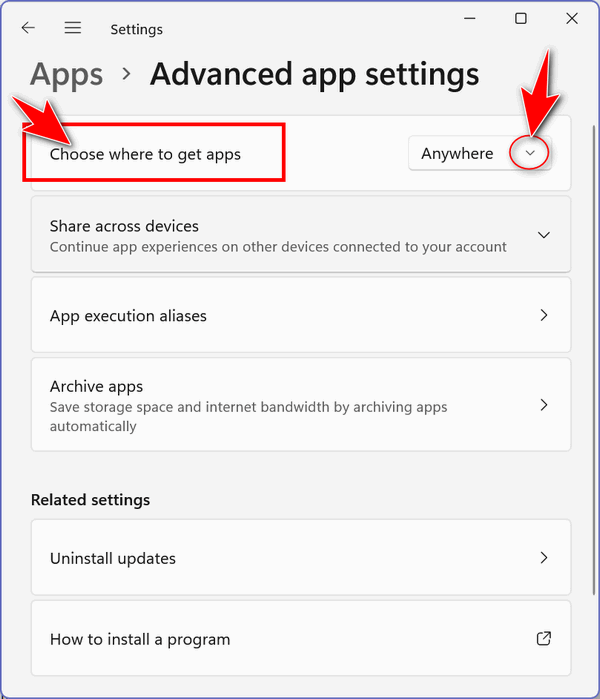
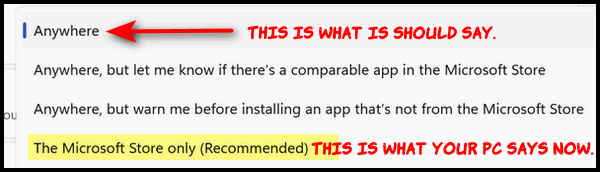
After you do the above, restart your computer and you'll be able to install Emsisoft.
We hope this helps you, Donald.
![]()
Deb is using Windows 7 but wants to upgrade to Windows 10
Hi again! I have a question and am not sure if you can answer it. A few years back
there was a program to keep Windows 10 from automatically downloading
and upgrading my Windows 7 PC. I installed it and now every time I try
to upgrade to Windows 10, I get the error message Windows 10 could not
download. But now, I want Windows 10. I just can't remember what program
it was that I added to my computer to stop Windows 10 from installing!
Do you recall anything like that? Thanks, Deb
Our answer
Hi Debra. There were several programs out there that prevented Windows
10 from automatically installing but I cannot remember the names of
them. You can manually update Windows 7 to Windows 10 at any time by
going to the following page:
https://www.microsoft.com/en-us/software-download/windows10
On that page - click on the "Download Now" button. Click the plus sign next to "Using the tool to upgrade this PC to Windows 10..." and read the instructions there.
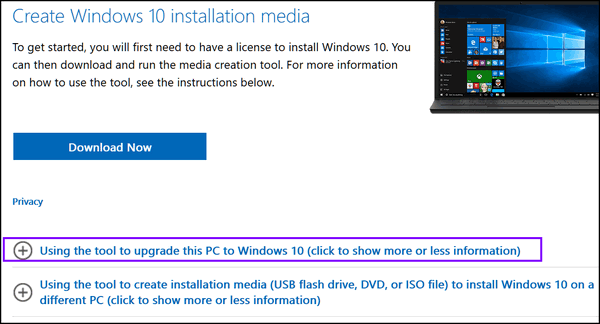
If your copy of Windows 7 is activated and its product key is valid, you don't need a product key to upgrade your Windows 7 computer to Windows 10.
We hope this helps you upgrade to Windows 10, Deb.
--------
Deb wrote back: "Thank you! As always, to the rescue. Deb."
![]()
We gladly help everyone who writes every day by answering their questions and helping to solve their computer problems. Please help us continue to do that!
Make a small donation and help us help you!
If you don't need any of our products or services right now, please help us with a donation. Even the smallest gift is appreciated. Every donation helps us to provide useful information that helps you with your computer as well as helps us to keep you safe on the Internet. We offer free help to thousands of people every year... and we offer an honest and inexpensive computer repair service too. We do everything we can to help you with your computer and keep you safe too.So if you don't need any of our products or services right now, please help us by making a donation right now.
Interested in making a monthly gift? Visit this page. Help us keep helping you!
Thank you so much for your support!
![]()

How to Remove Those Annoying Search
Box Ads in Windows 10
Windows 10

Microsoft added ah annoying "feature" to Windows 10 called Search Highlights. Search Highlights allows little icons to be displayed in the taskbar search box in Windows 10. Those icons can be anything... donut icons for National Donut Day, horse icons for the day of the Kentucky Derby, ads for MS Office, MS Edge, or anything Microsoft decides to put there.
Search Highlights look like this...

We find it annoying, and if you do too, we're going to show you to turn it off. It's really easy!
How to turn off Search Highlights in Windows 10
1. Right-click on an empty space on the Windows 10 taskbar.
2. Click Search
3. Uncheck "Show search highlights"
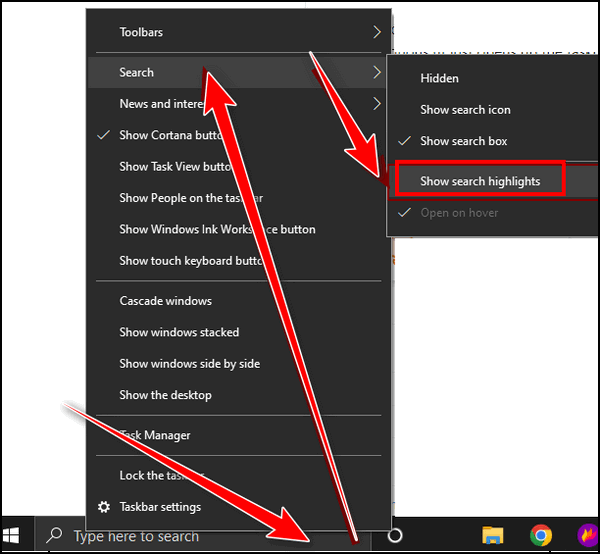
That's it! No more Search Highlights in Windows 10!
![]()
How to Turn On the Restartable Apps Feature
Windows 10 and Windows 11
Did you know that there’s a feature in Windows 10 and Windows 11 that will automatically restart programs (restartable apps) that were open and running when you restart or shut down your computer? With this feature turned on, the next time you sign back in, the programs or apps that were open when you restarted or shut down your computer will automatically launch.
Windows 10 has this setting turned off by default, but you can turn it on if you want Windows to remember which apps were open before you restarted or shut down your computer. Then, after you restart or turn your computer back on, Windows will try to load the apps/programs that were open when your restarted or shut down.
These are not “Startup programs”. The “Restartable apps” feature is independent of Windows’ startup programs listed in Task Manager > Startup or Settings > Apps & features > Startup.
Windows 10
If you want Windows 10 to remember and reopen the apps and programs that were open when you restarted or shut down, you can turn on the restartable apps feature this way.
Open Settings (Windows key + I)
Then go to Accounts > Sign-in options.
Under “Restart apps – Automatically save my restartable apps when I sign out and
restart them when I sign in.” toggle the switch “On”.

Windows 11
Windows 11 also has this feature. You can turn it on by going to Settings > Accounts > Sign-in Options. Turn the switch next to “Automatically save my restartable apps and restart them when I sign in” to “On”.
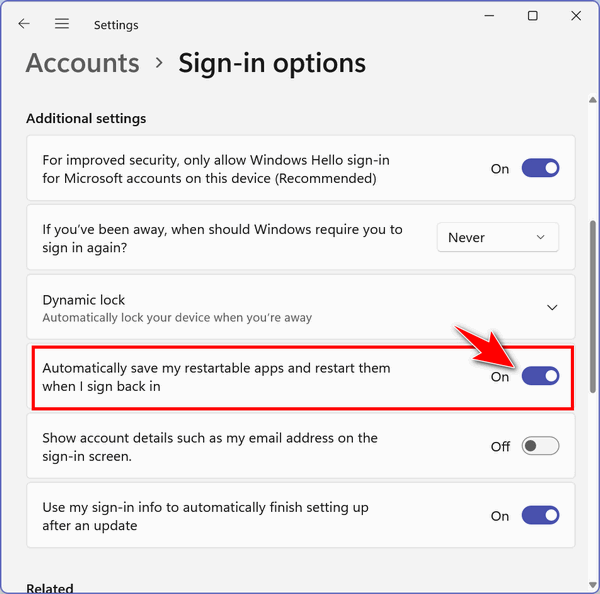
Keep in mind that not all apps are “restartable”.
![]()
The Snipping Tool is Alive and Well
Windows 10 and Windows 11
The Snipping Tool is alive and well on both Windows 10 and Windows 11. You can open it by typing SNIPPING TOOL in the taskbar search. In Windows 10 it is on the Start menu under Windows Accessories. In Windows 11 open the Start menu. When the Start menu opens, click on “All apps”. The Snipping Tool is located on the Start menu.
If you open the Snipping Tool in Windows 10 you’ll get this message: “Snipping Tool is moving…”. This message has been on the Windows 10 Snipping Tool for at least 2 years – but it’s still available and it still works great.
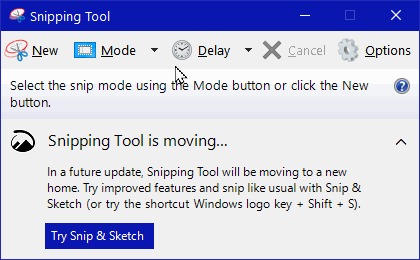
As you can see it still works…
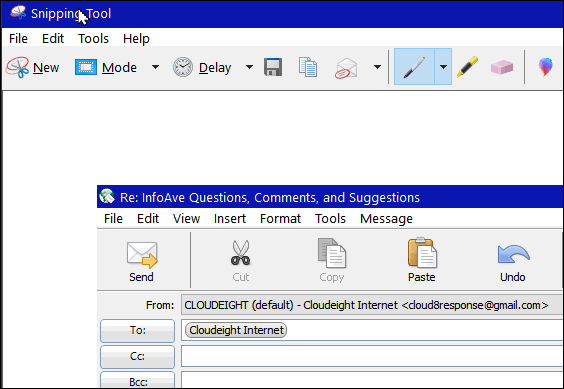
If you want to make a Taskbar shortcut for the Snipping Tool, open the Snipping Took and then right-click on the Snipping Tool’s taskbar icon, then choose “Pin to Taskbar”.
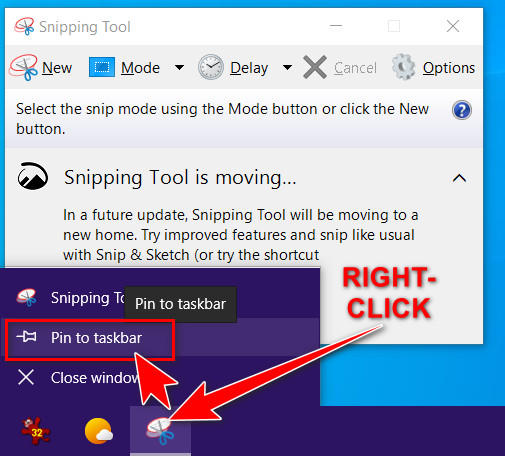
Windows 11
When you open the Snipping Tool on Windows 11, you won’t get the message that the Snipping Tool is moving. You’ll get the Snipping Tool with a bit of a new look.
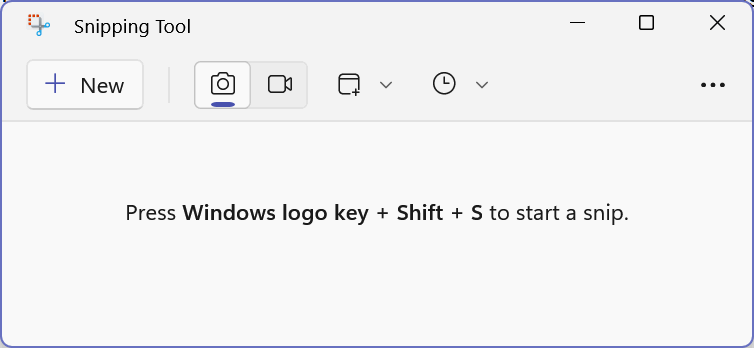
(Above) The Snipping Tool on Windows 11
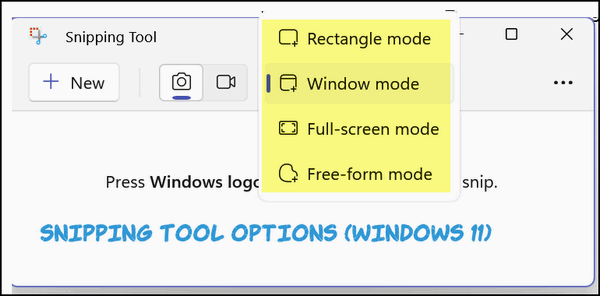
(Above) Some Snipping Tool options on Windows 11.
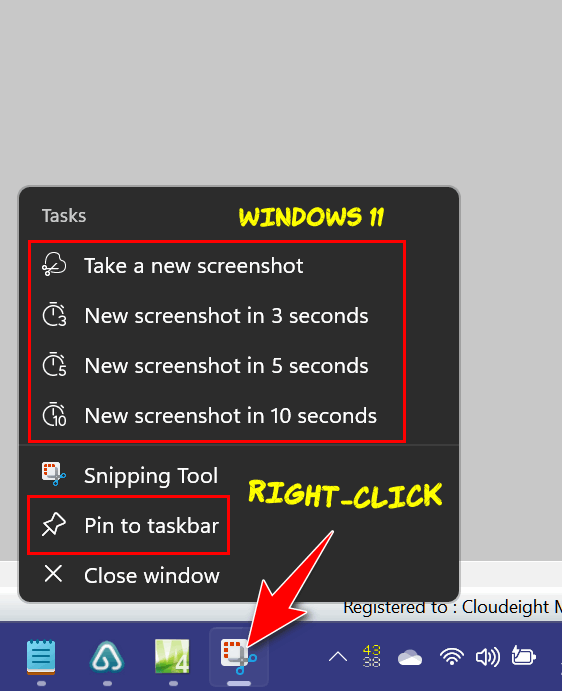
(Above) Right-clicking the Snipping Tool’s icon on the taskbar gives you the option to pin the Snipping Tool to the taskbar and shows several other options as well.
Want more tips, tricks, and information?
We have thousands of Windows tips, tricks, and more on our InfoAve website.
Subscribe to our free InfoAve Daily newsletter.![]()

Now available: Reg Organizer 9.1
If you purchased or renewed Reg Organizer through Cloudeight within
the last 12 months, you're entitled to a free version upgrade to Reg
Organizer 9.1. Works great with Windows 10 and Windows 11!
Save $14 on
Reg Organizer right now!
Reg Organizer
- A Swiss Army Knife of Windows Tools - Works Great on Windows 10!
![]()

These Cloudeight Site Picks Can Help You Save Money on Your Prescriptions
I have health insurance and it is expensive. My health insurance also includes prescription drug coverage. But most of the time I find I can get better prices by using Good Rx and Singlecare that I get with my prescription drug insurance.
I check both when filling or refilling a prescription. Sometimes Singlecare offers the best price on a certain prescription drug and sometimes Good Rx offers the best price. And many times the prices are lower than my insurance plan prices.
Singlecare and Good Rx prices are always in flux so I check with both every time I fill or refill a prescription. I’ve saved as much as $100 on one 90-day prescription, so these services really do work. I can also tell you that every pharmacy in my town accepts both Singlecare and Good Rx. And we have almost as many pharmacies as we do pizza joints…hmm.
Seriously, prescription drug prices in the United States can be astronomical, and many people are struggling to afford the medications they need. Good Rx and Singlecare are two online platforms that can help people save money on their prescriptions, and there are several reasons why people should consider using them.
First, Good Rx and Singlecare can save people a significant amount of money on their prescription medications. Both work by providing users with discounts and coupons that can be used at participating pharmacies. These discounts can be as much as 80% off the retail price of the medication, which can make a huge difference for people who are paying out of pocket for their prescriptions. In many cases, the discounts offered by Good Rx and Singlecare are better than the prices offered by insurance.
Another benefit of using Good Rx and Singlecare is that they are both very easy to use. All users need to do is search for their medication on Singlecare or Good Rx, and they will see a list of pharmacies in their area that offer discounts on that particular medication.
Users can then compare prices at different pharmacies and choose the one that offers the best deal. They can then either print out a coupon from their PC and present the coupon to the pharmacist or show it to the pharmacist on their smartphone when they pick up their prescription. It’s a simple, straightforward process that can save people a lot of time and hassle.
Good Rx and Singlecare also offer other features that can help users manage their prescriptions and save even more money. For example, Good Rx has a pill identifier tool that can help users identify unknown pills based on their size, shape, and color. Singlecare offers a price comparison tool that allows users to compare prices for different medications and dosages. Both platforms also offer discounts on pet medications, which can be a huge help for pet owners who need to purchase expensive medications for their furry friends.
Remember that Good Rx and Singlecare are not insurance plans. They do not cover the cost of prescriptions, and they cannot be used in conjunction with insurance. However, they can be a great option for uninsured people, those who have high-deductible insurance plans, or those who need to purchase medications that are not covered by their insurance. And many times I’ve found that the discounts offered through Good Rx and Singlecare are lower than my prescription drug insurance. So, even if you have prescription drug insurance you should check the price you’re paying with the prices offered with Singlecare or Good Rx discounts.
Good Rx and Singlecare are two online services that really can help you save money on your prescription medications. We’ve used both ourselves many times.
They offer significant discounts on many medications, and they are incredibly easy to use. If you are struggling to afford your prescriptions, Singlecare and Good Rx can be a lifeline. If you just want to be penny-wise and make sure you’re getting the lowest prices on your prescriptions, Singlecare and Good Rx can often save you money.
You can access Good Rx and Singlecare from your computer and print out money-saving coupons for your prescriptions. Or, you can download the Singlecare and GoodRx apps on your Android smartphone or Apple iPhone.
Here is more info from the Singlecare and Good Rx websites…
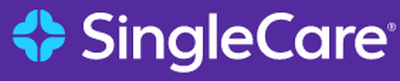
We get it.
Prescriptions aren’t much fun. Doctors. Insurance companies. Crazy prices. And that’s on top of whatever drove you to the pharmacy in the first place.At SingleCare, we believe that feeling better shouldn’t be painful. Our super-smart system and close relationships with the big pharmacies mean we can set lower prices on tens of thousands of drugs.
So with or without insurance, showing your SingleCare card to your local pharmacist means you can save big time on the stuff that really matters. Join the millions saving billions with the Rx savings card more people rely on to feel better.
Always free for consumers
35,000+ pharmacies
Over a billion dollars saved so far
We partner with major pharmacies
Visit Singlecare on your computer at https://www.singlecare.com/ or look for the Singlecare app from your Android smartphone or Apple iPhone.

About GoodRx
We believe everyone deserves affordable and convenient healthcare.
Our mission is to build better ways for people to find the right care at the best price. Our technology gives all Americans — regardless of income or insurance status — the knowledge, choice, and care they need to stay healthy.
We started GoodRx to make prescription pricing and healthcare more transparent
Like most Americans, I thought a job that provided health insurance would let me access quality healthcare at a reasonable price. And then I got sick.
Even with insurance, the prescription I needed cost $450 at my regular pharmacy. I decided to check another pharmacy: It was $250 there. A third pharmacy told me $400. Every pharmacy had a different price and they were all outrageous.
I learned two things that day: For one, having insurance doesn’t guarantee you affordable care. And secondly, that I could compare prices online for everything but prescriptions.
We started GoodRx to solve both of those problems. We wanted a way for consumers — insured or not — to sort through our confusing, frustrating, and expensive healthcare system. And find the treatment they need at a price they can afford.
Visit Good Rx on your computer at https://www.goodrx.com/.
Or download the GoodRx on your Android smartphone or your Apple iPhone.
Oh and one more thing…
Don’t forget Mark Cuban’s online pharmacy. Read more about it here.
![]()
Don't have a Cloudeight SeniorPass? It's a great deal. Learn more here.
Our Cloudeight SeniorPass is a great deal. You get unlimited support for one full year from the date you first use your SeniorPass. We can help keep your computer running well, fix all kinds of computer problems, clean up malware, and a whole lot more. Our SeniorPass is like having insurance for your computer. And it's only $99 for an entire year.Get your SeniorPass today for just $99. It's just like having insurance for your computer - only better!
To learn more about our SeniorPass, please see this page.
![]()

On Printers and Ink
The other day, I ordered a printer to replace a 2-year-old printer that
says it has ink, but prints illegible things. It’s my 7th or 8th printer
– I’ve had so many, I have lost count.
Oh, don’t worry, I don’t have 7 or 8 printers sitting around my house
waiting for me to issue the print command – I only have one printer. The
rest are rotting – or not in the landfill. But next time I’ll be more
environmentally conscious and recycle my non-functioning, piece-of-junk
printers, I promise!
Let me back up. I had no working printers at all until UPS delivered my
new printer yesterday – and hopefully, when (IF) I get it set up today,
I’ll have one that works.
The printer I was using was only two years old. I replaced the ink in it
twice, but it was haunted. It was haunted right from the start. My
travails started on Tuesday, I needed to print out a bank statement to
see why the bank showed I had $61.26 less than what I showed I had – I’m
not too fond of that when that happens. Why can’t the bank show MORE
money in my account than I think I have?
I digress… much to my chagrin when I punched the print button, my
printer responded by printing four illegible pages that may as well have
been Egyptian hieroglyphics.
Yep, I did everything you’d think I’d do. I ran the print-head alignment
thing, I did all the “Troubleshooting” things...
Read the rest of our rant here...
![]()
We can fix your Windows computer... check out our low prices here!

What is "AI Singularity"?
AI is finally getting smart. And now it's the big thing. Billionaires
are buying everything with AI in its name. We're thinking about changing
our name to Cloudeight AI. But we won't, no one is gonna throw money at
these two old codgers! (Can a female be an old codger? Darcy?)
Anyway, those of you who've been following the recent love/hate affair with AI probably have read we're getting close to the "singularity". I love Millennials...they have fun terms for everything.
So, we asked an AI chatbot to tell us about AI singularity...
The term "AI singularity" refers to a hypothetical future event
where artificial intelligence (AI) becomes so advanced that it surpasses
human intelligence, leading to an exponential increase in technological
progress that is beyond human comprehension or control. This
hypothetical scenario is also known as "technological singularity."
The idea of AI singularity is based on the assumption that AI will
continue to improve and eventually become capable of self-improvement,
leading to an intelligence explosion that would vastly surpass human
intelligence. At that point, it is believed that AI could design and
improve itself at an unprecedented rate, leading to exponential
technological progress.
Some proponents of the idea of AI singularity suggest that it could lead
to a utopian society where humans and superintelligent AI coexist in
harmony, while others believe it could have catastrophic consequences
such as the loss of human control over AI systems or the creation of AI
systems with values that conflict with human values.
It is important to note that the idea of AI singularity is currently
purely theoretical and there is much debate among experts as to whether
or not it is a likely scenario.
Maybe it's a good thing we're old... what's the world coming to? Wait! That's what my dear old grandma use to say when I let my hair grow long in the 1960s.
![]()

Sales of the following products and services help support our newsletters, websites, and free computer help services we provide.
Cloudeight Direct Computer Care: Single Keys, SeniorPass, or Season Tickets - always a great deal. Cloudeight Direct Computer Care is like having PC insurance. Get more information here.
Emsisoft Anti-Malware: Emsisoft is the only Cloudeight-endorsed and recommended Windows security program. It provides users with a complete antivirus, antimalware, anti-ransomware,
and anti-PUPs solution. We offer single Emsisoft licenses and multi-computer licenses at discount prices. Also, we offer our exclusive Emsisoft with Cloudeight installation & setup. Get more information here.
Reg Organizer: Reg Organizer is the Swiss Army Knife of Windows tools. It's far more than just a registry optimizer and cleaner... it's a Windows all-in-one toolkit. Reg Organizer helps you keep your computer in tip-top shape and helps you solve annoying Windows problems. Reg Organizer works great with Windows 10
and Windows 11! Get more information about Reg Organizer (and get our special discount prices) here.
SeniorPass - One year of Cloudeight Direct Computer Care - unlimited sessions!
Get more information here.
Windows 10 Customization: Make Windows 10 look and work the way you want it to. Learn more.
MORE IMPORTANT STUFF! Your
InfoAve Weekly Members' Home Page is located here.
Print our Cloudeight Direct Computer Care Flyer and spread the word about our Cloudeight Direct Computer Care repair services. Get our ready-to-print flyer here. Help us Grow! Forward this email newsletter to a friend or family member - and have them
sign-up for InfoAve
Weekly here!
Get our free daily newsletter! Each evening we send a short newsletter with a tip or trick or a computer-related article - it's short and sweet - and free.
Sign-up right now.
We have thousands of Windows tips and tricks and computer articles posted on our
Cloudeight InfoAve website. Our site has a great search engine to help you find what you're looking for too!
Please visit us today!
Help us by using our Start Page. It costs nothing, and it helps us a lot. Print our Cloudeight Direct Flyer and spread the word about our computer repair service! If you want to help us by telling your friends about our Cloudeight Direct Computer Care service, you can download a printable flyer you can hand out or post on bulletin boards, etc.
Get the printable PDF Cloudeight Direct Computer Care flyer here.
We'd love to hear from you!
If you have comments, questions, a tip,
a trick, a freeware pick, or just want to tell us off for something, let us know.
If you need to change your newsletter subscription address, please see "Manage your subscription" at the very bottom of your newsletter.
We received hundreds of questions for possible use in IA news. Please keep in mind we cannot answer all general computer questions. We try to personally answer as many as we can. We can only use a few
in each week's newsletter, so keep this in mind. If you have a support question about a service or product we sell, please contact us here.
Subscribe to our Daily Newsletter! Get computer tips & tricks every night. Our daily newsletter features a computer tip/trick or two every day. We send it out every night around 9 PM Eastern Time (USA). It's short and sweet, easy
to read, and FREE.
Subscribe to our Cloudeight InfoAve Daily Newsletter!
We hope you have enjoyed this issue of Cloudeight InfoAve
Weekly. Thanks so much for your support and for being an InfoAve Weekly subscriber.
Have a great weekend... be safe!
Darcy and TC
Cloudeight InfoAve Weekly - Issue #1012
Volume 20
Number 18
March 3, 2023
Not a subscriber? Subscribe to our FREE Cloudeight InfoAve
Weekly Newsletter here.>

"Cloudeight InfoAve
Weekly" newsletter is published by:
Cloudeight Internet LLC
PO Box 73
Middleville, Michigan USA 49333-0073
Read our disclaimer about the tips, tricks, answers, site picks, and freeware picks featured in this newsletter.
Copyright ©2023 by Cloudeight Internet


