
Cloudeight InfoAve Weekly
Issue #1013
Volume 20 Number 19
March 10, 2023
Dear Friends,
Welcome to Cloudeight InfoAve Weekly Issue #1013. Thank you very much for subscribing and for being a part of our Cloudeight family. We appreciate your friendship and support very much! Please share our newsletters and our website with your friends and family.
If you're not getting our InfoAve Daily newsletter, you're missing out on a lot of good stuff!
It's free and it only takes a few seconds to sign up. We'd love to have you with us. Visit this page to sign up for our Cloudeight InfoAve Daily Newsletter.
![]()
Don't have a Cloudeight SeniorPass? It's a great deal. Learn more here.
Our Cloudeight SeniorPass is a great deal. You get unlimited support for one full year from the date you first use your SeniorPass. We can help keep your computer running well, fix all kinds of computer problems, clean up malware, and a whole lot more. Our SeniorPass is like having insurance for your computer. And it's only $99 for an entire year.Get your SeniorPass today for just $99. It's just like having insurance for your computer - only better!
To learn more about our SeniorPass, please see this page.
![]()

Doug wants to know if we've heard
of the Sidekick browser
I just heard of a relatively new browser called 'Sidekick'. Firefox has
become very slow and I was wondering if you have any thoughts on this
new guy.
Our answer
Hi Doug. Before you decide to switch browsers, it would be a good idea
to clear the Firefox history and cache and also remove any extensions
you're not using.
Here's how to do that.
We have heard of, but not tried SideKick. We can tell you that it is a Chromium-based browser like Chrome, Microsoft Edge, Opera, Vivaldi, Brave, and dozens of others. And if you're looking for a browser based on Mozilla like Firefox Pale Moon and SeaMonkey are just two of many Mozilla-based browsers
Brave is a (so-called) privacy browser - you can read more about Brave here.
Vivaldi is a feature-rich Chromium-based browse. You can read more about Vivaldi here.
There's a plethora of browsers and all (or most) are based on Chromium (like Chrome and MS Edge) or Mozilla (like Firefox).
I don't want to install another browser - I already have Firefox, Edge, Chrome, Brave, Vivaldi, and Opera installed. But I don't think SideKick would cause any issues if you downloaded it but I do believe Brave would be a better choice if you're looking for privacy (in my opinion there is no real privacy on the internet anyway) or Vivaldi if you're looking for a lot of features.
We hope this helps you decide, Doug
![]()
Judith has repeated "Black Screen"
issues with her Windows 11 PC
I have a Samsung laptop with Windows 11. Have you ever had to deal with
repeated problems with repeated black screens? Windows black screen of
death, I think. I have it off and on, sometimes 10 times in one day. It
was gone for several months & has returned again, and it is so
frustrating! I have tried many online suggestions but this problem
returns again and again. Judith
Our answer
Hi Judith. If you're getting that many black screens the only way
we know how to fix it without losing all your personal files is to do a
Windows Reset. A Windows Reset will remove all your programs, save your
personal files, and uninstall Windows 11. Then Windows Reset will
install a fresh copy of Windows 11 on your computer and put your
personal files back on your computer in the same folders and locations
they were in before the reset. The only thing you'll need to do after
the reset is to reinstall any programs you use that didn't come with
Windows.
Please see our tutorial to learn how to do a Windows 11 Reset and keep your personal files. It's very easy and very safe … if the reset fails it returns your computer to the state it was in before attempting the reset.
This is the only way I know that will repair your computer and stop the black screens.
We hope this helps you, Judith.
![]()
Geraldine wants a DICOM medical
image reader
Hello. Can you recommend a DICOM Medical Image Reader? I've got some
shoulder x-rays to look at. I used to have DVDStyler but the shortcut
doesn't work anymore. I downloaded it again and installed but it won't
read from my E drive. Thanks, Geraldine.
Our answer
Hi Geraldine. I have no idea about any kind of DICOM software. So, I did
some research for you.
There's an extension for Chrome here. Be careful though, some people say it's hard to remove. Plus it has only a 3 1/2 star (out of five stars). I know that IrfanView can read and convert DICOM images to JPG, PNG, etc. We have been recommending IrfanView for more than 20 years. And IrfanView and the plugins for it are all freeware.
Go to this page to download IrfanView 64-bit. Choose the self-extracting exe for the easiest installation.
Then click this link to download the 64-bit plugins for IrfanView (contains all plug-ins including the DICOM plugin.
Once you've done the above:
-- Open IrfanView and click on the "File" menu.
-- Select "Open" from the dropdown menu, or use the keyboard shortcut
"Ctrl + O".
-- Navigate to the folder containing the DICOM image you want to view
and select the image file.
-- IrfanView will automatically detect that the image is in DICOM format
and will open the image using the DICOM plugin.
-- Use the toolbar at the top of the screen to adjust the image settings
such as brightness and contrast.
-- You can also use the zoom function to zoom in and out of the image.
Using IrfanView with the DICOM plugin is a simple and effective way to view medical images in DICOM format.
We hope this helps you, Geraldine.
![]()
Peggy wants to know how to change
folder and/or file permissions.
Boy, this is going to be long-winded so I apologize now. I am trying to
rename a huge collection of pdf files. I have used NameItYourWay for
many years with no trouble until now. Somehow they have been changed to
Read Only &/or they have been blocked because they came from another
computer. I try fixing them but they revert back. I used a SysTools PDF
Unlocker but I still can't rename text & mp4s. The PC was my brother's &
is a gaming pc. The only thing I can see a problem with is my
permissions & I don't know how to fix that.
Our answer
Hi Peggy. Changing file and folder permissions can be a daunting task if
you're not sure of what you're doing. Can you create a new folder on
this PC and copy the files to a different folder, it might be easier
than trying to change folder permissions.
If you do need to change file and/or folder permissions, I suggest you use a program like TakeOwnershipPro to change the permissions.
Here's some info about TakeOwnershipPro.
This free program works by drag and drop support, manually selecting files or folders through an Add button, or right-clicking and selecting TakeOwnershipPro from the right-click context menu. You can also add several different files and folders to the list and then click Take Ownership to process them all at once. Make sure to use the include subfolders checkbox if you want to process everything inside selected folders. Once you take ownership of the folder(s) and all the subfolders and files within it, you'll be able to rename them as you wish.
Read more about and/or download TakeOwnershipPro here
If you still want to learn how to reset file and folder permissions manually, let us know and we'll show you how, but TakeOwnershipPro is a much easier way.
Let us know if this helps you, Peggy.
![]()
We gladly help everyone who writes every day by answering their questions and helping to solve their computer problems. Please help us continue to do that!
Make a small donation and help us help you!
If you don't need any of our products or services right now, please help us with a donation. Even the smallest gift is appreciated. Every donation helps us to provide useful information that helps you with your computer as well as helps us to keep you safe on the Internet. We offer free help to thousands of people every year... and we offer an honest and inexpensive computer repair service too. We do everything we can to help you with your computer and keep you safe too.So if you don't need any of our products or services right now, please help us by making a donation right now.
Interested in making a monthly gift? Visit this page. Help us keep helping you!
Thank you so much for your support!
Margaret cannot delete a file -
even in Windows Safe Mode
I tried deleting this file, FXSAPIDebugLogFile, in Safe Mode as you
suggested, but it is not working. Is there another way to delete this
file? It keeps saying it is open in Windows Explorer.
Our answer
Hi Margaret. The problem you're having is that Windows Explorer is the
Windows shell (meaning it is what makes Windows work - taskbar, folders,
desktop, etc.)
The only other way I know of to delete that file is to use LockHunter (free) to delete it. I've used LockHunter many times to delete files that could not be deleted because they were in use by another program.
Here's an article about LockHunter with download links included. It's really easy to use I think you'll find that it's really a great program.
If the file is in use by Windows Explorer, LockHunter will tell you that it will delete the file the next time you restart your computer.
LockHunter is free and it's safe - no malware and it doesn't try to install other programs.
Be sure to look at the screenshots to see how it works. After you install the program when you right-click on a file you'll see "What is locking this file" on your right-click menu.
Try it and let us know.
--------------------
Margaret wrote back: "Good Morning, TC: Your suggestion worked!
Thank you so much. It was much easier to work with than going into Safe
Mode which did not work. I appreciate you recommending LockHunter. It is
a good program and I have copies of the article you wrote on file. Have
a Blessed Day. Margaret"
![]()
Janet gets an email saying her email
and computer have been hacked
I received an email saying my email and computer had been hacked and
said I needed to pay $400 in Bitcoin to avoid adverse actions. A couple
of days later I started receiving emails about passwords that were
changed and a new (apparently) Amazon account. Some of them had codes
that would need to be entered. Of course, I didn’t pay the money but I’m
at a loss for what to do. I could forward the email to you if that would
help. Do you have suggestions?
Our answer
Hi Janet. These appear to be nothing more than typical phishing scams
trying to scare you into taking whatever action the scammers want you to
take. Go to any of your accounts where the passwords were supposedly
changed and if you can log in you'll know the email was just spam. I
would recommend that you use 2FA (2 factor-authentication) on sites like
Amazon, your bank, or credit card(s) when 2FA is available.
I don't know what bank you use or what credit cards you have, but I can tell you how to set up 2FA on your Amazon account. Here are the steps to set up 2FA on your Amazon account:
* Log in to your Amazon account.
* Go to "Account & Lists" and select "Your Account".
* Under "Login & security", click on "Edit" next to "Advanced Security Settings".
* Click on "Get Started" under "Two-Step Verification".
* You will be prompted to enter your phone number. Select whether you want to receive a text message or voice call with a verification code and click on "Continue".
* Enter the verification code you received and click on "Verify code and continue".
* Choose whether you want to use your browser to save the device you are using to access Amazon or require two-step verification for every login.
* Review your settings and click on "Enable Two-Step Verification" to complete the process.
After you have set up 2FA on your Amazon account, you will need to enter a verification code every time you log in from a new device or browser. This may be a little bit of a hassle, but it adds an extra layer of security to your account, helps protect your personal information, and gives you peace of mind.
Another thing we recommend for your security and peace of mind is to set up text alerts from your credit card companies and bank(s). You can have them send you an alert any time a charge is made to your credit card account(s) or a deposit or withdrawal is made from your bank account(s). Most banks and credit cards offer this service for free.
We do not recommend these things because of the phishing emails you received, but because taking these steps keeps your personal info and your money safe.
We hope this helps you, Janet.
![]()
Jim wants to know how to upgrade his Windows 8.1 tablet to Windows 10
I have a tablet running Windows 8.1 that I have not used for some time.
Now I would like to upgrade it to Windows 10. I do have an empty
external drive I can use. How would I go about upgrading my tablet to
Windows 10? Jim.
Our answer
Hi Jim. You don't need an external drive. All you need to do is
go to this page and, under "Create Windows 10 installation media"
click on the blue "Download Now" button. While it's downloading, click
"Using the tool to upgrade this PC to Windows 10..." and you find
instructions on how to use the Windows 10 download assistant to upgrade
your device to Windows 10 without creating installation media.
See the screenshot below...
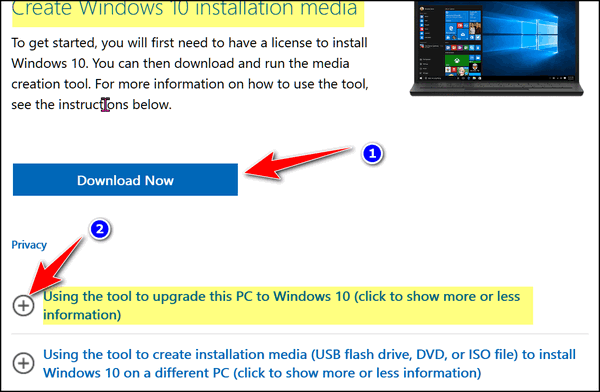
We hope this helps you, Jim.
![]()
We gladly help everyone who writes every day by answering their questions and helping to solve their computer problems. Please help us continue to do that!
Make a small donation and help us help you!
If you don't need any of our products or services right now, please help us with a donation. Even the smallest gift is appreciated. Every donation helps us to provide useful information that helps you with your computer as well as helps us to keep you safe on the Internet. We offer free help to thousands of people every year... and we offer an honest and inexpensive computer repair service too. We do everything we can to help you with your computer and keep you safe too.So if you don't need any of our products or services right now, please help us by making a donation right now.
Interested in making a monthly gift? Visit this page. Help us keep helping you!
Thank you so much for your support!
![]()

How to Create a Second Gmail
Account and Access it From Your Primary Gmail Account
Everyone with a Gmail Account
Many of you have Gmail accounts. Did you know that you can have as many Gmail accounts as you need (don’t get crazy!) and connect them to your original Gmail account?
But it must be done correctly. If you go to Gmail with the same browser, you normally use when you go to Gmail there’s a 99% chance you’re going to be automatically logged into your Gmail account. So, you can’t create a second Gmail account if you’re logged in with your current Gmail account.
You’ll need to do it this way…
Right-click on your browser shortcut.
For Chrome when you right-click choose “New incognito window.
For Firefox when you right-click choose “New Private window”.
For Edge when you right-click on its shortcut choose “New In-Private window”.
Once your browser opens in “incognito” or “private” mode, go to https://www.gmail.com.
Be careful now… don’t “Sign-in” here.
Depending on which browser you use, you see one of these two pages:
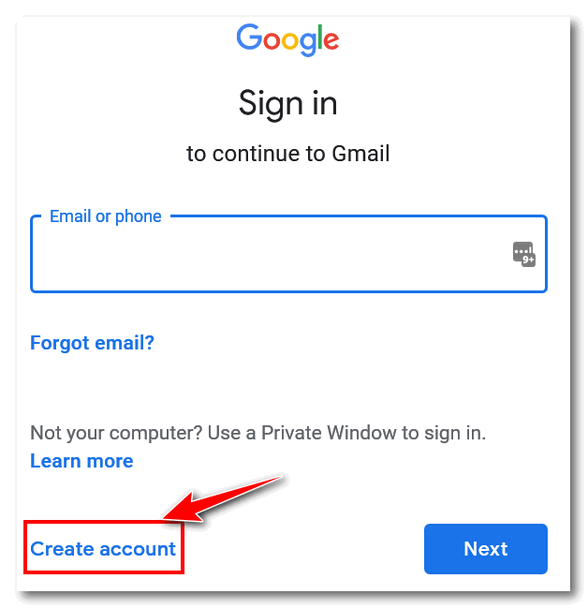
Wait! Don’t “Sign in” – click “Create account”.
Or you may see this page:
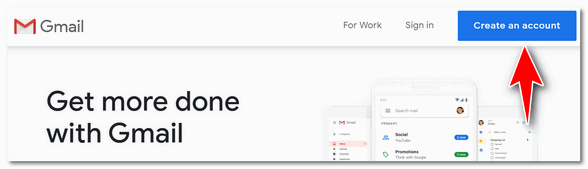
Click “Create an account”
OK…now go ahead and create a new Gmail account just like you did when you created your current Gmail account.
And now we’ve gotten this far, you should know that after you add a second Gmail account there’s only one way to access it and your original Gmail account at the same time using the same browser.
Here’s the correct way to access multiple Gmail accounts from one Gmail account.
In the top right corner of Gmail, locate your account picture or icon and click it. Then click “Add account” at the bottom and enter your other Gmail address and password. Don’t worry. “Add account” is not the same as “Create account” so you won’t be creating a new account, you’ll just be adding the second Gmail account you created to your original (primary) Gmail account, so you can access both of your Gmail accounts from the same place.
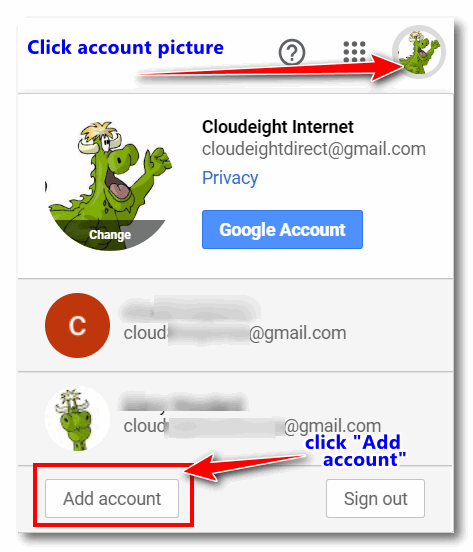
As you can see in the screenshot above, we (Cloudeight) have 3 Gmail accounts. You’ll notice we have added 2 additional Gmail accounts to our main account. Now we can access them all from one Gmail account.
And now you know how to create a second (or third, or fourth) Gmail account and access all your Gmail accounts from your primary Gmail account.
![]()
How to Open Files and Folders With a Single Click
Windows 10 / Windows 11
If you don't like double-clicking to open files and launch programs, you’ll be glad to know that you have the option to change double-clicking to single-clicking. And it’s easy to do. To change your file & folder options to make opening files and folders with a single click the default action...this tip is for you!
-
Type File Explorer Options in the taskbar search. Press Enter when you see File Explorer Option appear in the search results.
-
In File Explorer Options, click on the "General" tab at the top.

-
In the Folder Options, "General" dialog, tick the circle next to “Single-click to open an item (point to select)”. You’ll see that when you do that “Underline icon titles only when I point at them” is also selected. We suggest you leave it that way, the other choice “Underline titles consistent with my browser” can get messy. Then click “Apply then OK”.
That’s all there is to it. After you change these settings, you can open files and folders with a single click. If you decide you want to go back to double-clicking to open files and folders, just go back to the Folder Options > General dialog and tick the circle next to “Double-click to open an item (single-click to select)”. Click Apply / OK and you’re back to double-clicking to open files & folders for your default action.
![]()
Email Protocols: POP3 and IMAP.
Which is the Best for You?
For everyone using an email program like Outlook, Thunderbird, OE
Classic, EM Client, etc.
And for those of you who are using multiple devices to check email
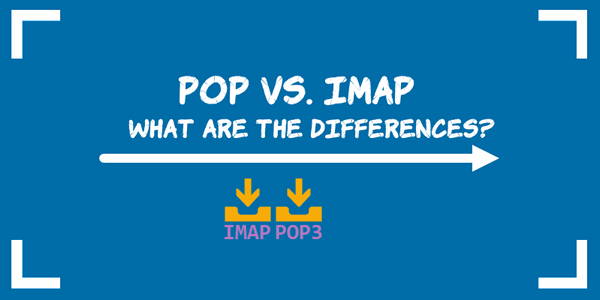
If you use an email program on your PC, or an email app on your phone or tablet you’ll have a choice between two email protocols: POP3 and IMAP. Most mail apps will default to IMAP.
So what are POP3 and IMAP anyway?
POP3 (Post Office Protocol version 3) and IMAP (Internet Message Access Protocol) are two commonly used email protocols that allow users to access and manage their emails from a mail server.
POP3 is an older and more basic protocol that downloads emails from the server to the user’s device and then deletes them from the server. This means that the user’s email is only accessible on the device where it was downloaded, which can be inconvenient if the user wants to access their email from multiple devices. POP3 also does not synchronize changes made on the client device (e.g., deleting or moving messages) with the server, so those changes do not reflect in other devices.
IMAP, on the other hand, allows users to access and manage their email directly on the server, rather than downloading them to the device. This means that emails can be accessed from any device, and changes made to the emails (such as moving or deleting them) are immediately reflected across all devices. IMAP also supports server-side searching, which allows users to search for specific emails directly on the server without having to download all their emails to the device first.
The advantages of POP3 and IMAP
The advantages of POP3 include its simplicity and ease of use. Since emails are downloaded to the device, users can access them even when they are offline. POP3 also uses less bandwidth than IMAP since it does not need to constantly sync with the server.
The advantages of IMAP include its flexibility and the ability to access emails from multiple devices. It also allows users to manage their emails more efficiently, as changes made on one device are immediately reflected on all other devices. Additionally, since emails are stored on the server, users do not need to worry about losing their emails if their device is lost or stolen.
The disadvantages of POP3 and IMAP
The disadvantages of POP3 include its limited functionality and lack of synchronization between devices. If a user wants to access their emails from multiple devices, they must manually copy the emails from one device to another.
The disadvantages of IMAP include its reliance on an internet connection, which means that users cannot access their emails when offline. It also requires more bandwidth than POP3, as it constantly syncs with the server. Additionally, some email providers may limit the amount of storage space available for IMAP users.
Which should you use?
If you check mail on more than one device, or if you’re concerned about losing important emails, then IMAP would be your best choice.
Want more tips, tricks, and information?
We have thousands of Windows tips, tricks, and more on our InfoAve website.
Subscribe to our free InfoAve Daily newsletter.![]()

Now available: Reg Organizer 9.1
If you purchased or renewed Reg Organizer through Cloudeight within
the last 12 months, you're entitled to a free version upgrade to Reg
Organizer 9.1. Works great with Windows 10 and Windows 11!
Save $14 on
Reg Organizer right now!
Reg Organizer
- A Swiss Army Knife of Windows Tools - Works Great on Windows 10!
![]()

Do You Like to Play Games? You’ll Love Kong!
Kongregate that is…
Kongregate is an online gaming website that offers a huge variety of games for players of all ages and skill levels. Kongregate was launched in 2006 and has since become a popular destination for casual gamers looking for a fun and easy way to play games online.
Probably the most outstanding thing about Kongregate is the sheer variety of games available on the website. From classic arcade games to brand-new modern games, Kongregate has something for everyone. On Kongregate, you’ll find action games, puzzle games, strategy games, educational games, and many more.
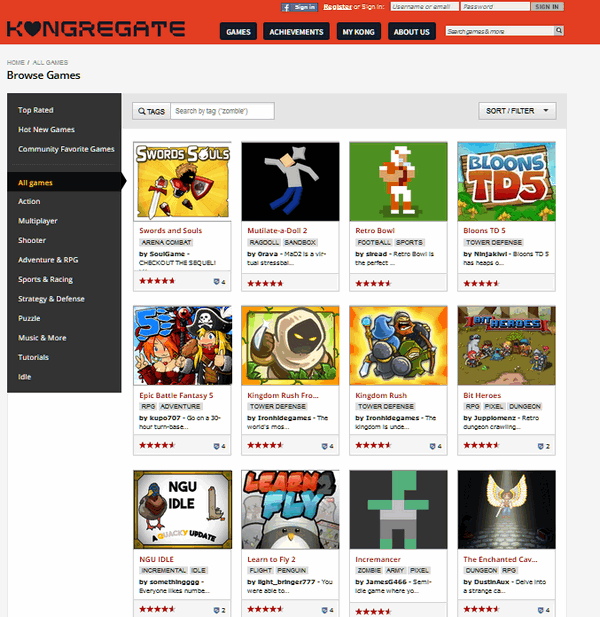
Kongregate features a large community of players and developers, who are helpful and eager to share their knowledge and expertise with others. Whether you’re looking for tips on how to beat a challenging level, how to play a certain game, or even if you want to learn more about game design, Kongregate’s forums, and chat rooms are a good place to start.
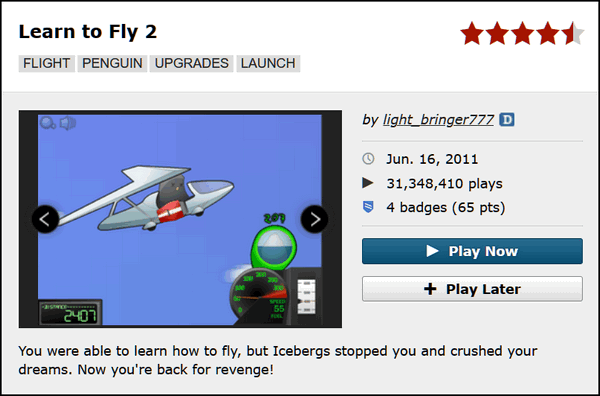
Kongregate has a rewards system too. Players can earn badges and achievements for completing certain tasks or reaching certain levels or milestones in games.
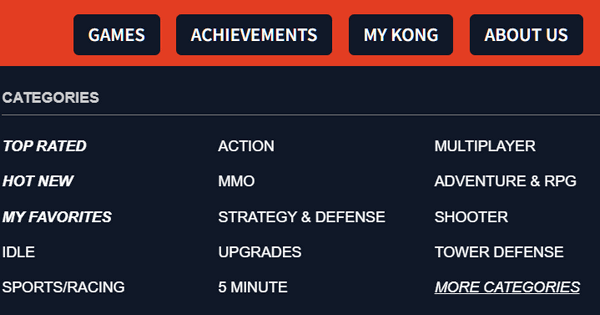
Not only do these rewards provide a sense of accomplishment, but they can also unlock new content and features in the games themselves.
Kongregate is free and supported by ads. One of the drawbacks is the ads that appear in many of the games. These ads help support the site and keep games free to play, some may find them intrusive. Don’t like ads? Players can, if they choose, sign up for Kong Plus ($29.99 / year) to remove ads from the site and the games.
Ads aside, Kongregate is a great website for those who want to play a wide variety of games and for those who want to connect with other players. With its extensive library of games, active community, and game rewards, Kongregate is definitely worth a visit.
It’s time for us to allow the developers to extoll the virtues of their creation…
We are building game experiences for the future!
Kongregate is home for everyone. We are a pioneering web platform and game developer with a community-driven spirit focused on bringing fun to the world.
We are a pioneering web platform and game developer with a community-driven spirit focused on bringing fun to the world.
Building Great Games
Kongregate was founded as a web gaming destination, bringing millions of creators and players from across the globe together, and grew to include developing our own games across platforms. Some of our top games include the uber popular collectible card game Animation Throwdown, battle royale shooter Surviv.io, & retro rpg Bit Heroes…
The games are free and you can play them without signing up or signing in. If you don’t create a free account you won’t be able to win rewards or badges. So if the rewards and badges are important to you, you’ll need to create an account.
I spent a great deal of time playing UnpuzzleX. I am not a gamer and haven’t played games on my computer or online for a long time. But I did find UnpuzzleX intriguing and spent over 30 minutes playing it.
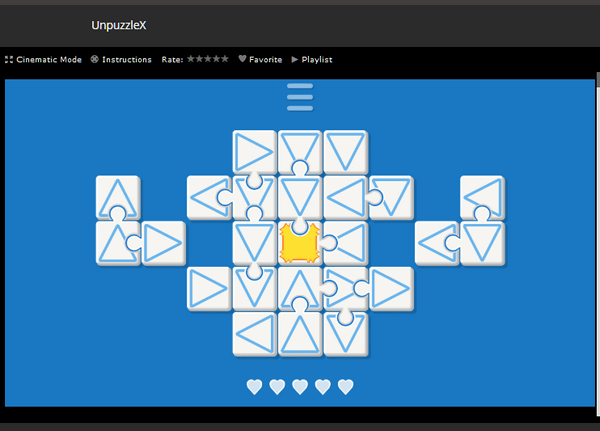
Many other games looked interesting to me even though I’m not a gamer.
If you like to play games, you’ll find Kongregate to be an amazing, extensive collection of free games – from your favorite classic games to the newest modern games. If you like games, you’ll love Kongregate.
Let’s go play some games right now.
![]()
Don't have a Cloudeight SeniorPass? It's a great deal. Learn more here.
Our Cloudeight SeniorPass is a great deal. You get unlimited support for one full year from the date you first use your SeniorPass. We can help keep your computer running well, fix all kinds of computer problems, clean up malware, and a whole lot more. Our SeniorPass is like having insurance for your computer. And it's only $99 for an entire year.Get your SeniorPass today for just $99. It's just like having insurance for your computer - only better!
To learn more about our SeniorPass, please see this page.
![]()

Impossible Things
According to those in the know, meteorological spring began just over a
week ago on the first day of March. Well, those in the know, don’t know
that spring around here doesn’t arrive until mid-April, if we’re lucky.
But still, it feels good to hear the word “spring”.
After all, spring is the season of rebirth and hope, isn’t it?
Anyway, I was thinking of all the impossible things that come with
spring. The trees, which all winter long have looked like dark skeletons
cracking against the ubiquitous sky of gray, are now sporting tiny buds.
To be sure, you have to look closely, but if you do you’ll see the
impossible. You’ll see life springing from the brittle skeletons of
winter-dead trees.
But let me tell you right now, it’s cold. Very cold and windy still.
Those buds have no business popping out on the branches of the
still-sleeping trees. But they are there. I have seen impossible things
like tiny buds of summer on a walk on one of winter’s dying days.
And walking yesterday, on the wooden boardwalk that winds its way
through the woods, I noticed green things, sprouting up from the
brown-black forest floor. And looking closer I saw tiny purple
crocuses...
Read the rest of this essay here...
![]()
We can fix your Windows computer... check out our low prices here!

What the heck are hashtags?
My grandma made great hash, but I wouldn't be allowed to have any until
my friends (yes, I really used to have friends) amused her by playing
homerun derby with plastic balls and bats, in her backyard. Hit it
passed the willow tree and you had a homer. Now imagine homerun
derby with TC, a little boy, running around calling himself the sultan
of swat.
#sultan
When we were tired of playing homerun derby, we played tag. By the time we got around to playing tag, it was almost dinner time. Us poor folk called dinner "supper". We played tag, got all sweaty, and then went in to eat hash after playing tag. We ate dinner, filthy. We watched TV, filthy. We went to bed, filthy. We only bathed on Saturday night after Lawrence Welk. Yay!!
#stinky
I am no longer the sultan of swat. But I still play tag. EB and I play tag all the time -- but not that kind of tag: We play email tag and phone tag. I avoid answering calls from her when I can - she always loses at phone tag.
#phonetag-loser
Anyway, my grandma made the greatest hash in the world but she took her recipe with her to that great kitchen in the sky. So, no matter how often EB and I play tag, I won't get any more of my grandma's amazing hash. But when I was a kid, after a hot, sweaty, summer game of tag, I'd go into her non-air conditioned house, sweaty and dirty, and swill down 4 glasses of Grape Kool-Aid and a big plate of hash. Hash after playing tag is called hashtag.
#hashtag
But a hashtag is something different. A hashtag looks like #cloudeight.
On social media sites and in micro-blogging (and you can look that up) a
hashtag helps keep things organized in groups. EB and I are not big fans
of hashtags, but I am a big fan of hash. #realhash with meat and
potatoes and grandma's love!
#yummy
#enough-already
I know you all want to know more about hashtags, so you might want to read Washables' Beginner's Guide to Hashtags.
#da-end
![]()

Sales of the following products and services help support our newsletters, websites, and free computer help services we provide.
Cloudeight Direct Computer Care: Single Keys, SeniorPass, or Season Tickets - always a great deal. Cloudeight Direct Computer Care is like having PC insurance. Get more information here.
Emsisoft Anti-Malware: Emsisoft is the only Cloudeight-endorsed and recommended Windows security program. It provides users with a complete antivirus, antimalware, anti-ransomware,
and anti-PUPs solution. We offer single Emsisoft licenses and multi-computer licenses at discount prices. Also, we offer our exclusive Emsisoft with Cloudeight installation & setup. Get more information here.
Reg Organizer: Reg Organizer is the Swiss Army Knife of Windows tools. It's far more than just a registry optimizer and cleaner... it's a Windows all-in-one toolkit. Reg Organizer helps you keep your computer in tip-top shape and helps you solve annoying Windows problems. Reg Organizer works great with Windows 10
and Windows 11! Get more information about Reg Organizer (and get our special discount prices) here.
SeniorPass - One year of Cloudeight Direct Computer Care - unlimited sessions!
Get more information here.
Windows 10 Customization: Make Windows 10 look and work the way you want it to. Learn more.
MORE IMPORTANT STUFF! Your
InfoAve Weekly Members' Home Page is located here.
Print our Cloudeight Direct Computer Care Flyer and spread the word about our Cloudeight Direct Computer Care repair services. Get our ready-to-print flyer here. Help us Grow! Forward this email newsletter to a friend or family member - and have them
sign-up for InfoAve
Weekly here!
Get our free daily newsletter! Each evening we send a short newsletter with a tip or trick or a computer-related article - it's short and sweet - and free.
Sign-up right now.
We have thousands of Windows tips and tricks and computer articles posted on our
Cloudeight InfoAve website. Our site has a great search engine to help you find what you're looking for too!
Please visit us today!
Help us by using our Start Page. It costs nothing, and it helps us a lot. Print our Cloudeight Direct Flyer and spread the word about our computer repair service! If you want to help us by telling your friends about our Cloudeight Direct Computer Care service, you can download a printable flyer you can hand out or post on bulletin boards, etc.
Get the printable PDF Cloudeight Direct Computer Care flyer here.
We'd love to hear from you!
If you have comments, questions, a tip,
a trick, a freeware pick, or just want to tell us off for something, let us know.
If you need to change your newsletter subscription address, please see "Manage your subscription" at the very bottom of your newsletter.
We received hundreds of questions for possible use in IA news. Please keep in mind we cannot answer all general computer questions. We try to personally answer as many as we can. We can only use a few
in each week's newsletter, so keep this in mind. If you have a support question about a service or product we sell, please contact us here.
Subscribe to our Daily Newsletter! Get computer tips & tricks every night. Our daily newsletter features a computer tip/trick or two every day. We send it out every night around 9 PM Eastern Time (USA). It's short and sweet, easy
to read, and FREE.
Subscribe to our Cloudeight InfoAve Daily Newsletter!
We hope you have enjoyed this issue of Cloudeight InfoAve
Weekly. Thanks so much for your support and for being an InfoAve Weekly subscriber.
Have a great weekend... be safe!
Darcy and TC
Cloudeight InfoAve Weekly - Issue #1013
Volume 20
Number 19
March 10, 2023
Not a subscriber? Subscribe to our FREE Cloudeight InfoAve
Weekly Newsletter here.>

"Cloudeight InfoAve
Weekly" newsletter is published by:
Cloudeight Internet LLC
PO Box 73
Middleville, Michigan USA 49333-0073
Read our disclaimer about the tips, tricks, answers, site picks, and freeware picks featured in this newsletter.
Copyright ©2023 by Cloudeight Internet


