
Cloudeight InfoAve Weekly
Issue #1014
Volume 20 Number 20
March 17, 2023
Dear Friends,
Welcome to Cloudeight InfoAve Weekly Issue #1014. Thank you very much for subscribing and for being a part of our Cloudeight family. We appreciate your friendship and support very much! Please share our newsletters and our website with your friends and family.
If you're not getting our InfoAve Daily newsletter, you're missing out on a lot of good stuff!
It's free and it only takes a few seconds to sign up. We'd love to have you with us. Visit this page to sign up for our Cloudeight InfoAve Daily Newsletter.
It's springtime and time to get your computer ready for spring & summer. With our Spring Cleanup service, we'll make that EASY for you. We'll check your PC, clean it up, optimize it and get it ready for spring & summer.
Here's what we'll do for you:
- We'll connect to your computer and do a deep scan for malware.
- We'll check your computer for suspicious and iffy programs and remove any we find (with your permission, of course)
- We'll check your browser for problematic extensions/add-ons
- We'll optimize your startups.
- We'll optimize your settings and make sure your computer is set up for maximum performance.
- We'll check for installed driver updaters and/or "one-click-fix" software known to degrade computer performance.
- Special Offer... When you purchase our spring cleanup special you'll have the opportunity to purchase a SeniorPass for $25 off the regular price.
You'll get all of the above for just $30.
After you purchase our Spring Cleanup Special you'll be presented with a special opportunity to save $25 on a Cloudeight Senior Pass!
We're offering this special for a limited time only!
Get more information and/or get your spring cleanup here!
*Note: Our Spring Cleanup Service does not include repairs.
![]()

James wants to know how to set a
home/start page in his browser
How can I set InfoAve as my home/start age?
Our answer
Hi Jim.
See this page to learn how to set a browser home/start page in your
browser.
In the tutorial, we use https://thundercloud.net/start/ for the home/start page example. If you want our Cloudeight InfoAve page as your home page, use https://thundercloud.net/infoave/new/ as the Web address.
We hope this helps you, Jim.
![]()
Des asks if MRT should be run manually
or if it runs automatically
Hi Guys. Just wondering if there is any advantage to running a regular
separate MRT scan on Windows 11 or is it something that Windows does as
a matter of course when a Defender scan is activated? Many thanks, Des.
Our answer
Hi Des. MRT.exe is the Windows Malicious Software Removal Tool. MRT.exe
is made by Microsoft and will check your PC for malware, and if it finds
any it will attempt to remove it. It's updated every month and installs
with Microsoft's Patch Tuesday updates and runs automatically in the
background when installed by the update.
That being said, Windows Malicious Software Removal Tool, while better than nothing cannot compete with other anti-malware tools (like Emsisoft) which automatically continually scan in the background several times a day and provide "Real-time protection".
But, besides MRT.exe, Microsoft Defender (installed on every Windows 10 & 11 PC) regularly scans your device to help keep it safe. We try to do this while you're not using your device so it doesn't interfere with your work. So we see no need to run MRT manually.
We hope this helps you, Des.
![]()
Janet wants to clear the list of
previous commands she sees when she types a command in the Run box
I am wondering if there is some way to clear the run command list...I
have so many on there and I don`t know where they came from...If anyone
knows it will be you since I have been following you for many years you
have helped me with a lot of things so thank you in advance. Janet
Our answer
Hi Janet. It's called an MRU list (most recently used). And if
you googled a solution you've probably found out that to remove the
prior entries in the run box you need to edit the registry. But most
people don't want to monkey around in the registry - not only is it hard
to navigate but making an error editing the registry can harm your
Windows installation. But if you really want to learn how to remove all
the MRU from the run box by editing the registry, let me know and I'll
send you the info.
It's much easier to use a cleanup tool to do it.
Here is our review of two excellent, easy-to-use, free cleanup programs that will not only clean up the MRU lists but also clean up other junk and temp files.
Please let us know if this helps you, Janet
-------------
Janet wrote back: "Thank you very much for the prompt answer...I
knew it would be tricky trying to erase the run info and I don`t want to
touch the registry...I have downloaded Bleach Bit and will go with that.
Thank you. You guys are awesome!"
![]()
Jean said she lost all her OE
Classic files and folders and her files and folders in her Documents &
Downloads folders
Somehow all my files and folders on OE Classic were being saved to the
cloud. I contacted Zvonko. He didn't have an answer except to uninstall
One Drive. I had already decided to uninstall One Drive using your
instructions. By uninstalling One Drive I uninstalled all my documents
and downloads. I'm feeling pretty sick about it. If I reinstall any
chance of getting those files back?
Our answer
Hi Jean. We're sorry to hear you've had problems. OneDrive, by default,
does not backup your OE Classic files which are stored in the hidden
folder C:\Users\Your Username\AppData\Local\OEClassic. That is not a
folder that OneDrive backs up by default. It's a hidden folder.
Unless you specifically set up OneDrive to only backup files to the cloud and not on your PC, your files are still on your PC. Look in the following locations:
C:\Users\Your Username\Documents
C:\Users\Your Username\Pictures
C:\Users\Your Username\Music
C:\Users\Your Username\Videos
C:\Users\Your Username\Desktop
Those folders should not be empty.
Also, if all you did was uninstall OneDrive, it does not delete the files stored in the Cloud. You can reinstall OneDrive by downloading it from here. Once you reinstall it, log in with your Microsoft account and your files should all be there.
Let us know if this helps you, Jean.
---------
Jean wrote back: "Hi TC. Thank you ever so much for your reply and for helping me through this problem. I installed OneDrive again. As well I checked my files using C:\Users\mjb91\Documents\. Everything is back in place, including downloads. I didn't put pictures in One Drive so they are OK. So, I'm a happy camper. Thank you for saving me again. As always you came to the rescue. Have a good evening, Jean."
![]()
We gladly help everyone who writes every day by answering their questions and helping to solve their computer problems. Please help us continue to do that!
Make a small donation and help us help you!
If you don't need any of our products or services right now, please help us with a donation. Even the smallest gift is appreciated. Every donation helps us to provide useful information that helps you with your computer as well as helps us to keep you safe on the Internet. We offer free help to thousands of people every year... and we offer an honest and inexpensive computer repair service too. We do everything we can to help you with your computer and keep you safe too.So if you don't need any of our products or services right now, please help us by making a donation right now.
Interested in making a monthly gift? Visit this page. Help us keep helping you!
Thank you so much for your support!
Doug asks if he needs a VPN
Do I need a VPN? If so, which one? I am currently looking at Atlas VPN
Our answer
Hi Doug. There are hundreds of VPNs. All of them make claims they cannot
substantiate and most claim they don't keep logs, but they do. And
whether they keep logs or now, how would you, as a user know? Would you
take their word for it?
You have to ask yourself why you want a VPN. Do you work remotely? Or are you influenced by advertising that claims VPNs can protect you from identity theft, viruses, hackers, malware, ransomware, etc.? VPNs do not protect you from anything other than preventing the website you're visiting from seeing your true IP address and location (even if that's not always true). It can prevent your ISP from logging the websites you visit.
Unless your employer requires you to use a VPN, or unless you are in a country where certain websites are censored and blocked, or unless you visit websites you would rather not have your ISP logging, then you don't need a VPN.
If you want to try a VPN, use a free VPN browser extension you can turn on and off easily.
These free VPN extensions work in Chrome or Microsoft Edge (and other Chromium-based browsers):
If you're using Firefox (and other Mozilla-based browsers):
Browsec VPN
Once you've installed the extension, you can turn it on and off just by
clicking on the extension's icon.
We hope this helps you make a good choice, Doug.
![]()
Lynda has questions about upgrading to
Windows 10, Avast, and our SeniorPass
Hi you two: I'm glad to be receiving your weekly newsletters again.
1. I am the Windows 7 gal from Canada. Can I get Windows 10 by
ordering it from Microsoft? Is it legit? I think it costs $29.00.
2. I have Avast. It auto-renewed for $129.00 charged to my credit card,
and I'm totally angry!
3. As your customer can I use my SeniorPass if l get Windows 10
installed?
Thanks, Lynda.
Our answer
Hi Lynda. Microsoft stopped selling Windows 10 earlier this year. Any
Windows 10 sales you see on the web are not Microsoft.. You may be fine
but you may also be out $29 if the Windows 10 you buy is not legitimate,
or if it's being sold to an individual and its license is a volume
license.
All that aside, you can still upgrade your Windows 7 computer to Windows legally right from the Microsoft website. You don't need a product key as your Windows 7 is licensed and Windows 7 is still eligible for a free upgrade to Windows 10.
All you need to do is go to this page and, under "Create Windows 10 installation media" click on the blue "Download Now" button. While it's downloading, click "Using the tool to upgrade this PC to Windows 10..." to find instructions on how to use the Windows 10 download assistant to upgrade your Windows 7 PC to Windows 10.
See the screenshot below...
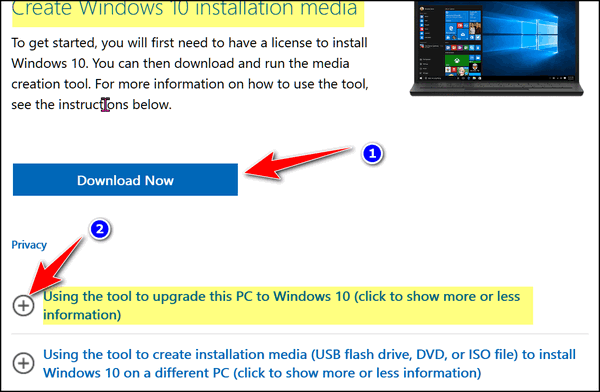
Secondly, regarding Avast, you were scammed. Avast Premium does cost $129, it costs $50. But it's not even worth that price. Our recommend security software, Emsisoft, is $29 and is far better than Avast. Even Microsoft Defender (free) that comes with Windows is better than Avast. If you paid with a credit card, you should call your credit card company and tell them you were scammed. They should refund your money right away.
Your Cloudeight SeniorPass is good for Windows 10 and is good for one full year after the date you first use it.
We hope this helps you and answers your questions.
![]()
Lee wants to back up Yahoo webmail
Hi again. In your Saturday Bonus questions, you answered a question
regarding backing up emails and saving them on a computer or a flash
drive. I used to be able to do this when I had Microsoft Outlook.
However, I cannot do this now as I am using Yahoo (web) Mail which is
part of my Sky package. Have also tried copying emails from Gmail into
the folder but they won't move either. Do you have any other
suggestions? I used to save many of your emails this way. Thanks again
for your help, Lee.
Our answer
Hi Lee. Outlook is an email program that is installed on your computer.
Yahoo is a webmail app -- meaning everything is stored on the web. And
unlike Gmail, also a webmail app, Yahoo mail does not provide any way to
back up or download your emails directly to your computer. You can
easily download your emails in Gmail by using Google Takeout
as we explain on this page.
The best way (and only practical way) to keep a copy of all of your emails on your computer (or flash drive) is to use an email client like OE Classic (not free), Outlook (not free), or Thunderbird (free) and set up your Yahoo account(s) as IMAP accounts as explained on this page.
Or you could use your Gmail account and set it up to receive your Yahoo mail so you can download your Yahoo emails by using Google Takeout. But this method would only allow you to download any mail that was received after you set up your Yahoo account in Gmail
We hope this gives you some ideas, Lee.
![]()
It's springtime and time to get your computer ready for spring & summer. With our Spring Cleanup service, we'll make that EASY for you. We'll check your PC, clean it up, optimize it and get it ready for spring & summer.
Here's what we'll do for you:
- We'll connect to your computer and do a deep scan for malware.
- We'll check your computer for suspicious and iffy programs and remove any we find (with your permission, of course)
- We'll check your browser for problematic extensions/add-ons
- We'll optimize your startups.
- We'll optimize your settings and make sure your computer is set up for maximum performance.
- We'll check for installed driver updaters and/or "one-click-fix" software known to degrade computer performance.
- Special Offer... When you purchase our spring cleanup special you'll have the opportunity to purchase a SeniorPass for $25 off the regular price.
You'll get all of the above for just $30.
After you purchase our Spring Cleanup Special you'll be presented with a special opportunity to save $25 on a Cloudeight Senior Pass!
We're offering this special for a limited time only!
Get more information and/or get your spring cleanup here!
*Note: Our Spring Cleanup Service does not include repairs.
![]()

All about WiFi Range Extenders
Everyone who uses WiFi
A WiFi Range Extender (also called a WiFi Extender, a Range Extender or a WiFi Booster) is a device that repeats the wireless signal from your router and expands its coverage. It captures the signal from your router and re-broadcasts it to improve the WiFi coverage area which can improve the signal in areas of your house or apartment where the WiFi signal is weak or non-existent.
If you have places in your house or apartment where the WiFi signal is poor or have dead spots where you don’t have any WiFi signal, and moving your router/modem to a more central location is not an option, a WiFi Range Extender is an inexpensive solution. It can expand the range of your current router and eliminate areas of your home where the WiFi signal is weak. A WiFi range extender won’t increase the Internet speed you’re getting from your router, but it can extend its range and reduce or eliminate dead spots or areas where the wireless signal is weak.
A WiFi extender usually costs a great deal less than a new router. But they can be pricey if you’re not careful So don’t buy the most expensive WiFi extender thinking it will give you better coverage. Buy a WiFi extender that best matches your router’s capabilities. Don’t spend money on a WiFi Extender that has features your router doesn’t have. Linksys, a leading manufacturer of network equipment including routers and range extenders, recommends that you choose a WiFi Extender (WiFi Booster) that best matches your router’s capabilities. According to Linksys:
“…though a WiFi booster will still function with a wireless router that has a different network speed, it won’t improve or ‘up-convert’ your existing router’s capabilities, so don’t purchase a fancy extender with features that aren’t compatible with your older router equipment. Similarly, if your existing router is capable of handling higher frequencies, don’t skimp with an extender that has limited WiFi standards…”
There are 2 types of WiFi extenders, desktop and plug-in. Desktop WiFi extenders, look much like a small router. They take up more space than a plug-in extender and are a little bit harder to set up, but they may offer more features than plug-in WiFi extenders.
Plug-in WiFi extenders are very easy to set up. They plug into an electrical socket and usually have lights to help you find the best placement. Once in place, you can usually connect a plug-in router to the network by pushing a button.
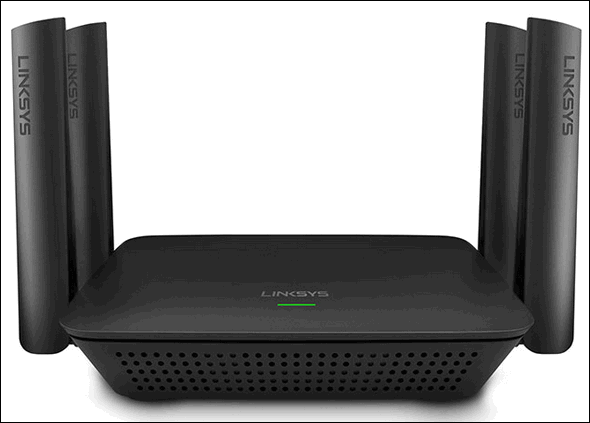
Above: A desktop Wi-Fi Range Extender.
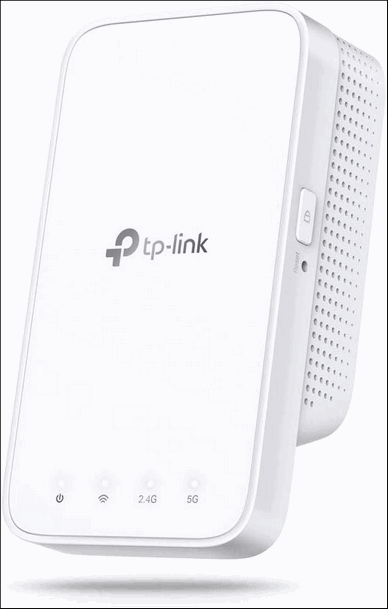
Above and below: Plug-in WiFi Range Extenders.
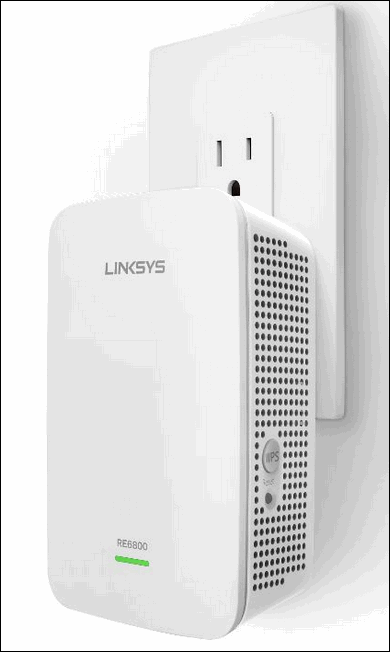
Below: Typical set-up instructions for plug-in WiFi Range Extenders.
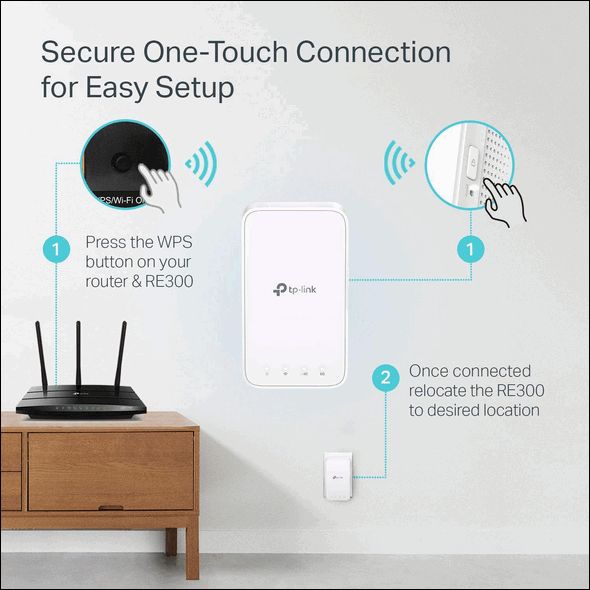
WiFi extenders offer an inexpensive solution if you have areas where your WiFi coverage is weak or non-existent and/or moving your router to a more central location is not an option and you don’t want to spend hundreds of dollars on a new router or a mesh router system. You can buy a decent WiFi extender for less than $50. They’re available at BestBuy, Walmart, Amazon and most stores where computers and computer equipment is sold.
Now you know what WiFi Extender (also known as a WiFi Range Extender, Range Extender or WiFi Booster) is and what it does.
![]()
A Simple Multitasking Trick
Windows 10 and Windows 11
Did you know that in Windows 10 and Windows 11,
the Windows key + Tab key shortcut shows all your open programs on your
desktop? That’s right, when you use the Windows key + Tab key
shortcut, you can see all open programs on your desktop at once.
Let’s take a look…
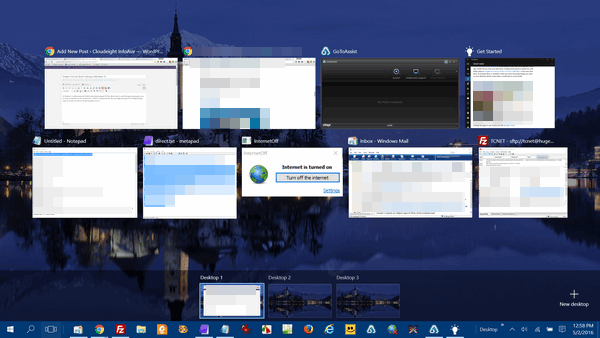
Above: Windows 10

Above: Windows 11
If you’re using Windows 10 or Windows 11 and you want to see how many programs you have open – just press and hold the Windows Key and tap the Tab key. And you can click on any “thumbnail” and bring that program or app into focus (on top). You can also close any of the programs by clicking on the “X” in the top-right corner of any of those open programs/apps thumbnails without bringing them into focus… that’s correct, you can close any open program or app from its “thumbnail” on the desktop you see when you use the Windows key + Tab key shortcut.
![]()
Let’s Talk About Your Computer
Windows 10 and Windows 11
We get many questions from people asking how to find out their Windows edition and version, how much RAM they have, what kind of processor, and if their computer is 32-bit or 64-bit. In the past, we’ve covered many ways to get that information. But there is no easier way to find out all about your computer than this.
So, let’s talk about your Windows 10 or Windows 11 computer now!
Windows 10
In the taskbar search type “About” and press “Enter” when “About your PC” appears in the search results.
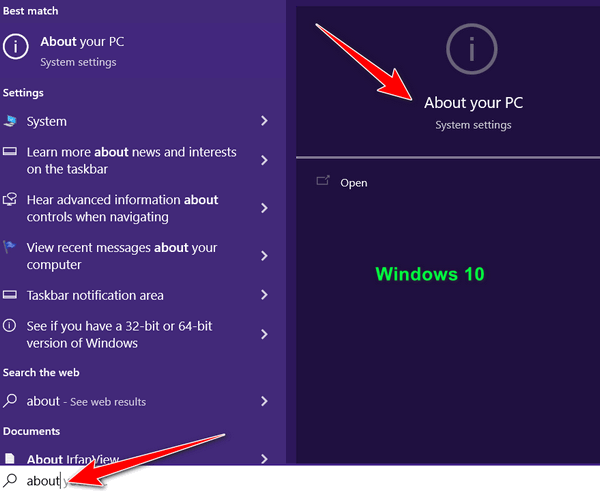
That’s it. When “About your PC” opens you can see (below) that you get a lot of great info all in one place! We’ve highlighted some of the most important information.
1. Processor
2. Installed RAM – This PC has 8 GB of installed RAM but only 7.89 GB is usable
-some of it is being used by the display.
3. System type (32-bit or 64-bit) as you can see this PC is 64-bit.
4. Windows Edition – Windows 10 Home
5. Version 22H2
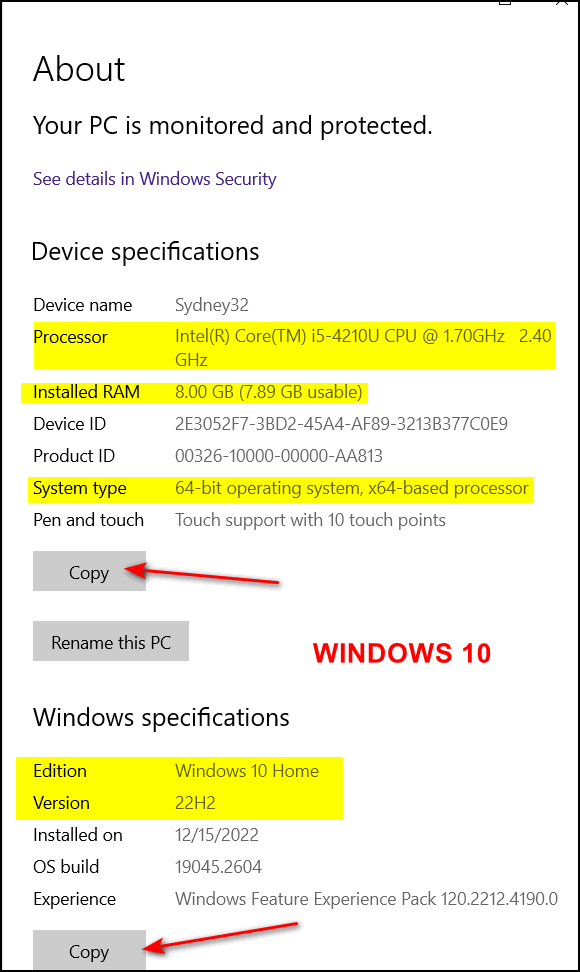
You can, if you like, copy this information and paste it into an email, text file, or Word document.
Windows 11
In the taskbar search type “About” and press “Enter” when “About your PC” appears in the search results.
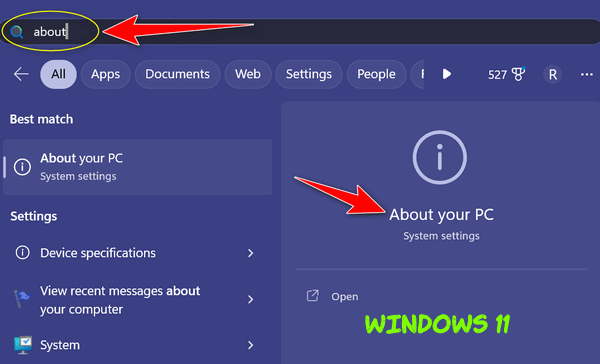
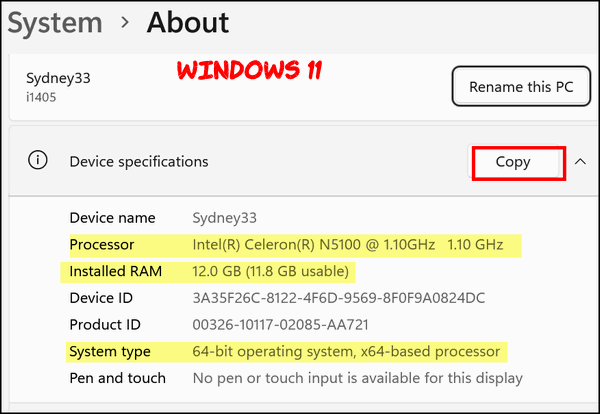
As you can see above, my famous ALLDOCUBE El Cheapo PC has a low-end processor but 12 GB of RAM and it, like every new computer built recently is a 64-bit PC. Also, as in Windows 10, you can copy this info and paste it into an email, text file, Word doc, etc.
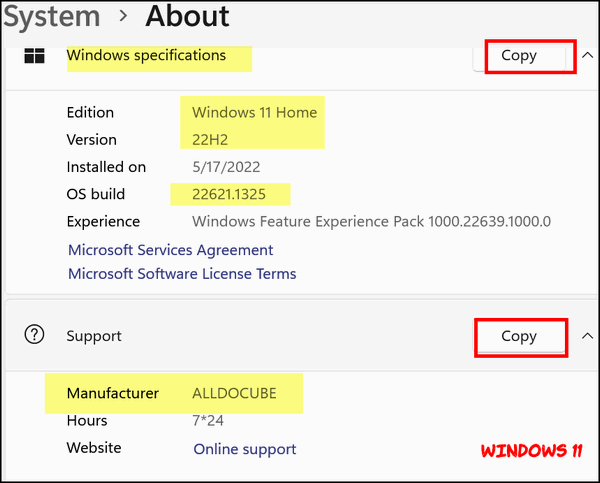
Windows 11 gives you a bit more information than Windows 10. Not only does it show the Windows Edition (Windows 11 Home) and the version (22H2), but it also shows the computer manufacturer and how to get support.
Please note…I’m the cautious type…
I’m in the Windows Insider program and there is a major new update waiting to be installed. But I’m no fool – I’m being cautious. I’ve pushed back the installation until next Sunday. I’m just sayin’.
That’s about it…
Now you know that you can learn all ABOUT your computer just by typing ABOUT in the taskbar search whether you’re running Windows 10 or Windows 11.
Want more tips, tricks, and information?
We have thousands of Windows tips, tricks, and more on our InfoAve website.
Subscribe to our free InfoAve Daily newsletter.![]()

Now available: Reg Organizer 9.1
If you purchased or renewed Reg Organizer through Cloudeight within
the last 12 months, you're entitled to a free version upgrade to Reg
Organizer 9.1. Works great with Windows 10 and Windows 11!
Save $14 on
Reg Organizer right now!
Reg Organizer
- A Swiss Army Knife of Windows Tools - Works Great on Windows 10!
![]()

25 Funny Limericks Only Clever People Will Get
St. Patrick's Day weekend is here and what's more Irish than a good limerick. Limericks originated in Ireland, or is that just a load of blarney?
Ok…OK…this is more of a webpage pick than a website pick, but it’s a page of limericks we think you’ll find entertaining – if not amusing. And I guess you have to be kind of “clever” to get some of the humor here. But you’re all smart and clever, right?
First of all, what is a limerick? Well, our site pick describes a limerick this way.
What is a limerick?
It is believed that limericks date back to the 14th century and originated in the Irish town of Limerick. The limerick is a humorous five-line poem with two rhymes: one shared by the first, second, and fifth lines, and the other shared by the shorter third and fourth lines.
Limericks were popularized in the 19th century by the British humorist Edward Lear, although limerick examples are found in the works of authors as diverse as William Shakespeare and Dante Gabriel Rossetti. Because the limerick is such a flexible form of verse, limericks for kids can be just as funny as clever limericks. These funny limericks use their bouncy rhyme scheme to explore concepts like math, science, and philosophy, and the twisty, punny verses will get you thinking—and giggling!
Well, all we can hope is that you’ll find the humor in the 25 limericks found on today’s site pick We are (hopefully) going to whet your appetite and offer you the following examples.
Pelican
Here’s a clever limerick about an oft-forgotten relative of the stork – the pelican. I’m not sure about this poet or how wellican write limericks… but I like this one. What do you think?
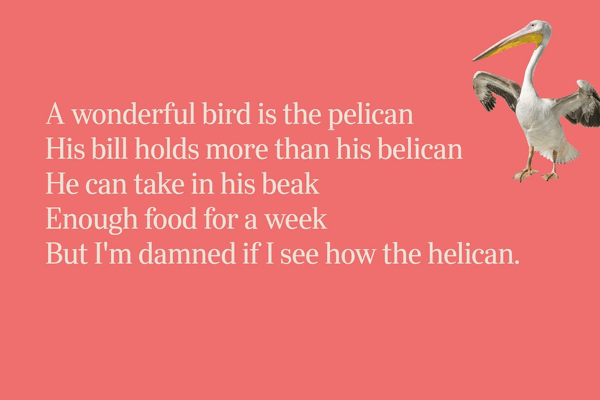
Gasman
The next one will irritate all of you grammar and English experts!
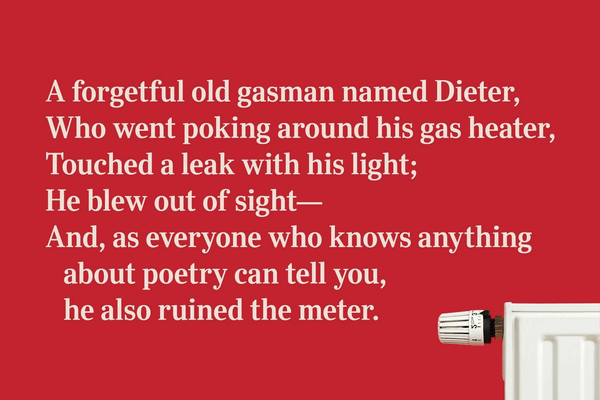
The flea and the fly
Of the 25 limericks featured on our site pick, this one was my favorite. It makes you realize how hard it is for someone who doesn’t speak English to learn English. Time flies like the wind, but fruit flies like bananas, eh?
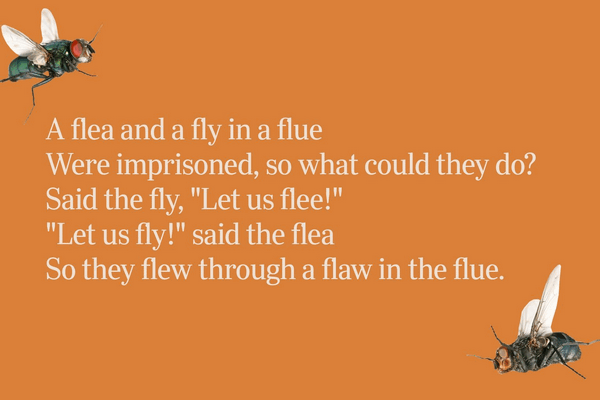
The man from Nantucket
The next one will sound familiar but thankfully it’s not THAT limerick.
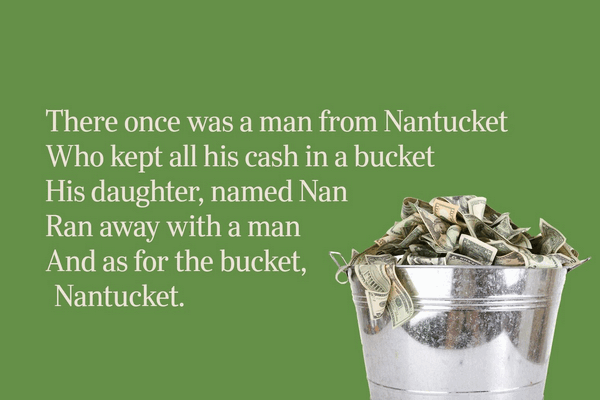
OK, you have enough samples. It’s time to visit our site pick and see the other 21 limericks, right?
Visit this Cloudeight Site Pick right now and read “25 Funny Limericks Only Clever People Will Get”.
![]()
It's springtime and time to get your computer ready for spring & summer. With our Spring Cleanup service, we'll make that EASY for you. We'll check your PC, clean it up, optimize it and get it ready for spring & summer.
Here's what we'll do for you:
- We'll connect to your computer and do a deep scan for malware.
- We'll check your computer for suspicious and iffy programs and remove any we find (with your permission, of course)
- We'll check your browser for problematic extensions/add-ons
- We'll optimize your startups.
- We'll optimize your settings and make sure your computer is set up for maximum performance.
- We'll check for installed driver updaters and/or "one-click-fix" software known to degrade computer performance.
- Special Offer... When you purchase our spring cleanup special you'll have the opportunity to purchase a SeniorPass for $25 off the regular price.
You'll get all of the above for just $30.
After you purchase our Spring Cleanup Special you'll be presented with a special opportunity to save $25 on a Cloudeight Senior Pass!
We're offering this special for a limited time only!
Get more information and/or get your spring cleanup here!
![]()

The Granite Point Lighthouse
By 1895, Gordon McDaniels had been the keeper of Granite Point Light for
42 years. He married his childhood sweetheart Penny in 1896 during his
first full year as keeper of the lighthouse and the lighthouse had been
their home and their life for over 40 years.
Gordon took great pride in his daily tasks of keeping the light burning
and ensuring that the foghorn was working properly. He would climb the
spiral staircase to the top of the tower several times a day to check
the light, and he never tired of the breathtaking view from the lantern
room.
Penny and Gordon were still in love after thirty-five years, all of them
spent in the Lighthouse’s living quarters at Granite Point. The
lighthouse rooms were small but homey – thanks to Penny. And though
located on a precarious cliff on a peninsula that jutted out into a
major shipping lane, the lighthouse offered a safe sanctuary for its
tenants. The lighthouse was built to withstand even the worst storms.
Granite Point was located near one of the most highly traveled shipping
lanes on the Great Lakes, called the Tanquist Corridor. Spring, summer,
and autumn were busy seasons, but in winter, with the lake frozen over
and the Tanquist Corridor shipping lanes became eerily empty,
Gordon’s job as the keeper of Granite Point Light was different. His
duties were less urgent and his tasks were easier. His wintertime tasks
involved simple maintenance and cleaning chores which became a routine
every other day, polishing and cleaning, and lubricating the machinery
of the Granite Point Lighthouse.
In the autumn of 1897, as the days grew shorter, Penny...
Read the rest of this short story here...
![]()
We gladly help everyone who writes every day by answering their questions and helping to solve their computer problems. Please help us continue to do that!
Make a small donation and help us help you!
If you don't need any of our products or services right now, please help us with a donation. Even the smallest gift is appreciated. Every donation helps us to provide useful information that helps you with your computer as well as helps us to keep you safe on the Internet. We offer free help to thousands of people every year... and we offer an honest and inexpensive computer repair service too. We do everything we can to help you with your computer and keep you safe too.So if you don't need any of our products or services right now, please help us by making a donation right now.
Interested in making a monthly gift? Visit this page. Help us keep helping you!

What are NFTs?
An NFT is a Non-Fungible Token. NFTs (non-fungible tokens) are unique
digital assets that are stored on a blockchain (like digital currency),
which makes them rare, verifiable, and transferable. NFTs can represent
a wide range of digital content, such as art, music, videos, and virtual
real estate. NFTs have become increasingly popular in recent years,
especially in the art world, where they have been used to sell digital
art for millions of dollars.
The value of an NFT is determined by supply and demand, just like any
other asset. The value of an NFT can fluctuate depending on market
trends, the popularity of the creator or the asset represented, and many
other factors.
Investing in NFTs is still a new and untested market, and it comes with
many risks. The value of NFTs can be volatile and subject to market
fluctuations, and there is no guarantee that an NFT will appreciate in
value over time. It may become worthless. Like many other things, NFTs
are only worth what someone is willing to pay for them.
If you are considering investing in NFTs, it's essential to do your
research and understand the market dynamics and risks involved. It's
also a good idea to consult with a financial advisor who can provide
guidance on investment strategies that align with your financial goals
and risk tolerance.
If you still don't know what NFTs are,
here are some you can buy. And Seriously ... THIS IS NOT A
RECOMMENDATION TO BUY ANYTHING.
Maybe we'll make Cloudie NFTs. We wonder what she'd be worth?
![]()

Sales of the following products and services help support our newsletters, websites, and free computer help services we provide.
Cloudeight Direct Computer Care: Single Keys, SeniorPass, or Season Tickets - always a great deal. Cloudeight Direct Computer Care is like having PC insurance. Get more information here.
Emsisoft Anti-Malware: Emsisoft is the only Cloudeight-endorsed and recommended Windows security program. It provides users with a complete antivirus, antimalware, anti-ransomware,
and anti-PUPs solution. We offer single Emsisoft licenses and multi-computer licenses at discount prices. Also, we offer our exclusive Emsisoft with Cloudeight installation & setup. Get more information here.
Reg Organizer: Reg Organizer is the Swiss Army Knife of Windows tools. It's far more than just a registry optimizer and cleaner... it's a Windows all-in-one toolkit. Reg Organizer helps you keep your computer in tip-top shape and helps you solve annoying Windows problems. Reg Organizer works great with Windows 10
and Windows 11! Get more information about Reg Organizer (and get our special discount prices) here.
SeniorPass - One year of Cloudeight Direct Computer Care - unlimited sessions!
Get more information here.
Windows 10 Customization: Make Windows 10 look and work the way you want it to. Learn more.
MORE IMPORTANT STUFF! Your
InfoAve Weekly Members' Home Page is located here.
Print our Cloudeight Direct Computer Care Flyer and spread the word about our Cloudeight Direct Computer Care repair services. Get our ready-to-print flyer here. Help us Grow! Forward this email newsletter to a friend or family member - and have them
sign-up for InfoAve
Weekly here!
Get our free daily newsletter! Each evening we send a short newsletter with a tip or trick or a computer-related article - it's short and sweet - and free.
Sign-up right now.
We have thousands of Windows tips and tricks and computer articles posted on our
Cloudeight InfoAve website. Our site has a great search engine to help you find what you're looking for too!
Please visit us today!
Help us by using our Start Page. It costs nothing, and it helps us a lot. Print our Cloudeight Direct Flyer and spread the word about our computer repair service! If you want to help us by telling your friends about our Cloudeight Direct Computer Care service, you can download a printable flyer you can hand out or post on bulletin boards, etc.
Get the printable PDF Cloudeight Direct Computer Care flyer here.
We'd love to hear from you!
If you have comments, questions, a tip,
a trick, a freeware pick, or just want to tell us off for something, let us know.
If you need to change your newsletter subscription address, please see "Manage your subscription" at the very bottom of your newsletter.
We received hundreds of questions for possible use in IA news. Please keep in mind we cannot answer all general computer questions. We try to personally answer as many as we can. We can only use a few
in each week's newsletter, so keep this in mind. If you have a support question about a service or product we sell, please contact us here.
Subscribe to our Daily Newsletter! Get computer tips & tricks every night. Our daily newsletter features a computer tip/trick or two every day. We send it out every night around 9 PM Eastern Time (USA). It's short and sweet, easy
to read, and FREE.
Subscribe to our Cloudeight InfoAve Daily Newsletter!
We hope you have enjoyed this issue of Cloudeight InfoAve
Weekly. Thanks so much for your support and for being an InfoAve Weekly subscriber.
Have a great weekend... be safe!
Darcy and TC
Cloudeight InfoAve Weekly - Issue #1014
Volume 20
Number 20
March 17, 2023
Not a subscriber? Subscribe to our FREE Cloudeight InfoAve
Weekly Newsletter here.>

"Cloudeight InfoAve
Weekly" newsletter is published by:
Cloudeight Internet LLC
PO Box 73
Middleville, Michigan USA 49333-0073
Read our disclaimer about the tips, tricks, answers, site picks, and freeware picks featured in this newsletter.
Copyright ©2023 by Cloudeight Internet

