
Cloudeight InfoAve Weekly
Issue #1021
Volume 20 Number 27
May 5, 2023
Dear Friends,
Welcome to Cloudeight InfoAve Weekly Issue #1021. Thank you very much for subscribing and for being a part of our Cloudeight family. We appreciate your friendship and support very much! Please share our newsletters and our website with your friends and family.
If you're not getting our InfoAve Daily newsletter, you're missing out on a lot of good stuff!
It's free and it only takes a few seconds to sign up. We'd love to have you with us. Visit this page to sign up for our Cloudeight InfoAve Daily Newsletter.
![]()
Don't have a Cloudeight SeniorPass? It's a great deal. Learn more here.
Our Cloudeight SeniorPass is a great deal. You get unlimited support for one full year from the date you first use your SeniorPass. We can help keep your computer running well, fix all kinds of computer problems, clean up malware, and a whole lot more. Our SeniorPass is like having insurance for your computer. And it's only $99 for an entire year.Get your SeniorPass today for just $99. It's just like having insurance for your computer - only better!
To learn more about our SeniorPass, please see this page.
![]()

Cheryl wants to save files as PDF
files
Hello, my computer gurus. Would you be so kind as to recommend a PDF
program I can use? I want to be able to scan either from the PDF program
itself to my computer OR from my printer to my computer. I do not use
Adobe for anything. If I scan a document from my printer to my computer,
I need a PDF program on the computer so that the file will be saved as a
PDF Thank you for your time. Hope you both are doing well. Take care.
Our answer
Hi Cheryl. Both Windows 10 and Windows 11 have a feature
called Print to PDF.
Here's our tutorial showing you how to convert any document or picture into a PDF file.
The tutorial is for Windows 10 but Print to PDF works the same on Windows 11 too.
Let us know if this helps you, Cheryl.
-----------
Cheryl wrote back: "Thank you for your prompt response and the
information. Have a wonderful day. Feel free to post my question if you
think it might be helpful. Cheryl."
![]()
Patty wants to know how to open
.ico files
How do I open a .ico file? Is there a free program I can use
to open it? I have looked online and it looks like there are dozens
of programs to open .ico files but I don't know which ones are safe.
I would appreciate your help. Thanks, Patty.
Our answer
Hi Patty. A .ico is an icon file. We use IrfanView to open and view
them. It's free. Ico files are not actually images - they are image
containers for computer icons. Generally, one ico file has multiple
sizes and color depths of the icon for viewing in various settings.
For example, if you view a folder icon in Windows Explorer, it
appears very small, but if you appear a folder icon on your desktop,
it will be much larger. Windows also lets you resize icons from very
small to extra large. These are all contained in one .iso file.
Here is a link to IrfanView: https://www.irfanview.com. You can also download IrfanView from here.
We hope this helps you, Patty.
![]()
Sharon wants to create a database
Hi. Can you tell me of a free spreadsheet program that I can use to
create a database for our HOA? Thanks! Sharon.
Our answer
Hi Sharon. If you're looking for a free program to create database
files, you can use "Base" which is included in Apache's OpenOffice. Base
in OpenOffice is designed to create almost any type of database. You can
use Base to create tables, queries, forms, and reports. And OpenOffice
has "wizards" to help you. Open Office also includes a free spreadsheet
program called "Calc". You can
learn more about and/or download Apache Open Office here. Open
Office is freeware.
We hope this helps you, Sharon.
![]()
Al cannot install Windows Subsystem
for Android.
I can not install and enable the Android system service.
Our answer
Hi Al. Your computer must meet the requirements in order for you to run
WSA. On Windows 11, the Windows Subsystem for Android (WSA) is simply a
virtual machine that offers a way to install and run Android apps as if
they were natively installed in the desktop version of Windows.
To run the Android subsystem for Windows, your PC must meet the following requirements:
-- Your PC must be running Windows 11. The Android subsystem for Windows is not available on earlier versions of Windows.
-- Your PC must have a compatible processor that supports virtualization technology. This includes Intel Core processors starting from the 6th generation (Skylake) and newer, as well as select AMD processors.
-- Your PC must have at least 8GB of RAM and 64GB of storage.
-- Your PC must have a DirectX 12 compatible GPU with a WDDM 2.9 driver or higher.
Once you have confirmed that your PC meets the requirements, you can enable the Android subsystem for Windows in the Windows Features settings in the Control Panel. If you don’t see the Windows Subsystem for Android option in the Windows Features settings, it could be because your device is not compatible with this feature.
If your computer can run WSA, once you turn it on, you can download and install Android apps from the Microsoft Store or the Amazon App Store or sideload them from other sources.
We hope this helps you, Al.
![]()
We gladly help everyone who writes every day by answering their questions and helping to solve their computer problems. Please help us continue to do that!
Make a small donation and help us help you!
If you don't need any of our products or services right now, please help us with a donation. Even the smallest gift is appreciated. Every donation helps us to provide useful information that helps you with your computer as well as helps us to keep you safe on the Internet. We offer free help to thousands of people every year... and we offer an honest and inexpensive computer repair service too. We do everything we can to help you with your computer and keep you safe too.So if you don't need any of our products or services right now, please help us by making a donation right now.
Interested in making a monthly gift? Visit this page. Help us keep helping you!
Thank you so much for your support!
Peter wants to know about ChromeOS
Flex
Hi. I've been a subscriber to the Cloudeight weekly newsletter for about
20 years. It's an excellent informative non-biased service that has
taught me much about Windows software and computer hardware. Thank you!
My question is about using the ChromeOS Flex USB flash drive platform on older computers that have out-of-date Windows platforms. Do you recommend them for doing Web operations and using cloud-based apps? Can you advise what not to expect or to be careful of when using ChromeOS Flex? If you have the time, thanks for your reply and comments. Regards. Peter
Our answer
Hi Peter. First, thanks for your kind words and your support.
Since many people have not heard of ChromeOS Flex, we're going to give readers a little background.
ChromeOS Flex is a cloud-first operating system for PCs and Macs. It's claimed by Google to be fast, easy to manage, and secure. It can be installed on devices you already own as a way to modernize them. To install ChromeOS Flex on a device, you need to create a USB installer with the ChromeOS Flex image. This can be done using the Chromebook Recovery Utility on a Chromebook. Or you can also download the ChromeOS Flex installer image from Google and create the installer using a third-party utility.
I have used a Chromebook but I don't consider myself an expert. If all you want to do is check email, do social networking, use online apps, and check email... and you don't mind being closely tied to Google, then a Chromebook (ChromeOS) is fine and probably as secure as Windows which, as we all know, is closely tied to Microsoft. ChromeOS can run on systems that are old and underpowered (as can Linux).
But again, I'm no expert with Chromebooks as I've only used one a few times, but I was able to create documents (stored in the cloud of course) using Google Docs (now Google Workspace), browse the web using Google Chrome, create, check, read and send emails using Gmail, and, use social media. If you feel that storing everything in the cloud is secure then ChromeOS would work well on an older computer.
![]()
Audrey wants to cancel her
outlook.com email address
How can I cancel my email address(axxxxxx@outlook.com) and get back to
my original email address (axxxxxxx@msn.com)? I have SeniorPass. Please
help me! Audrey.
Our answer
Hi Audrey. One thing I want to be sure you understand. Just because you
have an outlook.com account does not mean you have to use it as your
primary email address. I have Outlook.com addresses but rarely check
them or email using them
.Closing your Outlook.com may have many ramifications. Closing your Outlook.com account may mean closing your Microsoft account. So anything you log into with your @outlook.com address will be affected. Here's what Microsoft says:
To permanently close your Outlook.com email account, you need to close your Microsoft account. When you close your Microsoft account, your email and contacts are deleted from the servers and can’t be recovered. If you use your Microsoft account with Xbox, Skype, OneDrive, or other Microsoft services, you’ll no longer be able to access those services.
You can visit this Microsoft link to close your account. You will have to sign in first and follow the instructions on that page to close your Outlook.com account.
Whether or not you close your outlook.com account you can continue to use your MSN email address. But keep in mind if you used your Outlook.com email address to sign in to any Microsoft services including your Windows PC, you cannot use your MSN address unless you sign up for those services again using your MSN address.
My advice is that you keep your Outlook.com account and just don't use it for email. That way you're safe from any negative ramifications that closing your Outlook.com email account might have. You can continue to use your MSN email account as your primary, everyday email account.
Thanks for supporting us and for purchasing a SeniorPass!
![]()
Robin wants to save 1000 photos on
a USB flash drive
Hello! I have some photos on 2 old laptops that I would like to save. I
looked at the Photostick OMNI but there are too many negative customer
reviews about the product itself as well as their customer service. Can
you recommend a reliable photo storage memory stick that is easy to use?
I would also like to download photos from my Android phone. There are
less than 1000 photos that I want to save. Thank you!
Our answer
Hi Robin. You don't need a special USB flash drive (USB memory stick) to
save photos or files from your computer. The PHOTOSTICK idea was just a
way to vastly overcharge folks for flash drives. You can use any USB
flash drive as long as it's big enough (has enough storage space) to
save the photos you want to save.
I would suggest you buy a 16 GB USB flash drive so you have plenty of space for your 1000 photos which cost around $10 or less (Amazon has them for $8 or less). An 8 GB flash drive should give you plenty of storage for 1000 pictures.
Once you get the flash drive, read our tip about adding "Copy to / Move to" to your Windows right-click menu here. Adding "Copy to / Move to" to your Windows right-click menu will save you a lot of time.
Next, download your Google Photos to your computer by following these steps:
1. Open a web browser (Chrome, Firefox, Edge) and
go
to the Google Photos website.
2. Log in to your account if you haven't already.
3. Select the photos or albums that you want to download.
4. Click on the three-dot menu icon located at the top right corner of
the screen.
5. Select "Download" from the drop-down menu.
6. A pop-up window will appear asking you to choose a format for your
download. Select "Original" to preserve the highest quality of your
photos.
7. Click on "Download" and wait for the photos or albums to be
downloaded to your computer.
Now, it will be easier for you if all 1000 photos are in the same folder. You will be better off if you spend a little time copying or moving pictures into one folder. If all your pictures are in one folder, then all you have to do is plug the flash drive into a USB port on your computer.
Next, locate the folder containing the photos you want to copy to the flash drive and open it. Now hold down the CTRL key and click on one of the pictures in the folder. when one picture is selected. hold down the CTRL and tap the "a" key to select all the files in the folder. Once they are selected, right-click on one of them and choose "Copy to" and select the USB flash drive as the destination (the location where you want to copy the pictures).
You'll see a dialog appear showing the files being copied. Once the files (in your case pictures) are all copied to the flash drive, you can safely remove the flash drive.
Now all your pictures are backed up to the flash drive and are still available on your computer too.
We hope this helps you, Robin. Let us know if you need any more help.
![]()
We gladly help everyone who writes every day by answering their questions and helping to solve their computer problems. Please help us continue to do that!
Make a small donation and help us help you!
If you don't need any of our products or services right now, please help us with a donation. Even the smallest gift is appreciated. Every donation helps us to provide useful information that helps you with your computer as well as helps us to keep you safe on the Internet. We offer free help to thousands of people every year... and we offer an honest and inexpensive computer repair service too. We do everything we can to help you with your computer and keep you safe too.So if you don't need any of our products or services right now, please help us by making a donation right now.
Interested in making a monthly gift? Visit this page. Help us keep helping you!
Thank you so much for your support!
![]()

Our Simple Trick to Fix a
Misbehaving Printer
Windows 10 / Windows 11
I can’t tell you how many emails we’ve received over the years about printers that suddenly stop working – or printers that suddenly disappear from the Printers dialog in Windows.
A few weeks ago, my internet was down for a few hours. When the internet came back up, my wireless printer showed Offline. And after playing with it (wasting time, of course) I just reverted to my tried and true way of fixing a misbehaving printer - a lesson I learned in the school of hard knocks.
And what did I learn?
I’ve learned over the course of time – and after about a dozen printers – the fastest way to fix a misbehaving or “offline” wireless printer, is to power off the printer, remove the printer in Settings or Control Panel, and restart the computer.
Then download the printer installation software from the manufacturer’s official website (and be careful with this, there are a lot of fake sites and scam sites out there offering printer drivers). Once you've downloaded the correct printer software, reinstall your old printer just like you would have had you purchased a new printer. This method works like a charm… 99% of the time.
![]()
Two Really Quick and Easy Windows
Tips
Windows 10 / Windows 11
It may not be Saturday when you read this, but it was Saturday when we wrote this. And what’s better on a laid-back Saturday night than a couple of easy-peasy, quick computer tips? Well, honestly, probably a lot of things. But we’re not going to get into that.
We just wanted something quick and useful. So, we put our heads together and came up with these two quickies – one for Windows 10 and one for Gmail – that we think you’ll like and, more importantly, that we think you’ll use.
A Windows Quiz: What is the fastest way to open the following Windows 10 or Windows 11 features:
- Device Manager
- Disk Management
- Network connections
- Computer Management
- System
- Mobility Center
- Apps & Features (Installed apps on Windows 11)
Here’s the answer: Hold down the Windows Key and tap the X key.
(You can also right-click the Windows 10 Start button).

Above; Windows 10 (on the left) and Windows 11 (on the right).
Get a List of Gmail Shortcuts In a Jiffy
Did you know if you log in to your Gmail account then press the SHIFT key + ? (the SHIFT key plus the question mark key) and you’ll instantly get a page of Gmail shortcuts?
You can. Try it!
See? You’ll get a scrollable list of shortcuts that can make your Gmailing more productive.

There you go. Two Quick, easy-peasy tips for you on a Saturday night... or whenever!
![]()
Microsoft Tells
Three-Quarters of Windows Users: “No New Features for You!”
Windows 10
“The current version, 22H2, will be the final version of Windows 10,” said Microsoft’s Jason Leznek in a post on the Microsoft Blog.
The intent of this move seems obvious: To push more Windows 10 users to upgrade to Windows 11. But there’s a problem with this and we’ll discuss that in a minute.
Microsoft announced that it will stop releasing feature updates for Windows 10. According to StatCounter, almost 75% of those currently using Windows are using Windows 10, so this news concerns most Windows users.
The current version of Windows 10, version 22H2, will be the last, and support for Windows 10 will end on October 14, 2025. Microsoft said it will continue to release monthly security updates and bug fixes for all Windows 10 editions until it reaches the end of support date3 in 2025.
With no new Windows 10 feature updates, Microsoft recommends that users upgrade to Windows 11. But for many that is not possible and could be costly as Windows 11 won’t run on most older computers.
Why can’t older computers run Windows 11?
The main reason older devices can’t run Windows 11 is the processor not being up to the task. Windows 11 requires a 7th-generation or newer Intel (or equivalent) processor. Intel released the first 7th-generation processors in Q1 of 2017. So any device built early in 2017 or before will not support Windows 11. So it is quite likely that users who have computers purchased in 2018 or before may not be able to run Windows 11. And for those who are thinking of upgrading their device’s processor – you might want to reconsider. A newer Windows 11-compatible processor will set you back around $200. That’s money that may be better spent on buying a new computer with Windows 11 pre-installed.
And there’s the TPM 2.0 requirement…
The second biggest reason that many Windows 10 devices cannot run Windows 11 is that they do not meet the TPM 2.0 requirement. TPM stands for Trusted Platform Module. TPM is a security feature built into the device’s hardware. Once again computers built in 2018 or before mostly likely won’t have a TPM 2.0 module and without it, the device won’t support Windows 11.
What about workarounds?
Yes, there are workarounds for installing Windows 11 on computers that don’t support it. However, we don’t recommend that anyone go down that road.
Most of you will have a decision to make
So, almost three-quarters of Windows users will have decisions to make. If you’re one of them, Luckily, you have almost two-and-a-half years to do so.
And let’s look on the bright side of things. With no new feature updates, your Windows 10 computer will not be changing at all – and that’s not a bad thing. Plus, without any new features, Windows updates should install more quickly and cause fewer problems.
What do you think?
Do you think Microsoft is pushing people to move to Windows 11? Since almost three-quarters of you reading this are using Windows 10 – are you ready to upgrade or are you going to stick with Windows 10 until October 14, 2025?
Is Windows 12 coming?
And rumor has it, Microsoft will release Windows 12 sometime in 2024. And you know what that means…Maybe by the time you finally do upgrade to Windows 11, you may only have a couple of years to use it before it reaches its end-of-support date. It may be the same old Windows conundrum all over again.
Want more tips, tricks, and information?
We have thousands of Windows tips, tricks, and more on our InfoAve website.
Subscribe to our free InfoAve Daily newsletter.![]()

Now available: Reg Organizer 9.1
If you purchased or renewed Reg Organizer through Cloudeight within
the last 12 months, you're entitled to a free version upgrade to Reg
Organizer 9.1. Works great with Windows 10 and Windows 11!
Save $14 on
Reg Organizer right now!
Reg Organizer
- A Swiss Army Knife of Windows Tools - Works Great on Windows 10!
![]()

Email Privacy Made Easier with Tutanota
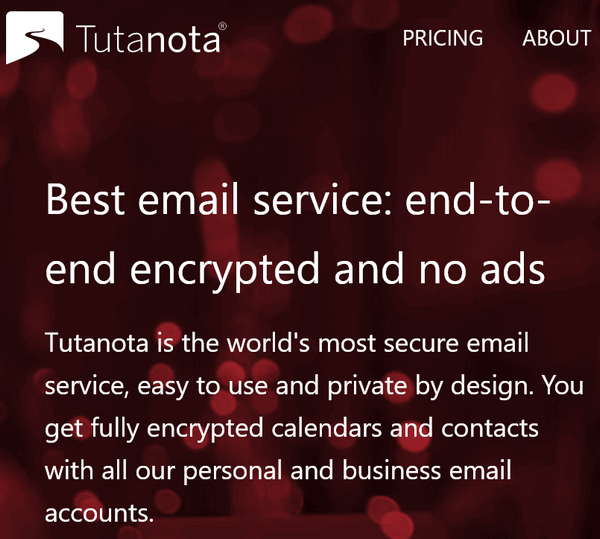
Let us preface this by saying (again) there is no privacy on the internet. But there are ways to protect at least some of your privacy, like not using social media or privacy browsers, or email services. But remember some privacy comes at a cost and that cost is convenience.
Moving right along. We’ve already reviewed and recommended Swiss-based Proton Mail as one of the best anonymous email services. In our quest to help you find some modicum of privacy on the internet which has become a swill hole of data breaches, ransomware attacks, endless hacks, and let’s not forget spying by governments and government agencies, we’ve found another excellent anonymous email service you may want to check out. It’s called Tutanota. Not exactly sure how to pronounce that because it’s a German firm and my German starts and ends with sauerkraut. But I can tell you more about Tutanota…
Tutanota is a top choice for cybersecurity and privacy experts. Tutanota uses its own unique encryption standard to encrypt your entire inbox, including the subject lines of your emails and your contacts list.
Tutanota is a secure email service that provides end-to-end encryption for emails. It was founded in 2011 in Germany and has since gained popularity as a privacy-focused email provider.
“Tutanota lets you send encrypted emails to any email address in the world – automatically if the recipient uses Tutanota as well, or via a shared password if the recipient uses another service. Even emails sent or received unencrypted are stored encrypted on our own servers based in Germany…”
Tutanota’s encryption system ensures that only the intended recipient can read the email message. This is because the email is encrypted on the sender’s device before it is sent and can only be decrypted by the intended recipient on their device. Even Tutanota itself does not have access to the unencrypted content of the email message.
In addition to encryption, Tutanota also provides other security features such as two-factor authentication, spam filtering, and the option to use custom domain names. Tutanota also has mobile apps for both iOS and Android devices.
Tutanota offers a free plan with limited features, as well as paid plans with more storage and additional features.
When you sign up, you’ll see two messages in your inbox, this is a portion of one of them…
“Welcome to your secure, green, and ad-free Tutanota mailbox, protected with strong encryption.
Tutanota makes switching from other email services easy: Our intuitive apps for Android & iOS, as well as our desktop apps for Windows, macOS, and Linux, enable you to access your secure mailbox and calendar on any device – even when you are offline. If you still have an old email address, we recommend that you set up auto-forward in your old account and slowly transition all emails and contacts to Tutanota…
Check here to learn how you can forward your emails to Tutanota.
Once you have transferred all important conversations to Tutanota, you can deactivate auto-forward again. This way you will have a nice, clean, and spam-free mailbox!
Tutanota follows 4 principles to offer a privacy-friendly alternative to Big Tech.
Tutanota does not track you.
Tutanota can not scan your data.
Tutanota encrypts your entire mailbox, contacts & calendar.
Tutanota incorporates privacy by design…”
Signing up for a Tutanota email account
First, you must agree that you will only sign up for one free Tutanota account and that you won’t use it for business. If you want to use it for business email you’re required to sign up for a paid version. But we’re only recommending Tutanota for personal use since we’re not going to use it for business. The free plan gives you a generous 1 GB of storage for your emails, contacts, and attachments.
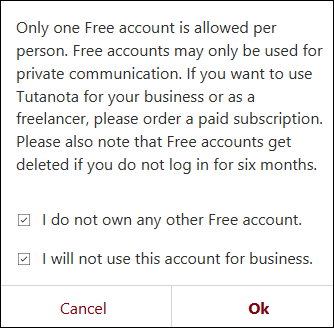
No personal information needed
You don’t need to enter any personally identifiable information to create your account. You are not asked for a contact phone number or an alternate email address. Instead, you’ll be given a recovery code you can copy and paste into a text file to save or print.
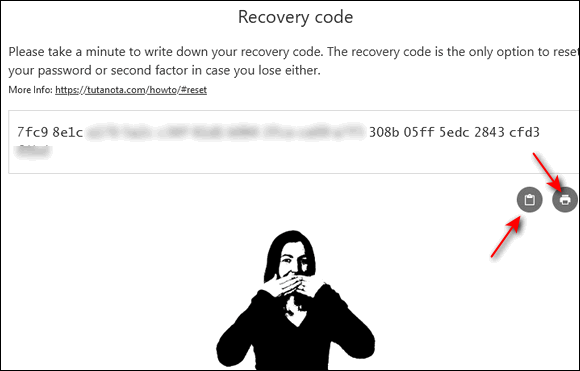
We recommend you save it as a text file since you can’t copy & paste very easily from a printed document. If you forget your email you can use the recovery code to access your account and your email. If you don’t have the recovery code, and you forget your password… say Sayonara to your account.
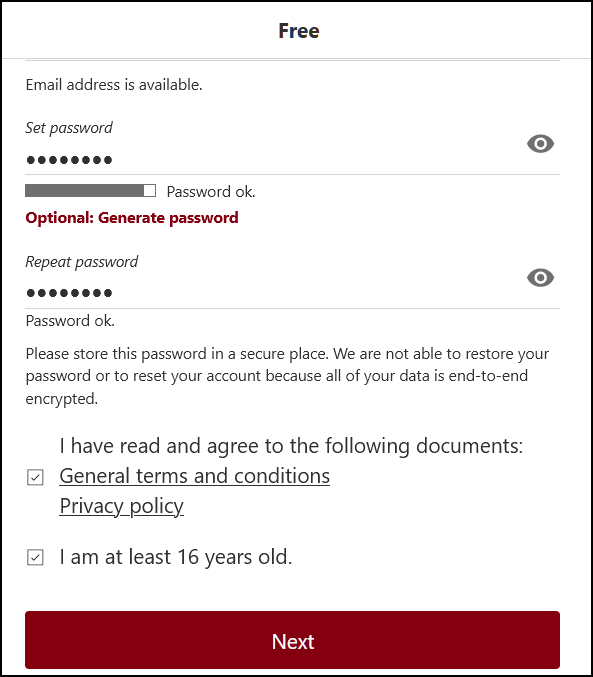
Using Tutanota
Once you’ve signed up for an account, using Tutanota is much like other webmail apps. By default, your emails will be encrypted. You can tell by looking at the lock icon (see red arrow). Remember, if you encrypt your email, you’ll need to create a password. The password you create will be used by your recipient to decrypt the email. Without the password, your recipient cannot read your email.
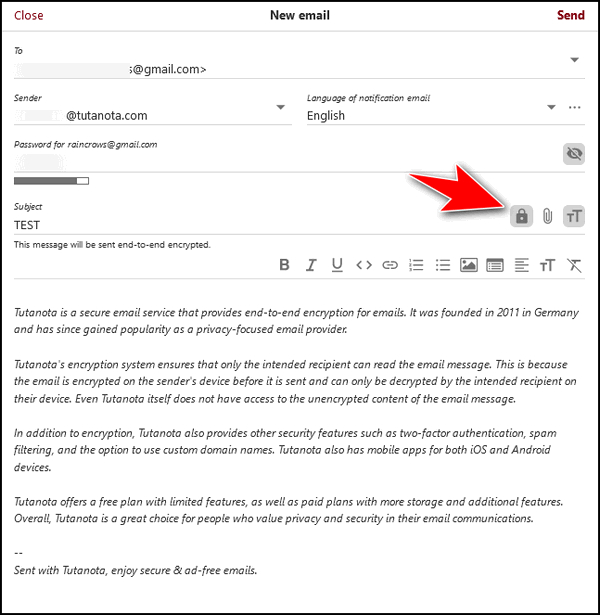
If you don’t want your email to be encrypted, click the lock icon and it will show as unselected. When you deselect the lock icon you can send your email unencrypted and your recipient won’t need a password to read it.
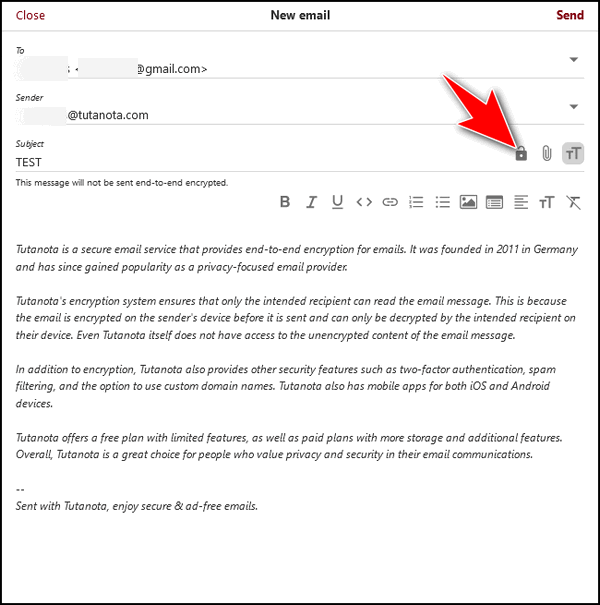
Keep in mind, even if you choose to send emails unencrypted, they’re still far more private than mail sent from, let’s say, Gmail, Hotmail, Outlook.com, Yahoo, etc. Being in Germany means Tutanota is protected by The German Federal Data Protection Act – a modification of the general EU GDPR law. It prohibits the collection and use of personal data unless the law specifically permits it or you have given your informed consent. Since Tutanota has a zero-knowledge architecture, even if you were a target of German authorities, the only information they’d have on you would be the time you went on/offline. Tutanota has no access to the emails you store in your account.
And oh yes! We tested Tutanota. Its default settings allow you to send encrypted emails to anyone. But remember… if you’re going to send encrypted messages you must first create a password and share it with the recipient so they can decrypt and read your email – otherwise, no happiness will ensue. But remember it also means that your message can be read only by the recipient. No other prying eyes will be able to read it.
If you'd like to learn more about Tutanota, or sign up for a free Tutanota email account, head over to the Tutanota website right now.
![]()
Don't have a Cloudeight SeniorPass? It's a great deal. Learn more here.
Our Cloudeight SeniorPass is a great deal. You get unlimited support for one full year from the date you first use your SeniorPass. We can help keep your computer running well, fix all kinds of computer problems, clean up malware, and a whole lot more. Our SeniorPass is like having insurance for your computer. And it's only $99 for an entire year.Get your SeniorPass today for just $99. It's just like having insurance for your computer - only better!
To learn more about our SeniorPass, please see this page.
![]()

I’m a Fat Old Hump
First, let me preface this by honoring my best friend, Jeff, who passed
away almost two-and-a-half years ago. I don’t think a day goes by when I
don’t think about him and his many “Jeffisms” as I called them. Trust
me, most of them are not the kind of thing I’d say on this site, they
are a bit too colorful if you know what I mean.
Anyway, when I did something Jeff thought was goofy or stupid, he’d call
me an old hump. I can’t even tell you what I’d call him, it’s too
“colorful”. But anyway, he’d call me an old hump and we’d laugh.
Recently, I realized that I really am an old hump. There is no denying
it. There comes a time in your life when you gotta stop saying "I'm
getting older" and come to terms with the truth and come right out and
say it: "I AM OLD."
Well, there’s only one cure for getting older, and I’m not ready for
that cure yet… not that I’ll have much choice when the time comes. One
of my favorite Jeffisms (besides him calling me a hump) was his view on
death. He would always say, “When your ticket’s pulled it’s pulled and
you’re on the train and there ain’t nothing you can do about it.
"My troubles are manyRead the rest of this essay here.
They’re as deep as a well
I can swear there ain’t no heaven
But I pray there ain’t no hell... "
![]()
We can fix your Windows computer... check out our low prices here!

What is a root directory?
You know what a root cellar is, right? You know what a root vegetable
is, right? You know what root beer is, right? So you need to know what a
root directory is, right? Well... The root directory of a drive
is where all the other directories (folders) live. If you click your My
Computer icon, then the C: drive, you're in the root directory of your
C: drive. You're not in any folder or subfolder, you're at the root of
the drive. You can think of a root directory like a root of a tree,
everything comes from the root. While it may sound like the root is at
the bottom, actually the root directory is the highest level - the primo
- at the top. Every folder, every file, and everything else is lower in
the hierarchy than the root. Yes, you're scratching your head, but
that's the way it is. So it's not so much like the root of a tree,
right? It's more like the trunk of a tree. Don't worry about it. Root,
root, root for the home team, if they don't win it's a shame...
![]()

Sales of the following products and services help support our newsletters, websites, and free computer help services we provide.
Cloudeight Direct Computer Care: Single Keys, SeniorPass, or Season Tickets - always a great deal. Cloudeight Direct Computer Care is like having PC insurance. Get more information here.
Emsisoft Anti-Malware: Emsisoft is the only Cloudeight-endorsed and recommended Windows security program. It provides users with a complete antivirus, antimalware, anti-ransomware,
and anti-PUPs solution. We offer single Emsisoft licenses and multi-computer licenses at discount prices. Also, we offer our exclusive Emsisoft with Cloudeight installation & setup. Get more information here.
Reg Organizer: Reg Organizer is the Swiss Army Knife of Windows tools. It's far more than just a registry optimizer and cleaner... it's a Windows all-in-one toolkit. Reg Organizer helps you keep your computer in tip-top shape and helps you solve annoying Windows problems. Reg Organizer works great with Windows 10
and Windows 11! Get more information about Reg Organizer (and get our special discount prices) here.
SeniorPass - One year of Cloudeight Direct Computer Care - unlimited sessions!
Get more information here.
Windows 10 Customization: Make Windows 10 look and work the way you want it to. Learn more.
MORE IMPORTANT STUFF! Your
InfoAve Weekly Members' Home Page is located here.
Print our Cloudeight Direct Computer Care Flyer and spread the word about our Cloudeight Direct Computer Care repair services. Get our ready-to-print flyer here. Help us Grow! Forward this email newsletter to a friend or family member - and have them
sign-up for InfoAve
Weekly here!
Get our free daily newsletter! Each evening we send a short newsletter with a tip or trick or a computer-related article - it's short and sweet - and free.
Sign-up right now.
We have thousands of Windows tips and tricks and computer articles posted on our
Cloudeight InfoAve website. Our site has a great search engine to help you find what you're looking for too!
Please visit us today!
Help us by using our Start Page. It costs nothing, and it helps us a lot. Print our Cloudeight Direct Flyer and spread the word about our computer repair service! If you want to help us by telling your friends about our Cloudeight Direct Computer Care service, you can download a printable flyer you can hand out or post on bulletin boards, etc.
Get the printable PDF Cloudeight Direct Computer Care flyer here.
We'd love to hear from you!
If you have comments, questions, a tip,
a trick, a freeware pick, or just want to tell us off for something, let us know.
If you need to change your newsletter subscription address, please see "Manage your subscription" at the very bottom of your newsletter.
We received hundreds of questions for possible use in IA news. Please keep in mind we cannot answer all general computer questions. We try to personally answer as many as we can. We can only use a few
in each week's newsletter, so keep this in mind. If you have a support question about a service or product we sell, please contact us here.
Subscribe to our Daily Newsletter! Get computer tips & tricks every night. Our daily newsletter features a computer tip/trick or two every day. We send it out every night around 9 PM Eastern Time (USA). It's short and sweet, easy
to read, and FREE.
Subscribe to our Cloudeight InfoAve Daily Newsletter!
We hope you have enjoyed this issue of Cloudeight InfoAve
Weekly. Thanks so much for your support and for being an InfoAve Weekly subscriber.
Have a great weekend... be safe!
Darcy and TC
Cloudeight InfoAve Weekly - Issue #1021
Volume 20
Number 27
May 5, 2023
Not a subscriber? Subscribe to our FREE Cloudeight InfoAve
Weekly Newsletter here.

"Cloudeight InfoAve
Weekly" newsletter is published by:
Cloudeight Internet LLC
PO Box 73
Middleville, Michigan USA 49333-0073
Read our disclaimer about the tips, tricks, answers, site picks, and freeware picks featured in this newsletter.
Copyright ©2023 by Cloudeight Internet


