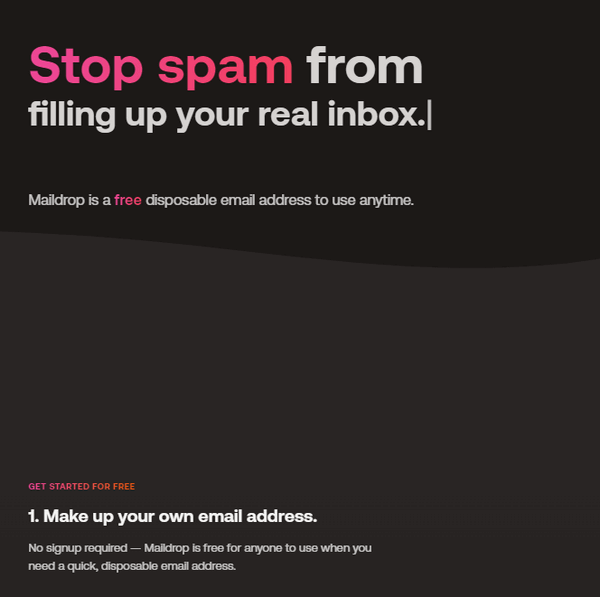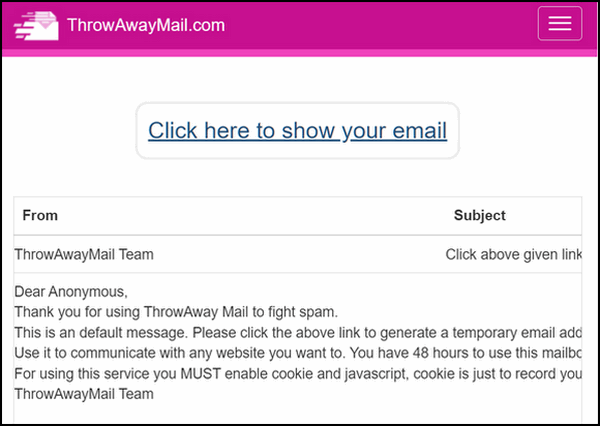Cloudeight InfoAve Weekly
Issue #1032
Volume 20 Number 38
July 21, 2023
Dear Friends,
Welcome to Cloudeight InfoAve Weekly Issue #1032. Thank you very much for subscribing and for being a part of our Cloudeight family. We appreciate your friendship and support very much! Please share our newsletters and our website with your friends and family.
If you're not getting our InfoAve Daily newsletter, you're missing out on a lot of good stuff!
It's free and it only takes a few seconds to sign up. We'd love to have you with us. Visit this page to sign up for our Cloudeight InfoAve Daily Newsletter.
![]()
Don't have a Cloudeight SeniorPass? It's a great deal. Learn more here.
Our Cloudeight SeniorPass is a great deal. You get unlimited support for one full year from the date you first use your SeniorPass. We can help keep your computer running well, fix all kinds of computer problems, clean up malware, and a whole lot more. Our SeniorPass is like having insurance for your computer. And it's only $99 for an entire year.Get your SeniorPass today for just $99. It's just like having insurance for your computer - only better!
To learn more about our SeniorPass, please see this page.
![]()

Gayle wants to know if
she can reduce spam by changing her password
I have Hotmail as my email account for many years. I’ve
heard before that if you are getting too much junk e-mail,
to change your password. Is that correct? I just did that a
few days ago, but still get a lot of junk mail.
Second question, in the mail that automatically already goes to the junk box (along with some mail that shouldn’t because it is not junk), does the changing of my Hotmail email password not slow the junk box email? I get over 150 junk emails landing in my junk email box almost every day. Then I have to sift through the 150 emails in my junk box to make sure good emails aren’t in there by mistake. I am wondering about solutions, if any, without getting a new email address. Thanks so much... Gayle F.
Our answer
Hi Gayle. Changing your password has nothing to do with the
amount of spam you get or how your email is filtered. It's a
good idea to change your password every six months or so that a
hacker cannot access your account and read or download your
email. Most of us have some pretty sensitive info in our email
and we certainly wouldn't want anyone to have access to it.
Here are some of the ways your email address can end up on spam lists and in the hands of spammers.
---------
Beverly is receiving a lot
of obscene emails
Like Ruth in your June 30 newsletter, I too am receiving over 10
obscene emails per day. I have put at least 50 users on my block
list, but the emails keep coming. Therefore, I changed my email
address and am in the process of deleting the old one. Do you
know why this is happening? It started about a month ago and I
suspect someone is selling our email addresses.
Our answer
Hi Beverly. Putting senders on your block list does not work
because spammers don't use the same email address to send spam.
They use forged email addresses, email addresses of victims, or
email addresses that are on spam lists they've purchased to send
emails. Seldom will a spammer use the same "from" address more
than once. So blocking a spammer's email address does no good.
![]()
Leslie found an article about
people having problems with keyboards that type backward
Good morning, TC. I found
this article about people having problems with their keyboards
typing backward. I thought you might find this interesting. Have a
great day. Leslie.
Our answer
Hi Leslie. In all the years I've been doing this (since 1997) I've never
seen or heard of anyone with a keyboard that types backward. Not saying
it can't happen but I've never heard of it. But, thanks to you, now I
have.
But I do know, if you're typing in a browser you can write backwards...
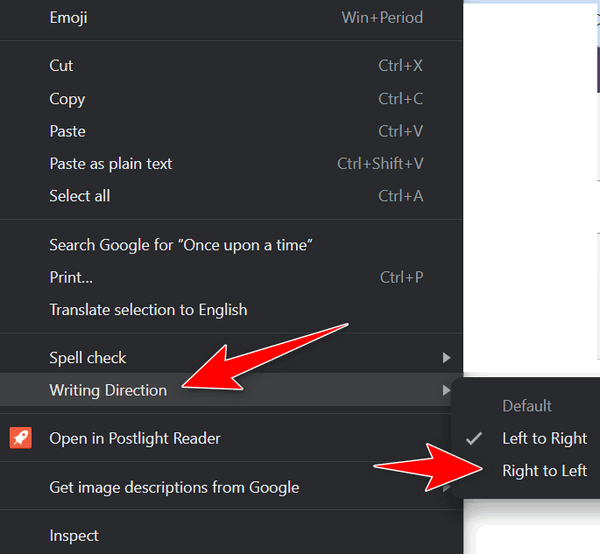
I will certainly file away the article you sent, just in case someone writes and has a malfunctioning keyboard. Better yet, I'll put this in the newsletter, so everyone will know!
![]()
Sheila wants to know if
iCloud is shutting down.
Is iCloud going away? What is the BEST way to save my pictures
from my iPhone and laptop? My husband had always taken care of
this, but he passed away... Needless to say, I'm completely
lost. We have followed y'all forever! Also, my phone battery is
draining fast and I don't know why. I believe that I still have
a computer repair available from you which I may have to use
sometime soon. Thank you for all the help that you give to so
many of us. Sheila
Our answer
Hi Sheila. iCloud is not going away. They're not shutting down
iCloud, they're shutting down My Photo Stream, and only that.
Click here for
more information on this. And if you're using Photo
Stream (which you're most likely not) you'll find info on that
page showing how to move your photos from Photo Stream to
iCloud.
- Connect your iPhone to your computer using a USB cable.
- On your computer, open the File Explorer.
- In File Explorer, locate your iPhone under Devices and drives.
- Double-click on your iPhone to open it.
- In the iPhone's storage, locate the files that you want to transfer.
- Right-click on the files that you want to transfer and select Copy.
- Navigate to your external drive in the File Explorer.
- Right-click on a blank space in the external drive and select Paste.
- The files will be copied to your external drive.
![]()
We gladly help everyone who writes every day by answering their questions and helping to solve their computer problems. Please help us continue to do that!
Make a small donation and help us help you!
If you don't need any of our products or services right now, please help us with a donation. Even the smallest gift is appreciated. Every donation helps us to provide useful information that helps you with your computer as well as helps us to keep you safe on the Internet. We offer free help to thousands of people every year... and we offer an honest and inexpensive computer repair service too. We do everything we can to help you with your computer and keep you safe too.So if you don't need any of our products or services right now, please help us by making a donation right now.
Interested in making a monthly gift? Visit this page. Help us keep helping you!
Thank you so much for your support!
Robert asks about the
DuckDuckGo Browser
Is the DuckDuckGo browser the same as Edge or Chrome in the way
it installs? I tried to install it when you first told us about
it a few days ago and I don't know where it is. Is it an
extension for Chrome or Edge? Thanks, Robert.
Our answer
Hi Robert. The DuckDuckGo browser is a browser like Chrome, Firefox,
and Edge. It's in Beta testing right now. Unlike other browsers,
the current version of the DuckDuckGo browser does not allow you to add
extensions.
![]()
Don doesn't see image
thumbnails anymore
Darcy or TC. I use IrfanView photo viewer for pictures I place
all my pictures in a folder in the Documents folder. When I used
to click on a photo folder, the picture would automatically
show. Something has changed, and now, when I click on a photo
folder, I have to go to "view" to get the photo to show. Is
there anything that I can do to regain the original setting?
Thanks for all the help you all give us! Don.
Our answer
Hi Don. Your computer is not showing thumbnails anymore. First
open File Explorer (Windows key + E). Option the folder in
Documents where your pictures are. Now click on "View" at the
top and make sure that either Extra large icons, Large icons, or
Medium icons is checked and that List, Tiles, Details, or
content are not checked. If the Folder view is already set to
Extra large icons, Large icons, and Medium icons... keep
reading.
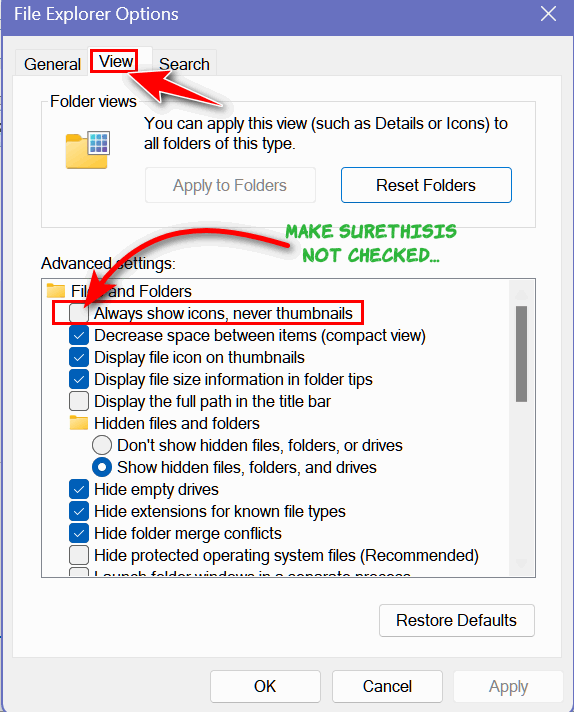
If it is unchecked, check it and click Reset Folders, then click Apply/OK. Restart your computer. Then open File Explorer Options and uncheck "Always show icons, never thumbnails" then click "Reset folders" then click Apply/OK at the bottom. You may need to restart your computer for the thumbnails to show.
![]()
Cheryl wants to install
Windows Movie Maker on her Windows 11 laptop
Thank you both for your newsletters. I love reading them and I
have read them for many years. I've saved a lot of them. I have
purchased a new HP laptop with Windows 11. Through reading your
newsletters, I have managed to navigate and set up the new
laptop. I have never asked a question before but I did read
where you were able to put Windows Movie Maker on Windows 10. I
was wondering if I could put it on my Windows 11 laptop. Would
you be able to show us how to do this in one of your
newsletters? Thanks again for all the help you give to so many
people all over the world. You both must be very nice people.
Our answer
Hi Cheryl. Thanks for your nice comments and your support. We're
happy you took the time to write and ask a question.
Unfortunately, you cannot install Windows Movie Maker on Windows
11. I've tried it several times and each time it fails to
install with the message "Please restart your computer and try
installing again". Restarting the computer does not help. So, as
of right now, you cannot install Movie Maker on Windows 11. But
if something changes in the future, we will be glad to write an
article showing how to install it. Thanks again for writing, for
your support, and for your kind words.
![]()
We can fix your Windows computer... check out our low prices here!
![]()

A
Quick Way to Sort Your List of Emails in Gmail
For everyone who uses Gmail
Here’s a great tip for anyone who uses Gmail and doesn’t already know how to jump to the bottom (oldest email) of your list of emails in any Gmail folder. But did you know that you can jump to the oldest emails in your list of emails in Gmail with one click?
In your Gmail account. look for “1-100” right above the email list and hover over it until you see a dropdown menu. By default, Gmail shows your newest emails first. If you have not changed this, you’ll see “Oldest” in the menu. Click “Oldest” to go to the “bottom” (oldest) of your list of emails.
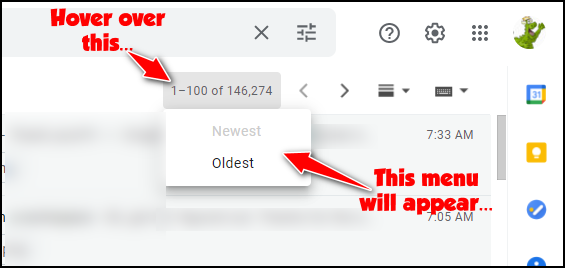
When you’re viewing your oldest emails and want to jump back to the top (newest emails first), just hover over the email count and click “Newest”. And you’re back to the default view – that is, the newest emails first (at the top).
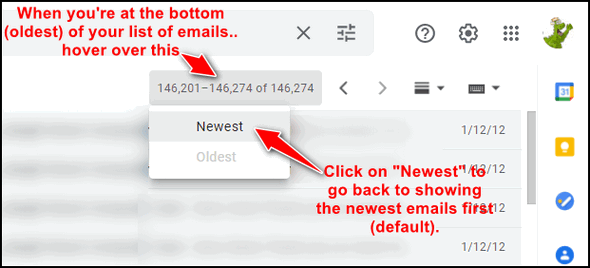
This method works in any folder (Inbox, Sent, All Mail, etc.) And it works no matter how many emails you have in a folder.
![]()
Three Quick and
Easy Windows Tips
Windows 10 & Windows 11
I don't think anyone appreciates the quick and easy tips more than we do. We spend endless hours on the web when the Internet was new and everyone connected to the 'net with a loud, squealing telephone modem. How many of you remember that awful, yet comforting sound? Here are 3 tips we think you'll find easy and very useful.
Use the mouse and Shift key to select text
Most of you know that you can select files and folders by holding the Shift key and clicking on the first and then the last file/folder. But this also applies to selecting text in documents like MS Word docs, text files, and Web pages.
All you have to do is click on the first character in the text you want to copy, then point to the last character, click, and release the shift key. All the text between the first click and the last click is selected. Now press CTRL + C to copy the selected text and CTRL+V to paste it wherever you want…like a Word doc or an email or a text file.
Maximize any program with a double-click
Instead of fumbling around looking for the maximize button between the – and the X in the top-right corner of program and file windows, just double-click anywhere on the title bar to maximize the window. The title bar is the topmost part of the program window and usually contains the program name.
Quickly find recent downloads
While using your favorite browser, use the CTRL + J keyboard shortcut to view your recent downloads. We can't tell you how many times we've used this simple trick to open the downloads folder when looking for a recent download.
![]()
Defeat Spammers
with Disposable Email Addresses
A tip for everyone who uses email
Here are Three Good Places to Get Disposable Email Addresses
The world is full of disposable things – disposable diapers, disposable razors, disposable lighters, and so on. Disposable email addresses are desirable if you don’t want to give someone, something, or some company your real email address – mainly because you don’t want to be flooded with spam – or maybe you just want to skulk around the Internet furtively like EB.
For every one of you who’ve ever wished for a fake email address that you could use when ordering online, joining something, or flaming EB, there is probably a fake email site. There are dozens of them. If you’re favorite is not listed here, don’t blame me – three means three.
1 > MailDrop
Number one on our list of three – zowie! what an honor! MailDrop is number one because we just put it number one. It could have been #3. But something has to be #1, right?
Well, I’m not going to spend my time being redundant (yes, I’ve turned over a new leaf)… so I will let the MailDrop folks tell you all about it.
MailDrop is a free throwaway e-mail address. It’s temporary. It’s transient. It’s disposable. It’s meant for those times when you don’t want to give out your real address. Just give someone any e-mail address in the maildrop.cc domain, come back here, put in the e-mail address, and you can see that inbox.
MailDrop has no signups.
MailDrop has no passwords.
MailDrop is designed for no security.
MailDrop is designed for little to no privacy.
MailDrop offers the ability to give out a quick e-mail address to any site or app, then after you’ve established more trust with that site, you can give them your real e-mail address.
MailDrop helps to stop your inbox from getting flooded with spam from that one time you registered on a site that got hacked.
MailDrop can be used to get your receipt for your e-commerce purchase, without signing up to be spammed regularly with “latest offers”.
In short, MailDrop can help you cut out the amount of junk in your inbox.
Get your own fake email address at MailDrop and send the spammers scramming.
2 > ThrowAwayMail
Love the name, don’t you? You know all about tearaway clothing right? It’s big in football and funeral homes. Well, this has nothing to do with tearaway or caraway, but it has a lot to do with ThrowAway…mail that is.
With ThrowAwayMail you cannot make up spiffy email addresses like eb-hates-me or eb-eats-dead-flies, you have to take what is generated for you. However…look at it this way, it’s completely random. Just make sure you don’t forget your own fake email address or you will be gnashing your teeth.
ThrowAwayMail.com is a disposable e-mail address service. Every time you visit ThrowAwayMail.com a new e-mail address is generated just for you. The generated e-mail address can immediately receive an e-mail, and any e-mail that is received will show up on the main page. No one other than you will see the e-mail that is received.
When should you use ThrowAway Mail?
You want to sign up for a website but you’re concerned that they might share your address with advertisers.
You don’t want to publish your email address in a place that could be picked up by address-harvesting bots.
You are required to provide an email address to a mobile app that shouldn’t be sending you email messages anyway.
When you have to give your address to companies that have a track record of less-than-stellar security.
When you are making a one-time purchase from an e-commerce site where you don’t want follow-up spam about their “latest deals” in your inbox.
You need to receive exactly one email from a sender and then you can completely ignore every other email afterwards.
You are just trying out an internet service that requires you to verify your email address before proceeding.
Go forth now, if you dare, and get your own disposable email address at ThrowAwayMail
3> Guerilla Mail
Love this one. I created an email address doctordolittle@spacelasers.com. See, and I can paste that because you can spam that address all you want. If I’m signing up for something I am not quite sure of, I can just use doctordolittle@spacelasers.com. Spam me if you dare! The email address is good for one hour- I can check that email and reply to it – but only for one hour. After that poof, no email address, no spam.
Here’s what Guerilla Mail has to say:
This is your Inbox ID, there’s no signup or passwords. You may change your Inbox ID to whatever you like. You may choose alternative domains too, all email will arrive to the same inbox below. All addresses last forever, and anyone can access it if they know this Inbox ID. Email messages are held for one hour before they are deleted, if you check them or not.
I can even scramble my doctordolittle@spacelasers.com address and use the scrambled address to give to someone or when I sign up for something. The scrambled address looks like this…
sr3fgx+7btw1w6vpc4ydd35dnkhq8@spam4.me
But it still comes to me at doctordolittle@spacelasers.com. Or it was me. That address was only good for one hour. Just long enough for me to give someone I don’t know an email address that I can actually check and verify. And after an hour they can’t bother me again.
There’s also a password manager on Guerilla Mail too. You might want to check that out – it looks interesting but we didn’t try it out this article is about disposable email addresses, ya know?
Visit Guerilla Mail now ,,, and get as many disposable email addresses as your little heart desires. Each email address is disposable – it will be flushed down the internet drain after sixty minutes.
Are you looking for #4?
There is no number 4! There are a lot more disposable email places besides these three. You can pick your own #4 and #5 and so on. There are many, many more disposable email sites. We might feature a couple more, but not today. I’m too tired. EB made me do laundry today as well as fix computers and polish her Crocs.
If you have a favorite fake email place, comment on this article and share your favorite disposable email sites with us all – and save me a lot of writing. I have laundry to do, crocs to polish, and computers to fix!
Want more tips, tricks, and information?
We have thousands of Windows tips, tricks, and more on our InfoAve website.
Subscribe to our free InfoAve Daily newsletter.![]()

Now available: Reg Organizer 9.21
If you purchased or renewed Reg Organizer through Cloudeight within
the last 12 months, you're entitled to a free version upgrade to Reg
Organizer 9.21. Works great with Windows 10 and Windows 11!
Save $14 on
Reg Organizer right now!
Reg Organizer
- A Swiss Army Knife of Windows Tools - Works Great on Windows 10
and Windows 11!
![]()

Microsoft’s New PC Manager – Will It Make Managing Your PC Easier?
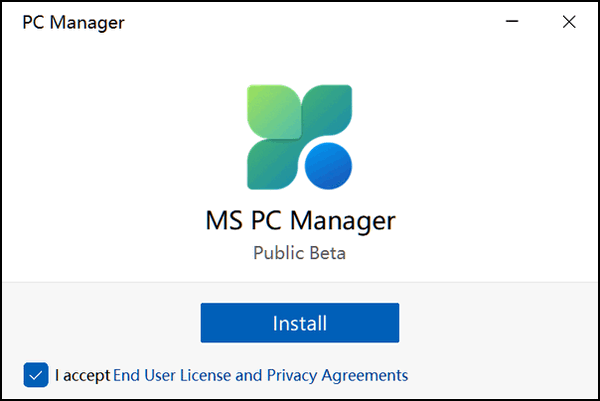
Microsoft PC Manager is a new free app from Microsoft that helps you manage your PC’s health, performance, and security. It gives you an overview of your PC’s health, performance, and security, and provides recommendations on how to improve them. It also features a one-click performance boost which may help make your computer a little faster.
Microsoft’s new PC Manager has several features, including:
System health: This section provides an overview of your PC’s health, including its hardware, software, and drivers.
Performance: This section provides recommendations on how to improve your PC’s performance, such as defragmenting your hard drive and closing unused programs.
Security: This section provides recommendations on improving your PC’s security, such as running Microsoft Defender and installing security updates.
Tools: This section includes several tools that can help you manage your PC, such as a disk cleanup tool and a virus scanner.
Most of what PC Manager offers is already available via the Windows Settings app or Task Manager
PC Manager is in beta, meaning it’s new and it’s been released to the public for testing. And it means it is still under development. And to be honest, there’s not much in PC Manager you can’t find in the Task Manager and/or the Windows Settings app. However, it does make things easier to find it could be a useful tool for managing your PC.
Here’s what Microsoft claims PC Manager can do for you:
Boost your PC
Clean up your system and free up spaces.
Boost your PC’s performance.
Manage your storage
Give your PC a spring cleaning and manage large files.
Use storage sense to let Windows free up storage for
you.
Health checkup
Find and fix issues fast.
Scan and clear threats with one click.
Let’s take a look at some screenshots…
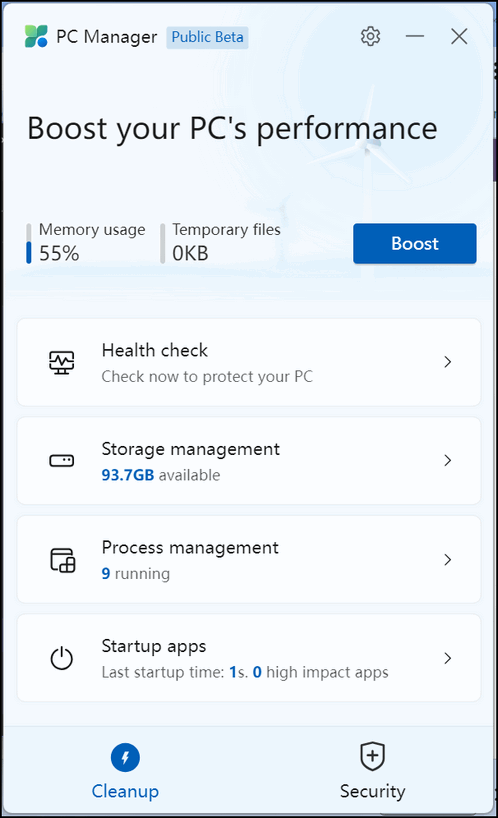
Above… One button performance boost? It may give your PC a little boost. You might see your RAM and CPU usage go down a bit as PC Manager cleans up your computer. Give it a try.

Above… PC Manager’s Storage Control — An easy way to keep junk and temp files under control
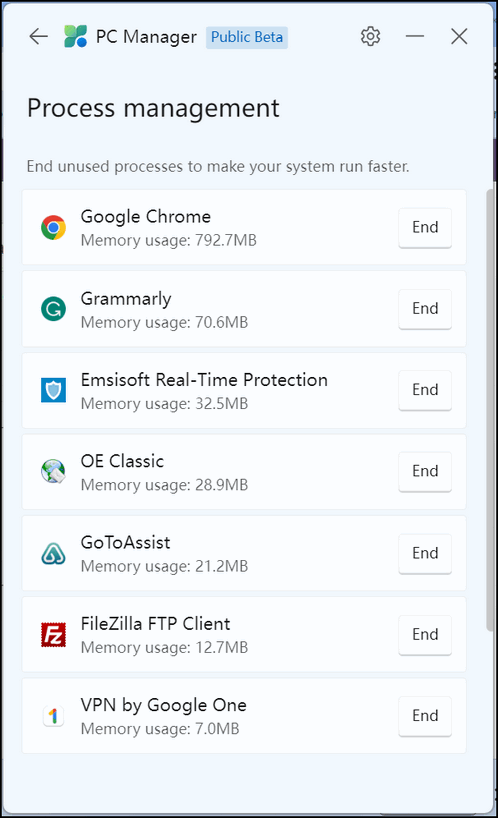
Above… Process Management. Manage running processes easily.
Beware PC Manager’s Startup recommendations!
The startup manager can also be found in the Settings app. But beware. PC Manager’s recommendations for startups to disable should not be blindly applied. As you can see below, it wants to disable the startup of OneDrive – which is my backup. It also wants to disable the startup of Emsisoft – which is my antimalware/antivirus. Do not blindly follow the recommendations that the PC Manager gives you. I’m pretty sure Microsoft will get plenty of negative feedback on this “feature” and correct it while the app is still in beta testing.
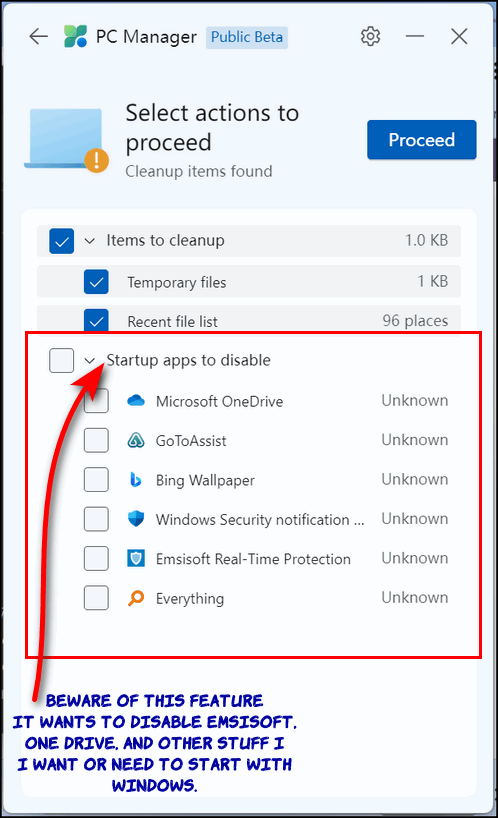
You can scan your computer for threats using the Microsoft Defender scanner. You can also set your default browser in the Browser Management section… a real plus for Windows 11 users.
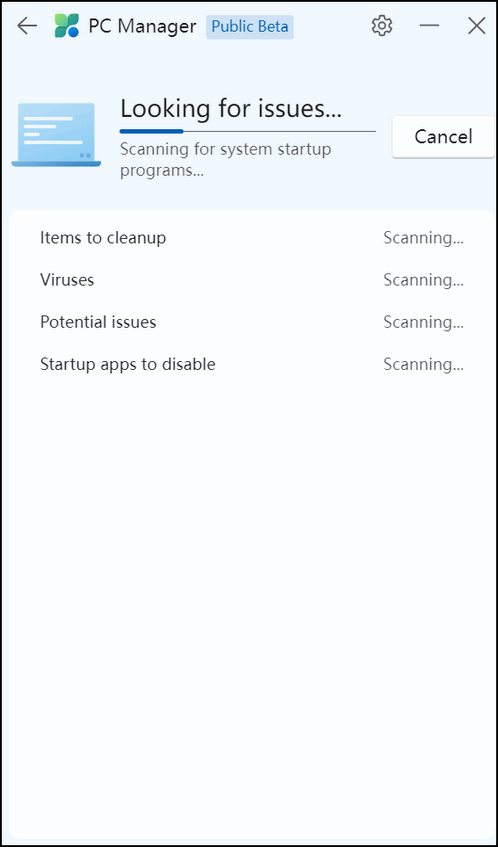
Above: PC Manager’s Security Scanner
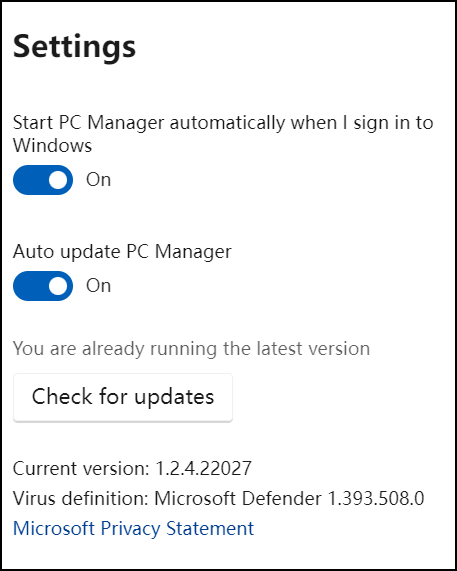
Above – PC Manager’s Settings Dialog
PC Manager is beta software – meaning it’s under development and in the testing phase
PC Manager is in beta testing – which means it’s not quite ready for prime time. And as we’ve already said, most of PC Manager’s features can already be found in the Settings app But if you understand that you’re using new software, that is under development, and still in its testing phase, you might want to give Microsoft’s new PC Manager a try.
You can download PC Manager from Microsoft here.
![]()
We gladly help everyone who writes every day by answering their questions and helping to solve their computer problems. Please help us continue to do that!
Make a small donation and help us help you!
If you don't need any of our products or services right now, please help us with a donation. Even the smallest gift is appreciated. Every donation helps us to provide useful information that helps you with your computer as well as helps us to keep you safe on the Internet. We offer free help to thousands of people every year... and we offer an honest and inexpensive computer repair service too. We do everything we can to help you with your computer and keep you safe too.So if you don't need any of our products or services right now, please help us by making a donation right now.
Interested in making a monthly gift? Visit this page. Help us keep helping you!
Thank you so much for your support!
![]()

Everything is
Relative
Last night, I walked outside briefly to see if it was
still raining. It had been raining most of the day and,
because for that instant it seemed important to me to
know if it was still raining or not, I went outside. I
was surprised when I looked up and saw a dark,
transparent sky filled with stars. The rain had moved on
and there was not a cloud in the night sky.
As I looked up at that dazzling array – an array I’ve
seen thousands of times in my life – it occurred to me
how insignificant everything in life really is.
If we’re lucky we might live 85 years. If we’re skilled
or talented we may leave behind something of value –
books we’ve written, songs we’ve composed, a vast empire
of wealth, a string of stores or factories. We may leave
behind something by which the world will remember us. B
ut most of us are not particularly skilled or talented
or lucky or wealthy and what we leave behind will be
starkly insignificant. Most of us will leave behind a
few fading memories stored in the minds of the people we
knew and who knew us. Mostly family and friends.
There may be photographs or videos of us as we appeared
in life...
Read the rest of this essay here.
![]()
Don't have a Cloudeight SeniorPass? It's a great deal. Learn more here.
Our Cloudeight SeniorPass is a great deal. You get unlimited support for one full year from the date you first use your SeniorPass. We can help keep your computer running well, fix all kinds of computer problems, clean up malware, and a whole lot more. Our SeniorPass is like having insurance for your computer. And it's only $99 for an entire year.Get your SeniorPass today for just $99. It's just like having insurance for your computer - only better!
To learn more about our SeniorPass, please see this page.

What does "cache" mean?
Show me the cache buddy. This is cache and carry. Most places accept cache or credit cards. If you win big at the casino, you can cache out. Women love men with lots of cache to spend. Most companies, including ours, don't have much cache on hand these days. Oh, we're sorry. We're misspelling cache. No, not really. You know what we're doing. We're talking about cash. Making a funny. Ha ha!
Really, "cache" pronounced 'cash'... is a special high-speed storage mechanism. It can be either a reserved section of main memory or an independent high-speed storage device. Two types of caching are commonly used in personal computers: memory caching and disk caching. Everything you view on the Web is not really being seen from the Web, it's being seen from your browser's cache. That's right. All those pictures and other things on that Web page you're looking at, are coming from your browser's cache - where that page's content was downloaded when you opened the Web page. Hence it's called "Loading a page" See? OK, you go us! Technically there are exceptions to this, but please quit being picky!
![]()

Sales of the following products and services help support our newsletters, websites, and free computer help services we provide.
Cloudeight Direct Computer Care: Single Keys, SeniorPass, or Season Tickets - always a great deal. Cloudeight Direct Computer Care is like having PC insurance. Get more information here.
Emsisoft Anti-Malware: Emsisoft is the only Cloudeight-endorsed and recommended Windows security program. It provides users with a complete antivirus, antimalware, anti-ransomware,
and anti-PUPs solution. We offer single Emsisoft licenses and multi-computer licenses at discount prices. Also, we offer our exclusive Emsisoft with Cloudeight installation & setup. Get more information here.
Reg Organizer: Reg Organizer is the Swiss Army Knife of Windows tools. It's far more than just a registry optimizer and cleaner... it's a Windows all-in-one toolkit. Reg Organizer helps you keep your computer in tip-top shape and helps you solve annoying Windows problems. Reg Organizer works great with Windows 10
and Windows 11! Get more information about Reg Organizer (and get our special discount prices) here.
SeniorPass - One year of Cloudeight Direct Computer Care - unlimited sessions!
Get more information here.
Windows 10 Customization: Make Windows 10 look and work the way you want it to. Learn more.
MORE IMPORTANT STUFF! Your
InfoAve Weekly Members' Home Page is located here.
Print our Cloudeight Direct Computer Care Flyer and spread the word about our Cloudeight Direct Computer Care repair services. Get our ready-to-print flyer here. Help us Grow! Forward this email newsletter to a friend or family member - and have them
sign-up for InfoAve
Weekly here!
Get our free daily newsletter! Each evening we send a short newsletter with a tip or trick or a computer-related article - it's short and sweet - and free.
Sign-up right now.
We have thousands of Windows tips and tricks and computer articles posted on our
Cloudeight InfoAve website. Our site has a great search engine to help you find what you're looking for too!
Please visit us today!
Help us by using our Start Page. It costs nothing, and it helps us a lot. Print our Cloudeight Direct Flyer and spread the word about our computer repair service! If you want to help us by telling your friends about our Cloudeight Direct Computer Care service, you can download a printable flyer you can hand out or post on bulletin boards, etc.
Get the printable PDF Cloudeight Direct Computer Care flyer here.
We'd love to hear from you!
If you have comments, questions, a tip,
a trick, a freeware pick, or just want to tell us off for something, let us know.
If you need to change your newsletter subscription address, please see "Manage your subscription" at the very bottom of your newsletter.
We received hundreds of questions for possible use in IA news. Please keep in mind we cannot answer all general computer questions. We try to personally answer as many as we can. We can only use a few
in each week's newsletter, so keep this in mind. If you have a support question about a service or product we sell, please contact us here.
Subscribe to our Daily Newsletter! Get computer tips & tricks every night. Our daily newsletter features a computer tip/trick or two every day. We send it out every night around 9 PM Eastern Time (USA). It's short and sweet, easy
to read, and FREE.
Subscribe to our Cloudeight InfoAve Daily Newsletter
We hope you have enjoyed this issue of Cloudeight InfoAve
Weekly. Thanks so much for your support and for being an InfoAve Weekly subscriber.
Have a great weekend... be safe!
Darcy and TC
Cloudeight InfoAve Weekly - Issue #1032
Volume 20
Number 38
July 21, 2023
Not a subscriber? Subscribe to our FREE Cloudeight InfoAve
Weekly Newsletter here.

"Cloudeight InfoAve
Weekly" newsletter is published by:
Cloudeight Internet LLC
PO Box 73
Middleville, Michigan USA 49333-0073
Read our disclaimer about the tips, tricks, answers, site picks, and freeware picks featured in this newsletter.
Copyright ©2023 by Cloudeight Internet