
Cloudeight InfoAve Weekly
Issue #1033
Volume 20 Number 39
July 28, 2023
Dear Friends,
Welcome to Cloudeight InfoAve Weekly Issue #1033. Thank you very much for subscribing and for being a part of our Cloudeight family. We appreciate your friendship and support very much! Please share our newsletters and our website with your friends and family.
If you're not getting our InfoAve Daily newsletter, you're missing out on a lot of good stuff!
It's free and it only takes a few seconds to sign up. We'd love to have you with us. Visit this page to sign up for our Cloudeight InfoAve Daily Newsletter.
![]()
We gladly help everyone who writes every day by answering their questions and helping to solve their computer problems. Please help us continue to do that!
Make a small donation and help us help you!
If you don't need any of our products or services right now, please help us with a donation. Even the smallest gift is appreciated. Every donation helps us to provide useful information that helps you with your computer as well as helps us to keep you safe on the Internet. We offer free help to thousands of people every year... and we offer an honest and inexpensive computer repair service too. We do everything we can to help you with your computer and keep you safe too.So if you don't need any of our products or services right now, please help us by making a donation right now.
Interested in making a monthly gift? Visit this page. Help us keep helping you!
Thank you so much for your support!
![]()

I am using Windows 11. I have an Acer PC. Ever since I installed Windows 11, when my pc goes to sleep and I wake it up, the window is reduced in size. I have to twice click the box in the upper right-hand corner to get the window back to size. I have done everything I have found online and the problem still exists. I've turned off Snap, and unchecked all kinds of things. The problem is also there if I have "never go to sleep" selected. It's not a problem so much as it's annoying. One time someone said it was a Dell computer problem and to contact Dell. So, I tried finding a solution on the Acer help website, thinking it might be an Acer PC problem, but couldn't find anything. Any suggestions? Thank you.
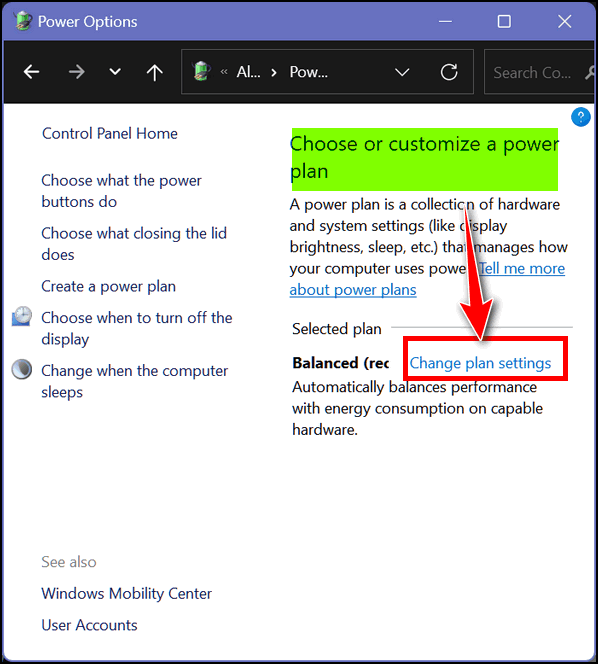
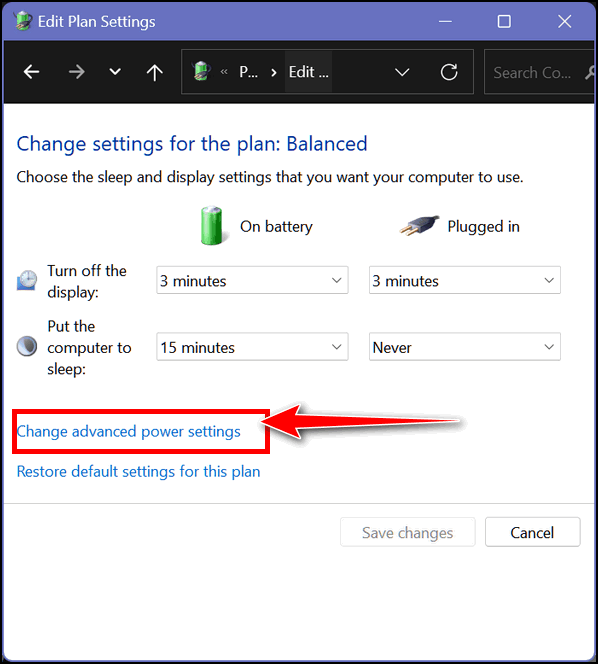
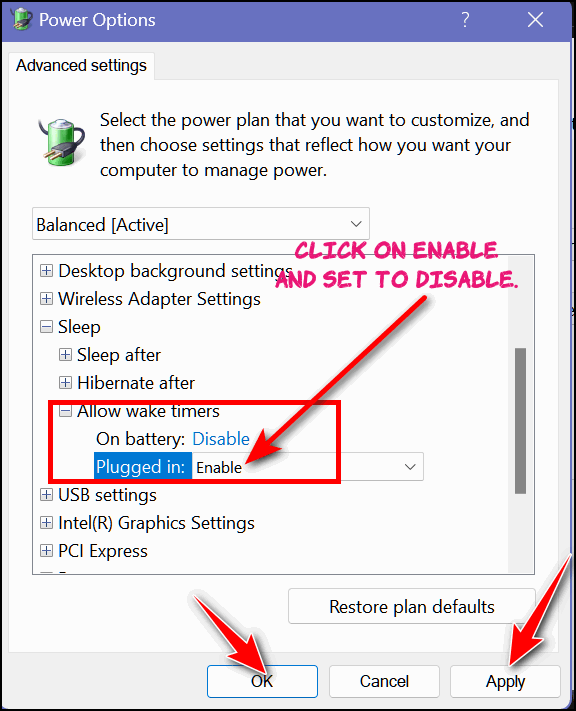
Claude's keyboard is not
working correctly
I have just been given an old laptop for my hobby work, it has
been cleaned up but I have a problem. When I try to enter my
email address and come to holding down the shift key and
pressing the 2 keys which should give me the@ sign, this is what
comes up” So I have had to hold down the shift key and press on
the italics key to get the@. How do I change it to what it used
to be? I look forward to your reply, Claude.
Our answer
Hi Claude. Since the computer is an older laptop, it sounds like
you have a bad keyboard or a failing keyboard You can either
replace the laptop keyboard. It's not hard to replace a
laptop keyboard but it does require you to take the laptop apart
and disconnect the existing keyboard. I suggest you buy a cheap
wired keyboard
like this one for $10 and plug it into the laptop and see if
that fixes the problem. If it does then you know for sure it's
your laptop keyboard. You can decide to key using the wired
keyboard (just lay it over the top of the laptop's keyboard) or
replace the laptop keyboard with a compatible one.
I hope this helps you, Claude.
![]()
Erik has problems with
Microsoft Edge
Dear Darcy and TC. I am having problems with browser Edge. Almost
every morning Edge does not work. On the screen, it says Edge does
not work on this older version of Windows. Please update to Windows
10 or 11. I do a fresh install of Edge or repair via the settings
every time. But my PC is Windows 10 Pro. I already did a very fresh
install of Windows 10 Pro, but the problem with Edge persists. I am
desperate and don't know what to do. I do like Edge otherwise. I
could also use Google Chrome... but it's for my wife ...we each have
our browser.
Our answer
Hi Erik. I don't think continually reinstalling Edge is going to help,
since you cannot uninstall Edge from Windows. So all you do when you
reinstall Edge is install it on top of Edge which is already not working
correctly.
- Open Settings (Windows key + I )
- In Settings click on Apps > Apps and features.
- Locate Microsoft Edge in the list. and click it.
- Once you click on it you'll see a button appear that says "Modify".
- Click the Modify button when you do you'll get a prompt asking if you want to continue... of course you do.
- Then you will see "Repair Microsoft Edge".
- In the Repair Microsoft Edge dialog click on the Repair button.
We hope this helps you, Erik.
---------
Erik wrote back: "Thanks, TC I did it ..Edge is Ok again. had tried the same thing before, but my mistake was that. I forgot to reboot the PC afterward. Many thanks..."
![]()
I have a SeniorPass for repairs. Recently Comcast came in and rebooted the router and I lost almost all of my programs, like Gmail and Google. And now I can't access my printer. I really need help with restoring these programs.
![]()
Don't have a Cloudeight SeniorPass? It's a great deal. Learn more here.
Our Cloudeight SeniorPass is a great deal. You get unlimited support for one full year from the date you first use your SeniorPass. We can help keep your computer running well, fix all kinds of computer problems, clean up malware, and a whole lot more. Our SeniorPass is like having insurance for your computer. And it's only $99 for an entire year.Get your SeniorPass today for just $99. It's just like having insurance for your computer - only better!
To learn more about our SeniorPass, please see this page.
Eberhard wants to know about a program that displays all hardware & software details about a computer
Some time ago you recommended a program that would rummage around the bowels of a computer, identifying hardware, peripheral equipment, properties, status, model #s, etc., - practically everything about your set-up, except maybe your Dentist’s name – and I forgot/lost the link for this fabulous program. If I remember correctly, it operates remotely, not requiring any download. You two are doing such a great and much-appreciated job, always keeping us informed and up to date, I’m almost embarrassed to ask this question: Assuming my incoherent description is sufficient to allow you to identify this program, could you please let me know the proverbial ‘missing link’? I would be most grateful. Thank you, Eberhard.
Hi Eberhard, Thanks so much for your nice comments.
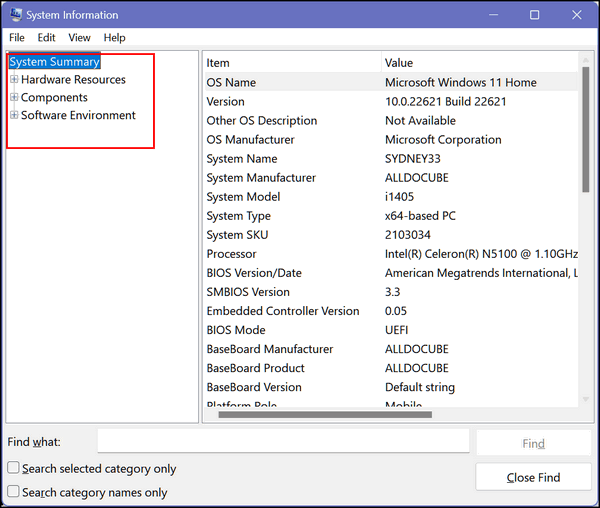
![]()
You have been my go-to for years. I have just purchased a new LG laptop with Windows 11. Being lots older than when I could figure everything out by myself, I'm needing help. Is it possible to move all my files from my old Dell computer (Windows 10) to my new laptop? Can you do it for me? And what would it cost? Thanks for any help you can give. Darlene
![]()
I have a SeniorPass. Yesterday, 7/19/23, my internet provider came and installed a new Wi-Fi router as one they installed in 2018 died. All was fine until I turned on my desktop computer and clicked on MSN, my home page. The Popup came on the screen blaring out, over and over, that my computer was locked down. Looked like it came from Microsoft Security. I did not call the number provided to me I googled Microsoft Technicians and after speaking to them and they were on my computer doing whatever after they instructed me to go to the Apple App Store and install the ANYDESK app was not really sure I was speaking to MS so I lied and got off the phone. I called my Credit Union and they put a hold on my account so no one could withdraw any funds. I need to have the computer checked for Tiny Home Trojan, which they told me was on my computer and just generally checked and remove anything that does not need to be on it. I am somewhat of an invalid and don't go out so should be home just about any time. I have an iPad and an iPhone... I would like to have iPad cleaned also. I am looking forward to hearing from you as soon as possible.
-------
Note from TC & Darcy... We connected with Damie and cleaned and optimized the computer. We found no evidence that the scammers did any damage. Damie acted quickly and prevented the criminals from infecting her computer.
![]()
We can fix your Windows computer... check out our low prices here!
![]()

Google’s Inactive
Account Manager
For everyone with a Google/Gmail account
What Happens to Your Gmail and Google Account(s) If Something Happens to You?
We have written about Google’s Inactive Account Manager before, but this is important stuff and so we wanted to make sure you’re aware that you have this option and to encourage you to take advantage of it.
Although we don’t like to think about the inevitable, we will all eventually escape the charades of Microsoft and go to that big, happy computer in the sky. We shall all break free of our earthly coil.
And if that should happen unexpectedly, what happens to all the stuff you left behind in your Google Account(s), like Gmail, Google Docs, Google Photos, YouTube, and other Google services? And even if it happens expectedly — what if you’re not able to make such trenchant decisions? Eh?
And what if you just get tired of computers, smartphones, tablets, the Internet, Microsoft, and all things electronic and technical and decide to hermitize in SW Marzan Apana and spend your days watching the sunrise and scorpions crawling up your leg and ants swimming in your cereal bowl? What happens to all the information you left behind on your Google account(s), eh?
Google has an interesting feature called Inactive Account Manager. It lets you decide what to do with all the data in your Google Account(s) should something happen to you. You can give a friend or spouse or lover or whoever access to your account(s) should you no longer be around or capable or available to access them. Or, if your smart, like TC, you’ll just have Google delete your account upon your demise. Heaven knows I don’t want any of my friends or partners looking at my accounts and discovering the foibles of my worldly existence in the flesh!
But what happens to your data is your choice. Setting up Google’s Inactive Account Manager for each Google Account you own is a wise idea. You can remain in control of your data even while you’re floating around the pearly gates — or if you end up like EB, crossing the River Styx.
We’re going to give you a quick pictorial guide to setting up Google’s Inactive Account Manager, so you’ll control what happens to your Google Account(s) in case you pass on or decide to give up computers and live in the woods with the woodland fairies. Yes, that’s correct! You can remain in control of your data, even after you’ve left this crazy world simply by using Google’s Inactive Account Manager.
Let’s get started. Visit this page and log in to your Google Account’s Inactive Account Manager.
Here are some screenshots to guide you along – but you’ll find that Google prompts you each step of the way. EB yells at me when I get too wordy, so I’ll try to say it with pictures!
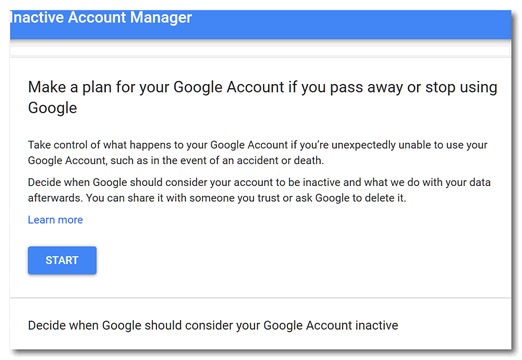
Click the “Start” button (above) to start making plans…
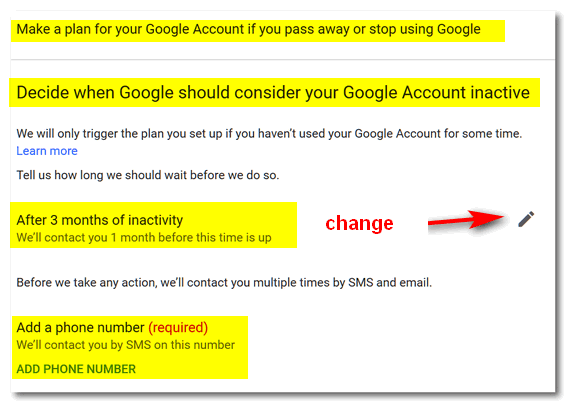
Above: You can change the number of months before your
account becomes inactive – although we think 3 months should
just about to do it. You’ll need to enter a cell phone
number (it’s required). If you don’t have a cell phone, get
a throwaway phone 🙂 but don’t throw it away.
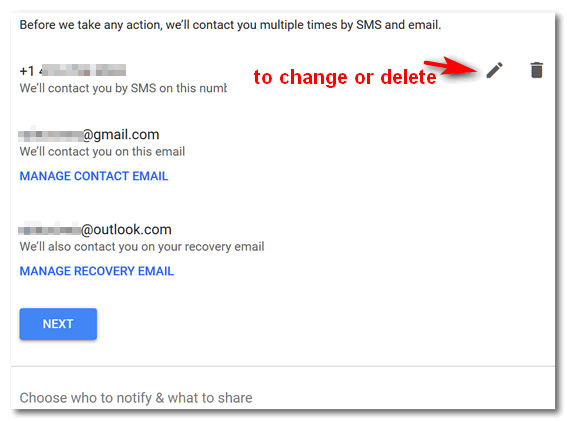
You’ll need to enter your Gmail account address and a
recovery address (a different email address than your Gmail
address).
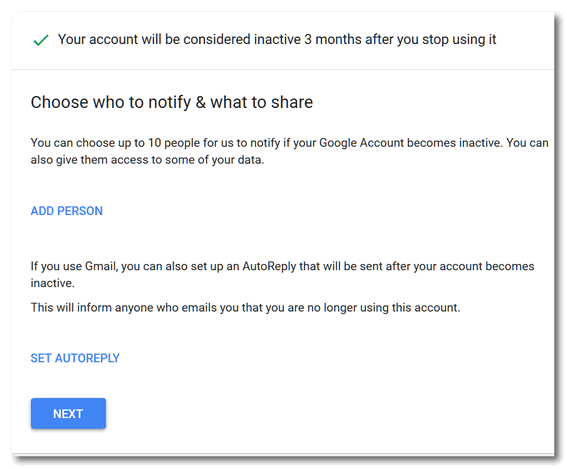
You can add people to whom you want to give access to your
data – children, grandchildren, good friends, etc. You can
name up to ten, but you don’t want them fighting over your
data, so keep the number to just a few – unless you have ten
kids. You’ll notice (above) you can also set up an
autoreply, something like:.."Hey EB, I’m out of your
clutches and floating around with the angels (then insert a
tongue-sticking-out emoji). No more orders and pay cuts from
you! So long!"
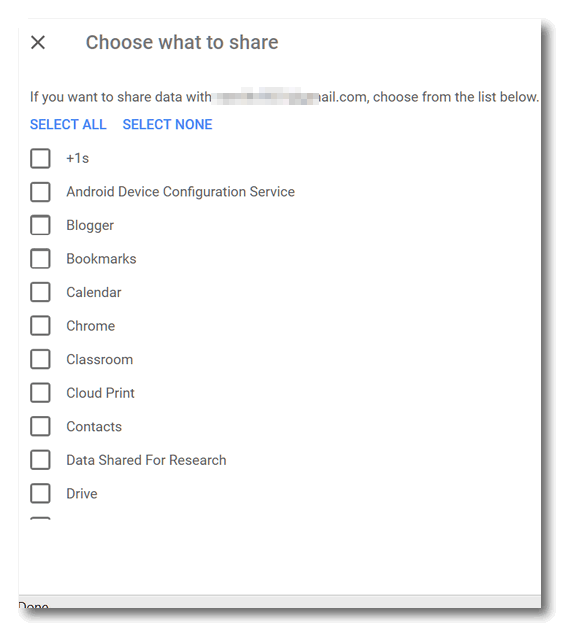
Above you’ll see just a tiny bit of a lengthy list of things
you can allow your chosen people to access in the event you
are no longer around.
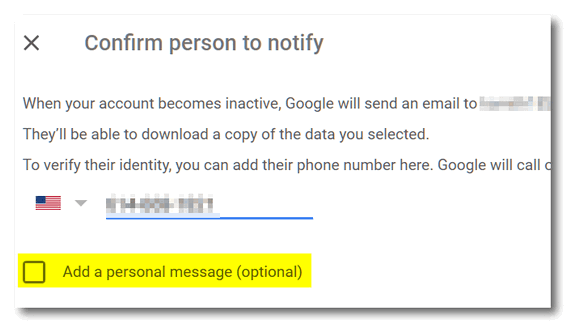
You’ll have to confirm each person’s phone number and email
address. You can add a personalized message. Make it nice!
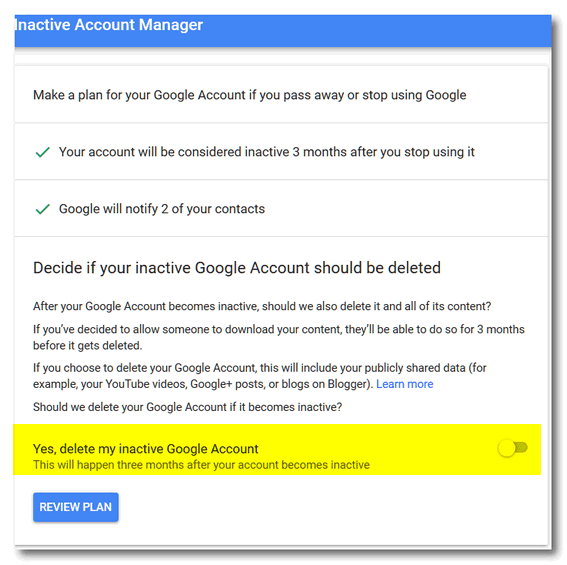
You can choose to delete your entire Google account by
flipping the switch to “On”. If you named some trusted
people and allowed them to access some or all of your data,
they’ll have 3 months after your account is declared
inactive to do so. After that, your Google account and
everything in will be gone in a puff of smoke (that’s a
metaphor, EB).
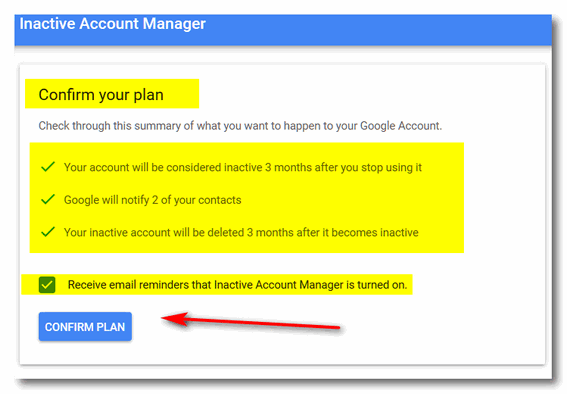
You’ll have a chance to confirm your plan.
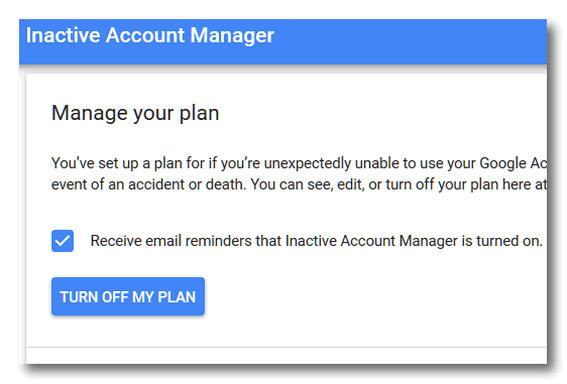
And even cancel your plan if you later learn you are
immortal or decide you want to set up a completely new plan.
That’s it. Get started now by going to your Google Account’s Inactive Account Manager.
![]()
Don’t Let Drivers Drive
You Crazy
Windows 10 & Windows 11
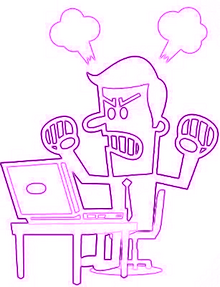 We’ve
lost count of how many driver updater programs are
available, but it’s a lucrative enterprise for dishonest
software distributors. WinZip has joined the likes of
Slimware Utilities with a new driver updater program –
we’re guessing anyway to trick you into downloading
something you don’t need is OK as long as you can profit
from it.
We’ve
lost count of how many driver updater programs are
available, but it’s a lucrative enterprise for dishonest
software distributors. WinZip has joined the likes of
Slimware Utilities with a new driver updater program –
we’re guessing anyway to trick you into downloading
something you don’t need is OK as long as you can profit
from it.
As we’ve mentioned, dozens of times, driver updater programs are not only not necessary, they can cause serious problems by installing drivers that are either the wrong drivers or installing new drivers that are not necessary. We can’t begin to tell you the number of computers we’ve worked on where “new” drivers were installed when not necessary.
If your hardware is working correctly, you don’t need to update your drivers. A driver updater program is nothing but an accident waiting to happen. But because a driver updater program sounds like a fantastic idea, many people download them on purpose. But most people get driver updaters as they often come bundled with freeware distributed by unscrupulous software developers or download sites.
We’re reminding you to beware of driver updater programs. If you have one installed, now is a good time to uninstall it. Our rule of thumb is this: If it ain’t broke, don’t fix it. If your hardware works as it should, you don’t need to update your drivers.
Never Search for Drivers Using a Search Engine
Last week, we were helping a lady via email. She had an HP printer and downloaded the drivers for it. She searched for “drivers for my HP (model number) printer”. She immediately found the drivers for her printer and downloaded them. When she was installing the drivers she got a message that the drivers were not compatible with Windows 10. So she thought her HP printer was not compatible with Windows 10. So, she went out and purchased a new Epson printer.
During our email exchanges, I sent her the link to the drivers for her model HP printer from the official HP site www.hp.com. The software/driver installation package on HP’s site noted the drivers were compatible with Windows 10.
But the lady had already purchased the new printer and decided to stay with it. Upon further investigation, I was able to learn she searched for the drivers and ended up downloading them from one of the web’s most infamous download sites: Softonics. Softonics is a well-known distributor of bundled software, malware and is notorious for its shady download practices. We’ve written about Softonics before.
She learned a costly lesson and we decided we needed to cover this topic again: Never search for drivers for your hardware. Don’t open a Google (or any other search engine) search and type in “Drivers for HP XXXX printer” or “Drivers for a Radeon model XXXX graphics card” or “Drivers for Epson XXXX printers”, etc. Always go to the manufacturer’s website, and then search for drivers for your hardware.
In other words, go to https://www.hp.com/ or https://www.epson.com/ or https://www.amd.com/en/support (for Radeon video/graphics). Go directly to the hardware manufacturer’s website. Once you’re on the manufacturer’s website, then you can safely search for drivers for your printer or hardware components.
Remember!
If you just remember this one tip, it will save you a lot of trouble down the road.
Don’t be fooled and don’t be tricked. Don’t let drivers drive you crazy.
![]()
A Simple but Very
Useful Gmail Tip for You
For everyone with a Gmail Account
Do you have an Outlook.com or Hotmail.com email account? Yes? Good! We have some tricks for you too!
In an age where personal privacy is being attacked from every direction, Gmail, (Yes, that’s right, Gmail) offers its users a way to find out who is sharing or selling their email address. And if you use Gmail, you should be using this trick.
Let’s say you want to sign up for email updates from Home Depot and McDonald’s (I’m just sayin’ now). You may want updates from Home Depot and McDonald’s (maybe they’re having a BOGO?), but you sure don’t want Home Depot or McDonald’s sharing or selling your email address, right?
People with large lists of email subscribers can make oodles of money by selling email addresses to others. We’re not saying Home Depot will sell your info to Menard’s, Lowe’s, or anyone else. And we’re not saying that Micky D’s is going to sell your information or share it with Burger King or Longhorn Steakhouse (heaven forbid) or anyone else. We’re just saying, OK?
And sometimes you don’t even want to sign up for email updates, but stores ask for your email address at checkout. Let’s use Ace Hardware for example (and again, we’re not saying Ace Hardware is doing this – we’re just sayin’). Let’s say you buy something at Ace Hardware and, as part of the checkout process, they ask for your email address. And you give them your Gmail address.
So, what’s the trick?
OK. Let’s go back to sayin’. Let’s say you do sign up for a Home Depot credit card or to receive email updates from Home Depot. For this tip, let’s say your name is Wembly Mingler III (I’m sorry) and your Gmail address is WemblyMinglerIII@gmail.com.
When you sign up for a Home Depot Credit Card or you sign up to receive their email alerts use WembleyMinglerIII+HomeDepot@Gmail.com. See? Lucky for us, Gmail automatically ignores any characters that follow a plus sign. So, if Home Depot is sharing your email, you’ll start seeing emails from other places addressed to WemblyMinglerIII+HomeDepot@Gmail.com, and then you’ll know for sure that Home Deport sold or shared your email address. Gotcha!
One more example…. we’re sorry about this Wembly.
Let’s say you sign up for updates from McDonald’s — because you want to know when McDonald’s is giving away Big Macs or large fries. Instead of giving them your WemblyMinglerIII@Gmail.com address, you give them WemblyMinglerIII+McDonalds@Gmail.com. Then, down the road, if you start seeing emails from Ruth’s Chris or Taco Bell showing up addressed to WemblyMinglerIII+McDonalds@Gmail.com you’ll know Micky D’s has been selling or sharing your email address. Gotcha, Micky!
This trick has other uses too. Let’s say you’re the president of a Wembly’s Chess Club. And you want a way to sort all the emails about your chess club quickly. You could create a WemblyMinglerIII+Chess@Gmail.com to easily keep track of and find all those chess-related emails with a simple search.
If you have an Outlook.com and/or Hotmail.com Address, here’s a tip for you…
Do you have an Outlook.com or Hotmail.com address? You can use this tip with any Outlook.com or Hotmail address too!
WemblyMinglerIII+HomeDepot@Outlook.com
WemblyMinglerIII+McDonalds@Outlook.com
WemblyMinglerIII+Lowes@Hotmail.com
WemblyMinglerIII+Chess@Hotmail.com
Bonus Tip #2 – For any email address
Did you know that email addresses are not case-sensitive?
WEMBLYMINGLERIII@gmail.com is the same as WemblyMinglerIII@Gmail.com and the same as WEmBlyMInGLerIII@gMAil.cOM or WEmBlyMInGLerIII@COMCAST.net or WEmBlyMInGLerIII@spectruM.com or WEmBlyMInGLerIII@hotmail.cOM or WEmBlyMInGLerIII@hotmail.com, or WEmBlyMInGLerIII@PRotONmail.me? In any case, lowercase & uppercase are meaningless when it comes to email addresses and website URLs.
Try it and see! htTps://wWw.THUNDERclouD.net/STaRt/
Want more tips, tricks, and information?
We have thousands of Windows tips, tricks, and more on our InfoAve website.
Subscribe to our free InfoAve Daily newsletter.![]()

Now available: Reg Organizer 9.21
If you purchased or renewed Reg Organizer through Cloudeight within
the last 12 months, you're entitled to a free version upgrade to Reg
Organizer 9.21. Works great with Windows 10 and Windows 11!
Save $14 on
Reg Organizer right now!
Reg Organizer
- A Swiss Army Knife of Windows Tools - Works Great on Windows 10
and Windows 11!
![]()

Microsoft Designer Lets You Create Professional Looking Designs in Minutes
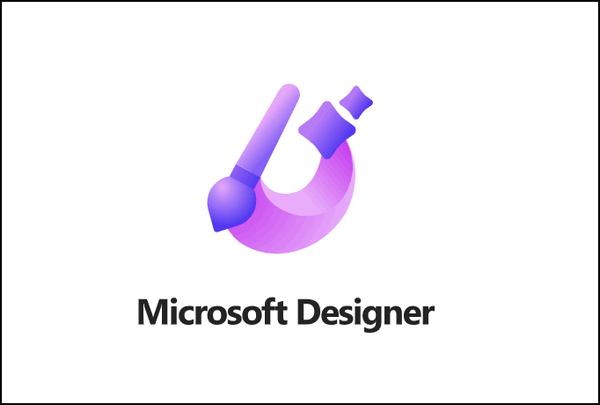
Microsoft Designer is a new AI-powered graphic design tool from Microsoft that helps you create amazing designs and visuals in minutes.
To use Microsoft Designer, you simply start by entering a brief description of what you want to create. For example, you could say “Create an invitation for Darcy’s housewarming pool party at her new mansion” or “Create an invitation to TC’s 39th birthday party.” Microsoft Designer will then generate a variety of different design options for you to choose from.

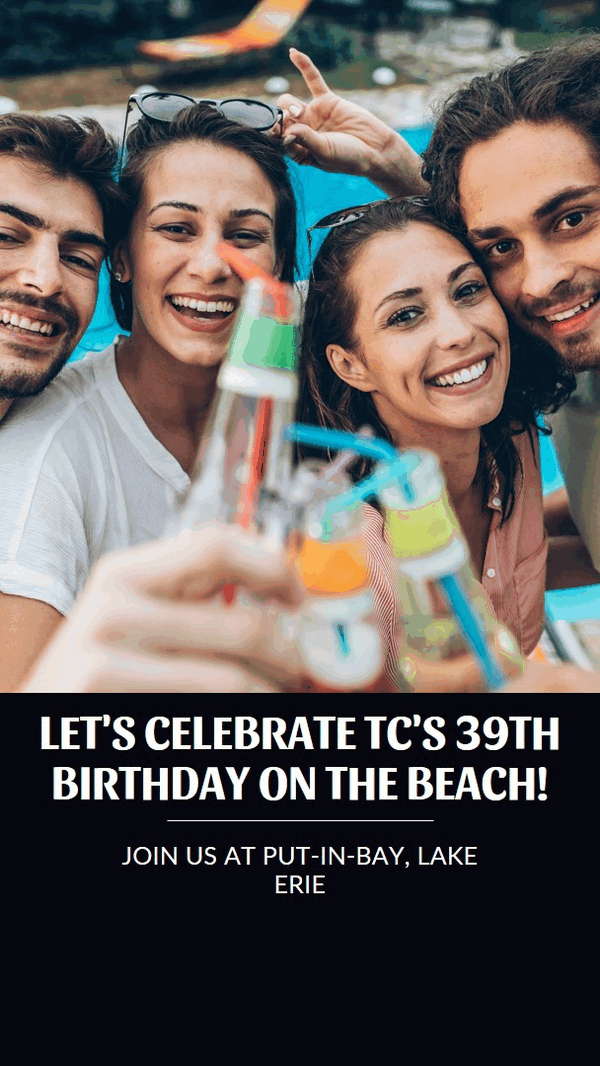
Once you’ve chosen a design, you can customize it further by adding your own text, images, and colors. Microsoft Designer also offers a variety of design tips and suggestions to help you create the perfect visual.
Here are some of the key features of Microsoft Designer:
AI-powered design suggestions: Microsoft Designer uses AI to generate design suggestions based on your preferences. This can help you save time and create stunning visuals without having to be a professional designer.
A variety of design templates: Microsoft Designer offers a variety of design templates for different types of projects, such as social media posts, invitations, and infographics. This makes it easy to start designing, even if you’re unfamiliar with graphic design software.
A simple and intuitive interface: Microsoft Designer has a simple and intuitive interface that makes it easy to use, even for people unfamiliar with graphic design software.
Free to use: Microsoft Designer is free for anyone with a Microsoft account. If you don’t already have one you can sign up for one free.
If you’re looking for a way to create stunning visuals without having to be an artist or a professional designer, then Microsoft Designer will be a great asset to you if you need to create professional-looking designs. It’s easy to use, powerful, and free.
More about Microsoft Designer:
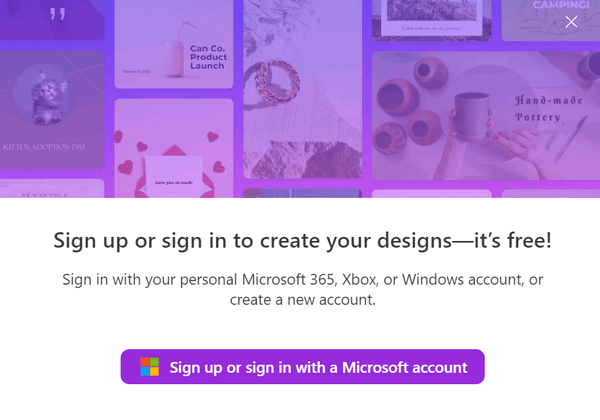
- It is available for Windows 10, Windows 11, and macOS.
- It requires a Microsoft account (if you don’t have one, you’ll be able to sign-up for one free).
- It is free to use.
- It can be used to create a variety of designs, including social media posts, invitations, infographics, greeting cards, and more. Its only limit is your imagination.
- Microsoft Designer uses AI to generate design suggestions, make design recommendations, and help you create consistent, professional-looking, beautiful designs.
If you want to make stunning designs and graphics or just want to see what Microsoft Designer can do. you’re just one click away!
Visit the Microsoft Designer Website right now and explore your artistic side.
![]()
Don't have a Cloudeight SeniorPass? It's a great deal. Learn more here.
Our Cloudeight SeniorPass is a great deal. You get unlimited support for one full year from the date you first use your SeniorPass. We can help keep your computer running well, fix all kinds of computer problems, clean up malware, and a whole lot more. Our SeniorPass is like having insurance for your computer. And it's only $99 for an entire year.Get your SeniorPass today for just $99. It's just like having insurance for your computer - only better!
To learn more about our SeniorPass, please see this page.
![]()

The Gift From
Maryanne 2023
Introduction
This essay was written in 2008 and it remains one of our
favorites. We’ve made some changes to it. We keep
updating it. It is now more a short story than an essay.
Every time we re-read it we are reminded of the truly
important things in life. Maybe after reading it, you
too will come away a better person because you have had
a chance to see the world through the eyes of a dying
child. This essay / short story is called “A Gift From
Maryanne”. We hope you read it, we hope you enjoy it and
most of all we hope it touches something inside you.
Perhaps by reading “A Gift From Maryanne”, you will look
at today differently than you would have. Thank you so
much for taking the time to read this short story...
The Gift from Maryanne
I don’t recall any shadows in that room on that late
autumn morning. A gray, forlorn sky loomed and hovered
over everything. There was no hint of the sun and in the
dim morning light there were no shadows except for the
shadows that you see only with your mind; the shadows of
things yet to come.
The air was still and there were no birds singing. There
was a strange and melancholy feeling in the air and you
could tell it was not going to be a good morning.
Inside the house, there was an eerie silence. The sound
of labored breathing made me even more aware of how
silent that room was. As soon as I entered I felt the
morose and prescient feeling of doom. It was the kind of
feeling you struggle with and try hard not to feel, but
you feel it all the same; it was cloying and stuck to
me. There was an awful sadness too – the air was heavy
with it. It was a sadness that crawled under your skin
and buried itself in your soul, and once it did, you
knew it wouldn’t let go; it was the kind of sadness that
came to stay.
As usual, a scented candle burned and flickered in a
corner; it smelled strangely sweet to me and I didn’t
like it. While the scents may have changed occasionally,
it didn’t matter. The candle always filled the room with
the same weak, sweet odor. But still, the hungry smell
of death prevailed...
Read the rest of this short story here.
![]()
We gladly help everyone who writes every day by answering their questions and helping to solve their computer problems. Please help us continue to do that!
Make a small donation and help us help you!
If you don't need any of our products or services right now, please help us with a donation. Even the smallest gift is appreciated. Every donation helps us to provide useful information that helps you with your computer as well as helps us to keep you safe on the Internet. We offer free help to thousands of people every year... and we offer an honest and inexpensive computer repair service too. We do everything we can to help you with your computer and keep you safe too.So if you don't need any of our products or services right now, please help us by making a donation right now.
Interested in making a monthly gift? Visit this page. Help us keep helping you!
Thank you so much for your support!

All About Pipes and
Tildes
We both used to smoke cigarettes. But we gave them up
for cigars. Then we switched to pipes. Finally, we gave
those up for tildes. But tildes take too long to
light. Actually, most of that is sort of not true.
Anyway... Do you know what tildes and pipes are? We'll
show you:
~ ~ ~ ~ ~ ~
| | | | | | | |
The top row contains six tildes (til'des), and the
bottom row contains eight pipes.
~ is called a tilde (til'de). We don't know why, it just
is. You used to see it more when short file names were
common on Windows. A tilde is also (according to
www.dictionary.com
), is "A diacritical mark ( ~ ) placed over the letter n
in Spanish to indicate the palatal nasal sound (ny), as
in cañon, or over a vowel in Portuguese to indicate
nasalization, as in lã, pão."
This thing | is called a pipe. It is used in science,
mathematics, and, of course, in computers and computer
programming. The pipe or vertical line | can be a
separator like TC|EB or it can be part of a DOS or Unix
command. You can type a pipe by holding down the shift
key and pressing the \ (backslash key).
And now you know what tildes and pipes are.
Hey EB, hand me my pipe, I have some new pipe tobacco I want to try.
![]()

Sales of the following products and services help support our newsletters, websites, and free computer help services we provide.
Cloudeight Direct Computer Care: Single Keys, SeniorPass, or Season Tickets - always a great deal. Cloudeight Direct Computer Care is like having PC insurance. Get more information here.
Emsisoft Anti-Malware: Emsisoft is the only Cloudeight-endorsed and recommended Windows security program. It provides users with a complete antivirus, antimalware, anti-ransomware,
and anti-PUPs solution. We offer single Emsisoft licenses and multi-computer licenses at discount prices. Also, we offer our exclusive Emsisoft with Cloudeight installation & setup. Get more information here.
Reg Organizer: Reg Organizer is the Swiss Army Knife of Windows tools. It's far more than just a registry optimizer and cleaner... it's a Windows all-in-one toolkit. Reg Organizer helps you keep your computer in tip-top shape and helps you solve annoying Windows problems. Reg Organizer works great with Windows 10
and Windows 11! Get more information about Reg Organizer (and get our special discount prices) here.
SeniorPass - One year of Cloudeight Direct Computer Care - unlimited sessions!
Get more information here.
Windows 10 Customization: Make Windows 10 look and work the way you want it to. Learn more.
MORE IMPORTANT STUFF! Your
InfoAve Weekly Members' Home Page is located here.
Print our Cloudeight Direct Computer Care Flyer and spread the word about our Cloudeight Direct Computer Care repair services. Get our ready-to-print flyer here. Help us Grow! Forward this email newsletter to a friend or family member - and have them
sign-up for InfoAve
Weekly here!
Get our free daily newsletter! Each evening we send a short newsletter with a tip or trick or a computer-related article - it's short and sweet - and free.
Sign-up right now.
We have thousands of Windows tips and tricks and computer articles posted on our
Cloudeight InfoAve website. Our site has a great search engine to help you find what you're looking for too!
Please visit us today!
Help us by using our Start Page. It costs nothing, and it helps us a lot. Print our Cloudeight Direct Flyer and spread the word about our computer repair service! If you want to help us by telling your friends about our Cloudeight Direct Computer Care service, you can download a printable flyer you can hand out or post on bulletin boards, etc.
Get the printable PDF Cloudeight Direct Computer Care flyer here.
We'd love to hear from you!
If you have comments, questions, a tip,
a trick, a freeware pick, or just want to tell us off for something, let us know.
If you need to change your newsletter subscription address, please see "Manage your subscription" at the very bottom of your newsletter.
We received hundreds of questions for possible use in IA news. Please keep in mind we cannot answer all general computer questions. We try to personally answer as many as we can. We can only use a few
in each week's newsletter, so keep this in mind. If you have a support question about a service or product we sell, please contact us here.
Subscribe to our Daily Newsletter! Get computer tips & tricks every night. Our daily newsletter features a computer tip/trick or two every day. We send it out every night around 9 PM Eastern Time (USA). It's short and sweet, easy
to read, and FREE.
Subscribe to our Cloudeight InfoAve Daily Newsletter
We hope you have enjoyed this issue of Cloudeight InfoAve
Weekly. Thanks so much for your support and for being an InfoAve Weekly subscriber.
Have a great weekend... be safe!
Darcy and TC
Cloudeight InfoAve Weekly - Issue #1033
Volume 20
Number 39
July 28, 2023
Not a subscriber? Subscribe to our FREE Cloudeight InfoAve
Weekly Newsletter here.

"Cloudeight InfoAve
Weekly" newsletter is published by:
Cloudeight Internet LLC
PO Box 73
Middleville, Michigan USA 49333-0073
Read our disclaimer about the tips, tricks, answers, site picks, and freeware picks featured in this newsletter.
Copyright ©2023 by Cloudeight Internet



