
Cloudeight InfoAve Weekly
Issue #1045
Volume 20 Number 51
October 20, 2023
Dear Friends,
Welcome to Cloudeight InfoAve Weekly Issue #1045. Thank you very much for subscribing and for being a part of our Cloudeight family. We appreciate your friendship and support very much! Please share our newsletters and our website with your friends and family.
If you're not getting our InfoAve Daily newsletter, you're missing out on a lot of good stuff!
It's free and it only takes a few seconds to sign up. We'd love to have you with us. Visit this page to sign up for our Cloudeight InfoAve Daily Newsletter.
![]()
Don't have a Cloudeight SeniorPass? It's a great deal. Learn more here.
Our Cloudeight SeniorPass is a great deal. You get unlimited support for one full year from the date you first use your SeniorPass. We can help keep your computer running well, fix all kinds of computer problems, clean up malware, and a whole lot more. Our SeniorPass is like having insurance for your computer. And it's only $99 for an entire year.Get your SeniorPass today for just $99. It's just like having insurance for your computer - only better!
To learn more about our SeniorPass, please see this page.
![]()

Linda wants to set up daily virus
scanning
How do I set up a scheduled daily virus scan
in Windows 11 with Windows Defender? Thanks. Linda.
Our answer
Hi
Linda. Both our highly recommended anti-malware and antivirus, Emsisoft,
and Microsoft Defender are both real-time scanners. This means they
constantly scan your computer for malicious files and activity, even
when you're not actively using it. Real-time scanning is one of the most
important features of any antivirus program, as it can help prevent
infections from happening in the first place. Our recommended
anti-malware program,
Emsisoft, as well as Microsoft Defender, are both set up by default
as real-time scanners.
![]()
![]()
Our answer
Hi
Ted. You don't need to install an app or program to connect to another
Windows 10 or Windows 11 computer. Both Windows 10 and Windows 11 come
with Windows Quick Assist which allows you to connect to another
computer to help someone. It's very easy to use and all you have to do
is give the person a code generated by Quick Assist.
![]()
Our answer
Hi
Betty. We recommend uBlock Origin. You can read
our article (2022) here or download and install uBlock Origin
directly by visiting
this page while using Microsoft Edge. You can also get uBlock Origin
by going to the uBlock Origin home
page here.
![]()
We gladly help everyone who writes every day by answering their questions and helping to solve their computer problems. Please help us continue to do that!
Make a small donation and help us help you!
If you don't need any of our products or services right now, please help us with a donation. Even the smallest gift is appreciated. Every donation helps us to provide useful information that helps you with your computer as well as helps us to keep you safe on the Internet. We offer free help to thousands of people every year... and we offer an honest and inexpensive computer repair service too. We do everything we can to help you with your computer and keep you safe too.So if you don't need any of our products or services right now, please help us by making a donation right now.
Interested in making a monthly gift? Visit this page. Help us keep helping you!
Thank you so much for your support!
Hi guys. I'm not sure how to go about explaining all this but basically, I am asking if Emsisoft may have blocked any of this on my husband's laptop. Today he got a phone call that was obviously a scammer but he realized it too late. They said they were from NBN and due to current works in our area (which IS actually happening) he needed to follow their instructions. He did what they instructed, clicked on this and that which he can no longer remember.
I no longer live with him so I checked his laptop later after he rang me and told me what had happened and I went there. I found Anydesk.exe in his downloads, which I found out is a program used to remotely control his desktop. He didn't wake up to what was happening until they asked for his bank/credit/debit card details. He then hung up on the call.
I uninstalled Anydesk but it said some parts couldn't be removed. I am fairly sure the NBN is still connected to my email address of --------@bigpond.com. I rang the ISP and they blocked all international phone calls to the phone and will keep an eye on his account. He rang one bank and informed them. My husband doesn't have a smartphone, only a basic flip phone for mobile calls, and is not tech-savvy at all. I think I am losing my tech-savvy also lately.
Would Emsisoft have blocked access by Anydesk? Thanks for any help. Kerryn.
Our answer
Hi Kerryn. I'm sorry to hear your husband was scammed.
![]()
Sandee got blindsided by Microsoft
Today, I just got blindsided by Microsoft first with a pop-up saying
Emsisoft isn't compatible, then another pop-up saying Chrome can't be used
and I would need to use Microsoft Edge (which I detest) & only
Microsoft-approved apps, etc. Yes, I was using S-Mode and there was a link
to exit S-Mode, which I used because I refuse to be a hostage when I'm being
forced to use only Microsoft-approved apps and programs. It was just like
being kidnapped and having to pay the ransom to get free. It was Blackmail,
plain and simple. After going through this, I'd be interested to know if
there's another operating system that uses Windows, or does Microsoft have a
monopoly on Windows. I had started to download DuckDuckGo a while back but
hadn't installed it yet, so I will be good with a new browser and a new
email too. But it still irks me that Microsoft has so darn much power to
dictate how we use the internet. Fascism is alive and well at Microsoft and
seems to be rising in preference in the far right of our country.
Our answer
Hi
Sandee. It's not Microsoft that's to blame for "S" mode, it's the computer
manufacturers who don't want to pay the standard price for a Windows license
who are to blame. Microsoft offers computer manufacturers a discounted price
on bulk Windows licenses if they set up Windows in S mode. There is a
substantial savings for the manufacturers who buy bulk Windows "S" mode
licenses. Worse yet, some of these manufacturers do not pass the savings
along to the customer. In other words, a computer manufacturer is increasing
its profits by installing Windows in "S" mode. While Microsoft makes "S"
mode available to manufacturers, other than offering them a reduced price,
Microsoft does not otherwise force them to buy Windows "S" mode licenses.
Windows is an operating system created by Microsoft. Other operating systems include Linux, Android, Apple iOS, Apple OS, and Chrome (Chromebooks). Windows is the operating system that is installed on most computers.
It's not too difficult to get out of "S" mode. We've written step-by-step instructions for getting out of "S" mode for Windows 10 and Windows 11 users here.
We hope this helps you detest Microsoft a little less.
![]()
Rita is having problems with Google
Chrome
I am having an issue with my Google Chrome
browser (running on Windows 10). Every time I open a new tab I get a
popup that says "We need to do some housekeeping" and that they need to
migrate my bookmarks to a new format due to upcoming changes in my
browser.
Our answer
Hi Rita. There are no upcoming changes to Chrome that would require you
to migrate your bookmarks. Chrome updates frequently and your bookmarks,
history, saved passwords, and other data are migrated seamlessly.
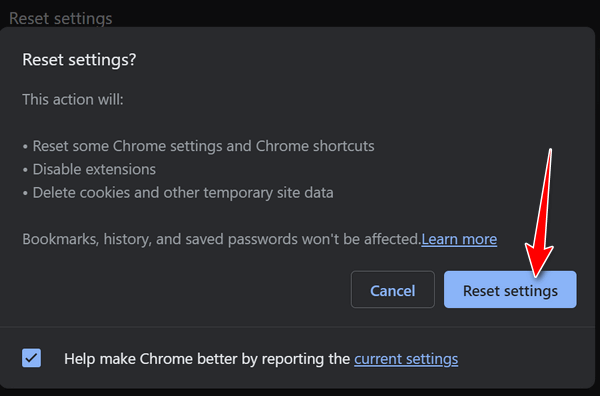

Now available: Reg Organizer 9.31
If you purchased or renewed Reg Organizer through Cloudeight within the
last 12 months, you're entitled to a free version upgrade to Reg
Organizer 9.31. Works great with Windows 10 and Windows 11!
Save $14
on Reg Organizer right now!
Reg
Organizer - A Swiss Army Knife of Windows Tools - Works Great on
Windows 10 and Windows 11!
![]()

Install Fonts by “Dragging and dropping”
Them
Windows 10 & Windows 11
Back in
the old days, installing and viewing fonts in Windows was a drag. It was a
daunting proposition, but no more. Windows 10 and Windows 11 allow you to drag
and drop fonts to install them. Plus all installed fonts are displayed in a
clean and uncluttered window, and you’ll see all your fonts just the way they’ll
look when you use them. No more guessing which font might look right for your
project.
Here’s a screenshot from Windows 10 showing the “Drag and drop to install” feature.
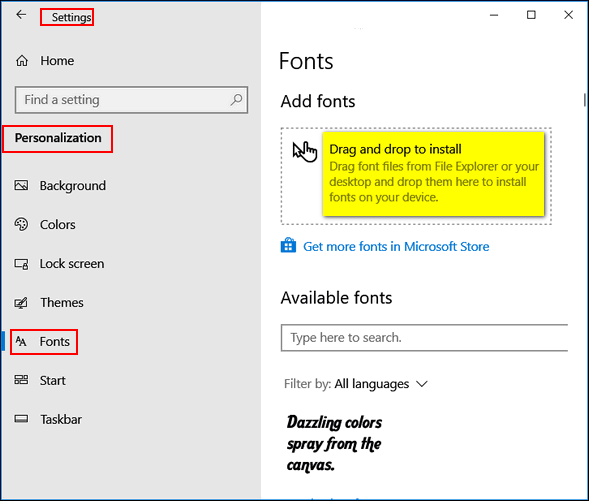
And in the same dialog, you can scroll through all your fonts and see exactly what they look like.
And here’s the same dialog in Windows 11…
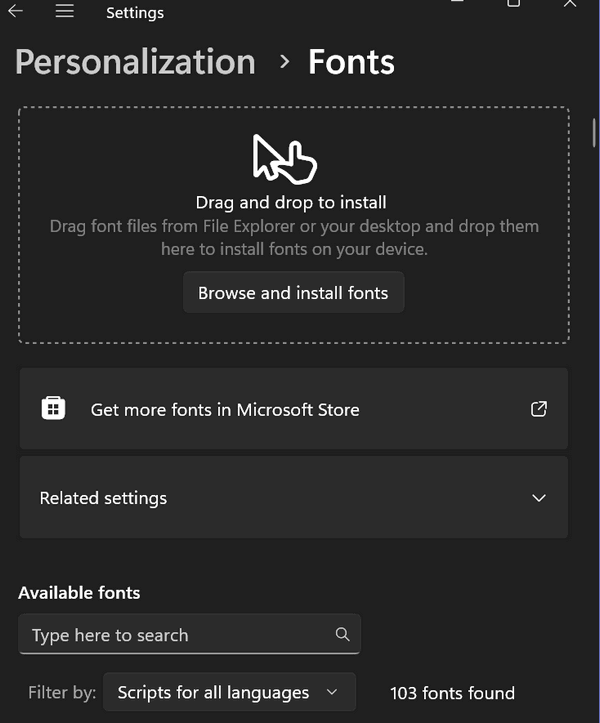
You can find the Drag & Drop font installer and preview all your fonts this way:
1. Right-click your desktop
2. Click “Personalize”
3. When the
“Personalization” settings app opens, just click on “Fonts”.
![]()
What Happens to Your Gmail Account If
Something Happens to You?
This is for everyone with a Gmail account.
Although we don’t like to think about the inevitable, we will all eventually escape the charades of Microsoft and go to that big, happy computer in the sky. And if that should happen unexpectedly, what happens to all the stuff you left behind on Gmail, Google Docs, Google Photos, YouTube, and other Google services? And even if it happens when you expected it — what if you’re not able to make such trenchant decisions? Eh?
And what if you just get tired of computers, smartphones, tablets, the Internet, Microsoft, and all things electronic and technical and decide to hermitize in SW Arizona and spend your days watching the sunrise and the scorpions crawling up your leg and swimming in your cereal bowl? What happens to all the information you left behind on your Google account(s)?
Google has an interesting feature called Inactive Account Manager. It lets you decide what to do with all the data in your Google Account(s) should something happen to you. You can give a friend, spouse,family memer, partner, or whomever, access to your account(s) should you no longer be around or capable or available to access them. Or, if you are smart, like TC, you’ll just have Google delete your account upon your demise. Heaven knows I don’t want any of my friends or partners looking at my accounts and discovering the foibles of my worldly existence in the flesh!
But what happens to your data is your choice. Setting up the Inactive Account Manager for each Google Account you own is a wise idea. You can remain in control of your data even while you’re floating around the pearly gates — or if you end up like EB, crossing the River Styx with you-know-who.
We’re going to give you a quick pictorial guide to setting you your Google Account (Gmail Account) in case you pass on or decide to give up computers and live in the woods with the woodland fairies.
You can remain in control of your data, even when you’ve left this crazy world simply by using Google’s Inactive Account Manager.
Let’s get started. Visit this page and log in to your Google Account’s Inactive Account Manager.
Here are some screenshots to guide you along – but you’ll find that Google prompts you each step of the way. EB yells at me when I get too wordy, so I’ll try to say it with pictures!
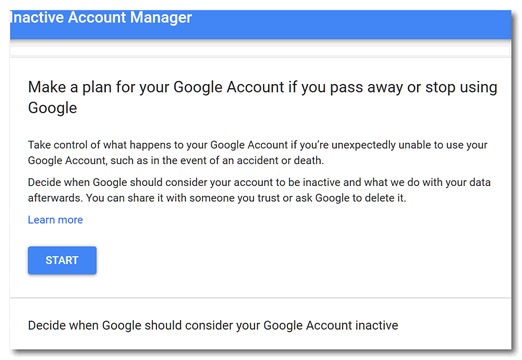
Click the “Start” button (above) to start making plans…
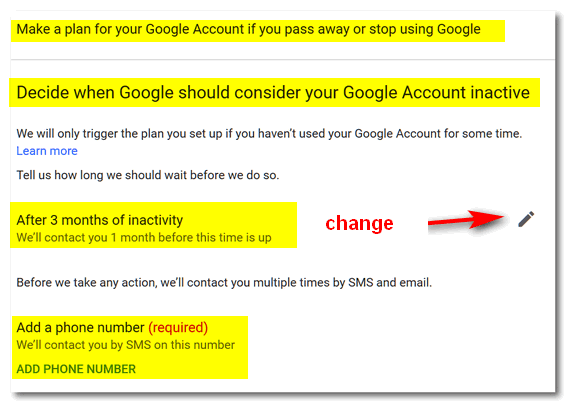
Above: You can change the number of months before your account becomes inactive
– although we think 3 months should just about to do it. You’ll need to enter a
cell phone number (it’s required). If you don’t have a cell phone, get a
throwaway phone 🙂 but don’t throw it away.
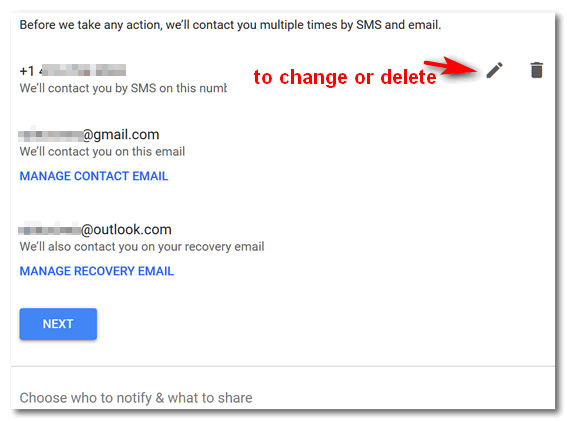
You’ll need to enter your Gmail account address and a recovery address (a
different email address than your Gmail address).
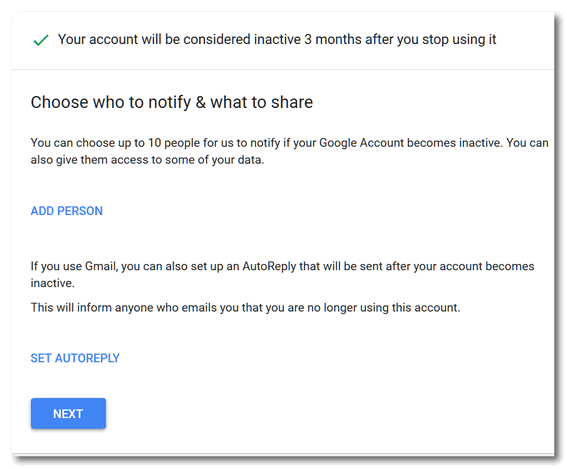
You can add people to whom you want to give access to your data – children,
grandchildren, good friends, etc. You can name up to 10, but you don’t want them
fighting over your data, so keep the number to just a few – unless you have 10
kids. You’ll notice (above) you can also set up an autoreply, something like:
Hey EB, I’m out of your clutches and floating around with the angels (then insert a tongue-sticking-out emoji). No more orders and pay cuts from you!
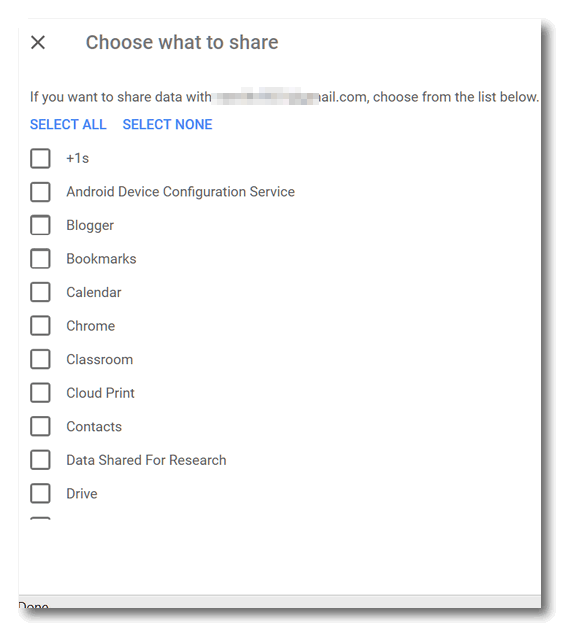
Above you’ll see just a tiny bit of a long list of things you can allow your
chosen people to access in the event you are no longer around.
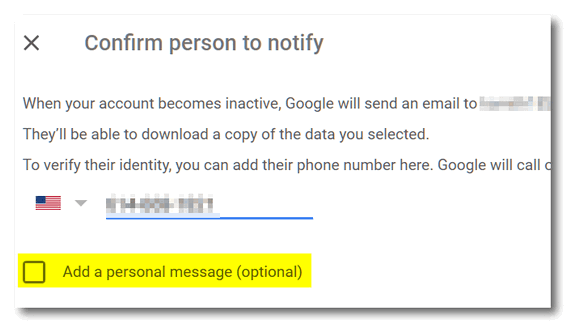
You’ll have to confirm each person’s phone number and email address. You can add
a personal message. Make it nice!
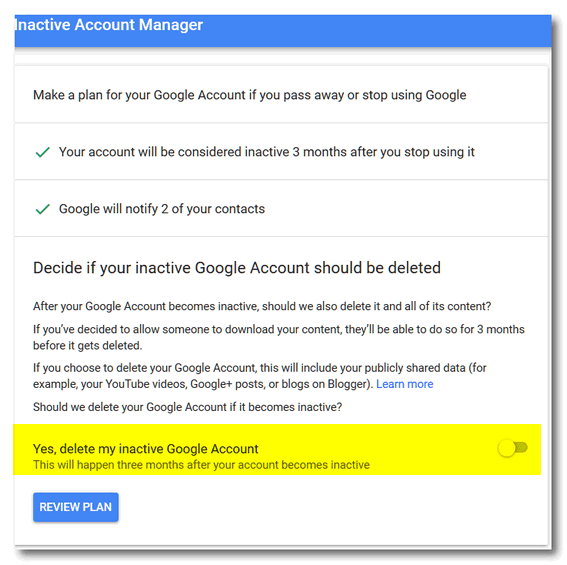
You can choose to delete your entire Google account by flipping the switch to
“On”. If you named some trusted people and allowed them to access some or all of
your data, they’ll have 3 months after your account is declared inactive to do
so. After that, your Google account and everything in will be gone in a puff of
smoke (that’s a metaphor, EB).
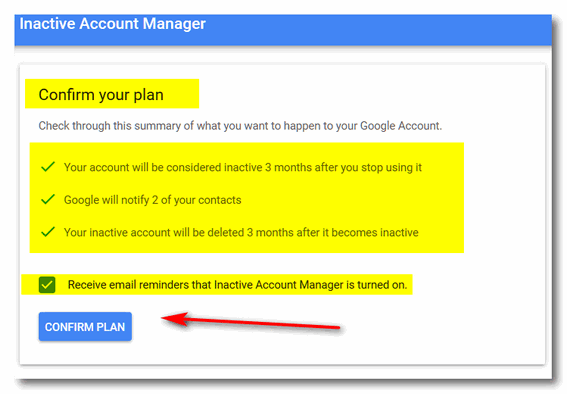
You’ll have a chance to confirm your plan.
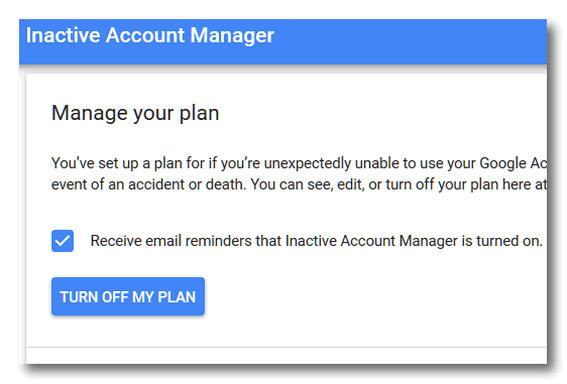
And even cancel your plan if you later learn your immortal, or decide you want
to set up a completely new plan.
That’s it. Get started now by going to your Google Account’s Inactive Account Manager.
![]()
Windows Copilot Lumbers Down the Runway
but Fails to Takeoff
Windows 11
AI is everywhere and Microsoft is all in on it; it’s basing its future on AI. In the beginning, I found AI remarkable, but as time has gone by I am getting less and less impressed. It gives a lot of people an easy way to cheat. It makes it easy for non-writers to write and profit from it. It is giving non-artists, a way to create art and profit from it. But what AI really is in its current state, says Theoretical Physicist Michio Kaku, is a “glorified tape recorder.”
“It takes snippets of what’s on the web created by a human, splices them together, and passes it off as if it created these things,” Kaku said. “And people are saying, ‘Oh my God, it’s a human, it’s humanlike.’”
Microsoft is rushing to incorporate AI into Windows. It’s already added AI to Bing search in Edge and is now adding what it called Windows Copilot” to Windows. Windows Copilot is now beginning to roll out to Windows 11 users. It seems to be rolling out slowly. One of my Windows 11 computers has it, the other one does not. But to me, it makes no difference because Copilot is, to put it bluntly, a disappointment – at least in its current state. Since Microsoft likes using airplane metaphors, I will use one too.
Windows Copilot fails to take off – it lumbers down the runway but fails to take off.
If you are using Windows 11 and have not yet gotten Copilot and want to get an idea of what it looks like, just open Edge and click on the big “B” in the top right. It looks a lot like that. Well, here, we’ll show you:
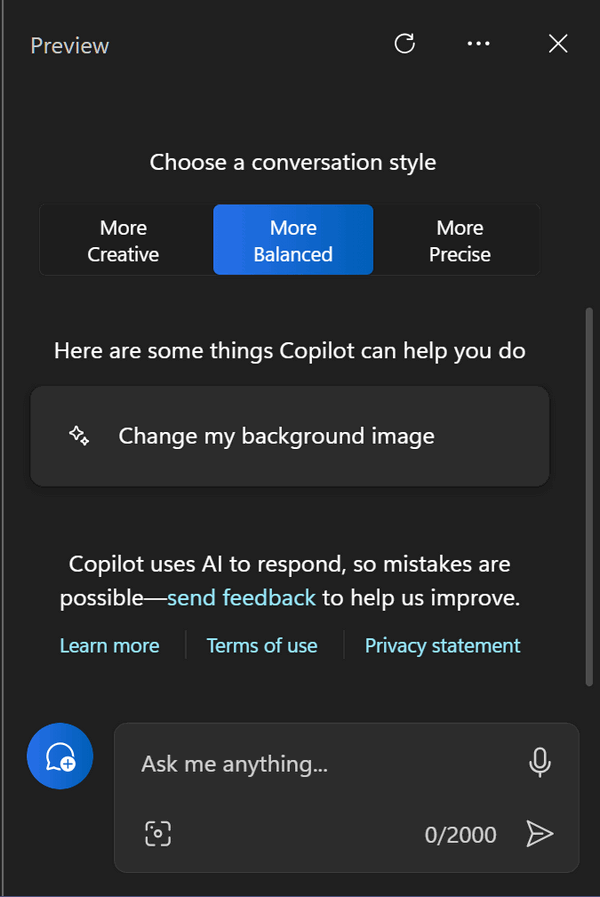
While Microsoft promises Copilot will be tightly integrated into Windows and will help users manage Windows and solve problems. It’s supposed to help you get things done, but in reality, it struggles to be even mediocre.
Windows Co-Pilot is essentially a Bing Chat chatbot with some Windows integration, but it falls short of being a truly useful tool. To be worthwhile, it needs to be able to work with all kinds of system settings and integrate with more apps. While it can do some basic Windows tasks, like taking screenshots and starting Focus Sessions, it is still very limited and not very helpful. And the answers it gives you are often incomplete, or just plain wrong.
Copilot tries to be your digital sidekick that’s always there for you, but sometimes it’s more of a nuisance than a help. It insists on hogging the spotlight, even when you’re trying to focus on something else. Imagine, for example, every time you tried to open an app, it would pop up and demand your attention.
Copilot would be much more useful if it were an overlay, like a pop-up window or a heads-up display. That way, it could be there when you need it, but without getting in the way and squeezing other windows on the screen. And since you have to focus on Copilot to use it anyway, why bother having it open all the time? Just let users press a keyboard shortcut to bring it up when they need it.
Copilot has the potential to be a great tool, but it’s just not there yet. Microsoft needs to rethink the way it works and make it more user-friendly. Until then, Copilot is just not very useful.
To be fair, Windows Copilot is still under development and has a long way to go before it can reach it will be useful to most Windows users. However, it can potentially be a powerful tool for productivity and creativity.
Here are some of the current limitations of Windows Copilot:
- It is only available in English.
- It is still learning and can make mistakes.
- It is not yet able to understand and respond to complex requests.
- It is not yet integrated with all Windows apps.
Despite these limitations, Windows Copilot has a lot of potential. As time goes by, it has the potential to revolutionize the way we use our computers. It can help us to be more productive by automating tasks and providing us with help and assistance to solve Windows problems. It can also help us to be more creative by generating new ideas and helping us to express ourselves in new ways.
Microsoft is actively developing Windows Copilot and adding new features and capabilities all the time. As it continues to learn and grow, it hopefully will continue to improve and be a useful tool for all Windows users. But as of now, in my opinion, Copilot, as of now, is a major disappointment. But hopefully, Microsoft will continue to improve it and when it does we’ll keep you updated.
But wait, there’s more…
AI-assisted apps are coming soon. The new AI-assisted Snipping Tool and the new AI-assisted Paint – with layers and a background remover, promise to be spectacular additions to Windows 11. And as soon as we get them and have a chance to test them, we’ll be telling you more about these new Windows AI-assisted apps.
Want more tips, tricks, and information?
We have thousands of Windows tips, tricks, and more on our InfoAve website.
Subscribe
to our free InfoAve Daily newsletter.
![]()

THE ONLY CLOUDEIGHT-ENDORSED EMAIL PROGRAM
OE Classic is the only Cloudeight Endorsed Email Program - Very Similar to Windows Mail & Outlook Express!
If you're looking for an email program that feels familiar and
works much like Windows Mail & Outlook Express, OE Classic might be
exactly what you've been looking for!
Read more
about OE Classic here!
![]()

A Treasure Trove of Desktop Wallpaper
We’ve discovered a treasure trove of beautiful desktop wallpaper. All of the images were featured at one time or another on Bing's home page. While you may not use or like the Bing search engine, the daily backgrounds are almost always stunning.
There are THOUSANDS of beautiful desktop wallpaper available here. You can browse through this great collection by country. These images were used as Bing background images starting in 2010 and continuing through 2023.
The countries represented are:
Australia
Canada
China
Germany
France
India
Japan
Spain
United Kingdom
United States
Italy
Brazil
But no more words, how about some examples? All images on the site are full-sized, high-resolution images. We've resized the images to fit this page. Note: These images are in webp format. If you are using Safari or Internet Explorer you won't see the images. Please use Chrome, Edge, Firefox, Brave, Opera, or any other modern browser to see the images.








There are thousands more. When you click on an image, you'll have a choice to download a 4K high-res image or a 3840 x 2160 that will work on any desktop.
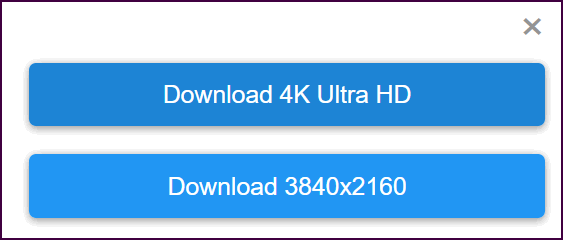
All are free and most of these images make beautiful desktops.
Visit our Cloudeight site pick called PeaPix right now.
![]()
We gladly help everyone who writes every day by answering their questions and helping to solve their computer problems. Please help us continue to do that!
Make a small donation and help us help you!
If you don't need any of our products or services right now, please help us with a donation. Even the smallest gift is appreciated. Every donation helps us to provide useful information that helps you with your computer as well as helps us to keep you safe on the Internet. We offer free help to thousands of people every year... and we offer an honest and inexpensive computer repair service too. We do everything we can to help you with your computer and keep you safe too.So if you don't need any of our products or services right now, please help us by making a donation right now.
Interested in making a monthly gift? Visit this page. Help us keep helping you!
Thank you so much for your support!
![]()

Colonel Kyber and the Mysterious Horse Barn
– Part One
No one knows how old Colonel Kyber is, but
it’s a sure bet that he is older than you or me. He has outlived several cats,
most of which lived their entire lives protecting the mysterious horse barn from
mice and other smaller-than-cat rodents. Colonel Kyber at one time resorted to
rodent-eating snakes
The colonel learned the hard way that cats are safer
bets when it comes to getting rid of mice and rats than rat snakes. Rat snakes
are an evil breed. They don’t have venom but they have a filthy bite, ask
Colonel Kyber about that.
Colonel Kyber’s father died when Kyber was only
12. He was a kid then – not a Colonel. He wasn’t even a sergeant. His mom’s name
was – ironically – Kitty. Kitty raised the young boy and taught him carpentry
and loom-weaving which he later disavowed. A loom weaver he was not.
Using the carpentry skills that Kitty had taught him so well, and the old rusty
tools his father left behind after he was fatally kicked in the head by a wild
bison he built the mysterious horse barn right after he graduated high school. I
would like to say he built it with one hand tied behind his back, but I cannot
say that because it’s not true – even though many things in this world these
days are not true, I cannot bring myself to say...
Read the rest of this short story here.
![]()
Don't have a Cloudeight SeniorPass? It's a great deal. Learn more here.
Our Cloudeight SeniorPass is a great deal. You get unlimited support for one full year from the date you first use your SeniorPass. We can help keep your computer running well, fix all kinds of computer problems, clean up malware, and a whole lot more. Our SeniorPass is like having insurance for your computer. And it's only $99 for an entire year.Get your SeniorPass today for just $99. It's just like having insurance for your computer - only better!
To learn more about our SeniorPass, please see this page.

What the heck are large language models (LLMs)?
Here is a simple analogy to help you understand LLMs:
Imagine that you are teaching a child to read. You start by showing them individual letters. Then, you teach them how to combine letters into words. Once they know how to read words, you start teaching them how to read sentences. And so on.
LLMs work in a similar way. They are trained on massive amounts of text data, which allows them to learn the patterns and rules of language. Once they understand the basics of language, they can be used to perform a variety of tasks, such as generating text, translating languages, and answering questions.
![]()

Sales of the following
products and services help support our newsletters, websites, and free
computer help services we provide.
Cloudeight Direct
Computer Care: Single Keys, SeniorPass, or Season Tickets - always
a great deal. Cloudeight Direct Computer Care is like having PC
insurance. Get more
information here.
Emsisoft
Anti-Malware: Emsisoft is the only Cloudeight-endorsed and
recommended Windows security program. It provides users with a complete
antivirus, antimalware, anti-ransomware, and anti-PUPs solution. We
offer single Emsisoft licenses and multi-computer licenses at discount
prices. Also, we offer our exclusive Emsisoft with Cloudeight
installation & setup. Get more information here.
Reg Organizer: Reg
Organizer is the Swiss Army Knife of Windows tools. It's far more than
just a registry optimizer and cleaner - it's a Windows all-in-one
toolkit. Reg Organizer helps you keep your computer in tip-top shape
and helps you solve annoying Windows problems. Reg Organizer works
great with Windows 10 and Windows 11! Get more information about Reg
Organizer (and get our special discount prices) here.
SeniorPass - One year of Cloudeight Direct Computer Care - unlimited sessions! Get more information here.
Windows 10 Customization: Make Windows 10 look and work the way you want it to. Learn more.
MORE IMPORTANT STUFF!
Your InfoAve Weekly Members' Home Page is located here.
Print our Cloudeight Direct Computer Care Flyer and spread the word about our Cloudeight Direct Computer Care repair services. Get our ready-to-print flyer here.
Help us Grow! Forward this email newsletter to a friend or family member - and have them sign up for InfoAve Weekly here!
Get our free daily newsletter! Each evening we send a short newsletter with a tip or trick or a computer-related article - it's short and sweet - and free. Sign up right now.
We have thousands of Windows tips and tricks and computer articles posted on our Cloudeight InfoAve website. Our site has a great search engine to help you find what you're looking for too! Please visit us today!
Help us by using our Start Page. It costs nothing, and it helps us a lot.
Print our Cloudeight Direct Flyer and spread the word about our computer repair service! If you want to help us by telling your friends about our Cloudeight Direct Computer Care service, you can download a printable flyer you can hand out or post on bulletin boards, etc. Get the printable PDF Cloudeight Direct Computer Care flyer here.

We'd love to hear from you!
If you have comments, questions, a tip, a trick, a freeware pick, or just want to tell us off for something, let us know.
If you need to change your newsletter subscription address, please see "Manage your subscription" at the very bottom of your newsletter.
We received hundreds of questions for possible use in IA news. Please keep in mind we cannot answer all general computer questions. We try to personally answer as many as we can. We can only use a few in each week's newsletter, so keep this in mind. If you have a support question about a service or product we sell, please contact us here.
Subscribe to our Daily Newsletter! Get computer tips & tricks every night. Our daily newsletter features a computer tip/trick or two every day. We send it out every night around 9 PM Eastern Time (USA). It's short and sweet, easy to read, and FREE. Subscribe to our Cloudeight InfoAve Daily Newsletter

We hope you have enjoyed this issue of Cloudeight InfoAve Weekly. Thanks so much for your support and for being an InfoAve Weekly subscriber.
Have a great weekend... be safe!
Darcy and TC
Cloudeight InfoAve Weekly - Issue #1045
Volume 20 Number 51
October 20, 2023
Not a subscriber? Subscribe to our FREE Cloudeight InfoAve Weekly Newsletter here.

"Cloudeight InfoAve Weekly" newsletter is published by:
Cloudeight Internet LLC
PO Box 73
Middleville, Michigan USA 49333-0073
Read our disclaimer about the tips, tricks, answers, site picks, and freeware picks featured in this newsletter.
Copyright ©2023 by Cloudeight Internet

