
Cloudeight InfoAve Weekly
Issue #1051
Volume 21 Number 5
December 1, 2023
Dear Friends,
Welcome to Cloudeight InfoAve Weekly Issue #1051. Thank you very much for subscribing and for being a part of our Cloudeight family. We appreciate your friendship and support very much! Please share our newsletters and our website with your friends and family.
If you're not getting our InfoAve Daily newsletter, you're missing out on a lot of good stuff!
It's free and it only takes a few seconds to sign up. We'd love to have you with us. Visit this page to sign up for our Cloudeight InfoAve Daily Newsletter./
![]()
 Cyberweek
Special! Save $20 on a Cloudeight SeniorPass!
Cyberweek
Special! Save $20 on a Cloudeight SeniorPass!
Our Cloudeight SeniorPass is valid for
unlimited computer care & repair for one computer for 365 days -
starting with the first time you use it. The clock does not start
ticking until you use your SeniorPass for the first time. A great deal
that just got better during our CyberWeek sale!
Having a SeniorPass is just like having
insurance for your computer. Our SeniorPass is always affordable, but
during our CyberWeek sale, you can get a SeniorPass for just $79. With a
Cloudeight SeniorPass you can get help with almost any computer problem
whenever you need it and as often as you need it. Plus, our SeniorPass
gives you the option of Anytime Support! If you request it, we can set
up unattended sessions for you so all you have to do when you need help
is let us know. We're here to help you.
Our SeniorPass is on sale now for just $79. Save $20 right now!
Get more details and/or get your Cloudeight SeniorPass here.
Our Cyberweek prices are good through December 4, 2023.
![]()

Uwe wants his drives in order
Dear Cloudeight. Is there a way to sort my drives by drive letters
instead of drive names?
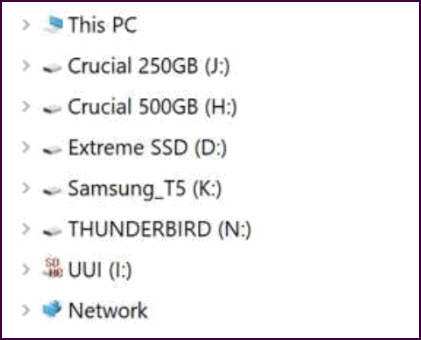
Thanks. Uwe.
Our answer
Hi Uwe. Mine are ordered by Drive Letter, ignoring the name as
you can see in the screenshot below.
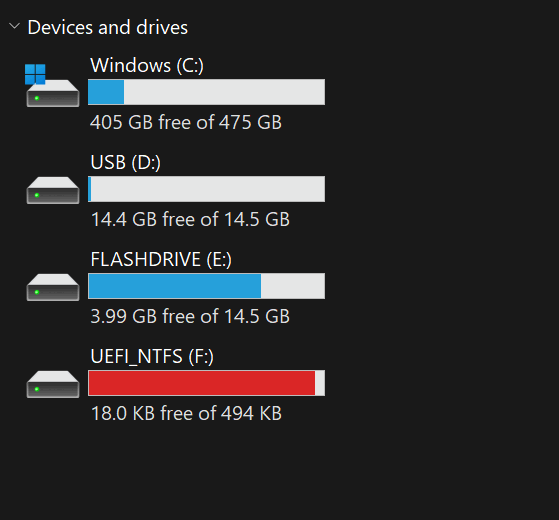
------------------
Uwe wrote back: "TC: Thanks for the information on the Drive Letters Tool 1.0.1. I opted for "Show all drive letters before the drive name." This put the drive letters in alphabetical order, which is what I wanted. It's a nice easy program to follow. Thanks again. Uwe."
![]()
Jim
asks about the Titan Security Key
What do think of the Titan security key? Would it be good for an
individual to use? I can't find any useful information about what it is
used for in regards to using a password saver like LastPass. Jim
Our answer
Hi Jim. First, most password managers support two-factor
authentication which is what the Titan Security Key supports. The only
difference is the Titan Security Key is a physical device - which can be
lost or stolen.
![]()
I hope I don’t have a problem now that I just renewed Emsisoft. I know you use PayPal Pal and I have never enrolled in it. I only have a Discover card. This morning I received an email thanking me for putting my card with Pay Pal and charging me $345,00 for an Apple Watch, which I certainly did not order. Do you think this might be valid or a scam….I'm worried. Dick/
Hi Dick. The email you reference has nothing to do with your order. Scammers send out millions of emails like this in hopes people will click the link to "fix the issue". If the recipient does click the links in the email then the scammers may be able to get your personal info such as your passwords and your banking/credit card info.
Just delete that mail. No one charged an Apple watch to you. If you want me to take a look at the mail, send it to me as an attachment so I can see the headers and I can help you further.
----------------
Dick wrote back: "Good morning, Darcy. I sort of thought the PayPal email telling me I just bought an Apple Watch was a scam. I guess the only reason I got a little concerned is because it came right on the heels of my Emsisoft renewal being under Pay Pal and I haven’t been using it. Thank you for making an old man feel better. I know you are so busy…..Gee, guess I had better start getting your Christmas present ready. Dick."
![]()
My computer was hacked this afternoon. The message said to call Microsoft immediately. I foolishly called what was shown as the Microsoft number. A woman walked me through and took over my computer. She did a scan and connected me with someone else who told me that I was scammed for 17,000 from my checking account. and was giving me instructions on how to get it back, such as driving to a Bitcoin place in Chicago. I'm 83 years old and a nervous wreck on the phone. I refused all of her instructions. I know I did all the wrong things and now I'm out a lot of money. I just wanted to let you know even though there is nothing you can do. Rita.
 Buy
One Cloudeight Direct Computer Care Repair Key and GET ONE FREE!
Buy
One Cloudeight Direct Computer Care Repair Key and GET ONE FREE!
During our Cloudeight
CyberWeek Sale, when you buy a Cloudeight Direct Computer Care repair key,
we'll give you one FREE. That's right!
From now through
Monday, December 6, 2022, when you buy one Cloudeight Direct Computer
Care repair key for $50, we'll give you a second one free!.
With our Cloudeight Direct Computer Care service, we connect directly to
your computer via the Internet to fix your computer problems, remove
viruses or malware, optimize your PC and more. You never have to leave
your home or leave your computer with a stranger. You'll be invited to
watch us while we fix your Windows computer. And, we can fix your
computer regardless of where you live. Our Cloudeight Direct Service is
available worldwide. We offer world-class computer care services from
the company you trust.
Take
advantage of our CyberWeek Buy One Get One free special NOW!
Offer is valid through Monday, December 4, 2023.
Patsy asks about eBay and other
websites
I can't get into my general email (midco.net). I will write later
about that problem.
Looking on eBay, a 'get free coupons' pop-up. When checking to see if that company is legitimate I used website #2 (below).
1)
GetFreeCoupons.com
2) Scam.detector.com
3) Guardio - this one has a charge.
Our answer
Hi Patsy. As far as your mail problems -we cannot help you with
that. You'll need to contact your email provider (midco.net) about
that.
--------
Patsy wrote back: "Thank you for your quick response. I truly appreciate what Cloudeight does to help people who don't know what to do about problems they run into and can't afford to pay for help. Since I'm going to be 80 years old in a few weeks, I especially appreciate your putting up with my lack of computer terms and explanations of problems that make perfect sense to me but don't to you. Thank you for your patience and advice. Patsy"
![]()
Bernice wants to know if we'll ever make stationery
again
I have been a member of your newsletter for many years. I miss your
stationery. Are you ever going to start making it again?
Our
answer
Hi Bernice. Thanks so much for sticking with us and for your
long-time support. We both very much appreciate it.
![]()
Our answer
Hi Erik. I cannot tell you what Microsoft will do.
Microsoft says the end of support for Windows 10 will come on
October 14, 2025. We have seen petitions begging Microsoft to extend
this, but we've seen that before with Windows XP and Windows 7, and
it did not. I've no good reason to believe it will work this time
either.
 Senior
Pass + a One-year Emsisoft Single PC License or Renewal
Senior
Pass + a One-year Emsisoft Single PC License or Renewal
Total price $89 - you save $35!
This offer includes a one-year Cloudeight SeniorPass good for one year
of Cloudeight
Direct Computer Care & Repair PLUS a one-year single PC Emsisoft license
good for one full year of Emsisoft protection. If you're currently an
Emsisoft user, we'll add one year to your current Emsisoft license. If you're
a new Emsisoft customer, this license can be used for a new Emsisoft
subscription.
Take advantage of our CyberWeek SeniorPass + Emsisoft deal right now!
Offer is valid through Monday, December 4, 2023.
![]()

How to Reset Your Favorite Browser:
An Updated Tutorial
Windows 10 / Windows 11 (Edge, Chrome, Firefox browsers)
When ads start popping up from nowhere, when webpages don’t open correctly, when you are constantly being redirected from one page to another, or when your browser seems sluggish and slow to respond, it might be time to reset your browser.
We published a tutorial on resetting your browser a couple of years ago but things change so quickly on the internet that it is now out-of-date. So, we’ve decided to publish an updated tutorial on how to reset your favorite browser. This tutorial includes how to reset Google Chrome, Microsoft Edge, and Mozilla Firefox.
GOOGLE CHROME
To reset Chrome…
Type “chrome://settings/reset” (without the quotes) into the address bar and press Enter.
A page will open…

Click on “Restore settings to their original defaults” and the following dialog will appear.

Click on the blue “Reset settings button” to reset Chrome.
Chrome’s cache will be cleared. Your extensions will be disabled (you can re-enable them after the reset), and your bookmarks and saved passwords will be retained. Resetting Chrome may take a few minutes, so be patient.
MICROSOFT EDGE
To reset Microsoft Edge…
Type “edge://settings/reset” (without the quotes) and press Enter.
A page will open…

Click on “Restore settings to their default values” and the following dialog will appear…

Click on the blue “Reset” to reset Microsoft Edge.
Edge’s cache will be cleared. Your extensions will be disabled (you can re-enable them after the reset), and your bookmarks and saved passwords will be retained.
MOZILLA FIREFOX
To reset Firefox…
Type “about:support” (without the quotes) in the address bar and press Enter.
A page will open. On the right side of the page, you’ll see this…

Click on “Refresh Firefox” and you’ll see this dialog…

Click on the Refresh Firefox button to proceed. Your extensions will be removed, but your bookmarks and saved passwords will be retained.
Now you know how to reset your favorite browser!
![]()
Use the Windows Taskbar Search to
Run Commands and Find and Open Programs
Windows 10 / Windows 11
If you’ve been using Windows for a while, you probably already know there are usually several ways to accomplish the same thing. Some ways are just faster and simpler than others. We always try to use the fastest, easiest, simplest way to do things.
Most of the time when we write articles for the newsletter that tell you to open the Run command and type a command in the Run box; we tell you to press the Windows Key + R to open it and then type a command.
For instance, to see what version of Windows 10 you’re using we’d have you type WINVER in the Run box and press Enter.
But did you know you can also run many commands and open some programs using the Windows 10 or Windows 11 taskbar search?
Indeed you can…
Let’s try it. Type winver in the taskbar search and click Open (or just press Enter) when you see “winver run command” appear in the search results.
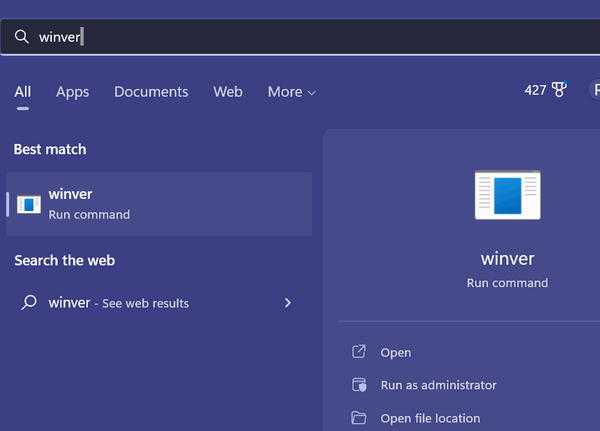
Using this simple trick, you can find out what version of Windows 10 or 11 you’re using.
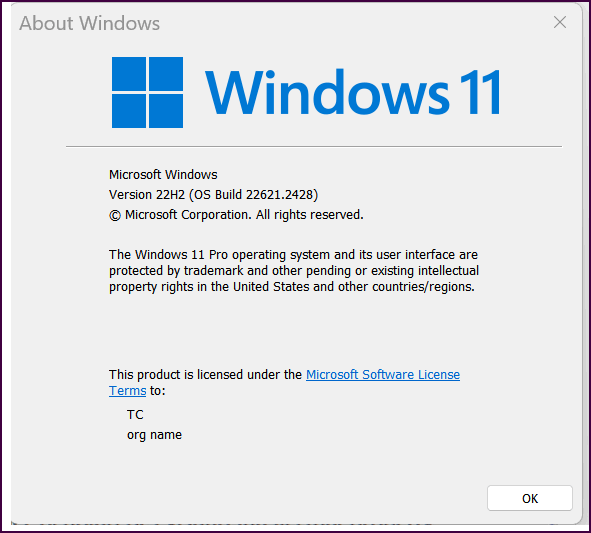
What if you want to see a whole lot of information about your computer? Just type MSINFO in the taskbar search. When the “System Information app” appears in the search results, press Enter or click “Open”. You’ll also have the option to pin this useful app to your Start menu or taskbar.
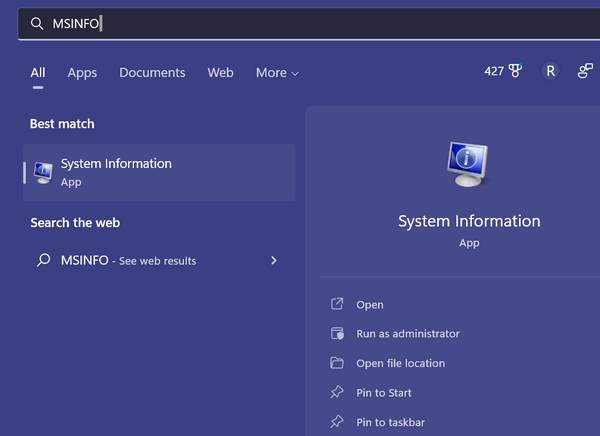
The System Information app gives you tons of info about your computer -try it and see!
If you want to open Notepad, start typing Notepad. Before you can finish typing that word, it will appear in the search results – just press Enter or click Open, and Notepad will open.
You can even run commands that require administrator privileges, although it requires a right-click. For instance, to run System File Checker (known as System Integrity Check and Repair), type sfc in the taskbar search. When you see the “sfc run command” appear in search results, click on “Run as administrator”.
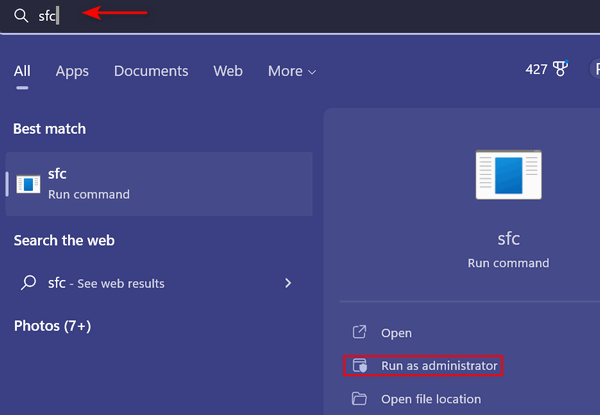
And it’s almost the same in Windows 10. See?
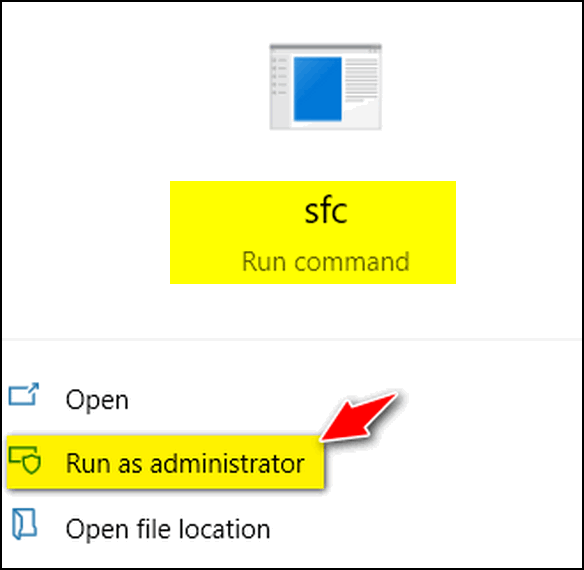
You can open many other programs and apps this way too. For instance, in the taskbar search type Chrome and press Enter. Or type Firefox and press Enter. Try some of your favorite programs or commands. And if you’re looking to find a program type the first letter or two of the program or app in the taskbar search – for instance on my PC, Control Panel, Calculator, and Google Chrome appear immediately. Play around with this… and you will see how this could come in handy and save time.
![]()
You Better Watch Out… Holiday Scams are Coming to Town!
Did you know that online scams triple during the holiday season?
Just about every week, we get several emails from people who have fallen for an online scam – especially a computer repair scam. They have given their credit card information and access to their computers to criminals — and it usually always starts with a phone call. It goes like this. The phone call comes unexpectedly, and out of the blue, the computer user is informed that their computer is infected with something and/or is sending and spreading malware or viruses and infecting other computers. Of course, the caller has the cure — the fix — the solution.
Sadly, many people fall for this and give access to their computers to these scammers who then connect to the customer’s computer and proceed to ” fix” it. But they don’t fix it. Many times they install worthless software or software anyone can get free, or worse, they install malware to steal your passwords and usernames, and thus access to your bank accounts and other highly sensitive and personal information. Users give the criminals their credit card information, and in the best case scenario, they are charged a few hundred dollars — in the word case, their card numbers are stolen and used to make purchases and/or steal identities.
And this year, the popularity of AI is going to make things even worse than ever before. So you’ll need to be extra vigilant.
We warn you again — never give ANY information to anyone who calls you out of the blue, no matter who they say they represent. One of the biggest scams is the one where the caller identifies himself or herself as a Microsoft employee telling you that your Windows computer is infected with malware and that your computer is infecting other computers on the Internet. If you have caller ID their number may show that they are calling from a Microsoft number — but they’re not. It’s really easy to spoof caller ID.
Remember this: No legitimate company is going to call you out of the blue and tell you that your computer is infected. NONE. NADA. ZERO. If you get a call from someone claiming to be from Microsoft or some other legitimate-sounding company, hang up. Do not give them access to your computer. Do not give them your credit card number. Do not give them any passwords.
We have published this advice before, yet every week we get several people who come to us for help after falling for a scam. And we help them by removing all the malware installed by the scammers and fixing things these scammers intentionally broke (so they can come back again and get more money from you).
So if you remember nothing else from this tip, remember this:
If you get a call from anyone claiming to be from Microsoft or some other legitimate-sounding company — or someone who tosses around complex computer terms and claims he or she can fix your computer — hang up. Hang up the phone and do not give them any information. none. nada. zero. If they continue to call after this report them to your phone company and/or your local authorities. The important thing is: Never give your information to anyone who calls you out of the blue telling you that you have problems with your computer. Never give access to your computer to anyone who calls out of the blue and warns you that your computer is infected. It’s always a scam – always.
If you are one who has already fallen for this scam, call your credit card company right away and tell them what happened. Tell them you were scammed and have the charges removed from your credit card. You should be able to get charges made by scam companies removed from your credit card. If you wish, you can report it to your local authorities, although we doubt it will do much good. Scammers are professional crooks and they are not going to operate under the same name or from the same location or use the same methods for very long. They’re going to move around, change names, and change schemes, and it’s very hard to catch up with them.
Here is some good information from the U.S. government (and no we are not being sarcastic!)
” …If You Get a Call
If you get a call from someone who claims to be a tech support person, hang up and call the company yourself on a phone number you know to be genuine. A caller who creates a sense of urgency or uses high-pressure tactics is probably a scam artist.
Keep these other tips in mind:
- NEVER give control of your computer to a third party who calls you out of the blue.
- Do not rely on caller ID alone to authenticate a caller. Criminals spoof caller ID numbers. They may appear to be calling from a legitimate company or a local number when they’re not even in the same country as you.
- Online search results might not be the best way to find technical support or get a company’s contact information. Scammers sometimes place online ads to convince you to call them. They pay to boost their ranking in search results so their websites and phone numbers appear above those of legitimate companies. If you want tech support, look for a company’s contact information on their software package or on your receipt.
- Never provide your credit card or financial information to someone who calls and claims to be from tech support.
- If a caller pressures you to buy a computer security product or says there is a subscription fee associated with the call, hang up. If you’re concerned about your computer, call your security software company directly and ask for help.
- Never give your password on the phone. No legitimate organization calls you and asks for your password.
- Put your phone number on the National Do Not Call Registry, and then report illegal sales calls.
How to Spot a Refund ScamIf you paid for tech support services, and you later get a call about a refund, don’t give out any personal information, like your credit card or bank account number. The call is almost certainly another trick to take your money. The refund scam works like this: Several months after the purchase, someone might call to ask if you were happy with the service. When you say you weren’t, the scammer offers a refund. Or the caller may say that the company is going out of business and providing refunds for “warranties” and other services. In either case, the scammers eventually ask for a bank or credit card account number. Or they ask you to create a Western Union account. They might even ask for remote access to your computer to help you fill out the necessary forms. But instead of putting money in your account, the scammers withdraw money from your account. If you get a call like this, hang up, and report it at http://ftc.gov/complaint …”
See we told you — the U.S. government has some good advice for you to follow no matter where you live. Don’t get scammed. We hate to see any of you being taken advantage of by charlatans and criminals. You can read more tips here.
During the holiday season, the number of scams triples. Don’t let a scammer ruin the holidays for you.
- Think before you click.
- Be wary.
- Always use common sense.
- When shopping online, don’t hurry.
- If you’re in doubt about something, don’t do it. You can always go back and do it later.
- Don’t trust any text messages unless you know the sender or were expecting the text.
- NEVER click links in emails from banks, credit cards, online payment sites, or any financial institutions asking you to click a link to change your password, personal information, or anything else. No legitimate financial institution, bank, online payment service, or credit card company will ever ask you to do that. They may ask you to log into your account but never “click this link” to log into your account.
We want you to have a happy holiday season. Don’t be scared – be smart!
Want more tips, tricks, and information?
We have thousands of Windows tips, tricks, and more on our InfoAve website.
Subscribe to our free InfoAve Daily newsletter.![]()
 Senior Pass + a One-year Emsisoft
Multi PC License or Renewal
Senior Pass + a One-year Emsisoft
Multi PC License or Renewal
Total price $99 - Save $40!
This offer includes a one-year Cloudeight SeniorPass good for one year
of Cloudeight
Direct Computer Care & Repair PLUS a one-year multi-PC Emsisoft license
good for one year of Emsisoft protection for up to three PCs. If you're
currently an Emsisoft user, we'll add one year to your current Emsisoft multi-PC
license. If you're a new Emsisoft customer, this multi-PC license can be
used for a new Emsisoft subscription that you can use on up to 3 PCs.
Take advantage of our CyberWeek SeniorPass + Emsisoft Multi-PC license deal right now!
Offer is valid through Monday, December 4, 2023.
![]()

Add Some Christmas Magic to Your Emails
While not really a freeware pick in the usual sense, you can do all of the things in this article with the Emoji panel that comes with Windows 10 & Windows 11. If you're using Windows 10 an additional download may be required. Who doesn't like a little Christmas cheer? Let's see if we can make your holiday emails a little bit more cheerful and attention-grabbing!

First, before we get started, this won’t work with all email programs or all social media platforms. But this tip does work in most webmail apps including Gmail, Hotmail, and Outlook.com. It also works in OE Classic. Thunderbird, MS Outlook (current version), and the Windows 10 and 11 Mail app.
Windows Emoji Pad (as we call it – others call it the Emoji Panel) is an oft-forgotten feature of Windows 10 and Windows 11. It is the season for wishing our friends and loved ones all the best during the holiday season. Windows 11’s Emoji Pad (and to some extent Windows 10’s) allows you to easily spice up your emails (and social media posts on some platforms) with just a couple of clicks.
This post was written for Windows 11 and the Windows 11 Emoji Pad — the pictures of the Emoji pad shown here are from Windows 11.
WINDOWS 10 USERS NOTE: If you have Windows 10, you won’t have GIF options. See this page showing how to add GIFs to Windows 10’s Emoji panel.
.How to open the Emoji Pad
There are two easy ways to open the Emoji Pad in Windows 11 and Windows 10.
Hold down the Windows key and tap the . (period) key.
— or—
Hold down the Windows key and t1p the ; (semi-colon) key.
When the Emoji pad opens it will open to the Emoji section. And right below the Emoji section, you’ll see the GIF section.

Note that you can search all sections of the Emoji pad by typing your search term in the Search box. Since we’re in the Christmas season now, we typed in Christmas.
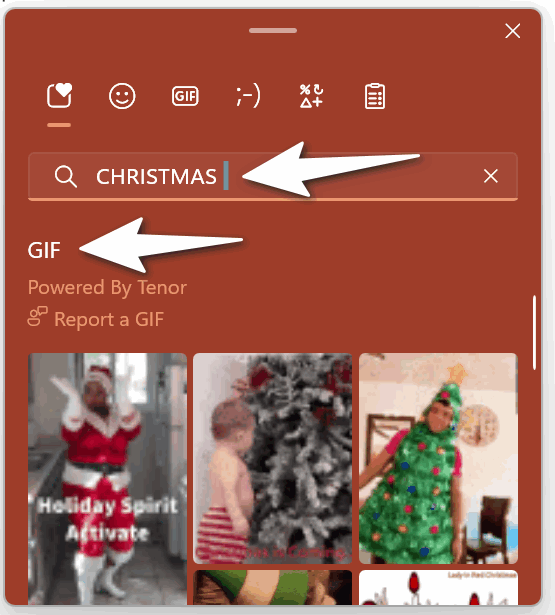
Adding some Christmas fun and magic to your holiday emails is easy
The Windows 11 Emoji pad has a limited number of Christmas emoji, but a nice selection of animated Christmas gifs. We’re going to use the Emoji to spruce up the subject line and save the gifs for the message body – but can use them any way you wish.
First, you can add emoji from the Emoji pad into the subject line by clicking in the subject line and then clicking the emoji you want to use in the Emoji Pad. Here we used a Santa and a Christmas tree.

Then, go ahead and type your message. You can add an animated gif anywhere in the message body by opening the Emoji Pad, scrolling down to the GIFS section, and clicking on the gif you want to add. There are a lot of gifs, but you’ll have to type CHRISTMAS in the search box to see them all.

When your lucky recipient receives your email they’ll see your cheery emoji in the subject line, your good wishes, and the animated gif in the body of the email… see?
You can use this tip in most email programs as well as in Gmail, Outlook.com, and Hotmail…
This screenshot is from the composition window in Gmail.
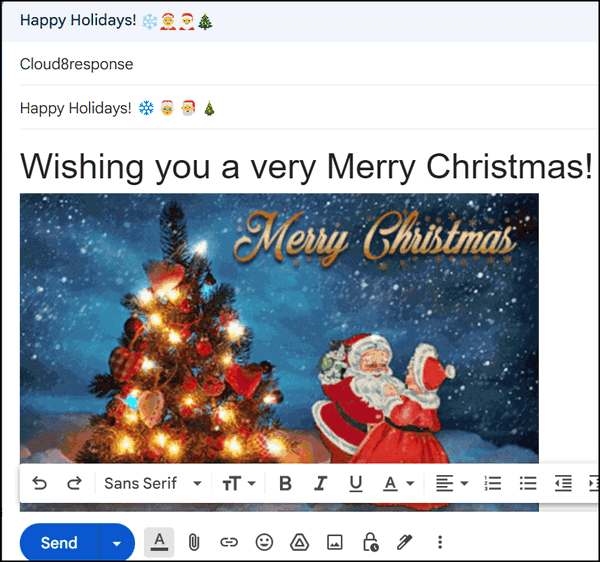
And this screenshot is from Hotmail/Outlook.com.
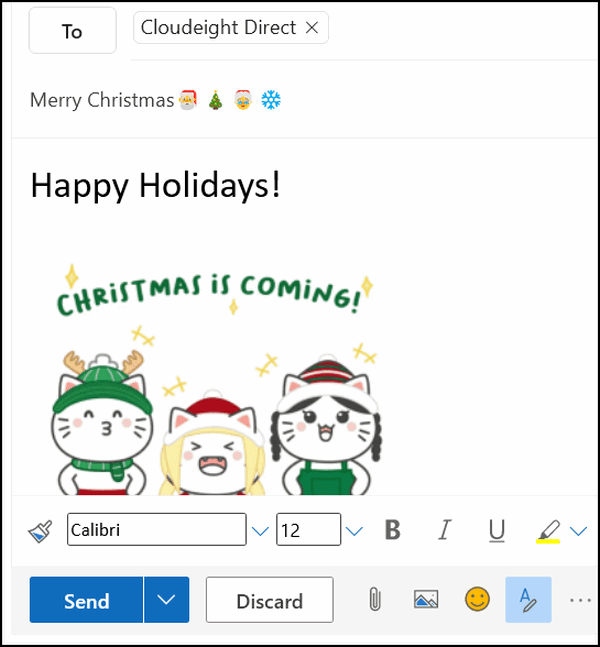
The Windows Emoji pad can help you add some Christmas fun and magic to your holiday emails!

![]()

Make a small donation and help us help you!
If you don't need any of our products or services right now, please help us with a donation. Even the smallest gift is appreciated. Every donation helps us to provide useful information that helps you with your computer as well as helping us to keep you safe on the Internet. We offer free help to thousands of people every year... and we offer an honest and inexpensive computer repair service too. We do everything we can to help you with your computer and keep you safe too.So if you don't need any of our products or services right now, please help us by making a donation right now.
Interested in making a monthly gift? Visit this page. Help us keep helping you!
Thank you so much for your support!
![]()

A Few Weeks Before Christmas
Last night, late, when the house was quiet and the only sound was the
late-autumn wind whipping the skeletons of the forgotten lifeless trees,
I watched the flame of a single candle flicker and thought about what
Christmas meant to me.
I looked out the window and saw a winter scene painted by an invisible
hand – snow swirling in the streets and colorful Christmas lights
adorning the house across the street. And it occurred to me, then, that
Christmas is just three weeks away.
When I was a young child, three weeks would have seemed an eternity as I
waited for Santa Claus and the bounty of gifts I so hoped he would
bring. Just three weeks until Christmas. How different – how much
shorter three weeks seem now than they did when I was a child.
The flame of the candle flickers and before I know it, Christmas will be
just another memory in an aging warehouse of sometimes fading and
scrambled memories that grow larger and larger and darker and darker as
I grow older and older.
A windy draft nearly blows the candle out, but the flame only bends. It
flickers on – as I do.
Just a few weeks until Christmas
Soon people will be rushing around trying to finish their Christmas
shopping. Some people set spending limits based on the importance of the
people in their lives. Uncle John? He gets a $25 gift certificate for
Home Depot. Maybe he can buy something for his workshop. A sister might
get a $900 iPad – she loves to watch music videos in the gym while she
tones her narcissism...
Read the rest of this essay here.
![]()
 See
all our great money-saving Cyberweek deals on one page!
See
all our great money-saving Cyberweek deals on one page!
Our Cyberweek sale is going on now.
You'll save on some of our most popular products and services!
SeniorPass, Cloudeight Direct keys, Emsisoft + SeniorPass - all on sale
now!
Don't miss out! Our Cyberweek sale only comes once a year...
Visit our Cyberweek Sale Home Page right now and save!
Cyberweek sale prices are good through December 4, 2023.

What the heck is "Smishing"?
Smishing is a type of phishing attack that involves sending fraudulent text messages (SMS) to trick recipients into revealing personal information, clicking on malicious links, or downloading malware. The term "smishing" is a combination of "SMS" and "phishing."
How Smishing Attacks Work
Smishing attacks often use a variety of tactics to deceive recipients, such as:
- Pretending to be from a legitimate organization, such as a bank, credit card company, or retailer.
- Creating urgent or alarming messages that make recipients want to act quickly without thinking.
- Including links or attachments that, when clicked, will take recipients to a fake website or download malware.
- Once a recipient has provided their personal information or clicked on a malicious link, the attackers can use it to commit identity theft, steal money, or spread malware.
How to Protect Yourself from Smishing Attacks
Here are some things you can do to protect yourself from smishing attacks:
Be suspicious of unsolicited text messages. If you receive a text message from an unknown sender, especially if it is urgent or alarming, do not click on any links or open any attachments.
Verify the sender's identity. If a text message appears to be from a legitimate organization, such as your bank or credit card company NEVER CLICK THE LINK. Always log into your bank, credit card, or organization's site by going to the site and logging in. Legitimate companies like banks, credit card companies, and/or financial institutions don't send text messages urging you to click a link in the message.
Never click on any links in a text message unless you are absolutely sure you know who sent it. Even then it's a good idea to hover over the link to see the full URL before clicking on it. If the URL looks suspicious, don't click on it.
![]()

Sales of the following products and services help support our newsletters, websites, and free computer help services we provide.
Cloudeight Direct Computer Care: Single Keys, SeniorPass, or Season Tickets - always a great deal. Cloudeight Direct Computer Care is like having PC insurance. Get more information here.
Emsisoft Anti-Malware: Emsisoft is the only Cloudeight-endorsed and recommended Windows security program. It provides users with a complete antivirus, antimalware, anti-ransomware,
and anti-PUPs solution. We offer single Emsisoft licenses and multi-computer licenses at discount prices. Also, we offer our exclusive Emsisoft with Cloudeight installation & setup. Get more information here.
Reg Organizer: Reg Organizer is the Swiss Army Knife of Windows tools. It's far more than just a registry optimizer and cleaner... it's a Windows all-in-one toolkit. Reg Organizer helps you keep your computer in tip-top shape and helps you solve annoying Windows problems. Reg Organizer works great with Windows 10
and Windows 11! Get more information about Reg Organizer (and get our special discount prices) here.
SeniorPass - One year of Cloudeight Direct Computer Care - unlimited sessions!
Get more information here.
Windows 10 Customization: Make Windows 10 look and work the way you want it to. Learn more.
MORE IMPORTANT STUFF! Your
InfoAve Weekly Members' Home Page is located here.
Print our Cloudeight Direct Computer Care Flyer and spread the word about our Cloudeight Direct Computer Care repair services. Get our ready-to-print flyer here. Help us Grow! Forward this email newsletter to a friend or family member - and have them
sign-up for InfoAve
Weekly here!
Get our free daily newsletter! Each evening we send a short newsletter with a tip or trick or a computer-related article - it's short and sweet - and free.
Sign-up right now.
We have thousands of Windows tips and tricks and computer articles posted on our
Cloudeight InfoAve website. Our site has a great search engine to help you find what you're looking for too!
Please visit us today!
Help us by using our Start Page. It costs nothing, and it helps us a lot. Print our Cloudeight Direct Flyer and spread the word about our computer repair service! If you want to help us by telling your friends about our Cloudeight Direct Computer Care service, you can download a printable flyer you can hand out or post on bulletin boards, etc.
Get the printable PDF Cloudeight Direct Computer Care flyer here.
We'd love to hear from you!
If you have comments, questions, a tip,
a trick, a freeware pick, or just want to tell us off for something, let us know.
If you need to change your newsletter subscription address, please see "Manage your subscription" at the very bottom of your newsletter.
We received hundreds of questions for possible use in IA news. Please keep in mind we cannot answer all general computer questions. We try to personally answer as many as we can. We can only use a few
in each week's newsletter, so keep this in mind. If you have a support question about a service or product we sell, please contact us here.
Subscribe to our Daily Newsletter! Get computer tips & tricks every night. Our daily newsletter features a computer tip/trick or two every day. We send it out every night around 9 PM Eastern Time (USA). It's short and sweet, easy
to read, and FREE.
Subscribe to our Cloudeight InfoAve Daily Newsletter!

We hope you have enjoyed this issue of Cloudeight InfoAve
Weekly. Thanks so much for your support and for being an InfoAve Weekly subscriber.
Wishing you all Happy Holidays and a great weekend... be safe!
Darcy & TC
Cloudeight InfoAve Weekly - Issue #1051
Volume 21
Number 5
December 1, 2023
Not a subscriber? Subscribe to our FREE Cloudeight InfoAve
Weekly Newsletter here.

"Cloudeight InfoAve
Weekly" newsletter is published by:
Cloudeight Internet LLC
PO Box 73
Middleville, Michigan USA 49333-0073
Read our disclaimer about the tips, tricks, answers, site picks, and freeware picks featured in this newsletter.
Copyright ©2023 by Cloudeight Internet