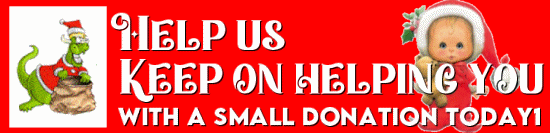Cloudeight InfoAve Weekly
Issue #1054
Volume 21 Number 8
December 22, 2023
Dear Friends,
Welcome to Cloudeight InfoAve Weekly Issue #1054 Thank you very much for subscribing and for being a part of our Cloudeight family. We appreciate your friendship and support very much! Please share our newsletters and our website with your friends and family.

Christmastime is a time of reflection. A time to look back and remember the good times and not-so-good times of the year that's almost past. It's a time to be thankful for the gifts we receive every day, from our friends, our families, and God, regardless of what our religion may be. Christmas is a time to forgive and remember those less fortunate. And to remember that the greatest gift we can ever give or receive, is the gift of love.
It's been our pleasure to have you in our Cloudeight family this year. We are thankful for you and for the help and support you always give us. We are very fortunate to have had you with us this year and we look forward to your friendship in the coming year.
This week's and next week's InfoAve Weekly newsletters will be review editions. Publishing review editions on major holidays gives us time to share with our families. Plus, it's a great way for us to feature and review some of the best content from previous InfoAve Weekly newsletters.
We hope that you will also take some time during the Holidays to make some wonderful memories.
We are thankful for every one of you. Thanks so much for all you do for us. Happy Holidays! Merry Christmas! God bless us, every one!
If you're not getting our InfoAve Daily newsletter, you're missing out on a lot of good stuff!
It's free and it only takes a few seconds to sign up. We'd love to have you with us. Visit this page to sign up for our Cloudeight InfoAve Daily Newsletter.
![]()
 This
is your last chance to get a Cloudeight SeniorPass
This
is your last chance to get a Cloudeight SeniorPass
To provide all our SeniorPass
holders exceptional service - we will only be offering our SeniorPasses
through 12/31/23. Your last chance to get a Cloudeight SeniorPass is
right now during our Christmas sale ... plus you'll save $10. Our Cloudeight SeniorPass is valid for
unlimited computer care & repair for one computer for 365 days -
starting with the first time you use it. The clock does not start
ticking until you use your SeniorPass for the first time.
Having a SeniorPass is just like having
insurance for your computer. With a
Cloudeight SeniorPass you can get help with almost any computer problem
whenever you need it and as often as you need it. Plus, our SeniorPass
gives you the option of Anytime Support! If you request it, we can set
up unattended support for you so all you have to do when you need help
is just let us know. We're here to help you. PLUS...during our Christmas
Sale when you purchase our SeniorPass we'll give you a lifetime license
for Reg Organizer FREE!
Get a Cloudeight SeniorPass while you still can and save $10 too!
Remember... we will not be offering SeniorPasses after 12/31/23. Get yours now and save $10!
Our Christmas SeniorPass sale price is good through December 27, 2023.
![]()

Eileen has tried (almost) everything to fix her PC
Well, I got to the Advanced Boot Menu and tried both options and
neither of them worked. It went through diagnosing my PC, Auto
Repair and Reset PC. Response: "Auto Repair couldn't repair your PC"
and "Startup Repair couldn't repair your PC". What's next? Can I buy
some kind of disc that will fix my problem? Eileen
Our answer
Hi Eileen. Once you get to the advanced boot menu. click
"Troubleshoot" then click 'Reset" and choose the option to keep your
files.
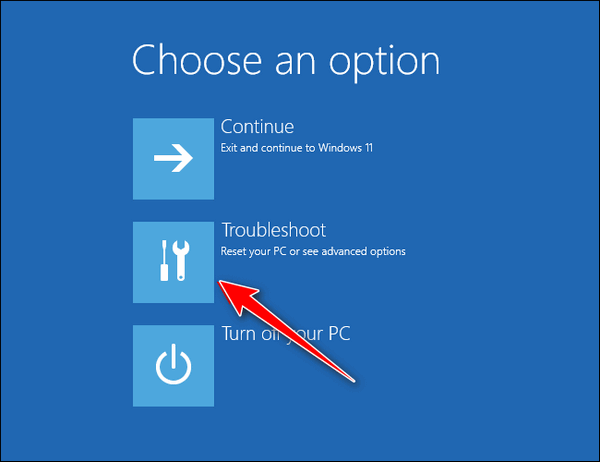
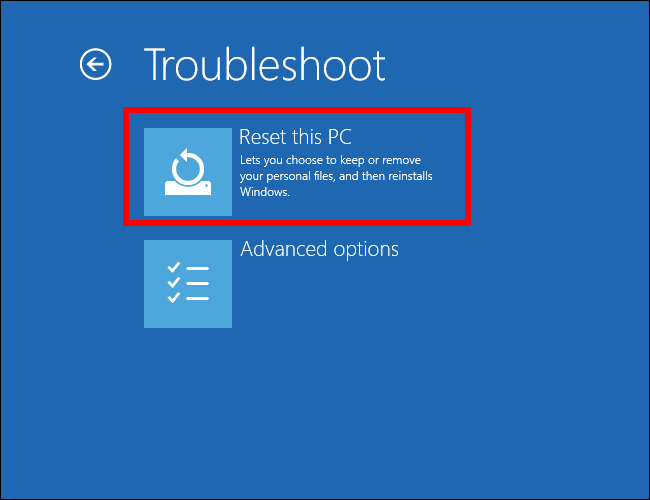
Resetting your PC and choosing the option to keep your files is the
quickest and easiest way to fix it. A reset will wipe out Windows
and all programs that you installed, save your files, reinstall a
fresh copy of Windows, and then put your files back. The only thing
you have to do after the reset is re-install any programs you need.
Please let us know if you need more help.
![]()
Rich wants to know the best way to
copy files from his old PC to his new PC and also how to print a list of
installed programs
First of all, I want to thank you both for ALL you do for us "Older
Folks" (86+ yrs.) and for ALL the helpful "Tips and Tricks" you give us
through your Home Page, emails, etc., etc., I have been a "long time"
member and supporter (I think from your "birth" as Thundercloud.net).
Like you, I started on computers (circa 1970) with DOS 1.0. and my first
computer was one with 2 5 1/4" floppy disk drives with the entire OS on
one side of one of those floppy disks (long before HDs were even thought
of. I cannot count how many computers (desktops and laptops) I have had.
I and my wife each have purchased a Computer Direct Care, which I
initially purchased for my new Dell laptop, but since then I have
purchased a new HP Desktop computer with much more RAM than my current
HP Desktop. Before I "call up" my Computer Direct Care purchase, I would
ask you to send me the correct instructions on:
1) How to correctly copy my Documents; Pictures; Videos; Downloads
etc. from my old HP Desktop.
2) How to get a "list" of all the programs I have on this old HP Desktop
so I can download and install the newer versions of the programs I would
like to keep on the new HP Desktop?
God Bless you both and may He give you continued health and financing to continue your "Mission" for many more years in His Service. Rich
Our answer
Hi Rich. Thanks for your nice comments and good wishes.
First, you're going to need an external hard drive. I suggest you buy a 1 TB external. They cost around $50-$60. You can buy them at Walmart, BestBuy, Staples, Amazon, etc.
Once you have the external drive and you're ready to go, plug the external drive into the old PC... DO NOT INSTALL THE SOFTWARE THAT CAME WITH THE EXTERNAL, it's not needed.
First, you'll need to copy the files from the old PC to the external drive.
Here are the instructions for copying the files from the old PC to the external drive.
Before you do anything else go to this page and follow the instructions to add "Copy to & Move to" to your right-click context menu if it's not there already.
Now, open File Explorer and browse to the folder at This PC > C:\Users\ <your username>. Right-click on your user folder, select "Copy to folder" from the right-click menu and copy the entire User folder to the external drive. That folder contains all your personal files (Pictures, Music, Documents, Favorites, etc.) If you're not sure of your username, type CMD in the taskbar search and press Enter when you see Command Prompt in the search results. Type WHOAMI at the prompt and press Enter.
Next, unplug the external drive from the old PC and plug it into the new PC. Before you do anything else go to this page and follow the instructions to add "Copy to & Move to" to your right-click context menu.
Important... never copy the entire folder from your old computer on the external drive to your new PC. Always open the folder on the external drive, select all the files in it and move those files to the corresponding folder on your new PC.
OK let's continue... Use File Explorer to browse the external drive. Open the Users folder you copied to the external drive, find the Documents folder, and open it. Select any one of the files in that folder and press CTRL + A to select all the files in that folder. Right-click on the selected files, choose "Copy to folder" and choose the Documents folder on the new PC. It may take a while for all the files to be copied.
Next, open the Pictures folder in the Users folder on the external drive. Select any one of the files in that folder and press CTRL+A to select all the files and folders in the Pictures folder. Now right-click on any of the selected files, choose "Copy to folder" and then choose the Pictures folder on the new PC. Again it may take a while to copy the files.
Do the same with the Music folder and the Videos (if you have Videos), Downloads folder, etc.
Once you do that all of your files will be on your new PC in exactly the same locations they were in on your old PC. It doesn't matter whether you were using Windows 10 or Windows 11 on the old PC - the two operating systems have the same basic folder structure.
In my opinion, you might be better off not making a list of all your programs on your old PC. A lot of the programs we install, we don't use. But if you want to make a list of programs that are installed on your old PC along with other info about them, download and install HiBit Uninstaller on the old PC. You can get it free from here. Install it and then open it.
You'll see a list of all programs installed on your computer. Right-click on any one of them and choose "Select all".
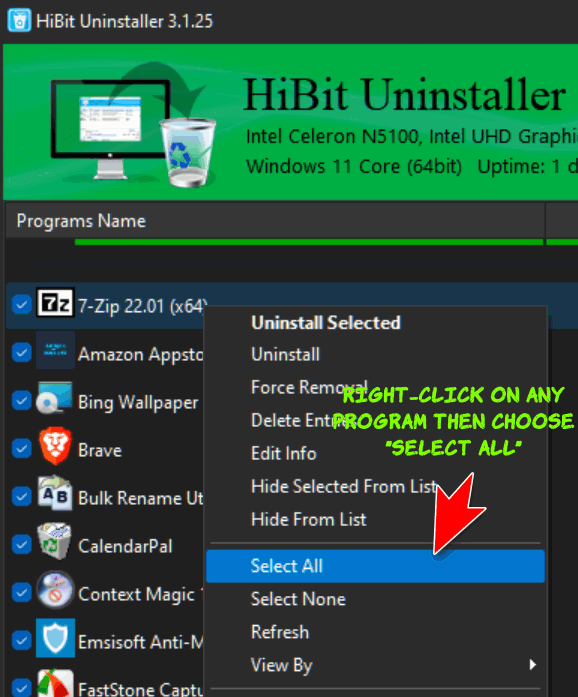
With all programs now selected, right-click on any one of them and choose "Export List to"...
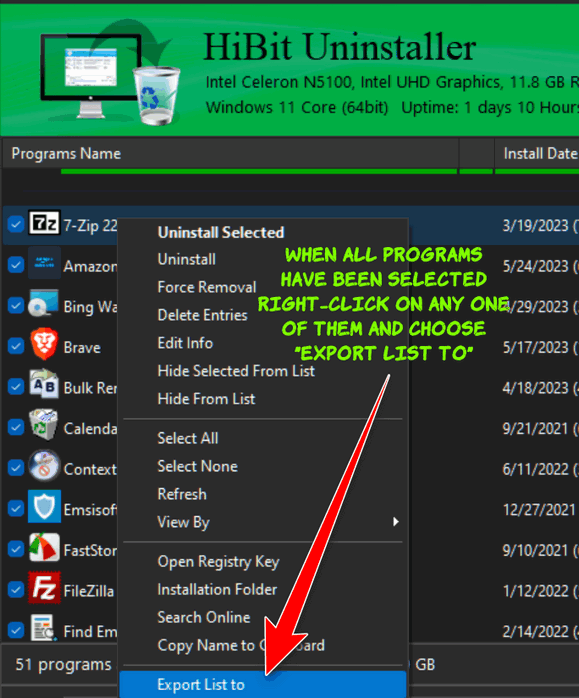
From the "Export List to" dialog, choose HTML file (web page), click on Page color (choose white so it's easier to print) then click on "Export". You can name the file anything you want, but by default, it's called "Report" and it's saved to your Document folder when you click on the Export button.
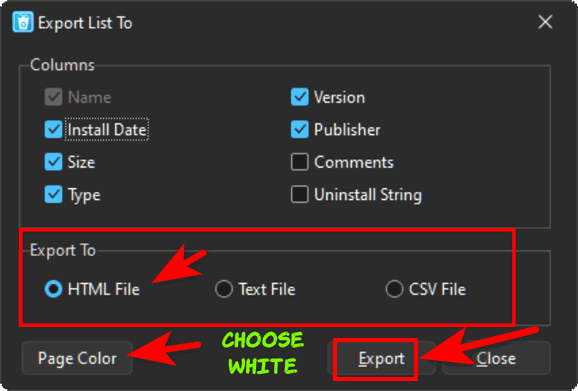
Go to your documents folder and click on the file you just created. It will open in your browser. Once it's open, press CTRL+P to print it. The list shows the program name, size, date installed, and publisher.
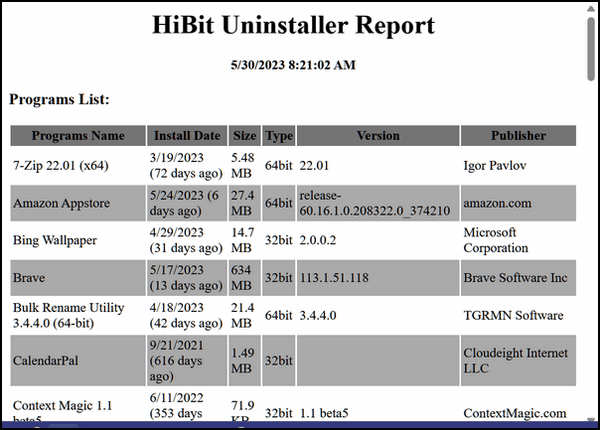
Whew! That's a lot of information. We hope this helps you, Richard.
![]()
Rhonda has a
question about the added formatting breaks in emails
Hi. Thank you for that great tip about clearing the
icons off the desktop. I use John’s background changer
and every day get a beautiful desktop of one of our
wonderful trips (the current folder is Alaska cruise).
Now the icons are gone (but still handy) I get to see a
beautiful and clear view every time I minimize my
windows...
I do have a question. I use Outlook 2019. When a person replies to my email, especially if they go back and forth, the system puts in extra blank lines, changes the line spacing, and adds space before and after the paragraphs. Is there a way I can stop it from doing this so my formatting and spacing remain true to my settings?
I love your newsletter and especially appreciate the tips and software testing. Thank you, Rhonda B.
Our answer
Hi Rhonda. Thanks for your very kind words.
You don't need a program to use your photos as desktop wallpaper - Windows 10 and Windows 11 have that option. It's under Settings > Personalization > Background … set it to "Slideshow". You can then choose the folder of pictures you want to use. You can set the interval for how long each picture is displayed and change the order of the pictures displayed, by setting it to "Shuffle". You can set the interval the background changes from intervals between every minute up to once a day.
Secondly, there's no way to format Outlook mail so it eliminates the way replies and received emails are formatted. How the mail you receive is formatted depends on the formatting the sender used. You can, if you want, choose "Plain text" formatting when your reply which removes all formatting, however, it will also remove any text links and images as well. In the compose window when replying click on "Format text" from the menu bar at the top and select "Plain text".
We hope this helps you, Rhonda.
![]()
Gary wants some advice about
Email
I am just wondering if you're recommending an email program. I have
been using Shaw as our ISP for years, however, I'm hearing some very
serious comments regarding their lack of support and upgrades to
their email program. I use Thunderbird but it still comes from Shaw
as they are our ISP. I would appreciate your thoughts on the matter.
Our answer
Hi Gary. Any email program you choose, whether it be a desktop email
client like Thunderbird or OE Classic, or a Webmail app like Gmail,
Outlook.com, Shaw mail, Yahoo Mail, etc. all require an internet
connection. Your service provider is Shaw and they provide your
internet connection. You cannot get email without an Internet
connection.
When you use Thunderbird to send/receive/check your email, Thunderbird uses your internet connection to connect to the mail server (whether that be Gmail, Hotmail, Shaw's email, etc.) to retrieve/check your email. Since Shaw provides your Internet connection, everything you do on the Internet, sending/receiving email, browsing the web, watching videos, using social media, etc. go "through" your ISP, which is currently Shaw. So, unless you want to change internet providers everything you do online uses the internet connection provided to you by Shaw.
I hope this helps you understand how things work and why changing your email program doesn't change the Internet provider you use. No matter what you do online, you will still use the internet connection provided by your ISP, which is currently Shaw.
 Emsisoft
With Free Installation and Setup by Cloudeight.
Emsisoft
With Free Installation and Setup by Cloudeight.
Here's your chance to get Emsisoft award-winning anti-malware and antivirus protection plus free installation and configuration by Cloudeight Direct. This special offer includes a one-year single PC license for Emsisoft Anti-Malware/Antivirus, complete removal of your current antivirus software, and installation and configuration of your Emsisoft Anti-Malware and antivirus program by Cloudeight Direct Computer Care.
Our regular price for Emsisoft with Cloudeight Installation is $45 With our Christmas Special, you can get Emsisoft plus FREE Cloudeight Installation and setup for just $29. You save $16 and you'll have the peace of mind of knowing your computer is protected by Emsisoft's world-class protection and that it's installed and set up correctly Get more information and/or buy Emsisoft with free Cloudeight Installation for just $29 here.
Our Emsisoft + Free Installation and set-up is a great deal. Take advantage of our Christmas sale and protect your computer with Emsisoft - the same security software we use on all our business and personal computers. This special offer of Emsisoft with free installation and set-up and a one-year Emsisoft license for just $29 is available only for a very short time.
This offer applies to single-PC Emsisoft licenses only.
Our Christmas Sale prices are good through December 27, 2023.
Des wants to know if
running manual MRT scans is necessary or not
Hi Guys. Thanks for all your support and the interesting PC info
that you regularly supply. I have 2 questions this time:
1. I always do an MRT scan in addition to Defender, Malwarebytes, and PrivaZer. My question is there any advantage to running the MRT scans? Or are the background MRT scans sufficient?
2. I also use the free version of Casper for backups. My question is whether you can recommend a better free version of the software that can back up all of the C drive as well as any other folders/files.
I appreciate your guidance. Many thanks, Des.
Our answer
Hi Des. In my opinion, people can reach the point of overkill
(and maybe paranoia) when they resort to using multiple security
programs. They conflict with each other. And if you're using top-notch security software, like Emsisoft, you only need to use one.
You use Windows Defender and Malwarebytes as well as manually
scan with the Malicious Software Removal tool (MRT). That does
not enhance your security and may negatively affect your
computer.
It's good to be safe, but in my opinion, you don't need to run MRT manually unless you suspect you've been infected with malware. We have not recommended Malwarebytes in many years after we found some of their practices questionable. That was written a long time ago, but the things they did then are hard to forget. If you're paying for Malwarebytes, you'd be better off taking that money and buying an Emsisoft subscription.
And it's important to remember that no matter how much you do to prevent malware, the best protection is using common sense and not clicking links in emails unless you're sure of who sent it, not installing too many browser extensions, downloading software only from trusted sites (like SnapFiles), and using only once good security program. And, perhaps just as importantly, staying informed and always being careful when you're on the web. No software program or group of programs can protect you from making mistakes or getting careless.
Also, keep in mind that PrivaZer is not a security program - it's a cleanup program that claims to remove all traces of your internet activity, and though I like PrivaZer, I wouldn't bet my privacy on it.
We don't currently recommend any third-party backup programs. We use OneDrive, but for those who don't have MS365 accounts, Windows File History does a decent job of backing up your personal files. I am not familiar with Casper.
We hope this gives you some food for thought.
![]()
Mark's right-click function on
Windows 10 no longer works
My right-click menu on my Windows 10 laptop stopped working and it's
very inconvenient not having a right-click function. I have been
using Windows 10 for 5 years and have never had a problem. Can you
help me? Thanks, Mark.
Our answer
Hi Mark. Try this:
1. Shut down your PC completely (all power lights off)
2. Wait for 4 or 5 minutes.
3. Turn on your computer.
4. Let Windows 10 load completely.
5. Try your computer and check to see if you still have problems.
If you still have the right-click problem, follow the instructions on this page.
I hope this helps you, Mark.
-------
Mark wrote back: "Wow! Thanks!. It's hard to believe that just
shutting off my computer for a few minutes fixed the problem. You
guys rock! Thank you! Mark."
![]()
Robyn is searching for a free
office suite
I am searching for a free version program like Microsoft Office.
Have you any advice re WPS Office, I have used Apache Open Office,
but for some reason, I keep having problems with it. I have enjoyed
your newsletter for many years, keep up the good work. Cheers,
Robyn.
Our answer
Hi Robin. WPS Office is no longer free, we're sorry to say. If
you're having problems with Open Office, you might want to give
Libre Office a try. It's free and is one of our recommended free
alternatives to MS Office.
LibreOffice is our top choice of free programs that can do just about everything MS Office can do. This suite has alternatives for Microsoft Word, PowerPoint, Excel, and Access,
The LibreOffice suite has six programs: Writer (Word), Impress (PowerPoint), Calc (Excel), Base (Access), Math, and Draw. The biggest drawback to LibreOffice is that you can’t pick and choose which of these you want to install – you have to install the entire suite.
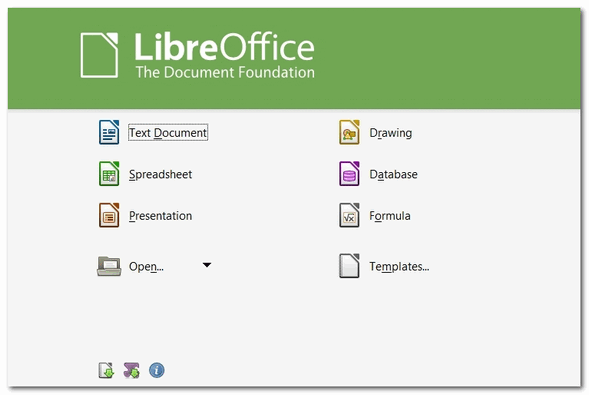
All of the programs in the LibreOffice suite can open, edit, and save to Office 2007 and newer Office file formats.
You can read more about and/or download LibreOffice from here.
 Buy
One Cloudeight Direct Computer Care Repair Key and GET ONE FREE!
Buy
One Cloudeight Direct Computer Care Repair Key and GET ONE FREE! During our Cloudeight
Christmas Sale, when you buy a Cloudeight Direct Computer Care repair key, we'll
give you one FREE. That's right!
From now through
December 27, 2023, when you buy one Cloudeight Direct Computer Care repair key for
$50, we'll give you a second one free!.
With our Cloudeight Direct Computer Care service, we connect directly to your
computer via the Internet to fix your computer problems, remove viruses or
malware, optimize your PC, and more. You never have to leave your home or leave
your computer with a stranger. You'll be invited to watch us while we fix your
Windows computer. And, we can fix your computer regardless of where you live.
Our Cloudeight Direct Service is available worldwide. We offer world-class
computer care services from the company you trust.
Take advantage of our
Christmas Buy One Get One free special NOW!
Our Christmas Sale prices are good through
December 27, 2023.
![]()

How to Copy and Print Info from
"About Your PC"
Windows 10 and Windows 11
This tip was created in answer to a question from Rosa who wrote, “I would like to print the info about my computer. But when I go to “About your PC”, I can’t print it at all.”
So for Rosa and everyone else who would like to print the information shown in “About your PC” on Windows 10 and/or Windows 11, this tip is for you.
Most of the screenshots shown here are from Windows 11, but this tip works in both Windows 11 and Windows 10.
First, you open “About your PC” by typing ABOUT YOUR in the taskbar search. Press Enter or click Open when you see About your PC appears in the search results.
When About your PC opens you’ll see “About” at the top. The first category you’ll see is “Device specifications” and next to it (or beneath it) you’ll see a “Copy” button.
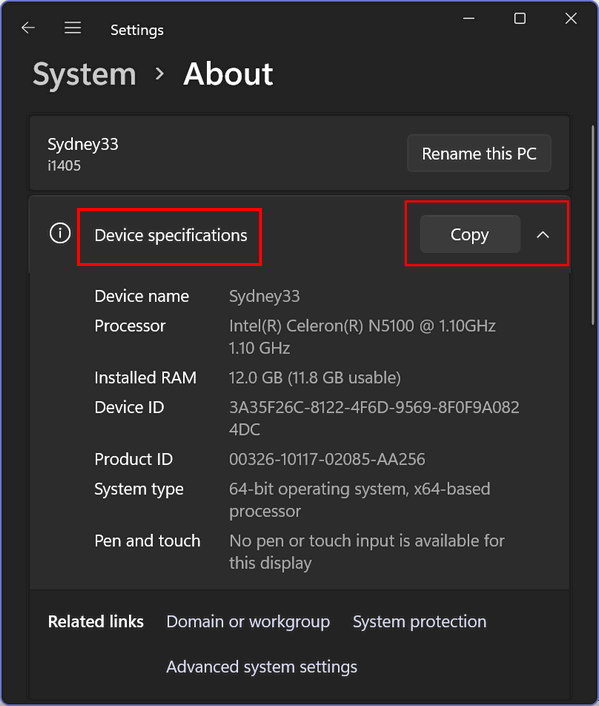
Above is a screenshot from Windows 11, and below is a screenshot from Windows 10.
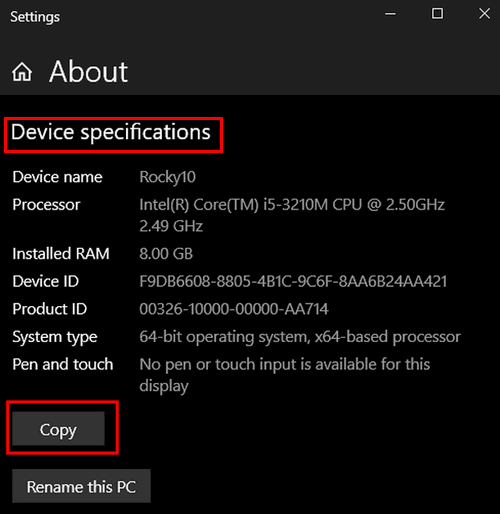
Both Windows 10 and Windows 11 show “Device specifications” at the top with a “Copy” button that allows you to copy the information shown to the Windows clipboard.
As you scroll down, you’ll see “Windows specifications” (on both Windows 10 and Windows 11), and on Windows 11 you’ll see “Support”. On both Windows 10 and Windows 11 there is a “Copy” button next to or beneath “Windows specifications” which allows you to copy that information to the Windows clipboard. If you’re using Windows 11 you can also copy information from the “Support” section.

To print the information from any of the categories, you can use Notepad, WordPad, or whatever word processor you have installed. Every Windows 10 and 11 PC has Notepad and WordPad.
For this tip, we’re going to use Notepad.
Whether you’re using Windows 10 or Windows 11, type NOTEPAD in the taskbar search and press Enter when you see Notepad appear in the search results. Press the “Copy” button next to (or beneath) “Device specifications”, then press CTRL+V and paste the text into Notepad.
Next, under or next to “Windows specifications” click the “Copy” button and press CTRL + V to paste the information into Notepad. If you’re using Windows 11 you can press the “Copy” button next to “Support” if you wish, and use CTRL+V to paste the info into your Notepad file.
When you do all of that, you’ll end up with something that looks like this which contains all of the information in “About your PC”:
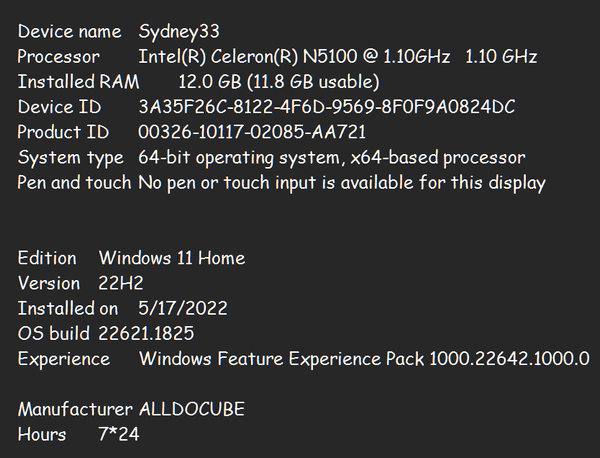
Then, all you have to do to print your “About your PC” file is to press CTRL + P or use the File menu… “File” > “Print”.
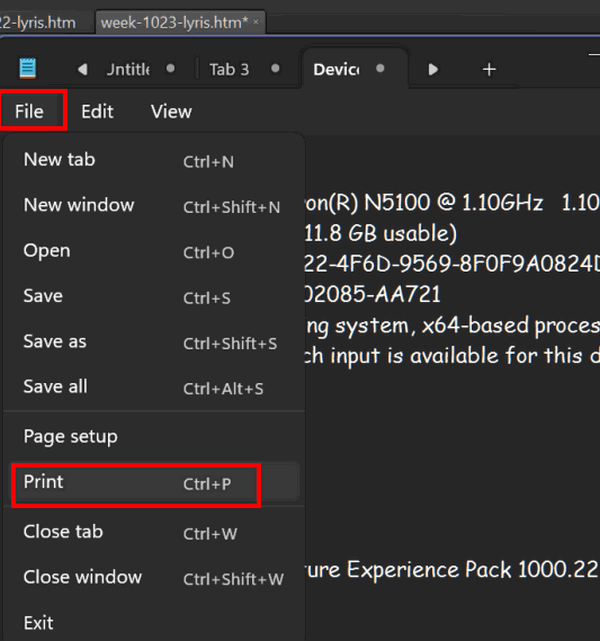
And that’s all there is to printing the information in “About your PC”.
And if you choose, you can save your Notepad file – just give it a name and save it.
![]()
Memories…The Way We Were
Windows 10 / Windows 11
Your computer has two kinds of memory, the computer kind and your kind.
Your computer has two kinds of memory: RAM (Random Access Memory) which makes your computer run faster. RAM serves as a temporary storage area for data that the computer is actively using. When you open a program or file, the data is loaded into the RAM, which allows the computer to access the information quickly. And your computer has another kind of memory too… more like yours and mine. It remembers what you do on your computer. For humans,” what’s too painful to remember, we simply choose to forget…” But your computer has no feelings, so it forgets nothing. It’s keeping track of every file and folder you open… and more.
Windows keeps track of everything you do on your computer.
Every file or folder you access in Windows is tracked and added to a list. If someone (or you) wants to know what files and folders you’ve opened recently, it is easy to do.
Open a Run box by holding down the Windows Key and tapping the “R”
key. Type RECENT in the Run box and press Enter or click “OK”.
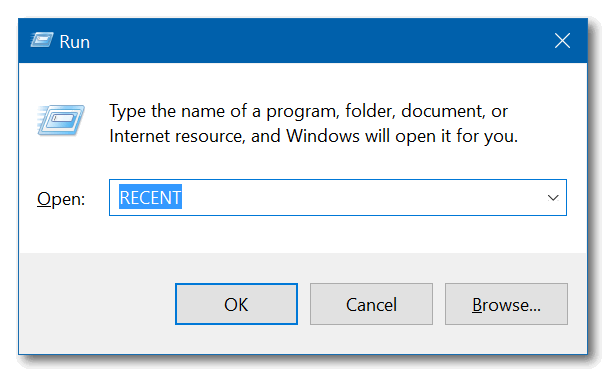
A list of files you’ve accessed recently will appear.
My “Recent” list on my spare laptop, goes back about a month. Just for your information: The red icons (IrfanView image viewer) you see in the screenshot below are pictures. If you want to see what pictures I’ve been looking at, all you need to do is double-click to open them. But of course, you can’t because you’re not on my computer.
Remember. Anyone with access to your computer can do this. This list contains every file and folder you’ve opened since the last time you cleaned up your PC. If you run Windows Disk Cleanup or another cleanup program regularly, you will not have much on this list.

Windows 10 users will also notice that a list of recently accessed files and folders appears in File Explorer “Quick Access”.
Here’s how to clear the list of recently accessed files and folders on Windows 10 and Windows 11
Type FOLDER OPTIONS in the taskbar search and press Enter. File Explorer options will open. The General tab should open by default. Near the bottom, you’ll see “Clear File Explorer history” and right next to it, a button labeled “Clear”. You guessed it! Click the “Clear” button to clear recent history and remove the traces of your activity on your PC.


OK! Now you know how to see what files and folders you have recently accessed on your computer, and how to clear the list.
![]()
The Quickest Way to Clear Your
Brower's Cache
Firefox, Edge, Chrome, Opera, Brave, and more...
Clearing your browser cache and history is something you should do at
least once a month. And if you're having issues with your browser,
clearing your browser's cache is the first thing you should do.
So with that in mind, here's a quick tip that will save you time when it's time to clear your browser's cache and history. Instead of opening the browser's settings, the following shortcut works on all major browsers.
With your browser open use the following keyboard shortcut to open to go directly to the dialog where you can clear your browser's history and cache.
CTRL+SHIFT+DELETE
You'll be able to choose how far back you want to go and what you want to clear. Once you've made your choices you can clear your browser's cache and history.
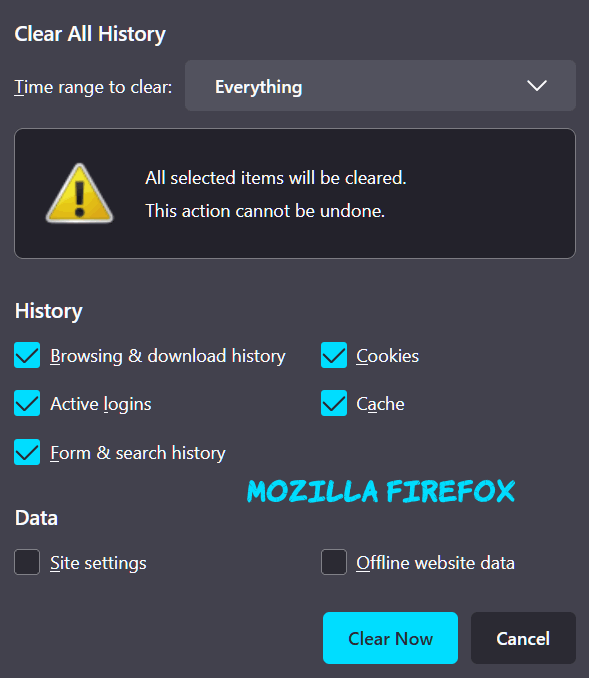
Above: Firefox's "Clear Recent History" dialog. You can choose a time
range to clear, from the last hour to everything. Most browsers have
similar options.
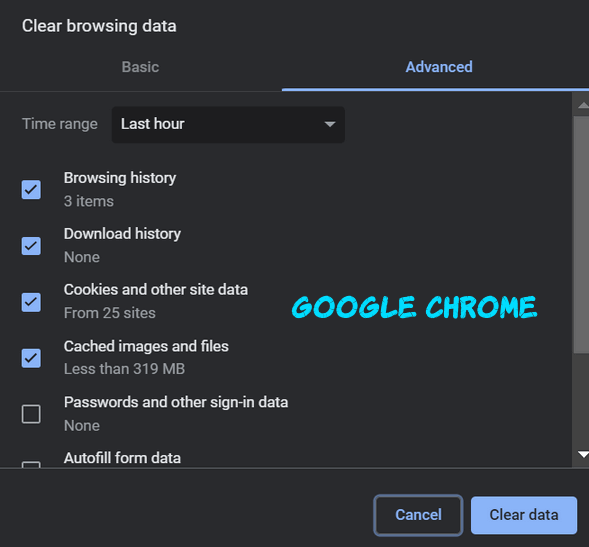
Above: Chrome's "Clear browsing data" dialog.
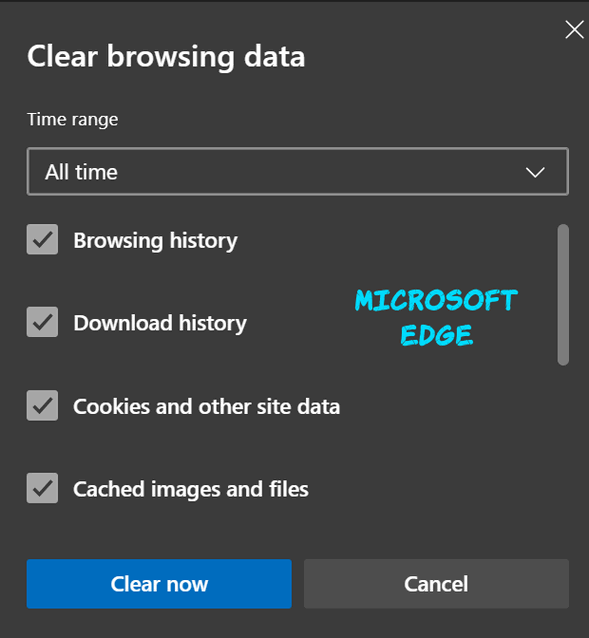
Above: The Clear browsing data dialog from Microsoft Edge.
So, whenever you want to quickly clear your browser's history & cache, whether for the last hour, the last day, or for all time, just open your browser, and use the CTRL+SHIFT+DELETE keyboard shortcut. It will save you time, we tells ya!
Want more tips, tricks, and information?
We have thousands of Windows tips, tricks, and more on our InfoAve website.
Subscribe to our free InfoAve Daily newsletter.![]()
 Emsisoft
One-Year Renewal with Cloudeight Direct PC Checkup just $29!
Emsisoft
One-Year Renewal with Cloudeight Direct PC Checkup just $29!
During our Christmas Sale when you renew a single PC Emsisoft license, we'll add 365 days to your current license, PLUS we will give you a Cloudeight Direct Computer Care Checkup key that you can use to schedule a computer checkup whenever you like - you can use it anytime. Our checkup includes checking your hard drive, checking your Windows services and startups, as well as checking your browser add-ons and extensions, your installed programs, and doing a deep scan to check for hidden problems. The free PC checkup applies to one PC only.
This special Christmas offer includes a one-year renewal license for Emsisoft Anti-Malware/Antivirus and a Cloudeight Direct Computer Care checkup key. The Cloudeight Direct checkup key never expires - it's good until you use it. You can use it any time your computer needs a checkup.
Our regular price for a one-year Emsisoft renewal is $25. You get the Cloudeight Direct Computer Checkup key plus a one-year Emsisoft renewal all for $29!
NOTE: This offer applies to Emsisoft single-PC license renewals only.
Learn more and/or get your deal here.
Our Christmas Sale prices are good through December 27, 2023.
![]()

Three (and a half) Great Christmas Sites
At this festive time of year, EB and TC like to do festive things, like reminding everyone that Christmas is coming. It seems each year, Christmas comes and goes so quickly. So, before Christmas has come and gone, we’d like to (hopefully) add to your Christmas joy by sharing some unique and fun Christmas websites. You’ll want to bookmark one or more of these sites if you have kids or grandkids, or if you’re like us, kids at heart.
These sites are not listed in any particular order – so the first one listed is not necessarily the best and so forth and so on.
Without boring you to tears, I am going to get started now.
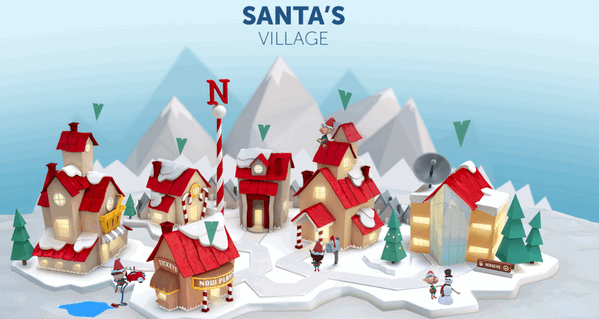
If you have kids or grandkids, or if you still believe in Santa Claus, as I do, then you’ll want to visit this site on Christmas Eve.
Dear Santa,
All I want for Christmas is for EB to quit flogging me.
Your fan,
TC
OK seriously – this is from the NORAD site by the official NORAD people, who you don’t want to mess with because they have their fingers on the buttons that launch nukes. Don’t write and criticize them.
For over 60 years “…NORAD and its predecessor, the Continental Air Defense Command (CONAD) have tracked Santa’s flight.
The tradition began in 1955 after a Colorado Springs-based Sears Roebuck & Co. advertisement misprinted the telephone number for children to call Santa. Instead of reaching Santa, the phone number put kids through to the CONAD Commander-in-Chief’s operations “hotline.” The Director of Operations at the time, Colonel Harry Shoup, had his staff check the radar for indications of Santa making his way south from the North Pole. Children who called were given updates on his location, and a tradition was born.
In 1958, the governments of Canada and the United States created a bi-national air defense command for North America called the North American Aerospace Defense Command, also known as NORAD, which then took on the tradition of tracking Santa…”
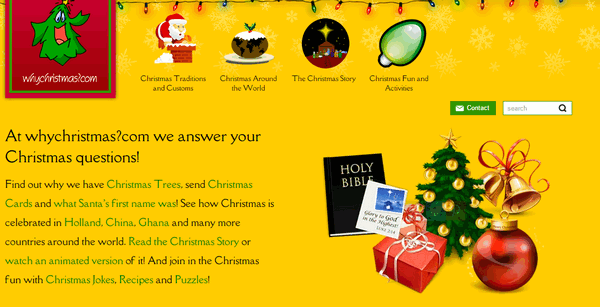
We would write an intro for this site, but since the developer of the site is so verbose, we’re just going to let him entertain you.
“About WhyChristmas?comWhyChristmas?com is one of the largest Christmas information sites on the web and answers your Christmas questions! It was launched in November 2000 by me, James Cooper a Christmas loving web designer from the UK
I’d always loved Christmas (yes, I’m a very big kid!) and had wondered about the ‘whys’ of Christmas; such as why do we have Santa/Father Christmas, why we have Christmas Trees and send Christmas Cards to each other?!
The site was originally created for some friends who were teachers in a local school. Knowing that I was a web designer, they came to me complaining that they couldn’t find a site that was child friendly and “wasn’t trying to sell the kids something”! So with the help of ‘Bruce the Spruce’ (the site’s Christmas Tree logo!) I made a little site for them to use with their classes.
The site has always had a ‘no ads’ policy (although I’ve had plenty of offers!). As the site has become more and more popular the hosting costs have also increased! If you really like the site, you can help to keep the site online.
As a Christian, the most important part of Christmas to me is the Christmas Story, when we remember and celebrate that Jesus was born in Bethlehem 2000 years ago.
I’m also an all round ‘Christmas Nut’ listening to Christmas Carols and songs throughout the year! And to really get me into the Christmas spirit, I have to watch ‘The Muppets Christmas Carol’! Through researching and creating the site, I’ve also become a Christmasologist…”
It’s a fun site for adults and kids – get on your sleigh and hitch up your reindeer and…
Head on over to WhyChristmas?com.
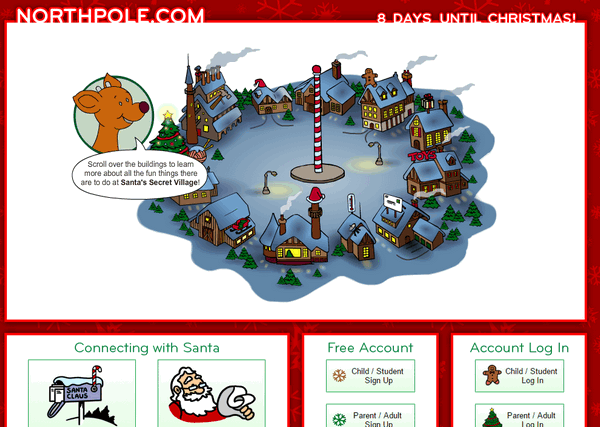
I love it! Another verbose developer! I’m on a roll – and so are you. Here to tell you all about Northpole.com is the developer himself…
“About Northpole.com
Northpole.com celebrates the holidays with dozens of activities for children and families. A child-safe, award-winning holiday site, northpole.com promotes a traditional look at Santa’s Secret Village at the North Pole, but with high-tech, creative features to keep children and adults entertained—all for free.
The northpole.com site premiered in 1996 and has been delighting children ever since. Its creators wanted to provide a family-oriented, traditional Christmas site for children and their families to enjoy, and showcase it as a site steeped in both tradition and technology. As a result, visitors enjoy animation using Adobe Flash, JavaScript, Webmail, and conversation simulators using artificial intelligence—all on Web pages richly illustrated with hundreds of original, detailed, hand-drawn artwork.
The site opens with a panoramic view of Santa’s Secret Village?, the fanciful home of Santa, his elves, and reindeer. Visitors click on different ‘buildings’ to enter, leading to a variety of activities or stories. Buildings include Santa’s Mailroom, Santa’s Workshop, Gift Shop, Craft Cottage, Elf Clubhouse, Santa’s Reindeer Barn, Santa’s Den, Mrs. Claus’ Kitchen, North pole Weather Station, Elf Pal Academy, and Toy Shop.
Letters to Santa arrive by the thousands each day during the holiday season and are processed in Santa’s Mailroom. There, children have a quick, secure, and certain means to write Santa AND get a free, keepsake-quality reply letter within days. In Santa’s Workshop, children can read short creative stories about elves and toys. In the Reindeer Barn, the stories are about Raymond the playful reindeer. All stories on northpole.com are original, and many offer a gentle and upbeat lesson for children. Personalized, original stories await children in Santa’s Den and are created by the child (or parent) answering a few short questions, such as the child’s first name, hometown, and a favorite activity. These answers are woven into the story to personalize it for the child, and pages can be printed out as a keepsake or gift.
After discovering that teachers were using the site in classrooms to teach computer skills, reading, and writing, site creators added the Elf Pal Academy, offering mind-challenging games, puzzles, mazes, math riddles, an interactive coloring book, even Santa’s favorite Rubik’s cube. A favorite is the Good Deeds Calendar that children can print and record their good behavior for Santa.
Need a special recipe for the holidays? Mrs. Claus’ Kitchen has thousands! Also, at northpole.com there’s ElfChat?, animated holiday postcards, and an ‘elf-run’ weather station that gives updated North Pole weather reports.
While December brings the largest numbers of visitors, the site receives millions of visits year-round. What began as a venture into Internet technology has grown into a truly happy holiday tradition for many families all over the world. Whether it’s tradition wrapped in technology, or technology wrapped in tradition, a visit to northpole.com is a holiday gift…”
Let’s put on our coats, hats, boots, and scarves and head to the Northpole, shall we?
Eightball & Thundercloud’s Christmas Graphics
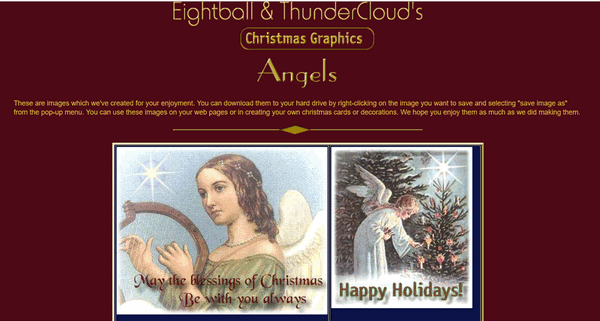
It is with bittersweet emotions that we mention the site that started it all. From our rise to the top as the biggest stationery site on the web and one of the top 500 websites in the world to the demise of stationery with the introduction of Windows 7 to our current incarnation – geared to helping people all over the world with their Windows computers. In our 23 years working on the Internet, we’ve seen the web grow and change so much - and not always for the good.
There’s a lot of innocence and naiveté in our first collaborative effort. Looking back, it looks so simple and out-of-date. And whenever we revisit our first Web site, it brings tears and smiles. You’ll notice the midi (music) that used to play in the background does not play in Chrome, Firefox, Edge, or other modern browsers. However, you’ll see that it downloads the small music file in the background. They are all beautiful Christmas midis.
Looking back is bittersweet. It hardly seems like it’s been 23 years since we built our first Web site.
Hop in Darcy and TC’s time machine, and let’s go back to where it all began.
![]()
Don't need any of our products or services right now?
When you support us with a small gift, you help us continue our mission to keep you informed, separate the truth from the hyperbole, and help you stay safer online. Plus, our computer tips make your computer easier to use.
Did you know that we provide support to thousands of people? Every week we help dozens of people via email at no charge. The questions and answers you see in our newsletters are from the email answers and help we provide to everyone free of charge.
Thanks to your gifts, we do a lot more than provide this free newsletter. We help you recognize online threats, fight for your online privacy, provide you with the knowledge you need to navigate the Web safely, provide you with suggestions for safe, free software and websites, and help you get more out of your PC.
Please Help us keep up the good fight with a small gift.
Interested in making an automatic monthly gift? Visit this page. Help us keep helping you... and help you stay safe on the Web.
![]()

We Are The Keepers of Christmas

It’s always windy this time of year, and that makes the dead cold of
winter even more foreboding. The winter solstice has yet to come yet
winter surrounds me. The once vibrant trees which were bursting with
life just a few weeks ago, now stand brittle, dull, creaking skeletons
swaying under the mournful gray of nature’s sky-canvas. That canvas will
stay with us until spring decides to appear from the barren frozen
ground.
Christmas is only days away now, and of course, some still refuse to
call it Christmas — as if saying the word somehow entangles them in some
religious denomination or organization.
Christmas is not “Happy Holidays”, it’s Christmas. If someone does not
want to call it “Christmas” they should not be taking time off work,
exchanging gifts, or celebrating…
Read the rest of this essay here.
![]()
 See
all our great money-saving Christmas deals on one page!
See
all our great money-saving Christmas deals on one page!
Our Christmas sale is going on now.
You'll save on some of our most popular products and services!
And it's your last chance to get a
SeniorPass.
Don't miss out! Our Christmas sale only comes once a year...
Visit our Christmas Sale Home Page right now and save!
Our Christmas sale prices are good through December 27, 2023.

What is ghosting?
EB has tons of money and blows it on stuff like wild parties, yachts, fancy cars, and vacations. Another thing she does is buy up old haunted houses so she can go ghosting... you know, looking for ghosts.
No! No! No! Just kidding...
Ghosting is a term used to describe the act of abruptly ending all communication with someone without explanation. This can happen in any type of relationship, but it is most commonly used in the context of dating. Ghosting can be very hurtful and confusing for the person who is being ghosted, as they are left with no closure or explanation.
There are many reasons why someone might ghost someone else. Some people ghost because they are afraid of confrontation, while others do it because they don't want to hurt the other person's feelings. Still, others ghost because they are simply not interested in the relationship anymore.
I've thought about ghosting EB since she overworks me and underpays me. But I'm so poor and destitute -- every penny counts. Maybe someday soon she'll realize my worth and I'll get a huge bonus. Hope springs anew!
![]()

Sales of the following products and services help support our newsletters, websites, and free computer help services we provide.
Cloudeight Direct Computer Care: Single Keys, SeniorPass, or Season Tickets - always a great deal. Cloudeight Direct Computer Care is like having PC insurance. Get more information here.
Emsisoft Anti-Malware: Emsisoft is the only Cloudeight-endorsed and recommended Windows security program. It provides users with a complete antivirus, antimalware, anti-ransomware,
and anti-PUPs solution. We offer single Emsisoft licenses and multi-computer licenses at discount prices. Also, we offer our exclusive Emsisoft with Cloudeight installation & setup. Get more information here.
Reg Organizer: Reg Organizer is the Swiss Army Knife of Windows tools. It's far more than just a registry optimizer and cleaner... it's a Windows all-in-one toolkit. Reg Organizer helps you keep your computer in tip-top shape and helps you solve annoying Windows problems. Reg Organizer works great with Windows 10
and Windows 11! Get more information about Reg Organizer (and get our special discount prices) here.
SeniorPass - One year of Cloudeight Direct Computer Care - unlimited sessions!
Get more information here.
Windows 10 Customization: Make Windows 10 look and work the way you want it to. Learn more.
MORE IMPORTANT STUFF! Your
InfoAve Weekly Members' Home Page is located here.
Print our Cloudeight Direct Computer Care Flyer and spread the word about our Cloudeight Direct Computer Care repair services. Get our ready-to-print flyer here. Help us Grow! Forward this email newsletter to a friend or family member - and have them
sign
up for InfoAve
Weekly here!
Get our free daily newsletter! Each evening we send a short newsletter with a tip or trick or a computer-related article - it's short and sweet - and free.
sign up right now.
We have thousands of Windows tips and tricks and computer articles posted on our
Cloudeight InfoAve website. Our site has a great search engine to help you find what you're looking for too!
Please visit us today!
Help us by using our Start Page. It costs nothing, and it helps us a lot. Print our Cloudeight Direct Flyer and spread the word about our computer repair service! If you want to help us by telling your friends about our Cloudeight Direct Computer Care service, you can download a printable flyer you can hand out or post on bulletin boards, etc.
Get the printable PDF Cloudeight Direct Computer Care flyer here.
We'd love to hear from you!
If you have comments, questions, a tip,
a trick, a freeware pick, or just want to tell us off for something, let us know.
If you need to change your newsletter subscription address, please see "Manage your subscription" at the very bottom of your newsletter.
We received hundreds of questions for possible use in IA news. Please keep in mind we cannot answer all general computer questions. We try to personally answer as many as we can. We can only use a few
in each week's newsletter, so keep this in mind. If you have a support question about a service or product we sell, please contact us here.
Subscribe to our Daily Newsletter! Get computer tips & tricks every night. Our daily newsletter features a computer tip/trick or two every day. We send it out every night around 9 PM Eastern Time (USA). It's short and sweet, easy
to read, and FREE.
Subscribe to our Cloudeight InfoAve Daily Newsletter!

We hope you have enjoyed this issue of Cloudeight InfoAve
Weekly. Thanks so much for your support and for being an InfoAve Weekly subscriber.
Wishing you all a Merry Christmas and a great weekend too... be safe!

Darcy & TC
Cloudeight InfoAve Weekly - Issue #1054
Volume 21
Number 8
December 22, 2023
Not a subscriber? Subscribe to our FREE Cloudeight InfoAve
Weekly Newsletter here.

"Cloudeight InfoAve
Weekly" newsletter is published by:
Cloudeight Internet LLC
PO Box 73
Middleville, Michigan USA 49333-0073
Read our disclaimer about the tips, tricks, answers, site picks, and freeware picks featured in this newsletter.
Copyright ©2023 by Cloudeight Internet