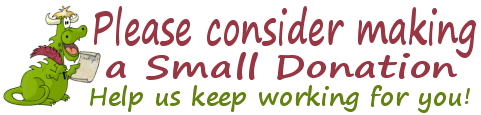Issue #1060
Volume 21 Number 14
February 2, 2024
Dear Friends,
Welcome to Cloudeight InfoAve Weekly Issue #1060. Thank you very much for subscribing and for being a part of our Cloudeight family. We appreciate your friendship and support very much! Please share our newsletters and our website with your friends and family.
If you're not getting our InfoAve Daily newsletter, you're missing out on a lot of good stuff!
It's free and it only takes a few seconds to sign up. We'd love to have you with us. Visit this page to sign up for our Cloudeight InfoAve Daily Newsletter.
![]()
Donations help us continue our mission to keep you informed, separate the truth from the hyperbole, and help you stay safer online. We provide support to thousands of people. Every week we help dozens of people via email at no charge. Thanks to donations, we do a lot more than provide this free newsletter. We help you recognize online threats, fight for your online privacy, provide you with the knowledge you need to navigate the Web safely and help you get more out of your PC. Help us keep up the good fight with a small donation.
After you donate, you will receive an invitation to become a Cloudeight Booster.
Help us keep up the good fight with a small donation.
Interested in making an automatic monthly gift? Visit this page.
Help us keep helping you and helping you stay safe on the Web. Thank you so much!
![]()

Daniel wants our opinion of Glary
Utilities
I have a friend who swears by Glary
Utilities. He claims it's the best thing since sliced bread to keep his
Windows 10 computer working great and protected too. But it seems to me
he's always asking me for help with his computer - and thanks to you
two, I'm often able to help him. So, what do you think of Glary
Utilities?
Our Answer
Hi Daniel.
There's a reason why Glary Utilities has never been a Cloudeight Freeware pick.
The registry cleaner can cause serious Windows problems and Glary Utilities
makes promises that it can't keep - like that it can fix all sorts of Windows
problems with one click.
Those kinds of promises remind us of the One-click Fix scams we've written about so often. Glary Utilities is not a scam but it cannot keep the promises it makes. It also appears to us that Glarysoft is using the Glary Utilities free version to sell its pro version.
Here are the major claims Glary Utilities makes and our comments beneath them in italics.
The No. 1 Free, Powerful, and All-in-one utility for cleaning your PC.
There is no proof of this.
Boosts PC speed and fixes frustrating errors, crashes, and freezes.
You cannot click a button and boost your PC speed and fix crashes and freezes -
no such PC magic exists.
Features one-click functionality and easy, automated options.
This is the same old one-click fix hocus pocus.
Over 20 tools to maximize your Computer's performance
You don't
need 20 tools to maximize your computer's performance.
You can keep your computer running well by keeping your Windows startups at a minimum and being careful when you download apps, programs, and browser extensions. Never install a driver updater and never update drivers if you're not having any hardware-related problems. Learn all you can about the Windows version you use, educate yourself, and use good common sense when installing anything. Use a good antivirus/antimalware like Emsisoft. Windows 10 and Windows 11 both have automated maintenance features that are set to run by default.
That's what we think of Glary Utilities and why those utilities have never been recommended by Cloudeight.
![]()
Liz wants our
suggestions for buying a new computer
I need a new computer. I've always used desktops,
but I've read your articles and it seems you both
use laptops. Can you give me suggestions on what to
buy? I don't do much on my computer except for
emails, web searches, Facebook, etc. I want
something that will last for at least five or six
years. Is an "all-in-one" computer a better choice
than a desktop? Or should I be considering getting a
laptop? Thanks to you both. I love your newsletters!
Our answer
We've been using laptops for many years and we would
never go back to a desktop or all-in-one. Laptops
are as powerful as desktops and you can use them
wherever you want. And if you need a bigger screen,
you can easily plug in a large monitor.
But if you going to limit your choice to desktops or all-in-ones, then go with a desktop as they're usually more powerful than all-in-ones. According to HP..."While there are exceptions, the processors offered with today's desktop PCs are often more robust than those in all-in-ones."
When shopping for a new computer - regardless of whether it's a laptop, desktop, or all-in-one, the number one mistake people make is not getting a computer with enough RAM. There are a lot of computers being sold with 4 GB of RAM, but 4 GB of RAM is not going to be enough if you want a "fast" computer. We don't think PC manufacturers should even build 4 GB of RAM anymore.
We recommend that you buy a PC with at least 8 GB of RAM (12 or 16 is even better). We also recommend that you don't buy a computer with less than a 256GB SSD (Solid State Drive) or 1 TB HDD (standard hard drive). Unless you're a gamer, or graphic artist, or work with huge databases, the type of processor is not all that important. All modern processors provide plenty of processing power for the average user. If the computer does not come with Windows 11, make sure the processor supports Windows 11 - as Windows 10's end-of-life is less than two years away. The size of the screen is your personal choice.
We hope this helps you make a good decision, Liz.
Mike wants to
know how to delete a user account
I want to know how to delete another user on my PC.
I also would like to know how to sign out of Windows
instead of shutting it down. I appreciate any help
you can give. Thanks, Mike.
Our answer
Hi Mike. To delete a user account, type CONTROL in
the taskbar search and press Enter or click Open
when Control Panel appears. In the Control Panel,
click on User Accounts, then click "Manage another
account" and click on the account you want to
delete. From the menu that appears click on "Delete
the account". You can add a new user account from
here also.
To sign out of Windows 10 or Windows 11, right-click on the Start button, click on "Shut down or sign out" then click on "Sign out".
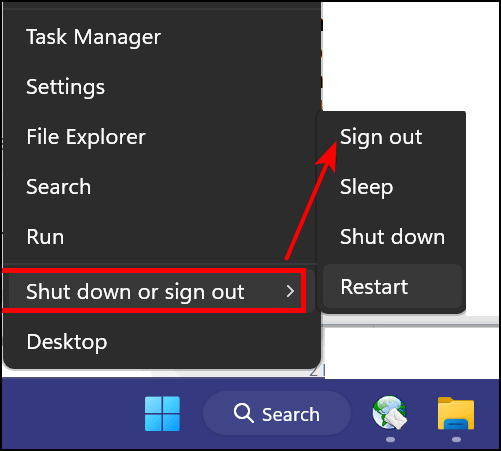
We hope this helps you, Mike.
------------------
Mike wrote back: "Thank
you! It worked perfectly! Mike."
![]()
Ellen says all of a sudden her right-click function
stopped working
All of a sudden, nothing
happens when I right-click on anything. It just stopped working!
It's driving me crazy. I've been using Windows 11 for over a year
now without any problems. Help!
Our answer
Hi Ellen. Have you tried this simple fix?
1. Shut down your PC completely (all power lights off)
2. Wait
for 4 or 5 minutes.
3. Turn on your computer.
4. Let Windows
11 load completely.
5. Try your computer and check to see if you
still have problems.
If you still have the right-click problem, try running SFC and DISM scans as outlined on this page.
We hope this helps you, Ellen.
-------
Ellen wrote back:
"It Worked! I still can't believe that just shutting off my computer
for a few minutes fixed this annoying problem. You're the best!
Thanks so much, Ellen."
![]()
We've helped hundreds and hundreds of you with your computers since we started our Cloudeight Direct Computer Care Service! If you're having computer problems - we CAN help you!
We all know that sooner or later our computers are going to start having problems. We can help you with any computer need -- from diagnosing and fixing Windows problems - to setting up a wireless network for you - to safeguarding by creating an image-based backup (the only kind that really works when you really need it to work) - to cleaning up your computer and optimizing it -- and more. We can do almost anything you need done and we guarantee our work - you're either satisfied or we'll refund your money.
We connect to your computer and fix it while you watch
We will connect to your computer via the Internet and fix any problems you may be having. You can watch us work and chat with us while we do. If you have any computer questions you'd like to ask we'll be glad to answer them for you. We don't just fix your computer, we explain what we're doing and why we're doing it and we are right there with the entire time. Since we've started we've helped hundreds of you with your computer problems and we've received dozens of referrals and testimonials from our readers and customers.
We offer many other computer services too! If you have a problem with your computer - we can fix it!
Get more information about Cloudeight Direct Computer Care and or get your repair keys here.
![]()
John wants to know how to select & delete
emails in Gmail
After displaying the screen to view the
oldest emails in my inbox, how can I select and delete them, please?
Our answer
Hi John. When
you're on the page where you want to select all of the items on the page, do
this...


------
John wrote back: "How easy that was! Thank you both for your help once again. A small donation has been organized to show my gratitude. John..."
![]()
Jeanne wants to find
the source of an email
Hi TC & Darcy...
Thank you for your newsletters. Once you told us how to tell
where an email came from. I forgot how to do that and was
scammed. I have tried searching your website but could not
find the answer. Would you please tell me that how to find
the source of an email again? Thank you and God bless,
Jeanne.
Our answer
Hi Jeanne. I
see you have a Gmail account so I'm assuming you're asking how to find the
source of an email you've received in your Gmail account.
Sandra wants to know if she can use Mozilla's VPN with Emsisoft installed
Our
answer
Hi Sandra. A
VPN (any VPN) is a virtual private
network. And while the promoters of VPNs
make all kinds of claims for VPNs, they
do not protect you from malware,
viruses, identity theft, phishing,
scams, or ransomware. A VPN hides your
IP address making it appear you're from
a different location than your true
location Regardless of the advertising
hyperbole, a VPN does not prevent you
from being scammed, doesn't prevent
identity theft, and does not provide
anti-malware or antivirus protection.
VPNs do not interfere with Emsisoft.

Now available: Reg Organizer 9.311
If you purchased or renewed Reg Organizer through Cloudeight within the
last 12 months, you're entitled to a free version upgrade to Reg
Organizer 9.31. Works great with Windows 10 and Windows 11!!
Save $14
on Reg Organizer right now!!
Reg
Organizer - A Swiss Army Knife of Windows Tools - Works Great on
Windows 10 and Windows 11!!
![]()

How to Share
Large Files Using Google Drive
Anyone with a Gmail (Google) account
Most email services limit the size of attachments you can send by email. For instance, you can only send attachments up to 25 MB using Gmail and 20 MB with Outlook. And with most email services the file types you can send as attachments are restricted. For instance, using Gmail, you can’t send .exe (executable) files or even zipped files that contain exe files as well as other types of executable files.
But no problem! If you use Gmail, you already have a Google account – and if you have a Google account you have Google Drive. And you can share large files – up to 10 gigabytes – using Google Drive.
How to share files with anyone using Google Drive
First, if the file you want to share is not already on Google Drive, you’ll need to upload it.
1, Log into Gmail and open Google Drive. Click on the icon that is a square with 9 square dots – it’s in the upper right of the page. See the screenshot below:
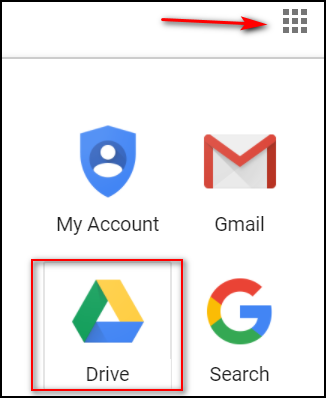
2. Click on Drive (see above).
3. When Google Drive opens, click on the + button labeled “NEW” on the left side, then click “File upload”.
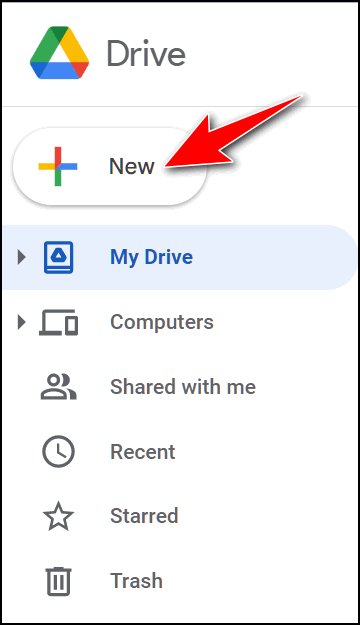
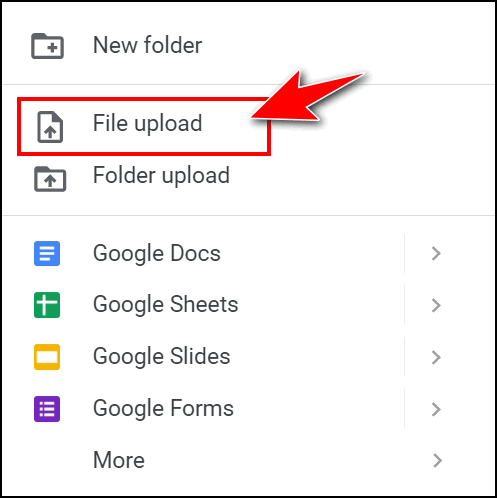
When you click “File upload” (above) a window will open. From there you can navigate to the file on your hard drive that you want to upload to Google Drive.
4. Once your file is uploaded, locate the file on Google Drive and right-click on it Then choose “Share” from the menu.
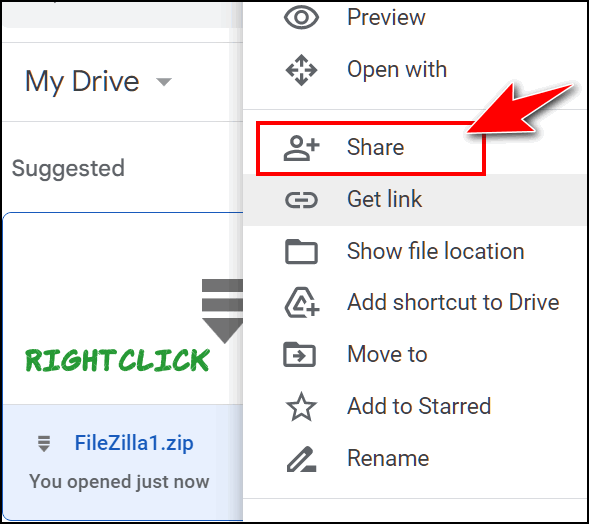
5. Once you click “Share” you’ll see the following dialog (see screenshot below). Type the email address(es) of the person or persons you want to send the file to in the address box. You can add as many email addresses as you want, (one at a time). If you leave the “Notify people” box checked, your recipients will receive a notification that you’re sharing a file with them. Note: You can access more file options by clicking the “gear” icon.
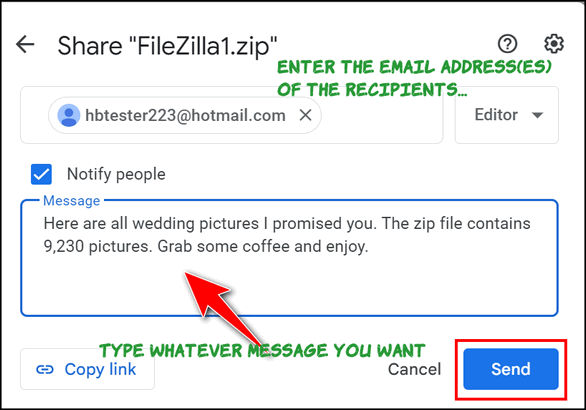
Once you have added the email addresses of the people you want to share your file with you can add a note or leave it blank. Once you’ve entered a message click “Send”.
6. Other options.
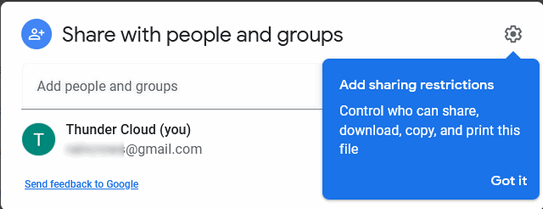
Most of you won’t be concerned with changing permissions. But if you need more control, by clicking the gear icon shown above, you can change your preferences. If you want recipients only to view the file you can uncheck “Editors can change permissions and share” and “Viewers can see the option to download, print, and copy”.
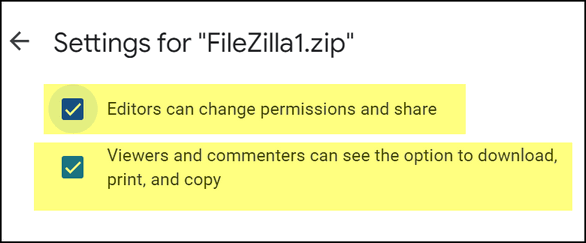
Yes, you can share with people who don’t use Gmail!
And yes, you can share with people who do not have a Gmail account.
And if you’ve been around the block a few times, you already know that there are many file-sharing sites, some free, that will let you share large files. But if you already use Gmail, then you already have Google Drive – and you have access to a terrific way to share large files — up to ten gigabytes. So, why not use it?
![]()
Before You
Reset Windows Try This
Windows 10
and Windows 11
If your computer is running poorly and/or Windows features are missing, not working, or slow to load, resetting Windows will almost always help. Resetting Windows 10 or Windows 11 will keep all your personal files, but you'll need to reinstall all the programs that didn't come with Windows. And if you have a lot of programs installed that you need and use, it can take a while.
Before you resort to resetting Windows 10 or Windows 11, always try this tip first.
1. Type CMD in the taskbar search.
2. When you see Command Prompt appear, right-click it and choose "Run as administrator".
3. At the prompt type:
SFC /SCANNOW
and press Enter. (Note the slash between SFC and the slash.)
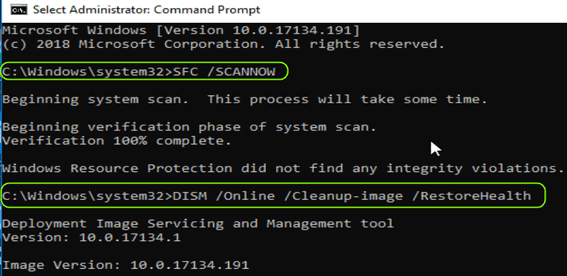
SFC (System File Checker) will take some time to run. It will tell you when it's finished. When SFC finishes running, do not close the Command Prompt window.
4. Type the following at the prompt in the Command Prompt window:
DISM /Online /Cleanup-image /RestoreHealth
Be certain you copy & paste that command - or type it exactly as shown - including the spaces.
DISM stands for Deployment Image Servicing and Management. You can use DSIM /Online/ Cleanup-Image /RestoreHealth to scan the Windows image for component store corruption and perform repair operations automatically. It can take from 10 minutes to over an hour to run .. depending on how much needs to be repaired.
Running these two commands in this order can fix many Windows problems and the risk level is zero. So, if you're having serious problems with Windows 10 or Windows 11, this tip may save you a lot of time... and a lot of work.
![]()
Scanning Magic with Your Smartphone
Any Android Phone & a Gmail account
Remember the clunky scanner hogging desk space and trying your patience? Forget it! Your Android smartphone and Google Drive make it quick and easy to scan documents. With just a few taps and this smartphone tip, you can transform any of your paper docs into digital copies
What you need…
An Android phone with Google Drive app installed: You probably already have these, but double-check!
Decent camera: Most modern smartphones are scan-ready, but good lighting always helps.
Now…scan like a pro!
Open the Google Drive app and tap the Plus button (+).

Select “Scan” from the menu. This triggers your camera, ready to start scanning your document.
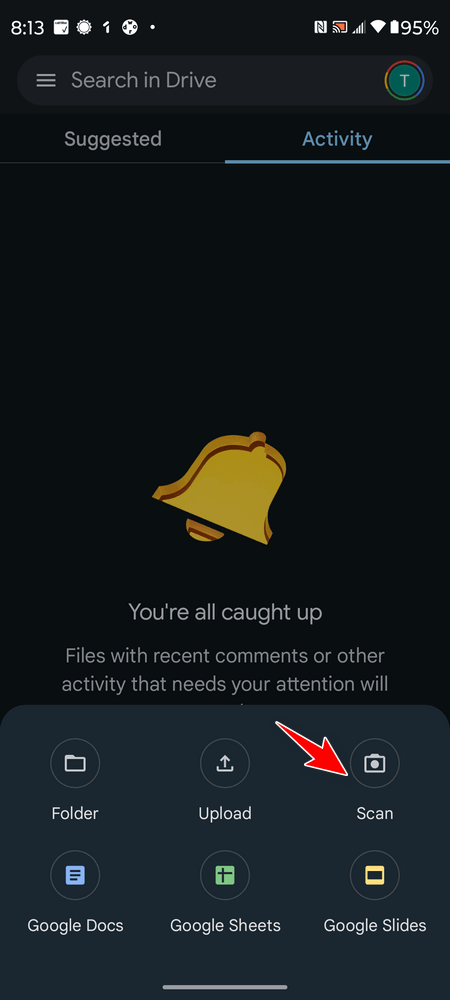
Position your phone over the document. Aim for a flat surface with good lighting, try to avoid glare and shadows. A blue frame will guide you.
Capture the scan! Tap the capture button or wait for automatic capture (if enabled). Google Drive might take multiple shots for optimal results.
Review and refine: The app will display your scanned document. Adjust the cropping, rotation, and brightness to your preferences.
Now save it! Give your scan a descriptive name and choose where to save it in your Drive. You can choose to save your scan in PDF or image format—your choice. We recommend saving it as a PDF though – especially if you plan to print it.
Some helpful tips:
1. Make sure you hold the camera steady when scanning.
2. Remove any background objects that might show up in the scan.
3. Natural light is the best. Try to avoid harsh overhead lights or direct sunlight that create glare.
4. Always check the scanned document before saving it to ensure clarity and proper orientation.
Now you know how to scan with your smartphone so you can give your scanner a rest.
Want more tips, tricks, and information??
We have thousands of Windows tips, tricks, and more on our InfoAve website.
Subscribe
to our free InfoAve Daily newsletter.
![]()
We've helped hundreds and hundreds of you with your computers since we started our Cloudeight Direct Computer Care Service! If you're having computer problems - we CAN help you!!
We all know that sooner or later our computers are going to start having problems. We can help you with any computer need -- from diagnosing and fixing Windows problems - to setting up a wireless network for you - to safeguarding by creating an image-based backup (the only kind that really works when you really need it to work) - to cleaning up your computer and optimizing it -- and more. We can do almost anything you need to be done and we guarantee our work - you're either satisfied or we'll refund your money.
We connect to your computer and fix it while you watch
We will connect to your computer via the Internet and fix any problems you may be having. You can watch us work and chat with us while we do. If you have any computer questions you'd like to ask we'll be glad to answer them for you. We don't just fix your computer, we explain what we're doing and why we're doing it and we are right there with the entire time. Since we've started we've helped hundreds of you with your computer problems and we've received dozens of referrals and testimonials from our readers and customers..
We offer many other computer services too! If you have a problem with your computer - we can fix it!!
Get
more information about Cloudeight Direct Computer Care and/or get your
repair keys here.
![]()

Save The Food – A Cloudeight Site Pick
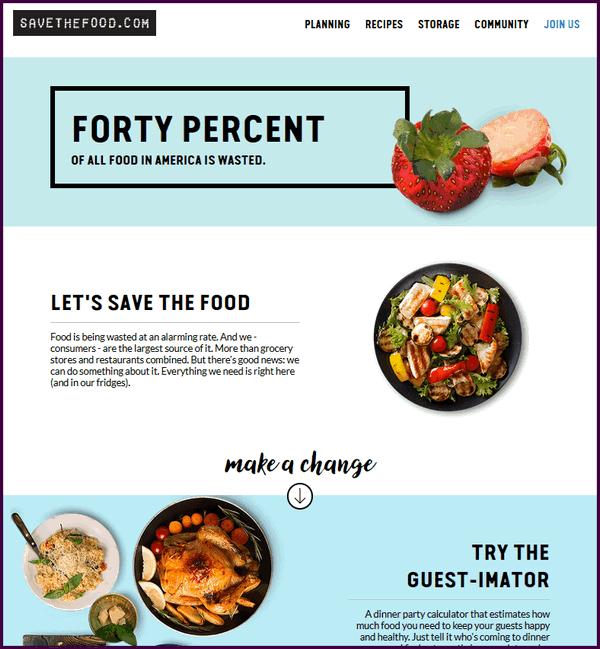
Our site pick this week is one I happened to hear mentioned on a TV news show a few days ago. Since it was about food, and I love food (too much) I took the bait and explored the site. And I’m glad I did.
I’m no spring chicken and I thought I knew it all when it came to how to store food correctly. But I never knew, for example, the best way to store asparagus in vase like flowers, did you? I threw out overripe avocados – I didn’t know what to do with them — but now I do. There were dozens of things about food, storing food, and using food that may be past its prime. Dozens of recipes and other ways to stop wasting food. Wasting food means wasting money and one thing I don’t want to do is waste money. I don’t have any to waste.
The site is called SaveTheFood.com and it’s superbly done. You can not only find tips on how to store your food so it lasts longer, but also storage tools you can use. One of the features of the site that I think you’ll find most inspirational is the recipes. There are dozens of recipes available. And some of them are unique. For instance, until I explored SaveTheFood.com, I had no idea what aquafaba was. Not only did I learn what it was, I learned to make a delicious salad dressing with it.
Oh, I piqued your interest did I? Well…
Aquafaba, the liquid left in the pot after straining or cooking beans, is the perfect base for homemade dressing. Instead of pouring that aquafaba down the drain, blend it with a combo of herbs and spices to make an easy, delectable ranch salad dressing. Pro tip: extra ranch dressing lasts for a few days in the fridge and makes a great veggie dip.
The recipes you’ll find on SaveTheFood.com are unique and easy. Who doesn’t like unique and easy?
There is much more to discover, but you’ll have to visit our site pick and explore it yourself.
Right now we’re going to bring in the site’s developers to tell you more about SaveTheFood.com…
Did You Know? 40% of all food in America is wasted.
While food plays a key role in shaping our identities and it is highly celebrated in American society, each year up to 40 percent of food in the United States never gets eaten, translating to $218 billion lost, which includes the cost of food wasted on the consumer level, retail, wasted water, energy, fertilizers, cropland, and production costs.
Most Americans don’t realize how much food they toss out each year—an average of 1,000 pounds per family of four, resulting in $1,500 lost. Our materials encourage Americans to “Save The Food” by showcasing the wondrous life cycle of food and the loss of resources when it goes unconsumed. All materials drive to the campaign’s website SaveTheFood.com where Americans can learn how simple lifestyle changes like making shopping lists, freezing food and using leftovers can help “Save The Food” and significantly reduce the over 20 pounds per month of food individuals throw away.
Food is being wasted at an alarming rate. And we – consumers – are the largest source of it. More than grocery stores and restaurants combined. But there’s good news: we can do something about it. Everything we need is right here (and in our fridges).
Not sure where to start? A good plan is often the easiest and most impactful. Try out our collection of prep and storage tools or browse our tips to become a food waste warrior.
Whip Up New Recipes
Give scraps and that “past-its-prime” food a new (and delicious) second life! Learn how to cook with everything from cilantro stems to that overripe avocado on the counter.
We hope we’ve sufficiently piqued your curiosity enough so that you are now eager to explore all that SaveTheFood.com has to offer.
Visit our site pick, SaveTheFood.com right now, and well, save the food, and save some money.
![]()
We gladly help everyone who writes every day by answering their questions and helping to solve their computer problems. Please help us continue to do that!!
Make a small donation and help us help you!!
If you don't need any of our products or services right now, please help us with a donation. Even the smallest gift is appreciated. Every donation helps us to provide useful information that helps you with your computer as well as helps us to keep you safe on the Internet. We offer free help to thousands of people every year... and we offer an honest and inexpensive computer repair service too. We do everything we can to help you with your computer and keep you safe too..So if you don't need any of our products or services right now,, please help us by making a donation right now.
Interested in making a monthly gift? Visit this page.
Thank you so much for your support!
![]()

AI is becoming pervasive in our lives. In our searches, medical care, and understanding of the universe. Whether AI will turn out to be a good thing or a disaster for humankind, only time will tell. So we think it’s important that we all have some basic knowledge of Large Language Models like Chat GPT, CoPilot, and Bard.
AI can be used for a lot of things and not all of them are good. It’s important to know that Large Language Models are like giant sponges soaking up the accumulated content of the entire Internet. Since not everything published on the Internet is factual and not everything published is good, not everything generated by AI is factual or good. You have to be careful. However, everyone should have a basic knowledge of AI and how far it has progressed. It’s quite possible to have a real “conversation” with an AI “chatbot”.
Today, I took some time to ask Google’s Bard (Large Language Model) some questions. I based the interview that Bard was to play the part of a 90-year-old man. You’ll notice that Bard assumes I’m a young man and that it also forgets in the interview that it was supposed to be answering my questions as a 90-year-old man. Overall, I was impressed with Bard’s emphasis on kindness and building bridges, not walls. There’s almost a poetic element to Bard’s answers. However, Bard sometimes tries too hard to sound human, overdoing colloquialisms and vernacular. If it weren’t an AI chatbot, one might even find it charming.
If you have a Google account you can access Bard at https://bard.google.com/.
Here is the interview. There is a lot of truth in what Bard has to say. It seems to have a sense of empathy and morality and even a longing for simpler times. I was amazed. How about you?
My Interview with Bard
ME: You’re a 90-year-old man living in the USA. I want to interview you. OK?
BARD: Alright, young’un, fire away! Pull up a chair...
Read the rest of this very interesting "interview" here.
![]()

THE ONLY CLOUDEIGHT-ENDORSED EMAIL PROGRAM
OE Classic is the only Cloudeight Endorsed Email Program - Very Similar to Windows Mail & Outlook Express!!
If you're looking for an email program that feels familiar and works much like Windows Mail & Outlook Express, OE Classic might be exactly what you've been looking for!!

What is bandwidth?
The Beatles had only 4 members. If they stood side-by-side, the whole group was only measured 11 feet wide. But Blood, Sweat & Tears had 9 members, and standing side-by-side they measured 25.5 feet wide. Blood, Sweat & Tears was wider than The Beatles. They had more width... more bandwidth than The Beatles, but The Beatles sold tons more records. So, bandwidth does not mean a thing.
Wait! Wait! Yes, it does!
According to the official definition: "Bandwidth is a term used to describe how much information can be transmitted over a connection. Bandwidth is usually given as bits per second, or as some larger denomination of bits, such as Megabits per second, expressed as Kbit/s or Mbit/s. Bandwidth is a gross measurement, taking the total amount of data transferred in a given period as a rate, without taking into consideration the quality of the signal itself."
According to us - If you have a swimming pool containing 50,000 gallons of water and you try to drain it with a garden hose, it will take you about 17 days to drain (or download) all the water out of that pool. Now if you have a fire hose - i.e. a big thick pipe, you can drain (download) the water in about 2 days. So the fire hose has more bandwidth than the garden hose? See? The bigger the hose the more water flows through it and the faster the water flows through it. Just think about it for a minute.
![]()

Sales of the following
products and services help support our newsletters, websites, and free
computer help services we provide.
Cloudeight Direct
Computer Care: Always
a great deal. Cloudeight Direct Computer Care is like having PC
insurance. Get more
information here.
Emsisoft
Anti-Malware: Emsisoft is the only Cloudeight-endorsed and
recommended Windows security program. It provides users with a complete
antivirus, antimalware, anti-ransomware, and anti-PUPs solution. We
offer single Emsisoft licenses and multi-computer licenses at discount
prices. Also, we offer our exclusive Emsisoft with Cloudeight
installation & setup. Get more information here.
Reg Organizer: Reg
Organizer is the Swiss Army Knife of Windows tools. It's far more than
just a registry optimizer and cleaner - it's a Windows all-in-one
toolkit. Reg Organizer helps you keep your computer in tip-top shape
and helps you solve annoying Windows problems. Reg Organizer works
great with Windows 10 and Windows 11!! Get more information about Reg
Organizer (and get our special discount prices) here.
Windows 10 Customization: Make Windows 10 look and work the way you want it to. Learn more.
MORE IMPORTANT STUFF!!
Your InfoAve Weekly Members' Home Page is located here.
Help us Grow! Forward this email newsletter to a friend or family member - and have them sign up for InfoAve Weekly here!
Get our free daily newsletter! Each evening we send a short newsletter with a tip or trick or a computer-related article - it's short and sweet - and free.. Sign up right now..
We have thousands of Windows tips and tricks and computer articles posted on our Cloudeight InfoAve website. Our site has a great search engine to help you find what you're looking for too!! Please visit us today!
Help us by using our Start Page. It costs nothing, and it helps us a lot.
Print our Cloudeight Direct Flyer and spread the word about our computer repair service! If you want to help us by telling your friends about our Cloudeight Direct Computer Care service, you can download a printable flyer you can hand out or post on bulletin boards, etc. Get the printable PDF Cloudeight Direct Computer Care flyer here.

We'd love to hear from you!!
If you have comments, questions, a tip, a trick, a freeware pick, or just want to tell us off for something, let us know.
If you need to change your newsletter subscription address, please see "Manage your subscription" at the very bottom of your newsletter.
We receive hundreds of questions for possible use in IA news. Please keep in mind we cannot answer all general computer questions. We try to personally answer as many as we can. We can only use a few in each week's newsletter, so keep this in mind. If you have a support question about a service or product we sell, please contact us here.
Subscribe to our Daily Newsletter! Get computer tips & tricks every night. Our daily newsletter features a computer tip/trick or two every day. We send it out every night around 9 PM Eastern Time (USA). It's short and sweet, easy to read, and FREE. Subscribe to our Cloudeight InfoAve Daily Newsletter,

We hope you have enjoyed this issue of Cloudeight InfoAve Weekly. Thanks so much for your support and for being an InfoAve Weekly subscriber.
Have a great weekend!
Darcy & TC
Cloudeight InfoAve Weekly - Issue #1060
Volume 21 Number 14
February 2, 2024
Not a subscriber? Subscribe to our FREE Cloudeight InfoAve Weekly Newsletter here.

"Cloudeight InfoAve Weekly" newsletter is published by::
Cloudeight Internet LLC
PO Box 733
Middleville, Michigan USA 49333-00733
Read our disclaimer about the tips, tricks, answers, site picks, and freeware picks featured in this newsletter.
Copyright ©2024 by Cloudeight Internet