
Issue #1062
Volume 21 Number 16
February 16, 2024
Dear Friends,
Welcome to Cloudeight InfoAve Weekly Issue #1062. Thank you very much for subscribing and for being a part of our Cloudeight family. We appreciate your friendship and support very much! Please share our newsletters and our website with your friends and family.
If you're not getting our InfoAve Daily newsletter, you're missing out on a lot of good stuff!
It's free and it only takes a few seconds to sign up. We'd love to have you with us. Visit this page to sign up for our Cloudeight InfoAve Daily Newsletter.
![]()
Your gifts help us continue our mission to keep you informed, separate the truth from the hyperbole, and help you stay safer online. We provide support to thousands of people. Every week we help dozens of people via email at no charge. Thanks to donations, we do a lot more than provide this free newsletter. We help you recognize online threats, fight for your online privacy, provide you with the knowledge you need to navigate the Web safely and help you get more out of your PC. Help us keep up the good fight with a small donation.
After you donate, you will receive an invitation to become a Cloudeight Booster.
Help us keep up the good fight with a small donation.
Interested in making an automatic monthly gift? Visit this page.
Help us keep helping you and helping you stay safe on the Web. Thank you so much!
![]()

Mark wants to know if it's safe to
install a driver updater on Windows 11
Is it safe to
install a driver updater on Windows 11?
Our answer
One of the
worst things you can install on any Windows computer is a driver updater – they
cause almost as many problems for users as malware. Driver Updaters are
unnecessary and once you install them they fulfill their stated purpose -
constantly updating drivers that don't need to be updated with beta version
drivers or even incorrect drivers. And many driver updaters are packaged with
other software usually bordering on malware. Our advice -steer clear of driver
updaters.
![]()
Jean gets a
popup on her computer about a missing file
Good evening friends. This has popped up on my
screen twice.
Cannot find
C:\Wndows\Log\WindowsBackup\BackupFiles2024-02-05
154826_error.log file
This is about Notepad. I rarely, if ever, use Notepad. Tonight it popped up while I was trying to prepare an email. Couldn't get rid of it. I had to delete everything.
What should I do about this annoying popup?
Thanks for your help.
Our answer
Hi Jean. What do you mean you had to delete
everything? I am going to assume you meant the
emails you were working on.
Here are a couple
of things you can try that may help solve your
problem.
The file may be corrupt or missing due to a system issue. You can run a System File Checker (SFC) scan to repair corrupted system files. Here's how:
Open the Command Prompt as administrator. (Type COMMAND in the taskbar search and press Enter. When Command Prompt appears in the search results, click on "Run as administrator".
Type sfc /scannow at the prompt and press Enter.
The scan will take some time to complete. Once it's finished, restart your computer.
If that does not fix the problem, it could be that the file is truly missing. If the file is truly missing, the simplest solution is to delete the reference to it in the Windows registry.
You can do this by following these steps:
Press Windows Key + R to open the Run dialog.
Type regedit and press Enter.
Navigate to the following key: HKEY_LOCAL_MACHINE\SOFTWARE\Microsoft\Windows\CurrentVersion\Backup.
Look for a value named "BackupFiles2024-02-05
154826_error.log" or similar.
Right-click on
the value and select "Delete".
Close the Registry Editor and restart your computer.
We hope that one of these suggestions helps you fix your problem, Jean.
Joann left a
comment in our InfoAve website comments section and
needs help
I am having trouble
with my desktop. It was working just fine last week
but yesterday something strange occurred. I could
not get to my documents; some were lined up
horizontally at the bottom of the screen but when I
clicked on any one a notice stated that they were
corrupt & could not be opened. Then a big “to-do”
appeared & was called “WAVE”; it was urging me to
download/install it, which I did NOT!!! But I still
can’t get to my documents today.
I would like to schedule an appointment again. Last week I needed help w/my desktop but now it’s the laptop. Good grief!
I think I have a key that I recently purchased. I’ve looked for the number but have not found it yet. I’m quite sure that you have it on record, at least I sure hope so.
Thank you for all of your help for nearly 20 years. that I’ve been a subscriber. Joann.
Our answer
Hi Joann. Thanks for your nice comments and your
long-time support.
First, if you need to contact us and need an answer right away, use our contact page at https://thundercloud.net/contact.htm. We answer mail every day. We only answer comments on our website a couple of times a week. If you want to schedule a repair session contact us with your time zone, the best times and days for you, and a summary of what you would like us to fix. We have your repair key on file.
Here’s what you need to know about Wave...
What is it?
Wave browser masquerades as a legitimate web browser, often mimicking popular options like Chrome. However, it has several concerning features:
Installs without user consent: It can bundle with other software installations, tricking users into installing it unknowingly.
Displays intrusive ads: Wave browser bombards users with pop-ups, redirects, and intrusive advertisements.
Collects user data: It may track browsing history, search queries, and even personal information.
Modifies browser settings: It can change your default search engine and homepage without permission.
Potentially redirects to malicious websites: Some versions might even direct you to harmful websites containing malware or phishing scams.
We hope this answers your questions, Joann. We look forward to helping you soon.
![]()
Jimmie gets a
BSOD (Blue Screen of Death)
Hello
all It's me again. I hate to keep bothering you all
but I need some more of your expertise. My desktop
PC had been shut down all night and after starting
it I got a BSOD. It had not been running for more
than 10 minutes when it happened. The message said
that it was gathering information to forward to
Microsoft for a resolution. However, it did not
advance beyond 0% and stopped responding. The stop
code was: "Machine Check Exception". I tried to
research the code but all I found was the generic
statement that it could be caused by either a
hardware or software problem and to check that all
updates were current. The "troubleshoot BSOD" option
did not offer any help at all. There has not been
any new hardware installed nor has there been any
new software installed. All drivers are up to date
as well as those from Dell and Microsoft. I manually
shut it down and restarted it and it functioned
normally. So I am asking for an expert opinion as to
how to proceed from this point. Again, I thank you
for your help. Jimmie
Our answer
Hi Jimmie. Every Windows user gets BSODs and as long
as they are few and far between there's nothing to
worry about - and most of the time the error codes
for BSODs are as meaningless as error codes for
Windows updates.
An occasional blue screen
(BSOD) is nothing to worry about. If they start
happening often and become disruptive, it's time for
action - for instance running SFC/DISM scans or
doing a Windows Reset.
We hope this eases your mind a little, Jimmie.
![]()
We've helped hundreds and hundreds of you with your computers since we started our Cloudeight Direct Computer Care Service! If you're having computer problems - we CAN help you!
We all know that sooner or later our computers are going to start having problems. We can help you with any computer need -- from diagnosing and fixing Windows problems - to setting up a wireless network for you - to safeguarding by creating an image-based backup (the only kind that really works when you really need it to work) - to cleaning up your computer and optimizing it -- and more. We can do almost anything you need done and we guarantee our work - you're either satisfied or we'll refund your money.
We connect to your computer and fix it while you watch
We will connect to your computer via the Internet and fix any problems you may be having. You can watch us work and chat with us while we do. If you have any computer questions you'd like to ask we'll be glad to answer them for you. We don't just fix your computer, we explain what we're doing and why we're doing it and we are right there with the entire time. Since we've started we've helped hundreds of you with your computer problems and we've received dozens of referrals and testimonials from our readers and customers.
We offer many other computer services too! If you have a problem with your computer - we can fix it!
Get more information about Cloudeight Direct Computer Care and or get your repair keys here.
![]()
Sue wants a free replacement for PowerPoint
When I had Windows 7 I had a program called PowerPoint. When changed to Windows
10 and then Windows 11 the program vanished. I want it back but found out I
would have to pay for it. Is there a program like PowerPoint that is free? I
love your newsletters - you both are so informative. Thanks, Sue.
Our answer
Hi Suzanne.
PowerPoint is part of Microsoft Office (now called Microsoft 365) it is used to
create presentations. You can get PowerPoint along with the other Microsoft 365
programs (Word, Excel, Outlook, etc.) for as little as $70 (annually) or $6.99
billed monthly.
See this page.
If you're interested in free office suites that
include PowerPoint-like programs -
see this page. All the programs mentioned on this page contain presentation
software similar to PowerPoint.
We hope this helps you, Suzanne.
![]()
James is having
problems with duplicate Google bookmarks after a recent
update
As of today's Chrome update, I
am having duplicate bookmark problems. I Googled it and
saw that I am not alone. I was just wondering if you are
experiencing the same problem.
Our answer
Hi James. This is not an issue caused by a recent
update, it's caused by synchronizing several devices
that use Chrome. It's been going on for a long time. And
it appears there is no "one" fix. We will let Google try
to explain it and give you some suggestions to fix it -
but it looks like there is no cure-all for this problem.
See this Google page for more info.
I am
unsure if this will help you much, but at least you will
know you are not alone.
Maggie
asks us about Telegram
Dear T.C. and Darcy, Wrote to you a
few days ago requesting advice on a
program called Telegram. A friend of
mine requested that I use it. I am
very cautious about using anything
that I do not have any knowledge of
thanks to the training of the two
people whom I have addressed this
enquiry to. Most of my learning has
come from the two most important
people in my life who have guided me
almost since day one on the
wonderful world of computer literacy
and to me I am still a beginner. I
am happy with Messenger and do not
see any problems with it as have
always used it and have been
confident in the privacy and the
easy management of it. So once again
I am calling on your expertise to
advise me and once again send me on
my way with confidence in your
advice and certainty that I am doing
the right thing. I have now become a
Nonagenarian so obviously you have
been on my Radar for a very long
time and for that I thank you both
for your time and patience over the
years I would NEVER be where I am
today without you. A VERY BIG THANK
YOU and long may you reign to do
what you do best and that is to help
people like me. THANK YOU. Kindest
regards, Maggie.
Our answer
Hi Maggie. Thanks so much for your
nice comments and your long-time
support.
Telegram is a cloud-based, cross-platform instant messaging service with a focus on speed, security, and flexibility.
Here are some of its key features, drawbacks, and our summary…
Key Features:
Instant messaging: Similar to other messaging apps like WhatsApp, Telegram allows you to send and receive text messages, photos, videos, and files with contacts.
Large group chats: Create groups with up to 200,000 members, making it ideal for communities, organizations, and large group communication.
Channels: Broadcast messages to unlimited audiences through channels, similar to one-way communication platforms like Twitter.
End-to-end encryption: Optional “Secret Chats” offer end-to-end encryption for private conversations, ensuring no one can intercept them.
Cloud storage: Store media and files in the cloud with unlimited storage, accessible from any device you’re logged in on.
Cross-platform: Use Telegram on smartphones, tablets, computers, and even web browsers, syncing your messages across all devices.
Drawbacks
Privacy: While offering end-to-end encrypted chats, Telegram collects more user data than some competitors, raising privacy concerns for some users.
Content moderation: Telegram has faced criticism for its less strict content moderation compared to other platforms, leading to potential exposure to harmful content.
Popularity: Widely popular in parts of Europe, Asia, and Africa, Telegram has a growing user base but lags behind giants like WhatsApp in some regions.
Summary
Overall, Telegram is a robust messaging platform offering unique features like large groups, channels, and cloud storage. However, its approach to privacy and content moderation is worth considering before deciding if it’s the right fit for you.
Telegram, to be honest, is used widely by people who have something to hide (illegal content, questionable content, unverified content, drug-related content, sexual content, and so on). We are not saying everyone using Telegram has something to hide, but many people who do have something to hide use it. Whether Telegram provides end-to-end security for its users is not certain and Telegram collects more data about its users than other so-called secure chat platforms.
We hope this helps you make a wise decision, Maggie.

Now available: Reg Organizer 9.40
If you purchased or renewed Reg Organizer through Cloudeight within the
last 12 months, you're entitled to a free version upgrade to Reg
Organizer 9.31. Works great with Windows 10 and Windows 11!!
Save $14
on Reg Organizer right now!!
Reg
Organizer - A Swiss Army Knife of Windows Tools - Works Great on
Windows 10 and Windows 11!!
![]()

How to
Search Like a Pro
Windows 10 / Windows 11
and most popular search engines
Do you ever search
for things using a search engine
and find yourself scrolling
through page after page of
irrelevant search results until
you finally get to what you were
searching for?
Here are some search engine tips and tricks that we use that work in almost all search engines. We use Google, but these work in Bing, DuckDuckGo, and most other popular search engines too.
We’ll use an example to show you some of our favorite tips: Let’s say you’re looking for sports cars and all you’re getting is information on football, baseball, basketball, and all kinds of cars. Try some of the try some of these tips for defining your search.
1. Search for: sports + cars
Most search engines will interpret
this as meaning you only want
results that have both the words
“sports” and “cars” in them.
2. Exclude terms: sports+cars
-football.
The minus sign tells
the search engine to exclude the
term with the minus sign preceding
it. Just be sure you don’t put a
space after the minus sign. As in
the example above if you want to
exclude “football” from your results
type -football.
3. Most search engines have an “advanced search” option that gives you a web-style way to help you accomplish the same thing as the tips above. The “advanced search” option gives you multiple choices via drop-down menus and other choices to help you narrow your search so that your results are more targeted to what you’re looking for. Although the advanced search option is easier, using + and – in your search terms is almost always faster and produces much the same result as the search engine’s “advanced search” option.
4. You can also try being more specific. Instead of typing sports cars, try using specific names. For example, sports+cars+mercedes or sports+cars+vintage (you get the idea). The possibilities are virtually endless. The more you narrow your search terms the more likely it is you’ll find exactly what you are looking for the first time and on the first or second page of search results. If you narrow your search terms, you're not likely to find yourself scrolling through eighty pages of irrelevant search results just to get the results you want.
5. Another good tip. Quotes will often help search engines define your terms. If you’re searching for sports cars, try typing “sports cars”. The words between the quotes are interpreted as phrases by most search engines. If you’re looking for knitting supplies, try typing “knitting supplies”. Try it both ways. Many times, you’ll see different results. You should only get results that match your exact phrase in the exact order you typed them. So, type them in the order that is most likely to give you the results you want.
Remember too, that the above tips work with most, but not all search engines. These tips work well in Google. It’s worth a try if you're using Bing or another popular search engine. These tips will save you time and frustration.
![]()
Using
Windows' Print to PDF Feature
Windows 10 / Windows 11
If you’re using Windows 10 or Windows 11, you don’t need no stinkin’ program to convert files to PDF! You have the power to convert files to PDF format, right at your fingertips, I tells ya!
We’re going to show you a few examples of how easy it is to convert a file to PDF using the Windows “Print to PDF” feature.
OK. Ready? Let’s convert an image file to a PDF file
Pick an image, any image, on your computer and open it with your favorite image viewer. Once it’s open, press CTRL+P, choose “Microsoft Print to PDF” as the selected printer, and then click Print.
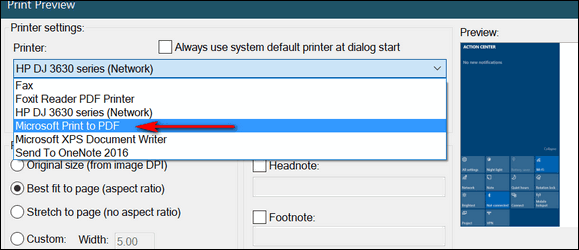
(Above the Print dialog in our
favorite image viewer,
IrfanView. Your image program
will have a similar print dialog.)
Now, let’s convert a text file to a PDF file.
Pick a text file, any text file, and open it. Now press CTRL + P, choose “Microsoft Print to PDF” as the selected printer, and then click Print.
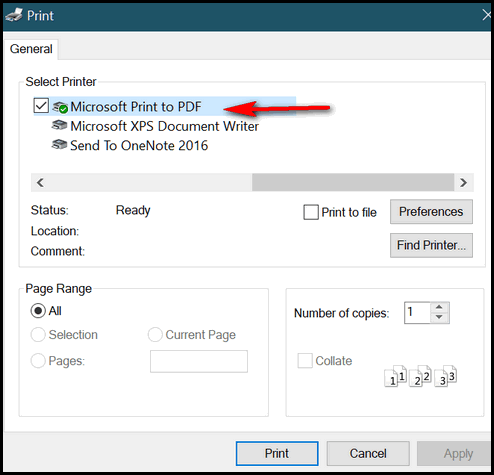
(Above- The Print dialog in
Notepad.)
How about we convert a Word document to a PDF file?
Pick a Word document, any Word document, open it, and use the CTRL + P shortcut to open the Print dialog. Now choose “Microsoft Print to PDF” as the selected printer and then click Print.
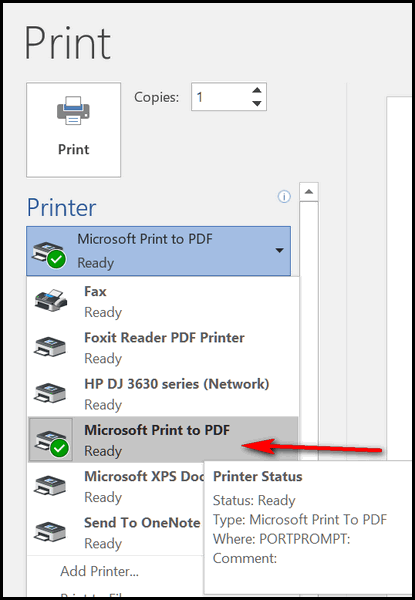
(Above – The Print dialog in
MS Word.)
Are you seeing a pattern here? You can turn almost any image file, text file, or document into a PDF file without downloading or using any third-party apps. And best of all, it is easy to do.
Think of Windows' “Print to PDF” as “Convert to PDF” because it converts many file types to PDF format. If you’re using Windows 10 or Windows 11, now you know how to convert almost any file to PDF format using Windows' “Print to PDF” feature.
![]()
The
Power of Zoom!
Windows 10
/ Windows 11
With the Power of Zoom You Can Make Text Bigger or smaller When Reading Emails or Web Pages; Make Icons Bigger or Smaller on Your Desktop or in File Explorer
Over the last few weeks, we’ve received a couple of dozen emails from people asking for help because the text and other items on webpages or emails have become too small to read comfortably and asking us “How can I make things bigger and easier to read?”
While each browser and email program has its own “view” options, The Power of Zoom will work on almost any browser or email program. So, it’s kind of like “one size fits all”, only this one-size-fits-all really does!
To enlarge the text in your email reading pane or when using your Web browser, hold down the CTRL key and move the mouse wheel away from you until the text is as large as you want it. You can also hold down the CTRL key and keep tapping the + (plus) key until the text is as big as you want it. This works when reading an email, as well as when composing an email. It also works on most web pages in most browsers.
If you want to make the text smaller, hold down the CTRL key and move the mouse wheel toward you. Or hold down the CTRL key and keep tapping the – (minus/dash) key until the font is the size you want it. As with making text larger, this works in most email programs when reading mail as well as when composing mail. It also works in most browsers on most web pages.
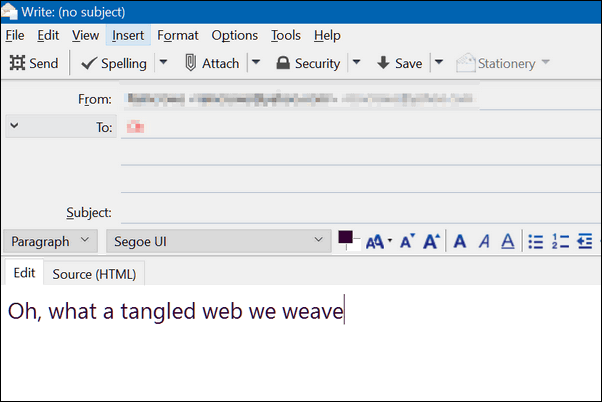
Above is the compose window in Thunderbird. The text is the normal size. But, my eyes are weary and I’m having trouble reading that, so a little CTRL Key + moving the scroll wheel away from me (toward the screen) and look!
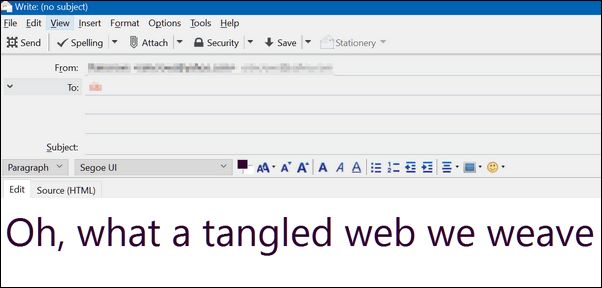
No matter how blurry my eyes were or where my glasses were, I could still read that!
And it works the same in the reading pane (window):
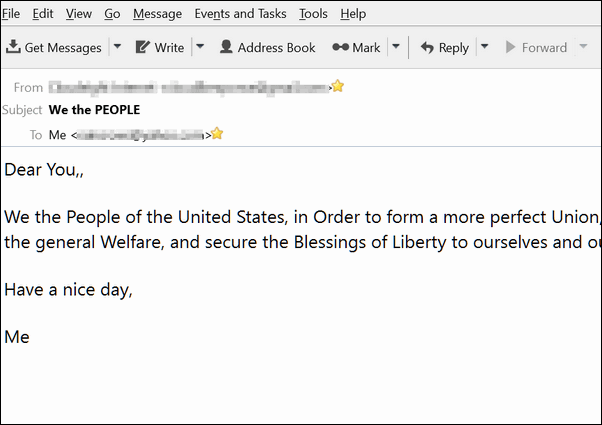
Above. I was feeling patriotic and decided to send myself the Preamble to the U.S. Constitution. But when I received it, sans glasses, I couldn’t read it very well. But then, a little Ctrl Key magic and… look ma! No more squinting!
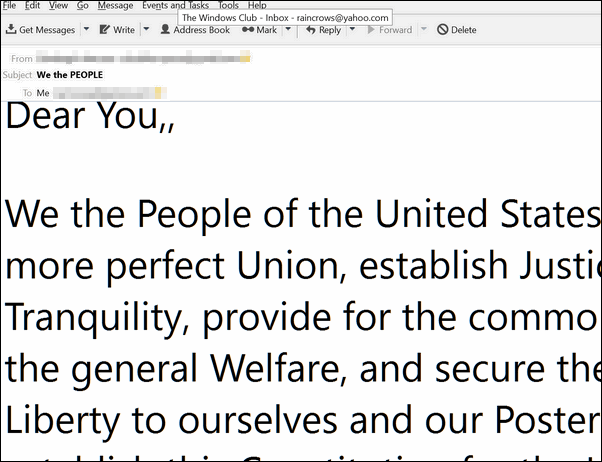
Now, look up there. See? Now I can see the double comma I didn’t realize was there.
So if you’re having problems reading or writing an email because the text is too small and you want a quick way to make it bigger – just use The Power of Zoom!
In Thunderbird (and some other email programs) the text will remain larger until you restart the programs. In most browsers, changing the text size as above only works for the current tab or Web page.
Note: When composing an email, you also make your font bigger in your email program’s options/settings. But be careful with this: If your recipient has normal vision your text may look HUGE to them if you change the font size in your email program. If you use the method above, the recipient will see the normal text size set in their email program, but you’ll see the text as big as you need it to be.
The Power of Zoom works in any browser too!
This works in any browser including Firefox, Chrome, Opera, Microsoft Edge, Brave, Vivaldi, and more. You can make page contents, including text, bigger or smaller using the Ctrl key and your mouse wheel.
Let’s use the Power of Zoom on some web pages…
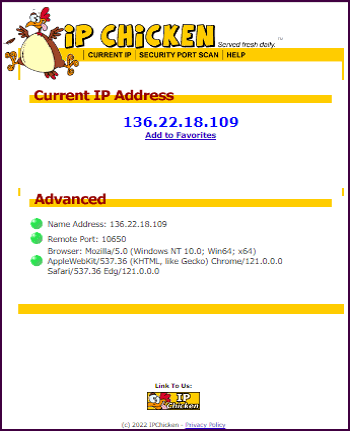
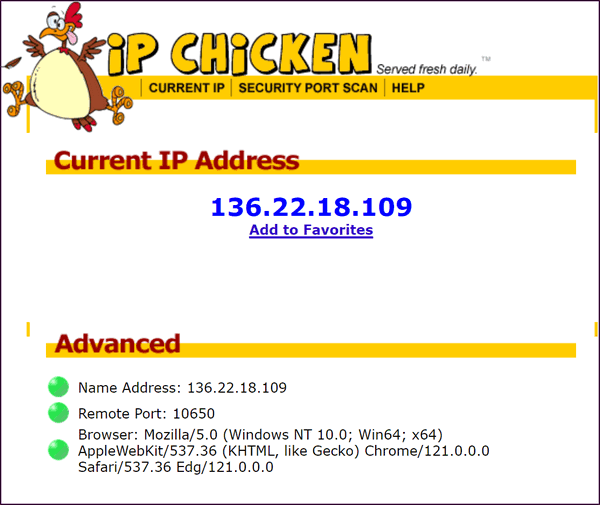
Here’s a site more familiar to you (we hope)…
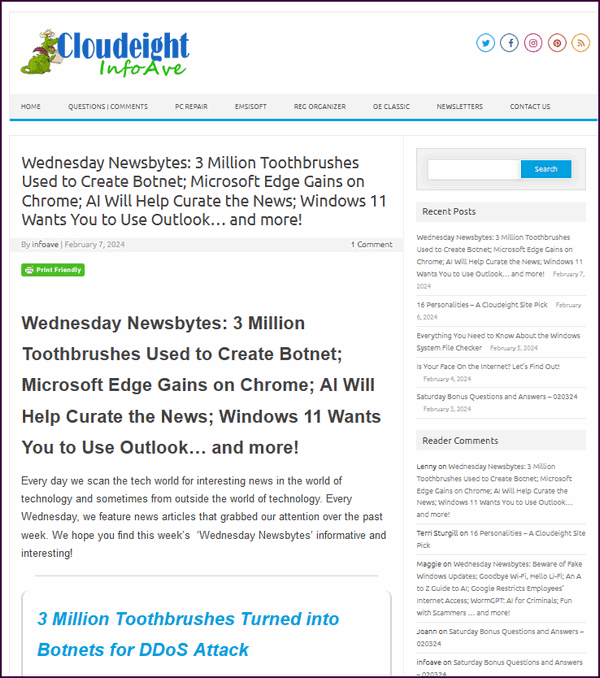
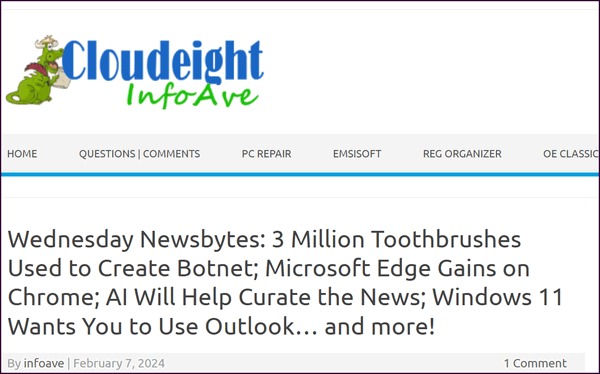
You can use the power of zoom on any webpage to make the text and images on it any size you want – from the minuscule to the magnificent. You can control the size of the items on any page using the Power of Zoom!
Did you know that you can use The Power of Zoom to make File Explorer or Desktop icons bigger (or smaller)?
Yes, you can! You can use CTRL + mouse wheel to make your desktop icons larger or smaller. You can also use the same method to change the size of icons in File Explorer. Check out the screenshots below:
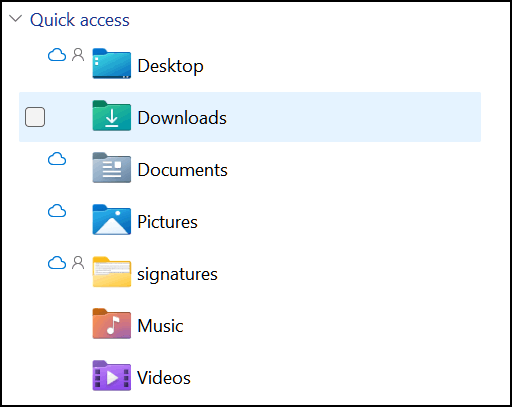
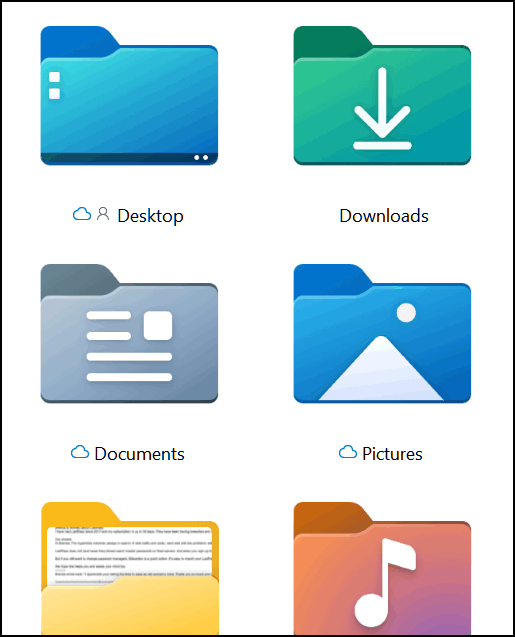
Above: Changing the size of icons in File Explorer.
Below: Changing the size of icons on the Desktop.
![]()
![]()
Now you know how to use the Power of Zoom to make the text and content in emails and web pages larger (or smaller). And how to use the Power of Zoom to increase or decrease the size of items in File Explorer and/or make your desktop icons bigger or smaller.
Want more tips, tricks, and information??
We have thousands of Windows tips, tricks, and more on our InfoAve website.
Subscribe
to our free InfoAve Daily newsletter.
![]()
We've helped hundreds and hundreds of you with your computers since we started our Cloudeight Direct Computer Care Service! If you're having computer problems - we CAN help you!!
We all know that sooner or later our computers are going to start having problems. We can help you with any computer need -- from diagnosing and fixing Windows problems - to setting up a wireless network for you - to safeguarding by creating an image-based backup (the only kind that really works when you really need it to work) - to cleaning up your computer and optimizing it -- and more. We can do almost anything you need to be done and we guarantee our work - you're either satisfied or we'll refund your money.
We connect to your computer and fix it while you watch
We will connect to your computer via the Internet and fix any problems you may be having. You can watch us work and chat with us while we do. If you have any computer questions you'd like to ask we'll be glad to answer them for you. We don't just fix your computer, we explain what we're doing and why we're doing it and we are right there with the entire time. Since we've started we've helped hundreds of you with your computer problems and we've received dozens of referrals and testimonials from our readers and customers..
We offer many other computer services too! If you have a problem with your computer - we can fix it!!
Get
more information about Cloudeight Direct Computer Care and/or get your
repair keys here.
![]()

Attention
All Font Lovers – Here’s Another Great Free Font
Site for You!
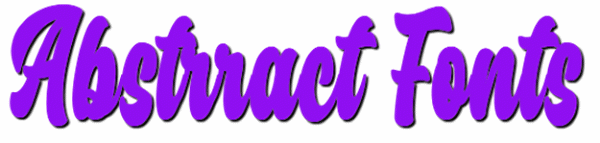
Over the years we’ve recommended several free font sites, but it’s been a while since we found one worthy of mention. So over the weekend, we took some time to search the web looking for a good font site to feature.
We went through no less than a half dozen free (and not-so-free) font sites, looking for a good one. One thing is for sure, there are a ton of font sites, but many of them are not worthy of a place here in our Freeware/Site of the Week section.
We found sites that looked good, but they made a game of whack-a-mole out of trying to download the fonts they offered. We found sites that said the fonts were free, but when you clicked to download the font, you were transported to another site to pay for them. We found sites buried in so many flashing and blinking ads, that they hurt our aging eyes. And the worst ones are the ones that package fonts in exe installers loaded with hijackers and/or malware.
When we feature a free font site, we try hard to ensure that all or most of the fonts are free as well as quick and easy to download. We also look for a site with thousands of fonts. And last, but not least, it has to be easy to navigate.
Today, we’re happy to introduce you to Abstract Fonts, a site with thousands of free fonts. And it’s easy to browse through the thousands of fonts they offer. When you first visit the site, you’ll see the newest fonts first. But at the top, there’s a menu to help you find what you’re looking for.
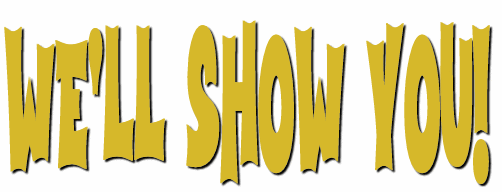
When you first visit Abstract Fonts, the first page you’ll see is a page with a listing of the newest fonts. Each font has a download link to the right of the font. Just click the download link to download the font shown. All fonts (at least the ones we downloaded) come in zip format. Just unzip and click on the font to install.
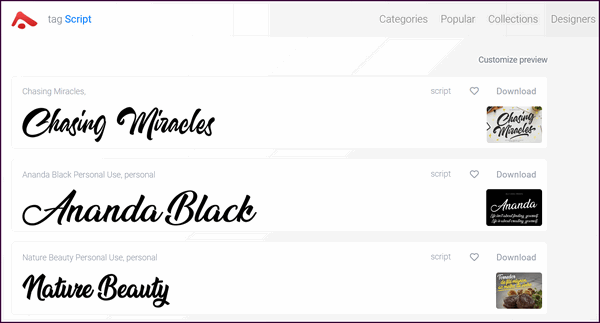
For a close-up preview of the font, just click on the font. You’ll see more samples of the font as well as a download button as well as copyright information. Some fonts allow you to use them anywhere, while others are for personal use only.
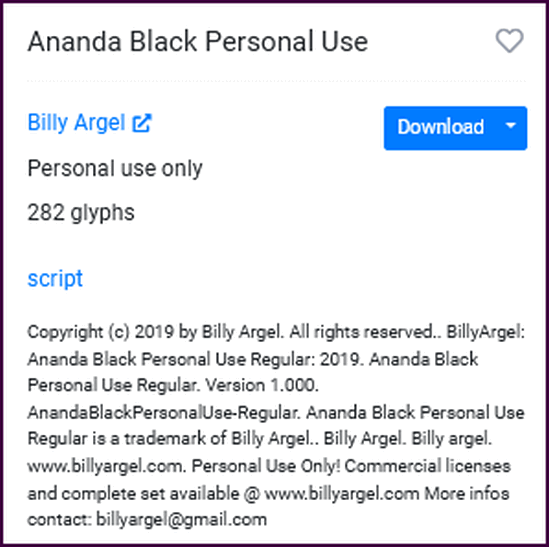
If you’re looking to see more fonts, there’s a navigation menu at the top that makes the site easy to navigate. You can choose from…
Categories | Popular | Collections | Designers | A – Z
Yepper! We downloaded some of the fonts and tested them!
And yes, we downloaded several fonts and tested the download process and the fonts. And we’re happy to report, that all was as it should be.

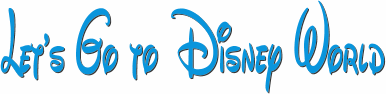
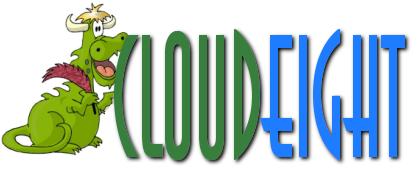
Do you love fonts? We love fonts! They’re fun and useful too. If you like fonts as much as we do, and you’re looking for a safe site where you can download free fonts, we hope you’ll give Abstract Fonts a try. We think you’ll like it.
Visit Abstract Fonts right now.
![]()
We gladly help everyone who writes every day by answering their questions and helping to solve their computer problems. Please help us continue to do that!!
Make a small donation and help us help you!!
If you don't need any of our products or services right now, please help us with a donation. Even the smallest gift is appreciated. Every donation helps us to provide useful information that helps you with your computer as well as helps us to keep you safe on the Internet. We offer free help to thousands of people every year... and we offer an honest and inexpensive computer repair service too. We do everything we can to help you with your computer and keep you safe too..So if you don't need any of our products or services right now,, please help us by making a donation right now.
Interested in making a monthly gift? Visit this page.
Thank you so much for your support!
![]()

A
Humble Tribute to the Greatest Man I’ve Ever
Known
On February 26, 1971, the greatest
man I have ever known passed away. And though he
passed away that terrible February night – a
night I’ll never forget – he lives on in my
heart and my memory. There hasn’t been a day
that has gone by in these last fifty-three years
that I have not thought of him. He might not
have been a great man in the eyes of the world,
and he wasn’t famous, but he was the greatest
man I have ever known.
On the fifty-third
anniversary of his death, this is my humble
tribute to my grandfather… the greatest man I’ve
ever known.
I’ve seen statues of great
men: Lincoln, Washington, Roosevelt, Pasteur,
Churchill, and others. They were all heroes in
their time.
I’ve met famous politicians.
But I have never considered any of them my
heroes though. Politicians today are a breed
apart from ordinary folks. That’s a good thing,
I think. Whenever I hear a politician speak, I
watch their eyes as they read the teleprompter
and I wonder if they have any sincerity at all
in their hearts. They’re reciting words. Just
words. Is it just me? It’s my jaded mind I bet.
Whatever they may be, I don’t consider any
politician a hero or great man. They may be a
lot of things, but “hero” isn’t one of them.
I see kids, and even grown men and women,
wearing the jerseys of their favorite sports
heroes...
Read the rest of this essay here.
![]()

THE ONLY CLOUDEIGHT-ENDORSED EMAIL PROGRAM
OE Classic is the only Cloudeight Endorsed Email Program - Very Similar to Windows Mail & Outlook Express!!
If you're looking for an email program that feels familiar and works much like Windows Mail & Outlook Express, OE Classic might be exactly what you've been looking for!!

What
does the lock icon next to the Web address
in my browser's address bar mean?
The lock icon in your browser's
address bar means that the traffic between
your computer and the website you're viewing
is encrypted. In plain language, it means
the site you are on is secure and anything
you type into your browser on that site is
encrypted and cannot be read by anyone else
but you and the website.
The lock
icon means your data is safe. If you don't
see a lock icon on a site where you're
entering credit card information or other
sensitive data, don't enter it.
Websites that display the lock icon are
using secure servers with 128-bit or
256-bit) encryption. The encryption code is
generated randomly for your particular
browser session and only you and the website
have the encryption key for that session.
Once you log out or your session expires,
the encryption code used during that session
becomes invalid. Each time you log into that
secure site a new encryption code is
generated and passed to your browser along
with a key valid for that session only.
And if you want to know more about encryption because you've got an inquiring mind, here you go...
![]()

Sales of the following
products and services help support our newsletters, websites, and free
computer help services we provide.
Cloudeight Direct
Computer Care: Always
a great deal. Cloudeight Direct Computer Care is like having PC
insurance. Get more
information here.
Emsisoft
Anti-Malware: Emsisoft is the only Cloudeight-endorsed and
recommended Windows security program. It provides users with a complete
antivirus, antimalware, anti-ransomware, and anti-PUPs solution. We
offer single Emsisoft licenses and multi-computer licenses at discount
prices. Also, we offer our exclusive Emsisoft with Cloudeight
installation & setup. Get more information here.
Reg Organizer: Reg
Organizer is the Swiss Army Knife of Windows tools. It's far more than
just a registry optimizer and cleaner - it's a Windows all-in-one
toolkit. Reg Organizer helps you keep your computer in tip-top shape
and helps you solve annoying Windows problems. Reg Organizer works
great with Windows 10 and Windows 11!! Get more information about Reg
Organizer (and get our special discount prices) here.
Windows 10 Customization: Make Windows 10 look and work the way you want it to. Learn more.
MORE IMPORTANT STUFF!!
Your InfoAve Weekly Members' Home Page is located here.
Help us Grow! Forward this email newsletter to a friend or family member - and have them sign up for InfoAve Weekly here!
Get our free daily newsletter! Each evening we send a short newsletter with a tip or trick or a computer-related article - it's short and sweet - and free.. Sign up right now..
We have thousands of Windows tips and tricks and computer articles posted on our Cloudeight InfoAve website. Our site has a great search engine to help you find what you're looking for too!! Please visit us today!
Help us by using our Start Page. It costs nothing, and it helps us a lot.
Print our Cloudeight Direct Flyer and spread the word about our computer repair service! If you want to help us by telling your friends about our Cloudeight Direct Computer Care service, you can download a printable flyer you can hand out or post on bulletin boards, etc. Get the printable PDF Cloudeight Direct Computer Care flyer here.

We'd love to hear from you!!
If you have comments, questions, a tip, a trick, a freeware pick, or just want to tell us off for something, let us know.
If you need to change your newsletter subscription address, please see "Manage your subscription" at the very bottom of your newsletter.
We receive hundreds of questions for possible use in IA news. Please keep in mind we cannot answer all general computer questions. We try to personally answer as many as we can. We can only use a few in each week's newsletter, so keep this in mind. If you have a support question about a service or product we sell, please contact us here.
Subscribe to our Daily Newsletter! Get computer tips & tricks every night. Our daily newsletter features a computer tip/trick or two every day. We send it out every night around 9 PM Eastern Time (USA). It's short and sweet, easy to read, and FREE. Subscribe to our Cloudeight InfoAve Daily Newsletter,

We hope you have enjoyed this issue of Cloudeight InfoAve Weekly. Thanks so much for your support and for being an InfoAve Weekly subscriber.
Have a great weekend!
Darcy & TC
Cloudeight InfoAve Weekly - Issue #1062
Volume 21 Number 16
February 16, 2024
Not a subscriber? Subscribe to our FREE Cloudeight InfoAve Weekly Newsletter here.

"Cloudeight InfoAve Weekly" newsletter is published by::
Cloudeight Internet LLC
PO Box 733
Middleville, Michigan USA 49333-00733
Read our disclaimer about the tips, tricks, answers, site picks, and freeware picks featured in this newsletter.
Copyright ©2024 by Cloudeight Internet


